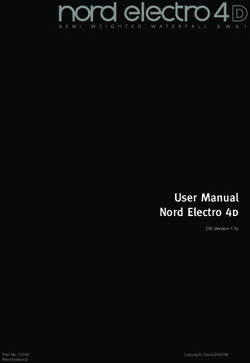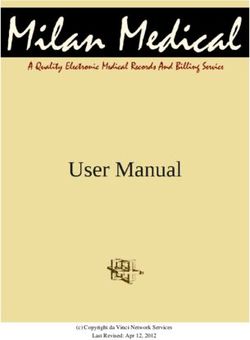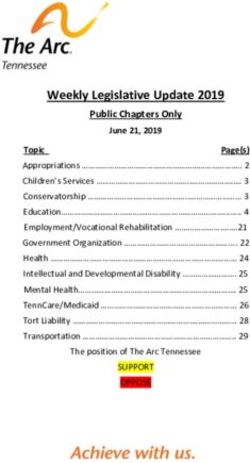MP3 Functions and Operations
←
→
Page content transcription
If your browser does not render page correctly, please read the page content below
MP3 Functions and Operations
The DVG-380K can play back MP3’s files recorded to CD-ROM, CD-R or CD-RW discs.
Notes on MP3 Discs
An MP3 file stores audio data that has been compressed using the MPEG1 encoding scheme. Although PC
terminology regarding MP3s and storage is, "files" and "folders", in this manual we refer to them as "tracks and
albums".
Notes on Playing MP3s
• An MP3 track must be recorded on a disc in the format compliant with ISO9660. Track order may differ from
MP3 player to MP3 player.
• The maximum allowable number of tracks and/or albums located on a disc is 900, including the root
albums (directory).
• The maximum allowable depth of a nested folder is 127, including files.
• If a disc contains both audio as well as MP3 tracks, it will not play in the DVG-380K.
• Multi-session discs are limited to a total of 20 sessions.
• MP3 playback is optimal with MP3s encoded with a sampling rate of 44.1 kHz and a fixed bit rate of
128 kbps.
• The unit may not play MP3 tracks recorded using a packet writing utility.
• The unit can only play back MP3 tracks having a file extension of ".mp3".
• It may take 30 seconds or more before the unit can start playback of MP3’s. This time depends on the
number of recorded tracks and the complexity of the album tree.
• If you play a non-MP3 track that has the ".mp3" file extension, the unit will skip to the next valid
track automatically.
• Digital recordings with this unit cannot be done while playing back MP3 discs.
Notes on display indications during playback
• Up to 8 characters are displayed for the name of an album or track.
• Characters other than uppercase letters ("A" to "Z"), numerals ("0" to "9") and underscore ("_") may not be
displayed, or may be displayed in different characters.
• The elapsed playing time may not be displayed correctly for MP3 tracks.
• Depending on the condition of the recording equipment or the CD-R/RW disc itself, a false album or track
which cannot by played on the unit may be displayed on a TV screen.
Notes on creating MP3 discs
• When converting audio data to MP3, create MP3 files with a sampling frequency of 44.1 kHz and a fixed bit
rate of 128 kbps.
• When creating MP3 discs, do not store more than 900 albums and/or tracks in a disc.
• To play tracks in the order they were recorded, ensure your encoding software is set up to auto arrange by
name, or use only one album (if they are already alphabetized) or place a three digit number in front of each
track to set an order manually.
Recommended = 001-Song.mp3, 002-Song.mp3, 003-Song.mp3…
Not Recommended = 1-Song.mp3, 5-Song.mp3, 10-Song.mp3…MP3 Functions and Operations
MP3 Glossary
File Extension – A 3-character string added to a file name under the Windows or DOS environment is called a
"file extension". A file extension is used mainly to identify types of files. The file extension for MP3 files is ".mp3".
ISO 9660 – ISO stands for the "International Organization for Standardization". ISO 9660 determines the file
structure for CD-ROMs. This unit can play MP3 files recorded in the format compliant with ISO 9660.
Nesting of folders (albums) – To organize all your data files stored in a PC, you can store related files in a
folder. A folder can contain other folders as well as files. For example, FOLDER A can contain FOLDER B (as
well as files) and FOLDER B can contain FOLDER C (as well as other files).
Session – A session is one uninterrupted section of written data on a disc. A multi-session disc is a disc that has
more than two sessions.
MP3 Playback
Load an MP3 disc.
The disc will automatically load and display the MP3 window. It may take up to 20 seconds for an MP3 disc to be
read depending on the complexity of the file structure.
SMART NAV I
ROOT
MP3 SONG TITLE 1
MP3 SONG TITLE 2
MP3 SONG TITLE 3
MP3 SONG TITLE 4
MP3 SONG TITLE 5
PLAY MODE: FOLDER
Enabling Smart Navigation.
Smart Navigation enables the user the opportunity to select one of 10 available MP3 playback modes. If Smart
Navigation is disabled, MP3 discs will autoplay with no menu options when inserted. To enable Smart Navigation
see the Changing Setup Values section.
PREFERENCES
SETUP MENU-MAIN PAGE
TV TYPE
GENERAL SET UP
VIDEO OUTPUT
SPEAKER SETUP
PARENTAL
AUDIO SETUP
PASSWORD
KARAOKE SETUP
DEFAULT
PREFRENCE SETUP
SMART NAV NO MENU
WITH MENU
EXIT SETUP
MAIN MENUMP3 Functions and Operations
Select an MP3 Playback Mode.
There are 10 available MP3 playback modes to choose from.
Single Mode
Plays files in a folder sequentially
To activate Single Mode SMART NAV I
1. From the main MP3 window press the > till the PLAY MODE ROOT
MP3 SONG TITLE 1
window is selected. MP3 SONG TITLE 2
2. Press the ^ and down buttons to highlight the SINGLE mode. MP3 SONG TITLE 3
MP3 SONG TITLE 4
3. Press the < > ^ (down) buttons to navigate back to the MP3 file or MP3 SONG TITLE 5
folder you would like to start playback with.
PLAY MODE: SINGLE
4. Press ENTER to begin playback.
Skipping tracks is not available in Single Mode.
Rep-One Mode
Repeats a single file infinitely
To activate Rep-One Mode SMART NAV I
1. From the main MP3 window press the > till the PLAY MODE ROOT
MP3 SONG TITLE 1
window is selected. MP3 SONG TITLE 2
2. Press the ^ and down buttons to highlight the REP-ONE mode. MP3 SONG TITLE 3
3. Press the < > ^ (down) buttons to navigate back to the MP3 file MP3 SONG TITLE 4
MP3 SONG TITLE 5
you would like to play.
PLAY MODE: REP-ONE
4. Press ENTER to begin playback.
Skipping tracks is not available in Rep-One Mode.
Folder Mode
Plays all files within a selected folder
SMART NAV I
To activate Folder Mode
ROOT
1. From the main MP3 window press the > till the PLAY MODE MP3 SONG TITLE 1
window is selected. MP3 SONG TITLE 2
MP3 SONG TITLE 3
2. Press the ^ and down buttons to highlight the FOLDER mode. MP3 SONG TITLE 4
3. Press the < > ^ (down) buttons to navigate back to the MP3 file MP3 SONG TITLE 5
in the folder you would like to start playback with. PLAY MODE: FOLDER
4. Press ENTER to begin playback.
Skipping tracks is not available in Folder ModeMP3 Functions and Operations
Folder Rep Mode
Repeats all files within a selected folder infinitely
SMART NAV I
ROOT
To activate Rep Mode MP3 SONG TITLE 1
1. From the main MP3 window press the > till the PLAY MODE MP3 SONG TITLE 2
MP3 SONG TITLE 3
window is selected. MP3 SONG TITLE 4
2. Press the ^ and down buttons to highlight the FOLDER REP mode. MP3 SONG TITLE 5
3. Press the < > ^ (down) buttons to navigate back to the MP3 file in PLAY MODE: FOLDER REP
the folder you would like to start playback with.
4. Press ENTER to begin playback.
Disc Scan Mode
Plays the first 10 seconds of all files on the disc
SMART NAV I
To activate Disc Scan Mode
ROOT
1. From the main MP3 window press the > till the PLAY MODE MP3 SONG TITLE 1
window is selected. MP3 SONG TITLE 2
2. Press the ^ and down buttons to highlight the DISC SCAN mode. MP3 SONG TITLE 3
MP3 SONG TITLE 4
3. Press the < > ^ (down) buttons to navigate back to the MP3 file MP3 SONG TITLE 5
you would like to start playback with. PLAY MODE: DISC SCAN
4. Press ENTER to begin playback.
Press STOP to cancel Disc Scan Mode.
Disc Mode
Plays all files on the disc sequentially
To activate Disc Mode SMART NAV I
1. From the main MP3 window press the > till the PLAY MODE ROOT
MP3 SONG TITLE 1
window is selected. MP3 SONG TITLE 2
2. Press the ^ and down buttons to highlight the DISC mode. MP3 SONG TITLE 3
MP3 SONG TITLE 4
3. Press the < > ^ (down) buttons to navigate back to the MP3 file MP3 SONG TITLE 5
you would like to start playback with.
PLAY MODE: DISC
4. Press ENTER to begin playback.
Playback will stop after all files have been played once.MP3 Functions and Operations
Disc Rep Mode
Repeats all files on the disc infinitely
SMART NAV I
To activate Disc Rep Mode ROOT
MP3 SONG TITLE 1
1. From the main MP3 window press the > till the PLAY MODE MP3 SONG TITLE 2
window is selected. MP3 SONG TITLE 3
MP3 SONG TITLE 4
2. Press the ^ and down buttons to highlight the DISC REP mode. MP3 SONG TITLE 5
3. Press the ^ (down) buttons to navigate back to the MP3 file
PLAY MODE: DISC REP
you would like to start playback with.
4. Press ENTER to begin playback.
Random Mode
Plays all files on a disc in a random order
SMART NAV I
To activate Random Mode ROOT
1. From the main MP3 window press the > till the PLAY MODE MP3 SONG TITLE 1
MP3 SONG TITLE 2
window is selected. MP3 SONG TITLE 3
2. Press the ^ and down buttons to highlight the RANDOM mode. MP3 SONG TITLE 4
MP3 SONG TITLE 5
3. Press the < > ^ (down) buttons to navigate back to the MP3 file
PLAY MODE: RANDOM
you would like to start playback with.
4. Press ENTER to begin playback.
Playback will stop after all files have been played once.
Shuffle On Mode
Plays files from a selected folder in a random order
SMART NAV I
To activate Shuffle On Mode
ROOT
1. From the main MP3 window press the > till the PLAY MODE MP3 SONG TITLE 1
window is selected. MP3 SONG TITLE 2
MP3 SONG TITLE 3
2. Press the ^ and down buttons to highlight the SHUFFLE ON mode. MP3 SONG TITLE 4
3. Press the < > ^ (down) buttons to navigate back to the MP3 file MP3 SONG TITLE 5
you would like to start playback with. PLAY MODE: SHUFFLE
4. Press ENTER to begin playback.
Playback is limited to one folder and will stop after all files have been played onceMP3 Functions and Operations
Program Mode
Plays user-programmed playlists from files in a selected folder
To create a file program for playback
1. From the main MP3 window press the > till the PLAY MODE SMART NAV I
window is selected. ROOT
MP3 SONG TITLE 1
2. Press the ^ and down buttons to highlight the PROGRAM mode. MP3 SONG TITLE 2
3. Use the < > buttons to navigate back to the MP3 folders and files. MP3 SONG TITLE 3
4. Use the < > ^ buttons to find the files to program. When you want MP3 SONG TITLE 4
MP3 SONG TITLE 5
to program a file, press ENTER.
PLAY MODE: PROGRAM
5. Repeat process till program is complete.
6. Press the STOP button to end file program selection mode.
7. Press ENTER to begin playback.
Program mode is limited to 20 files and will auto-stop after the program is complete.Glossary Digital Echo- Digital echo is a synthetically processed sound effect that mimics natural echo. Echo in general is the "bouncing" of waves back and forth between 2 surfaces. This effect gives a spacious or ambient feeling that works great with vocals. Repeat- Repeat is facet of the echo process. Repeat refers to the frequency of echoes within a period of time. Delay- Delay is also a facet of the echo process. Delay refers to the amount of time that exists between echoes. Vocal Cancel- Vocal Cancel is a feature that removes vocals from multiplex CD tracks. To be multiplexed, a disc must have the vocals coded to the right channel and the music coded to the left channel. When you select Vocal Cancel, the unit will remove the right channel (vocals) and split the left channel (music) to both sides. Vocal Partner- Vocal Partner is a feature that removes vocals from multiplex CD tracks much in the same way as Vocal Cancel, but with an added "auto-pilot" function. The main difference is that Vocal Partner will only remove vocals as long as there is activity going through the microphone (singing). When you stop singing, the vocals automatically return. Vocal Reducer – Vocal Reducer is a feature that removes vocals from standard non-multiplex CD tracks. To do this, the unit compares the audio on the left and right channels, and cancels out any signals that appear on both. Most currently recorded CD’s contain the vocal layer on both sides, however some may not, leading to varying results. CD+G- A CD+G is a specially formatted disc that has an additional line of sub-code on the CD that is responsible for the lyrics that play on video screen for Karaoke systems. CD+G stands for Compact Disc + Graphics. Sub-Code – Sub-code is specially coded area of data used by CD+G manufacturers to produce lyrics for Karaoke video output. Multiplex (MPX)- Multiplex is a type of Karaoke software that has specially formatted left and right channels to make multiplex features available. To be formatted for multiplex use, a disc must have the vocals coded to the right channel and the music to the left channel. When you select a multiplex mode, the unit will remove the right channel (vocals) and split the left channel (music) to both sides. Rack Mountable- Rack Mountable refers to the ability to place unit into professional or travel rack cases. Such cases are great for building complete systems and protect them during transportation. The standard rack size for MOST cases is 19". VCD- VCD is a disc formatted in MPEG-1. These discs are good candidates for Karaoke use as they have an audio and a video layer to them. VCD stands for Video Compact Disc.
Glossary A/V- A/V is an abbreviation for Audio/Visual. Y-Adapter - Any type of connection that splits a signal into two parts. An example would be a connector with one male RCA jack on one end, and two female RCA jacks on the other end. Woofer - A speaker, (driver), used for low-frequency reproduction. Usually larger and heavier than a midrange or tweeter. Midrange - A speaker, (driver), used to reproduce the middle range of frequencies. A midrange is combined with a woofer for low frequencies and a tweeter for high frequencies to form a complete, full-range system. Tweeter – A speaker, (driver), used to reproduce the higher range of frequencies. To form a full-range system, a tweeter needs to be combined with a woofer, (2-way system), or a woofer and midrange, (3-way system). Pre-Amplifier - Or Pre-amp is a device that takes a source signal, such as from a turntable, tape-deck or CD player, and passes this signal on to a power-amplifier(s). The pre-amp may have a number of controls such as source selector switches, balance, volume and possibly tone-controls. Out of Phase - When speakers are mounted in reverse polarity, i.e., one speaker is wired +/+ and -/- from the amp and the other is wired +/- and -/+. Bass response will be very thin due to cancellation. Line Level - CD players, VCRs, Laserdisc Players etc., are connected in a system at line level, usually with shielded RCA type interconnects. Line level is before power amplification. In a system with separate pre-amp and power-amp the pre-amp output is line level. Many surround sound decoders and receivers have line level outputs as well. Frequency - The range of human hearing is commonly given as 20-20,000Hz (20Hz-20kHz). One hertz (Hz) represents one cycle per second, 20Hz represents 20 cycles per second and so on. Lower numbers are lower frequencies Gain - To increase in level. The function of a volume control. Decibel (dB) - Named after Alexander Graham Bell. We perceive differences in volume level in a logarithmic manner. Our ears become less sensitive to sound as its intensity increases. Decibels are a logarithmic scale of relative loudness. A difference of about 1 dB is the minimum perceptible change in volume, 3 dB is a moderate change in volume, and about 10 dB is an apparent doubling of volume. 0 dB is the threshold of hearing and 130 dB is the threshold of pain.
Glossary Clipping - Refers to a type of distortion that occurs when an amplifier is driven into an overload condition. Usually the "clipped" waveform contains an excess of high-frequency energy. The sound becomes hard and edgy. Hard clipping is the most frequent cause of "burned out" tweeters. Even a low-powered amplifier or receiver driven into clipping can damage tweeters which would otherwise last virtually forever. File Extension – A 3-character string added to a file name under the Windows or DOS environment is called a "file extension". A file extension is used mainly to identify types of files. The file extension for MP3 files is ".mp3". ISO 9660 – ISO stands for the "International Organization for Standardization". ISO 9660 determines the file structure for CD-ROMs. This unit can play MP3 files recorded in the format compliant with ISO 9660. Nesting of folders (albums) – To organize all your data files stored in a PC, you can store related files in a folder. A folder can contain other folders as well as files. For example, FOLDER A can contain FOLDER B (as well as files) and FOLDER B can contain FOLDER C (as well as other files). Session – A session is one uninterrupted section of written data on a disc. A multi-session disc is a disc that has more than two sessions.
Specifications Supported Disc Formats: DVD, SVCD, HDCD, VCD 2.0-3.0, MP3, Audio CD, Photo-CD Supported Discs: 12 cm single sided, single layer 12 cm single sided, double layer 12 cm double sided, single layer 12 cm double sided, double layer 8 cm single sided, single layer 8 cm single sided, double layer 8 cm double sided, single layer 8 cm double sided, double layer Video System: NTSC (525/60, 625/50) PAL (625/50, 525/60) Video Output Level: 1.0 Vp-p (75 ohms Unbalanced) S-Video Output: Y: 1.0 Vp-p (75 ohms Unbalanced) C: 0.286 Vp-p (75 ohms) NTSC 0.3 Vp-p (75 ohms) PAL 1 Mini Din 4-pin YUV Video Output: Y: 1.0 Vp-p (75 ohms Unbalanced) Cr: 0.7 Vp-p (75 ohms Unbalanced) Cb: 0.7 Vp-p (75 ohms Unbalanced) 3 RCA Jacks Audio System: MPEG 1-2 Linear PCM Audio Dolby Digital (AC-3) DTS
Specifications Digital Output: 0.5 Vp-p (75 ohms) Optical Output Coaxial Output Analog Output: 2.0 Vrms (1kHz, 0dB, 330 ohms) 2 RCA Jacks DVD Linear Audio Characteristics Frequency Response: 4Hz-22kHz (Fs=48kHz) 4Hz-44kHz (Fs=96kHz) S/N Ratio: 105dB (Fs=48kHz, 24-bit PCM) Dynamic Range: 105dB (Fs=48kHz, 24-bit PCM) Maximum Audio Distortion: 0.0025% (Fs=48kHz, 24-bit PCM) Audio Characteristics Frequency Response: 4Hz-20kHz S/N Ratio: > 105dB (EIAJ) Dynamic Range: 100dB (EIAJ) Max Distortion: 0.0003% (EIAJ) Power Supply: 100-240V~50/60Hz Power Consumption: 28 W Operation Temperature: 5 - 35 Degrees Celsius Operating Humidity Range: 5% - 90%
Karaoke Functions and Operations Notes on Karaoke Media There are various types of Karaoke media available for playback with the DVG-380K. You can perform Karaoke with standard CD, MP3, CDG, VCD and DVD formats. The thing to remember is how each type differs as far as audio channels and video support. Standard CD While standard CD’s are not designed for Karaoke applications, it is still possible to practice Karaoke with them. There will be no graphics (lyrics) to view on a TV since there is no video coding, however because the vocals are audible, you can follow along and practice your accuracy. CDG CDG has been the most commonly used format of Karaoke media for the last 7 years. It is very similar to a standard CD, except it has video graphics that are decoded by your Karaoke player and displayed onscreen. In addition, many CDG’s are specially ‘multiplex’ formatted with background music on the left channel and vocals on the right channel, so vocal cancellation can be done by simply adjusting the balance control. VCD While the VCD format is not as popular in North America as it is in other countries, it remains an excellent format to be used for Karaoke. Because video is not limited to 16 colors (as with CDG), VCD’s tend to have motion video behind the lyrics instead of a monotone screen, making them a bit more attractive to party atmospheres. Most VCD’s also have multiplexed coded audio for easy vocal cancellation. DVD DVD is most advanced format of Karaoke media available today, harnessing exceptional audio and video capabilities. As with VCD, DVD Karaoke media usually has motion video behind the Karaoke lyrics, making them an attractive choice to lively atmospheres. Also, because DVD audio is 6-channel, vocal cancellation and enhancement options are greater and higher in sound quality.
Karaoke Functions and Operations Connecting Microphones Most standard microphones with a 1⁄4" plug can be connected to the DVG-380K. It is recommended to check the microphone specifications if you are not sure, prior to using a new microphone. To connect microphone to microphone input 1. Carefully insert a 1⁄4" microphone plug into one of the microphone channels. 2. Ensure the cable is completely inserted in both the 1⁄4" jack and the microphone itself (if detachable). (NOT COMPLETE)
Viewing Photo-CDs When creating a Photo-CD you can either include several .jpeg formatted images in a root menu or you can create a photo slideshow with third-party software. Photo images must be in .jpeg format and image rendering times will differ image to image depending on the resolution of each image. Loading a Photo-CD When loading a Photo-CD, you have the option of choosing via a main menu or linear playback with no menu. To select menu support, you will need to have the SmartNav feature enabled. When SmartNav is enabled, after inserting a Photo-CD, a file menu will automatically appear with image viewing options made available.. When SmartNav is disabled, no menu screen will be available and the disc will NOT autoplay, but play after pressing play, manually activating the slide show. (Please refer to the SmartNav section in the setup options in this manual. Photo-CD Playback To playback a Photo-CD with SmartNav disabled. 1. Insert a Photo-CD. 2. Press play after the disc has been loaded. To playback a Photo-CD with SmartNav disabled. When playing a CD with the SmartNav enabled, you have several playback modes available: The first playback mode available will be Single Mode. Single Mode displays one photo at a time. When viewing in single mode you can only view images one folder at a time. REP-1 REP-1 mode will repeat the same image indefinitely until STOP is pressed. Image navigation is not available in REP-1 mode. Folder Mode Plays images sequentially in a selected folder. When all images have been viewed in a selected folder, viewing will auto disengage. Folder REP Mode Repeats images within a selected folder infinitely until stop is pressed. Disk Scan Mode Will preview each image within the Photo-CD at brief intervals. Preview will auto disengage after all images have been viewed once. Disk Mode Each image in each folder on a Photo-CD will be viewed sequentially until all images have been viewed Disk Repeat All images will repeat infinitely until STOP is pressed. Random In Random mode all images on the Photo-CD will be viewed in a random order until all images have been viewed. Shuffle on Similar to random mode except random images are played from within a selected folder only.
Setup Options
SCR Saver
Select ON to have a screen saver engage after 10 minutes of inactivity.
Select OFF to disable screen saver mode.
SCR SAVER ON
OFF
MAIN PAGE
Speaker Setup
Downmix
The downmix settings can only be accessed if you have 5.1 speakers connected to the 5.1 jacks located on
the back of the DVG-380K. Use the NAVIGATION BUTTONS to access the downmix speaker settings and
adjustments. Speaker delay refers to the amount of time it takes for sound to leave the speaker and be heard
by viewers. A test tone will generate sounds from each speaker to test speaker settings. Available downmix
settings include:
Cntr - Center Speaker
Rear - Rear Speakers
Subwfr - Subwoofer
Cntr Delay - Center Speaker Delay
Rear Delay - Rear Speakers Delay
Test Tone - Generates tones for system diagnostic purposes
SPEAKER SETUP PAGE
DOWNMIX LT/RT
CENTER STEREO
REAR VSS
SUBWOOFER OFF
CNTR DELAY
REAR DELAY
TEST TONE
MAIN PAGESetup Options
Audio Mode
Select LT/RT for channel specific audio playback. This setting is commonly chosen for karaoke applications.
Select Stereo for standard two-channel stereo playback.
Select VSS for a virtual surround-sound playback.
SPEAKER SETUP PAGE
DOWNMIX LT/RT
CENTER STEREO
REAR VSS
SUBWOOFER OFF
CNTR DELAY
REAR DELAY
TEST TONE
MAIN PAGE
Audio Setup
Audio Output
Select Analog for stand audio playback where no digital connections are available. This is necessary for
karaoke applications.
Select SPDIF/RAW for audio playback with a digital(optical/coaxial) connections.
Select SPDIF/PCM for audio playback with a digital(optical/coaxial) connections.
AUDIO SETUP
AUDIO OUT ANALOG
LPCM OUT SPDIF/RAW
SPDIF/PCM
MAIN PAGE
LPCM Output
Select LPCM 48k for digital audio devices with a maximum sampling rate of 48k.
Select LPCM 96k for audio playback with devices that support 96k sampling rate. LPCM 96k is optimized for
progressive scan playback.
AUDIO SETUP
AUDIO OUT
LPCM OUT LPCM 48K
LPCM 96K
MAIN PAGESetup Options
General Setup
Setting Up Your TV Display
Select Normal/PS for TV viewing in pan and scan mode.
Select Normal/LB for TV viewing in letterbox mode.
Select Wide for TV viewing in wide screen mode.
SETUP MENU-MAIN PAGE GENERAL PAGE
GENERAL SET UP TV DISPLAY NORMAL/PS
SPEAKER SETUP PIC MODE NORMAL/LB
AUDIO SETUP OSD LANG WIDE
KARAOKE SETUP SCR SAVER
PREFRENCE SETUP
MAIN PAGE
EXIT SETUP
Setting your picture mode
Select Auto to have the DVG-380K autoselect the best possible picture.
Select Hi-Res for high-resolution video suitable for progressive scan playback.
Select N-Flicker for video playback where video flicker is incurred due to neighboring devices.
GENERAL PAGE
AUTO
PIC MODE HI-RES
N-FLICKER
OSD Lang
Select English for English menus. GENERAL PAGE
Select Chinese for Chinese menus.
OSD LANG ENGLISH
CHINESE
MAIN PAGESetup Options
Parental
Use the parental settings to allow viewing of certain media content and to block other viewing content. Once
the settings are in place, if a movie is inserted with a rating not allowed, the movie will not play and auto-
disengage. The settings are listed below:
G
PREFERENCES
PG-R
TV TYPE 1 G
NC-17 VIDEO OUTPUT 2
PARENTAL 3 PG
Adult PASSWORD 4 PG-13
DEFAULT 5
No Parental SMART NAV 6 PG-R
7 NC-17
MAIN MENU 8 ADULT
Password
Select Change to change the password.
The password change menu will appear with ‘old password’ ‘new password’ and ‘confirm password’ entry
boxes. Enter the password information as stated. In case you lose or forget your password, the default factory
password is 8888.
PREFERENCES PASSWOARD CHANGE
TV TYPE OLD PASSWORD:
VIDEO OUTPUT
NEW PASSWORD:
PARENTAL
PASSWORD CHANGE CONFIRM PWD:
DEFAULT
SMART NAV
MAIN MENU
Defaults
Select Reset to reset the DVG-380k back to original factory settings.
PREFERENCES
TV TYPE
VIDEO OUTPUT
PARENTAL
PASSWORD
DEFAULT RESET
SMART NAV
MAIN MENUSetup Options
SmartNav
Select No-Menu to disable SmartNav.
Select With Menu to enable SmartNav. PREFERENCES
TV TYPE
VIDEO OUTPUT
PARENTAL
PASSWORD
DEFAULT
SMART NAV NO MENU
WITH MENU
MAIN MENUSetup Options
Karaoke Setup
Karaoke KARAOKE SET UP
Select OFF for no karaoke.
Select ON for karaoke. KARAOKE MODE OFF
KARAOKE
MAIN PAGE
Preferences
TV Type
Select Multi to have the DVG-380k auto-toggle between NTSC and PAL video modes.
Select NTSC for video compatibility with North American based displays.
Select PAL for video compatibility with European based displays.
PREFERENCES
TV TYPE MULTI
VIDEO OUTPUT NTSC
PARENTAL PAL
PASSWORD
DEFAULT
SMART NAV
MAIN MENU
Video Output
Select S-Video for video output to displays with S-Video connections.
Select YUV/YPBPR for video output to displays with component video connections. This connection is
optimized for progressive scan playback.
PREFERENCES
TV TYPE
VIDEO OUTPUT S-VIDEO
PARENTAL YVV/YPBPR
PASSWORD
DEFAULT
SMART NAV
MAIN MENUInstruction Manual
Supports DVD, VCD, CD+G, MP3, CD, HDCD, Photo-CD, CD-R and CD-RW Formats
• Progressive Scan Playback for HDTV's
• 96kHz/24-Bit Sampling/Quantization
• 1 0 - B i t Vi d e o D A C
• AC-3 Decoder
• DTS Decoder
• 5.1 Channel Audio Output
• Stereo RCA Audio Output
• Y, P b , C r C o m p o n e n t Vi d e o O u t p u t
• S - Vi d e o O u t p u t
• Digital Output (Coaxial and Optical)
• Parental Lock Feature
• M u l t i - A n g l e Vi e w i n g S u p p o r t
• On-Screen Display
• Tw o M i c r o p h o n e I n p u t s w / Vo l u m e C o n t r o l
• 15-Step Digital Key Controller
• Professional Digital Echo
• Karaoke Mode
• N T S C / PA L Vi d e o S t a n d a r d s
DVG-380K
Multi-Format Progressive Scan Karaoke PlayerDVG-380K Multi-Format Progressive Scan Karaoke Player Contents Introduction Precautions…………………………........................................................................................1-2 Welcome………………………………..................................................................................... 3 Listening for a lifetime………………....................................................................................... 4 Descriptions and functions…………....................................................................................... 5 Front panel………………………............................................................................................. 6 Rear panel………………………….......................................................................................... 7 Remote control……………………........................................................................................... 8 Display window…………………….......................................................................................... 9 Getting Started Connecting to a 2-Channel Stereo Receiver/TV……….......................................................... 10 Connecting to a Dolby Digital AC-3 Receiver/Decoder………............................................... 11 Connecting to a DTS Receiver/Decoder………….................................................................. 12 Connecting to a Dolby Pro Logic Amplifier……………………................................................ Connecting Audio with both Analog and Digital Connections……………… ........................... Connecting to a TV with an RCA Connection……………..…………...................................... Connecting to a TV with an RF Modulator………………………….......................................... Connecting to a TV with a VCR…….. .................................................................................... Connecting to a TV with S-Video…….................................................................................... Connecting to a TV with Component Video………………….................................................. Connecting to an HDTV or Monitor Device………………………............................................ Basic Operations Playback…………………………............................................................................................ Pausing Playback………………............................................................................................. Frame Advance…………………….......................................................................................... Stopping Playback…………………......................................................................................... Fast Forward/Reverse…………….......................................................................................... Slow/Fast Playback…………………....................................................................................... Advanced Operations Scene/Track Selection……………..….................................................................................... Track Searching……………….…........................................................................................... Searching by Time……………..….......................................................................................... Zooming…………………………….......................................................................................... Changing Angles…………………….…................................................................................... Random and Repeat Playback………..….............................................................................. Repeat Playback……………………….................................................................................... Repeating a Segment with A-B. Programmed Playback…………..….................................... Displaying and Changing Subtitles……
DVG-380K Multi-Format Progressive Scan Karaoke Player Contents MP3 Functions and Operations Notes on MP3 discs………………….….................................................................................. 1-2 Playing Back an MP3 Disc…………..…................................................................................. 3 Programming an MP3 playlist………….................................................................................. 4 Repeat Playback of MP3’s…………….................................................................................... 5 Karaoke Functions and Operations Notes on Karaoke Media……………………........................................................................... 6 Connecting Microphones……………..…................................................................................ 7 Adjusting Mic Volume…………………….…............................................................................ 8 Adjusting Echo Level…………………….…............................................................................. 9 Using Digital Key Control…………………..…......................................................................... 10 Viewing Photo-CD’s Notes on Photo-CD’s……………………….............................................................................. 11 Viewing Photo-CD’s…………………….….............................................................................. 12 Photo-CD Playback Options……………..…........................................................................... Setting Up Your Preferences Basic Operations……………………….…............................................................................... Disc Audio……………………………….…............................................................................... Disc Subtitle…………………………..….................................................................................. Disc Menu……………………………….…............................................................................... Rating……………………………………….…........................................................................... Password…………………………………..…........................................................................... TV Aspect………………………………….…........................................................................... Menu Language…………………………………....................................................................... TV Output Select……………………………..…....................................................................... PBC On/Off………………………………..…............................................................................ Digital Audio Output………………………….…....................................................................... Language Codes…………………………….…........................................................................ Troubleshooting Troubleshooting Chart…………………………..................................................................................... Glossary Glossary of Terms…………………………..…...................................................................................... Specifications Specifications………………………………..…..................................................................................... VocoPro Gear Recommended VocoPro Gear……………. ….....................................................................................
Safety Instructions
8. Ventilation - The appliance should be situated so its
location does not interfere with its proper ventilation. For
CAUTION example, the appliance should not be situated on a bed,
sofa, rug, or similar surface that may block the
RISK OF SHOCK ventilation slots.
CAUTION: To reduce the risk of electric shock, 9. Heat - The appliance should be situated away from
do not remove cover (or back). No user- heat sources such as radiators, heat registers,
serviceable parts inside. Only refer servicing to stoves, or other appliances (including amplifiers)
qualified service personnel. that produce heat.
10. Power Sources - The appliance should be
connected to a power supply only of the type described
Explanation of Graphical Symbols in the operating instructions or as marked on the
appliance.
The lightning flash & arrowhead
symbol, within an equilateral triangle, 11. Grounding or Polarization – Precautions should be
is intended to alert you to the taken so that the grounding or polarization means of
presence of danger. an appliance is not defeated.
The exclamation point within an 12. Power-Cord Protection – Power-supply cords
equilateral triangle is intended to alert should be routed so that they are not likely to be walked
you to the presence of important on or pinched by items placed upon or against them,
paying particular attention to cords at plugs,
operating and servicing instructions. convenience receptacles, and the point where they exit
from the appliance.
WARNING 13. Cleaning – Unplug this unit from the wall outlet
To reduce the risk of fire or electric shock, do before cleaning. Do not use liquid cleaners or
not expose this unit to rain or moisture. aerosol cleaners. Use a damp cloth for cleaning.
14. Power lines – An outdoor antenna should be
located away from power lines.
1. Read Instructions - All the safety and operating 15. Nonuse Periods – The power cord of the appliance
instructions should be read before the appliance is should be unplugged from the outlet when left unused
operated. for a long period of time.
2. Retain Instructions - The safety and operating 16. Object and Liquid Entry – Care should be taken so
instructions should be retained for future reference. that objects do not fall and liquids are not spilled into the
enclosure through openings.
3. Heed Warnings - All warnings on the appliance and in
the operating instructions should be adhered to. 17. Damage Requiring Service – The appliance should
be serviced by qualified service personnel when:
4. Follow Instructions - All operating and use
instructions should be followed. A. The power supply cord or plug has been damaged; or
B. Objects have fallen into the appliance; or
5. Attachments - Do not use attachments not C. The appliance has been exposed to rain; or
recommended by the product manufacturer as they may D. The appliance does not appear to operate normally
cause hazards. or exhibits a marked change in performance; or
E. The appliance has been dropped, or the enclosure
6. Water and Moisture - Do not use this unit near water. damaged.
For example, near a bathtub or in a wet basement and
the like. 18. Servicing – The user should not attempt to service
the appliance beyond that described in the operating
7. Carts and Stands - The appliance should be used instructions. All other servicing should be referred to
only with a cart or stand that is recommended by the qualified service personnel.
manufacturer.
Note:
7 A. An appliance and cart combination To CATV system installer’s (U.S.A.): This reminder is
should be moved with care. Quick stops, provided to call the CATV system installer’s attention to
excessive force, and uneven surfaces may Article 820-40 of the NEC that provides guidelines for
cause an overturn. proper grounding and, in particular, specifies that the
cable ground shall be connected as close to the point of
cable entry as practical.
1CAUTION: Read this before operating your unit
CAUTION
The apparatus is not disconnected from the AC power source so long as it is connected to the
wall outlet, even if the apparatus itself is turned off. To fully insure that the apparatus is indeed
fully void if residual power, leave unit disconnected from the AC outlet for at least fifteen
seconds.
1. To ensure the finest performance, please read this manual carefully. Keep it in a safe place for future
reference.
2. Install your unit in a cool, dry, clean place – away from windows, heat sources, and too much vibration,
dust, moisture or cold. Avoid sources of hum (transformers, motors). To prevent fire or electrical shock, do
not expose to rain and water.
3. Do not operate the unit upside-down.
4. Never open the cabinet. If a foreign object drops into the set, contact your dealer.
5. Place the unit in a location with adequate air circulation. Do not interfere with its proper ventilation; this will
cause the internal temperature to rise and may result in a failure.
6. Do not use force on switches, knobs or cords. When moving the unit, first turn the unit off. Then gently
disconnect the power plug and the cords connecting to other equipment. Never pull the cord itself.
7. Do not attempt to clean the unit with chemical solvents: this might damage the finish. Use a clean,
dry cloth.
8. Be sure to read the “Troubleshooting” section on common operating errors before concluding that your unit
is faulty.
9. This unit consumes a fair amount of power even when the power switch is turned off. We recommend that
you unplug the power cord from the wall outlet if the unit is not going to be used for a long time. This will
save electricity and help prevent fire hazards. To disconnect the cord, pull it out by grasping the plug.
Never pull the cord itself.
10. To prevent lightning damage, pull out the power cord and remove the antenna cable during an electrical
storm.
11. The general digital signals may interfere with other equipment such as tuners or receivers. Move the
system farther away from such equipment if interference is observed.
12. When positioning your equipment, especially regarding speakers or other accessories, avoid positioning
them over areas where they can fall and cause injury to yourself and others.
2Welcome….
Thank you for purchasing the DVG-380K from VocoPro, your ultimate choice in Karaoke
entertainment! With years of experience in the music entertainment business, VocoPro is a leading
manufacturer of Karaoke equipment, and has been providing patrons of bars, churches, schools, clubs
and individual consumers the opportunity to sound like a star with full-scale club models, in-home
systems and mobile units. All our products offer solid performance and sound reliability, and to further
strengthen our commitment to customer satisfaction, we have customer service and technical support
professionals ready to assist you with your needs. We have provided some contact information
for you below.
VocoPro
1728 Curtiss Court
La Verne, CA 91750
Toll Free: 800-678-5348
TEL: 909-593-8893
FAX: 909-593-8890
VocoPro Company Email Directory
Customer Service & General Information
info@vocopro.com
Tech Support
techsupport@vocopro.com
Remember Our Web site
Be sure to visit the VocoPro web site www.vocopro.com for the latest information on new products,
packages and promo’s. And while you’re there don’t forget to check out our Club VocoPro for Karaoke
news and events, chat rooms, club directories and even a Service directory!
We look forward to hearing you sound like a PRO, with VocoPro, your ultimate choice in Karaoke
entertainment.
FOR YOUR RECORDS
Please record the model number and serial number below, for easy reference, in case of loss or theft. These
numbers are located on the rear panel of the unit. Space is also provided for other relevant information
Model Number
Serial Number
Date of Purchase
Place of Purchase
3Listening For A Lifetime
Selecting fine audio equipment such as the unit you’ve just purchased is only the start of
your musical enjoyment. Now it’s time to consider how you can maximize the fun and
excitement your equipment offers. VocoPro and the Electronic Industries Association’s
Consumer Electronics Group want you to get the most out of your equipment by playing it
at a safe level. One that lets the sound come through loud and clear without annoying
blaring or distortion and, most importantly, without affecting your sensitive hearing.
Sound can be deceiving. Over time your hearing “comfort level” adapts to a higher volume
of sound. So what sounds “normal” can actually be loud and harmful to your hearing. Guard
against this by setting your equipment at a safe level BEFORE your hearing adapts.
To establish a safe level:
• Start your volume control at a low setting.
• Slowly increase the sound until you can hear it comfortably and clearly, and without
distortion.
Once you have established a comfortable sound level:
• Set the dial and leave it there.
• Pay attention to the different levels in various recordings.
Taking a minute to do this now will help to prevent hearing damage or loss in the future.
After all, we want you listening for a lifetime.
Used wisely, your new sound equipment will provide a lifetime of fun and enjoyment. Since
hearing damage from loud noise is often undetectable until it is too late, this manufacturer
and the Electronic Industries Association’s Consumer Electronics Group recommend you
avoid prolonged exposure to excessive noise. This list of sound levels is included for your
protection.
Some common decibel ranges:
Level Example
30 Quiet library, Soft whispers
40 Living room, Refrigerator, Bedroom away from traffic
50 Light traffic, Normal Conversation
60 Air Conditioner at 20 ft., Sewing machine
70 Vacuum cleaner, Hair dryer, Noisy Restaurant
80 Average city traffic, Garbage disposals, Alarm clock at 2 ft.
The following noises can be dangerous under constant exposure:
Level Example
90 Subway, Motorcycle, Truck traffic, Lawn Mower
100 Garbage truck, Chainsaw, Pneumatics drill
120 Rock band concert in front of speakers
140 Gunshot blast, Jet plane
180 Rocket launching pad
-Information courtesy of the Deafness Research Foundation
4Before Getting Started: Things to Consider
It is very important to read the following instructions prior to starting any installation procedures. Doing so will
ensure a correct installation and may save you some time as well.
Protect Against Power Surges
• Connect all external components before you plug any of their power cords into the
wall outlet.
• Turn off the DVG-380K before you connect or disconnect any cables.
• Make sure all cables are properly grounded.
Protect Components from Overheating
• Don’t block ventilation holes. Arrange any components so that air can circulate freely.
• Don’t stack components.
• If you place the DVG-380K on a stand, make sure you allow adequate ventilation.
Position Cables Properly to Avoid Audio Interference
• Insert each cable firmly into the designated jack.
• If you place components above the DVG-380K, route all cables down the side of the
back of the DVG-380K instead of straight down the middle of the back of the
DVG-380K.
Important Stand and Base Safety Information
Choose the location for your DVG-380K carefully. If the DVG-380K is placed on a stand or base, ensure that it
is of adequate size and strength to prevent it from being accidentally tipped over, pushed off, or pulled off. This
could cause personal injury and/or damage to the DVG-380K.
Unpacking the DVG-380K
First carefully unpack all of the box contents. You should have found the following items with your new DVG-380K:
• DVG-380K
• Remote Control
POWER
SUBTITLE ANGLE OSD OPEN/CLOSE
• 2 AAA Batteries 4
1 2
5
3
6
• RCA Patch Cable 7
0
8
10+
9
TIME
• User Manual SETUP PAUSE
USER
TITLE/RETURN STEP STOP ENTER/PLAY
REV FWD PREV NEXT
L/R MUTE ZOOM SLOW
MANUAL
PROGRAM DIGEST REPEAT A-B
PBC LANGUAGE N/P MODE
KEY- KEY+ VOL- VOL+
5Before Getting Started: Things to Consider
Please read the following before operating this unit.
SUPPORTED DISC FORMATS: SUPPORTED DISC FORMATS:
DVD MP3
VCD PHOTO CD
PHOTO
SUPER
CD
AUDIO CD
SUPER AUDIO
HIGH
CDG
DENSITY CD
Notes on copyright
It is forbidden by law to copy, broadcast, show, broadcast via cable, play in public, or rent copyright material
without permission.
The DVG-380K features copy protection coding developed by Macrovision. Copy protection code is
recorded on many discs. When recording or playing through a VCR, the copy protection signals will cause
the audio and video to distort beyond acceptable viewing quality.
The DVG-380K incorporates copyright protection technology that is protected by method claims of certain
U.S. patents and other intellectual property rights owned by Macrovision Corporation and other rights
owners. Use of this copyright protection technology must be authorized by Macrovision Corporation, and is
intended for home and other limited viewing uses only unless otherwise authorized by Macrovision
Corporation. Reverse engineering or disassembly is prohibited.
• Do not attach any seal or label to either side (the labeled side or the recorded side) of a disc.
• Do not use irregular shaped CD’s (example: heart-shaped), as it may result in malfunctions.
• Depending on the conditions of the recording equipment or the CD-R/RW disc itself,
some CD-R/RW discs cannot be played on this unit.
• This unit cannot play back CD-R/RW that contain no data or different kinds of formatted
data other than MP3’s.
6Before Getting Started: Things to Consider
Color system of DVD’s and VCD’s
This unit is designed for use with both NTSC and PAL color systems.
Notes on DVD’s and VCD’s
As this player plays DVD’s and VCD’s according to disc contents designed by the disc manufacturer, some
playback features of this player may not be available, or other functions may be added. Please refer to the
documentation included with the disc for details.
Region coding and the DVG-380K
The DVG-380K is designed and manufactured for region-free disc compatibility.
Notes on DTS/AC-3-encoded discs
The DVG-380K is equipped with built-in DTS and AC-3 decoders. This enables you to experience DTS/AC-3
audio without needing an external DTS/AC-3 decoder.
Disc Related Terms
Title (DVD only)
The term "title" is used to define the main section of a motion picture or musical album on a DVD. Each title is
assigned a title number enabling you to locate the title you want.
Chapter (DVD only)
The term "chapter" is used to define the sections of a motion picture or musical album. A title is composed of
several chapters. Each chapter is assigned a chapter number, enabling you to locate the chapter you want.
Depending on the disc, there may be no chapters recorded.
Track (VCD and audio CD only)
The term "track" is used to define the sections of a motion picture of musical album on a VCD or audio disc.
Each track is assigned a track number, enabling you to locate the track you want.
Scene
On a VCD with PBC (playback control) functions, motion picture and still pictures are divided into sections
called "scenes". Each scene is displayed in the menu screen and assigned a scene number, enabling you to
locate the scene you want. A scene is composed of one or several tracks.
Types of VCD’s
There are two types of VCD’s:
VCD’s equipped with PBC (Version 2.0)
PBC (playback control) allows you to interact with the system via menus or search functions. Moreover, still
pictures of high resolution can be played if they are included in the VCD.
VCD’s not equipped with PBC (Version 1.1)
Operated in the same way as audio CD’s, these discs allow playback of motion picture as well as sound, but
they are not equipped with PBC.
5Before Getting Started: Things to Consider
Types of VCD’s
There are two types of VCD’s:
• VCD’s equipped with PBC (Version 2.0)
• PBC (playback control) allows you to interact with the system via menus, search functions or other typical
computer-like operations. Moreover, still pictures of high resolution can be played if they are included in
the VCD.
VCD’s not equipped with PBC (Version 1.1)
Operated in the same way as audio CD’s, these discs allow playback of motion picture as well as sound, but
they are not equipped with PBC.
Handling the unit
When shipping the DVG-380K
The original shipping carton and packing materials can come in handy and should be retained. For maximum
protection, re-pack the unit as it was originally packed at the factory prior to shipping.
When installing the DVG-380K
The picture and sound of a nearby TV, VCR or radio may become distorted during DVD playback. In this case,
position the DVG-380K away from the TV, VCR or radio, or turn off the other equipment. This is normal for
electronic devices that generate RF fields in close proximity.
To keep the surface clean
Do not use volatile liquids, such as insecticide spray, near the DVG-380K. Do not leave rubber or plastic
products in contact with the DVG-380K for a long period of time, as they may leave marks on the surface.
Handling discs
• Do not touch the playback side of a disc.
• Hold the disc by the edges so that fingerprints will not get on the surface.
• Do not stick paper or tape on the disc.
5You can also read