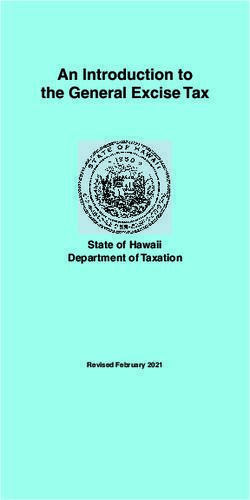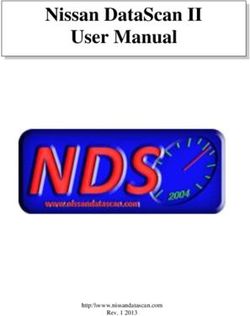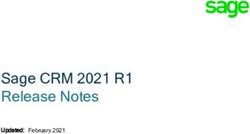MYOB Exo Business Release Notes 2018.2 - Support
←
→
Page content transcription
If your browser does not render page correctly, please read the page content below
MYOB Exo Business Release Notes 2018.2
Contents
Introduction 1
......................................................................... 1
2018.2.1 Service Pack ............................................................................................................... 1
Installation 2
Pre-Install Requirements .............................................................................. 2
Other Requirements .............................................................................................................. 2
Installing MYOB Exo Business ..................................................................... 2
Post-Installation ............................................................................................... 3
Logging in to Exo Business ................................................................................................. 3
New Features 4
New Stock Movements Window ............................................................... 4
Importing Stock Movements.............................................................................................. 5
Adjusting Average Costs ............................................................................... 6
Geolocation Features in Exo Job Costing ................................................ 7
Prospects Custom Filter ................................................................................ 7
Interface Updates ........................................................................................... 8
Email Button on Invoice Search ....................................................................................... 8
New Serviceable Unit Menu Procedures ..................................................................... 8
Purchase Order Search Defaults ...................................................................................... 9
Highlighting Inactive Contacts .......................................................................................... 9
Hiding Supplier Names ....................................................................................................... 10
Hiding URLs on URL Widgets .......................................................................................... 10
Scrollbar on Activity Notes ................................................................................................ 10
................................................................. 11
Updates to CRM Search Windows................................................................................. 11
Stock Searches Unrestricted by Default....................................................................... 11Resolved Issues 12 Exo Business Core ........................................................................................ 12 Exo Job Costing ............................................................................................ 14 Known Issues 15 Appendix 1: Profile Settings 17
Introduction
The 2018.2 release addresses more than 50 user requests prioritised by Exo Business
implementer partners, spread across the entire suite. Because the changes are spread
out and relatively low-impact, the overhead of installing this release from a re-training
perspective is low and it might be considered an attractive incremental improvement,
even for users already on 2018.1.
The most extensive area of change is that we have redeveloped the stock movements
entry screen to improve the experience and allow much more flexibility. A key feature
is the ability to handle batches of transactions from an external source such as
spreadsheets or formatted text files simply dragging and dropping will validate the
file and allow you to correct errors on the fly before submitting the transactions. It also
incorporates much more effective Average Cost revaluation functionality.
2018.2.1 Service Pack
This release includes the 2018.2.1 Service Pack, which address issues identified in
previous releases.
The purpose of this document is to provide essential information on the installation
and use of this release:
• The Installation section provides an overview of the installation process,
including pre-installation requirements and post installation steps.
• The New Features section describes all new features introduced in this release.
• The Resolved Issues section describes all issues that have been addressed by
this release.
• The Known Issues section details any issues in this release that have been
identified as requiring attention.
• The New Profile Settings appendix at the end of this document summarises all
changes to Exo Business profile settings included in this release.
Exo Business 2018.2 Release Notes Page 1 of 17
Copyright 2018 MYOB Technology Pty Ltd.Installation
Pre-Install Requirements
Minimum system requirements for PCs running MYOB Exo Business components are
detailed below. Full details of requirements and supported operating systems for
MYOB Exo Business are available on the Minimum System Requirements page on the
Exo Business Education Centre.
The performance of the Exo Business system is not assured if these requirements are
not met. Similarly, performance cannot be assured if the Exo Business system is
installed on a server that is already under load from other processes, or a RDBMS that
is not suitable for the organiz
Other Requirements
Certain features of MYOB Exo Business require one or more of the following:
• Internet access
• Microsoft Internet Explorer 7.0 or later
• Adobe® Acrobat Reader 7.0 or later
Microsoft Office connection requires Microsoft Word/Excel 2010 to 2016.
Contact synchronisation requires Microsoft Outlook 2010 to 2016.
MYOB Exo Business 2018.2 requires ExonetLib.dll version 2017.2.0 or later. Version
2017.2.0 is included with this release.
When installing manually on 64-bit operating systems, the file RwEasyMAPI64.exe
must be copied from the Supporting Files\RapWare folder of the Exo Business DVD to
the install directory. Register this file by running the following from a command
prompt:
RwEasyMAPI64.exe /regserver
Installing MYOB Exo Business
Information on installing and upgrading MYOB Exo Business is available on the MYOB
Exo Business Education Centre see the following pages:
• Installing Exo Business
• Installing Exo Business Services
Exo Business 2018.2 Release Notes Page 2 of 17
Copyright 2018 MYOB Technology Pty Ltd.Installation
Post-Installation
Once MYOB Exo Business software is installed, it must be configured for use.
Optionally, data can be migrated into the Exo Business system from another MYOB
product. The configuration and migration processes are detailed in the MYOB Exo
Business Implementation Guide.
Logging in to Exo Business
New MYOB Exo Business databases are installed with one or more default user
accounts. When logging in to Exo Business for the first time, you must supply the
following login details.
For a new blank database (EXO_LIVE):
• Default admin user = ExoAdmin
• Default admin password = ExoAdmin
For the demonstration database (EXO_DEMO):
• Default admin user = ExoAdmin
• Default admin password = ExoAdmin
• Default demo user = demo
• Default demo password = DEMO
Note: Passwords are case-sensitive.
Exo Business 2018.2 Release Notes Page 3 of 17
Copyright 2018 MYOB Technology Pty Ltd.New Features
New Stock Movements Window
This release adds a new Stock Movements window, which includes the ability to
import stock movements into the system in bulk. The new window can be launched
from the existing window, by clicking the new Import Movements button:
Note: If the new profile setting Use old manual stock movement screen is unticked,
the new window will appear by default whenever the Stock Movements
window is invoked.
The new window contains all functionality of the old window, along with new import
and error management functions:
Exo Business 2018.2 Release Notes Page 4 of 17
Copyright 2018 MYOB Technology Pty Ltd.New Features
Importing Stock Movements
Click the New button on the new Stock Movements window to create a new batch of
stock movements, then click one of the options from the Import dropdown:
• Import from the clipboard Pastes the contents of the clipboard into the main
grid. This allows you to cut and paste stock movements from another
document, e.g. a spreadsheet.
• Import from a file Copies stock movements from a selected comma-
separated or tab-delimited file.
Import files should contain a header row with heading names that match the column
names of the window, for example:
Provided a header row is included, you do not need to include every column from the
Stock Movements window. If there is no header row, the import function will attempt
to import data into columns on the window from left to right.
Note: The import function does not import the item description if you include a
Description column in the import file, the data in it will be ignored.
Click Save to save all stock movement transactions in one operation. Any errors in the
imported data are highlighted in the Errors column; the batch cannot be saved if any
errors are present. The Clear dropdown lets you remove all rows from the window, or
remove only those rows that contain errors.
Exo Business 2018.2 Release Notes Page 5 of 17
Copyright 2018 MYOB Technology Pty Ltd.New Features
Adjusting Average Costs
Average cost adjustments are now performed by the new AdjustAverageCost stored
procedure. As a stored procedure, the function can now be customised if necessary, or
run directly from SQL Server.
The new Stored Procedure is used when adjusting the average cost for a single stock
item, by selecting Utilities > Change Average Cost from the menu of the Stock Item
Details window:
Average cost adjustments can also be made in bulk from Stock Movements window
(see page 4) by selecting Average Cost Adjustment from the New dropdown.
The function results in an Adjust Out transaction at the current cost and an Adjust In
transaction at the new cost. The function affects all locations
transactions after the adjustment shows a pair of transactions for each location:
The average cost adjustment function is not available for lookup items.
Access to the function is controlled by two existing User-level profile settings:
• Hide stock costs if this setting is enabled, the function will not be available.
• Visible stock movement transaction types if this setting does not give access
the function will not be available.
Exo Business 2018.2 Release Notes Page 6 of 17
Copyright 2018 MYOB Technology Pty Ltd.New Features
Geolocation Features in Exo Job Costing
This release adds the ability to retrieve geolocation information for a job address,
which can be different from the address of the Debtor associated with the job. Fields
have been added to the JOBCOST_HDR table to hold the geolocation information,
and the standard geolocation button that appears next to Debtor and Creditor
addresses now appears on the Details tab of the Job Details window:
As with Debtors and Creditors, you can click this button to retrieve or refresh
geolocation information for the address.
Note: As is the case with Debtors and Creditors, this button is not available if the
profile setting Prompt for unset map coordinates on saving delivery
addresses
Prospects Custom Filter
This release adds a new User-level profile setting: Prospects Custom Filter SQL. This
setting functions in the same way as the existing Debtor Custom Filter SQL and
Creditor Custom Filter SQL profile settings it allows prospects (Non Accounts) to be
pre-filtered on Company and Opportunity search windows. Prospects can be filtered
by any field on the PROSPECTS table, e.g. entering:
PROSPECTS.SALESNO = 2
will display only prospects assigned to staff member 2.
By using all three custom filter profile settings together, it is now possible to pre-filter
the Companies search window in Exo CRM.
Exo Business 2018.2 Release Notes Page 7 of 17
Copyright 2018 MYOB Technology Pty Ltd.New Features
Interface Updates
This release includes updates to the Exo Business user interface to improve workflows
and make the system easier to use.
Email Button on Invoice Search
An Email Invoice button is now available on the Invoice Search / Transaction Reprint
window:
Clicking this button sends the selected invoice to the email address of its associated
Debtor account.
New Serviceable Unit Menu Procedures
The following new menu procedures are available to open the setup windows for Exo
Serviceable Units:
• Setup Serviceable Units Class
• Setup Serviceable Units Make
• Setup Serviceable Units Model
These procedures can be added to dropdown menus and business flow menus for
Exo Job Costing and for the core Exo Business module.
Note: the System >
Display Names screen in Exo Business Config. On an upgrade to 2018.2, the
new menu procedures use whatever has been set for these display names,
Setup
Serviceable Units Clas
not affect the names of the new menu procedures.
Exo Business 2018.2 Release Notes Page 8 of 17
Copyright 2018 MYOB Technology Pty Ltd.New Features
Purchase Order Search Defaults
The Purchase Orders search window now remembers the Branch setting and uses this
as the default the next time the window is opened. (In previous versions, opening a
branch selected on the search window.)
A new Save as Defaults button is also available on the Purchase Orders search
window. Clicking this button saves the currently selected Order Status settings as the
defaults, which will be applied the next time the window is opened.
Highlighting Inactive Contacts
Inactive contacts are now shown in grey italics on the Contacts search window and on
all account windows that have a Contacts tab, e.g. Debtors, Creditors, Serviceable
Units.
Exo Business 2018.2 Release Notes Page 9 of 17
Copyright 2018 MYOB Technology Pty Ltd.New Features
Hiding Supplier Names
This release adds the ability to hide the name of the main supplier on the Stock Item
Details window. This function is controlled by the existing Creditor account access
level profile setting. When this User-level setting is editor
account name in the Main supplier field is s more
information:
Hiding URLs on URL Widgets
A new Hide URL option is available when editing a widget:
When this option is ticked, the URL will not be visible at the top of the widget.
Scrollbar on Activity Notes
The notes pane at the bottom of the Activity window now has a scrollbar control,
making it easier to navigate and more obvious when there is more text below the
bottom of the visible pane. In addition, the mouse wheel can now be used to scroll the
notes pane.
Exo Business 2018.2 Release Notes Page 10 of 17
Copyright 2018 MYOB Technology Pty Ltd.New Features
The Copy to clipboard option available when right-clicking on grid column headers is
now controlled by a new profile setting. When the User-level setting Allow copying
from Grids is unticked, selecting the Copy to clipboard option displays the following
message to the user:
Updates to CRM Search Windows
The Company, Contact and Opportunity search windows in Exo CRM have been
updated to make them consistent with each other and the rest of the Exo Business
system:
• The field for search terms is now labelled Find:
• The Find: field has focus when a search window opens
Stock Searches Unrestricted by Default
This release updates the default value of the Stock search only shows default location
info profile setting (STOCKSEARCHUSEDEFAULTLOCATION). In previous releases, this
setting would be ticked by default, which meant that all stock searches were restricted
to showing only stock levels from the default stock location. As of this release, the
setting is unticked by default, so that searches will be unrestricted unless you choose
to restrict them.
Exo Business 2018.2 Release Notes Page 11 of 17
Copyright 2018 MYOB Technology Pty Ltd.Resolved Issues
Exo Business Core
Service Request ID Description
16119860211 145504623931 This release includes the following updates to the Purchase Order search
16057129494 16057129482 window:
16057129470 16057129458
• The selected Branch setting is saved as the default.
16057129454 16057129442
16057129430 16057129426 • The Order Status settings can be saved as defaults.
16057129414 16057129401 See page 9 for more details.
12786933074 131425656761 When running a batch invoice mailshot, mailshot rows immediately
130990095681 113704377411
110692445016 14209210771 selected for the Statement Delivery field. This has been resolved.
13721546412 13034026481
12783638311
153436505305 153526172461
153326009110
11722185493 11262529883 Zero-value Debtor and Creditor transactions could not be allocated against
11082319142 11050594726 each other, which made it impossible to allocate them (unless they were
11755193521 11846012269 allocated with other, non-zero transactions). This has been resolved.
12086649610
155015299522 154659790721 String Truncation errors could occur when using the Creditor Payment
12676961969 11516275341 Processor for payment entries if the associated company name was more
11067247894 11067248331 than 25 characters long, or if it contained any of the \ | / " ? * > or <
characters. This has been resolved.
154920452195 152316946596 When performing a Bank Feed bank reconciliation, if the Show Reconciled
154428171651 option was not ticked, the lines on each pane would become mis-aligned.
155308923249 155170035651 This has been resolved.
18026352578 124498844614 After editing or duplicating a Debtors invoice that included a tax rounding
17825794291 amount (i.e. a value in DR_TRANS.TAXROUNDING), the GST amount could
be left incorrect, with no warning to override the GST. This has been
resolved.
147304816151 154058106111 When a partial payment was made when entering an invoice in Point of
146825159231 Sale mode, the transactions did not auto-allocate. This has been resolved; a
new Company-level profile setting, Allocate partial payments in Debtor
Invoicing and POS, has been added. When this setting is ticked, the system
will automatically allocate partial payments for Debtors invoices created in
Debtor Invoicing and POS.
17979077034 17347628951 When allocating Creditor transactions, the system used the decimal places
setting for Debtor Sell prices. This has been resolved; the system now
always uses two decimal places for Creditor allocations.
155482279405 155198029341 Error saving bank reconciliation: Key Violation.
appear when saving a Bank Feed reconciliation. This has been resolved.
Exo Business 2018.2 Release Notes Page 12 of 17
Copyright 2018 MYOB Technology Pty Ltd.Resolved Issues
12694562630 12671751754 This release adds the ability to hide the name of the main supplier on the
Stock Item Details window see page 10.
- The profile setting Prohibited characters in stock codes only worked when
typing in the code for a new stock item; it did not cause stock codes to be
when creating a one-off stock item, or when pasting a stock code into a
new stock item. This has been resolved; when the profile setting is enabled,
stock codes are validated in all of these situations.
- Sales Order Extra Field events did not run when a Sales Order was created
using the Copy Sales Order function. This has been resolved.
- Sales Order header values were not updated if changes were made during
the supply phase. This has been resolved.
- On some windows, e.g. Purchase Orders and Sales Orders, if no Custom
Buttons for the window were defined, i.e. if the Custom Button profile
settings relating to the window were left blank, captionless Custom Buttons
appeared in the window toolbar (these buttons had no functions
attached clicking them did nothing). This has been resolved.
- When editing a report column in the GL Report Writer, if the Type was set
Print tickbox was available. This box was
mis-labelled it is not related to printing; rather it controls whether to use
the primary (ticked) or secondary (unticked) budget. Its label has been
changed to Primary.
- When the period was rolled from December to January, auto-reversing
journal entries posted in December reversed into January of the previous
calendar year. This has been resolved.
- If an auto-reversing journal entry was posted into a prior period, then
another auto-reversing entry was posted into the current period, then
when the current period was rolled, a single reversing batch would be
produced in the incorrect period. This has been resolved; the system now
creates a separate reversing batch for each auto-reversing entry.
- The text fields on the General Ledger Source Transactions window could
overlap if they contained long text strings. This has been resolved.
152196990669 152179180185 This issue was resolved in the Exo Business 2016.3.1 Service Pack
152179180171 An access violation error could occur when saving a Creditors Invoice as
part of the Inwards Goods workflow. This has been resolved.
157261241998 157154156481 This issue was resolved in the Exo Business 2016.3.1 Service Pack
Any change given in a point of sale transaction would put the balance out
by the amount of the change. This has been resolved.
This issue was resolved in the Exo Business 2016.3.1 Service Pack
The Exo Business installers supplied with the 2018.2 release installed the
wrong version of RwEasyMAPI64.exe, which prevented emails from being
sent. This release includes the correct version.
- This issue was resolved in the Exo Business 2016.3.1 Service Pack
An access violation error could occur when opening the General Ledger
Account window from the Favourites pane. This has been resolved.
Exo Business 2018.2 Release Notes Page 13 of 17
Copyright 2018 MYOB Technology Pty Ltd.Resolved Issues
Exo Job Costing
Service Request ID Description
154227051816 154137026661 On the Job Details window, it was possible to allocate an already invoiced
line on the Invoice tab against the progress invoice on the Billing Schedule
tab if invoiced lines were shown on the Invoice tab and the check box in
the column header was ticked to select all lines, the invoiced line would be
included when the user selected Marked Lines > Allocate to Progress
Invoice from the right-click menu, despite not appearing to be selected.
This has been resolved; invoiced lines are always excluded from selections.
153592026225 155377154771 When entering a line on the Direct Material Entry window, if focus moved
153576060301 off the line, it was no longer possible to edit it. This has been resolved.
155232917185 154933299571 could appear when
opening Exo Job Costing. This has been resolved.
- This issue was resolved in the Exo Business 2016.3.1 Service Pack
When creating a new job for a Debtor, the Site Address field on the Job
been resolved.
Exo Business 2018.2 Release Notes Page 14 of 17
Copyright 2018 MYOB Technology Pty Ltd.Known Issues
The following issues have been identified as requiring end-user attention in this
release.
Installation/Upgrade Issues
• If you are using the MYOB Exo Business Installation Wizard to install an
instance of SQL Express, the following must be must be present on the PC:
o .NET Framework 3.5 SP1 you can download this from:
http://go.microsoft.com/fwlink/?LinkId=120550
o Windows Installer 4.5 you can download this from:
http://go.microsoft.com/fwlink/?LinkId=123422
o Windows PowerShell 1.0 you can download this from:
http://go.microsoft.com/fwlink/?LinkId=120552
• Due to security settings imposed by Windows, CHM Help files cannot be
viewed from a remote location this means that you can only view the Exo
Business CHM Help files if they have been installed on the local PC. See
Microsoft Knowledge Base article 892675 for more information on this issue
and suggested workarounds. (This issue does not apply if you are viewing
online Help files on the Exo Business Education Centre.)
Demo Data Issues
The stored procedure SP_DEMO_DATA_DATE_UPDATER, which updates the data in
demo databases to the current date, was updated in Exo Business 8.4. This stored
procedure is only available in the EXO_DEMO database, which means that any
existing demonstration databases used by partners will not be able roll their demo
data forward; these databases will need to be re-created based on the updated
EXO_DEMO database in order to use the updated
SP_DEMO_DATA_DATE_UPDATER procedure.
Job Costing Resource Issues
When a resource allocation is created, an Activity for the relevant staff member is
automatically created in the Exo Business system; however, if the resource is not
associated with a staff member, the Activity will not appear on the Activity Search
widget on the Task Scheduler tab.
As a workaround, a dummy staff account can be created to associate non-staff
Resources with.
Emailing from the Print Preview window
When sending a report by email from the Print Preview window, the system does not
determine the email address related to the document being emailed (e.g. the relevant
you
must enter the address manually.
Exo Business 2018.2 Release Notes Page 15 of 17
Copyright 2018 MYOB Technology Pty Ltd.Known Issues
SQL Server 2012 Issues
All versions of SQL server 2012 exhibited a subtle, but now well-known change in
default behaviour with regard to identity or auto number sequences. In MYOB Exo
Business, this would be experienced as an unexpected anomaly where number
sequences could apparently spontaneously jump by increments of 1000 if the SQL
server was restarted.
This behaviour was reversed in SQL server 2014, but no known solution exists for
completely preventing this behaviour in any versions of SQL server 2012, other than to
upgrade to SQL server 2014 to completely eliminate the potential for this issue to
occur.
SQL Server 2008 R2 prior to SP3
MYOB Exo Business uses a SQL Server feature called Common Language Runtime
Integration. This feature was disabled by default in versions of SQL Server 2008 R2
prior to Service Pack 3. If this feature is not enabled, users may encounter the following
error during the upgrade process:
Updating server configuration: 'clr enabled'
Exo Business 2018.2 Release Notes Page 16 of 17
Copyright 2018 MYOB Technology Pty Ltd.Appendix 1: Profile Settings
The following profile settings have been added or modified in this release.
Name Profile Name Level Description Default Refer
Allocate partial payments in DR_ALLOC_PART_PAYMENTS Company If this setting is ticked, the system will automatically allocate partial unticked page 12
Debtor Invoicing and POS payments for Debtors invoices created in Debtor Invoicing and POS.
Allow copying from Grids ALLOW_COPY_FROM_GRIDS User This setting controls access to the Copy to Clipboard right-click ticked page 10
option on grids.
Creditors account access level CREDITORSREADONLY User This existing setting now controls the visibility of the Main Supplier Full Access page 10
Prompt for unset map GEOLOCATION_CONTROL Company This existing setting now applies to the new geolocation features on Prompt for page 6
coordinates on saving delivery the Job Details window. unset map
addresses coordinates
on saving
delivery
addresses
Prospects Custom Filter SQL PROSPECTS_CUSTOMFILTER User This setting lets you pre-filter prospects on Company and page 7
Opportunity search windows.
Use old manual stock movement STOCKMOVE_USE_OLD_FORM User This setting controls whether or not the new version of the Stock unticked page 4
screen Movements window will be presented by default.
Stock search only shows default STOCKSEARCHUSEDEFAULTLO Computer unticked page 11
location info CATION (unticked), meaning that stock searches are unrestricted by default.
Exo Business 2018.2 Release Notes Page 17 of 17
Copyright 2018 MYOB Technology Pty Ltd.You can also read