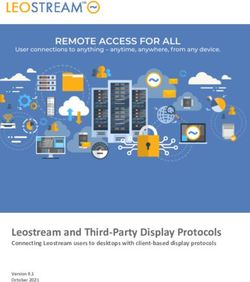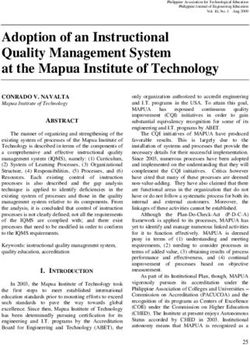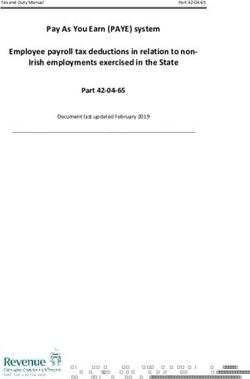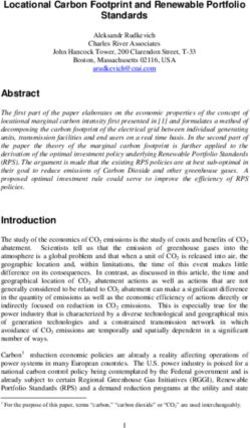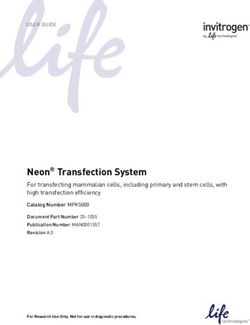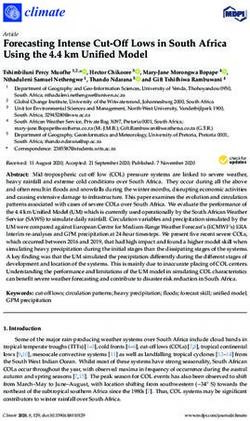National College of Ireland - Shopping Wishlist Technical Report - BSHC Software Development
←
→
Page content transcription
If your browser does not render page correctly, please read the page content below
National College of Ireland
BSHC
Software Development
2020/2021
Paula Olariu
x17370023
x17370023@student.ncirl.ie
Shopping Wishlist
Technical ReportTable of Contents
Executive Summary ................................................................................................................................. 5
1.0 Introduction ................................................................................................................................ 6
1.1. Background ............................................................................................................................. 6
1.2. Aims......................................................................................................................................... 7
1.3. Technology .............................................................................................................................. 8
1.4. Structure ............................................................................................................................... 10
2.0 System ....................................................................................................................................... 11
2.1. Requirements ........................................................................................................................ 11
2.1.1. Functional Requirements .................................................................................................. 11
2.1.1.1. Use Case Diagram ......................................................................................................... 11
2.1.1.2. Requirement 1 - User Registration ............................................................................... 12
2.1.1.3. Requirement 2 - User Login .......................................................................................... 14
2.1.1.4. Requirement 3 - Download Extension .......................................................................... 16
2.1.1.5. Requirement 4 - Extension Functionality ...................................................................... 18
2.1.1.6. Requirement 5 - Access Wish Boards ........................................................................... 20
2.1.1.7. Requirement 6 - Manage Wish Boards ......................................................................... 22
2.1.1.8. Requirement 7 - Manage Items .................................................................................... 24
2.1.1.9. Requirement 8 - View Items ......................................................................................... 26
2.1.2. Data Requirements ........................................................................................................... 28
2.1.3. User Requirements ........................................................................................................... 28
2.1.4. Environmental Requirements ........................................................................................... 28
2.1.5. Usability Requirements ..................................................................................................... 29
2.2. Design & Architecture ........................................................................................................... 30
2.3. Implementation .................................................................................................................... 31
2.4. Graphical User Interface (GUI) .............................................................................................. 48
2.5. Testing ................................................................................................................................... 53
2.6. Evaluation ............................................................................................................................. 55
3.0 Conclusions ............................................................................................................................... 58
4.0 Further Development or Research ........................................................................................... 58
5.0 References ................................................................................................................................ 59
6.0 Appendices ................................................................................................................................ 62
6.1. Project Proposal .................................................................................................................... 62
6.1.1. Objectives.......................................................................................................................... 62
6.1.2. Background ........................................................................................................................... 62
6.1.3. Technical Approach ............................................................................................................... 63
16.1.4. Project Plan ........................................................................................................................... 64
6.1.5. Technical Details ................................................................................................................... 65
6.1.6. Evaluation ............................................................................................................................. 65
6.2. Reflective Journals ................................................................................................................ 66
6.2.1. October Reflective Journal ................................................................................................ 66
6.2.2. November Reflective Journal ............................................................................................ 67
6.2.3. December Reflective Journal ............................................................................................ 67
6.2.4. January Reflective Journal ................................................................................................ 68
6.2.5. February Reflective Journal .............................................................................................. 68
6.2.6. March Reflective Journal .................................................................................................. 69
6.2.7. April Reflective Journal ..................................................................................................... 70
2Table of Figures
Figure 1 System Use Case Diagram ....................................................................................................... 11
Figure 2 User Registration Use Case ..................................................................................................... 12
Figure 3 User Login Use Case ................................................................................................................ 14
Figure 4 Download Extension Use Case ................................................................................................ 16
Figure 5 Extension Functionality Use Case ........................................................................................... 18
Figure 6 Access Wish Boards Use Case ................................................................................................. 20
Figure 7 Manage Wish Boards Use Case ............................................................................................... 22
Figure 8 Manage Items Use Case .......................................................................................................... 24
Figure 9 View Items Use Case ............................................................................................................... 26
Figure 10 Architecture Diagram ............................................................................................................ 30
Figure 11 Firebase Connection ............................................................................................................. 31
Figure 12 Initialising Authentication Actions Part 1.............................................................................. 32
Figure 13 Initialising Authentication Actions Part 2.............................................................................. 33
Figure 14 Creating Login Form Part 1 ................................................................................................... 34
Figure 15 Creating Login Form Part 2 ................................................................................................... 35
Figure 16 Creating Signup Form Part 1 ................................................................................................. 36
Figure 17 Creating Signup Form Part 2 ................................................................................................. 37
Figure 18 Social Authentication Provider Checker ............................................................................... 38
Figure 19 Social Authentication Interface............................................................................................. 38
Figure 20 Reset Account Password Part 1 ............................................................................................ 39
Figure 21 Reset Account Password Part 2 ............................................................................................ 39
Figure 22 Update User Account Details ................................................................................................ 40
Figure 23 Restricted Content Visibility.................................................................................................. 41
Figure 24 Sidebar Navigation ................................................................................................................ 42
Figure 25 Sidebar Navigation Components .......................................................................................... 42
Figure 26 Create New Wish Board Part 1 ............................................................................................. 43
Figure 27 Create New Wish Board Part 2 ............................................................................................. 43
Figure 28 Delete Wish Board Part 1 ...................................................................................................... 44
Figure 29 Delete Wish Board Part 2 ...................................................................................................... 44
Figure 30 Display Items Part 1 .............................................................................................................. 44
Figure 31 Display Items Part 2 .............................................................................................................. 45
Figure 32 Search Saved Items ............................................................................................................... 45
Figure 33 Manifest Setup ...................................................................................................................... 46
Figure 34 Retrieving Wish Boards from Firestore ................................................................................. 46
Figure 35 Getting the Current Tab URL ................................................................................................. 47
Figure 36 Saving Item Details ................................................................................................................ 47
Figure 37 Unregistered User Landing Page ........................................................................................... 48
Figure 38 Signup and Login Forms ........................................................................................................ 49
Figure 39 Home Page for Registered Users .......................................................................................... 49
Figure 40 Home Page with Released Sidebar Navigation ..................................................................... 50
Figure 41 Wish Board Page ................................................................................................................... 50
Figure 42 Create New Wish Board ........................................................................................................ 51
Figure 43 Save Item with Chrome Extension ........................................................................................ 51
Figure 44 View Item on Website ........................................................................................................... 52
Figure 45 Performance Load Time Test Results .................................................................................... 55
Figure 46 Performance Response Time Test Results ............................................................................ 55
3Figure 47 Language Code Summary Table ............................................................................................ 56
Figure 48 Directory Code Summary Table ............................................................................................ 56
Figure 49 Puppeteer Generated Screenshot of Curry's Webpage........................................................ 57
4Executive Summary
This document presents the goals achieved by the developed project. It outlines the
motivation for the project and the variety of features offered. As part of this project a website
and a browser extension were developed using mainly JavaScript and ReactJS. The Shopping
Wishlist browser extension was developed and optimised to solely operate on the Google
Chrome browser. To create the project, packages such as the react-router-dom, react-scroll,
react-icons and more were used to improve the functionality and request response times.
The application allows users to create accounts or register with one of their existing social
accounts such as Facebook or Google. Registered users can use the website to create or delete
wish boards from the account. Any additions or alterations performed on the website are
instantly reflected on the Firebase Cloud Firestore database. Users can also use the website
to view items saved to specific wish boards as well as remove any of the items at any point.
The browser extension is used for gathering the information required for displaying the item
details in the specific wish board. The main purpose of this project is to improve the online
shopping experience for users, especially for the users that do not shop online frequently or
are not extremely familiar with the latest technologies.
This report further describes the drive behind this project and provides insights into the
development process as well as the various technologies used. The necessary system
requirements are identified and explained below. Diagrams and descriptions presenting the
relations between the project components, actions, and hooks are inserted in the following
sections.
51.0 Introduction
1.1. Background
The goal of the application is to make online shopping easier and less stressful for users.
The idea for this project emerged once the lockdown initially began, with non-essential
shops being closed and travel restrictions put in place everyone became more dependent
on online shopping. A large variety of stores can be found on the web, with very large
numbers of products available for users to choose from, making the right decision when
shopping online becomes increasingly difficult. A web tool that can categorise items into
specific sections can be a very useful tool for many people who cannot afford certain items
or are not necessarily sure if the item is essential. Due to the changes that occurred in the
past year, many people lack the funds required for purchasing things that are not
considered a necessity.
The web application is aiming to transform online shopping into a more enjoyable
experience while enabling the user to make educated choices when purchasing items.
Such an app can be a useful tool for people especially currently when people are more
cautious when placing orders online. The website could save users a lot of time, money
and reduce buyer’s remorse resulting in more informed and planned purchases. The
application should be easy to navigate to get people from different age groups and
backgrounds to be interested in using the extension as people with less technical
knowledge tend to be scared by such web resources.
61.2. Aims
The website and browser extension that is to be developed and implemented for the
purpose of this project will strive to achieve the following goals:
To access all of the other features that the web application has to offer, the user
will first create an account on the website. The options of logging in using social
accounts such as Google and Facebook is available for users to make the process
faster and more efficient.
Using the extension icon located on the Chrome browser, the user is able to save
items to the account. The process of adding items is easy to follow to allow users
from various age groups to readily access the system. When the extension icon is
clicked, it displays a clean and simple design is shows to the user.
The user can select any of the three discount options present on the plugin pop
out form before saving the item.
The browser extension lets the user enter a name for the item that is to be saved.
The user can choose the wish board on which the item should be saved using an
easily accessible dropdown list. If the user does not select a wish board from the
list.
The web application side of the project gives users access to saved items, wish
boards and other relevant information.
The website is used by users to create new wish boards. Users are free to create
an unlimited number of wish boards.
Wish boards can be managed by the user using the web application, once items
saved are of no further need to the user, the user can remove them. Similarly, the
user can remove wish boards at any chosen moment.
Users can click on the image icon displayed inside of the card view of each item to
be redirected to the item’s store page.
The website displays card views with direct links to online stores that might be of
interest to the user.
Users can add an unlimited number of items to their shopping wish boards.
The items saved by the user can filtered using a search bar. The user can enter the
name of any wish board to only view the items present in that wish board.
71.3. Technology
The editor used for the development of this application is Visual Studio Code, using the
code editor, the project is developed, evaluated, and tested. The main coding languages
used for developing this project is ReactJS and JavaScript. [1] [2] [3]
ReactJS was used for creating the project structure and initiated both the website and
browser extension. To create the project the “npx create-react-app shopping-wishlist”
command was executed. This initialised the standard build, node_modules, public and src
packages along with some other base scripts.
JavaScript, HTML, CSS and Json were mainly used for the development of the browser
extension. These languages were best suited as they suited the Manifest action
requirements best. The Browser extension was initially developed using Manifest version
2; however, version 3 became available, and the extension was upgraded to the latest
version to maintain availability as version 2 will be deprecated this year. [4] [5] [6]
In addition to JavaScript, the jQuery library was also used for event handling and DOM
manipulation. The library was integrated for creating various functionalities required for
the browser extension. [21]
The react-router-dom package was used for handling the website’s navigation. The
package provides dynamic routing for rendering requests and suited the needs of the
project well. The react-scroll package was also integrated into the project. This package
improves the user interface of the website as it provides animated vertical scrolling.
React-scroll provides smooth scrolling which operates by showing the user an animated
scroll effect when navigating to different parts on the same page. [7] [8]
A variety of packages were used for designing the interface of the project. The two
packages that were principally used are the react-bootstrap and styled-components
packages. React-bootstrap was largely used for creating card views and for passing
predefined bootstrap component styling to elements. The styled-components package
was extensively used for creating custom components for displaying information on the
website. The react-icons package was used for importing opensource icons from the react
library, and the semantic-ui package was used for improving the website’s user interface.
[12] [13] [14] [15]
Redux was used for testing the project, ensuring that the website and extension behave
consistently, and debug and track the application’s state changes. The Loadster tool was
also used to test the performance of the system. The tool enable a variety of request, and
stress tests to be performed on the system. [17] [28]
The yarn environment manager was used for installing, updating, and maintaining the
version of the dependencies needed for developing the project. The Babel JavaScript
compiler was needed during the development stage for monitoring the ReactJS JSX
syntax. Along with the babel-sublime package it helped debug syntax errors and compiled
code. [9] [10] [11]
8The Google Firebase is the database chosen for storing all of the project’s data. Using the
Cloud Firestore real-time NoSQL database, wish boards and items collections and
database relations were created for retrieving data and displaying it to the user on the
website and browser extension. [18]
The Puppeteer Node library was used for carrying out tests on the Chrome extension. It is
a powerful API that creates a headless browser environment in the command line and
enables the Chromium web features. The tool was used for generating screenshots of the
webpages retrieved by the browser extension. [22]
GitHub and Git were used for storing the project in a secure location. These were useful
for version control and for ensuring that a stable version of the project was available on
the main branch. [20]
91.4. Structure
This section describes the flow of the content presented in this report and presents the
objectives, requirements, implementation, and overall outcome of the project. A list of
the report sections along with a brief overview for each section was inserted below.
Section 1 - Introduction: This section of this report provides a general overview of
the project objectives, motivations and describes the use of specific technologies
over other available options
Section 2.1 – Requirements: This section provides a detailed breakdown of the
project requirement specifications, including both the functional requirements
and non-functional requirement.
Section 2.2 – Design and Architecture: This section of the report provides an
explanation of the system and a descriptive architecture diagram containing the
architecture and structure of the system.
Section 2.3 – Implementation: This section provides a detailed explanation of the
development stage for the project. Several figures were inserted to provide
visualization into the code structure and the practises used for developing the key
project functionalities.
Section 2.4 – GUI: This section present the user interface of the project and
explains the design decisions made.
Section 2.5 – Testing: In this section an account of the various testing performed
for the project is given along with a summary of the test results.
Section 2.6 – Evaluation: This section presents the evaluation tools, methods, and
results gathered as part of this project.
Section 3 – Conclusion: This section describes the outcome of the project and a
summary of the overall obstacles and achievements of this project.
Section 4 – Further development and Research: This section describes the steps
that could be taken in the future to enhance and expand the functionality of the
system.
Section 5 – References: In this section a list outlining the learning resources used
for this project can be found.
Section 6 – Appendices: This section contains the project proposal, reflective
journals and other materials used.
102.0 System
2.1. Requirements
2.1.1. Functional Requirements
2.1.1.1. Use Case Diagram
Figure 1 System Use Case Diagram
112.1.1.2. Requirement 1 - User Registration
a. Description & Priority
When the user registers an account, the option of registering using other social
accounts such as Google or Facebook is provided to make the registration
process easier for the user.
b. Use Case
Figure 2 User Registration Use Case
i. Scope
The scope of this use case is to set up accounts for users to enable the use of
the system
ii. Description
This use case describes to setup of the initial user account
iii. Flow Description
Precondition
The system is waiting to be accessed by the user
Activation
The use case starts when the user visits the website
Main flow
1. The system identifies the arrival of the user
2. The user is presented with the option of registering or logging in
3. The user selects the register option
4. The system displays the registration form
5. The user fills in the required details on the form
6. The system saves the information added by the user on the
database
Alternate flow
A1
1. The choses to register using a different social account
2. The user enters the required information to register that account
with the system
123. Registration is successful
Exceptional flow
1. The user enters incorrect information to the registration form
2. The user clicks the register button
3. Registration fails
iv. Termination
The system stores the information entered by the user on the database.
v. Post Condition
User can login using the details entered during registration.
132.1.1.3. Requirement 2 - User Login
a. Description & Priority
The login use case is required as without a login the user would not be able to
access other features that the system has to offer.
b. Use Case
Figure 3 User Login Use Case
i. Scope
The scope of this use case is for the user to log in the application.
ii. Description
This use case describes how the user logs into their account on the web
application.
iii. Flow Description
Precondition
The user is required to have a registered account
Activation
14The use case starts when the user visits the website or after registering
an account.
Main flow
1. The system shows the login page
2. The user enters the correct username
3. The user enters the correct password
4. The user clicks on the login button
5. The login has been successful
Alternate flow
A1
1. The user choses to login using a different social account
2. The user enters the required information for the login
authentication
Exceptional flow
1. The user enters incorrect information
2. The user clicks on the login button
3. The login has been unsuccessful
iv. Termination
The system identifies the account information entered and the user is brought
to the home page of the website.
v. Post Condition
The user can use all the functionality that the system has to offer.
152.1.1.4. Requirement 3 - Download Extension
a. Description & Priority
The download extension use case is required as without adding the browser
extension on the Chrome engine the user cannot use all of the features
available.
b. Use Case
Figure 4 Download Extension Use Case
i. Scope
The scope of this use case is to enable the extension the user’s browser.
ii. Description
This use case describes how the user can download and enable the Chrome
extension on their device.
iii. Flow Description
Precondition
The user needs to be logged into their account.
Activation
The use case starts after user logs in.
Main flow
1. The user searches for the web application on the Google Chrome
store
2. The user presses on the add extension button in the store
3. The user grants the extension permission to operate on the browser
164. The extension button is added to the user’s library
Alternate flow
Not applicable.
Exceptional flow
1. The user searches for the web application on the Google Chrome
store
2. The user presses on the add extension button in the store
3. The user does not grant permission to the extension
4. The process fails
iv. Termination
The user successfully downloads and installs the extension on the browser.
v. Post Condition
The user can use the extension button is added on the user’s bowser.
172.1.1.5. Requirement 4 - Extension Functionality
a. Description & Priority
The extension functionality use case is required as it enables the user to access
the features of the browser extension.
b. Use Case
Figure 5 Extension Functionality Use Case
i. Scope
The scope of this use case is for the user to save items using the browser
extension.
ii. Description
This use case describes how the user can use the extension and the
functionality that the extension provides.
iii. Flow Description
Precondition
The user is required to have the browser extension installed on the
device.
Activation
18The use case starts when the user clicks on the extension button in the
browser.
Main flow
1. The extension button is clicked
2. The user selects when to get notified about the item
3. The user selects the wish board in which the item should be saved
4. The user clicks on the save button to add the item to the wish board
5. Item is added to the specific board
Alternate flow
A1
1. The extension button is clicked
2. The user selects when to get notified about the item
3. The user does not select the wish board in which the item should
be saved
4. The user clicks on the save button to add the item to the wish board
5. Item is saved
A2
1. The extension button is clicked
2. The user does not select when to get notified about the item
3. The user selects the wish board in which the item should be saved
4. The user clicks on the save button to add the item to the wish board
5. Item is saved to the selected board
Exceptional flow
1. The extension button is clicked
2. The user does not select when to get notified about the item
3. The user does not select the wish board in which the item should be
saved
4. The user clicks on the save button to add the item to the wish board
5. Item does not get saved
iv. Termination
The extension saved the item, and the extension closes.
v. Post Condition
The user stores the selected item.
192.1.1.6. Requirement 5 - Access Wish Boards
a. Description & Priority
The Access Wish Board use case is required for displaying the existent wish
boards.
b. Use Case
Figure 6 Access Wish Boards Use Case
i. Scope
The scope of this use case is for the user to access the wish boards.
ii. Description
This use case describes how the user can view the boards that have been
previously created.
iii. Flow Description
Precondition
The user is expected to have an account.
Activation
The use case starts when the user visits the homepage of the website.
Main flow
1. The user accesses the homepage of the website
2. The user navigates clicks on the menu icon located on the
navigation bar to toggle the sidebar
203. The ‘Wish Boards’ button is clicked by the user
4. The system redirects the user to the ‘Wish Boards’ page
5. The user find a list of previously created wish boards
Alternate flow
Not applicable.
Exceptional flow
1. The user accesses the homepage of the website
2. The user navigates clicks on the menu icon located on the
navigation bar to toggle the sidebar
3. The ‘Wish Boards’ button is clicked by the user
4. The system redirects the user to the ‘Wish Boards’ page
5. The user does not have any wish boards to view
iv. Termination
The user selects the board that is to be viewed.
v. Post Condition
The user analyses the saved items in the selected board.
212.1.1.7. Requirement 6 - Manage Wish Boards
a. Description & Priority
The Manage Wish Boards use case is required for customising, removing, or
adding wish boards to the user’s account.
b. Use Case
Figure 7 Manage Wish Boards Use Case
i. Scope
The scope of this use case is for the user to control wish boards.
ii. Description
This use case describes how the user can customise, edit, or remove wish
boards present in the user’s account as well as add or create new boards.
iii. Flow Description
Precondition
The user is expected to have navigated to the wish board navbar.
Activation
The use case starts when the user accesses the wish board section of
the website.
Main flow
1. The user clicks on the wish boards button
2. The system presents the wish board page
3. The user selects a wish board from the list
4. The user clicks on the trash can icon to delete the wish board
5. The selected wish board is removed
Alternate flow
22A1
1. The user clicks on the wish boards button
2. The system presents the wish board page
3. The user click on the ‘Create New Board’ button
4. The system shows the form for creating a new wish board
5. The user enter a title for the new board
6. The user click on the save button
7. The user is brought back to the wish board page
Exceptional flow
Not applicable.
iv. Termination
The user concludes the process of managing the wish boards.
v. Post Condition
The user can review the changes made in the wish board menu.
232.1.1.8. Requirement 7 - Manage Items
a. Description & Priority
The Manage Items use case is required for adding and removing items form
wish boards.
b. Use Case
Figure 8 Manage Items Use Case
i. Scope
The scope of this use case is for the user to edit items saved withing a wish
board.
ii. Description
This use case describes how the user can add and remove items from the wish
boards present in the user’s account.
iii. Flow Description
Precondition
The user is expected to be logged into an account.
Activation
The use case starts when the user navigated to the ‘Manage Items’
page.
Main flow
1. The user presses on the ‘Manage Items’ button on the sidebar
navigation
2. The system redirects the user to the page
3. The user clicks the ‘Add Item’ button
244. The system brings the user to the create new item page
5. The user fills in the required fields
6. The user saves the new item
7. The system returns the user to the previous page
Alternate flow
A1
1. The user presses on the ‘Manage Items’ button on the sidebar
navigation
2. The system redirects the user to the page
6. The user clicks on the trash can icon to delete the item
3. The system displays all the items present in the board
4. The user selects the item to be removed
5. The selected item is removed
Exceptional flow
Not applicable.
iv. Termination
The user the user leaves the page.
v. Post Condition
The user can view the items added or check for the removed items on the items
page.
252.1.1.9. Requirement 8 - View Items
a. Description & Priority
The View Items use case is required to allow the user to manage and filter the
way items are displayed.
b. Use Case
Figure 9 View Items Use Case
i. Scope
The scope of this use case is for the user to customise viewing preferences.
ii. Description
This use case describes how the user can views items within a board. The user
can select to view all items or filter items by wish board.
iii. Flow Description
Precondition
The user is expected to have the sidebar open.
Activation
The use case starts when the user accesses the items section of the
website.
Main flow
1. The user selects the ‘View All Items’ option
2. The system displays all items saved by the user
3. The user checks the item details
4. The user clicks on the image icon of an item
5. The system redirects the user to the official store item page
Alternate flow
1. The user selects the ‘Filter Items’ option
2. The system displays all items saved by the user
3. The user searched for a specific wish board title
4. The system shows the search results
265. The user views saved items
6. The user clicks on the image icon of an item
7. The system redirects the user to the official store item page
Exceptional flow
Not applicable.
iv. Termination
The user views the item.
v. Post Condition
The user accessed the item successfully.
272.1.2. Data Requirements
The system required the ability to transfer, save, and alter data inside the database.
Some of the data requirements needed for the development of this project are:
The browser extension has permissions to alter the database by adding or
editing items located in the database.
The changes that occur within the database as a result of the interactions
carried by the browser extension are also shared with the website and
displayed in the appropriate location.
The website itself has the ability to change the data found in the database as
it can insert, remove, or replace objects.
Both the website and the browser extension share the same Firebase database
which enables both features of the project can easily interact with the user
data.
The Cloud Firestore database was configured to allow both the browser
extension and the website to communicate, and shares the objects located in
the database with both projects.
2.1.3. User Requirements
When attempting to access the system, the user must have a stable internet
connection. The user is required to have a verified account and have the Chrome
browser extension installed on the device. The user is also required to sign into the
registered account by providing the correct credentials.
Once the authentication stage is successfully completed, the user can access the
existent wish boards as well as creating new wish boards or deleting existing ones. The
user can also remove or insert new items to a wish board if chosen. The user also has
the option of changing the account’s password or email address through the update
profile section found on the website.
2.1.4. Environmental Requirements
A major environmental factor that can influence the operational capabilities of the
project is internet access. The web application requires an internet connection to
easily access the system.
Another factor that can have an effect on the application is the web environment on
which it is ran. The Shopping Wishlist website and browser extension are developed
to solely operate on the modern Google Chrome web browser.
282.1.5. Usability Requirements
Each area of the system is required to have an easy to follow layout and a descriptive
user interface. The website and Chrome extension should contain meaningful and
relevant naming, to ensure that users from all backgrounds and age groups can
effortlessly navigate through the system to avoid confusion and create an inclusive
user environment. The unnecessary content that can be often found on websites will
not be added to the project to ensure that the user does not need to follow
meaningless steps to achieve the wished goal.
The application and browser extension should follow a consistent layout and colour
story across all sections and pages to maintain consistency and eliminate redundancy.
A defined set of components that can be reused throughout the project should be
established to ensure that a consistent UI theme is maintained.
292.2. Design & Architecture
The design and architecture of the system consists of the client side and the server side
components. The client side of the system architecture contains the client who interacts
with a device. The set device then calls either the website system or the browser system,
depending on the action requested by the user. In response to the client request made by
the device, the system contacts the HTML, CSS, JavaScript, and the React JS components
to carry out the client request.
The client side components of the system are also linked with the server side components.
On the server side of the system, the database can be found. For storing the user account,
user data and other required information the Google Firebase database is used. The
database section of the system architecture communicates with the client side
component and with Node.js when carrying out requests made by client.
Figure 10 Architecture Diagram
302.3. Implementation
The Shopping Wishlist website and browser extension are developed in JavaScript, HTML,
CSS, ReactJS, and JSON. To initialize the ReactJS project, the Yarn, and Babel package
managers were installed. These tools are responsible for installing other packages that
are needed for the project and for keeping the versions of the installed dependencies
found in the package.json, and yarn.lock scripts up to date. These package managers are
also needed for building and launching the project on the localhost and on Heroku during
the development stage.
The Shopping Wishlist website was developed using several React components that
communicate closely with each other. These components are located inside
subdirectories of the src folder. Subdirectories were created to group together the files
that were created for a specific project feature. The other subdirectories created inside of
the src directory contain reusable hooks, database service scripts, Redux related actions,
and scripts for data mocking while testing features.
CONNECTING THE PROJECT WITH FIREBASE:
The firebase database integration was carried out by installing the firebase package
dependency using the yarn package manager. The firebase project credentials were
inserted into a .env.local script to keep the database keys private and secure during
development. However, the secrets were inserted into the firebase.js file once the project
was deployed to Heroku to enable the cloud provider access to the database. These keys
were imported into the firebase.js script as seen in Figure 11. The firebase application was
initialised in the Figure 11 code snippet, this was done to retrieve the Cloud Firestore and
Authentication dependencies from Firebase. An export statement was created to make
the database connection accessible to other project files.
Figure 11 Firebase Connection
31AUTHENTICATION CONTEXT ACTIONS:
A context file named AuthContext.js was created for declaring the actions that need to
occur when users are asked to register, login, logout, reset password or update profile
details. Figures 12 and 13 show the functions created to allow the user to perform
authentication related actions on the website. These functions were created in the same
file to ensure that none of the functions are altered and eliminate potential errors. The
functions in figures 12 and 13 are enabled in other reacts scripts through import
statements. The signup function uses the firebase imported
createUserWithEmailAndPassword function to store the details entered by the user and
add the details to the database. The login function listens to the details entered by the
user and checks for the details in the database using the signInWithEmailAndPassoword
firebase authentication function.
Figure 12 Initialising Authentication Actions Part 1
32Figure 13 Initialising Authentication Actions Part 2
33LOGIN ACTIONS:
Figures 14 and 15 show how the login function imported through useAuth from the
authentication context file the user login process takes place. Using the emailRef and
passwordRef variables the system validates the details entered by the user during login.
The Container react-bootstrap tag contains the login form that is displayed to the user.
This file also manages errors that can occur when the user enters incorrect information,
these errors are presented to the user using react-bootstrap alert tags. Once the user is
validated, using the useHistory import from the react-router-dom package the user is
redirected to the home page.
Figure 14 Creating Login Form Part 1
34Figure 15 Creating Login Form Part 2
35SIGNUP ACTIONS:
Similarly, to the login method, the sign up action is carried out through the signup method
imported through useAuth from the authentication context file. In the handleSubmit
asynchronous function the registration details entered by the user are checked. If both of
the passwords entered match and the email address entered follows a prover email
format the system will successfully register the user. Once registration is complete, the
system redirects the user to the home page using the react-router-dom package. If any of
the details provided by the user do not meet the set requirements, the user will be
presented with an error message and will be asked to re-enter the details provided. The
registration form provided to the user has a similar layout to the login form to maintain
consistency. The code structure of the form and validation functions can be found in
figures 16 and 17.
Figure 16 Creating Signup Form Part 1
36Figure 17 Creating Signup Form Part 2
37SOCIAL AUTHENTICATION WITH GOOGLE AND FACEBOOK:
Social authentication through Google and Facebook was implemented using the
selectedProvider function available through firebase. When the user clicks on either of the
two social authentication options, the system opens a popup page that redirect the user
to the chosen provider. The implementation of this can be seen in figures 18 and 19. The
SocialAuth function in figure 18 is rendered at the bottom of both the login and signup
forms.
Figure 18 Social Authentication Provider Checker
Figure 19 Social Authentication Interface
38RESET ACCOUNT PASSWORD:
The option to reset the account password is available for users that have an existing
account but cannot remember the password. Figures 20 and 21 show the code
responsible for resetting the user’s password. The asynchronous function in figure 20
checks the email that the user entered and if the email address exists in the database, the
user will receive an email with further instructions for resetting the account password.
Figure 21 shows the structure of the webpage responsible for giving the user access to
the reset password functionality.
Figure 20 Reset Account Password Part 1
Figure 21 Reset Account Password Part 2
39UPDATE USER DETAILS:
Figure 22 shows the function responsible for updating the user password and email on
the update profile page. The user can reset the account password by entering a new one
on the provided form. The Promise JavaScript constructor was used in the asynchronous
handleSubmit function to let the function supply the system with the promises variable
which let the system know that a value will be returned at some in the future.
Figure 22 Update User Account Details
40UNAUTHENTICATED USER VISIBILITY RESTRICTION:
Most of the features available on the website have restricted visibility and can be viewed
only by successfully authenticated users. A private route function, figure 23, was created
for this functionality. This function checks the user’s status and redirects accordingly. If
the current user is logged into an account, the restricted webpages become available.
Users that are not authenticated are redirected to the login page.
Figure 23 Restricted Content Visibility
41WEBSITE SIDEBAR NAVIGATION:
Registered users can navigate the website using a toggle sidebar that contains links to
various sections of the website. The user can access the profile page, check the settings
page, view wish boards and saved items using this menu, and navigate to any other
available page. Figure 24 shows how the sub-sections located inside of the Items section
on the menu become visible using a dropdown list. The SubMenu class in figure 24
receives the items children props from the UserSidebar class in figure 25. The item props
are passed to the SubMenu custom components to render the sidebar sections. In the
UserSidebar class the sidebar sections are mapped to the SubMenu component.
Figure 24 Sidebar Navigation
Figure 25 Sidebar Navigation Components
42CREATE NEW WISH BOARD ACTIONS:
Figure 26 and 27 show how the user can create new wish boards using the website. The
user is required to give the wish board a title, and the system will assign an ID to the
document using uuidv4 which generates an encrypted 4-bits universally unique ID. Figure
27 presents the layout structure of the new wish board form available on the website.
Figure 26 Create New Wish Board Part 1
Figure 27 Create New Wish Board Part 2
43REMOVE WISH BOARD ACTION:
Users can delete wish boards using from their account by pressing on the trashcan icon
displayed next to each wish board on the manage wish boards page. Figure 28 shows how
this functionality was integrated with the Firestore database. Wish boards are removed
based on the document ID that is mapped to a div tag as a key in figure 29. Wish boards
created by the user are rendered from the database and displayed in containers on the
screen. This, along with the code structure for the page can be seen in figure 29.
Figure 28 Delete Wish Board Part 1
Figure 29 Delete Wish Board Part 2
SHOW SAVED ITEMS ON THE WEBSITE:
The items saved by the user can be viewed on the website using the navigation sidebar.
The product details saved using the browser extension or inserted by the user using the
‘Add New Item Form’ option on the website is retrieved from Firestore and passed down
to the page components to be displayed on the webpage, this is shown is figure 30. Figure
31 contains the structure in which data is printed on the website.
Figure 30 Display Items Part 1
44Figure 31 Display Items Part 2
SEARCH SAVED ITEMS ON THE WEBSITE:
The items saved by the user can be filtered by wish board title using the search bar on the
“Filter Items” page. Figure 32 shows that filtering is performed on the database elements
and only the objects that match the input are printed on the screen. The objects are set
to lower case to reduce user inconvenience when searching for wish boards.
Figure 32 Search Saved Items
45BROWSER EXTENSION MANIFEST:
Figure 33 shows the Manifest.json file where the Chrome extension dependencies are
stored. It contains the content security policy that enables Firebase, Bootstrap, and jQuery
to be used within the project.
Figure 33 Manifest Setup
RETRIEVING WISH BOARDS FROM FIRESTORE:
A function was created to get the details stored inside of the wish board collection on
Firebase, the function was after mapped in the snapshot statement, figure 34. The ID of a
select HTML tag was called, and within that tag a new option HTML tag was created to
render the wish board titles inside of the plugin popup page.
Figure 34 Retrieving Wish Boards from Firestore
46GET THE URL OF THE CURRENT TAB:
The function that scrapes the URL of the current tab was integrated using jQuery. The
chrome.tabs method provided by Google was enabled in the Manifest.json file under the
permissions section. Enabling the tabs permission allowed the Chrome extension to send
requests to the content script to view the URL of the currently open tab. The URL of the
tab is passed and stored in an object with a host ID.
Figure 35 Getting the Current Tab URL
SAVING ITEM DETAILS TO THE ITEMS COLLECTION:
Figure 36 contains a snippet of the function responsible for saving the item details to
Firestore. A form HTML tag with the add-item ID holds the content of the popup page.
Using the ID’s of the item name, reduction preference, wish board choice, and item URL
the product details are inserted into the items collection on Firebase. To prevent the start
function from rendering before the page content the window.onload method was
inserted.
Figure 36 Saving Item Details
472.4. Graphical User Interface (GUI)
The website and browser extension have a minimalistic layout with limited information
displayed on pages to reduce user confusion and improve the user experience. A simple
colour scheme was selected for printing information to users. The key colours used for
styling the project are dark navy, white, and soft blue. These colours were consistently
used when designing the project’s interface to create a user friendly layout for the system.
LANDING PAGE:
The website contains a landing page for unregistered users which displays general
information about the system and the services offered. Figure 37 shows the screen layout
and the navigation options available to the user on this page. This section of the website
uses react-scroll which adds a smooth scrolling effect to the page when scrolling to other
sections on this page. Using the get started button, the user can navigate to the sign up
page where registration takes place. The login button on the navigation bar redirects the
user to the login form.
Figure 37 Unregistered User Landing Page
48SIGNUP AND LOGIN PAGES:
Figure 38 show the layout of the signup and login forms. Both forms contains input fields
with small labels. The two forms show social authentication methods for Facebook and
Google. These forms have a similar simple and modern layout to maintain consistency.
Figure 38 Signup and Login Forms
HOME PAGE AND WEBSITE SIDEBAR NAVIGATION:
Figure 39 shows the home page of the website. this page contains card views with direct
links to online shops that users might be interested in visiting. From this page users can
click on the menu icon located in the corner of the screen to access the sidebar which will
enable other navigation options. These options can be seen in figure 40 where the toggle
sidebar is visible.
Figure 39 Home Page for Registered Users
49Figure 40 Home Page with Released Sidebar Navigation
MANAGE WISH BOARDS:
Figure 41 shows the wish board page where users can create wish boards using the large
soft blue button or manage existing wish boards. Each board in the user’s account is
displayed in an individual container. Wish boards can be removed by the user using the
trashcan icon located next to the board name.
Figure 41 Wish Board Page
50CREATE NEW WISH BOARD FORM:
Figure 42 shows the form displayed to the user when the “Create New Wish Board” button
is clicked. The user is required to enter a name for the wish board before clicking on the
save button to insert a new object into the database. Once the wish board is created, the
“Return to Wish Board” link will redirect the user to the previous page.
Figure 42 Create New Wish Board
SAVE ITEM WITH BROWSER EXTENSION:
In figure 43 the process the user follows when saving an item to a specific wish board can
be seen. The browser extension consists of three interactive fields that require a little
amount of effort from the user. The user can select any of the available discount radio
options with a simple click. The list of existing wish boards can be viewed by clicking on
the dropdown arrow present in the box. And lastly, an input field where the user can give
the item a descriptive name, this name will be shown on the website inside of the item
container.
Figure 43 Save Item with Chrome Extension
51VIEW SAVED ITEMS ON THE WEBSITE:
Figure 44 shows the item that was saved using the browser extension. Using the search
bar at the top of the page, the items saved by the user can be filtered based on the wish
board name. As soon as the first letter of input is typed into the search bar, the system
starts filtering the database for possible matches.
Figure 44 View Item on Website
522.5. Testing
SYSTEM INTEGRATION TESTING:
The project was tested rigorously throughout the development cycle. The website and
browser extension undertook testing when any new feature was added to the project. On
the website side of integration, tests were performed and executed both on the localhost
and on the Heroku deployed website. On the Chrome extension side, features
implemented were tested using a background script. These system tests were included in
the project to catch errors within the system and to scan the newly added features.
DATABASE TESTING:
The Cloud Firestore Firebase database used for storing the data types required for this
project involved extensive testing when new features that interact with the database
were added. To enable both the website and the browser plugin to access the same
database secrets, data and communicate with each other, the Firebase project setting
were altered to contain two web applications. This established communication between
the otherwise independent projects as both web applications share the same Firebase
keys and secrets.
BROWSER RESPONSIVE TESTING:
Browser responsive tests were run on the website to analyse the responsiveness of the
project across different devices. These tests were carried out on each page of the website
to ensure that the project follows the responsive design interface principles. The device
compatibility tests were executed using the device toolbar available in the console of the
Chrome browser.
CHROME DEVTOOLS:
The Chrome DevTools available on the Google Chrome browser was used for testing the
features implemented in the browser extension. The DevTools were applied for
diagnosing problems within the system. A background script was linked with the
Manifest.json file and was use for debugging on the browser. The background script alerts
when for potential vulnerabilities appear in the console to help identify errors faster. The
Chrome DevTools enable the background script to inspect the unpacked extension bugs
during the development stage.
53You can also read