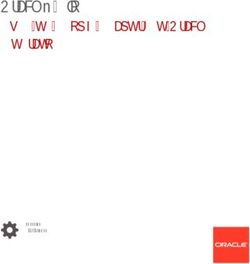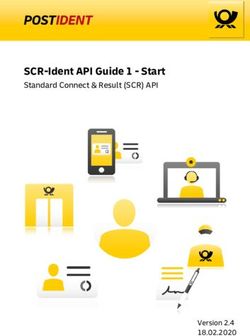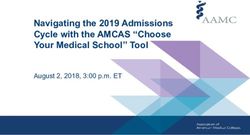National Environment Agency Cleaning Business Licence - Application Kit For The Use Of Cleaning Industry Management System (CIMS) ...
←
→
Page content transcription
If your browser does not render page correctly, please read the page content below
National Environment Agency
Cleaning Business Licence
Application Kit
For The Use Of
Cleaning Industry Management System (CIMS)
https://e-services.nea.gov.sg/cims
Page 1 of 15 Version 1.4 – 19/02/2020LIST OF EXCLUDED CLEANING WORKS FROM LICENSING
(https://sso.agc.gov.sg/SL/EPHA1987-S242-2014)
1. The following work shall be excluded cleaning work for the purposes of this Licence:
(a) Cleaning of the exterior of any building or facility, including the roof, exterior walls,
facade or windows.
(b) Cleaning of any amusement ride that is erected in any open space.
(c) Cleaning of any gas installation, gas pipeline, petroleum pipeline or pipeline for
conveying flammable material.
(d) Cleaning of any water installation, water service installation, water pipe, water
storage tank, drain, sewerage system or storm water drainage system.
(e) Cleaning of any electric line, electrical installation, electrical plant, electrical system
or electricity system within the meaning of section 2 of the Electricity Act (Cap.
89A) or any telecommunication cable within the definition of section 2 of the
Telecommunications Act (Cap. 323).
(f) Cleaning of any submarine cable or submarine pipeline.
(g) Cleaning of any exhaust duct or air duct.
(h) Cleaning at any construction site or other site where construction, maintenance,
retrofitting, repair or removal of a building or an infrastructure is taking place or has
taken place.
(i) Cleaning of any laboratory, clean room or other facility with highly controlled
environmental conditions of sterility.
(j) Cleaning of any premises or area containing -
(i) hazardous substance within the meaning of section 2 of the Environmental
Protection and Management Act (Cap. 94A);
(ii) toxic industrial waste;
(iii) biological agents or toxins within the meaning of section 2 of the Biological
Agents and Toxins Act (Cap. 24A); or
(iv) radioactive material or radioactive waste within the meaning of
section 2 of the Radiation Protection Act (Cap. 262).
(k) Cleaning of any animal enclosure, cage or compound.
(l) Cleaning of any tank or aquarium used for keeping live fish or aquatic life and used
otherwise than for aquaculture.
(m) Cleaning of any hydrotherapy pool, physiotherapy pool, swimming pool, jacuzzi or
spa.
(n) Cleaning (whether on a full‑time or part‑time basis) of any premises occupied as
a private residence (but not including any common property of any condominium).
Page 2 of 15 Version 1.4 – 19/02/2020FOR ONLINE APPLICATION FOR A CLEANING BUSINESS LICENCE (CBL) IN (CIMS)
SUPPORTING INFORMATION/ DOCUMENTS TO PREPARE
NEW CBL RENEWAL OF CBL
Login Valid CorpPass ID
Credentials CorpPass Users should ensure that they are assigned the CorpPass digital service access for
Required CIMS by their Company’s CorpPass Administrator.
Registered with ACRA or ROS
Registration
Sole proprietorships, partnerships, limited partnerships, limited liability partnerships, companies
with ACRA
registered with the Accounting and Corporate Regulatory Authority (ACRA) Singapore OR
or ROS
Associations/Societies registered with the Registry of Societies (ROS)
Submit a progressive wage plan
(a) For resident cleaners employed (Singapore Citizens and Permanent Residents) whether they
Progressive are full-time, part-time or casual employees.
Wage Plan (b) Specifying the basic wage for each class of cleaners
(c) Conforming to the wage levels specified by the Commissioner for Labour, based on the
recommendations of the Tripartite Cluster for Cleaners (TCC)
Particulars of trained1 or experienced2 personnel
(personnel must be a full-time employee of the
cleaning business)
(a) A copy of personnel’s Employment Contract / Key
Details of 1 valid cleaning contract
Employment Terms (KET);
1 Have at least 1 cleaning contract on-
Trained:
going or completed in the 12 months
b(i) Statement(s) / Letter(s) of Attainment for the
preceding the licence application (e.g.
following 2 modules:
Letter of Award, contract agreement(s),
Track purchase invoice(s), etc.).
1. Supervise Service Operations (CLG-SS-301C-1)/
Record
Customer Management (EVS-CFC-3005-1.1);
If you do not have any valid cleaning
2. Demonstrate & Apply Understanding of Cleaning
contract but you are still interested to
Methods & Processes (CLG-SS-304C-1)/
renew your licence, please refer to the
Effectiveness Management (EVS-PDV-3002-1.1);
Business Track Record(s) requirement for
2 new application of Cleaning Business
Experienced:
Licence.
b(ii) Documentary Proof to show no less than 2 years
of practical experience in supervising cleaning work.
(e.g. past employment contract(s), letter from past
employer specifying the supervisory experience in
cleaning operations in the previous company, etc.)
At the point of licence application and throughout the At the point of licence renewal and
licence period: throughout the licence period:
Training for at least 50% of the cleaners hired for more than 3 100% of the cleaners hired for more
Cleaning months are to be trained than 3 months are to be trained
Workforce
(a) Updated cleaners’ particulars
(b) Statement(s) / Letter(s) of Attainment for cleaner(s) trained within the last 2 weeks
Debit / Credit Card with sufficient funds for online payment
Payment
Licence fee: $130.00
To verify workers’ WSQ training qualifications and certifications for the purpose of cleaning business licensing and Clean
Mark accreditation, individual workers may retrieve their training records by accessing SSG SkillsConnect portal
(www.skillsconnect.gov.sg/sop/portal/) via their individual SingPass accounts. If he/she has forgotten his/her SingPass
username or password, he/she can approach SingPass counters (e.g. Community Centres, CPF Service Centres)
located islandwide to retrieve his/her username or password (www.singpass.gov.sg/singpass/common/counter).
Alternatively, you may wish to contact SkillsFuture Singapore at SSG_TPG@ssg.gov.sg / tel: 6785 5785 for further
assistance.
Page 3 of 15 Version 1.4 – 19/02/2020STEP-BY-STEP GUIDE FOR SUBMISSION OF A CLEANING BUSINESS LICENCE (CBL)
APPLICATION ON CLEANING INDUSTRY MANAGEMENT SYSTEM (CIMS)
Step 1. Login to CIMS.
1.1. Access CIMS website at https://e-services.nea.gov.sg/cims and click on “Login”.
1.2. On the CorpPass Authentication page, enter details of your CorpPass and click “Submit”.
1.3. On the pop-up window, please ensure that the “Mobile Number” and “Email Address” are updated
accordingly and click “Save”. The mobile number must be Singapore-registered.
1.4. At the top of the screen, please select the COMPANY PROFILE tab,
1.4.1. Under Company Profile, enter the business mailing address OR select the “Mailing Address
(Same as above)” checkbox (if both the registered and mailing address are the same) and
click “Update”.
Page 4 of 15 Version 1.4 – 19/02/20201.4.2. Under User Profile, please ensure that the “Email Address” and “Mobile Number” of all
“Staff Type” are entered and updated before submission of licence application. The mobile
numbers must be Singapore-registered.
* System will display the list of Proprietor(s) retrieved from ACRA in the User Profile section with user type as
‘Proprietor’.
Page 5 of 15 Version 1.4 – 19/02/2020Step 2. Application Submission
2.1. At the top of the screen, click on the LICENCE tab to create or continue a draft application.
2.2. In the “Business Information” section, ensure that the information displayed are accurate under
Business Particulars & Business Affiliation and proceed to click “Save”.
2.3 Click on the “Progressive Wage Plan” link on the navigation pane (left hand side of the screen).
2.3.1 Click on “order by Commissioner for Labour” or “http://www.mom.gov.sg/employment-
practices/progressive-wage-model/cleaning-sector.” to view the Progressive Wage Model.
Page 6 of 15 Version 1.4 – 19/02/20202.3.2 Please uncheck the Cleaning Sub Sector which is not applicable under your cleaning business.
*Please click “Reset” to display the minimum basic wage in the Progressive Wage Plan.
2.3.3 Please read and tick the checkbox (red box below) under the “Progressive Wage Plan
Declaration” and proceed to click “Save”.
Please remember to tick
the checkbox
2.3.4 Please upload other supporting documents (if any) under “Other Attachments”.
If your file size is more than 2MB,
please compress or split your
documents and upload the files in the
‘Other Attachments’ section found in
the ‘Progressive Wage Plan’ tab.
2.4 Click on the “Business Track Record(s)” link on the navigation pane (left hand side of the screen).
2.4.1 For application of a NEW Cleaning Business Licence, please continue with Step 2.4.2.
For RENEWAL of Cleaning Business Licence, please proceed to Step 2.4.7.
Page 7 of 15 Version 1.4 – 19/02/20202.4.2 For application of a NEW Cleaning Business Licence, please declare the current status of your
cleaning business followed by selecting the checked box and save the information.
Please remember to tick
the checkbox
*The Name of Cleaning Business, name of Authorised Personnel, Designation, UEN and NRIC/FIN will be auto
populated accordingly.
2.4.3 Under Track Record(s) - Section A - Personnel Details (and / or Section B – Supervisory
Details), select “Yes”/ “No” accordingly;
2.4.4 Under Track Record(s) - Personnel Details OR Supervisor Details, enter supervisor’s
particulars and click “Save”. (select accordingly)
*To select Section A or Section B accordingly
2.4.5 Upload softcopy of current employment letter AND Letter of Attainment (LOA) / Statement of
Attainment (SOA) OR testimonial from past employer showing no less than 2 years of
supervisory experience and click “Save”.
2.4.6 Proceed to Step 2.5.
Page 8 of 15 Version 1.4 – 19/02/20202.4.7 For RENEWAL of Cleaning Business Licence, under Business Track Record(s), click “Add
Contract”.
2.4.8 Enter the details of the cleaning contract and upload the softcopy of the contract document
using the “Browse” option. Please click “Save” upon completion.
If file size is more than
2MB, please compress or
split your documents
separately and conduct
multiple uploads in ‘Other
Attachments’ section
under ‘Progressive Wage
Plan’ requirement.
2.4.9 If amendments are required, please click the edit or delete icon to make the necessary
change. Please remember to re-upload the contract document and click “Save”.
2.5 Click on the “Information on Cleaners” link on the navigation pane (left hand side of the screen).
2.5.1 Applicants are required to provide details of ALL cleaners in the cleaning business. This can be
done in CIMS using 2 options:
2.5.1.1 Option 1: For manual on-screen update, under Cleaner(s)’ Information, click “Add
Cleaner” and proceed to Step 2.5.2; OR
2.5.1.2 Option 2: For batch upload of the cleaners’ information, please proceed to Step
2.5.3.
Page 9 of 15 Version 1.4 – 19/02/20202.5.2 On the pop-up window, fill-in the required fields, select the “Trained in any one module….”
checkbox if he/she is trained, and click “Save”.
2.5.3 Please ignore this step if you have chosen Option 1 above and proceed to Step 2.5.5. To batch
upload cleaner’s information, download the Cleaner’s Template and fill in the information
accordingly. Browse and upload the file under “Upload Cleaner(s) Information”.
2.5.4 Upon uploading the cleaner’s template, the system will show the following message on your
screen. For the upload to be successful, a waiting time of up to 15 minutes may be expected.
Please click “Home” tab while waiting for the file to be processed.
2.5.5 After the upload has been successfully processed, please click the draft application under the
Dashboard and go back to “Information on Cleaners” to check for any validation errors. Click
on “Workforce Validation Log(s)” to check if there are any discrepancies in your Workforce'
Information and Wages declaration.
* Click the 1st link to check for discrepancies in your Workforce Information and Wages declaration and click the
2nd link to check if there are any errors in the uploaded cleaner(s) Excel file (applicable for batch upload only)
(The 2nd link for Cleaners’ Information Discrepancies will only be available if applicant is using
the “Upload Cleaner(s) Information” function)
2.5.6 If there are discrepancies in the information, please re-check the log file and ensure that all the
information is “Valid” and if you are using the cleaners excel upload function, please make the
amendments in the Cleaner’s Template that was used and re-upload the file
Alternatively, applicant may search and use the edit icon to manually edit the
discrepancies.
Page 10 of 15 Version 1.4 – 19/02/2020Workforce' Information and Wages Discrepancies
Cleaners’ Information Discrepancies
*You will be able to proceed only if you see the following messages:- Flagged Message: Cleaner is 80 years old and
above (for NEA’s verification)
- All cleaners processed successfully
2.5.7 If there are cleaners who are recently trained (completed training within the last 2 weeks
before the date of application submission), please fill in the required fields and click on the
search icon to search and select the respective cleaner.
2.5.8 Upload the training record(s) for those declared as recently trained and click “Save”.
2.6 Under Application Details, ensure that the “Application Completeness” green bar indicates 100% before
proceeding. At 100% Application Completeness, click “Submit”. Any incomplete sections are
highlighted with a “ ”
Page 11 of 15 Version 1.4 – 19/02/20202.7 On the pop-up window, read the content carefully, select the respective checkboxes and click “Accept”
to acknowledge the Declaration to Comply with Progressive Wage Plan and the General Declaration.
2.8 Upon successful submission to NEA, the following message will be displayed.
Page 12 of 15 Version 1.4 – 19/02/20202.9 At the HOME tab, ensure that there are no record(s) of applications displayed on the Pending Actions
by Applicant dashboard. Instead, it should appear on the Pending Actions by NEA dashboard, in
“Pending Review” status.
2.10 If the application has been routed back to applicant requesting for outstanding documents and/or
further clarifications, the following information will be displayed (applicant will also receive an email
once the application is routed back).
2.11 Click on the Application No. and refer to “Action History” (located at the bottom on the page) to see
the comments by the Processing Officer.
2.12 Once all the clarifications have been made, please key in comments in the “Workflow Comments”
and click “Save” followed by the “Submit” button to submit the application.
Please remember to
key in the comments
2.13 Click on the LOGOUT tab to log-out of CIMS.
If you require further assistance, please submit your enquiry through our online feedback form at
www.nea.gov.sg/corporate-functions/feedback or contact us at 6225 5632.
Page 13 of 15 Version 1.4 – 19/02/2020Step 3. Payment Upon Approval of Licence Application (via CIMS or AXS)
3.1. NEA allows applicant to make payment for the cleaning business licence via CIMS or AXS.
3.1.1. For payment via CIMS, access CIMS website at https://e-services.nea.gov.sg/cims and click
on “Login (Existing User)”. Proceed to Step 3.2; OR
3.1.2. For payment via AXS machine, proceed to Step 3.5.
3.2. On the CorpPass Authentication page, enter details of your CorpPass and click “Submit”.
3.3. From the HOME tab, click on the Application No. that indicates status as ‘Pending Payment’.
3.4. Click on the “Payment” link on the navigation pane (left hand side of the screen).
3.4.1. Proceed to select the mode of payment. You will navigate to payment gateway. - (Accepted
debit cards: Citibank, DBS, OCBC, POSB, Standard Chartered Bank and UOB; accepted credit
cards: VISA, MasterCard, AMEX and JCB.)
3.4.2. Enter the required payment details and make the payment.
3.4.3. Upon successful payment of the licence, you will be auto-directed to the “Download Licence /
Print Receipt” page for download of the e-licence under the “Licence Certificate” section.
Proceed to Step 4.2.2.
3.4.4. If the page does not auto direct to “Download Licence / Print Receipt” page, please allow at
least 15 minutes for the payment to be processed successfully. Please do not make a second
payment during this period.
3.4.5. You may check the Payment Receipt after approximately 30 minutes to ensure that the
payment has been successfully made.
d
3.5. To make payment via AXS, please access AXS website at http://www.axs.com.sg/axsEstation.php
OR using the AXS Payment app OR any AXS machine.
Page 14 of 15 Version 1.4 – 19/02/20203.5.1. For payment via AXS machine, please select “Government” on the top panel followed by
“NEA”.
3.5.2. Select ”Licences” from the options.
3.5.3. Read through the note and press continue to proceed.
3.5.4. Enter your “UEN” Number.
3.5.5. Select the record that you wish you pay and follow on-screen instructions to complete your
transaction.
Step 4. Downloading of Cleaning Business Licence
4.1. Only applicants who paid their licence via AXS or wants to retrieve their e-licence AGAIN will need to
access CIMS at https://e-services.nea.gov.sg/cims and click on “Login (Existing User)”.
4.2. At the top of the screen, please select the LICENCE tab.
4.2.1. Click on the latest application under ‘Closed Applications’ section in the dashboard.
4.2.2. Click on ‘Download Licence / Print Receipt’ section and proceed to download the soft copy of
the e-licence.
4.3. Click on the LOGOUT tab to log-out of CIMS.
Page 15 of 15 Version 1.4 – 19/02/2020You can also read