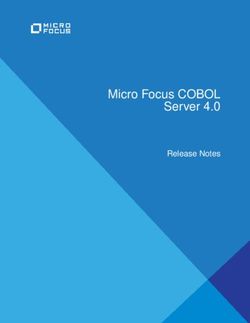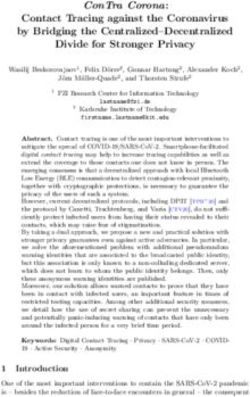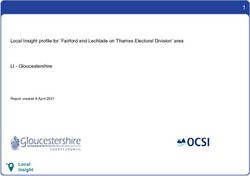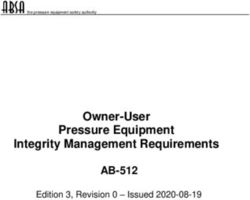Net Phone Administrator Guide - April 2008 - Nusound
←
→
Page content transcription
If your browser does not render page correctly, please read the page content below
Publication Information
Toshiba America Information Systems, Inc.
Telecommunication Systems Division
Publication Information
Toshiba America Information Systems, Inc., Telecommunication Systems Division, reserves
the right, without prior notice, to revise this information publication for any reason, including,
but not limited to, utilization of new advances in the state of technical arts or to simply change
the design of this document.
Further, Toshiba America Information Systems, Inc., Telecommunication Systems Division,
also reserves the right, without prior notice, to make such changes in equipment design or
components as engineering or manufacturing methods may warrant.
CIX-AG-NP-VA
Version A, April 2008
Our mission to publish accurate, complete and user accessible documentation. At the time of
printing the information in this document was as accurate and current as was reasonably
possible. However, in the time required to print and distribute this manual additions,
corrections or other changes may have been made. To view the latest version of this or other
documents please refer to the Toshiba FYI web site.
Toshiba America Information Systems shall not be liable for any commercial losses, loss of
revenues or profits, loss of goodwill, inconvenience, or exemplary, special, incidental, indirect
or consequential damages whatsoever, or claims of third parties, regardless of the form of any
claim that may result from the use of this document.
THE SPECIFICATIONS AND INFORMATION PROVIDED HEREIN ARE FOR
INFORMATIONAL PURPOSES ONLY AND ARE NOT A WARRANTY OF ACTUAL
PERFORMANCE, WHETHER EXPRESSED OR IMPLIED. THE SPECIFICATIONS AND
INFORMATION ARE SUBJECT TO CHANGE WITHOUT NOTICE. ACTUAL
PERFORMANCE MAY VARY BASED ON INDIVIDUAL CONFIGURATIONS, USE OF
COLLATERAL EQUIPMENT, OR OTHER FACTORS.© Copyright 2008 This document is copyrighted by Toshiba America Information Systems, Inc. with all rights reserved. Under the copyright laws, this document cannot be reproduced in any form or by any means—graphic, electronic, or mechanical, including recording, taping, photocopying, without prior written permission of Toshiba. No patent liability is assumed, however, with respect to the use of the information contained herein. Trademarks Strata, SD (Secure Digital) and CIX are registered trademarks of Toshiba Corporation. Stratagy, eManager, My Phone Manager and Info Manager are registered trademarks of Toshiba America Information Systems, Inc. Windows and Microsoft are registered trademarks of Microsoft. Trademarks, registered trademarks, and service marks are the property of their respective owners.
TOSHIBA AMERICA INFORMATION SYSTEMS, INC. (“TAIS”)
Telecommunication Systems Division License Agreement
IMPORTANT: THIS LICENSE AGREEMENT (“AGREEMENT”) IS A LEGAL AGREEMENT BETWEEN YOU (“YOU”) AND TAIS. CAREFULLY READ THIS LICENSE AGREEMENT. USE OF ANY
SOFTWARE OR ANY RELATED INFORMATION (COLLECTIVELY, “SOFTWARE”) INSTALLED ON OR SHIPPED WITH A TAIS DIGITAL SOLUTIONS PRODUCT OR OTHERWISE MADE AVAILABLE TO
YOU BY TAIS IN WHATEVER FORM OR MEDIA, WILL CONSTITUTE YOUR ACCEPTANCE OF THESE TERMS, UNLESS SEPARATE TERMS ARE PROVIDED BY THE SOFTWARE SUPPLIER. IF
YOU DO NOT AGREE WITH THE TERMS OF THIS LICENSE AGREEMENT, DO NOT INSTALL, COPY OR USE THE SOFTWARE AND PROMPTLY RETURN IT TO THE LOCATION FROM WHICH YOU
OBTAINED IT IN ACCORDANCE WITH APPLICABLE RETURN POLICIES. EXCEPT AS OTHERWISE AUTHORIZED IN WRITING BY TAIS, THIS SOFTWARE IS LICENSED FOR DISTRIBUTION
THROUGH TAIS AUTHORIZED CHANNELS ONLY TO END-USERS PURSUANT TO THIS LICENSE AGREEMENT.
1. License Grant. The Software is not sold; it is licensed upon payment of applicable charges. TAIS grants to you a personal, non-transferable and non-exclusive right to use the copy of the Software
provided under this License Agreement. You agree you will not copy the Software except as necessary to use it on one TAIS system at a time at one location. Modifying, translating, renting, copying,
distributing, printing, sublicensing, transferring or assigning all or part of the Software, or any rights granted hereunder, to any other persons and removing any proprietary notices, labels or marks from the
Software is strictly prohibited except as permitted by applicable law; you agree violation of such restrictions will cause irreparable harm to TAIS and provide grounds for injunctive relief, without notice,
against you or any other person in possession of the Software. You and any other person whose possession of the software violates this License Agreement shall promptly surrender possession of the
Software to TAIS, upon demand. Furthermore, you hereby agree not to create derivative works based on the Software. TAIS reserves the right to terminate this license and to immediately repossess the
software in the event that you or any other person violates this License Agreement. Execution of the Software for any additional capabilities require a valid run-time license.
2. Intellectual Property. You acknowledge that no title to the intellectual property in the Software is transferred to you. You further acknowledge that title and full ownership rights to the Software will remain
the exclusive property of TAIS and/or its suppliers, and you will not acquire any rights to the Software, except the license expressly set forth above. You will not remove or change any proprietary notices
contained in or on the Software. The Software is protected under US patent, copyright, trade secret, and/or other proprietary laws, as well as international treaties. Any transfer, use, or copying of the
software in violation of the License Agreement constitutes copyright infringement. You are hereby on notice that any transfer, use, or copying of the Software in violation of this License Agreement constitutes
a willful infringement of copyright.
3. No Reverse Engineering. You agree that you will not attempt, and if you employ employees or engage contractors, you will use your best efforts to prevent your employees and contractors from
attempting to reverse compile, reverse engineer, modify, translate or disassemble the Software in whole or in part. Any failure to comply with the above or any other terms and conditions contained herein
will result in the automatic termination of this license and the reversion of the rights granted hereunder back to TAIS.
4. Limited Warranty. THE SOFTWARE IS PROVIDED “AS IS” WITHOUT WARRANTY OF ANY KIND. TO THE MAXIMUM EXTENT PERMITTED BY APPLICABLE LAW, TAIS AND ITS SUPPLIERS
DISCLAIM ALL WARRANTIES WITH REGARD TO THE SOFTWARE, EITHER EXPRESS OR IMPLIED, INCLUDING, BUT NOT LIMITED TO, THE WARRANTY OF NON-INFRINGEMENT OF THIRD
PARTY RIGHTS, THE WARRANTY OF YEAR 2000 COMPLIANCE, AND THE IMPLIED WARRANTIES OF MERCHANTABILITY AND FITNESS FOR A PARTICULAR PURPOSE. THE ENTIRE RISK AS
TO THE QUALITY AND PERFORMANCE OF THE SOFTWARE IS WITH YOU. NEITHER TAIS NOR ITS SUPPLIERS WARRANT THAT THE FUNCTIONS CONTAINED IN THE SOFTWARE WILL MEET
YOUR REQUIREMENTS OR THAT THE OPERATION OF THE SOFTWARE WILL BE UNINTERRUPTED OR ERROR-FREE. HOWEVER, TAIS WARRANTS THAT ANY MEDIA ON WHICH THE
SOFTWARE IS FURNISHED IS FREE FROM DEFECTS IN MATERIAL AND WORKMANSHIP UNDER NORMAL USE FOR A PERIOD OF NINETY (90) DAYS FROM THE DATE OF DELIVERY TO
YOU.
5. Limitation Of Liability. TAIS’ ENTIRE LIABILITY AND YOUR SOLE AND EXCLUSIVE REMEDY UNDER THIS LICENSE AGREEMENT SHALL BE AT TAIS’ OPTION REPLACEMENT OF THE MEDIA OR
REFUND OF THE PRICE PAID. TO THE MAXIMUM EXTENT PERMITTED BY APPLICABLE LAW, IN NO EVENT SHALL TAIS OR ITS SUPPLIERS BE LIABLE TO YOU FOR ANY CONSEQUENTIAL,
SPECIAL, INCIDENTAL OR INDIRECT DAMAGES FOR PERSONAL INJURY, LOSS OF BUSINESS PROFITS, BUSINESS INTERRUPTION, LOSS OF BUSINESS INFORMATION/DATA, OR ANY
OTHER PECUNIARY LOSS OF ANY KIND ARISING OUT OF THE USE OR INABILITY TO USE THE SOFTWARE, EVEN IF TAIS OR ITS SUPPLIER HAS BEEN ADVISED OF THE POSSIBILITY OF
SUCH DAMAGES. IN NO EVENT SHALL TAIS OR ITS SUPPLIERS BE LIABLE FOR ANY CLAIM BY A THIRD PARTY.
6. State/Jurisdiction Laws. SOME STATES/JURISDICTIONS DO NOT ALLOW THE EXCLUSION OF IMPLIED WARRANTIES OR LIMITATIONS ON HOW LONG AN IMPLIED WARRANTY MAY LAST, OR
THE EXCLUSION OR LIMITATION OF INCIDENTAL OR CONSEQUENTIAL DAMAGES, SO SUCH LIMITATIONS OR EXCLUSIONS MAY NOT APPLY TO YOU. THIS LIMITED WARRANTY GIVES YOU
SPECIFIC RIGHTS AND YOU MAY ALSO HAVE OTHER RIGHTS WHICH VARY FROM STATE/JURISDICTION TO STATE/JURISDICTION.
7. Export Laws. This License Agreement involves products and/or technical data that may be controlled under the United States Export Administration Regulations and may be subject to the approval of the
United States Department of Commerce prior to export. Any export, directly or indirectly, in contravention of the United States Export Administration Regulations, or any other applicable law, regulation or
order, is prohibited.
8. Governing Law. This License Agreement will be governed by the laws of the State of California, United States of America, excluding its conflict of law provisions.
9. United States Government Restricted Rights. The Software is provided with Restricted Rights. The Software and other materials provided hereunder constitute Commercial Computer Software and
Software Documentation and Technical Data related to Commercial Items. Consistent with F.A.R. 12.211 and 12.212 they are licensed to the U.S. Government under, and the U.S. Government’s rights
therein are restricted pursuant to, the vendor’s commercial license.
10. Severability. If any provision of this License Agreement shall be held to be invalid, illegal or unenforceable, the validity, legality and enforceability of the remaining provisions hereof shall not in any way
be affected or impaired.
11. No Waiver. No waiver of any breach of any provision of this License Agreement shall constitute a waiver of any prior, concurrent or subsequent breach of the same or any other provisions hereof, and no
waiver shall be effective unless made in writing and signed by an authorized representative of the waiving party.
12. Supplier Software. The Software may include certain software provided by TAIS suppliers. In such event, you agree that such supplier may be designated by TAIS as a third party beneficiary of TAIS with
rights to enforce the Agreement with respect to supplier’s software.
YOU ACKNOWLEDGE THAT YOU HAVE READ THIS LICENSE AGREEMENT AND THAT YOU UNDERSTAND ITS PROVISIONS. YOU AGREE TO BE BOUND BY ITS TERMS AND CONDITIONS. YOU
FURTHER AGREE THAT THIS LICENSE AGREEMENT CONTAINS THE COMPLETE AND EXCLUSIVE AGREEMENT BETWEEN YOU AND TAIS AND SUPERSEDES ANY PROPOSAL OR PRIOR
AGREEMENT, ORAL OR WRITTEN, OR ANY OTHER COMMUNICATION RELATING TO THE SUBJECT MATTER OF THIS LICENSE AGREEMENT.
Toshiba America Information Systems, Inc.
Telecommunication Systems Division 5932
9740 Irvine Boulevard
Irvine, California 92618-1697
United States of America
DSD 020905Toshiba America Information Systems, Inc.
Telecommunication Systems Division
Limited Warranty
Toshiba America Information Systems, Inc., (“TAIS”) warrants that:
• The CIX Attendant Console equipment, such as the PC (except for fuses, lamps, and other consumables) will, upon delivery
by TAIS or an authorized TAIS dealer to a retail customer in new condition, be free from defects in material and
workmanship for twelve (12) months after delivery.
• And that the Toshiba telephone equipment (except for fuses, lamps, and other consumables) will, upon delivery by TAIS or
an authorized TAIS dealer to a retail customer in new condition, be free from defects in material and workmanship for
twenty-four (24) months after delivery.
This warranty is void (a) if the equipment is used under other than normal use and maintenance conditions, (b) if the equipment is
modified or altered, unless the modification or alteration is expressly authorized by TAIS, (c) if the equipment is subject to abuse,
neglect, lightning, electrical fault, or accident, (d) if the equipment is repaired by someone other than TAIS or an authorized TAIS
dealer, (e) if the equipment’s serial number is defaced or missing, or (f) if the equipment is installed or used in combination or in
assembly with products not supplied by TAIS and which are not compatible or are of inferior quality, design, or performance.
The sole obligation of TAIS or Toshiba Corporation under this warranty, or under any other legal obligation with respect to the
equipment, is the repair or replacement by TAIS or its authorized dealer of such defective or missing parts as are causing the
malfunction with new or refurbished parts (at their option). If TAIS or one of its authorized dealers does not replace or repair such
parts, the retail customer’s sole remedy will be a refund of the price charged by TAIS to its dealers for such parts as are proven to
be defective, and which are returned to TAIS through one of its authorized dealers within the warranty period and no later than
thirty (30) days after such malfunction, whichever first occurs.
Under no circumstances will the retail customer or any user or dealer or other person be entitled to any direct, special, indirect,
consequential, or exemplary damages, for breach of contract, tort, or otherwise. Under no circumstances will any such person be
entitled to any sum greater than the purchase price paid for the item of equipment that is malfunctioning.
To obtain service under this warranty, the retail customer must bring the malfunction of the machine to the attention of one of
TAIS’ authorized dealers within the twenty-four (24) month period and no later than thirty (30) days after such malfunction,
whichever first occurs. Failure to bring the malfunction to the attention of an authorized TAIS dealer within the prescribed time
results in the customer being not entitled to warranty service.
THERE ARE NO OTHER WARRANTIES FROM EITHER TOSHIBA AMERICA INFORMATION SYSTEMS, INC., OR
TOSHIBA CORPORATION WHICH EXTEND BEYOND THE FACE OF THIS WARRANTY. ALL OTHER WARRANTIES,
EXPRESS OR IMPLIED, INCLUDING THE WARRANTIES OF MERCHANTABILITY, FITNESS FOR A PARTICULAR
PURPOSE, AND FITNESS FOR USE, ARE EXCLUDED.
No TAIS dealer and no person other than an officer of TAIS may extend or modify this warranty. No such modification or
extension is effective unless it is in writing and signed by the vice president and general manager, Telecommunication Systems
Division.WARRANTIES FOR NON-TOSHIBA BRANDED
THIRD PARTY PRODUCTS
A valuable element of Toshiba’s product strategy is to offer our customers a complete product
portfolio. To provide this value to our customers at the most optimal prices, we offer both
Toshiba-branded and third-party manufactured products that support our Toshiba Strata CIX
product portfolio. Similar to other resellers of software, hardware and peripherals, these third-
party manufactured products carry warranties independent of our Toshiba limited warranty
provided with our Toshiba-branded products. Customers should note that third-party
manufacturer warranties vary from product to product and are covered by the warranties
provided through the original manufacturer and passed on intact to the purchaser by Toshiba.
Customers should consult their product documentation for third-party warranty information
specific to third-party products. More information may also be available in some cases from the
manufacturer’s public website.
While Toshiba offers a wide selection of software, hardware and peripheral products, we do
not specifically test or guarantee that the third-party products we offer work under every
configuration with any or all of the various models of the Toshiba Strata CIX. Toshiba does not
endorse, warrant nor assume any liability in connection with such third party products or
services. If you have questions about compatibility, we recommend and encourage you to
contact the third-party software, hardware and peripheral product manufacturer directly.Contents
Introduction
Organization.........................................................................................................................v
Conventions ........................................................................................................................vi
Related Documents/Media................................................................................................ vii
Chapter 1 — Overview
Net Phone Software Enhancement History..........................................................................3
Version 6.0........................................................................................................................3
Version 5.1........................................................................................................................4
Version 5.0........................................................................................................................4
Requirements .......................................................................................................................9
PC Requirements ..............................................................................................................9
LAN Requirements...........................................................................................................9
Phone System....................................................................................................................9
Power-Up..........................................................................................................................9
Support Plan (Maintenance) ...........................................................................................10
Beta Versions .....................................................................................................................10
Chapter 2 — Installation
Installing Net Phone...........................................................................................................12
Setup User Profiles ............................................................................................................14
Voice over IP Audio ..........................................................................................................17
Strata CIX Net Phone AG 04/08 iContents
Chapter 3 – Deploying Net Phone
Chapter 3 — Deploying Net Phone
Server-based Automatic Upgrades ....................................................................................20
How it Works .....................................................................................................................20
Setting Up Net Server for Automatic Upgrades ................................................................21
Advanced Information .......................................................................................................23
Chapter 4 — Server-based Dial Plan
Dial Plan Setup ..................................................................................................................25
Calling Within My Home Area Code.............................................................................27
Calling Outside the Home Area Code ............................................................................28
Test a Phone Number......................................................................................................28
Chapter 5 — Server-based Net Phone COS
Step 1: Create User Groups (Net Server) ..........................................................................30
Step 2: Assign Users to Net Phone Application (Net Server) ..........................................32
Step 3: Assigning Users to User Groups (Net Server) ......................................................36
Step 4: Create Configuration Files using Admin Net Phone ............................................39
Step 5: Publishing the Configuration Files .......................................................................41
Verification of Settings ......................................................................................................42
Managing files on the Server .............................................................................................42
Duplicating Configuration Files to Other PCs...................................................................43
Dial Plan Configuration File...........................................................................................43
Net Phone Configuration Files .......................................................................................43
Button Configurations ....................................................................................................44
Directory Files ................................................................................................................44
User Defined Actions .....................................................................................................45
Personal Call Handling Rules.........................................................................................46
Advanced Configuration ....................................................................................................47
Post Call Survey .............................................................................................................47
Using Extra Information in Personal Call Handler Rules..................................................48
Editing .INI Files ...............................................................................................................50
Editing the AG_COS.INI File (COS).............................................................................50
Editing the Agnt_Ph.INI File (Net Phone Main)............................................................52
Editing the NP_Rec.INI File (Recording) .........................................................................57
ii Strata CIX Net Phone AG 04/08Contents
Chapter 6 – Open Architecture Interfaces
Editing the ONP_ACD.INI File (ACD).............................................................................59
Editing Chat_COS.INI File (Chat) ....................................................................................60
Chapter 6 — Open Architecture Interfaces
Registry Entries..................................................................................................................62
Companion Applications Suite ..........................................................................................62
Configuration..................................................................................................................62
Open Architecture Links....................................................................................................63
DDE Command Interface ...............................................................................................63
Call Control Commands .................................................................................................63
Phone Control Commands..............................................................................................66
ACD Commands.............................................................................................................67
Other Commands ............................................................................................................68
Command File Interface ....................................................................................................70
OLE / COM Interface ........................................................................................................70
Call Control Commands .................................................................................................71
Phone Control Commands..............................................................................................73
ACD Agent Commands..................................................................................................74
Other Commands ............................................................................................................75
Appendix A — Trouble Shooting
Installation Problems .........................................................................................................79
TAPI Service Provider Problems.......................................................................................80
Configuration Problems .....................................................................................................82
Third Party Out Dialing/Screen Pop Problems..................................................................84
Miscellaneous Problems ....................................................................................................85
Strata CIX Net Phone AG 04/08 iiiThis page is intentionally left blank.
Introduction
This user guide describes how to use the Toshiba Net Phone software with Strata
CIX670, CIX200, CIX100, CIX100-S, and CIX40 telephone systems:
Organization
• Chapter 1 – Overview provides an overview of the Net Phone Administrator
screens and functions.
• Chapter 2 – Installation covers the Net Phone software installation.
• Chapter 3 – Deploying Net Phone describes three server-based configuration
items plus instructions for duplicating configuration data from one Net Phone onto
other Net Phones.
• Chapter 4 – Server-based Dial Plan shows how to set up the dial plan using the
Preferences dialog box.
• Chapter 5 – Server-based Net Phone COS steps.
• Chapter 6 – Open Architecture Interfaces describes integrating applications
within Net Phone, such as the Personal Power Dialer or Chat as well as provides
enabling links for other programs running on the PC.
• Appendix A – Trouble Shooting includes the causes and solutions to various
issues that could be encountered when using Net Phone.
Strata CIX Net Phone AG 04/08 vIntroduction
Conventions
Conventions
Conventions Description
Represents any Directory Number button, also known as an extension or
intercom number.
[DN]
Telephones can have multiple extensions. Incoming calls ring extensions
bottom to top.
Represents any Primary Directory Number button (the extension number
[PDN]
for the telephone).
Represents any Secondary appearance of a PDN. A PDN which appears
[SDN]
on another telephone is considered an SDN.
[PhDN] Represents any Phantom Directory Number button (an additional DN).
Elaborates specific items or references other information. Within some
Note tables, general notes apply to the entire table and numbered notes apply to
specific items.
Important! Calls attention to important instructions or information.
Arial Bold Represents telephone buttons.
shows a multiple PC keyboard or telephone button entry. Entries without
spaces between them show a simultaneous entry.
+ Example: Delete+Enter.
Entries with spaces between them show a sequential entry.
Example: # + 5.
Tilde (~) Means “through.” Example: 350~640 Hz frequency range.
Grey words within the printed text denote cross-references. In the
See Figure 10 electronic version of this document (Library CD-ROM or FYI Internet
download), cross-references appear in blue hypertext.
vi Strata CIX Net Phone AG 04/08Introduction
Related Documents/Media
Related Documents/Media
Note Some documents listed here may appear in different versions on electronically
or in print. To find the most current version, check the version/date in the
Publication Information on the back of the document’s title page.
Refer to the following for more information:
• Strata CIX Net Phone User Guide.
• Strata Net Phone Help file included with the Software.
Strata CIX Net Phone AG 04/08 viiThis page is left intentionally blank.
Overview 1
This document is the System Administrator’s Guide for the Net Phone. This book
contains information for a system administrator to install and administer one or more
installations of Net Phones. The ‘System Administrator’ is assumed to be a person
familiar with the phone system, computers, and LANs. This document is NOT a ‘User
Guide’ for the Net Phone user. The on-line manual and help file in Net Phone should
be used in conjunction with the Administrator’s Guide to provide a complete
operation of Net Phone.
The Net Phone is a PC Phone software program that is used on PCs. It is a “Client”
program of the Toshiba Net Server. At each PC there is no physical connection
between the phone and the PC, because Net Phone uses a ‘virtual’ connection to
control the phone (see Figure 1).
Strata CIX Net Phone AG 04/08 1Overview
PBX
Server
PC Net Server
LAN
Net Phone Net Phone
Figure 1 Installation
Starting in V5.0, two levels of software licensing is provided and controlled by the Net
Server (using a software copy key) at the Server PC. No copy key or software
licensing is required at the PC. Net Phone can be installed on any number of PCs, and
when each PC runs its copy of Net Phone, the Net Server validates whether it has
sufficient licenses to run that additional copy of Net Phone. If not, that PC will be
restricted to running Net Phone in Demo mode (which will run most features but will
time out after a while).
Net Phone licenses have two levels, one that controls the features for working in
conjunction with a desktop phone enhancing the way that phone works while all
speech is provided by the desktop phone. The second level, added beginning with
2 Strata CIX Net Phone AG 04/08Overview
Net Phone Software Enhancement History
V5.0, provides a complete speech path for Voice over the Internet (VoIP) to provide a
complete phone without using a desktop phone. This second interface can also work
using a desktop phone or standalone by virtue of changing the “profile” settings.
This document provides a quick reference for a System Administrator for getting Net
Phone installed and running. Once it is installed and operational, the On-Line Help
file for Net Phone provides extensive detail on using various features.
Note All of the features mentioned in this document are not available on all types of
PBXs. Please refer to your PBX documentation or contact Computer Telephony
Solutions, Inc. if you need assistance.
Net Phone Software Enhancement History
Version 6.0
• Presence Viewer - Net Phone now has the Presence Viewer window that combines
all the status information and communication tools with other members of the
group. The Presence Viewer can provide the user with the following status of other
members and initiate a call or a chat session with another user.
• Phone status – shows if the telephone is in an Idle, Busy, Do Not Disturb state.
• Status Message – shows the message status set by Net Phone such as “In Meeting”,
“Leave a message”, “Out to Lunch” and other canned messages as well as free text
created by the user.
• Chat Status – shows if the Net Phone is launched and is online to accept the chat
requests.
• IP Mobility – Net Phone is compatible with IP Mobility feature which Strata CIX
R5.0 or above provides. There user can switch between Net Phone VoIP and other
IPT or SoftIPT using the same directory number. When switching from Net Phone
VoIP to other phone, Net Phone will release the audio path while it continue to
associate with the phone so that it can provide screen pop and other CTIS features
that Net Phone can provide.
Strata CIX Net Phone AG 04/08 3Overview
Net Phone Software Enhancement History
Version 5.1
• ACD Viewer – The Net Phone ACD Viewer allows users connected to Strata ACD
to view the status of all ACD groups to which they belong. This additional
functionality does not require MIS software to be installed.
Net Phone shows the operating status of each group. Group view can be expanded to
see the number of calls and the status of each of the agents and supervisors in the
group. Each group contains a “My Status” icon showing agent’s own status in the
group (logged in, logged out, busy, in wrap-up, etc.), and when you right-click on your
icon you can change your status.
ACD Viewer requires Enhanced Strata ACD system.
Version 5.0
(Please note: The initial production release of this version is identified with the
version number 5.0.200).
• VoIP Audio – Added the ability to interact with VoIP audio as a licensed option.
This feature includes showing an “Audio Key” on Net Phone when the profile
indicates the use of VoIP. This feature provides ringing and support for USB
devices to be used with the audio stream. Also includes Plantronics wireless
headset controls, called PerSonoCall, for a seemless integration using Plantronics
devices.
• Secondary Extensions – Secondary extension support is important for people who
may use a desk phone while in the office and use the VoIP capability assigned a
different DN when away from his desk. The ability to answer and monitor both
extensions is an important feature:
• Handles calls for the secondary extension.
• Supports a DSS capability
• DND and FWD support for the secondary extension.
• New Actions to allow DND of Secondary and Primary to be synchronized
using Personal Call Handler Rules.
• Connection Profiles – Net Phone added the ability to define and select a user
connection profile for logging into Net Server. User profiles makes it easier for
mobile users to use a desk phone at times or use their IP phone at other times by
4 Strata CIX Net Phone AG 04/08Overview
Net Phone Software Enhancement History
selecting the correct profile. The profile defines the Extension DN(s) for Net
Phone including whether only a single DN or also a Secondary DN are monitored.
It selects whether the audio is coming via VoIP or via the PBX phone and each
profile can define its own “skin” appearance.
• Docking Enhancements – Users of “docked” configurations for Net Phone now
have more capabilities that include using either the LCD window or the Calls
Window for call information. It also expands the “Extra Buttons” to provide the
same capabilities as the right-side drop down buttons. Items added include:
• Added drag and drop dialing to LCD window in the same manner as the Calls
Window.
• LCD window now displays and supports Extra Info icon operation.
• User-defined actions can now be used on the “Extra Buttons”.
• OAISYS Tracer Integrations Improvements – The integration with Tracer
recordings has been expanded to include getting a copy of a recording for e-
mailing to someone or reading and passing the file name of the current call
recording.
• Added feature to request an e-mail copy of a recording.
• Added the ability to dynamically add new bookmarks text strings.
• Added a new token (%X (“~RECFNAME”)) to read/pass file name. Also
possible to show in the Extra Info screen.
• Outlook Calendar Integration – The new Outlook Link (V1.3.10 or higher)
supports new Calendar items to create actions to inform the user of an appointment
or a reminder of an appointment. The items added include:
• Two new Personal Call Handler triggers: “Outlook Calendar Appointment” and
“Outlook Calendar Reminder”.
• Two new Outlook Information tokens for use in the User-defined Actions:
%OC (“fieldname”) for appointments and %OR (“fieldname”) for reminders.
The “fieldname” values are:
• SUBJECT – Subject field of Outlook event.
• START – Start Date/Time event.
• END – End Date/Time event.
• IMPORTANCE – Importance (Low, Normal, High) of event.
Strata CIX Net Phone AG 04/08 5Overview
Net Phone Software Enhancement History
• LOCATION – Location of event.
• ADVANCE – Number of minutes of advance notice this reminder is given.
• STATUS – Busy status (Free, Busy, Out of Office) of event.
• Post Call Survey Support – Supports an “auto transfer” on hang-up for use as a
Post Call Survey. Uses two Extra Info fields titled “~PC_DEST” or “PC_DEST”.
• Personal Call Handler/User-defined Action Enhancements – User-defined
Actions are a key building block for customizing Net Phone to take action when
the Personal Call Handling rules have specified triggering events were
encountered. These actions have been expanded to provide the following
functions:
• Added an on screen Call Handler rules enable/disable control to make it easy to
selectively use some rules at different times.
• Added a right-click menu that includes “copy” a rule as well as “delete” a rule.
• Added the availability of using Extra Info fields when defining Personal Call
Handling rules when “Call Ringing” or “Call Answered” conditions exist.
• The Run Program type has been expanded to run “.lnk” and other file types.
• Added Set Phone DND to On/Off or On w/DND Msg. Including ability set or
reset DND for either the Primary phone (Soft Phone) or the Secondary phone.
• Added Set Status Message to set a status message on your Net Phone.
• Added Set Phone Forwarding to set PBX call forwarding.
• Changed Time token (&T) to support time+’x’ minutes so that &T+35 will be
current time plus 35 minutes. Thus creating an action Set Status Message for
OUT TO LUNCH TIL &T+30 will show you returning in 30 minutes from the
time it is invoked.
• Added new Time token (&U) to show time in US format of time followed by
AM/PM which also supports the +’x’ minutes. Thus an action “OUT TIL
&U+30 created at 14:25 will read OUT TIL 3:05PM.
• Admin Controls – Several additions have been made for administering Net
Phones. These include new background files for centralized control of multiple Net
Phone configurations, structural changes for working within Windows plus a new
change for the user to control Call History contents.
• A new configuration file (NP_AppBs.ini) was added for centralized COS
administration of Application keys with the ability to publish these settings for
other Net Phone users.
6 Strata CIX Net Phone AG 04/08• Added COS setting to prevent selected users from ‘accidentally’ exiting Net
Phone.
• Made software structural changes to better support Microsoft recommended
procedures for applications running the Windows operating systems.
• Added a new set of definitions in Preferences allowing the user to easily turn on
Call Logging (Call History) and determine the types of calls to include within
the list.
• ACD Enhancements – Adds to Net Phone improved interaction with Strata ACD
to allow the supervisor to make a choice at the time of logging in whether to accept
calls or not.
• Give ACD Supervisors, at time of login, the option to “take calls”.
• Provide a ‘Y’ or ‘N’ indicator per group for “taking calls”
• Changes the displays of Supervisor’s Net Phone to show “Call Monitor” when
monitoring an agent and “In Conf” when the call is joined, but an Agent’s Net
Phone to not show any markings of the call being monitored or joined.
• Agents who use Net Phone will no longer see the “In Conf” display when a
supervisor is monitoring the call, while the supervisor using Net Phone will
continue to show this status. Thus “Silent Monitoring” is maintained.
• Message Waiting – Expanded operation of the Message Waiting feature.
• Added MsgWait Count indication on LED.
• Added right-click on LED to show list of messages and allow selecting a
message to dial.
• Fixed Msg Wait feature to work with multiple V-mail boxes and dial directly
back to the target V-mailbox containing the message (requires using Axxess
V5.3 or higher).
• Added option playing a sound (WAV file) when the Message Wait indication
changes from none to 1.
• DSS Keys – Added the ability to distinguish “busy” status from “ringback” status.
• Chat Enhancements – Several new features have been added to Chat:
• A new menu item has been added when right clicking on the name in the Chat
listing to offers to “Call on Phone” as well as “Chat Call”.
• Added an option to show or not show off-line users in the
group.
Strata CIX Net Phone AG 04/08 7Overview
Net Phone Software Enhancement History
• Added dynamic key re-sizing for Quick Response keys on the bottom of the
Chat window.
• Added a Whiteboard capability within Chat to allow the sharing of the screen
with another user within the Chat domain.
• Share screen with other user and display files on other persons PC.
• Pen colors and sizes for drawing on the screen.
• Short-cut keys for quick changes to pen size or color.
• Debug/Troubleshooting Tools – A Ziplog Utility has been added to Net Phone for
making debug and troubleshooting of problems much easier. Also the control for
turning on the Advanced menu option to get to the Event and Calls Windows has
now been enabled via the Preferences settings. The user can now go to Setup >
Preferences >Advanced Tab to zip and send all pertinent files to for detailed
troubleshooting.
• Improved Skins Designer – The Skins Designer now provides a within the screen
set of controls with sliders for adjusting the color selections when designing or
making new skins. These sliders provide instant feedback to the effects of the
changes while designing or changing a skin.
• Application Integration Enhancements – The interfaces for working with 3rd
party applications have been expanded in a couple of areas to provide more
opportunities for customizing the interface to meet your application. The additions
provided in this release include:
• Add to COM Interface “GetInfo( )” a “DATAPATH” to complement “EXEPATH”.
• Add to COM Interface “GetInfo( ) an “ACTSLIST” to support user-defined
actions on external buttons.
• Two new DDE commands added to support other 3rd party applications wanting to
send calendar status and reminder commands:
• CALSTATUS,,,,,,, where: =0 (Free), =2 (Busy), =3 (Out of
Office) and =0 (Low), =1 (Normal), =2 (High).
• CALREMIND,
,,,,,,
where: =0 (Free), =2 (Busy), =3 (Out of
Office) and =0 (Low), =1 (Normal), =2 (High).
8 Strata CIX Net Phone AG 04/08Overview
Requirements
Requirements
PC Requirements
Net Phone only
The Net Phone software can be loaded on a standard IBM-compatible PC running
Windows 98, Windows NT, Windows XP, Windows 2000 or 32bit Windows Vista
software. The specific requirements of this PC can vary; follow the recommended
configuration for each operation.
Net Phone with Soft Phone Audio
The PC requirements for running the VoIP Soft Phone software requires at least
Windows 2000, XP or 2003, but not XP Home Edition to operate. Follow Microsoft’s
recommendations or higher for memory needs. The VoIP is not supported on the older
Microsoft Operating Systems except for Net Phone operation only without audio.
Physical devices to be used for headsets or handsets require a USB port.
LAN Requirements
The Net Phone communicates with the Net Server using a Microsoft network over
TCP/IP, thus this type of network must be installed and running. If your site already
runs a different network protocol, such as Novell IPS, you’ll need to run a dual stack
configuration.
Phone System
The Net Phone works with various telephone systems using a System OAI connection
to the Net Server. The VoIP connection, when used, is made to another connection
where the PBX supports the extension ports for VoIP. The phone system can be
configured for either G.711 (standard) or the G.729 (compressed) formats. Speech can
be played using the PC’s sound card or for better quality you can use USB handset for
a USB adapter for connecting a headset
Power-Up
The PC running the Net Phone software should typically be configured to
automatically initiate the program whenever the PC is restarted or reset. When you
startup the application, the Net Phone will automatically detect what type of PBX it is
connected to and change it’s user interface.
Strata CIX Net Phone AG 04/08 9Overview
Beta Versions
Support Plan (Maintenance)
Net Phone requires a license that is controlled in the Net Server to operate normally or
it will run in a demo mode for a limited time period. This license contains the start
date and support date. Toshiba offers free upgrades and technical assistance for all
sites that maintain their system by extending their support date. The software will
continue to run after the support date expires, but upgrades to add the latest features
cannot work until the license is brought back into the support plan.
When you launch Net Phone you will see the Toshiba Splash Screen. By default the
splash screen will not show support plan information. If you have
ShowMaintOnSplash enabled in your COS file, the splash screen will display your
Support Contract information. This is recommended as a reminder to the administrator
of the date your plan expires. If your maintenance expires, you should Toshiba TSD
Customer Service. The splash screen will look similar to the one below:
Beta Versions
Before attempting to run Beta Versions of Net Phone, the site must be current or “In
Maintenance”. That is, the target Toshiba system must on a current maintenance
contract through the expected end of the BETA cycle for Beta Net Phone software to
operate.
Important! Also, each Beta version of Net Phone MUST is replaced with a released
version of Net Phone at the end of the Beta cycle. If it is not replaced,
Net Phone will revert to operating in “Demo Mode” once the date has
been reached. The splash screen for BETA versions provides a
reminder that includes the date of expiration.
10 Strata CIX Net Phone AG 04/08Installation 2
Two different Setup files are offered for installing Net Phone. The one titled
Netphone_xxx.exe provides a complete installation for any individual PC. The
second is titled NP_xxx_Server.exe and offers both an ability to install on an
individual PC or installing on the Net Server PC for automatic updates.
To install the software on a number of different PCs can be made easier by either
installing the Server-based version on the Net Server and opening a ‘file share’ to get
a copy on each PC to create the initial installation. Even if not using the automatic
upgrade capability, posting the individual setup file on a common PC to be accessed
for installing on client PCs can save much time.
The following describes using the individual Net Phone Setup file. When using the
Server Setup file, one additional step is needed to choose to install using the Client
Installation instead of using the Server Upgrade Installation.
Strata CIX Net Phone AG 04/08 11Installing Net Phone
• Start by checking to see that Net Server is installed and is operating on a Server PC
on the network. Version 4.3.36 minimum is required for the VoIP audio capabilities
to work. Take note of the “Network Name” of this server PC. This “Network
Name” would be: 1) The NET BIOS name if the target PC is on the same LAN
segment; 2) Or the complete domain name if reaching across a router or over a
WAN.
• Run the Netphone_xxx.exe program to install Net Phone on the target PC. This
opens the Installation Wizard (shown below), which will direct you through the
following steps.
Figure 2 Strata Net Phone Installation Wizard1. The initial screen will advise you to shut down all Windows programs to ensure
that all modules can be installed. Click Next.
2. Please read the License Agreement and click the I Agree button if you agree with
the licensing provision and want to continue with the installation process.
3. It is highly recommended that the default destination directory be used as the
installation directory. If desired, you can browse to a different location for
installing the software. Click Next.
4. Select the Windows Program Group for placing the start icons. Again, leaving as
default (TOSHIBA) is recommended. Click Next.
5. The Select Startup Settings screen is used to pre-configure Net Phone to meet your
individual needs. Select the radio button, if given the choice, to indicate whether
you are going to login to the Net Phone with an Agent ID, login by Extension or if
you plan to use the Net Phone for a Standard Desktop Phone. Also, enter a
checkmark next to Soft Phone Audio to enable the VoIP Audio capabilities
(requires a separate license). Click Next
Note This step is bypassed or has fewer options on some installations.
6. Select the options to be included with Net Phone. These options will appear on the
Options Buttons along the bottom of Net Phone. A check in OAISYS Replay
enables Step 7 for setting the Record Button options. Click Next.
7. If the Option Button OAISYS Replay were selected, then the Select Record
Options offers the ability to Show Record Button, to manually Stop and Start the
OAISYS Tracer recording, and the ability to enter Bookmarks on the active call.
Click Next.
8. The installation process offers a wizard for the integration settings for a number of
popular applications to be used with Net Phone. Make a selection from the list. If
your application is not listed select “None” and contact Technical Support for an
application note, if one exists, that note will provide instructions for making your
application work. Click Next.
9. This step pauses to ensure you have made that all the parameters settings needed
prior to prior to proceeding with the actual installation and making final settings.
Click Next.
10.Finally, once all files and settings are completed, this screen will inform you of the
completion. It is recommended that Net Phone be added to the Startup Group.
Click Finish. Typically, you will be asked to restart your PC for all the settings to
take place.
Strata CIX Net Phone AG 04/08 13Installation
Setup User Profiles
Setup User Profiles
When Net Phone is started, the first item that will need to be defined is at least one
User Profile.
³ To define a User Profile
1. Go to the Main Menu > File > Change Login. The Net Phone Login Profile dialog
box displays.
2. Select from existing profiles and click Use to set this profile into an active state.
or click Add New to create a new profile or Modify to change the selected profile.
The definitions and offerings of both the Edit Profile and Add Profile dialog provide
the same set of choices as shown in the Edit Profile screen shown below:
14 Strata CIX Net Phone AG 04/08Installation
Setup User Profiles
• Description – Enter a name (or modify the name) to call the profile.
• Profile Type – Use the pull down list and choose a type.
• Single PBX Extension – Defines a single PBX DN that will be monitored for
calls.
• Primary and Secondary PBX Extension – Defines a primary and a secondary
PBX DN that will be monitored for calls. This allows having a primary
extension number, usually a VoIP station, plus still be able to get calls from
your desktop phone.
• PBX Ext – Click the Modify button to open the Net Client Logon Settings dialog.
• Client Information – Enter the User name, Password (optional), and extension
number for the primary extension.
• Server Information – Enter the Net Server PC’s network name or IP address.
Strata CIX Net Phone AG 04/08 15Installation
Setup User Profiles
• Secondary PBX Ext – Click the Modify button to open the User Info dialog.
• User Info – Enter the User Name,
Password (optional), and Extension
Number for the secondary DN to
monitor. Click Save when done.
• PBX Phone Audio – Use the pull down
menu and choose whether the primary
connection is using the PBX Phone or
VoIP Audio for the speech path.
• Voice Server IP Address – When
VoIP is selected, enter an IP address
for the voice server providing the PBX extension.
• Use Skin – Each profile can choose which Net Phone Skin design to use. Use the
pull down list and select a skin to use whenever this profile is selected for use.
16 Strata CIX Net Phone AG 04/08Installation
Voice over IP Audio
Voice over IP Audio
When Voice over IP is used for the Audio connection, some additional choices are
necessary for determining how the audio path will be connected to the PC. When VoIP
is the primary DN, an additional button appears on the main screen of Net Phone. This
button defaults showing Headset and when pressed shows SPKR. Right click on this
button and the Audio Setup dialog will appear. This screen defines how the audio is
handled and the device type used for primary (#1) connection (Headset button
position) and for the secondary (#2) connection (SPKR button position). Each of these
positions has speaker and microphone volume adjustments.
• Talking (Phone) Audio – Choose the Sound Board/Device to be used and the
Audio Device Type from the pull down menus for both #1 and #2 devices.
• Ringer Settings – Choose the Sound Device to be used for the ringing indications.
Choose the WAV file for the ringing sound.
• Voice Server – This provides access to the Modify Profile screen to make changes
if needed and also provides the status of the connection with the PBX.
Strata CIX Net Phone AG 04/08 17This page is left intentionally blank.
Deploying Net Phone 3
When installing a system involving a number of Net Phones, using server-based
configurations and/or copying of configuration files onto other PCs can improve the
on-going administration. This section describes three server-based configuration items
plus instructions for duplicating configuration data from one Net Phone onto other Net
Phones. Typically, a combination of these items is used for deploying multiple Net
Phones in your organization.
• Server-based Automatic Updates – Upgrades to Net Phone can be published on
the server. Each time a Net Phone client attempts to make a connection to the
server, its version is checked, when an update is available, this update may be
offered or forced to the user causing the client PC to be updated.
• Server-based Dial Plan – A Dial Plan for making calls and how to treat Caller ID
information is required for many Net Phone features. This can be a complex issue
for many users, thus having a server-based common definition administered and
tested by one person makes the settings for all other people. This makes it much
easier for each user.
• Server-based Net Phone COS – The Server controlled COS requires the Net
Phone configuration files to be stored on and used from the central server. This
allows the system administrator to setup a configuration, save it to the server, and
then have a group of Net Phones use that configuration from the server. Thus by
making a single configuration change, the system administrator can cause that
change take affect on all users (in the group).
• Copying Configuration Files to Other PCs – As an alternative to creating a
centralized COS or Dial Plan, it may be useful to create a configuration on one PC
and copy these configuration files from this PC to others being setup. This
operation saves time and may be practical for smaller installations.
Strata CIX Net Phone AG 04/08 19Deploying Net Phone
Server-based Automatic Upgrades
Server-based Automatic Upgrades
Net Phone supports an automatic upgrade feature to ease the burden of installing new
releases on dozens of workstations, and setup files are released for each new version
of Net Phone:
Netphone_xxx.exe = Complete Setup file for Net Phone clients.
NP_xxx_Server.exe = Configures Net Server for automatic Net Phone updates. This
setup file contains a file called NP_Upgrade.exe used for patchable updates when
needed.
Where xxx is the specific PBX version of the file.
All files are available on the Toshiba FYI site.
How it Works
Net Phone connects to Net Server at startup. During the login phase, Net Server
checks the version of Net Phone and compares it to the upgrade information in an
“.INI” file. If the client is current, Net Server allows the connection. If the client is out
of date, Net Server compares the client version to a list of “patchable” versions. If the
client is “patchable,” Net Server sends a copy of NP_Update.exe to the client. If the
client is not “patchable,” Net Server sends a copy of Netphone_xxx.exe to the client.
The client receives the appropriate upgrade file via the Toshiba Transfer Protocol.
This protocol operates on the normal Toshiba TCP port (8767). Clients connecting to
Net Server through a firewall will receive upgrades normally through the standard
8767 port, i.e., if Net Phone can connect to Net Server, it is eligible to receive
Automatic Upgrades.
Net Phone displays either an “Upgrade in progress” dialog box (Forced Upgrade), or
notifies the user that an upgrade is available and offers the option to upgrade now
(Optional Upgrade). If the user chooses to upgrade, Setup displays a warning if it
detects other TOSHIBA applications (Chat, DSS) active on the PC and asks the user
to exit those applications. If the user does not exit before continuing, Setup may
attempt to restart the PC after completing the upgrade. Setup does this to ensure all
TOSHIBA applications are using the current files.
20 Strata CIX Net Phone AG 04/08You can also read