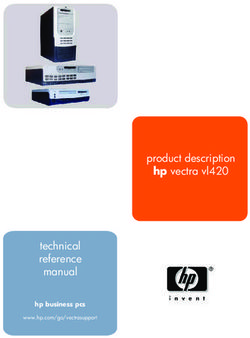NOTE: From September 2021 the embedded TIDAL streaming service via the Cadence app will no longer be available. For up to date advice about online ...
←
→
Page content transcription
If your browser does not render page correctly, please read the page content below
NOTE: From September 2021 the embedded TIDAL streaming service via the Cadence app will no longer be available. For up to date advice about online streaming services, please refer to the FAQ page of the Cyrus website.
Stream X Signature User Instructions
Contents
IMPORTANT! READ BEFORE OPERATING THIS EQUIPMENT!... 1 Connecting to a network.................................................... 12
Power supply........................................................................ 2 Cabled networks............................................................ 12
Note for UK customers......................................................... 2 Wireless networks.......................................................... 12
SERVICING..................................................................................... 2 Network not found........................................................ 12
To play music from a music library on your network.......... 13
PRODUCT SERVICE CENTRES....................................................... 2
Changing tracks.............................................................. 13
WELCOME TO THE WORLD OF CYRUS!....................................... 2 Pause.............................................................................. 13
FCC NOTICE........................................................................... 3 To make a new selection................................................ 13
Model Features..................................................................... 4 Favourite tracks.............................................................. 13
Key to the rear panel drawing.......................................... 4 To play Internet radio......................................................... 14
How does the Stream X Signature work?............................. 5 Saving favourite stations................................................ 14
Playing music from a network.......................................... 5 Browsing favourite stations............................................ 14
Navigating a music library................................................ 5 To play Online services....................................................... 14
Music libraries...................................................................... 5 To play a source connected to a digital Aux input.............. 14
Setting up a network music library....................................... 5 Digital inputs.................................................................. 14
Choosing a file format for your library............................. 5 To play from a USB source.................................................. 15
Mixing formats................................................................. 5 Playing music from an iPod, iPhone or iPad................... 15
Buying music on-line........................................................ 5 Charging an iPod............................................................ 15
Further advice on setting up a library.............................. 5 Playing music from a different USB source.................... 15
SET-UP OPTIONS........................................................................... 6 SETUP MENU............................................................................... 16
Ethernet system with NAS drive - recommended................. 6 To reach the setup menu............................................... 16
Advantages...................................................................... 6 Setup - Network Settings - DHCP Settings...................... 16
Disadvantages.................................................................. 6 Setup - Network Settings - Status.................................. 17
Expansion......................................................................... 6 Setup - Network Settings - Internet Test........................ 17
USB music store system - recommended............................. 6 Setup - Input names....................................................... 17
Advantages...................................................................... 6 Setup - AUX display mode.............................................. 17
Disadvantages.................................................................. 6 Setup - Used as a source (Setting the MC-BUS response).. 17
All-wireless system............................................................... 7 Setup - Factory Reset..................................................... 17
Advantages...................................................................... 7 Setup - Language........................................................... 18
Disadvantages.................................................................. 7 Setup - About................................................................. 18
INSTALLATION............................................................................... 8 MENU MAP................................................................................. 19
Connecting to a computer network...................................... 8
TROUBLESHOOTING................................................................... 20
Wired Ethernet connection.............................................. 8
The Stream X Signature will not join a cabled network.20
802.11b/g/n wireless aerial............................................. 8
If a wireless network is not visible................................. 20
Connecting digital audio sources.......................................... 9
The network is joined successfully but no UPnP music
Connecting to the USB port.................................................. 9
server is found............................................................... 20
CONNECTING THE DIGITAL OUTPUT TO AN AMPLIFIER........... 9 USB drive navigation problems...................................... 21
Connecting to an AV system................................................. 9 USB drive slow navigation.............................................. 21
MC-BUS System.................................................................. 10 Intermittant drop out (silent passages) when playing from
FERRITE CLAMP.......................................................................... 10 a network....................................................................... 21
Connecting to the AC Mains Supply................................... 10 SPECIFICATIONS.......................................................................... 22
OPERATION................................................................................. 11 Power supply................................................................. 22
Front panel operation......................................................... 11 Power consumption....................................................... 22
Power.................................................................................. 11 Enclosure....................................................................... 22
To switch the unit on from Standby............................... 11 Network connectivity..................................................... 22
To set the unit to Standby when operational................. 11 Audio performance........................................................ 22
Selecting a source............................................................... 11 WARRANTY.................................................................................. 22
Rotary/Push control............................................................ 11 WEEE............................................................................................ 22
2Stream X Signature User Instructions
IMPORTANT! Read before operating this equipment!
CAUTION: The exclamation mark is to draw your MOVING THE PRODUCT: A product and cart
attention to important instructions and safety combination should be moved with care. Sudden
procedures in this manual. stops, excessive force, and uneven surfaces may
ATTENTION: The lightning flash warns you of the cause the product and cart to overturn.
risk of electrical shock presented by components POWER SOURCES: This product should be operated only
inside this product. Unauthorised personnel from the type of power source indicated on the marking
must not open this unit. label. If you are not sure of the type of power supply to your
WARNING: To reduce the risk of electrical shock do not home, consult your product dealer or local power company.
remove any unit covers or panels. There are no user For products intended to operate from battery power, or
serviceable parts in this product. other sources, refer to the operating instructions.
WARNING: To reduce the risk of electric shock, do not OVERLOADING: Never overload wall outlets, extension
expose this equipment to rain or moisture. cords, or integral convenience receptacles. This can result in
HEED WARNINGS: All warnings on the product and in the an increased risk of fire or electric shock.
operating instructions should be adhered to. POWER CORD PROTECTION: Power supply cords should be
READ ALL THE INSTRUCTIONS: All the safety and operating routed so that they are not likely to be walked on or pinched
instructions should be read before the product is operated. by items placed upon or against them, paying particular
attention to cords at plugs, convenience receptacles, and
RETAIN INSTRUCTIONS: The safety and operating
the point where they exit from the product.
instructions should be retained for future reference.
NAKED FLAMES: No naked flame sources, such as candles,
FOLLOW INSTRUCTIONS: All operating and use instructions
must be placed on this product. Batteries (battery pack or
should be followed.
batteries installed) shall not be exposed to excessive heat
CLEANING: Unplug this product from the mains before
such as sunshine, fire or the like.
cleaning. Do not use liquid or aerosol cleaners. Use a damp
LIGHTNING: For added protection for this product during
cloth for cleaning.
a lightning storm, or when it is left unattended or unused
WATER AND MOISTURE: Do not use this product near water
for long periods of time, unplug it from the wall outlet and
- for example, near a bath tub, wash bowl, kitchen sink, or
disconnect the antenna or cable system. This will prevent
laundry tub, in a wet basement; or near a swimming pool
damage to the product due to lightning and power-line
and the like. The product must not be exposed to dripping
surges.
or splashing and no objects filled with liquids, such as vases,
BATTERIES: Warning: Batteries shall not be exposed to
shall be placed on the product.
excessive heat such as sunshine, fire or the like.
HEAT: The product should be situated away from heat
CAUTION! POLARISED CONNECTOR (CANADA and USA): To
sources such as radiators, stoves, or any other products
prevent electrical shock, match wide blade of plug to wide
(including amplifiers) that produce heat.
slot, fully insert. Do not alter or remove this plug if it does
VENTILATION: Slots and openings in the cabinet are
not fit your mains power socket. Have a suitable socket
provided for ventilation, to ensure reliable operation of the
installed by a competent electrician.
product and to protect it from overheating. These openings
ACCESS TO THE MAINS PLUG: The means to disconnect this
must not be blocked or covered. The openings should
product from the mains supply is the mains plug. Ensure
never be blocked by placing the product on a bed, sofa, rug
that the mains plug is accessible at all times.
or similar surface. This product should not be placed in a
built-in installation such as a bookcase or rack unless proper
ventilation is provided or the manufacturer’s instructions
have been adhered to.
OBJECT OR LIQUID ENTRY: Never push objects of any kind
into this product through openings as they may touch
dangerous voltage points or short-out parts that could
result in a fire or electric shock.
ACCESSORIES: Do not place this product on an unstable
cart, stand, tripod, bracket, or table. The product may fall,
causing serious injury to a child or adult, and serious damage
to the product. Use only with a cart, stand, tripod, bracket
or table recommended by the manufacturer, or sold with
the product. Any mounting of the product should follow
the manufacturer’s instructions, and should use a mounting
accessory recommended by the manufacturer.
ATTACHMENTS: Do not use attachments not recommended
by the product manufacturer as they may cause hazards.
1Stream X Signature User Instructions
Power supply Product service centres
Connect the moulded IEC connector of the AC cord supplied For product service or technical advice, contact only
into the power inlet on the rear of the unit. authorised cyrus service centres. Contact details for cyrus
The mains supply requirement of your unit is marked on a distributors may be found on the cyrus website at www.
label on the rear panel. Before connecting, check that this Cyrusaudio.Com.
voltage is the same as your mains supply.
230V Products: Voltage Range 220V-240V
Welcome to the world of Cyrus!
115V Products: Voltage Range 110V-120V Congratulations on your choice of Cyrus Hi-fi products. Our
state-of-the-art design technology and outstanding quality
If you move to an area with a different mains voltage,
of manufacture has won countless awards around the
contact your local Cyrus distributor to have your product
world. We are confident that you will derive great pleasure
converted.
from owning a product from one of the most recognised
There are no user replaceable fuses in this unit.
and respected manufacturers of hi-fi equipment.
Note for UK customers Now is a good time to register your new Cyrus product. To
register, visit www.cyrusaudio.com/support and click the
This product is supplied with a power cable terminated by
‘Register your product’ link.
a fused 13A mains plug. This plug should not be removed
but if it is removed, dispose of it safely and do not re-use Please read these instructions carefully before commencing
it. To connect a new 13A plug, proceed as follows: Connect installation. They provide full guidance to help you install
the brown wire to the terminal marked L or coloured red. your streamer safely and correctly.
Connect the blue wire to the terminal marked N or coloured
black. Connect the green/yellow wire to the terminal marked
E or coloured green. The internal plug fuse should be 5A.
Servicing
Do not attempt to service this product yourself as opening
or removing covers may expose you to dangerous voltage
or other hazards. Refer all servicing to qualified service
personnel.
CONDITIONS REQUIRING SERVICE: Unplug this product
from the wall outlet and refer servicing to qualified service
personnel when:
• When the power supply cord or plug is damaged.
• If liquid has been spilled, or objects have fallen into the
product.
• If the product has been exposed to rain or water.
• If the product has been dropped or damaged in any way.
• If the product does not operate normally by following
the operating instructions. (Adjust only those controls
that are covered by the operating instructions. Improper
adjustment of other controls may result in damage
requiring extensive work by a qualified technician to
restore the product to its normal operation).
• When the product exhibits a distinct change in
performance.
REPLACEMENT PARTS: When replacement parts are
required, be sure the service technician has used
replacements specified by the manufacturer or have the
same characteristics as the original part. Unauthorised
substitutions may result in fire, electric shock, or other
hazards.
SAFETY CHECK: Upon completion of any service or repairs
to this product, ask the service technician to perform safety
checks to determine that the product is in proper operating
condition.
2Stream X Signature User Instructions
FCC NOTICE*
NOTE: This equipment has been tested and found to comply with the limits for a Class B
digital device, pursuant to Part 15 of the FCC rules. These limits are designed to provide
reasonable protection against harmful interference in a residential installation. This
equipment generates, uses and can radiate radio frequency energy and, if not installed
and used in accordance with the instructions, may cause harmful interference to radio
communications. However, there is no guarantee that interference will not occur in
a particular installation. If this equipment does cause harmful interference to radio
or television reception, which can be determined by turning the equipment off and
on, the user is encouraged to try and correct the interference by one or more of the
following measures:
• Reorient or relocate the receiving antenna.
• Increase the separation between the equipment and receiver.
• Connect the equipment into an outlet on a circuit different from that to which the
receiver is connected.
• Consult the dealer or an experienced radio/TV technician for help.
Any changes or modifications not expressly approved by the manufacturer could void
the user’s authority to operate the equipment.
*115V products
3Stream X Signature User Instructions
Model Features
Cabled or wireless connectivity for your local computer Optical and digital inputs for connection of CD players, DAB
network, enabling you to enjoy music stored on devices radios, digital TV receivers or other sources with SPDIF
connected to the network or Internet radio broadcasts from digital connection.
around the globe. A digital output for connection to a Cyrus amplifier
A USB port to enable playback of music stored on iPods/ equipped with digital inputs.
iPhones or USB devices such a memory sticks, hard drives or
personal audio players.
a b c d f g i
e h
OUT IN 1 IN 2 IN 3 DIG OUT
MC-BUS
MC-BUS IN 4 IN 5
USB ETHERNET
IN
MADE IN ENGLAND
1! 1)
Key to the rear panel drawing
1. MC-BUS connection 7. Coaxial digital output
2. USB port 8. Coaxial digital input 5
3. Optical digital input 1 9. Ethernet connection
4. Optical digital input 2 10. Power inlet
5. Coaxial digital input 4 11. Wi-Fi network aerial connector
6. Coaxial digital input 3
4Stream X Signature User Instructions
How does the Stream X Signature work? Setting up a network music library
The Stream X Signature joins your computer network in Choosing a file format for your library
the same way that a computer or other networked device Hard drive size was once a limitation for storage of a high
would. quality, uncompressed music library. This is no longer the
Playing music from a network case as high capacity hard-drives are now affordable, and
Once connected to your network, the Stream X Signature will multiple drives are also an option.
identify music libraries present on your network, catalogue Lossless formats are also now available, offering the quality
the music found in those libraries, and present the library of uncompressed files, but with a useful saving of around
content in a choice of easily searchable categories. 40% of the file size.
Navigating a music library If you already have an existing library of uncompressed WAV
In addition to navigation and control from the front panel or AIFF files ripped from CD, then this will deliver the highest
controls, the Cadence app is available as a free download for quality when played through the Stream X Signature.
iOS or Android mobile phones and tablets. Cadence connects If you have an existing library that includes MP3, WMA, AAC
to the Stream X Signature via the local network and provides or other compressed format files, you may want to consider
an interactive remote control interface that enables a user creating a new library of uncompressed or lossless files
to browse their music libraries and to control all functions of from your CD collection, Although the Stream X Signature
the Stream X Signature from the phone/tablet. is compatible with compressed files, the compression
used by these formats to pack the files into a small space
Music libraries removes essential information from the music that cannot
Audophile systems have progressed over the years from be replaced on replay.
shelves of fragile vinyl records or magnetic tape to racks of The same recommendation applies if you are setting up a
compact discs, played without any physical contact. new music library for use with your Stream X Signature.
Perfect sound forever? Perhaps, but for a serious audiophile In a new library, uncompressed files carry the highest
a large collection of CDs still occupies a large space in a room, recommendation.
usually in the listening room itself. Cataloguing the CDs can Mixing formats
be a chore and remembering which album your favourite The Stream X Signature will decode most music file
tracks are on can be quite a challenge in a large collection types, so it is quite acceptable to retain an existing library
of CDs. of compressed format files, rip new music entries to
The Cyrus Stream X Signature answers all of these problems, uncompressed or lossless files and replace the compressed
by using computer hardware to take the music content from files as time permits.
your discs and store the entire collection in a music library The Stream X Signature can also browse multiple libraries,
on a hard-drive that occupies little more space than a few so you may prefer to retain a library of compressed files for
CDs. portable audio etc., and set up a new library of uncompressed
or lossless music for the Stream X Signature.
Buying music on-line
There are currently few sources on-line for the purchase of
high quality uncompressed or lossless files. To achieve the
best quality for your music library, rip your music from CD to
uncompressed or lossless files.
Further advice on setting up a library
A good retailer can advise on setting up a library of music
files for use with the Stream X Signature.
5Stream X Signature User Instructions
Set-up options
The Stream X Signature is extremely versatile and can be The systems are illustrated as guidelines only to help you
incorporated into your music world in many different ways. plan the best way to install your Stream X Signature.
This page shows two configurations recommended by Cyrus, Your retailer will have been trained to provide you expert
and one that is not recommended. advice to find the optimum setup for your Stream X
Signature system.
Ethernet system with NAS drive - recommended
This is the optimal Stream X Signature system. In this
system all network connections are cabled and the music Broadband DSL Stream X Signature
library is contained on a NAS drive, located near the router with
Stream X Signature. The network switch, placed near the wireless access point
Stream X Signature, provides local connection between the
Stream X Signature and the NAS drive for fastest possible
data transfer. The network switch links to the router to
enable Internet Radio functions and music transfer between Network
switch
the computer and the NAS drive.
This system carries the strongest recommendation from Cabled Ethernet
Cyrus. connections
Advantages
Computer
• Robust wired connection between network
components.
• Easy navigation of music content. NAS Drive
• Music is added to the library on the NAS drive from the
computer through the network.
• Internet radio reception is possible.
Disadvantages
• None.
Expansion
• Other sources and USB devices may also be connected
to the Stream X Signature.
USB music store system - recommended Stream X Signature
This is the simplest Stream X Signature system.
Advantages
• Extremely simple to set up.
• Does not require a computer to function.
NOTE: A network connection is required to enable Internet
Radio reception and remote control via the Cadence app.
Disadvantages
• Library navigation is by folder on the hard drive.
• The hard drive must be re-connected to a computer
when you want to add music to the library. Hard drive music library Modem/router
NOTE: A hard drive connected via the USB port should be
no larger than 500GB and must be formatted as FAT16 or
FAT32 only.
6Stream X Signature User Instructions
All-wireless system
Although Cyrus wi-fi technology can provide a really easy Stream X Signature
installation solution, wireless transfer can be affected by co nnec
tion
less
the building and other wi-fi equipment, Therefore, where Wire
possible, a wired installation is recommended for the best
transfer of large files. W
ire
les
Advantages sc
on
ne
cti
• Looks simple to install. on
Disadvantages
• Lower quality connection between networked Desktop Computer
components.
Broadband DSL
• Installation and configuration of UPnP server software modem/router
on each network computer will be necessary to permit with wireless
access point
access to the music library.
• Music is only available to the Stream X Signature
when the computer(s) containing the music library are
switched on.
7Stream X Signature User Instructions
Installation Connecting to a computer network
Before installing your Cyrus Stream X Signature check that There are two network connection options, ethernet
the following items are included in the accessory box. cable connection or 802.11b/g/n wireless. If the
• Power cable Stream X Signature detects an ethernet cabled connection,
• Wi-Fi aerial this will be used in preference to a wireless connection.
• 1m Ethernet cable Where possible, ethernet cable connection to the
• 2 x cables for MC-BUS connection Stream X Signature is strongly recommended as this enables
• Handbook CD-ROM a far higher data bandwidth than wireless connection.
• Ferrite clamp with cable tie (for Ethernet cable) Wired Ethernet connection
• Ferrite clamp (for mains cable)
The Stream X Signature is supplied with a 1m length Ethernet
After removing these items, please retain the packaging. cable. If this cable is not suitable for your installation, pre-
Install the unit in a well ventilated location away from sources assembled Ethernet cables of the correct length are readily
of high temperature, dust or humidity. Never stand the unit available. Measure the distance that the cable will run between
under another unit or on any surface likely to obstruct its the Stream X Signature and a spare connection on the router/
cooling or ventilation. switch, or if the building is pre-wired with ethernet cable, to
IMPORTANT NOTE – READ BEFORE MAKING ANY the nearest ethernet socket on the wall. Obtain an ethernet
CONNECTIONS cable of at least this length.
To avoid possible damage to your unit, it is essential to • Fit the ferrite clamp and tie wrap (supplied) to the cable
disconnect all system components from the mains supply as shown below.
before connecting or disconnecting any interconnects.
To Ethernet
connection
Cable
Ethernet plug Ferrite tie
(Stream X clamp
Signature end)
The cable tie is used to retain the clamp close to the plug
connected to the Stream X Signature.
• With the clamp fitted, connect this end to the ethernet
socket on the Stream X Signature.
The plug will latch into place.
• Connect the other end to the modem/router or wall
socket.
Ethernet wired connection is very robust and will run over
distances of 50m or more without requiring a repeater.
802.11b/g/n wireless aerial
If you are connecting the Stream X Signature to the network
via 802.11b/g/n wireless, you will need to fit the wireless
aerial to the Stream X Signature.
• Screw the aerial directly onto the Wi-Fi aerial network
connector on the back panel.
The aerial should be aligned vertically for best results.
8Stream X Signature User Instructions
Connecting digital audio sources Connecting the digital output to an amplifier
The digital audio inputs are compatible with a number of Using a suitable digital phono interconnect, connect from the
different digital audio sources. These include- DIG OUT connector to a free digital input of the amplifier.
• Digital Audio output from a CD player
• Digital Radio
• Blu-ray/DVD players (for replay of 2 channel PCM
programs only)
• Digital Satellite receivers (for replay of 2 channel PCM
programs only)
• Games Console
Using a suitable Toslink optical or a digital phono interconnect,
connect each digital audio source to one of the inputs 1-5.
Make a note of the input number used for each source as
the inputs can be re-named at the set-up stage.
Connecting to an AV system
Connecting to the USB port The Stream X Signature should be connected as a digital
The USB port is compatible with iPods, iPhones, iPads and source component of an AV system. Follow the instructions
other personal audio players, also memory sticks, hard drives in the previous section to connect the digital output of the
and personal audio players. It is not intended for connection Stream X Signature to a digital input of the AV system.
to the USB port of a computer.
NOTE: If you are connecting a USB flash drive or hard
drive, make sure that the drive is no larger than 500GB
and formatted as FAT16 or FAT32. Larger drives may be
slow to navigate and other formats such as NTFS will not
be navigable from the Stream X Signature. If you prefer to
use a larger drive, a NAS drive connected via your computer
network is highly recommended.
As the USB port is located on the back panel of the unit,
you may want to leave a docking cable for your personal
audio player permanently connected and accessible from
the front of the unit.
If your personal audio player has an integrated USB
connector, a plug to socket USB extension cable will extend
the docking connector to an accessible place.
9Stream X Signature User Instructions
MC-BUS System Ferrite clamp
Connecting the MC-BUS sockets in an MC-BUS system There are two power cables in the accessory carton. Once
provides unified system control. An MC-BUS loop is you have selected the power cable suitable for your market,
established by connecting single phono cables from the MC- you can enhance the performance of your Cyrus product
BUS output of one unit to the MC-BUS input of another in by fitting the supplied filter. This device is simple to fit and
a daisy-chain. Complete the loop by returning the MC-BUS helps to remove undesirable ‘noise’ present in all domestic
output of the final component to the MC-BUS input of the mains supplies.
first.
If the Stream X Signature is connected as a source of an
amplifier, its MC-BUS response can be set so that the system
amplifier will switch the Stream X Signature to and from
Standby.
20mm
Cyrus Amplifier
MC-BUS out
MC-BUS in
The hinged filter simply folds around the cable and will
Cyrus Stream X lock together once you firmly close the shaped channels
Signature
around the cable. You should fit the filter at the end of the
MC-BUS out cable as shown. Allow a 20mm length of wire between
MC-BUS in the plug moulding and the filter. This will ensure optimum
performance and allow good cable flexibility.
Cyrus CD player
Connecting to the AC Mains Supply
Connect the socket on the AC Power cable to the Power
MC-BUS out
inlet on the rear panel of the unit. Now connect the cable to
MC-BUS in a suitable AC power point.
10Stream X Signature User Instructions
OPERATION
The Stream X Signature is an extremely powerful and • Download and install the Cadence app on a
versatile audio streamer. compatible iOS or Android device.
When using a newly installed Stream X Signature for the • Learn how to make the most of Cadence when
first time, the following procedure is highly recommended - operating your Stream X Signature and other
• Follow the instructions for front panel operation system components.
in the next section until you are satisfied that the If you encounter any problems during the inital setup of
Stream X Signature is set up as you would like it, and you your Stream X Signature, refer to the Troubleshooting
have an understanding of basic operation. section (see page 20).
Front panel operation
a bc d e f g
MENU
1$ 1# 1@ 1! 1) i h
1. Mute key 8. Back key
2. Standby key 9. Next key
3. Standby Indicator 10. Previous key
4. Headphone key 11. Play/Pause key
5. Remote control receiver 12. AUX input select
6. Display window 13. Internet Radio select
7. Rotary/Push control 14. Network music select
Power Selecting a source
When power is applied, the STANDBY key is used for power • Press the MUSIC Key to listen to music from a music
control. library located on a networked computer or drive.
To switch the unit on from Standby • Press the RADIO key to listen to Internet Radio.
• Press the STANDBY key. • Press the AUX key repeatedly to step through AUX
The unit will switch on and the Standby Indicator will change sources 1 to 5 and also the USB source.
to green.
Rotary/Push control
To set the unit to Standby when operational
• Turn the Rotary/Push control to scroll through the
• Press the STANDBY key. options available on the display.
The unit will set to Standby and the Standby Indicator will • Press the Rotary/Push control to select the option
change to orange. displayed next to the cursor.
The unit will now check if an iPod is connected to the USB • Press the key to move back through the menus.
connector. If so, the iPod will be charged and the indicator will NOTE: Press and hold the key to return to the Main
remain orange (charging) until the iPod is disconnected. Menu at any time.
If no iPod is connected, full Standby will be set after a short
delay.
In full Standby mode, the Standby Indicator will change to
red.
In regular use the unit should be connected permanently to the
mains power supply. When left unattended for a long period
(holidays etc) it should be disconnected from the AC supply.
When switched to Standby, or if disconnected from the
mains, network settings and settings for input selection and
Volume/Balance are retained.
11Stream X Signature User Instructions
Connecting to a network Network not found
When switched on, the Stream X Signature logo and a If no cabled network was
progress bar are displayed while the unit searches for a detected and there are
network. no wireless networks in
range, the Network Error
Cabled networks
menu will be displayed.
When available, a cabled network connection will always • Select ‘Use without network’ if you don’t require a
take connection priority over a wireless connection. If a network connection.
cabled connection is detected, the Stream X Signature will Without a network connection, Aux and USB inputs may be
join the network automatically*. used and the Stream X Signature can be operated from the
The Source Menu will be front panel controls.
displayed (jump to the Network music, internet radio and remote control
next column). from the Cadence app will only be available when the
Stream X Signature is connected to a network.
• Select ‘Wireless Wizard’ to search again.
*If the Stream X Signature does not join your network
automatically, refer to the troubleshooting section before NOTE: If the Stream X Signature does not list your wireless
proceeding. network, refer to the Troubleshooting section.
Wireless networks
If no cabled network is
found, and the aerial is
connected, a list of the
wireless network names
(SSIDs) in range will be
displayed with signal strength indication.
NOTE: Stream X Signature will only find a wireless network
with SSID broadcast enabled.
• Turn the Rotary/Push control to position the network
you want to join next to the cursor.
• Press the Rotary/Push control to select the network.
If you select the wrong network, press the key to
return to the network list.
If the wireless network requires a security password, the
display will prompt for password entry.
• Press the or key repeatedly to switch character
set entry between -
• Numeric entry
• Lower case alphabet
• Upper case alphabet
• Punctuation and other symbols
• OK (select this option when you have finished entering
the password).
• Space (select this option to enter a space in the
password)
• Delete (select this option to delete the last character
you entered.
• Turn the Rotary/Push control to change the character
displayed.
• Press the Rotary/
Push control to add
each character to the
password displayed.
• When you have completed password entry, select the
‘OK’ option from the list above.
The system will then restart. The Source Menu menu will be
displayed following successful connection.
12Stream X Signature User Instructions
To play music from a music library on your Changing tracks
network • To change track, press the or key to select the
• Press the MUSIC key. next or previous track in the selection.
You can now browse a list of the UPnP music servers on your Pause
network. • To pause playback at any time, press the key.
*NOTE: If your server is not listed, refer to the Troubleshooting Playback will pause and the light above the key will
section. change to yellow.
• Turn the Rotary/Push control to position the server you • Press the key again to re-start play.
want to use next to the cursor. To make a new selection
• Press the key to step back through the categories
and make a new selection.
Favourite tracks
Your Stream X Signature can memorise a list of favourite
• Press the Rotary/Push control to select this server. tracks. Using the Cadence app you can save your favourite
You can now choose how to browse your music. The browsing tracks to the favourites list as they play. You can then browse
options you see will be those offered by the server you your favourite tracks from the Cadence app or from the
selected, but will typically allow browsing by album, artist, front panel controls.
genre, playlist etc. NOTE: Favourite tracks can only be stored from a network
music library (not from a USB drive or iPod source) up to a
maximum number of 250 entries.
• Turn the Rotary/Push control to position the category
you want to select next to the cursor.
• Press the Rotary/Push control to select this category.
You can continue to browse and select sub-category options
in the same way. For example, the Genre category may
include sub-categories for Blues, Classical, Country etc.
• When you reach the music selection you want to play
(this may be an album, a track or a complete category -
for example, the Blues Genre), press the key.
After a short delay the light above the key will
change from red to green and the music will start to play. A
progress bar showing elapsed time will be displayed above
information retrieved from the library about the track
playing, artist etc.
NOTE: Track information will only be displayed if it is available
from the server for the track playing (for example, the ID3
tag of a FLAC file).
Music will continue to play until all tracks in the selection
have played. If a single track is selected, play will continue
through the album containing the selected track. At the end
of the selection, play will stop and the light above the
key will change to red.
13Stream X Signature User Instructions
To play Internet radio To play a source connected to a digital Aux input
NOTE: To receive Internet Radio, the Stream X Signature • Press the AUX key repeatedly to step through the 5 Digital
must be connected to the Internet through a network. Audio sources available from the Stream X Signature.
• Press the RADIO key. Digital inputs
After a short delay, the Internet Radio categories are • Choose Inputs 1 to 5 to select sources such as CD players,
displayed. Choose from the options available to locate the DAB tuners etc that you have connected to the Digital
station you want to listen to. The filter option will enable you Inputs 1 to 5 on the back panel.
to search by location (country), language, genre etc. You can now set the source to play.
• While listening to Internet Radio, you can step through • Set the volume with the Volume/Source control.
the stations in the current station list by pressing the
NOTE: You can rename any of the AUX inputs to match the
or key.
source connected. For example, you can rename the USB
Saving favourite stations input to ‘iPod’ if you connect an iPod to it. Refer to the
Favourite stations are similar to radio presets and are stored Stream X Signature Setup Menu section for input renaming
in the same way as favourite tracks, using the Cadence app instructions.
for mobile devices.
Browsing favourite stations
Once you have saved your favourite stations, you can browse
the list of favourites from the Cadence app or front panel
display.
• Navigate to the Radio menu.
• Choose the ‘Favorites’ option.
A list of saved favourite stations will be displayed.
To play Online services
NOTE: To play Online services, the Stream X Signature must
be connected to the Internet through a network.
• Navigate to the Source menu.
• Select the ‘Online services’ option.
After a short delay, available Online services categories are
displayed. Choose from the options available to locate the
service you want to listen to.
Paid subscription may be required to enable some online
services.
Saving favourite stations
Favourite stations are similar to radio presets and are stored
in the same way as favourite tracks, using the Cadence app
for mobile devices.
Browsing favourite stations
Once you have saved your favourite stations, you can
browse the list of favourites from the Cadence app or front
panel display.
14Stream X Signature User Instructions
To play from a USB source
• Press the AUX key repeatedly to select USB. Playing music from a different USB source
Playing music from an iPod, iPhone or iPad If a memory stick, hard drive or personal audio players is
If you have connected an iPod, you can now browse the connected to the USB socket, you will be able to browse the
music selection categories such as Playlists, Artists, Albums folders on the drive in the same way that you would browse
etc, them from a computer.
• Navigate to the category you want.
• Continue to navigate through the iPod categories to find As shown in the example above, all folders will be displayed
the music selection you want to play. This may be a track, (not just those with music content).
album, playlist or a complete genre. • Navigate to the folder where your music is stored.
• Press the key to play the selection. • Continue to navigate through the folders to find the
After a short delay the play light above the key will change music selection you want to play.
from red to green and the music will start to play. A • Press the key to play the selection.
progress bar showing elapsed time will be displayed above
After a short delay the play light above the key will change
information retrieved from the library about the track
from red to green and the music will start to play. A progress
playing, artist etc.
bar showing elapsed time will be displayed above information
Track selection and pause functions are selected in the same retrieved from the file about the track playing, artist etc.
way as music play from a network.
Track selection and pause functions are selected in the same
NOTE: Track, artist and album information will only be way as music play from a network.
displayed if it is available from the iPod for the track
NOTE: Track, artist and album information will only be
playing.
displayed if it is available for the track playing.
Music will continue to play until all tracks in the selection
Music will continue to play until all tracks in the selection
have played. If a single track is selected, play will continue
have played. If a single track is selected, play will continue
through the album containing the selected track. At the end
through the folder containing the selected track. At the end
of the selection, play will stop and the play light will change
of the selection, play will stop and the play light will change
to red.
to red.
Charging an iPod
An iPod connected to the USB socket will charge when the
unit is operational (but not in full Standby).
15Stream X Signature User Instructions
Setup menu
The Setup menu enables you to change settings of your • Follow the same procedure to enter the Gateway address
Stream X Signature to best match your system and listening in the same format.
preferences. The display will now prompt for a DNS1 address.
To reach the setup menu • Follow the same procedure to enter the DNS1 address in
• Press and hold the key to return to the Main Menu. the same format.
• Select the Setup option from the Main Menu. The display will now prompt for a DNS2 address.
The setup menu will open and the sub-options will be • If you want to enter a DNS2 address, follow the same
displayed. procedure to enter the DNS2 address in the same
format.
Setup - Network Settings - DHCP Settings
• If you don’t want to enter a DNS2 address, select ‘OK’ to
The factory default network settings of the Stream X bypass this setting.
Signature (DHCP enabled) should be compatible with most
Once the last entry is completed, the Stream X Signature will
modern cabled or wireless networks.
re-start and join the network using these settings.
It should not therefore be necessary to change the network NOTE: If a Stream X Signature set to Manual IP is connected to
settings of a Stream X Signature unit, unless you know that a different network these settings must be changed, or DHCP
your network has been configured to require Manual IP re-enabled, depending on the network requirements.
addresses.
If this is the case, you should only proceed to change the
network settings if you fully understand Manual IP address
assignment, and know a free IP address that can be allocated
to the Stream X Signature. Assigning an existing IP address
to the Stream X Signature may cause conflicts with other
network devices.
NOTE: These settings can only be changed from the front
panel controls.
• Select the Network Settings option from the Setup
menu.
The Network Menu will be displayed. The DHCP Settings
option
• Select the DHCP Settings option from the Network
Settings menu.
The DHCP menu will be displayed.
• Select the ‘Off’ option to change to manual IP assignment.
• Enter the IP address in the format nnn.nnn.nnn.nnn
using the keys listed to follow.
• Press the key repeatedly to switch character set
entry between
• Numeric entry
• Lower case alphabet
• Upper case alphabet
• Punctuation and other symbols
• OK (select this option when you have finished entering
the IP address).
• Space.
• Delete (select this option to delete the last character
you entered).
• Turn the Volume/select control to change the character
displayed.
• Press the Volume/select control to add each character to
the address displayed.
• When you have completed entry of the IP address, select
the ‘OK’ option from the list above.
The display will now prompt for a Subnet Mask.
• Follow the same procedure to enter the Subnet Mask in
the same format.
The display will now prompt for a Gateway address.
16Stream X Signature User Instructions
Setup - Network Settings - Status Setup - AUX display mode
Select the Status option from the Network menu to display This option changes the presentation of the front panel
the current network configuration information. This may display when playing an AUX source.
be helpful diagnostic information if network connection Select ‘Large Input Name’ to display a large text input name
problems are encountered. and a volume bargraph.
Setup - Network Settings - Internet Test Select ‘Sample Rate’ to reduce the size of the input name
Select the Internet Test option from the Network Menu and add a sample rate display.
to check that the Stream X Signature is connected to the Setup - Used as a source (Setting the MC-BUS response)
Internet for reception of Internet Radio broadcasts etc. • Select the ‘Used as a source’ option to change the MC-BUS
After a short delay the test will confirm if the Internet is response.
connected. You now have the option to select the amplifier input that
Setup - Input names the Stream X Signature is connected to.
When the Stream X Signature leaves the factory, the • Choose from CD, Tuner, AV or Stream X.
default input names are set to correspond to the rear panel When this selection has been made, the Stream X Signature
connections, for example Input 1 will display as- Input 1. will switch on when the chosen input is selected at the
If you prefer, the name of any AUX input (including USB) amplifier.
may be changed to a choice from the following list- Setup - Factory Reset
CD, DAB, Satellite, Cable, TV, iPod, MP3, DVD, BluRay, CD1, The factory reset option will reset all settings to ‘factory
DVD1, SACD, AV, PVR, Games Console, PC, Laptop, MAC, original’.
Special, Keyboard, Aux , AV Direct*. NOTE: All settings will be reset including network settings,
*Setting the AV Direct input name will fix the volume input names, etc.
control to -6dB when this input is selected, enabling the • Select the Factory reset option from the Setup menu.
Stream X Signature to emulate a power amplifier for
A confirmation prompt is displayed.
AV systems etc. Only select this input name if you fully
understand the use of a Stream X Signature to emulate a • Choose ‘Yes’ if you want to proceed with a reset.
power amplifier. All stored settings will be erased when the unit is next set to
To change the names of the inputs, we recommend making Standby.
a list of each input number with your preferred name from
the choices above before setting the names.
• Select the Input Names option from the Setup menu.
The current input names will be listed.
• Select the input name that you want to change.
You can now browse the list of available names.
• Select the new name for this input.
The input will be renamed.
• You can continue to rename other inputs if required.
NOTE: Aux inputs that have been removed from the list can
be re-instated by naming them or by selecting the input
number from the list.
17Stream X Signature User Instructions
Setup - Language
You can change the Language for the Stream X Signature
display menus.
• Select the Language option from the Setup menu.
The languages available will be listed.
• Select your preferred language.
The menu language will change.
NOTE: The language of albums, titles and artists etc will
not be changed with the language setting. The Stream X
Signature will always display this information in the language
stored with the music file.
Setup - About
Choose this option to display information about the firmware
installed in the Stream X Signature. You may be asked for
this information if you contact Cyrus for service or support
of your system at any time.
18Stream X Signature User Instructions
Menu Map
A full menu map for the Stream X Signature is shown below,
including both source selection and setup options.
Network Choose UPnP server Navigate to music
Input 1
Input 2
Source Aux Input 3
Input 4
Input 5
USB
Radio Radio options
Online services Podcasts Podcast options
Main
Menu Other online services Service options
UPnP Favourites Favourite list
On
DHCP Settings DHCP
Off Enter Manual IP
Network Settings
Status Display network status
Internet test Checks the Internet connection
Input Names Select an Input Select a Name from the Library
AUX Display Mode Set the display mode for AUX inputs
CD
Setup Used as a source Tuner
AV
Stream X
No
Factory Reset
Yes Settings clear when next set to Standby
Standby mode Enable/Disable low power standby
Language Select a language for the menus
About Display Software Version
19Stream X Signature User Instructions
Troubleshooting
The Stream X Signature will not join a cabled network If a wireless network is not visible
If the Stream X Signature is connected to a cabled network If the Stream X Signature does not display your wireless
that includes a working computer, but the network is not network in the network list, or if no wireless networks are
found by the Stream X Signature: found:
• Temporarily disconnect the ethernet cable from the • Check that an aerial is fitted to the wireless network
computer and connect it to the Stream X Signature. aerial connector on the back panel.
If the Stream X Signature now connects to the network • Move the Stream X Signature very close to the source of
successfully, it may be that there is a fault with the cabling your wireless network (usually the modem/router).
of the Stream X Signature installation. • Re-connect the power and check if your network is
If the above test proves that the computer will connect to found.
the network, but not the Stream X Signature, follow these If the Stream X Signature connects successfully when moved
steps to check that DHCP is set on: close to the wireless source, there may be inadequate signal
• Press and hold the key to return to the Main Menu. strength in the original location. Experiment with different
• Select the Setup option. positions to improve signal strength, or install an ethernet
• Select the Network Settings option. cable which will always give better results than wireless.
• Select the DHCP Settings option. If the wireless network is still not visible when the
• Confirm that the ‘On’ option is checked under the DHCP Stream X Signature is placed close to the wireless source,
heading. If not, change the setting to ‘On’ and re-try it may be that the SSID (network name) of your wireless
connecting to the network. network is hidden. The Stream X Signature will not find a
wireless network with a hidden SSID, so it will be necessary
to re-configure the source of your wireless network (usually
the modem/router) so that the SSID is visible. If you are not
sure how to make these changes, enlist the help of an IT
professional.
The network is joined successfully but no UPnP music
If DHCP is already set on, then it is probable that your
server is found
network is set for manual assignment of IP addresses, and
it will be necessary to assign an IP address to the Stream X In this case, this screen will be displayed.
Signature manually. This should only be attempted if you
fully understand manual IP address assignment and have
access to a range of free IP addresses that can be assigned
to the Stream X Signature. Refer to the Setup - Network
section on page 16 for full instructions to set a manual IP
address. It is possible that the UPnP server software installed on your
If you suspect that the network is configured for manual computer may require you to enable library sharing for the
assignment of IP addresses, but don’t have the knowledge Stream X Signature.
or information necessary to assign an address manually, The exact procedure to change library sharing will depend
enlist the help of an IT Professional. on the UPnP server software, but you will generally need to
open the ‘options’ or ‘preferences’ section within the UPnP
server software, locate the section for ‘Sharing’ and enable
sharing for your preference of all devices, or just the Cyrus
Stream X Signature.
Once the settings are saved you should be able to find the
server at the Stream X Signature.
20Stream X Signature User Instructions
USB drive navigation problems
When selecting a drive connected to the USB port, the
message Unable To Browse is displayed.
This message will be displayed if the format of the connected
drive is not compatible with the Stream X Signature. In this
case, the drive should be formatted as FAT16 or FAT32.
NOTE: Re-formatting the drive will erase all data contained
on the drive.
USB drive slow navigation
Check the size of the drive. A maximum drive size of 500GB
is recommended when connected to the USB port to
ensure fast navigation. If you prefer to use a larger drive, a
NAS drive connected via your computer network is highly
recommended.
Intermittant drop out (silent passages) when playing from
a network
This is most likely to be caused by inadequate network
bandwidth.
If you are using a wireless network, it is probable that the
signal strength is high enough, but may also be due to other
wireless network users with high demands (large downloads
etc).
To check signal strength, move the Stream X Signature close
to the source of the wireless network and check performance.
If the dropouts stop, then consider a cabled link between
the modem/router and the Stream X Signature.
To check if other network users are restricting the bandwidth,
test the Stream X Signature at a time when there are no
other wireless users connected to the network.
NOTE: Lossless and uncompressed files demand more
network bandwidth than compressed files. If the music
only drops out when listening to these files, this may also
indicate inadequate network bandwidth.
21Stream X Signature User Instructions
Specifications Warranty
Power supply The warranty period is three years. No retailer or distributor
Voltage............................................. As plate on rear of unit may vary the terms of this warranty, which is personal to the
original Purchaser and is not transferable.
Power consumption
Please retain the sales receipt as proof of purchase.
Standby.........................................................................You can also read