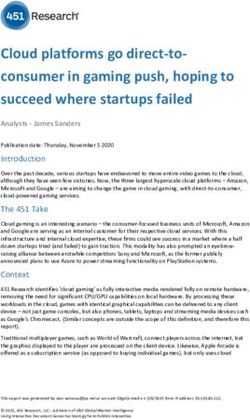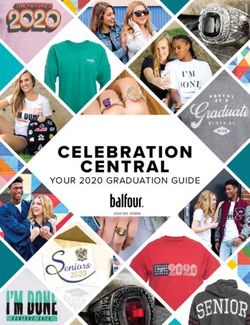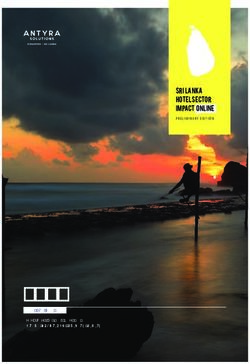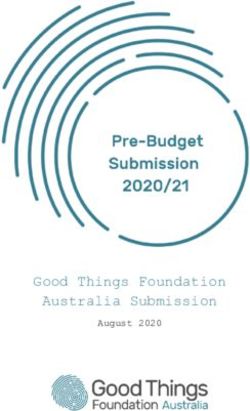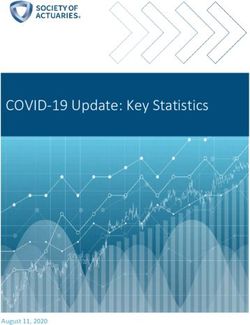Offer Buy Online, Pick Up in Store Service (BOPIS) - Salesforce, Summer '22 - @salesforcedocs
←
→
Page content transcription
If your browser does not render page correctly, please read the page content below
Offer Buy Online, Pick Up in
Store Service (BOPIS)
Salesforce, Summer ’22
@salesforcedocs
Last updated: June 7, 2022© Copyright 2000–2022 salesforce.com, inc. All rights reserved. Salesforce is a registered trademark of salesforce.com, inc.,
as are other names and marks. Other marks appearing herein may be trademarks of their respective owners.CONTENTS Offer Buy Online, Pick Up in Store (BOPIS) . . . . . . . . . . . . . . . . . . . . . . . . . . . . . . . . . . . 1 Offer Buy Online, Pick Up in Store (BOPIS) Workflow . . . . . . . . . . . . . . . . . . . . . . . . . . . . . . . 2 Design Considerations . . . . . . . . . . . . . . . . . . . . . . . . . . . . . . . . . . . . . . . . . . . . . . . . . . 5 Configurations . . . . . . . . . . . . . . . . . . . . . . . . . . . . . . . . . . . . . . . . . . . . . . . . . . . . . . . . 8
OFFER BUY ONLINE, PICK UP IN STORE (BOPIS)
Give shoppers more options by expanding a storefront to offer order pickup. Integrate Marketing Cloud for smooth post-purchase
communications.
Get Started
Explore system architecture related to this solution.
• B2C Industry Blueprint
• B2C Reference Architecture
• B2C Solution Architectures
Take Trailhead modules related to this solution.
• Salesforce Solution Kits: Quick Look
• Customer 360 Guide for Retail: Quick Look
• Customer 360 Guides: Quick Look
Give shoppers more options by expanding a storefront to offer stock pickup. Integrate Marketing Cloud for smooth post-purchase
communications.
This solution kit helps your shoppers:
• Reduce shipping costs.
• Receive merchandise faster.
• Take advantage of special discounts or promotions.
Required Products
B2C Commerce
• Salesforce B2C Commerce Storefront Reference Architecture (SFRA) or SiteGenesis
• If using SFRA, “Plugin_instorepickup” cartridge installed
Marketing Cloud
• Journey Builder
• Content Builder Interactive Email
1Offer Buy Online, Pick Up in Store (BOPIS) Offer Buy Online, Pick Up in Store (BOPIS) Workflow
• Cloud Pages
• Mobile Connect (Optional)
• Mobile Push (Optional)
Other System Requirements
• Salesforce Order Management, Enterprise Resource Planning (ERP), or another system that handles order management
• An inventory management system or the ability to send store inventory data via XML files to Salesforce B2C Commerce
Data Requirements
• Product Catalog, for any products you didn't already offer online and the BOPIS custom attribute
• Store Information Details, such as address, phone number, and hours
• If using B2C Commerce Geolocation API, Store Geolocation Data to power the store locator
• Store Inventory Data, including stock keeping units (SKU) by store
Recommended Skill Sets
• Marketing Cloud Email Specialist, preferably with Journey Builder experience
• Marketing Cloud Consultant
• Salesforce Commerce Cloud Certified Architect
• Salesforce B2C Commerce Cloud Certified Developer (front-end and back-end)
• Business owners from Commerce, Marketing, and Retail teams to define requirements
Implement This Solution
Offer Buy Online, Pick Up in Store (BOPIS) Workflow
Learn how data flows through the configurations when you let shoppers buy products online for local store pickup.
Design Considerations
Keep these design considerations in mind when you let shoppers buy products online for local store pickup.
Configurations
Use these configurations to let shoppers buy products online for local store pickup.
Offer Buy Online, Pick Up in Store (BOPIS) Workflow
Learn how data flows through the configurations when you let shoppers buy products online for local store pickup.
2Offer Buy Online, Pick Up in Store (BOPIS) Offer Buy Online, Pick Up in Store (BOPIS) Workflow
Workflow
1. The shopper places an order on a B2C Commerce storefront, selecting store pickup from a local store that has available inventory.
2. B2C Commerce triggers an API call to send the Order Confirmation message through Marketing Cloud. The order is exported to an
order management system (OMS) or other internal system that processes and routes orders.
3. Marketing Cloud sends an Order Confirmation email to the customer.
4. The order management system routes pickup orders to the appropriate physical store.
5. A store associate reviews the order via an app or on the order management system console. The associate picks and packs products
to fill the order. The associate triggers an action to send an email notification to the customer that their order is ready for pickup
with pickup instructions.
3Offer Buy Online, Pick Up in Store (BOPIS) Offer Buy Online, Pick Up in Store (BOPIS) Workflow
6. An API call triggers to Marketing Cloud to send the Order is Ready for Pickup message.
7. Marketing Cloud sends an Order is Ready for Pickup email to the customer.
8. The customer receives an interactive email that details pick up instructions.
9. Upon arrival at the store, the customer picks up their order using one of the methods provided. If the customer is conducting a
contactless pickup, they click an “I have arrived” link in their email to notify the store of their arrival.
10. A store associate marks the order as complete.
11. An API call triggers to Marketing Cloud to send the Pickup Confirmation message.
12. Marketing Cloud sends a Pickup Confirmation email to the customer.
Example Data Flow
Note: This diagram represents one of many potential examples of systems and types of data flows that support BOPIS.
1. Collect the catalog, product, order, and customer data feeds from the B2C Commerce staging and production environments.
2. Move the data to the Marketing Cloud SFTP server and create Import activities so that Marketing Cloud consumes it on a schedule
via Automation Studio.
3. Use B2C Commerce data in Marketing Cloud via data extensions when authoring email templates, creating journeys, and developing
personalized product recommendations.
4. Extend the B2C Commerce Cloud storefront by replacing its email functions with the Marketing Cloud’s trigger-send features.
Implement framework customizations that trigger transactional emails for common storefront scenarios.
5. Implement and extend the Marketing Cloud collect.js through the storefront by using the reference implementation. Personalization
Builder handles abandonment scenarios targeting search, cart, and checkout. To implement behavioral monitoring, ensure that
Personalization Builder is licensed as part of Marketing Cloud.
6. To drive behavioral messaging, personalization, and segmentation in Marketing Cloud, use the shopper behavioral data collected
from collect.js.
Functionality Considerations
This data flow configuration:
4Offer Buy Online, Pick Up in Store (BOPIS) Design Considerations
• Moves email authoring to Marketing Cloud’s Email Studio.
• Supports delivery of B2C Commerce to trigger and Marketing Cloud to generate transactional email delivery.
• Enables email delivery via Marketing Cloud Journey Builder where B2C Commerce triggers the journey entry.
• Assumes that Marketing Cloud’s interactive email form feature signals the customer’s arrival for pickup.
Related Content
Review this solution’s use case and purpose.
• Offer Buy Online, Pick Up in Store (BOPIS) on page 1
Take the next steps in this implementation.
• Design Considerations on page 5
• Configurations on page 8
Design Considerations
Keep these design considerations in mind when you let shoppers buy products online for local store pickup.
Key Questions
Stores
• Which stores offer buy online, pick up in store (BOPIS)?
• How many stores offer BOPIS?
• Can each store support the space and logistics of holding packages for customer pickup?
• Must stores offer curbside pickup?
• What extra training do store associates, call center agents, and merchants need?
Products
• Which system holds product data for store items that aren’t in your online catalog?
• How do stores select which products to offer for BOPIS?
Inventory
• What system holds your store inventory and how to access it?
• What type of threshold or safety stock do you account for, and how do you maintain it?
Store Pick Up Considerations
The process for routing orders to stores depends on your specific systems and implementation, including:
• An in-store app that store associates use to receive orders and mark them as ready for pickup
• In-store access to viewing and updating orders in your OMS or ERP system
• A more basic process for getting the order information to your stores for associates to pick and pack
5Offer Buy Online, Pick Up in Store (BOPIS) Design Considerations
Regardless of the method, develop a clear process for Store Associates to handle order pickup, customer inquiries, returns, and other
interactions. Plan to notify customers that orders are ready for pickup. When picked up, close the loop on the process and mark orders
fulfilled.
For more information, see Communicate Store Changes and Schedule an Appointment.
Curbside Pickup Considerations
• Place clear signage where customers wait.
• Provide a store phone number to call or text when they arrive.
• To offer contactless delivery, have associates put packages in their trunk or have a location outside the store where associates can
place packages for pickup.
Have dedicated staff to communicate with customers and take packages to their car. For more information, see Facilitate Curbside Pickup.
Performance and Scalability Considerations
If using Service Cloud, consider using a common profile across Marketing, B2C Commerce, and Core. To learn more, review Explore
Cross-Cloud Engagement Data Models.
Other OOTB Design Options
While not required, this section describes some of the more common storefront enhancements that merchants use.
Surface the Store Locator in the Header
1. This placement draws attention to the Store Locator. The shopper searches for a store and selects it before they browse to a product
detail page.
2. Clicking the Store Locator link opens a window or directs the user to the Store Locator page.
Note: Use an AJAX request and data injection to store the ID in a cookie and load the selected store details into the header.
To identify products available for store pickup, add a filter on your product listing page.
1. Make this filter display with other PLP refinements managed in Business Manager.
2. On the product tiles, use the custom attribute to trigger the addition of a callout message. This message can indicate that a product
is available for BOPIS, such as “Free In-Store Pickup.”
Note: This customization uses the availableForInStorePickup attribute on products. It determines whether a flag or callout
message shows on a product tile to denote that an item is sold in stores. It’s not a check for store inventory availability. That
check happens only on the product detail page with a selected SKU.
Add a form field entry in Checkout for the shopper to specify an extra person to pick up the order.
Note: Update your Order Export file by adding the additional data attributes.
Marketing Cloud Key Considerations
Consent Management
6Offer Buy Online, Pick Up in Store (BOPIS) Design Considerations
Honor and respect customer wishes when they request specific forms of contact from your company or opt out of certain types of data
sharing. We provide Consent Management Details to help you determine the best way to comply with the data protection and privacy
regulations that apply to your company.
Note: This solution kit refers to sending transactional emails. To send promotional emails to the same subscriber, the subscriber
must explicitly opt in to receive marketing communications. Similarly for Mobile Connect, the subscriber must explicitly opt in to
receive marketing communications. MobilePush users must obtain consent for contacts to receive push messages.
Marketing Cloud Contact Model (Omni-Channel Messaging)
Contact Key
A single Contact Key manages and relates the contact through the different channels. The Contact Key is a unique identifier that you
assign to a contact. If a subscriber gets an email and wants to be on mobile, the Contact Key adds the contact to the mobile channel.
The Contact Key identifies a contact within an account and ties together the contact, channels, and the relationship. The Contact Key is
the same no matter what channel is used to send messages.
The Contact Key allows you to connect contacts in multiple channels. Without the Contact Key, it would be difficult for Marketing Cloud
to know to connect the contact because the contact has two different identifiers. Marketing Cloud processes the information as two
different contacts in Contact Builder. Make sure that you're consistent across all channels when assigning a Contact Key to a contact.
Mobile Push
Set the Subscriber Key or Contact Key to the correct key in MobilePush.
There are several ways of setting the Contact Key on the MobilePush channel to be the Salesforce ID. One of the most common methods
is to set up a backend service that syncs Salesforce IDs to an external system. When a mobile user identifies themselves in the app, the
service figures out who they are and what their Salesforce ID is. The service returns that to the mobile app and sets it as the Contact Key.
Mobile Connect
When using the QueueMO opt-in method, the client specifies the Subscriber Key.
Related Content
Review earlier steps in this solution.
• Offer Buy Online, Pick Up in Store (BOPIS) Workflow on page 2
Take the next steps in this implementation.
• Configurations on page 8
See Also
• Communicate Store Changes
• Schedule an Appointment
• Facilitate Curbside Pickup
7Offer Buy Online, Pick Up in Store (BOPIS) Configurations
Configurations
Use these configurations to let shoppers buy products online for local store pickup.
The following configuration is for buy online, pick up in store (BOPIS) using B2C Commerce Cloud out-of-the-box (OOTB) functionality
and storefront customizations. The steps here are for storefronts built with Storefront Reference Architecture (SFRA).
We also provide links to other supporting documentation on the B2C Commerce Cloud Documentation Portal and the B2C Commerce
Cloud GitHub repository. For SiteGenesis, refer to the documentation on the infocenter for SiteGenesis in-Store Pickup, as there are some
minor variations.
Install the Plugin and Supporting Metadata
Follow the instructions for getting started. Ensure that your instance has the proper system object extensions metadata to support the
plugin, including the following object custom attributes:
• Product: availableForInStorePickup (boolean)
When set to true, this attribute enables functionality to find a product in a store via the product detail page. It also determines when
an InventoryList (or external API inventory ID) for a given store must have a ProductLineItem when added to the Basket.
• ShippingMethod: storePickupEnabled (boolean) determines if the shipping method shows as an in-store shipping method.
• Store: inventoryListId (string) stores an ID reference to a given store’s associated inventory list (or external inventory ID when using
an API). This inventory list determines product availability. Upon add to cart, associates with the ProductLineItem via the
productInventoryListID attribute.
• ProductLineItem: fromStoreId (string) stores an ID reference to a given Store object on a line item level.
• Shipment: fromStoreId (string) stores an ID reference to a given Store object on a shipment level.
• Shipment: shipmentType (string)
For shipments where this attribute is set to “instore,” only shipping methods where storePickupEnabled = true are available.
Data Setup and Considerations
Products
Update your existing product feed to account for the availableForInStorePickup custom attribute.
Inventory
Choose different ways to retrieve store inventory data to power BOPIS functionality on your storefront.
• Regularly extract inventory data from your source system, and send it to B2C Commerce Cloud as XML formatted Inventory Lists.
For the XML file format, refer to the inventory.xsd schema.
• Use APIs to call your source system when you must retrieve store inventory.
Stores
Add your store data in Business Manager, or import store information in an XML file. If importing via an xml file, follow the stores.xsd
schema.
Another option for implementing the ability for a customer to shop a selected store is to use price books within B2C Enterprise. The
steps to implement this code on your site are in the Shop By Store Github.
Geolocation
If using B2C Commerce Cloud API for Geolocation data, import all Store Geolocation data following the geolocation.xsd schema.
8Offer Buy Online, Pick Up in Store (BOPIS) Configurations
Use the following job steps to perform automated maintenance of your data:
• ImportInventoryLists
• ImportStores, if importing stores via XML
• ImportCatalog, to import updates to availableForInStorePickup attribute on products
Resolving Template Conflicts
With multiple plugins, you can resolve multiple template conflicts. Salesforce provides another cartridge, plugin_cartridge_merge, which
provides a reference for how to merge together multiple plugins in a single customization cartridge. Refer to this cartridge for inspiration
when considering the best way to implement plugins in your existing code base.
• Review the list of templates that override the base SFRA cartridge.
• Compare template code between app_storefront_base (main SFRA cartridge) and plugin_instorepickup (main BOPIS plugin cartridge).
Use a comparison tool to compare the files for differences, or run a “diff” of the files.
• Copy the identified delta code added from the plugin_instorepickup cartridge to any customizations cartridge code that overrides
it. If the templates being overridden don’t exist in any cartridges other than app_storefront_base, don’t copy those changes to any
other cartridges. Instead, use the plugin_instorepickup cartridge’s version of those templates.
To view the expected cartridge stack, see SFRA Overview.
• To ensure that plugin features work correctly, test the storefront functionality, and review all logs for errors.
Storefront Template Customizations
With the in-store pickup cartridge installed, the Storefront Reference Architecture provides key out-of-the-box functionality and template
code to support BOPIS. See the SFRA Wireframes Documentation. If using Site Genesis as your reference application, see the OOTB design
and functionality for BOPIS in the Site Genesis Wireframes and Functional Spec Documentation.
The following are the key areas to update when enabling the OOTB BOPIS functionality. They depend on your current template design.
• Product Detail Page
• Cart
• Checkout
• Order Confirmation / Order History & Details
Other customized sections that further enhance the customer experience include:
• Header
• Product Listing / Search Results Page
To identify the customized areas, compare your current pages with the OOTB template designs. Look for areas that include elements to
support BOPIS. This guide covers the minimum OOTB features to support BOPIS. Work with your technical teams and design teams to
help identify areas where your storefront templates need adjustments. Support the functionality, and adhere to your brand’s look and
feel.
Note: It’s important to use clear and prominent messaging about the store pick-up process and FAQs.
As with any enhancements you make to your storefront, follow your organization’s process for thoroughly testing. Ensure that your data
is accurate. Test data flows across all systems. Make sure that impacted teams know about any changes to their process. Before launching
your new BOPIS offering, ensure that all storefront functionality works as expected.
9Offer Buy Online, Pick Up in Store (BOPIS) Configurations
Marketing Cloud Configuration Steps
Trigger an Order Confirmation Email in the Marketing Cloud with the Marketing Cloud Transactional Email Solution Kit.
Create an “Order is ready for pickup journey” that uses an API event as its entry source. Inject the subscriber into the Marketing Cloud
“Order is ready for pickup” journey when the order fulfills. Marketing Cloud’s REST API offers you access to the Journey Builder API. You
inject subscribers into a journey via an API call. Configure this REST service call to Marketing Cloud \using a B2C Commerce Cloud Service.
The call uses the fire entry event method to inject a subscriber into the journey.
Note: This call triggers from the order fulfillment page after the order processes in B2C Commerce Cloud or OMS.
Include the following required elements to make this journey an Omni-Channel journey. They send messaging that the order is ready
to be picked up at the store. If your only channel is email, skip the mobile steps. If using only mobile, skip the email steps.
1. SMS Order is ready for pickup message
2. MobilePush Order is ready for pickup message
3. An interactive email with a button or a similar call to action that the consumer clicks to alert the service agent that they arrived. Add
other identifying information like make and model of the car and parking location to this email.
4. An interactive landing page when the consumer clicks the button that:
• Updates the OMS to indicate that the order is ready for pickup
• Sends an SMS to a designated contact for the store using REST API
• Sends an email to an alias at the fulfillment desk at the store
• Updates the client system via API
5. A pickup confirmation email with the option to include a survey
Related Content
Review earlier steps in this solution.
• Offer Buy Online, Pick Up in Store (BOPIS) Workflow on page 2
• Design Considerations on page 5
See Also
• Get answers to your questions from B2C Commerce experts and other customers via the B2C Commerce Trailblazer Community
Group.
• Search and find specifications and technical info for all aspects of B2C Commerce on the Salesforce B2C Commerce Infocenter.
• Review the Calendar of upcoming Commerce Cloud learning opportunities.
• Salesforce Order Management
• Request a Commerce Cloud Accelerator.
• If you need expert guidance for planning your BOPIS solution, contact your Customer Success Manager to ask about Advisory Services.
10You can also read