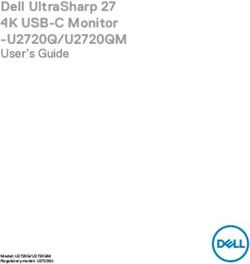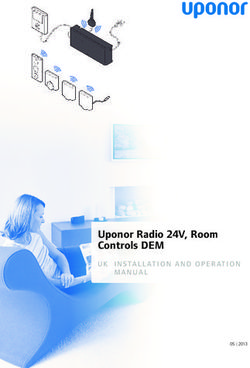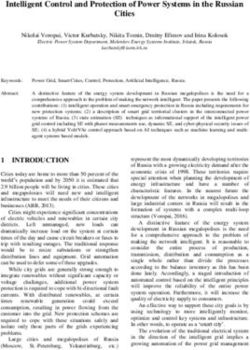RYDIS Hybrid Robot Vacuum Cleaner - User Manual
←
→
Page content transcription
If your browser does not render page correctly, please read the page content below
Ver 1.2
RYDIS Hybrid
Robot Vacuum Cleaner
User Manual
Learn more about
user manual at Moneualusa.com
RYDIS H68 Pro
Thank you for purchasing the Moneual RYDIS H68 Pro.
Before using the product, please read this User Manual carefully, and keep it for future reference.
Depending on your model, some contents of this User Manual may differ from the actual product.
The contents of this User Manual are subject to change without notice.RYDIS Hybrid
Robot Vacuum Cleaner
User Manual
RYDIS H68 ProWhat do you want to clean?
The H68 Pro provides 3 basic cleaning mode (Hybrid Cleaning, Vacuum Cleaning and Mop Cleaning) in which you need to
choose one. Hybrid Cleaning performs mop + vacuum at the same time. Vacuum Cleaning performs vacuum only.
Mop Cleaning performs mopping only. Depending on the user’s preference, you can choose among them to maximize the
cleaning in your living environment.
Cleaning Type Function For Where How to Select Operation Lamps
Moping, Select Hybrid with the Mode
Hybrid Vacuuming button on the Control Panel
Hard floor
Cleaning at the same or press Hybrid button on
time remote control
Select Vacuum with the Mode
Vacuum Vacuuming Hard floor and button on the Control Panel
Cleaing Only Carpet or press Vacuum button on
remote control
Select Mop with the Mode
Mop button on the Control Panel
Mopping Only Hard floor
Cleaning or press Mop button on
remote controlSpecial Cleaning modes
Cleaning Mode Function For Where How to Select
Intensive Clean in a 3 x 3 ft area Heavy Dust Select Intensive with the Mode button on
Cleaning where the H68 Pro Particles or Heavy the Control Panel or press the Intensive
mode located Traffic Area button on the remote control
Shadow Select Shadow with the Mode button on
Clean in the hard to Under a bed or
Cleaning the Control Panel or press the Shadow
reach areas furniture
mode button on the remote control
Control the robot
Manual Press the Manual button on the remote
vacuum cleaner Anywhere you
Cleaning control and press the Arrow button where
directly using the want to go
mode you want to go
remote control
Reservation Start cleaning after 1
Anywhere you Press the Reservation button and press
Cleaning hour or at the same
want to go the Select button on the remote control
mode time every day
Option Function For Where How to Select
Turbo Start cleaning with Anywhere you Press the Turbo button on the
Option turbo suction power want to go remote control
Set to be able to climb
Threshold Anywhere you Press the Threshold button on the
over a threshold lower
Option want to go remote control 0.4 inch
than 0.4 inch (1 cm) (1 cm)
Double Performs 2 cleaning
Deep sessions of the vertical Anywhere you Press the Double CL button on the
Cleaning pattern overlapped by want to go remote control
Option the horizontal pattern.Features
Hybrid Cleaning
Full utilization of the 5-in-1(Twin Side Brush + Main Brush + BLDC Suction (vacuum) + Big Mop
+ H2O Tank) cleaning technology for spotless hard floors.
Mop Cleaning
Utilizing the attachable full sized mop, the Mop Cleaning mode is optimized for cleaning even
the finest dusts that are harmful to your health.
Smart Vision Mapping
The Smart Vision Mapping Technology is capable of mapping out the surrounding area and
accurately tracking its previous location to further cover the unclean areas.
Big Mop with H2O Tank
2 times bigger than the average mop, the reusable Big Mop is continuously moistened to clean
your hard floors. The 5 oz (150 cc) reservoir H2O Tank can supply moisture to the Big Mop for
up to 3 hours.
Double Deep Cleaning Option
Performs 2 cleaning sessions of the vertical pattern overlapped by the horizontal pattern.
Sweep Pattern
The back-and-forth motion cleans the floor three times in a straight line.
Starting Intensi
Artificial Intelligence Voice Guidance
ve Cl
eaning
Starting Intensive
Cleaning.
The RYDIS H68 Pro kindly speaks to you letting you know what he/she is doing, and lets you
know when maintenance is required.Various Cleaning Modes
The various cleaning modes provide different cleaning functions and levels of performance,
which are optimized for the user environment.
Shadow Cleaning Intensive Cleaning Manual Cleaning Reservation Cleaning
High Performance BLDC Motor
The cleaning performance is excellent due to the powerful BLDC (suction) motor. The BLDC
motor is 30% more powerful than a DC motor, and the lifetime is approximately 10 times as
long (estimated: 5,000 hours).
3.4 inches (8.6 cm) Slim Design
With a slim design, the RYDIS H68 Pro is just 3.4 inches (8.6 cm) high, enabling it to clean under
3.4 inch
(8.6 cm)
the bed and the sofa, where it is difficult to clean with a vacuum cleaner or by hand.
Eco-friendly Lithium Iron Phosphate Battery
The RYDIS H68 Pro uses an eco-friendly battery that does not contain any heavy metals or acids that
are harmful to the human body. The Lithium Iron Phosphate Battery has a lifetime that is approximately
three times longer (1,000 cycles) than the standard lithium-based or nickel-based batteries.
It provides higher levels of operational safety due to the high resistance to heat and explosion.
Auto Charging
After it is finished cleaning, the RYDIS H68 Pro automatically returns to the charging station and
starts charging. When the battery is low during the cleaning, the battery indicator will be
blinking rapidly and the RYDIS H68 Pro automatically returns to the charging station for charging.
Once the charging is completed, it will return to the previous location where it left off.
Obstacle Avoidance and Fall Protection
The obstacle detection sensors in the bumper help the RYDIS H68 Pro avoid obstacles and
walls. The cliff detection sensors in the bottom detect height differences and prevent it from
falling down stairs.Contents
Before Use What do you want to clean? 02 Shadow Cleaning 32
Special Cleaning modes 03 Manual Cleaning 33
Features 04 Reservation Cleaning (Scheduled Cleaning) 34
Safety Information 07 Turbo Option 35
What’s in the Box 12 Threshold Option 36
Overview 13 Double Deep Cleaning Option 37
Maintenance Language Setting 39
Installing Installing the Charging Station 16
Cleaning the Dust Bin 40
Installing the Side Brushes 17
Cleaning the Dust Filter 41
Installing the Big Mop with H2O Tank 18
Cleaning Side Brushes, Wheels and
Big Mop Recommendation 20
Sensors 42
Wet/Dry Disposable Mop Pad
Cleaning the Dust Inlet 44
Recommendation 21
Using and Managing the Battery 45
Remote Control 22
Voice Guidance 48
Charging 23
Error Message Description 50
Product Before You Start 25
Operation Customer Troubleshooting 52
What do you want to clean? 26
Support Specifications 55
Hybrid Cleaning 27
Moneual Robot Vacuum Cleaner
Vacuum Cleaning 28
Limited Warranty 59
Mop Cleaning 29
Special Cleaning modes 30
Intensive Cleaning 31Before Use
Safety Information
Please read and follow the instructions in this manual to ensure your safety and the safe use of your RYDIS H68 Pro.
Safety symbols
In this manual, various Warnings, Cautions and Notes are provided to help you to avoid potential hazards that can hurt
you and/or damage your RYDIS H68 Pro.
You may be seriously injured up You may be injured or your RYDIS You should refer to this
to death if you do not follow these H68 Pro may be damaged if you do note when using your
instructions. not follow this instruction. RYDIS H68 Pro.
Warning Caution Note
Before you use
Do not install or use the RYDIS H68 Pro in a place where it will be exposed to direct sunlight.
ÞIf the power adapter becomes overheated during charging it may cause a fire, short circuit, or electrical shock.
ÞThe RYDIS H68 Pro may become discolored and deformed.
Do not install the charging station on an inclined floor, and do not apply impact to the charging station.
ÞThe charging station may become damaged or broken.
Do not use the product in a room with an unattended child or an elderly person.
ÞThere is a risk that the child or elderly person may become frightened.
The RYDIS H68 Pro is not intended for use by children, or by persons with reduced physical, sensory or mental
capabilities, unless they have given supervision or instruction concerning the use of the RYDIS H68 Pro by a person
responsible for their safety.
ÞThis may cause injury or damage the RYDIS H68 Pro.
Before you use the RYDIS H68 Pro, remove any small objects, clothes, and fragile objects from the floor.
ÞThis may cause damage to the RYDIS H68 Pro and obstruct the movement of the RYDIS H68 Pro.
ÞMake sure to remove fragile objects (glass, china, flowerpot, etc.).
ÞSmall cloths, power cords, belts, towels, pads, and telephone cords can become entangled in the wheels or brushes.
7RYDIS H68 Pro
Install the charging station in a location that can be easily accessed by the RYDIS H68 Pro.
ÞIfyou install the charging station in a corner or if there are many obstacles around the charging station, it may prevent
the RYDIS H68 Pro from automatically charging.
Make sure that the charging station is always plugged into a power source.
ÞIf no power is supplied to the charging station, you will not be able to use the automatic charge function.
When you use
Remove objects (such as loose clothing, towels, cloths, belts, etc) scattered on the floor before cleaning. Keep objects
away from brushes and wheels to prevent entanglement.
ÞThis may cause noise, reduce the suction power, and damage the RYDIS H68 Pro.
Do not use the power adaptor with another appliance.
ÞThis may cause damage to the appliance and fire by overheating.
Do not use or store the RYDIS H68 Pro near flammable materials (alcohol, gasoline, kerosene, thinner, etc.) or heating
sources (cigarettes, candles, stove, etc.).
ÞThis may cause fire and damage to the RYDIS H68 Pro.
If you notice smoke or a burning smell coming from the RYDIS H68 Pro, immediately turn the system power switch off
and contact our service center.
Do not stand or sit on the RYDIS H68 Pro.
ÞMovement of the RYDIS H68 Pro may cause injury or the RYDIS H68 Pro may be damaged.
Do not use the RYDIS H68 Pro on a narrow high place such as a desk, table, etc.
ÞThe RYDIS H68 Pro may fall off which could cause injury or damage to the product.
Do not let the RYDIS H68 Pro pass over or sweep up oil, pet droppings, etc.
ÞThis may cause malfunction of the RYDIS H68 Pro and damage.
ÞOil or pet droppings on the wheels may cause stains in other places.
If the RYDIS H68 Pro sucks a plastic bag in while operating, immediately remove it.
ÞIf
you run the RYDIS H68 Pro for a long time with the dust inlet covered with a plastic bag, the motor will overheat
and the RYDIS H68 Pro will be damaged.
8Before Use
Do not press strongly or impact the bumper.
ÞThis may cause damage to the bumper sensors and malfunction.
Do not use the RYDIS H68 Pro in a place where the temperature is too low or too high (lower than 23F (-5°C) and
higher than 120F (49°C)).
ÞThis may cause damage to the product.
Do not use the RYDIS H68 Pro when the dust bin is filled up.
ÞThis may reduce the suction power.
Never use the RYDIS H68 Pro without the filters.
ÞDoing so may cause a malfunction of the RYDIS H68 Pro.
Do not use the RYDIS H68 Pro in a place where the floor or wall is made of glass or mirrors.
ÞThe RYDIS H68 Pro detect obstacles by using an IR sensor, so it may not detect glass and mirrors as obstacle.
Do not use the RYDIS H68 Pro on a flooded floor, on stairs, on a table or shelf, in a warehouse, in a commercial
building, or outdoors.
If you have dropped or given an impact to the RYDIS H68 Pro, contact our service center.
Electrical instructions
Please use the power source and socket with the correct Voltage and Ampere.
ÞIf
you use a power source or socket that does not fit the power specifications, there is the risk of fire, electrical shock,
and damage to the RYDIS H68 Pro.
Make sure the power cord is not bent or crushed by heavy objects.
ÞA damaged power cord may cause a fire or electrical shock.
ÞTo repair or replace a damaged power cord, contact our qualified service center to ensure your safety.
When plugging in or removing the power plug, always plug it in or remove it by holding the plug, not the cable.
ÞStress on the cable will damage the power cord, which may cause a fire or electrical shock.
9RYDIS H68 Pro
Do not touch the plug or wall socket with wet hands.
ÞDoing so may cause electric shock.
If you spill water into the RYDIS H68 Pro, unplug the power cord immediately.
ÞWater can bring the risk of fire and electrical shock.
ÞImmediately remove the power cord from the outlet and contact our service center.
Do not use charging stations other than the charging station that came with your RYDIS H68 Pro.
ÞOvervoltage brings the risk of fire and electrical shock.
Do not install the charging station in a location that is damp or wet, dusty, or near water.
ÞThis may cause a fire or an electrical shock and damage to the unit.
Do not touch the terminal of the charging station with any metallic object (such as a clip, pin, etc.).
ÞThis creates the risk of fire and electrical shock.
If you do not plan to use the RYDIS H68 Pro for an extended period of time, turn off the system power switch at
the rear.
ÞThe battery may be discharged if you leave it the system power switch on.
Others
To ensure safety, only a qualified service agent should repair or disassemble the product.
ÞAny repairs done by unqualified personnel may damage the RYDIS H68 Pro and bring the risk of a fire and electrical
shock.
Dispose of the battery properly.
ÞIf you throw the battery into a fire or expose it to direct sunlight, there is the risk of fire and explosion.
ÞDispose of your old batteries according to the local laws and regulations of your region.
Clean the obstacle and bottom sensors periodically.
ÞIf the sensor becomes covered by lint and dust, the RYDIS H68 Pro may malfunction.
Please use the specified filter.
ÞUse of a different filter will void your warranty.
10Before Use
Please clean the RYDIS H68 Pro after turning it off.
ÞIf you clean it when the power is on or it is operating, it may cause injury.
Clean the main brush, dust bin, dust filter, and dust inlet periodically.
ÞIf you use the RYDIS H68 Pro for a long time without cleaning it, there is the risk of malfunction and damage.
Copyright and instructions
ÞCopyright © 2014 MONEUAL Inc. All rights reserved.
ÞPublished January 31, 2014
ÞRYDIS is the trademarks or registered trademarks of MONEUAL Inc. in the Republic of Korea and/or other conutries.
ÞThis
publication is protected by copyright and all rights are reserved. No part of it may be reproduced or transmitted by
any means or in any form, without the prior written consent of MONEUAL.
ÞDepending on the model and type of your appliance, some of the contents in this manual may differ from your actual
product.
ÞMONEUAL Inc. assumes no responsibility for technical or editorial errors or omissions contained herein, nor for any
incidental or consequential damages and failures of the appliance caused by not following the precautions and
instructions.
ÞMONEUAL Inc. assumes no responsibility for damages resulting from the use of the product that is not approved by
the company.
11RYDIS H68 Pro
What’s in the Box
Charging Station Power Adaptor Power Cord Remote Control
(included two AAA
batteries)
RYDIS
Robot RYD
RobIS
ot Vacuum Hybrid
Vacuum Hyb rid
CleaneQuick Cleaner
User
r Start Guide
Manual
RYDIS H68 Pro
(2800mA built-in battery)
Side Brushes (1 set) Cleaning Brush User Manual Call Moneual Support Card
Quick Start Guide
Mop Kit
H68 Pro Big Mop with H2O Tank
1. H2O Tank
2. Big Mop (Reusable x 2)
ĚTheappearance and specifications may be changed without notice in order to improve functions or
performance.
12Before Use
Overview
RYDIS H68 Pro
ǘTopǘ 3
1
2
4
5
1 Control Panel
ǘRearǘ
2 Camera
7 3 Dust Bin Cover
8
4 Bumper
9
5 Obstacle and Signal Detection
Sensor
6 Air Outlet
6
7 Adaptor Jack
11 8 System Power Switch
10
9 Signal Receiving Sensor
ǘBottomǘ 10 Cliff Detection Sensors
14 11 Charging Terminals
13 12 13
12 Wheels
10 10
13 Side Brush Installation Pins
14 Dust Inlet
12 12
15 Main Brush
15 16 Mop Pad Installation Holes
16
13RYDIS H68 Pro
Big Mop with H2O Tank
1
1 H2O Tank
2 Big Mop (Reusable x 2)
2
Control Panel
1 Start/Stop Button 10 Reservation (Every Day)
2 Main Power Button Indicator
10 9 8 7 11 Reservation (One Hour)
3 Cleaning Mode Selection
11
Button Indicator
12
4 Vacuum Cleaning Indicator 12 Double Deep Cleaning
13 6
14 5 Option Indicator
5 Charging Indicator
15 4 13 Threshold Option
6 Shadow Cleaning Indicator
Indicator
1 2 3 7 Intensive Cleaning
14 Battery Level Indicator
Indicator
15 Turbo Option Indicator
8 Hybrid Cleaning Indicator
9 Mop Cleaning Indicator
Charging Station
ǘFrontǘ ǘBackǘ
1 Power/Charging lamp
2 Guide Signal Transmission Sensor
1 3 Charging Terminals
5 4 Adaptor Holder
4 6
2 5 Adaptor Jack
3 6 Signal Distance Selection Switch
14Before Use
Remote Control
You can conveniently access the various functions of the RYDIS H68 Pro with your remote control.
Functions that can be controlled through the remote control: Hybrid Cleaning, Vacuuming Cleaning, Mop Cleaning, Shadow
Cleaning, Intensive Cleaning, Reservation Cleaning, Double Deep Cleaning Option, Turbo Option, Threshold Option, Charging.
1 Power Button
ÞPress to turn the power on/off.
1
ÞPress to return the RYDIS H68 Pro to operation mode when it has stopped
due to failure.
2 Charging ButtonÞPress to move the RYDIS H68 Pro to the charging station.
2 3
4 3 Start/Stop Button
5
ÞPress to start/stop the selected cleaning.
4 SELECT/MANUAL Button
Þ Press to confirm your Reservation Cleaning selection.
Þ Press to start Manual Cleaning (see page 33).
7
6 8 5 Direction ButtonsÞPress to drive the RYDIS H68 Pro in Manual Cleaning.
(forward, backward, left turn, and right turn.)
9 11 6 Hybrid Cleaning ButtonÞPress to start Hybrid Cleaning (see page 27).
(Mop + Vacuum)
12 14
7 Vacuum Cleaning ButtonÞPress to start Vacuum Cleaning (see page 28).
13
10 (Vacuum only)
8 Mop Cleaning ButtonÞPress to start Mop Cleaning (see page 29). (Mop only)
9 Shadow Cleaning ButtonÞPress to start Shadow Cleaning (see page 32).
10 Intensive Cleaning ButtonÞPress to start Intensive Cleaning (see page 31).
11 Double CL. ButtonÞPress to select Double Deep Cleaning Option
(see page 37).
12 Turbo Option ButtonÞPress to select Turbo Option (see page 35).
13 Reservation Cleaning ButtonÞPress to set the Reservation Cleaning
(see page 34).
14 Threshold Option ButtonÞPress to select Threshold Option (see page 36).
15RYDIS H68 Pro
Installing the Charging Station
1 ÞConnect the power adaptor.
ÞSet the RYDIS H68 Pro detection distance
[16ft (5m) or 26ft (8m)].
ÞPlace the power adaptor inside of the
charging station.
2 ÞCheck the power connection and make sure blue lamp is on.
3 ÞMake sure the location of the charging station is an open
area as illustrated.
Clear all obstacles in the area within 5ft (1.5m) in front, 5ft
left, and right of the charging station (1.5m)
Install the charging station firmly against the wall.
5ft
5ft (1.5m)
(1.5m)
ĚIfyou install the RYDIS H68 Pro in a place where it will be exposed to direct sunlight, the heat of the
sun may interfere with the auto charging, and the RYDIS H68 Pro may become discolored over time.
ĚIfyou install the charging station near a rug or threshold area, the RYDIS H68 Pro may not be able to return
to the charging station.
ĚIf your RYDIS H68 Pro can’t return to the charging station, reset the detection distance as recommended below.
In a narrow area, set it to16ft (5m), and in a wide area, set it to 26ft (8m).
If you set the detection distance to 26ft (8m) in a narrow area, the Auto Charging may be interfered with.
16Installing
Installing the Side Brushes
Rear side
Þ Check for the L mark ÞCheck for the R mark
under the side brush. under the side brush.
Front side
ÞAlign with the L mark under the Align with the R mark under the
Þ
RYDIS H68 Pro and install the L RYDIS H68 Pro and install the R
brush. brush.
17RYDIS H68 Pro
Installing the Big Mop with H2O Tank
ĚWe recommend moistening the Big Mop before attaching it for longer wet cleaning performance.
1 ÞSupply water into the H2O Tank then attach 2 ÞTurn the system power switch
the mop to it. off (on the rear side of the
RYDIS H68 Pro).
3 ÞAttach the H2O Tank.
Fit the joint parts to the holes of
the RYDIS H68 Pro.
ĚIf
you apply excessive force to the
H2O Tank when you install it on the
RYDIS H68 Pro, the joint parts of the
H2O Tank may be damaged.
18Installing
4 Flip it over and turn the system power switch on.
Þ
ĚAfter cleaning, remove the H2O Tank from the RYDIS H68 Pro.
ĚRemove the Big Mop from the H2O Tank.
ĚRemove the water from the H2O Tank and leave the cover open to dry the inside of the H2O Tank.
ĚWash and dry the Big Mop for the next use.
19RYDIS H68 Pro
Big Mop Recommendation
Þ RYDIS H68 Pro’s specially designed Big Mop can be rewashed and reused.
Þ Dampen the Big Mop before attaching it to the H2O Tank.
Þ Make sure the Big Mop is not excessively wet to avoid the wheels from slipping.
Þ You may add cleaning solution to the Big Mop, but it may create wheel slippage.
Þ The RYDIS H68 Pro with Big Mop is designed to clean hard surface floors including wood, tile, vinyl, linoleum and
laminate. The RYDIS H68 Pro cleans best on smooth hard surfaces and may not perform well on uneven tiles, heavily
waxed floors or rough surfaces like slate or brick which can snag the cleaning cloth.
ĚDo not use Hybrid and Vacuum Cleaning in a puddle of liquid. Please use only on dried spills or liquid residue.
You can use Mop Cleaning for puddles of liquid.
ĚAfter cleaning, remove the Big Mop and the water from the H2O Tank and leave the cover open to dry the
inside of the H2O Tank.
ĚA wet Big Mop may not be suitable for cleaning unsealed floors. Ask your flooring manufacturer or installer
if you are unsure whether damp mopping is safe for your floor.
ĚRYDIS H68 Pro is not intended to pick up large debris. Before cleaning with the RYDIS H68 Pro, pick up large
debris and check for gravel or sharp objects that could scratch the floor if captured under the cleaning pad.
20Installing
Wet/Dry Disposable Mop Pad Recommendation
(Optional, can be purchased separately)
ÞRYDIS H68 Pro is compatible with most disposable dry and pre-moistened cleaning cloths if you buy.
ÞAlways follow the use and care instructions included with any dry or wet cleaning cloths to care for your floors.
ÞThe RYDIS H68 Pro with the Disposable Mop is designed to clean hard surface floors including wood, tile, vinyl,
linoleum and laminate. The RYDIS H68 Pro cleans best on smooth hard surfaces and may not perform well on uneven
tiles, heavily waxed floors or rough surfaces like slate or brick which can snag the cleaning cloth.
ĚDo not use Hybrid and Vacuum Cleaning in a puddle of liquid. Please use only on dried spills or liquid residue.
You can use Mop Cleaning for puddles of liquid.
Ě
After cleaning, remove the mop pad from the RYDIS H68 Pro and remove the Disposable Mop from the mop
pad.
Ě
A wet Disposable Mop may not be suitable for cleaning unsealed floors. Ask your flooring manufacturer or
installer if you are unsure whether damp mopping is safe for your floor.
Ě
The Dry Disposable Mop is not intended for use with water, so do not dampen the Dry Disposable Mop.
Do not let the RYDIS H68 Pro go to a wet area when the Dry Disposable Mop is installed.
21RYDIS H68 Pro
Remote Control
ĚMake sure to properly orient the + and – poles of the batteries when inserting the battery.
ĚIf you insert batteries incorrectly, there is a risk of fire or damage to the remote control.
Only use standard AAA 1.5V batteries. Do not use any non standard batteries.
If
your batteries have had a leakage, immediately replace them.
Dispose of batteries according to the local laws and regulations of your region.
Inserting batteries
1 ÞRemove the battery cover.
2 ÞInsert the two AAA batteries that came with your RYDIS H68 Pro.
3 ÞInput the battery cover.
22Installing
Charging
If you have prepared the charging station, main body, and remote control, you must then charge the RYDIS H68 Pro to
use it. To charge the RYDIS H68 Pro, follow these steps:
1 ÞTurn the system power switch on.
2 ÞHold the RYDIS H68 Pro with both hands and put it on the charging station.
Match the terminals of the RYDIS H68 Pro with the terminals of the
charging station.
Put the RYDIS H68 Pro in the front center of the charging station and push
the RYDIS H68 Pro toward the charging station slowly until the status
indicator turns solid red.
Blue lamp: charging station power on indicator
Red lamp: H68 Pro charging indicator
3 ÞUse the RYDIS H68 Pro after charging.
It takes up to 2 hours to charge the battery fully.
Battery Status Charging Blinking every second
Indicator
Charging completed Solid lamp with 3 bars without blinking
Low battery Blinking 4 times every second
23RYDIS H68 Pro
Auto Charging
Þ After it is finished cleaning, the RYDIS H68 Pro automatically returns to the
charging station and starts charging.
Þ When the battery is low during the cleaning, the battery indicator will be
blinking rapidly. The RYDIS H68 Pro automatically returns to the charging station for
charging. Once the charging is completed, it will return to the previous location
where it left off.
ĚYou can also charge the RYDIS H68 Pro by selecting the
Mode button then choosing the charging mode and
hitting the Start/Stop button. H68 Pro will return to
the charging station by itself.
ĚYou can also charge the RYDIS H68 Pro by pressing the
charging button on the remote control.
H68 Pro will return to the charging station by itself.
ĚYou can also charge the RYDIS H68 Pro by connecting
the power adaptor directly to the power jack on the
rear side of the RYDIS H68 Pro.
24Product Operation
Before You Start
Check the following before you start the RYDIS H68 Pro.
1 Be careful not to break the RYDIS H68 Pro when you pull the RYDIS H68 Pro out of the box.
For information of installing the RYDIS H68 Pro, see page 16.
2 Check the location (L/R) of the brushes and install them.
For information on installing the brushes, see page 17.
3 Pull the RYDIS H68 Pro out and manually charge it fully first.
When you start the RYDIS H68 Pro for the first time, it may not work, as the battery has probably been
discharged. For information on manual charging, see page 23.
4 Remove any obstacles on the floor.
Remove small objects, clothes, and fragile objects from the floor before cleaning. Fold up lengthy carpet/rug
tassels or keep the RYDIS H68 Pro away from them.
5 If the dust bin is full, the cleaning performance will be reduced. Emptying the dust bin frequently is highly
recommended.
For information on cleaning the dust bin, see page 40.
6 If there is anything on cliff detection sensors or wheels, remove it.
This may cause failure or malfunction of the RYDIS H68 Pro. For information on cleaning cliff detection
sensors and wheels, see page 42.
7 Children and seniors may be surprised at the sight of the RYDIS H68 Pro in operation.
Please let children and seniors know about the operation of the RYDIS H68 Pro.
8 Be careful not to drop the RYDIS H68 Pro from a high place.
Do not use the RYDIS H68 Pro on a narrow or a high place such as a desk, table, etc. If shoes are placed side by side at
the entrance to the living room, the RYDIS H68 Pro may recognize them as the floor, which may cause falling.
9 For safety reasons, the RYDIS H68 Pro was designed not to climb over a threshold higher than 0.4 inch (1cm).
For less than a 0.4inch threshold height, the user is able to choose threshold climbing over on/off option by the remote
control. We recommend not to climb over while in Mop Cleaning mode and Hybrid Cleaning mode due to the Big Mop
with the H2O Tank. We also recommend that you select the Threshold Option (climb over) ON while in Vacuum
Cleaning mode. Factory default is set to not climb over for Hybrid, Vacuum and Mop Cleaning mode. See page 26~29.
10 After charging is complete, keep the RYDIS H68 Pro docked in the charging station, or turn the system
power switch off which is located on the rear side of the RYDIS H68 Pro.
25RYDIS H68 Pro
What do you want to clean?
The H68 Pro provides 3 basic cleaning mode (Hybrid Cleaning, Vacuum Cleaning and Mop Cleaning) in which you need to
choose one. Hybrid Cleaning performs mop + vacuum at the same time. Vacuum Cleaning performs vacuum only.
Mop Cleaning performs mopping only. Depending on the user’s preference, you can choose among them to maximize the
cleaning in your living environment.
Cleaning Type Function For Where How to Select Operation Lamps
Moping, Select Hybrid with the Mode
Hybrid Vacuuming button on the Control Panel
Hard floor
Cleaning at the same or press Hybrid button on
time remote control
Select Vacuum with the Mode
Vacuum Vacuuming Hard floor and button on the Control Panel
Cleaing Only Carpet or press Vacuum button on
remote control
Select Mop with the Mode
Mop button on the Control Panel
Mopping Only Hard floor
Cleaning or press Mop button on
remote control
26Product Operation
Hybrid Cleaning
In Hybrid Cleaning, the RYDIS H68 Pro performs the Vacuum Cleaning and Mop Cleaning at the same time.
Hybrid Cleaning offers a comprehensive floor care solution because of the use of the twin side brushes, the main brush,
the BLDC suction, and the reusable microfiber Big Mop with the H2O Tank all together. The Hybrid Cleaning is
recommended for comprehensive cleaning on your hard floors.
1 ÞFollow the directions on page 18 to attach the Big Mop 2 ÞTurn the main power button on.
with the H2O Tank. The LED light will blink top to bottom.
It will show its ready to operate after
2 seconds.
or
3 ÞSelect the Hybrid Cleaning with the Mode button on the 4
Control Panel and press the Start/Stop button or just press
the Hybrid Cleaning button on the remote control.
or
ĚWhile in Hybrid Cleaning mode, you can also select Turbo Option, Double Deep Cleaning Option and
Threshold (climb over) Option.
To select these please refer to the pages that reference each.
27RYDIS H68 Pro
Vacuum Cleaning
Vacuum cleaning is used where the needs are vacuum suction only without mop cleaning. It can be used on hard floor or
carpet.
1 ÞTurn the system power switch on. 2 Turn the main power button on.
Þ
The LED light will blink top to bottom.
It will show its ready to operate after
2 seconds.
or
3 ÞSelect the Vacuum Cleaning with the Mode button on the 4
Control Panel and press the Start/Stop button or just press
the Vacuum Cleaning button on the remote control.
or
ĚWhile in Vacuum Cleaning mode, you can also select Turbo Option, Double Deep Cleaning Option and
Threshold (climb over) Option.
To select these please refer to the pages that reference each.
28Product Operation
Mop Cleaning
Mop Cleaning mode is used for when you need mopping only without vacuuming with
Sweep Pattern that Back-and-forth motion cleans the floor three times in a straight line.
It can be used only on hard floor. For H68 Pro Big Mop with H2O Tank,
we recommend moistening the Big Mop before attaching
it for longer wet cleaning performance.
Sweep Pattern
1 ÞFollow the directions on page 18 to attach the Big Mop 2 ÞTurn the main power button on.
with the H2O Tank. The LED light will blink top to bottom.
It will show its ready to operate after
2 seconds.
or
3 ÞSelect the Mop Cleaning with the Mode button on the 4
Control Panel and press the Start/Stop button or just press
the Mop Cleaning button on the remote control.
or
ĚWhile in Mop Cleaning mode, you can also select Turbo Option, Double Deep Cleaning Option and Threshold
(climb over) Option. To select these please refer to the pages that reference each.
29RYDIS H68 Pro
Special Cleaning modes
Cleaning Mode Function For Where How to Select
Intensive Clean in a 3 x 3 ft area Heavy Dust Select Intensive with the Mode button on
Cleaning where the H68 Pro Particles or Heavy the Control Panel or press the Intensive
mode located Traffic Area button on the remote control
Shadow Select Shadow with the Mode button on
Clean in the hard to Under a bed or
Cleaning the Control Panel or press the Shadow
reach areas furniture
mode button on the remote control
Control the robot
Manual Press the Manual button on the remote
vacuum cleaner Anywhere you
Cleaning control and press the Arrow button where
directly using the want to go
mode you want to go
remote control
Reservation Start cleaning after 1
Anywhere you Press the Reservation button and press
Cleaning hour or at the same
want to go the Select button on the remote control
mode time every day
Option Function For Where How to Select
Turbo Start cleaning with Anywhere you Press the Turbo button on the
Option turbo suction power want to go remote control
Set to be able to climb
Threshold Anywhere you Press the Threshold button on the
over a threshold lower
Option want to go remote control 0.4 inch
than 0.4 inch (1 cm) (1 cm)
Double Performs 2 cleaning
Deep sessions of the vertical Anywhere you Press the Double CL button on the
Cleaning pattern overlapped by want to go remote control
Option the horizontal pattern.
30Product Operation
Intensive Cleaning
Intensive Cleaning is used for heavy dust area. The RYDIS H68 Pro intensively cleans the surrounding area relative to its
current location. It cleans in a 3 x 3 ft area where the H68 Pro located.
1 ÞTurn the system power switch on. 2 ÞTurn the main power button on.
The LED light will blink top to bottom.
It will show its ready to operate after
2 seconds.
or
3 ÞSelect the Intensive Cleaning with the Mode button on the 4
Control Panel and press the Start/Stop button or just press
the Intensive Cleaning button on the remote control.
or
ĚWhile in Intensive Cleaning mode, you can also select Turbo Option, Double Deep Cleaning Option and
Threshold (climb over) Option.
To select these please refer to the pages that reference each.
ĚIn Intensive Cleaning mode, the RYDIS H68 Pro stops on the spot after it has finished the cleaning.
ĚHybrid
Cleaning and Vacuum Cleaning are supported with Intensive Cleaning. Mop Cleaning is not
supported with Intensive Cleaning.
31RYDIS H68 Pro
Shadow Cleaning
You can clean areas under your bed, sofa, or furniture that are difficult to clean with an upright vacuum cleaner or by hand.
ĚTo
use Shadow Cleaning mode, turn the room light on. In a dark room, the RYDIS H68 Pro can’t detect the
space under the bed or furniture.
ĚTheRYDIS H68 Pro moves to a place under the bed or furniture to start shadow cleaning. To reduce the time
spent moving through the room, put the RYDIS H68 Pro in front of the bed or furniture under which you want
to perform shadow cleaning.
1 ÞPut the RYDIS H68 Pro in front of 2 ÞTurn the system power switch on.
a bed or furniture. Recommend
turn the room light on if any.
3 ÞTurn the main power button on. 4 ÞSelect the Shadow Cleaning with the Mode button on the
The LED light will blink top to bottom. Control Panel and press the Start/Stop button or just press
It will show its ready to operate after the Shadow Cleaning button on the remote control.
2 seconds.
or or
ĚWhile in Shadow Cleaning Mode, you can also select Turbo Option,
5 Double Deep Cleaning Option and Threshold (climb over) Option.
To select these please refer to the pages that reference each.
ĚRYDIS H68 Pro will stop in front of a bed or furniture after Shadow
Cleaning.
ĚHybrid Cleaning and Vacuum Cleaning are supported with Shadow
Cleaning. Mop Cleaning is not supported with Shadow Cleaning.
32Product Operation
Manual Cleaning
You can control the RYDIS H68 Pro directly using the remote control to cover anywhere you want to be cleaned.
1 ÞTurn the system power switch on. 2 Þ Turn the main power button on. The LED light
will blink top to bottom. It will show its ready
to operate after 2 seconds.
or
3 ÞPress the Manual button on the remote control.
Air suction will start in its current place.
If you press the Manual button again, air suction will be stopped.
4 ÞBy pressing direction keys on the remote control, you can move
the RYDIS H68 Pro where you want it to go.
ĚDuring charging, you can’t move the RYDIS H68 Pro manually.
ĚYou can use this mode when you want to move the RYDIS H68 Pro without air suction.
33RYDIS H68 Pro
Reservation Cleaning (Scheduled Cleaning)
For daily efficient hands free cleaning, the H68 Pro provides 2 Reservation Cleaning Modes. One starts cleaning after 1 hour
from the time you set it and the other starts at the same time everyday.
ĚReservationCleaning only works from the charging station after you set the Reservation Cleaning.
You must put the RYDIS H68 Pro on the charging station to begin at the scheduled time.
ĚYou can only set the Reservation Cleaning mode using your remote control.
ĚIf the RYDIS H68 Pro is charging at the scheduled time, it will start the cleaning after finishing the charging.
ĚIfthe cleaning time is scheduled to ˄1 hour˅, your setting will be cleared after completing the ˄1 hour˅
scheduled cleaning.
ĚPlease reference your home security alarm before setting the Reservation Cleaning.
1 ÞTurn the system power switch on. 2 ÞTurn the main power button on. The LED
light will blink top to bottom. It will show
its ready to operate after 2 seconds.
or
3 ÞPress the Reservation Mode 4 ÞPress the SELECT button
either 1 hour or Daily by to confirm the Reservation
pressing the RESERVATION setting.
button on the remote control.
5 ÞH68 Pro will be cleaning at the time of your
Reservation setting.
34Product Operation
Turbo Option
While you are using the Hybrid / Vacuum / Intensive / Shadow / Manual Cleaning, the Turbo Option is on by default (Turbo Option is
disabled during Mop Cleaning)Though, you can turn off the Turbo Option to increase cleaning time by following the steps below:
1 ÞTurn the system power switch on. 2 ÞTurn the main power button on. The LED light will blink top to
bottom. It will show its ready to operate after 2 seconds.
or
3 ÞSelect any one of Hybrid / Vacuum / Intensive / Shadow / Manual Cleaning and press the Start/Stop button.
To learn how to select these options, you may refer to the relevant sections on the User Manual.
or or or or
4 ÞPress the Turbo Option button on the
remote control. The Turbo Option
indicator is now turned off.
OFF
ĚKeep in mind that resetting the main power will automatically enable the Turbo Option.
35RYDIS H68 Pro
Threshold Option
ĚFor safety reasons, the RYDIS H68 Pro was designed not to climb over a threshold higher than 0.4 inch (1cm).
Ě
For less than a 0.4inch threshold height, the user is able to choose threshold climbing over ON/OFF option by
the remote control. We recommend not to climb over while in Mop Cleaning mode and Hybrid Cleaning mode due
to the Big Mop with the H2O Tank. We also recommend that you select the Threshold Option (climb over) ON while
in Vacuum Cleaning mode. Factory default is set to not climb over for Hybrid, Vacuum and Mop Cleaning mode.
1 ÞTurn the system power switch on. 2 Þ Turn the main power button on. The LED
light will blink top to bottom. It will show
its ready to operate after 2 seconds.
or
3 ÞSelect any one of Hybrid / Vacuum / Intensive / Shadow / Manual Cleaning and press the Start/Stop button.
To learn how to select these options, you may refer to the relevant sections on the User Manual.
or or or or
4 ÞPress the Threshold Option button on the remote 5 Þ The RYDIS H68 Pro will now travel over
control. Threshold Option indicator is now turned on. thresholds with height of 0.4 inch (1 cm)
or lower.
0.4 inch
(1 cm)
36Product Operation
Double Deep Cleaning Option
The Double Deep Cleaning Option performs 2 cleaning sessions of the vertical pattern overlapped by the horizontal pattern.
Deep Cleaning Mode Double Deep Cleaning Mode
Vertical pattern overlapped by Performs 2 cleaning sessions of the vertical
the horizontal pattern pattern overlapped by the horizontal pattern.
1 ÞTurn the system power switch on. 2 ÞTurn the main power button on. The LED light will blink top to
bottom. It will show its ready to operate after 2 seconds.
or
3 ÞSelect any one of Hybrid / Vacuum / Mop / Intensive / Shadow Cleaning. To learn how to select these options,
you may refer to the relevant sections on the User Manual.
or or or or
37RYDIS H68 Pro
4 ÞPress the Double CL button on the remote control. 5 ÞThe RYDIS H68 Pro will perform 2 cleaning
The Double Deep Cleaning Option indicator is sessions of the vertical pattern overlapped
now turned on. by the horizontal pattern.
ĚDoubleDeep Cleaning Option is available for Hybrid Cleaning, Mop Cleaning, Vacuum Cleaning, Intensive
Cleaning, and Shadow Cleaning. Double Deep Cleaning Option is not available in Reservation Cleaning.
38Maintenance
Language Setting
ĚYou can select a language for voice guidance from the ones available in the system.
1 2
First, turn the power switch on.
Then press and hold the Mode
button for 2~3 seconds
until the display appears
Turn the system power switch off. with a beep sound.
3
Keep pressing the Start/Stop button until you have Whenever you press the Start/Stop button,
reached the language you desire. you will hear the following sentence as a
different language.
- ˈStarting automatic cleaning.ˉ
4 - ˈCleaning is canceled.ˉ
After hearing the language you
desire, press the power button to
complete the language setting.
ĚHit the Start/Stop button once for English, twice
Language English Spanish French
for Spanish, and 3 times for French.
No. 1 2 3
39RYDIS H68 Pro
Cleaning the Dust Bin
1 2
2
1
Remove the dust bin cover. Remove the dust bin.
3 4
Empty the dust bin.
Remove the dust filter.
5 6 1
2
Input the dust filter. Input the dust bin in the RYDIS H68 Pro.
ĚMakesure to follow the directions carefully
when installing the dust bin.
7
Click
ĚToclean the dust filter and determine its lifetime,
see page 41.
Input the dust bin cover.
40Maintenance
Cleaning the Dust Filter
ĚThe dust filter can be easily cleaned by gently scraping off the surface or compressed air.
The dust filter is reusable.
It is recommended not to clean with water.
ĚWe recommend that you clean the dust filter whenever the bin is more than 2/3 full.
If you do not clean the dust filter, the suction power of the RYDIS H68 Pro can be reduced.
ĚReplace the dust filter if you notice a tear or a hole.
Thelifetime of a dust filter is about 3 months for normal use, but may vary depending on the frequency and
operating environment.
1
Remove the dust filter. 4 Mesh filter
2 Fine mesh filter
2 3
Clean the dust filter.
(Remove dust from each of the four
filters by blowing.) Filter cover 3 Main filter Filter case
1 Pre filter
Assemble the dust filter .
(Assemble four filters as described above)
ĚApplying excessive force will damage the dust filter cover while disassembling the dust filter.
ĚIf you assemble the filter incorrectly, the performance may be degraded or the suction power may be reduced.
41RYDIS H68 Pro
Cleaning Side Brushes, Wheels and Sensors
Cleaning side brushes
Þ Clean the two side brushes.
To clean the side brushes, pull out the side brushes from the RYDIS H68 Pro.
Cleaning wheels
Þ Clean wheels using the brush.
To clean the front wheel, remove the screws and remove the wheel, and clean it with the brush.
To clean the two main wheels, clean them with the brush while rotating slightly by hand.
Remove foreign objects such as hair that obstruct the wheel’s operation.
42Maintenance
Cleaning sensors
ÞClean (blow or wipe) the three sensors with the included cleaning brush or a cotton swab.
If sensors are severely contaminated, wipe with a moistened cotton swab.
Do not use benzene or alcohol to clean sensors.
ÞCleaning the camera sensor
Clean the camera sensor with a dry cloth.
43RYDIS H68 Pro
Cleaning the Dust Inlet
1 2
Remove the dust inlet cover. Remove the main brush.
First, insert the main brush’s
3 4 hexagonal head to the matching
hexagonal socket on the
RYDIS H68 Pro.
Second, install the main
brush by inserting the
Clean the removed main brush with bearing to the housing.
the cleaning brush. Make sure to orient bearing
so that the smaller tip is
facing inward.
5
To reinstall the dust inlet cover, insert the 2 tips to the
matching holes on RYDIS H68 Pro.
44Maintenance
Using and Managing the Battery
The battery is a consumable item. The more you use the battery, the shorter the battery’s lifetime.
Battery lifetime
ÞWe guarantee 12 months of use in a normal environment.
ÞAlways charge the battery fully for the best use experience.
ÞThe battery lifetime may vary depending on the use environment.
Charging battery
ÞIf you are using the RYDIS H68 Pro for the first time, please fully charge the battery first.
ÞIt takes about 2 hours to charge the battery fully.
To extend battery life
ÞIf you don’t intend to use the RYDIS H68 Pro for an extended period of time, turn off the system power switch after
charging the battery fully.
ÞClean the dust inlet, dust bin, main brush, and side brushes frequently. If you use the RYDIS H68 Pro with the dust bin full,
it may shorten the battery lifetime.
ÞAlways use the RYDIS H68 Pro after fully charged.
ÞDo not use the RYDIS H68 Pro in a place where it will be exposed to direct sunlight or near the heating source.
45RYDIS H68 Pro
Battery replacement
Þ If you notice that the operating time has been significantly reduced, you may need to replace the battery.
Þ You must use a battery that is manufactured by Moneual.
Þ Remove the battery from the RYDIS H68 Pro when the system power is off.
Þ Dispose of your old batteries according to the local laws and regulations of your region.
To purchase an extra battery, please contact our customer service.
Þ If it is difficult to replace the battery by yourself, please contact our customer service.
1 2
Turn the system power
switch off.
Remove four screws and remove
the battery cover.
3
Disconnect the battery cable connector and remove the battery.
(Press and hold the lock clip to disconnect the battery cable connector.)
46Maintenance
4
Install the new battery
and connect the battery Replace the battery cover and
cable connector. tighten with four screws.
Battery handling and safety information
If you leave the fully discharged battery for a long time, the battery may become damaged and you may not be able to
Þ
use it.
If you use a battery other than Moneual’s for use with the RYDIS H68 Pro, the RYDIS H68 Pro or the battery may be
Þ
damaged.
Remove the battery before disposing of the RYDIS H68 Pro.
Þ
47RYDIS H68 Pro
Voice Guidance
Following voices are the basic voice list. Depending on your model, some contents of these voices may differ from the
actual voices.
Voice Guidance
Starting Hybrid cleaning. The RYDIS H68 Pro will start Hybrid cleaning.
Starting Vacuum Cleaning. The RYDIS H68 Pro will start Vacuum cleaning.
Starting Mop cleaning. The RYDIS H68 Pro will start Mop cleaning.
Starting Shadow Cleaning. The RYDIS H68 Pro will start Shadow cleaning.
Starting Intensive Cleaning. The RYDIS H68 Pro will start Intensive cleaning.
Cleaning is completed. The cleaning is completed.
Cleaning is cancelled. When you press the Start/Stop button during operating.
Turbo option has been activated The suction power is changed into Turbo.
Threshold option has been activated The RYDIS H68 Pro can climb a threshold.
The RYDIS H68 Pro performs 2 cleaning sessions of the vertical pattern overlapped
Double Deep option has been activated
by the horizontal pattern.
When you press the CHARGE button or the RYDIS H68 Pro is moving to the
Moving toward the charging station.
charging station for auto charging.
Starting to charge. The charging station will start the charging process.
Will Start Cleaning in 1 hour The time setting is completed for 1 hour later cleaning.
Daily Scheduled Setup Completed The time setting is completed for every day cleaning.
48Maintenance
Maintenance Messages
Out of battery. The battery has been discharged.
Dust Bin is missing. The dust bin has been removed.
Please place the cleaner on the floor. The RYDIS H68 Pro has been lifted from the floor.
Please check the wheels. The wheels are jammed. See page 42 for Cleaning the wheels.
Please check the front wheel. The front wheel is jammed. See page 42 for Cleaning the wheels.
The main brush is jammed with hairs or other obstacles. See page 44 for Cleaning
Please check the main brush.
the Dust Inlet.
The side brushes are jammed with hairs or obstacles. See page 42 for Cleaning the
Please check the side brush.
side brushes.
The bumper is not working properly or the bumper is stuck.
Please check the bumper.
Check if there is anything inside the bumper or jiggle the bumper to loosen it.
The bottom sensor is not working properly.
Please check bottom sensor. Clean the bottom sensors. See page 43 for the Cleaning sensors.
The RYDIS Robot Cleaner may not perform on dark black carpet or tile.
Attach the mop pad for the hybrid cleaning When you press Hybrid button while the mop is not installed.
Detach the mop pad for the vacuum cleaning When you press Vacuum button while the mop is installed.
Can not find the charging station When the H68 Pro can not find the charging station due to several conditions.
49RYDIS H68 Pro
Error Message Description
ĚThe RYDIS H68 Pro will display a combination of numbers and icons to inform the users of what the issue is.
Using the information below, it is important to resolve the issue first as pressing any button will clear the
error message.
ĚIf the problem has not been solved with one of the solutions below, please contact our customer service.
ĚThe error voice guidance comes only one time when the error has occurred. You can re-check the error status
by pressing the SELECT button on the remote control.
Cause The battery is fully discharged, so the RYDIS H68 Pro does not work.
Voice Out of battery.
Solution Charge the RYDIS H68 Pro manually.
Cause The wheel motor has been overloaded. Some obstacles (hairs, wires, etc.) are
jammed on one or both wheels.
Voice Please check the wheels.
Solution Move the RYDIS H68 Pro to another place. Remove obstacles on the wheel(s).
Cause The dust inlet fan is overloaded.
Voice There is an error.
Solution Remove obstacles in the dust inlet and empty the dust bin.
Cause The main brush is overloaded.
Voice Please check the main brush.
Solution Remove obstacles (hairs, wires, etc.) in the main brush.
Cause You tried to charge the RYDIS H68 Pro without the battery.
Voice No Battery.
Solution Check if the battery is installed in the RYDIS H68 Pro properly.
Cause The battery failure.
Voice There is an error.
Solution Contact your customer service.
50Maintenance
Cause You operated the RYDIS H68 Pro without the dust bin.
Voice Dust bin is missing.
Solution Replace the dust bin.
Cause Both main wheels have been lifted.
Voice Please place the cleaner on the floor.
Solution Put the RYDIS H68 Pro on the floor or move it to another place.
Cause Escape rough road mode continually occurred in excess of the limit while
moving.
Voice Please check the front wheel.
Solution Remove obstacles from the front caster and empty the dust bin.
Cause Bumper crash continually occurred in excess of the limit while moving.
Voice Please check the bumper.
Solution Remove obstacles from the bumper and check if the bumper has been dented.
Cause The RYDIS H68 Pro has continually detected the risk of falling more than
limitation.
Voice Please check the bottom sensor.
Solution If the color of the floor is black, move the RYDIS H68 Pro to another place.
Clean or wipe obstacles from the cliff sensors (see page 43).
Cause Other error.
Voice There is an error.
Solution Contact your customer service.
51RYDIS H68 Pro
Troubleshooting
Problem Solution
If the RYDIS H68 Pro does not work or tTurn on the system power switch at the lower-rear side of the RYDIS H68 Pro.
if the power is not turning on. tCheck the battery level lamp on the control panel.
tCharge the battery if the battery level is low.
If the RYDIS H68 Pro does not charge. tClean
the charging terminals on the bottom of the RYDIS H68 Pro and the
charging station.
tCheck if the charging lamp is lit up blue for power on and red for charging.
If not, then check if the power cord is connected to the charging station.
tTurn on the system power switch at the rear of the RYDIS H68 Pro.
tYou can also charge the RYDIS H68 Pro by connecting the power adaptor
directly to the power jack at the rear side of the robot vacuum cleaner.
If the RYDIS H68 Pro does not return tCheck
the power connection and make sure blue lamp is on.
to the charging station. tMake
sure the charging station is installed to the wall solidly.
tMake sure the location of the charging station is an open area.
See page 16 for Installing the Charging Station.
tClear
all obstacles around the charging station.
tInstall
the charging station on hard floor when mop is attached.
If the remote control does not work. tTurn on the system power switch at the rear side of the RYDIS H68 Pro.
tReplace
the batteries on the remote control.
If the suction power is weaker than tEmpty the dust bin.
normal. tClean the filter of the dust bin.
tCheck if there is anything blocking the dust inlet.
tC
heck if the Turbo option is on. If the Turbo option is on, it will provide more
suction power.
If the main brush does not rotate. tCheck
if there is anything tangled in the main brush.
tMake
sure the main brush has been installed properly.
If the side brushes do not rotate. tCheck
if there is anything tangled in the side brushes.
tMake
sure the side brushes have been installed properly.
If the operational noise is louder than tCheck
if there is anything tangled in the main brush.
normal. tMake
sure the main brush has been installed properly.
tIf
the Turbo option is on, that can generate more noise.
52Customer Support
Problem Solution
If the RYDIS H68 Pro is not driving tCheck
if the mop pad is installed properly.
properly . tClean
the sensors with a soft cloth. For more information, check on page 43.
If the RYDIS H68 Pro is slipping during tMake
sure the Big Mop is attached properly.
Hybrid Cleaning or Mop Cleaning. tDamp
the Big Mop with less water.
tClean
the two main wheels.
tClean
the Big Mop before cleaning.
tTry
cleaning with water only.
tTry
the Big Mop as dry.
tTry
other floor.
If the Reservation (Scheduled) cleaning tMake sure you are pressing the SELECT button to confirm the time setting
does not work. on the remote control.
tYou
can check if the Reservation lamp is properly activated on the control panel.
If the RYDIS H68 Pro does not respond tF
or your safety, if you are directly connected to the power cord without the
when you press a button. charging station, the buttons will not be recognized. After disconnecting
from the power cord, the buttons will be recognized.
If the cleaning time has been tConfirm that the red light on the charging station is lit up.
shortened. tConfirm that the RYDIS H68 Pro is fully charged by checking the battery
status lamp on the display. Three solid bars indicate that the battery is fully
charged.
tContact Moneual support to replace or repair the battery if it does not solve
the issue above.
I cannot select the Turbo Option The Turbo Option is supported by the Hybrid Cleaning, Vacuum Cleaning,
(suction power). Intensive Cleaning, and Shadow Cleaning.
The Turbo Option is not supported while in the Mop Cleaning mode.
If the RYDIS H68 Pro cannot climb over tFor safety reasons, the RYDIS H68 Pro was designed not to climb over a
a threshold higher than 0.4inch (1cm). threshold higher than 0.4 inch (1cm).
tFor less than a 0.4inch threshold height, the user is able to choose threshold
climbing over on/off option by the remote control. We recommend not to
climb over while in Mop Cleaning mode and Hybrid Cleaning mode due
to the Big Mop with the H2O Tank. We also recommend that you select the
Threshold Option (climb over) ON while in Vacuum Cleaning mode. Factory
default is set to not climb over for Hybrid, Vacuum and Mop Cleaning mode.
53You can also read