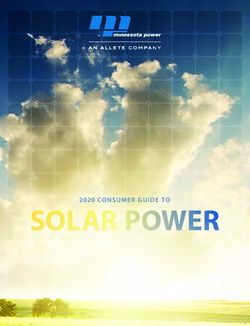SM24TBT2DPA - INSTALL GUIDE - MANAGED GIGABIT ETHERNET POE++ SWITCH - TRANSITION NETWORKS
←
→
Page content transcription
If your browser does not render page correctly, please read the page content below
Transition Networks SM24TBT2DPA Install Guide SM24TBT2DPA Managed Gigabit Ethernet PoE++ Switch (24) 10/100/1000Base-T Ports + (2) 100/1000Base-X SFP/RJ-45 Combo Ports Install Guide 33737 Rev. H 33737 Rev. H https://www.transition.com Page 1 of 40
Transition Networks SM24TBT2DPA Install Guide
Safety Warnings and Cautions
These products are not intended for use in life support products where failure of a product could reasonably be expected to
result in death or personal injury. Anyone using this product in such an application without express written consent of an
officer of Transition Networks does so at their own risk and agrees to fully indemnify Transition Networks for any damages
that may result from such use or sale.
Attention: this product, like all electronic products, uses semiconductors that can be damaged by ESD (electrostatic discharge).
Always observe appropriate precautions when handling.
NOTE: Emphasizes important information or calls your attention to related features or instructions.
WARNING: Alerts you to a potential hazard that could cause personal injury.
CAUTION: Alerts you to a potential hazard that could cause loss of data or damage the system or equipment.
SM24TBT2DPA Managed Gigabit Ethernet PoE++ Switch Install Guide, 33737 Rev. H
Record of Revisions
Rev Date Description of Changes
D 4/8/19 Update power supply information.
E 4/25/19 Update power supply specs and DoC.
F 11/25/19 Update to FW v6.54.3178 and update Power Connection/Disconnection info. Include UL certification.
Update PoE power and configuration information. At FW vB6.54.3494 and HW v1.02: add
G 5/27/20 Auto-logout dropdown, modify PoE 802.3bt FW version, add DHCP Pool per VLAN function, and add
Device list table and API.
H 5/11/21 Update certifications and add power supply specs.
Trademark notice: All trademarks and registered trademarks are the property of their respective owners. All other products
or service names used in this publication are for identification purposes only and may be trademarks or registered
trademarks of their respective companies. All other trademarks or registered trademarks mentioned herein are the property
of their respective holders.
Copyright restrictions: © 2018-2021 Transition Networks, Inc. All rights reserved. No part of this work may be reproduced or
used in any form or by any means (graphic, electronic, or mechanical) without written permission from Transition Networks.
Address comments on this product or manual to:
Transition Networks Inc.
10900 Red Circle Drive, Minnetonka, MN 55343
tel: +1.952.941.7600 | toll free: 1.800.526.9267 | fax: 952.941.2322
sales@transition.com | techsupport@transition.com | customerservice@transition.com
web: https://www.transition.com
33737 Rev. H https://www.transition.com Page 2 of 40Transition Networks SM24TBT2DPA Install Guide
Contents
Safety Warnings and Cautions ............................................................................................................................... 2
Chapter 1 – Introduction ....................................................................................................................................... 5
Product Overview ....................................................................................................................................................5
Features ...................................................................................................................................................................5
PoE Features ............................................................................................................................................................5
Benefits ....................................................................................................................................................................6
Ordering Information ...............................................................................................................................................6
Specifications ...........................................................................................................................................................6
Software Features ....................................................................................................................................................8
Manual Overview ...................................................................................................................................................12
Related Manuals ....................................................................................................................................................12
Front Panel .............................................................................................................................................................12
LED Descriptions.................................................................................................................................................13
Mode/Reset Button ...........................................................................................................................................15
Back Panel ..............................................................................................................................................................15
Regional Versions of Power Cords .........................................................................................................................15
Chapter 2 – Installing the Switch ......................................................................................................................... 16
Package Contents ...................................................................................................................................................16
Safety Instructions for Rack Mount Installations ...................................................................................................16
Mounting the Switch in a 19-inch Rack..................................................................................................................17
Mounting the Switch on Desk or Shelf...................................................................................................................17
Installing SFP Modules ...........................................................................................................................................18
Grounding ..............................................................................................................................................................18
Power Supply Specifications ..................................................................................................................................19
Unpacking / Installing / Replacing Power Supplies ................................................................................................21
Unpacking Power Supply....................................................................................................................................21
Installing a Power Supply ...................................................................................................................................22
Replacing Power Supply .....................................................................................................................................23
Connecting the AC Power Cord ..............................................................................................................................23
Power Disconnection .............................................................................................................................................23
PoE vs. PoE+ vs. PoE++ ...........................................................................................................................................24
PoE/PoE+/PoE++ Comparison ............................................................................................................................24
Chapter 3 - Initial Switch Configuration ............................................................................................................... 25
Initial Switch Configuration via Web Browser .......................................................................................................25
Initial Switch Configuration via CLI.........................................................................................................................26
Chapter 4 - Troubleshooting................................................................................................................................ 27
Basic Troubleshooting ............................................................................................................................................27
LED Summary .........................................................................................................................................................27
LED Troubleshooting ..............................................................................................................................................28
33737 Rev. H https://www.transition.com Page 3 of 40Transition Networks SM24TBT2DPA Install Guide Troubleshooting PoE Problems ..............................................................................................................................29 PoE Modes and Compliance ..................................................................................................................................30 Record Device and System Information.................................................................................................................33 Device Label and Packaging Label ..........................................................................................................................34 Chapter 5 - Regulatory and Safety Information.................................................................................................... 35 Compliance and Safety Statements .......................................................................................................................35 High Risk Activities Disclaimer ...............................................................................................................................35 Declaration of Conformity .....................................................................................................................................36 Cautions and Warnings ..........................................................................................................................................36 Electrical Safety Warnings......................................................................................................................................37 Chapter 6 - Service, Warranty & Tech Support .................................................................................................... 38 Warranty ................................................................................................................................................................38 Contact Us ..............................................................................................................................................................39 33737 Rev. H https://www.transition.com Page 4 of 40
Transition Networks SM24TBT2DPA Install Guide Chapter 1 – Introduction Product Overview Transition Networks’ SM24TBTDPA switch is a high performance Layer 2 managed switch with 52 Gbps switching capacity. It provides (24) 10/100/1000 copper ports with IEEE 802.3bt PoE ++ capability and (2) additional 100/1000 dual speed SFP/RJ-45 Combo ports. The SM24TBTDPA complies with the latest IEEE 802.3bt PoE++ standard and supplies up to 90 Watts per port. It can provide up to 1640 Watts PoE output when equipped with the dual hot-swappable power supplies. The embedded DMS (Device Management System) is designed to make it easy to use, install and manage IP Phones, IP Cameras, high power WAPs, or LED lightening for enterprise applications. The SM24TBT2DPA provides (24) 10/100/1000Base-T + (2) 100/1000Base-X SFP/RJ-45 Combo ports and one RJ45 Console port and includes (1) AC power supply and 19” rack mount brackets. Features ⚫ Hot-swappable dual power supply modules ⚫ Support IPV4/IPV6 dual protocol stack ⚫ Support Jumbo Frame up to 9K bytes ⚫ Authentication – RADIUS, TACACS+ ⚫ Security - Support SSH v1/SSH v2/SSL ⚫ Port based or tagged (802.1Q) VLAN, MAC based, Management VLAN and Private VLAN Edge ⚫ DHCP Relay, DHCP Server ⚫ L2/L3/L4 ACLs Support MAC ACL, IP standard/extended ACL ⚫ LLDP (Link Layer Discovery Protocol) ⚫ IEEE 802.3az Energy Efficiency ⚫ IP Source Guard, Port Security PoE Features • Compliant with IEEE 802.3bt PoE++ • Compliant with IEEE 802.3at PoE+ • Compliant with IEEE 802.3af PoE • 802.1AB LLDP-MED Configuration • PoE Configuration • PoE Scheduling • Auto Power Reset • DHCP per Port • Always on PoE 33737 Rev. H https://www.transition.com Page 5 of 40
Transition Networks SM24TBT2DPA Install Guide
Benefits
⚫ Feature-rich Ethernet Switch for Enterprise-class: The switch delivers advanced functionality in a L2+
managed switch including Layer 3 static route, DHCP server, Ipv6 support, LLDP, etc. It also has
comprehensive security features such as IP source guard and ACL to guard your network from
unauthorized access. It builds on its market-leading price/performance with L2+ Managed GbE PoE switch,
to provide secure, reliable, simple enterprise or SMB deployments.
⚫ Easy to Install, Configure and Troubleshoot by DMS: The Device Management System provides embedded
functions to facilitate device management anytime and anywhere. Its user-friendly interface helps you
manage devices intuitively. It supports various IP device types (e.g. IP-phone, IP-camera, WAP) to enhance
manageability and save time and money during installation and maintenance stages.
⚫ Lower TCO with Energy-efficient Design: EEE is designed to help customers reduce power consumption and
lower the TCO with Energy Efficient Ethernet (IEEE 802.3az) features for building a green Ethernet network
environment.
⚫ Power over Ethernet Design: PoE++ extends the IEEE PoE+ standard to double the power per port to 60
watts. It has options to power IP devices with features like Soft reboot (Non-Stop PoE), Power scheduling,
Power delay, PoE Auto Power Reset, and PoE configuration.
Ordering Information
SKU Description
24-port Gigabit PoE++, 2-port SFP/RJ-45 Combo Managed Switch with 1 power supply (820
SM24TBT2DPA
Watts) standard.
PS-AC-920 Secondary AC Power Supply (920 Watts); Optional; sold separately.
SFPs Optional SFP modules sold separately. See our Optical Devices webpage.
Specifications
Port Configuration
Total Ports RJ45 (10M/100M/1G) Uplinks (100M/1G) Console
26 24 2 RJ45/SFP Combo 1 RJ45
Hardware Performance
Forwarding Capacity Switching Capacity Mac Table Jumbo Frames
38.68 Mbps 52 Gbps 8K 9216 Bytes
Environmental Range
Operating Temperature Storage Temperature Altitude
Fahrenheit Centigrade Fahrenheit Centigrade Feet Meters
+32° to +104° 0° to 40° -4° to +158° -20° to +70° < 10000 < 3000
33737 Rev. H https://www.transition.com Page 6 of 40Transition Networks SM24TBT2DPA Install Guide
Dimensions, Weight, Humidity
Dimensions (WxDxH) Weight
Operating Humidity
Millimeters Inches Kilograms Pounds
10% to 90%
442 x 300 x 44 17.4 x 11.8 x 1.73 4.75 10.47
non-condensing
Voltage and Frequency
AC Input Voltage and Frequency
Voltage 100-240 VAC
Frequency 50~60 Hz
Output Power
• 54VDC/820W per Module
Voltage
• Power Redundancy, Dual Hot Swappable Power Supplies
Maximum Power Consumption without PoE:
Power Consumption • 79 Watts with dual AC power modules
• 52 Watts with single AC power module
Power over Ethernet
Power Supplies Available PoE Power
Max 90 Watts output per port. Max PoE Budget 1640 Watts.
With two Power
60 Watts for (24) ports simultaneously
Supplies
90 Watts for (18) ports simultaneously
Max PoE budget 820 Watts. See the Web User Guide for more information.
30 Watts for (24) ports simultaneously
With one Power Supply
60 Watts for (13) ports simultaneously
90 Watts for (9) ports simultaneously
PoE Capacity
Available PoE Power Number of Ports that Support PoE (15.4W), PoE+ (30.0W), and PoE++ (60~90W)
820W with one Power Each of Port 1-24 supports PoE, PoE+, PoE++ within available Power:
Supply One Power Supply: 820W PoE Power with one 920W Power Supply module.
1640W with two Power Two Power Supplies: 1640W PoE Power with two 920W Power Supply modules.
Supplies See the Web User Guide for more information.
Standards
Standards
802.3, 802.3u, 802.3z, 802.3ae, 802.3x, 802.3ad, 802.1D, 802.1w, 802.1s, 802.1Q,
IEEE
802.1p, 802.1ad, 802.1AB, 802.3af, 802.3at, 802.3bt
33737 Rev. H https://www.transition.com Page 7 of 40Transition Networks SM24TBT2DPA Install Guide
Compliance
Regulation Regulatory Agency
FCC Part 15 Class A.
Electromagnetic Emissions
European Emission Standard EN55022/EN61000-3
(EMC)
Generic European Immunity Standard
European health, safety,
CE Marking
environmental protection
Safety IEC60950-1, IEC 60417-6172 (2012-09), UL.
MTBF
MTBF Environment
182,061 Hrs. GB, GC - Ground Benign, Controlled 25.00°C
99,282 Hrs. GB, GC - Ground Benign, Controlled 40.00°C
Software Features
Layer 2 Switching
⚫ Standard Spanning Tree 802.1d
Spanning Tree
⚫ Rapid Spanning Tree (RSTP) 802.1w
Protocol (STP)
⚫ Multiple Spanning Tree (MSTP) 802.1s
Link Aggregation Control Protocol (LACP) IEEE 802.3ad
Trunking ⚫ Up to 13 groups
⚫ Up to 16 ports per group
Supports up to 4K VLANs simultaneously (out of 4096 VLAN IDs)
⚫ Port-based VLAN
⚫ 802.1Q tag-based VLAN
⚫ MAC-based VLAN
VLAN ⚫ Management VLAN
⚫ Private VLAN Edge (PVE)
⚫ Q-in-Q (double tag) VLAN
⚫ Voice VLAN
⚫ GARP VLAN Registration Protocol (GVRP)
⚫ Relay of DHCP traffic to DHCP server in different VLAN.
DHCP Relay
⚫ Works with DHCP Option 82
IGMP v1/v2/v3 IGMP limits bandwidth-intensive multicast traffic to only the requesters. Supports
Snooping 1024 multicast groups.
IGMP querier is used to support a Layer 2 multicast domain of snooping switches in
IGMP Querier
the absence of a multicast router.
IGMP snooping with proxy reporting or report suppression actively filters IGMP
IGMP Proxy
packets in order to reduce load on the multicast router.
33737 Rev. H https://www.transition.com Page 8 of 40Transition Networks SM24TBT2DPA Install Guide
MLD v1/v2 Snooping Delivers Ipv6 multicast packets only to the required receivers.
Device Management System (DMS)
⚫ Topology view: Support intuitive way to configure and manage switches and
devices with visual relations.
Graphical ⚫ Floor view: It’s easy to drag and drop PoE devices and help you to build smart
Monitoring workforces.
⚫ Map view: Enhance efficiency to drag and drop devices and monitor
surroundings on Google Maps.
Find my Switch Search your real switches quickly and manage directly.
Displays a visual chart of network traffic of all devices to let you monitor every port at
Traffic Monitoring
any time from switches
Troubleshooting Network diagnostic, protection mechanism, performance and link management
Layer 3 Switching
Ipv4 Static Routing Ipv4 Unicast: Static routing
Ipv6 Static Routing Ipv6 Unicast: Static routing
Security
Secure Shell (SSH) SSH secures Telnet traffic in or out of the switch; SSH v1 and v2 are supported
Secure Sockets Layer SSL encrypts the http traffic, allowing advanced secure access to the browser-based
(SSL) management GUI in the switch
⚫ IEEE802.1X: RADIUS authentication, authorization and accounting, MD5 hash,
guest VLAN, single/multiple host mode and single/multiple sessions
IEEE 802.1X
⚫ Supports IGMP-RADIUS based 802.1X
⚫ Dynamic VLAN assignment
Layer 2 Isolation PVE (also known as protected ports) provides L2 isolation between clients in the same
Private VLAN Edge VLAN. Supports multiple uplinks
Port Security Locks MAC addresses to ports, and limits the number of learned MAC address
IP Source Guard Prevents illegal IP address from accessing to specific port in the switch
RADIUS/ TACACS+ Supports RADIUS and TACACS+ authentication. Switch as a client.
Prevents traffic on a LAN from being disrupted by a broadcast, multicast, or unicast
Storm Control
storm on a port
DHCP Snooping A feature acts as a firewall between untrusted hosts and trusted DHCP servers
Supports up to 256 entries. Drop or rate limitation based on:
ACLs • Source and destination MAC, VLAN ID or IP address, protocol, port,
• Differentiated services code point (DSCP) / IP precedence
33737 Rev. H https://www.transition.com Page 9 of 40Transition Networks SM24TBT2DPA Install Guide
• TCP/ UDP source and destination ports
• 802.1p priority
• Ethernet type
• Internet Control Message Protocol (ICMP) packets
• TCP flag
Quality of Service (QoS)
Hardware Queue Supports 8 hardware queues
⚫ Strict priority and weighted round-robin (WRR)
Scheduling
⚫ Queue assignment based on DSCP and class of service
⚫ Port based
⚫ 802.1p VLAN priority based
Classification ⚫ Ipv4/Ipv6 precedence / DSCP based
⚫ Differentiated Services (DiffServ)
⚫ Classification and re-marking ACLs
⚫ Ingress policer
Rate Limiting ⚫ Egress shaping and rate control
⚫ Per port
Management
DHCP Server Support DHCP server to assign IP to DHCP clients
You can assign an IP address based on the switch port the device is connected to.
This will speed up installations of IP cameras; cameras can be configured after they
DHCP per Port
are on the network. The per-port assignment allows you to know which IP was
assigned to which camera.
Configure Link-Local IP address to a different VLAN interface. The first IP interface
entry (169.254.xx.xx) is for the default value (VLAN 1). A link-local address is a unicast
Link-Local Address
address having link-only scope that can be used to reach neighbors. All interfaces on
binding interface
routers must have a link-local address. Also, ADDRCONF requires that interfaces on
hosts have a link-local address.
• Event Notification via Syslog and/or SNMP Traps
Event Notifications
• Event Notification with 8 Severity levels
Remote Monitoring Embedded RMON agent supports RMON groups 1,2,3,9 (history, statistics, alarms,
(RMON) and events) for enhanced traffic management, monitoring and analysis
Traffic on a port can be mirrored to another port for analysis with a network analyzer
Port Mirroring or RMON probe. Up to n-1 (where n is the max number of Switch Ports) ports can be
mirrored to single destination port. A single session is supported.
The Universal Plug and Play Forum, an industry group of companies working to enable
UPnP
device-to-device interoperability by promoting Universal Plug and Play
The industry standard for monitoring high speed switched networks. It gives complete
s-Flow visibility into the use of networks enabling performance optimization,
accounting/billing for usage, and defense against security threats
33737 Rev. H https://www.transition.com Page 10 of 40Transition Networks SM24TBT2DPA Install Guide
⚫ Used by network devices for advertising their identities, capabilities, and
IEEE 802.1ab (LLDP) neighbors on an IEEE 802ab local area network
⚫ Support LLDP-MED extensions
Web GUI Interface Built-in switch configuration utility for browser-based device configuration
CLI For configuring / managing switch in Command Line Interface modes
Dual Image Independent primary and secondary images for backup while upgrading
SNMP version1, 2c and 3 with support for traps, and SNMP version 3 user-based
SNMP
security model (USM)
⚫ Web browser upgrade (HTTP/ HTTPs) and TFTP
Firmware Upgrade
⚫ Upgrade via the console port
Network Time Protocol (NTP) is a networking protocol for clock synchronization
NTP
between computer systems over packet-switched
⚫ HTTP/HTTPs; SSH
⚫ DHCP Client/ DHCPv6 Client
⚫ Cable Diagnostics
Other Management ⚫ Ping
⚫ Syslog
⚫ Telnet Client
⚫ IPv6 Management
Power over Ethernet (PoE)
Port Configuration Supports per-port PoE configuration function
PoE Scheduling Supports per port PoE scheduling to turn on/off the PoE devices (PDs)
Auto Power Reset Checks the link status of PDs and reboots PDs if there are no responses
The switch provides power to the PDs based on configurable delay time when PoE
Power Delay
switch boots up, in order to protect switch from misuse of the PDs
Lets you restart device, upload software, or swap active and alternate (backup)
Always on PoE
firmware images while retaining PoE power to PDs
33737 Rev. H https://www.transition.com Page 11 of 40Transition Networks SM24TBT2DPA Install Guide
Manual Overview
This manual describes how to install, initially configure, and troubleshoot the SM24TBT2DPA Switch, including:
• Check the switch status by reading the LED behavior,
• Reset the switch or to restore the switch to factory defaults,
• Install the switch,
• Use a Web browser to initially configure the switch, and
• Troubleshoot the switch.
Related Manuals
A printed Quick Start Guide is shipped with each device. Other related manuals include:
• SM24TBT2DPA Quick Start Guide, 33736
• SM24TBT2DPA Web User Guide, 33738
• SM24TBT2DPA CLI Reference, 33739
• Release Notes (version specific)
For Transition Networks Drivers, Firmware, etc. go to the Product Support webpage (logon required).
For Transition Networks Manuals, Brochures, Data Sheets, etc. go to the Support Library (no logon required).
For SFP manuals see Transition Networks SFP webpage.
Front Panel
The SM24TBT2DPA front panel LEDs, ports and buttons are shown and described below.
33737 Rev. H https://www.transition.com Page 12 of 40Transition Networks SM24TBT2DPA Install Guide
LED Descriptions
The LEDs on the front panel provide switch status checking and monitoring. The three types of LEDs are described
below:
SYS (System) LED: indicates if the switch is powered up correctly or indicates if there is a system alarm triggered
for troubleshooting.
System LED
LED Color State Description
On The switch is powered ON correctly.
Green
Off The switch is not receiving power.
System
An abnormal state, such as exceeding operating temperature
Red On
range, has been detected in the switch.
Mode LEDs: indicate the mode of all RJ45/SFP ports on the switch. You can press the Mode button sequentially to
switch among the two different modes (Link/Activity/Speed mode and PoE mode).
Mode LEDs
LED Color State Description
The Port Status LEDs display link status, network activity and
Link/Act/Speed Green On
speed of each port.
The RJ45 Port Status LEDs display PoE powering status of each
PoE Green On
port.
Power Supply LEDs: The LEDs on the Power Supply indicate Power Supply status.
Power Supply LEDs
LED Color State Description
Green On DC output is ready.
DC OK Red On DC output has failed.
-- Off DC output is off.
Green On AC output is ready.
AC OK Red On AC output has failed.
-- Off AC output is off.
33737 Rev. H https://www.transition.com Page 13 of 40Transition Networks SM24TBT2DPA Install Guide
Port Status LEDs: indicate the current status of each RJ45/SFP port. You can check these LEDs to understand the
port status in different modes, after changing the mode by pressing Mode button.
Press the MODE button for less than 2 seconds to change LED modes (Link/Act/Speed Mode or PoE Mode); you
can then check the port status by reading the LED behaviors per the table below.
Table 3: Port Status LEDs
When Link/Act/Speed Mode LED Lit
LED Color State Description
The port is enabled and established a link to connected device, and the connection
Green On
speed is 1000Mbps.
Green Blinking The port is transmitting/receiving packets, and the connection speed is 1000Mbps.
The port is enabled and established a link to connected device, and the connection
Amber On
RJ45 speed is 10/100Mbps.
Ports The port is transmitting/receiving packets, and the connection speed is
Amber Blinking
10/100Mbps.
The port has no active network cable connected, or it is not established a link to
-- Off connected device. Otherwise, the port may have been disabled through the switch
user interface.
The port is enabled and established a link to connected device, and the connection
Green On
speed is 1000Mbps.
Green Blinking The port is transmitting/receiving packets, and the connection speed is 1000Mbps.
The port is enabled and established a link to connected device, and the connection
Amber On
SFP speed is 100Mbps.
Ports Amber Blinking The port is transmitting/receiving packets, and the connection speed is 100Mbps.
The port has no active network cable connected, or it is not established a link to
-- Off connected device. Otherwise, the port may have been disabled through the switch
user interface.
When PoE Mode LED Lit
LED Color State Description
Green On The port is enabled and supplying power to connected device.
Amber On An abnormal state, such as overload status, has been detected in the switch.
RJ45
Ports
The port has no active network cable connected, or it is not connected a PoE PD
-- Off device. Otherwise, the port may have been disabled through the switch user
interface.
33737 Rev. H https://www.transition.com Page 14 of 40Transition Networks SM24TBT2DPA Install Guide
Mode/Reset Button
Pressing the front panel Mode/Reset button for a period of time lets you
perform these tasks:
• Change Port Status LED Mode: to read the port status correctly in the two
different modes (Link/Act/Speed mode or PoE mode).
• Reset the Switch: to reboot and get the switch back to the previous
configuration settings saved. Note that there is also a Non-Stop PoE (soft
reboot) feature allows the switch to reboot without affecting PoE port power via the Web UI or CLI.
• Restore the Switch to Factory Defaults: to restore the original factory default settings back to the switch.
Note: Use the table below to determine which task is being performed by reading the LED behaviors while
pressing and holding the Mode/Reset button. When the LED behavior displays correctly, release the button.
Table 4: Mode/Reset Button Descriptions
Task to Perform Press Button for SYS LED Behavior Port Status LED Behavior
LED status will change based on the mode
Change LED Mode 0 ~ 2 seconds ON Green
selected.
Reset the Switch 2 ~ 7 seconds Blinking Green ALL LEDs Off.
Restore to Defaults 7 ~ 12 seconds Blinking Green ALL LEDs stay On.
Back Panel
The back panel provides for dual hot-swappable 1560W power supplies for powering the switch. The switch ships
with one power supply (820 Watts) standard; order the secondary power supply module for the max power
(1640 Watts).
Regional Versions of Power Cords
These regional versions of the power cords and power supplies are available: -NA = North America, -LA = Latin
America, -EU = Europe, -UK = United Kingdom, -SA = South Africa, -JP = Japan, -OZ = Australia, and -BR = Brazil.
33737 Rev. H https://www.transition.com Page 15 of 40Transition Networks SM24TBT2DPA Install Guide
Chapter 2 – Installing the Switch
Package Contents
Check the package contents to make sure you have received the following items. Contact your sales
representative if any item is damaged or missing. Please save the packaging for possible future use.
• One SM24TBT2DPA Switch with one AC Power Supply Module
• One TN Postcard (33504)
• One Quick Start Guide (33736)
• One DB9F to RJ45 Cable (6WPDB92RJ453)
• Four Rubber Feet (6RR2005AB4B2)
• Two Brackets (6EFS226C0E09)
• Eight Screw s (6PF+UN3X5000)
Note: The switch is an indoor device. If it is to be used with outdoor devices such as outdoor IP cameras or
outdoor WAPs, then it is strongly suggested you install a surge protector or surge suppressor in order to protect
the switch.
Safety Instructions for Rack Mount Installations
The instructions below (or similar) are intended for rackmount installation environments:
1. Elevated Operating Ambient: if installed in a closed or multi-unit rack assembly, the operating ambient
temperature of the rack environment may exceed room ambient. Install the equipment in an environment
compatible with the maximum ambient temperature (Tma) specified.
2. Reduced Air Flow: install the equipment in a rack so that the amount of air flow required for safe operation is
not compromised.
3. Mechanical Loading: Mount the equipment in the rack so that a hazardous condition does not occur due to
uneven mechanical loading (weight distribution/rack balance).
4. Circuit Overloading: give consideration to the connection of the equipment to the supply circuit and the
effect that overloading of the circuits might have on overcurrent protection and supply wiring. Consider all
equipment nameplate ratings when addressing this concern.
5. Reliable Earthing: maintain reliable earthing of rack-mounted equipment; pay particular attention to supply
connections other than direct connections to the branch circuit (e.g., use of power strips).
33737 Rev. H https://www.transition.com Page 16 of 40Transition Networks SM24TBT2DPA Install Guide Mounting the Switch in a 19-inch Rack 1. Attach the mounting brackets to both sides of the chassis. Insert screws and tighten with a screwdriver to secure the brackets. 2. Place the switch on a rack shelf in the rack. Push it in until the oval holes in the brackets align with the mounting holes in the rack posts. 3. Attach the brackets to the posts. Insert screws and tighten them. Mounting the Switch on Desk or Shelf 1. Verify that the workbench is sturdy and reliably grounded. 2. Attach the four adhesive rubber feet to the bottom of the switch. 33737 Rev. H https://www.transition.com Page 17 of 40
Transition Networks SM24TBT2DPA Install Guide Installing SFP Modules You can install or remove a mini-GBIC SFP module from an SFP port without having to power off the switch. Note: The SFP ports should use UL Listed Optional Transceiver product, Rated 3.3Vdc, Laser Class 1. See the SFP manual for specific cautions, warnings, and instructions. See the Transition Networks SFP page for our full range of Optical Devices. During installation and maintenance, avoid direct exposure to laser beams. Specifically, do not look into laser ports. Ensure that each SFP port at which laser beams are (or will be) present is occupied by an SFP that is locked in position. 1. Position the SFP device at either installation slot, with the SFP label facing up (Port 25) or down (Port 26). 2. Carefully slide the SFP device into the slot, aligning it with the internal installation guides. 3. Press firmly to ensure that the SFP device is firmly seated against the internal mating connector. 4. Attach an appropriate cable into the SFP module port. 5. Attach the other end of the cable to the other device. Note: Do not remove and replace the SFP modules more often than necessary; excessive SFP removing/replacing can shorten the SFPs useful life. Grounding ATTENTION: This case must be earth grounded. No DC input may be earth grounded. Use Isolated Power Supply. 33737 Rev. H https://www.transition.com Page 18 of 40
Transition Networks SM24TBT2DPA Install Guide
Power Supply Specifications
CAUTION! Hazardous Area: Do Not remove this cover. Trained service people
only. No serviceable components inside.
LEDs: DC OK and AC OK LEDs on front panel. See “Power Supply LEDs” on
page 13.
Dimensions (H x W x D): 1-9/16” x 2-13/16” x 8-9/16” (25.4 m x 50.8 mm x 203.2 mm)
Warranty: 5 years warranty for the PS-AC-920.
Power Supply Voltage and Frequency
AC Input Voltage and Frequency
Voltage 100-240 VAC
Frequency 50~60 Hz
Output Power
• 54VDC/820W per Module
Voltage
• Power Redundancy, Dual Hot Swappable Power Supplies
Power Supply Efficiency
The power supply efficiency will be higher than 80Plus Silver 230VAC internal specification without fan loading.
Input voltage 20% of full load 50% of full load 100% of full load
230Vac internal 85% 89% 85%
The power supply efficiency must meet the efficiency requirement with fan as shown in the table below:
Efficiency Standard 20% load 50% load 100% load
With fan/115Vac 84% 87% 86%
With fan/230Vac 86% 90% 89%
Power Supply Input Current
Input current will be less than 13A (rms) at 115Vac and 60 Hz.
Input current will be less than 6.5A (rms) at 230Vac and 50 Hz.
The input fuse value should be less than 15 A.
Input Voltage Vin Range Maximum Input Current
230Vac internal 180-264Vac 6.5A@920W
230Vac internal 90-136Vac 13A@920W
33737 Rev. H https://www.transition.com Page 19 of 40Transition Networks SM24TBT2DPA Install Guide
Power Supply Electrical Specification
Output requirements: The power supply has +54.5V single output. The table below specifies its output
parameters.
Parameter +54.5V Output
Voltage +54.5VDC
Minimum Current 0A
Maximum Current 16.88A
Line Regulation +/-1%
Load Regulation +/-3%
Overshoot 3%
Undershoot 3%
Maximum continuous output power: Maximum continuous output power is not to exceed 920W.
Over-voltage protection (OVP) : The outputs should be over-voltage protected. The output should never exceed +60V on
the +54.5V output.
Minimum Typical Maximum
OVP +57.3V +58.65V +60V
Over-current protection (OCP) : The outputs should be over-current protected. The output should never exceed
21.84A@920W on the +54.5V output.
Minimum Typical Maximum
920W OCP 18.56A 20.256A +21.84A
Power Supply LED Indication: Each module shall provide two LED status indicators on the front panel.
AC OK DC OK
LED location Right side of front panel. Left side of front panel.
Color=GREEN AC on line. DC is good.
Frequency 1Hz 1Hz
Color=RED Loss AC. @1+1 DC is failing. @1+1
Frequency 1Hz 1Hz
Note: “@1+1” the mean is 1+1 redundant mode condition.
DC OK and AC OK LED indication location diagram
33737 Rev. H https://www.transition.com Page 20 of 40Transition Networks SM24TBT2DPA Install Guide
Power Supply PS-AC-920 MTBF
Environment MTBF
GB, GC - Ground Benign,
857,983 Hrs.
230Vac Input line, Full Load, 25°C (Amb.)
GB, GC - Ground Benign,
697,667 Hrs.
115Vac Input line, Full Load, 25°C (Amb.)
GB, GC - Ground Benign,
219,472 Hrs.
230Vac Input line, Full Load, 50°C (Amb.)
GB, GC - Ground Benign,
174,188 Hrs.
115Vac Input line, Full Load, 50°C (Amb)
Unpacking / Installing / Replacing Power Supplies
The switch ships with one power supply (820 Watts) standard; order the second Power Supply for an additional
820 Watts.
Note: The switch supports dual redundant power supplies and they are hot-swappable. You can apply the AC
power cord to any AC receptacle of the switch. If only one power supply is installed, it can be installed in either
bay. The table below refers to the specification of the input/output voltage to the switch; use the following
information to order the AC power cord.
Unpacking Power Supply
The optional second power supply is packed separately, if ordered. Unpack the optional second power supply and
save the packaging for possible future use.
33737 Rev. H https://www.transition.com Page 21 of 40Transition Networks SM24TBT2DPA Install Guide
Installing a Power Supply
CAUTION: Hot Surfaces.
Power Connection Warning: Connect the power supply to the switch first, and then connect the power supply to
power. Otherwise catastrophic product failure may occur.
1. Verify that power is off to the DC circuit that you are going to attach to the switch PoE DC-input connector.
This can be either of the two power supplies (AC-input or DC-input) or site source DC.
2. As an added precaution, place an appropriate safety flag and lockout device at the source power circuit
breaker, or place a piece of adhesive tape over the circuit breaker handle to prevent accidental power
restoration while you are working on the circuit.
Warning: Class I Equipment. This equipment must be earthed. The power plug must be connected to a
properly wired earth ground socket outlet. An improperly wired socket outlet could place hazardous voltages on
accessible metal parts.
Indicates shock hazards that result in serious injury or death if safety instructions are not followed.
Disconnect all power sources; indicates to unplug all power cord(s) to disconnect AC power.
Procedure
If using only one power supply, it can be installed in either power supply bay, and the Face Plate must be installed
in the other bay.
1. Remove the blank Face Plate to use the one open Power Supply slot. Save the Face Plate and screws.
2. Carefully insert the Power Supply into the chassis until the Locking Lever clicks.
3. Fasten the AC Power Supply with the Mounting Screws (and Power Cord Retainer, if used).
4. Continue with “Connecting the AC Power Cord” on the next page.
Note: This product is to be connected only to UL listed PoE networks and without routing to the outside plant.
33737 Rev. H https://www.transition.com Page 22 of 40Transition Networks SM24TBT2DPA Install Guide Replacing Power Supply 1. Pinch the Pull Bar and the Locking Lever together and pull the old Power Supply from the chassis slot. 2. Carefully insert the new Power Supply into the chassis slot until the Locking Lever clicks. 3. Continue with “Connecting the AC Power Cord” below. Connecting the AC Power Cord 1. Connect the AC power cord to the switch AC power receptacle. 2. Use the Power Cord Retainer if desired. 3. Connect the other end of the AC power cord to live 3-prong grounded AC power outlet. 4. Check the SYS LED. If it is On, the power connection is correct. Power Disconnection To disconnect power from the switch after a successful boot, follow these steps: 1. Turn off power to the switch. 2. Disconnect the cables. 33737 Rev. H https://www.transition.com Page 23 of 40
Transition Networks SM24TBT2DPA Install Guide
PoE vs. PoE+ vs. PoE++
PoE was first developed to power Voice over Internet Protocol (VoIP) phones. In 2001 and 2002, Wireless Access
Point makers, and other manufacturers took advantage of the technique. Per IEEE 802.3af, PoE can use a single,
standard RJ45 connector and CAT 5 (or even CAT 3) cable.
PoE+ (PoE Plus) provides extended support for new end devices with higher power requirements. The IEE 802.3at
standard provides up to 30 W of power to include newer end devices such as IEEE 802.11n wireless access points,
surveillance cameras, etc.
PoE++: As manufacturers advance the use of PoE, PoE++ became available for PoE with greater output. PoE++
delivers up to 60 watts of power using the same 802.3at standard. PoE++ is delivered using the simultaneous
transmission of Mode A and Mode B. PoE++ is ideal for IP surveillance cameras that require more throughput or a
various other equipment such as LCD displays, computer workstations, and biomedical equipment. Min. cable
type Cat5e; recommend Cat 6A cabling. Higher categories have better PoE++ performance.
The IEEE 802.3bt amendment to IEEE Std 802.3-2015 increases the maximum PD power available by utilizing all
four pairs in the specified structured wiring plant. This represents a substantial change to the capabilities of
Ethernet with standardized power. The power classification information exchanged during negotiation is
extended to allow meaningful power management capability. These enhancements provide higher power and
more efficient standardized PoE delivery systems for applications such as VoIP phones, pan-tilt-zoom (PTZ)
cameras with integrated fans and heating elements to operate at extreme temperatures, security card readers,
LED lighting, POS equipment, thin clients, multi-radio wireless access points, digital signage, building automation,
industrial sensors/actuators, etc.
See below for PoE++ type, class, and power descriptions.
PD Type PD Power Cable Category Classes
Type 3 40 – 51 W Cat5e 4 pairs class 5-6
Type 4 62 – 71 W Cat5e 4 pairs class 7-8
PoE/PoE+/PoE++ Comparison
The table below compares the PoE types.
Max. Twisted Power at Power at Max. Data Standard
Type Standard
Current pairs used Source Device Rate Ratified
IEEE 802.3af
PoE 350 mA 2 pairs 15.4 W 13 W 1000Base-T 2003
(802.3at Type 1)
PoE+ 802.3at Type 2 600 mA 2 pairs 30 W 25.5 W 1000Base-T 2009
IEEE 802.3bt Type 600 mA / 60 W / 51 W /
PoE++ 4 pairs 10GBase-T 2018
3 / Type 4 900 mA 90 W 71.3 W
33737 Rev. H https://www.transition.com Page 24 of 40Transition Networks SM24TBT2DPA Install Guide
Chapter 3 - Initial Switch Configuration
Initial Switch Configuration via Web Browser
After powering up the switch for the first time, you can perform the initial switch configuration using a web
browser. For managing other switch features, see the Web User Guide for details.
To begin with the initial configuration stage, you need to reconfigure your PC’s IP address and subnet mask so as
to make sure the PC can communicate with the switch. After changing PC’s IP address (for example,
192.168.1.250), then you can access the Web interface of the switch using the switch’s default IP address as
shown below.
Note: The switch factory default IP address is 192.168.1.77. The factory default Subnet Mask is 255.255.255.0.
1. Power up the PC that you will use for the initial configuration. Please make sure the PC has the Ethernet RJ45
connector to be connected to the switch via standard Ethernet LAN cable.
2. Reconfigure the PC’s IP address and Subnet Mask as below, so that it can communicate with the switch.
The method to change the PC’s IP address, for example, for a PC running Windows® 7/8.x/10, is:
2a: Type “network and sharing“ into the Search box in the Start Menu.
2b: Select Network and Sharing Center
2c: Click on Change adapter settings on the left of PC screen
Note: You can skip step 2a to 2c, by pressing WinKey+R and type ”ncpa.cpl” command to get to step 2d directly.
2d: Right-click on your local adapter and select Properties
2e: In the Local Area Connection Properties window highlight Internet Protocol Version 4 (TCP/IPv4) then
click the Properties button.
Note: Be sure to record all your PC’s current IP settings to be able to restore them later.
2f: Select the radio button Use the following IP address and enter in the IP for the PC (e.g. any IP address not
in use, and between 192.168.1.78 and 192.168.1.254), Subnet mask (e.g. 255.255.255.0), and Default
gateway that corresponds with your network setup. Then enter your Preferred and Alternate DNS server
addresses.
2g: Click OK to change the PC’s IP address.
3. Power up the switch to be initially configured and wait until it has finished its start-up processes.
4. Connect the PC to any port on the switch using a standard Ethernet cable, and check the port LED on the
switch to make sure the link status of the PC is OK.
5. Run your Web browser on the PC; enter the factory default IP address to access the switch’s Web interface.
33737 Rev. H https://www.transition.com Page 25 of 40Transition Networks SM24TBT2DPA Install Guide
If your PC is configured correctly, the switch Login page displays as shown below.
If you do not see the above login page, try these steps:
- Refresh the web page.
- Check to see if there is an IP address conflict.
- Clean browser cookies and temporary internet files.
- Check your PC settings again and repeat step 2.
6. Enter the factory default username (admin) and password (admin) on login page.
7. Click “Login” to log into the switch. See the Web User Guide for additional information.
Initial Switch Configuration via CLI
Use an RJ-45 cable to connect a terminal or PC/terminal emulator to the switch port to access the CLI.
Attach the RJ-45 serial port on the switch front panel to the cable for Telnet/CLI configuration.
Attach the other end of the DB-9 cable to a PC running Telnet or a terminal emulation program such as
HyperTerminal or TeraTerm.
After powering up the switch for the first time, you can perform the initial switch configuration using the CLI
(Command Line Interface). For managing other switch features, see the CLI Reference for details.
33737 Rev. H https://www.transition.com Page 26 of 40Transition Networks SM24TBT2DPA Install Guide
Chapter 4 - Troubleshooting
Basic Troubleshooting
1. Make sure your switch model supports the feature or function attempted; see Features on page 5 and check
the Release Notes for your particular version.
2. Verify the install process; see Chapter 2 – Installing the Switch on page 16.
3. Verify the initial switch configuration; see Chapter 3 - Initial Switch Configuration on page 25.
4. Troubleshoot connected network devices to pinpoint the problem to the switch.
5. Run the System Diagnostics (ping, cable diagnostics, traceroute). See the Web User Guide or CLI Reference.
6. Reset the switch; see Mode/Reset Button on page 15.
7. Restore the switch to its factory default settings; see Mode/Reset Button on page 15.
8. If using the CLI, try configuring / testing via the Web UI and vice versa. See the Web User Guide or the CLI
Reference.
LED Summary
Category LED Color Function
LED Off: The switch is not receiving power.
Global System/Alarm Green
LED On: The switch is Powered On.
LED Off: AC Power Supply or Normal Power Supply.
Global Red / Alarm Red
LED On: Power less than 11.8V
LED Off: Port disconnection or link fail.
Green/ Green On: 1000M Ethernet link good.
TP Ports 1-24 Link/Act
Amber Amber On: 100M/10M Ethernet link good.
Amber blinking: this port is receiving or transmitting data.
LED Off: Port disconnection or link fail.
TP Ports Green/ Green On: 1000M Ethernet link good.
Link/Act
25-26 Amber Amber On: 100M/10M Ethernet link good.
Amber blinking: this port is receiving or transmitting data.
LED Off: Port disconnection or link fail.
Fiber Ports Green/ Green On: 10G/1000M Ethernet link good.
Link/Act
25-26 Amber Amber On: 100M/10M Ethernet link good.
Amber blinking: this port is receiving or transmitting data.
33737 Rev. H https://www.transition.com Page 27 of 40Transition Networks SM24TBT2DPA Install Guide
LED Troubleshooting
Use the table below to troubleshoot problems by taking actions based on the suggested solutions within.
Table 5: Troubleshooting
Symptom Possible Cause Suggested Solution
1. Check if correct power cord is connected firmly to the switch and to
the AC outlet socket.
SYSTEM LED is The switch is not 2. Cycle switch by unplugging and plugging the power cord back into
Off receiving power. the switch.
3. If the LED is still off, try to plug power cord into a different AC outlet
socket to make sure correct AC source is supplied.
An abnormal
Check the switch system log via the Web UI for any abnormal
SYSTEM LED is state has been
state (e.g. exceeding operating temperature range) and take
RED detected by the
corresponding actions to resolve.
switch.
1. Check if the cable connector plug is firmly inserted and locked into
Port Status LED is The port is not the port at both the switch and the connected device.
Off in connected or the 2. Make sure the connected device is up and running correctly.
Link/Act/Speed connection is not 3. If the symptom still exists, try a different cable or different port, in
Mode working. order to identify if it is related to the cable or specific port.
4. Check if the port is disabled in the config settings via the Web UI.
1. Check if the cable connector plug is firmly inserted and locked into
the port at both the switch and the connected device.
Port Status LED is The port is not 2. Make sure that correct Ethernet cables are used.
Off in PoE Mode supplying power 3. If the symptom still exists, try a different cable or different port, in
order to identify if it is related to the cable or specific port.
4. Check if the port is disabled in the config settings via the Web UI.
33737 Rev. H https://www.transition.com Page 28 of 40Transition Networks SM24TBT2DPA Install Guide Troubleshooting PoE Problems 1. Note that this product is to be connected only to UL listed PoE networks and without routing to the outside plant. 2. Note that PoE devices initially draw more power during their boot up sequence than during normal operation. 3. Determine what the requested power was at the time of failure. 4. Identify how long the device was up and what events may have occurred at the time of the error to help find the root cause (e.g., an IP phone that comes out of sleep and turns on fully may draw more power momentarily). 5. Determine if there is an issue with the PD drawing too much power; check the PD vendor documentation to determine why it exceeds the power it has negotiated with the switch. 6. Check the type and length of the cabling for any effect on the electrical characteristics and impact on the amount of power drawn on a port. 7. Investigate the power negotiation and confirm that the power requested by a device is also the amount of power that gets allocated. For example, using LLDP requires additional power budget for cabling between the PD and the PSE. 8. Use power measuring and testing equipment to determine if the PD overdraws the amount of power it gets allocated. 9. Enable CDP awareness via the Web UI or the CLI. CDP (Cisco Discovery Protocol) is a Cisco-proprietary Layer 2 protocol that runs on most Cisco equipment and shares information about directly connected Cisco equipment. PoE switches with CDP enabled can recognize Cisco powered devices such as IP phones and WAPs. The actual power requirement can be advertised by the powered device, and the unused class power is returned to the switch power budget. 33737 Rev. H https://www.transition.com Page 29 of 40
Transition Networks SM24TBT2DPA Install Guide
PoE Modes and Compliance
PoE Deployment Environments A and B
IEEE802.3at-2009 defines two deployment environments in section 33.4.1:
Environment A: when both PSE and PD are located indoors, inside the same building. In this environment, there
has to be electrical isolation between the PoE circuitry and the data circuitry inside a PSE. Multi-port PSE’s can all
share the same ground isolation. Environment A is therefore an indoor PSE – indoor PD environment (a.k.a.
indoor/indoor).
Environment B: when the PSE and PD are not located in the same building. In this environment there needs to be
electrical isolation between PoE and data, as well as between every port in a multi-port PSE. This isolation
between ports requirement de facto determines a completely separate power supply per port, which makes
multi-port PSE’s for outdoor PD deployment impractical. Environment B is therefore an indoor PSE - outdoor PD
(a.k.a. indoor/outdoor) or outdoor PSE-outdoor PD (a.k.a. outdoor/outdoor) environment.
This means only single-port PSE’s should normally be used when PD’s are deployed outdoors. In summary, the
PD-PSE environment is one of these three combinations:
1. PoE Source is indoor, PD is indoor (Env. A)
2. PoE Source is indoor, PD is outdoor (Env. B)
3. PoE Source is outdoor, PD is outdoor (Env. B)
Option 3 is the most challenging environment since both the PD and PSE are installed outdoors. Caution: The
switch is an indoor device. If it is to be used with outdoor devices such as outdoor IP cameras or outdoor Wi-Fi
APs, then you are strongly suggested to install a surge protector or surge suppressor in order to protect the
switch. The switch is compliant with 802.3at in Environment A when using an isolated power supply. For 802.3at
Environment B applications, i.e. building to building, copper to copper endpoint connections: 1) use an Ethernet
network isolator module (PoE disabled), or 2) use mid-span injector(s) such as Transition Networks’ MIL-L100i or
L1000i-at, between this switch’s PSE port and link partner PD port.
Mode A vs. Mode B
Alternative A, also known as Mode A, uses the data pairs of an Ethernet link to deliver power. Data Pairs include
pins 1,2 and 3,6. PSEs using Mode A supply a positive voltage to pins 1 and 2. Alternative B, also known as Mode
B, uses the spare pairs to deliver power. Spare Pairs include pins 4,5 and 7,8.
802.3af/at Standard “compliant” vs "compatible" PDs
Knowing the difference between PoE "compliant" devices and "compatible" devices can help avoid
interoperability and connectivity issues. Compliant and compatible PoE devices are not held to the same
802.3af/at standard:
• 802.3af/at “compliant” PDs fulfill the IEEE strict requirement to support both Mode A and Mode B power
modes.
• 802.3af/at "compatible" PDs typically can provide power using only Mode B.
33737 Rev. H https://www.transition.com Page 30 of 40You can also read