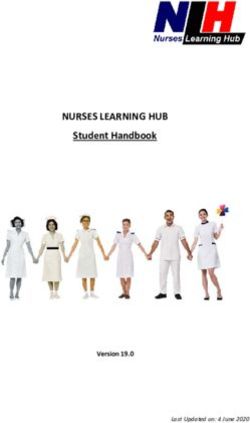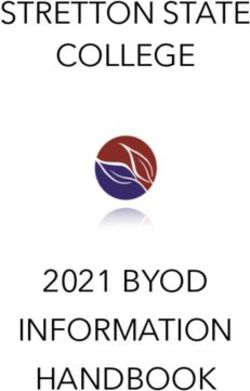Smarter Balanced: Interim Assessment - Test Administration Manual - CT Portal
←
→
Page content transcription
If your browser does not render page correctly, please read the page content below
Smarter Balanced:
Interim Assessment
Test Administration Manual
English Language Arts/Literacy and Mathematics
2021–2022
Published October 4, 2021
Descriptions of the operation of the Assessment Viewing Application and related systems are property of
Cambium Assessment, Inc. (CAI) and are used with the permission of CAI.Interim Test Administration Manual
Table of Contents
Smarter Balanced Resources and Helpdesk Information ............................................... 2
Section. I Overview of the Smarter Balanced Interim Assessments ....................... 3
I.I Key Features of the Interim Assessments ............................................................................... 3
I.II Interim Assessment Blocks .................................................................................................... 4
I.III Interim Comprehensive Assessment..................................................................................... 5
I.IV Overview of User Roles and Permissions ............................................................................. 5
I.V Ensuring Test Security .......................................................................................................... 6
Section. II Preparing to Administer the Smarter Balanced Interim Assessments ... 8
II.I Tasks to Be Completed Prior to Administration ...................................................................... 8
II.II Scheduling the Interim Assessments .................................................................................... 8
Section. III Administering the Smarter Balanced Interim Assessments .................. 13
III.I Test Session Administration ............................................................................................... 13
III.II Testing Over Multiple Sessions or Days ............................................................................. 30
Section. IV Hand Scoring Items ................................................................................... 31
Section. V Accessing Interim Assessment Results.................................................. 36
V.I Interim Assessment Block Reports .................................................................................. 37
V.II Interim Comprehensive Assessment Reports .................................................................. 38
Appendix A. Interim Assessment Blocks Available in 2021–2022 School Year ........ 39
Appendix B. Interim Assessment Hand-Scoring Item Counts .................................... 53
─1─Interim Test Administration Manual
Smarter Balanced Resources and Helpdesk Information
Connecticut Comprehensive Assessment Program Portal
This website is the home page for all Connecticut Smarter Balanced Assessment administration
information.
Connecticut Comprehensive Assessment Program Help Desk
1-844-202-7583 | cthelpdesk@cambiumassessment.com
The Help Desk is open Monday–Friday 7:00 a.m. to 4:00 p.m. outside of the summative testing
window, and Monday–Friday 7:00 a.m. to 7:00 p.m. during the summative testing window (except
holidays).
The Help Desk may be contacted for situations and questions that include any of the following:
• testing environment down or unavailable;
• user accounts not available or users are not able to administer tests;
• student information or test session incorrect or missing;
• loading student data or student settings into the Test Information Distribution Engine (TIDE);
• appeals functionality in TIDE;
• preparing for online testing—downloading the secure browser, voice packs, etc.;
• password resets for district and school users; and
• test settings (designated supports or accommodations) are inaccurate.
When contacting the Helpdesk, provide the representative with as much detail as possible about
the issue(s) encountered and the system on which it occurred. Details should include:
• the type of device being used with the system;
• any error messages that appeared (code and description);
• operating system and browser information;
• network configuration information;
• your contact information for follow-up, including email address and phone number; and
• any relevant and authorized student and school information, including State Assigned
Student Identifier (SASID), grade level, content area, and the name of the interim
assessment.
─2─Interim Test Administration Manual
Section. I Overview of the Smarter Balanced Interim
Assessments
The Smarter Balanced Interim Assessments are optional. They are one of three components of the
Smarter Balanced Assessment System – along with the summative assessments in English language
arts/literacy (ELA) and mathematics, and Tools for Teachers, a website of formative assessment
tools and practices that support classroom instruction. In particular, the interim assessments are
aligned to the Connecticut Core Standards in ELA and mathematics to accurately measure student
progress toward college- and career-readiness. Teachers can use the interim assessments
throughout the year to inform instruction by measuring student progress, identifying areas of
strength and weakness, and assessing the skills of incoming students.
The Smarter Balanced Interim Assessments are copyrighted by the Regents of the University of
California, the Connecticut State Department of Education, and/or independent publishers.
The Smarter Balanced Interim Assessments cannot be posted publicly or reproduced for
commercial purposes.
I.I Key Features of the Interim Assessments
Key features of the interim assessments for ELA and mathematics include the following:
• The Interim Assessment Blocks (IAB): These assessments are shorter and focus on smaller
sets of specific concepts. There are 8–11 blocks per content area in each grade including a
PT block for both ELA and Mathematics. Focused IABs assess no more than three assessment
targets to provide educators with a more detailed understanding of student learning. The
IABs available during the 2021-2022 school year are listed in Appendix A.
• The Interim Comprehensive Assessments (ICA): These assessments are similar to the
summative assessments in length, content, and format. Each content area ICA has two parts,
an ICA fixed form (i.e., all students answer the same questions) and an ICA Performance Task
(PT).
• Interim assessments include the same item types and formats as the summative
assessments. While ELA PTs are not included on the summative assessment, an ELA PT is
available on both the ICA and IAB for each grade. They are administered on a computer
using the same test delivery system as the summative assessments. The scope, sequence,
number, and timing of the interim assessments are determined at the district/school level.
• The interim assessments are available to students in Grades 3–8 and 11. They may be
administered out-of-grade level if appropriate. For example, an above grade-level
assessment might be used by a teacher to assess students who are receiving instruction with
curriculum aligned to above grade-level standards. A below grade-level assessment might be
─3─Interim Test Administration Manual
used by a teacher who wants to assess students who are struggling with grade-level content
to identify areas of weakness in prior learning.
• Interim assessments are currently fixed forms.
• The ICAs and IABs draw from the same bank of items and performance tasks. Therefore,
students who take the ICA and IABs more than once, or who take both the ICA and IABs in
the same grade levels and content areas, will see the same items more than once.
• Interim assessments are administered using the Connecticut Test Delivery System.
• The ICAs and IABs provide access to all universal tools, designated supports, and assigned
accommodations.
• Both the ICAs and the IABs contain test items that are machine scored. There are also
constructed-response items in the Mathematics Performance Task that require hand scoring
at the district/school level. Training materials are available in the TIDE general resources
drop-down menu and in the Centralized Reporting System (CRS).
• Performance-level data reports are available for teachers to view in the CRS. These detailed
reports provide teachers with more information on their students’ performance for analysis
and instructional purposes.
• Student reports can be printed from the CRS and will be sent to the Secure Inbox in TIDE.
• The ICAs and IABs are intended to support instruction. Authorized users can view the ICAs
and IABs via the Assessment Viewing Application (AVA).
I.II Interim Assessment Blocks
The IABs not only include the same item types and formats as the summative assessments, but they
also include an ELA PT. These blocks focus on smaller sets of content concepts. The IABs available
for the 2021-2022 school year are listed in Appendix A.
While Interim Assessment Blocks assess 3-8 targets in math or ELA/literacy, Focused Interim
Assessment Blocks assess only 1-3 targets in math or ELA/literacy.
Each IAB can generally be completed in one class period. Administration of the IAB Performance
Tasks will take approximately one hour for mathematics and two hours for ELA.
Performance Tasks are offered in both the IAB and ICA; however, across the IAB and ICA there is
only one shared Performance Task per grade.
Once an IAB is completed and the appropriate constructed-response items from the Mathematics
Performance Task are hand scored (if applicable), student results will be available in the CRS.
Results will be reported in three performance categories: Below Standard, At/Near Standard, and
Above Standard.
─4─Interim Test Administration Manual
Note: Claim reports are not available for the IABs; however, data can be reported at the item level
using the item analysis feature.
I.III Interim Comprehensive Assessment
The ICA for each grade and content area is a complete assessment that mirrors the length of the
summative assessments and assesses the same standards. Although the ICAs are currently fixed
forms, they include many of the same item types and formats. Given the comprehensive nature of
these assessments, the testing time may take as many as 6.5 hours for both content areas. The ICA
PT must be taken with the same content area ICA test in order to receive a score. Consideration to
purpose and testing time must be made prior to the administration of the ICA. Contact the
Connecticut State Department of Education (CSDE) for guidance concerning the administration of
the ICA.
Each ICA includes:
• a fixed form (i.e., all students answer the same questions); and
• a performance task.
The ICA fixed form contains 36–49 items depending on the content area and grade level. Once the
entire ICA (fixed form and PT) is completed by the student, all constructed responses in the math
performance tasks will need to be hand scored by school staff. Constructed-response items on the
ELA fixed form will be autoscored by the scoring engine. Student results will be available in the CRS
within 24 hours of the submission for scoring.
Both the ICA fixed form and the PT need to be completed by the student and scored to generate
an ICA report in the CRS. Score reports are generated by content area. Students will receive an ICA
report for mathematics if they complete both components (fixed form and PT) within
mathematics.
The IAB PT cannot be substituted for the ICA PT.
The ICA reporting provides the same type of scores, listed below, as those provided for the
summative assessments:
• An overall scale score with error-band endpoints and a corresponding achievement level per
grade and content area are delivered in a student’s Individual Score Report. This is reported
in four achievement levels.
• Each claim score reporting includes three performance levels: Below Standard, At/Near
Standard, and Above Standard.
I.IV Overview of User Roles and Permissions
To administer the Smarter Balanced Interim Assessments, staff members must have a TIDE account.
This provides access to the Connecticut Comprehensive Assessment Program’s secure systems. Each
user is assigned a specific role that grants them access to features within the various systems.
─5─Interim Test Administration Manual
User roles and associated permissions for the administration of the interim assessments can be
found in the User Role Permissions for Secure Online Systems brochure. User roles include the
District Administrator (DA), District Test Coordinator (DC), School Test Coordinator (SC), School
Reporting Administrator (SA), Teacher (TE), Test Administrator (TA), Teacher Alternate (TEA),
Teacher Reporting Role (TR), and Tools for Teachers (T4T). Please note the T4T role only gives
access to the Tools for Teachers system.
I.V Ensuring Test Security
The security of assessment instruments and the confidentiality of student information are vital to
maintaining the validity, reliability, and fairness of the results. Although the interim assessments are
not “secure,” they are not released to the public. The interim assessments are considered student-
and teacher-facing only. We ask that you do not copy, post, or distribute them. If materials are
printed for instructional or scoring purposes, they should be destroyed immediately after use.
Students should be administered the test within a secure test environment. Appropriate security
guidelines include, but are not limited to, those outlined in Table 1.
Table 1: Requirements of the Test Environment
REQUIREMENTS BEFORE TESTING
Instructional materials Instructional materials must be removed or covered, including but not
removed or covered limited to, information that might assist students in answering questions.
This includes materials that may be displayed on bulletin boards,
chalkboards, dry-erase boards, or on charts (e.g., wall charts that contain
literary definitions, maps, mathematics formulas, etc.).
Student seating Students should be seated so there is enough space between them to
minimize opportunities to look at each other’s work, or they should be
provided with table-top partitions.
Signage If helpful, place a “TESTING—DO NOT DISTURB” sign on the door or post
signs in halls and entrances, rerouting hallway traffic in order to promote
optimum testing conditions.
REQUIREMENTS DURING TESTING
Quiet environment Provide a quiet environment void of talking or other distractions that
might interfere with a student’s ability to concentrate or might
compromise the testing situation.
Student supervision of Students are actively monitored and are prohibited from access to
electronic devices unauthorized electronic devices that allow availability to outside
information, communication among students, or photographing or
copying test content. This includes any device with cellular, messaging, or
wireless capabilities, but is not limited to cell phones, iPods, cameras, and
electronic translation devices.
Student access to Students must only have access to and use of those allowable resources
allowable resources only identified in the CSDE Assessment Guidelines.
─6─Interim Test Administration Manual
Answer Keys Answer Keys are available on TIDE in the general resources drop-down
menu and may be accessed by authorized individuals.
Testing through secure Administration of the interim assessments is now permitted the Student
and internet browser Interface via the secure browser or internet Chrome and Firefox browsers
No unauthorized log in to Only students may log in to the Student Interface. Students may not use
Test Delivery System another student’s login credentials. Only adults may log in to the Test
Administration (TA) Interface with an authorized account. An adult may
not use another person’s username and password.
REQUIREMENTS DURING AND AFTER TESTING
No copies of test Copies of the interim assessments should not be made for distribution. If
materials materials are printed for instructional or scoring purposes, they should be
destroyed immediately after use.
No access to digital, No digital, electronic, or manual device may be used to record or retain
electronic, or manual test items, reading passages, or writing prompts. Similarly, these materials
devices must not be discussed with or released to anyone via any media, including
fax, email, or social media websites, etc.
REQUIREMENTS AFTER TESTING
Destroy test materials Printed test items and passages, including embossed braille printouts, and
securely scratch paper used during testing must be collected and destroyed after
use.
─7─Interim Test Administration Manual
Section. II Preparing to Administer the Smarter Balanced
Interim Assessments
The Smarter Balanced Interim Assessments are administered using the same procedures that are
used for all Connecticut Comprehensive Assessment Program tests.
II.I Tasks to Be Completed Prior to Administration
To have a successful testing experience, the following tasks should be completed prior to scheduling
the assessments:
• Verify that each student is correctly assigned to the school and grade in TIDE. Incorrect
student information must be updated in the Public School Information System (PSIS) before
student testing.
• Verify that each student has the correct test settings in TIDE, including designated supports
and accommodations (embedded and non-embedded), for each content area. Incorrect
student information must be updated in TIDE by a School Test Coordinator. Consult the
CSDE Assessment Guidelines to determine the appropriate settings for each student.
• Work with technology personnel to ensure timely computer setup, including conducting
network diagnostics, downloading the secure browser, or ensuring that students have
access to Chrome or Firefox browsers. The secure browser can be downloaded from the
Connecticut Comprehensive Assessment Program portal.
• Identify the number of headsets needed and ensure that the necessary numbers are
available. Headsets are required for the listening portion of the ELA assessment, for students
who require text-to-speech, or for students requiring audio glossaries.
• Provide students with the opportunity to complete the Training and Practice Tests. This
allows students to become familiar with all item types, universal tools, buttons, and any
allowable designated supports and/or accommodations.
• All designated scorers responsible for scoring constructed-response items that appear on
the Mathematics Performance Task must be trained. Scoring materials, including rubrics and
training guides, are available in the CRS, in TIDE under general resources, and in Tools for
Teachers using the Interim Assessment Item Portal.
II.II Scheduling the Interim Assessments
Interim Assessment Blocks
The IABs focus on smaller sets of content and provide information for instructional purposes. For
example:
• The IABs might be used as progress checks to augment formative information collected
during classroom instruction to identify needs and strengths.
─8─Interim Test Administration Manual
• Educators may use IABs to evaluate how well a new or revised curriculum unit aligns with
the learning expectations and use that information to adjust instruction.
• The IABs might be used as pre- and post-tests for a unit of study.
• Educators may use IABs as a tool through AVA to model skills with students.
Test administrators must be aware of the intended purposes and uses for the IABs to ensure that
they are making valid inferences about what students know and can do.
It is recommended that each IAB be administered in one session. Blocks vary in length, but typically
take between twenty minutes to an hour to complete. The IABs available during the 2021-2022
school year are listed in Appendix A.
The IAB PT can be taken independently and is not part of the ICA. It does not need to be taken in
conjunction with another test. The ICA PT must be taken with the same content area ICA test in
order to receive a score.
Interim assessments are currently fixed forms. During the 2021-2022 school year, the ICAs and
IABs will contain overlapping item banks, including the PTs. There is only one PT per grade in
mathematics and ELA, and this one PT is used for both the IAB and the ICA. Students who take the
ICA and IABs more than once, or who take both the ICA and IABs in the same grade level and
content area, will see the same items more than once.
Interim Comprehensive Assessments
The ICAs are the equivalent of administering the full, content area, summative assessment.
Educators should be cognizant of the amount of time required to administer the ICA, and use it for
purposes that justify the time away from instruction. Reported information does not differ from
what is reported during the summative assessments. Users must be aware of the intended
purposes and uses for the ICAs to ensure that they are making valid inferences about what students
know and can do.
Each ICA includes a fixed form and a performance task. Both components need to be completed
(along with the hand scoring of certain item-dependent, constructed-response math items) before
scores can be posted in the CRS. The estimated testing times for each grade and content area are
presented in Table 2 and may be helpful during scheduling.
─9─Interim Test Administration Manual
Table 2: Interim Comprehensive Assessment Duration Estimates
Content Area Grades Fixed Form Performance Task Total Time
English Language 3–8 1:30 2:00 3:30
Arts/Literacy
3–5 1:30 1:00 2:30
Mathematics
6–8 2:00 1:00 3:00
Total Time for both 3–5 3:00 3:00 6:00
ELA and
Mathematics 6–8 3:30 3:00 6:30
When developing a testing schedule, use the estimated testing times to calculate the number of
days and the amount of time it will take to complete an assessment in each content area and grade
level.
These estimates do not account for any time needed to start computers, load secure browsers, and
log in students, nor do they account for breaks. Test administrators should work with the School
Test Coordinator to determine precise testing schedules.
RECOMMENDATION: Consider the duration estimates for each assessment when scheduling. If,
for example, you are administering the ICA fixed form that is estimated to take a total of 90
minutes, you might break that set into two 50-minute testing sessions to allow a student
sufficient time to complete the test.
Recommended Order of Administration
Students should take the fixed form and PT in either content area on separate days, with the fixed
form administered first. Districts/schools may opt to administer the fixed form and PT in a different
order if needed; however, this is the recommended order of the test administration.
Duration and Timing Information for ELA and Mathematics
The scheduling rules and recommendations for ELA and mathematics appear in Table 3 and Table 4,
respectively. Note that the duration, timing, break/pause rules, and session recommendations vary
for each content area.
─ 10 ─Interim Test Administration Manual
Table 3: ICA English Language Arts/Literacy Scheduling Recommendations
Interim Comprehensive Assessment
English Language Arts/Literacy
Fixed Form Performance Task
Number Recommendations: The PT is presented in two parts.
and Recommendations:
• Administered in two
Duration
sessions. • Administer in two sessions corresponding
of Sessions
• Session durations range to Parts 1 and 2 of the PT.
from 40–60 minutes. • Session durations range from 60–120
minutes.
Breaks Breaks can be provided during The PT is presented in two parts. Students can
Within the test sessions using the take breaks within Parts 1 and 2; however, once
Sessions software’s pause feature. If the a student moves to Part 2, they will not be able
test is paused for more than 20 to review or revise items in Part 1.
minutes, the student will not be Recommendation: Students complete Part 1 in
able to go back to items on the one test session and Part 2 the next school day.
previous screens.
Total Once a student has started the Once a student has started the PT, it will be
Duration fixed form, it will be available for available for 20 days.
45 days. Recommendations:
Recommendation: The student • The student should complete any single
completes this portion within five portion of the PT within one school day.
days of starting it.
• If the PT will be administered in two school
days, Part 1 should be administered on the
first day and Part 2 on the next school day.
─ 11 ─Interim Test Administration Manual
Table 4: ICA Mathematics Scheduling Recommendations
Interim Comprehensive Assessment
Mathematics
Fixed Form Performance Task
Number Recommendations: Recommendations:
and
• Administered in two sessions. • Administered in one session.
Duration
of Sessions • Session durations range from 40– • Session duration ranges from 40–
60 minutes. 120 minutes.
Most students will complete the fixed
form items in two sessions of 60
minutes or less or one long session of
more than 60 minutes.
Breaks Breaks can be provided during the test Students can take breaks during PT test
within sessions using the software’s pause sessions. Mathematics PT items are
Sessions feature. If the test is paused for more presented on a single screen. Following a
than 20 minutes, the student will not be break, the student will have access to the
able to go back to items on the previous same items.
screens.
Total Once a student has started the fixed Once a student has started the PT, it will
Duration form, its items will be available for 45 be available for 20 days.
days. Recommendation: The student completes
Recommendation: The student the PT within one day.
completes this portion within five days
of starting it.
─ 12 ─Interim Test Administration Manual
Section. III Administering the Smarter Balanced Interim
Assessments
It is important for anyone with access to student information to remember that student personal
information, including the SASID, is confidential in accordance with state and federal law. If
materials containing student personal information and/or SASIDs are distributed to students,
these materials must be collected before the students leave the testing room and either securely
stored to be used in a subsequent test session or destroyed. Student personal identifying
information should also never be emailed to students.
The test administrator should verify the security of the testing environment prior to beginning a test
session and must ensure that students do not have access to any outside digital, electronic, or
manual devices during testing.
To ensure that all students are tested under the same conditions, the test administrator should
adhere strictly to the script for administering the test. These instructions are provided in the boxes
on the following pages. When asked, the test administrator should answer questions raised by
students, but should never help the class or individual students with specific test items. No test
items or passages should be read to any student for any content area unless the student requires
this as a designated support or accommodation as described in the CSDE Assessment Guidelines.
Distribute:
• scratch paper to students for all test sessions.
• graph paper to students in Grades 6 and above for the mathematics assessments.
The directions in boxes indicated by the word “SAY” must be followed exactly and used each time a
test is administered.
III.I Test Session Administration
The test administrator must create a test session before students can log in to the Secure Testing
System (but no more than 30 minutes prior or the system will time out). If the test administrator is
unsure of which content area or test students are participating in during that session, the test
administrator should contact the School Test Coordinator. When a test administrator creates a test
session, a unique Session ID is randomly generated. This Session ID must be provided to the
students before they log in and should be written down. The test administrator should follow the
following steps to administer a test session:
─ 13 ─Interim Test Administration Manual
1. Log in to the Test Administration Interface
From the Connecticut Comprehensive Assessment Program portal
(https://ct.portal.cambiumast.com/), select the Smarter Balanced Assessments program card.
Select the Test Administration card. The test administrator enters their e-mail address and
password associated with their TIDE account, and then clicks Secure Login. See Figure 1. The Test
Administration Interface appears.
Figure 1. TA Interface Login Process
2. Create a Test Session
When a test administrator logs into the Test Administration Interface, the Test Selection window
opens automatically. To create a test session, select the particular test(s), grade(s), and content
area(s) to be administered in the test session. The Test Selection window color-codes tests (Interim
Assessments are green). Assessments are also categorized by test, grade, content area, and type
(ICA or IAB). All tests appear collapsed by default. To expand a test group, click (→) then (+). To
collapse an expanded test group, click (−). See Figure 2.
─ 14 ─Interim Test Administration Manual
Figure 2. Test Selection Window
Note: Once a test session has been started, the test administrator may click the green Select
Tests button in the upper-right corner of the screen to add additional tests to the test session.
─ 15 ─Interim Test Administration Manual
3. Test Selection
Select a test from the green Smarter Balanced Interim Assessments list. To select tests for the
session, do one of the following:
• To select individual tests, mark the checkbox for each test you want to include.
• To select all the tests in a test group, mark the checkbox for that group.
Once you have selected an interim assessment, you will receive a warning message indicating that
you have selected a district assessment instead of the annual state assessment. Click OK to
acknowledge this message and continue. See Figure 3.
Figure 3. Test Selection Warning Message
4. Select an Interim Assessment Test Reason and Start the Test Session
After selecting the assessment(s) to be administered during the test session, the test administrator
must select a test reason from the Select Test Reason drop-down menu (see Figure 4 and Figure 5
on the next page). Test reasons are categories used to classify all test opportunities in a test session
for reporting purposes in the CRS. Test reasons may only be selected for interim assessments. Test
reasons may be managed in the Test Administration Interface while the test session is still active by
clicking the Session Attributes button in the banner or may be managed after the test session has
concluded in the CRS.
─ 16 ─Interim Test Administration Manual
Figure 4. Select Test Reason
Figure 5. Select Test Reason Drop-Down Menu
─ 17 ─Interim Test Administration Manual
The test administrator then clicks on the [Start Session] button to begin the test session and
generate the Session ID that students use to join that test session (see Figure 6)
Figure 6. Test Selection Start Session
5. Inform the Students of the Test Session ID
The system-generated Session ID appears in the top-right corner of the screen (see Figure 7). The
test administrator may also write the test Session ID in a place where students can see it. Make sure
students know that the test Session ID must be entered exactly as it is written—it is case sensitive—
without extra spaces or characters.
Figure 7. Test Session ID
Clicking in the upper right-hand corner of the Session ID box will open a screensaver with the
Session ID making it easy for students to see while effectively hiding the TA Interface (see Figure 8).
─ 18 ─Interim Test Administration Manual
Figure 8. Test Session Screensaver
SAY: Today, you will take the Smarter Balanced [insert grade, ELA/mathematics,
and test name] Interim Assessment. I will give you a test Session ID that is
required to start the test. If you need an individual break during the test,
raise your hand and wait for my instructions and permission.
Once you have logged in, wait for me to approve the test before you start.
I’ll be checking that you have correctly entered the test Session ID and other
information.
Give students the test Session ID and other login information. The test administrator should ensure
that students use their first names, as they appear in TIDE, not nicknames. If a student is unable to
log in, they will be prompted to try again and provided with a message describing the reason (an
invalid Student ID number, for example). If the student is still having difficulty, the test
administrator can look up the correct information using the Student Lookup function on the Test
Administration Interface or TIDE. The test administrator may assist students with logging in if
necessary.
The SASID and the student’s first name may be provided to all participating students ahead of time
on a card to help them type it in the computer accurately. Refer to the TIDE User Guide for
information about printing student testing tickets. Student information is confidential; therefore,
the cards/papers with this information must be collected after each test session and securely
destroyed after testing is complete. Student identifying information should never be sent via email.
The test administrator should write down the Session ID for their own records, in case they are
involuntarily logged out of the system. For example, if no computer in the session is active (by any
student or test administrator) for thirty minutes, the students and the test administrator will be
logged out. Having the Session ID will allow the test administrator to resume the session.
─ 19 ─Interim Test Administration Manual
Figure 9. Student Login Page
SAY: Enter your first name, followed by your Student ID number, using the
information on the paper I gave you. Then enter the test Session ID exactly
as it is written-it is case sensitive- without extra spaces or characters. Raise
your hand if you need help typing this information.
Please do not share your Student ID number with anyone. This is private
information.
SAY: Now click “Sign In.” Once you have successfully logged in, you will see a
screen with your first name, Student ID number, school, and grade. If all of
the information on your screen is correct, select YES to continue. If any of
the information is incorrect, please raise your hand and show me what is
incorrect.
Contact your District or School Test Coordinator if a student has incorrect information.
─ 20 ─Interim Test Administration Manual
6. Inform Students of the Test Session in Which They are Participating
Figure 10. Student Test Selection Page
Students may be able to select from more than one test on the menu, for example, a PT in both ELA
and mathematics. The test administrator should direct students to select the appropriate test name
based on what the test administrator is planning to administer at that time.
SAY: On the next screen, select the [INSERT NAME OF TEST (i.e., Grade 3
ELA Brief Writes and then click START TEST. After you have selected
your test, you will see a screen with a moving bar and message saying
that you are waiting for Test Administrator approval. This step helps
ensure that you are taking the correct test. Please wait quietly while I
verify each of your tests.
7. View and Approve Students Waiting for Test Session Approval
After students have selected a test, the test administrator verifies that each student selected the
appropriate test on the Test Administration Interface before approving that student for testing. It is
very important that the test administrator pays close attention to the test name PRIOR to
approving to be sure it is the correct test to be administered at that time. On the Test
Administration Interface, the test administrator will:
─ 21 ─Interim Test Administration Manual
a. Select the [Approvals (#)] button (see Figure 11).
Figure 11. Approval Request
b. A new window opens that shows a list of students (see Figure 12). The test administrator
should review the list to ensure that students are taking the correct content area (ELA or
mathematics) and type of test (ICA or IAB).
• If a student selected a test other than the one the test administrator plans to
administer to that student that day (for example, the student selected an IAB instead
of an ICA or selected mathematics instead of ELA), the test administrator must deny
the test session. You can deny a student by selecting [ ]. The student may then log
in again and select the correct test.
Note: This manual provides direction about administering the Smarter Balanced Interim
Assessments, and not the Summative Assessments. Ensure that the approval screen shows the
test designations of ICA and/or IAB. If you see the word Summative in the test heading bar, do
not administer the test.
Figure 12. Approvals and Student Test Settings Window
c. The test administrator should also review the test settings assigned to each student to
ensure that they are correct. To check a student’s test settings and accommodations,
click for that student. The student’s information appears (see Figure 13).
Alert: When approving students for testing, you must update the editable settings in this window,
rather than in TIDE. You must update the read-only settings in TIDE.
─ 22 ─Interim Test Administration Manual
• If a student’s settings are incorrect, do not approve that student to begin testing. The
test administrator will need to work directly with a School or District Test
Coordinator to correct the test settings in TIDE before approving the student to begin
testing. (Reminder: It may take up to 24 hours for changes to appear in the Test
Administration Interface.) Ensuring the test settings are correct before the student
begins testing is critical to avoid the need for a test reset that may result in
additional testing for the student later. Please see the TIDE User Guide for
additional information on correcting student test settings.
Figure 13. Student Test Settings Window
When the correct test is selected and test settings are verified, the test administrator clicks [ ]
next to the student’s name or clicks [Approve All Students] (see
Figure 14).
Figure 14. Approvals and Student Test Settings Window
─ 23 ─Interim Test Administration Manual
Note: The Approvals notification updates regularly, but you can also click in the upper-right
corner to refresh outstanding approvals manually.
Do NOT click the web browser’s refresh button to refresh the Test Administration Interface. Doing
so may log the test administrator out of the current test session. If this happens, have students
pause the test and create a new test session. Students should log back in to the test with the new
Session ID.
Each student will be logging in at a different time. The test administrator should monitor the
sessions and log in all students who are currently ready before assisting any students who are
having problems.
The Sound and Video Playback Check page appears for tests with video and sound content (see
Figure 15). If students are taking an ELA assessment, provide the following directions to ensure that
their headsets are working properly.
SAY: Next, you should see a screen that prompts you to verify that the sound and
video on your computer is working. Put your headsets on and click the play
icon to play the video and sound. If you are able to play the video and hear
the sound, click [I could play the video and sound]. If not, raise your hand.
Figure 15. Audio/Video Checks Page
If a student’s volume is not working, troubleshoot basic steps such as ensuring that the headset is
fully plugged in, mute is not inadvertently selected, and the volume setting is turned up. If the
student is still experiencing issues, contact your School Technology Coordinator or the Connecticut
Comprehensive Assessment Program Help Desk at 1-844-202-7583 or
cthelpdesk@cambiumassessment.com.
Note: If the student clicks [I could not play the video or sound] during the Sound and Video
Check, an on-screen instruction will appear prompting the student to raise their hand and ask for
assistance.
─ 24 ─Interim Test Administration Manual
SAY: Before your test appears, you will see a tutorial page listing the test tools
and buttons that you may use during the test or that will appear on the test.
Please read this carefully. You can also find this information during your test
by clicking the HELP button in the top right corner. If you need help with
how to answer a question during the test, view the item tutorial found by
clicking the icon in the top right corner of the screen.
You must answer each question on the screen before going on to the next
page. During the test, you may see a page with no test questions. Follow the
directions on the page to continue taking the test.
You must answer an item in order to move to the question on the next
page. If you are unsure of an answer, provide what you think is the best
answer; there is no penalty for guessing. If you would like to review that
answer at a later time, mark the item for review by clicking on the icon ( )
in the upper-right corner of the question and clicking the flag to mark for
review before going on to the next question. Flagging the item will remind
you to go back and decide whether you want to change the answer during
this test segment.
You may PAUSE at any point in the test by clicking PAUSE, rather than NEXT,
after answering an item. Please raise your hand if you need a break, and ask
me before you click PAUSE. [The following statement does not apply to the
IAB PT and the ICA PT.] Note that PAUSING for more than 20 minutes will
prevent you from changing any answer on previous pages of the test.
Your answers need to be your own work. Please keep your eyes on your
own test and remember that there should be no talking.
[Only for the Math ICA Grades 6-8 and 11] Please keep in mind that this test
is divided into segments. When you get to the end of each segment, you will
be prompted to review your answers before moving on. Once you submit
your answers and move on to the next segment, you will not be able to
return to the previous segment.
When you are ready to begin your test, click BEGIN TEST NOW at the
bottom of the page.
Note: For the ICA fixed form and all IAB tests, except the IAB PT, after a pause, the student’s test
can be resumed at any time within the testing window (which closes on June 3, 2022) up to 45
days from the start date. If the test is paused for more than 20 minutes, the student will not be
able to see any previous questions. For the performance task in both the IAB and ICA, the test can
be paused at any time, but the test will expire 20 days after it is started. If a student needs to see
previous questions or an expired test needs to be re-opened, consult the TIDE User Guide for
information on Test Appeals.
─ 25 ─Interim Test Administration Manual
8. Monitor Student Progress
Once students have started their tests, the test administrator should circulate through the room to
ensure that all conditions of test security are maintained. If the test administrator witnesses or
suspects the possibility of a test security incident, the School and District Test Coordinator should
be contacted immediately in accordance with the security guidance provided in section I.V Ensuring
Test Security.
The test administrator may also use the Test Administration Interface to view the testing progress
of any student (see Figure 16). This site will not show test items or scores, but it will let the test
administrator see how many items have been delivered to each student under Student Status.
Figure 16. Students in your Test Session
While the Test Administration Interface is designed to automatically refresh every 20 seconds, the
test administrator can refresh it manually at any time by clicking the [ ] button at the top right of
the screen.
If you accidentally close the browser while students are testing, your session remains open until it
times out. To return to the test session in the Test Administration Site, you must enter the active
Session ID. If you do not return to the active session within 20 minutes, and there is no student
activity during that time, the Test Delivery System logs you out and pauses the students’ tests.
─ 26 ─Interim Test Administration Manual
Table 5. Columns in the Students in Your Test Session Table
Column Description
Student Last and first name of the student in the session as well as SSID (State Assigned
Information Student Identifier [SASID] associated with the student).
Opp # Opportunity number for the student’s selected test.
Test Name of the test the student selected.
Time The time included in this column indicates the elapsed time in the student’s test.
There may be a brief delay between the student’s test and the time displayed in
this column.
Progress This column indicates how many questions the student has completed out of the
total number of test questions.
Status Current status for each student in the session.
Test Settings This column displays one of the following:
• Standard: Default test settings are applied for this test opportunity.
• Custom: One or more of the student’s test settings or accommodations
differs from the default settings.
To view the student’s settings for the current test opportunity, click .
Actions Allows you to perform any available actions for an individual student's test.
The Pause button in this column pauses the student’s test. When a test pauses,
this column displays an information button that opens a pop-up message
explaining how the test became paused. A Printer button appears in this column
when the student requests a printout of test material.
As a security measure, test administrators are automatically logged out of the Test Administration
Interface after 20 minutes of inactivity by both the test administrator and by the students. This will
result in closing the test session. If this occurs, the test administrator will have to create a new
session, and the students will have to log in to the new session to resume testing. When starting a
new session, the test administrator should give the students the new Session ID so that they can log
in and resume testing.
If the test administrator is using the Test Administration Interface and navigates to another CAI
system (TIDE, the CRS, etc.), the session will stop, and all students in the session will be logged
out. The test administrator should always keep the browser with the Test Administration Interface
open throughout the session.
Address Problems That May Occur During a Test Session
Table 6 shows appropriate responses to specific problems that may occur during testing.
─ 27 ─Interim Test Administration Manual
Table 6. Test Administrator Responses During the Test Session
Problem Response
The test administrator notices that a student is Encourage the student to do his or her best. In
off task. some cases, the best solution would be to have
the student pause the test (for less than 20
minutes) and allow the student to take a break.
A student requests assistance with answering a Tell the student that you are not allowed to help
test item or manipulating an item type. them, but that they need to do their best on their
own. Students may view the item tutorial from
the available tools in the upper right corner of
the item screen.
The Test Administration Interface is accidentally Before 30 minutes have elapsed, the browser can
closed while students are still testing. be opened, and the test administrator can
navigate back to the Test Administration
Interface. Re-enter the test session by entering
the active Session ID.
The test administrator is automatically logged out The test administrator can create a new test
of the Test Administration Interface after 30 session with a new Session ID. The students will
minutes of inactivity by both test administrator need to use this to log back into the system and
and by the students. This will result in closing the resume testing.
test session entirely.
Students should have an opportunity to practice on the Practice and Training Tests prior to testing
to ensure that they are able to manipulate each item type and use the various tools and supports
during testing.
9. End the Test Session and Log Out of the Test Administrator Interface
When there are approximately 10 minutes left in the test session, the test administrator should give
students a brief warning.
SAY: This test session is almost over. Please review any completed or marked items
now, as you will not be able to see those items again. Do not click submit
unless you are completely finished with your test.
After answering the last item in each segment, the student is presented with a screen prompting
them to review answers (marked and unmarked) for all items available prior to submitting the test.
A test cannot be paused after the last item has been presented to the student.
In a segmented test, the End Segment page appears after the student completes the last question
in the current segment (see Figure 17). This page allows the student to review questions from the
current segment or proceed to the next segment. A flag appears for any questions marked for
review.
─ 28 ─Interim Test Administration Manual
Figure 17. End of Segment Page
To review questions:
Student selects a question number.
When time allotted for this test session is over, the test administrator should read the box below.
SAY: This test session is now over. If you have not finished, click PAUSE, and you will
be able to finish at another time. If you have finished, click SUBMIT TEST. I will
now collect any scratch paper or other materials.
Figure 18. Your Results Window
The test administrator should click [STOP SESSION] to end the test session and pause any test in the
session that is still in progress. When finished, the test administrator can log out of the Test
Administration Interface by clicking the [LOGOUT] button at the top right. The test administrator
should also collect any scratch paper (and graph paper for Grades 6 and up).
─ 29 ─Interim Test Administration Manual
III.II Testing Over Multiple Sessions or Days
Smarter Balanced recommends that the ELA PT be administered in two sessions corresponding with
Part 1 and Part 2. Students can be provided breaks within each part; however, once a student
moves on to Part 2, they will not be able to review or revise items in Part 1. For the mathematics PT,
Smarter Balanced recommends that it be administered in one test session of 40–120 minutes.
If the test administrator intends to administer the test over multiple days for a student or group of
students, the test administrator may ask students to pause after they reach a designated point. For
most tests, there is nothing built into the system to prevent students from progressing from one
section of the test to another. In those cases, the test administrator should give the students clear
directions on when to pause. For example, the test administrator may designate a certain amount
of time for testing. Likewise, the end of Part 1 of the ELA PT might be a logical stopping point. This
guidance may be written in a place that students can easily see it. Students will receive a
notification when they reach the end of the section.
It is very important that any Interim Assessment Blocks be PAUSED and not ENDED or SUBMITTED
if students will be completing it in a later session.
When testing is resumed on a subsequent day, the test administrator will need to start a new test
session and provide a new Session ID.
─ 30 ─Interim Test Administration Manual
Section. IV Hand Scoring Items
You may enter or modify scores for two types of test items in the Centralized Reporting System:
• Machine-Scored Writing Items: These are items with written responses that typically require
hand scoring but arrive in the Centralized Reporting System with automated scores
suggested by the machine-scoring system. For more information, see Modifying Scores for
Items.
• Unscored Items: These are items that require hand scoring and arrive in the Centralized
Reporting System without any suggested scores. For more information, see Entering Scores
for Unscored Items.
Modifying Scores for Items
School-level users can modify the scores for certain items on tests that have been assigned to you
for scoring or for student’s tests associated to you by school directly from the Item View window on
available Assessment Reports. Assessment Reports for each test display in the column headers for
each item with editable scores.
Figure 19. Roster Performance on Test
Each machine-suggested essay score has an associated confidence level. When the confidence
level for a machine-suggested score is low, a warning icon displays in the cell for that score. A
user review is highly recommended for item scores with low confidence.
To review and modify scores:
1. On an Assessment Report with modifiable items, click the item score link in the student’s
row of the report. The Item View window opens.
─ 31 ─Interim Test Administration Manual
2. On the Rubric & Resources tab, review the item’s rubric and available resources, if
necessary.
3. On the Item & Score tab, review the student’s entered response and click in the Scoring
Criteria table at the top of the window (see Figure 20).
Figure 20. Item & Score tab
4. Do one of the following:
a. To enter a score for the response, manually select a numerical score from the Score
drop-down list (see Figure 24).
b. To assign a condition code to the response, select the appropriate option from the
Condition Code drop-down list. For more information about condition codes, see About
Non-Scorable Test Opportunities.
5. If the item consists of multiple scoring criteria, repeat Step 4 for each criterion.
6. Click Save. Any average scores or performance distributions on the Assessment Report
update automatically when you close the Item View window.
For more information about navigating the Item View window, see the section Previewing Items in
Reports.
Entering Scores for Unscored Items
If a test in the CRS contains unscored items, the test performance data is excluded from your
Dashboard and Assessment Reports until you or another user enter scores for all the unscored
items in at least one opportunity of that test. When you have tests awaiting item scoring, a Tests to
Score notification appears in the banner (see Figure 21).
─ 32 ─Interim Test Administration Manual
Figure 21. Tests To Score Notification
Clicking the Tests to Score notification opens the Scoring Mode window, where you can enter
scores for unscored items (see Figure 22).
Figure 22. Scoring Mode Window
To enter scores for unscored items:
1. In the banner, click Tests to Score. The Scoring Mode window opens, displaying a list of tests
with unscored items.
Note: The table on the Scoring Mode window indicates how many test opportunities and
unscored items are available for each test. You can filter and navigate this table just like the
Assessments table on your Dashboard.
2. Click next to the name of the test you wish to score. The Test Scoring page appears,
displaying a list of students and items awaiting scoring for the selected test (see Figure 23).
─ 33 ─Interim Test Administration Manual
Figure 23. Test Scoring Page
3. To enter scores for an item, click the Score link for the required item in the required
student’s row. The Item View window opens (see Figure 24).
Figure 24. Item View Window
4. On the Rubric & Resources tab, review the item’s rubric and available resources, if
necessary.
5. On the Item & Score tab, review the student’s entered response and do one of the
following:
• To enter a score for the response, manually select a numerical score in the Score field.
• To assign a condition code to the response, select the appropriate option from the
Condition Code drop-down list. For more information about condition codes, see About
Non-Scorable Test Opportunities.
6. If the item consists of multiple scoring criteria, repeat Step 5 for each criterion.
7. Click Save.
8. To continue scoring items, do one of the following:
─ 34 ─Interim Test Administration Manual
• To view another unscored item for the same student, use the arrow buttons at the top
of the Item View window.
• To view the same unscored item for another student, select the required student from
the Student field at the top of the Item View window.
• To return to the Test Scoring page and select another item manually, click X in the
upper-right corner of the Item View window.
9. Repeat Steps 3–8 until you have entered scores for all the unscored items for the test.
10. To exit the Scoring Mode window, click X in the upper-right corner.
Note: After you enter scores for all the unscored opportunities of a test that test is removed from
the Scoring Mode window. However, you can still modify the item scores on that test directly
from its Assessment Reports by following the procedure in the section Modifying Scores for Items.
─ 35 ─You can also read