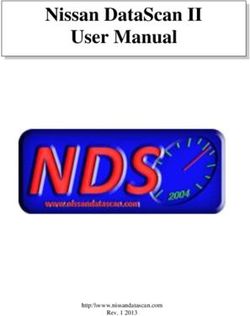TBMR For Linux Bare Machine Recovery for IBM Spectrum Protect - Cristie Software
←
→
Page content transcription
If your browser does not render page correctly, please read the page content below
TBMR For Linux
Bare Machine Recovery for IBM
Spectrum Protect
User Guide
Version 9.4.1 released May 2022
Cristie Software Ltd.
New Mill, Chestnut Lane, Stroud GL5 3EW, United Kingdom
Tel:+44(0)1453 847000 | sales@cristie.com |support@cristie.com |www.cristie.comCopyright © 2022 Cristie Software Ltd.
All rights reserved.
The software contains proprietary information of Cristie Software Ltd.; it is prov ided under a license
agreement containing restrictions on use and disclosure and is also protected by copyright law. Rev erse
engineering of the software is prohibited.
Due to continued product dev elopment this information may change without notice. The information and
intellectual property contained herein is confidential between Cristie Software Ltd. and the client and
remains the exclusiv e property of Cristie Software Ltd. If you find any problems in the documentation, please
report them to us in writing. Cristie Software Ltd. does not warrant that this document is error-free.
No part of this publication may be reproduced, stored in a retriev al system, or transmitted in any form or by
any means, electronic, mechanical, photocopying, recording or otherwise without the prior written
permission of Cristie Software Ltd.
IBM Tivoli Storage Manager (TSM), AIX and TIVOLI are tradem arks of the IBM Corporation.
IBM Spectrum Protect is a tradem ark of the IBM Corporation.
IBM Virtual I/O Server (VIOS) is a tradem ark of the IBM Corporation.
NetWorker and Avam ar are tradem arks of the Dell EMC Corporation.
vSphere, vCenter and vCloud are tradem arks of VMware Inc.
Hyper-V is a tradem ark of Microsoft Corporation.
Azure is a tradem ark of Microsoft Corporation.
Am azon Web Services (AWS) and Am azon Elastic Com pute Cloud (EC2) are tradem arks of Am azon.
com , Inc.
Cohesity DataProtect is a tradem ark of Cohesity Inc.
Rubrik CDM is a tradem ark of Rubrik Inc.
CloneManager® is a registered tradem ark of Cristie Software Ltd.
PC-BaX, UBax, Cristie P4VM (Protect for VMs), Cristie Storage Manager (CSM), SDB, ABMR (Bare Machine
Recov ery for EMC Av amar), NBMR (Bare Machine Recov ery for EMC NetW orker), TBMR (Bare Machine
Recov ery for Spectrum Protect/TSM), CBMR (Cristie Bare Machine Recov ery), CoBMR (Bare Machine
Recov ery for Cohesity DataProtect), RBMR (Bare Machine Recov ery for Rubrik CDM) and CRISP (Cristie
Recov ery ISO Producer) are all trademarks of Cristie Software Ltd..
Cristie Software Ltd
New Mill
Chestnut Lane
Stroud
GL5 3EW
UK
Tel: +44 (0) 1453 847009
Email: support@cristie.com
Website: https://www.cristie.comContents 3
Contents
1 Document Conventions 4
2 Introduction 5
2.1 Limitations
................................................................................................................................... 5
2.2 Further
...................................................................................................................................
Information 5
3 System Requirements 6
4 Supported Filesystems 7
5 uEFI and MBR BIOS Support 8
6 Using TBMR For Disaster Recovery 9
6.1 Saving
...................................................................................................................................
the System Configuration 9
6.2 TBMRcfg
................................................................................................................................... 9
6.3 Transitional
...................................................................................................................................
Nodes 11
7 Spectrum Protect Client Backup 12
7.1 Housekeeping
................................................................................................................................... 12
8 Performing a Recovery 13
8.1 Build
...................................................................................................................................
Custom ISO 22
8.2 Command
...................................................................................................................................
Line Recoveries 24
9 Post Recovery Options 27
9.1 Copy
...................................................................................................................................
Log Files 27
9.2 Show
...................................................................................................................................
Log Files 30
10 Cristie Technical Support 31
Copyright © 2022 Crist ie Soft ware Lt d.4 Bare Machine Recovery for IBM Spectrum Protect
1 Document Conventions
The following typographical conventions are used throughout this guide:
/etc/passwd represents command-line commands, options, parameters,
directory names and filenames
Next > used to signify clickable buttons on a GUI dialogue
Note: describes something of importance related to the current topic
TBMR User GuideIntroduction 5
2 Introduction
Bare Machine Recovery for IBM Spectrum Protect provides disaster recovery capability for
Spectrum Protect protected Linux Intel hosts.
It is possible to recover the original system to the same or dissimilar hardware. To protect
a system, backups can be taken periodically, along with configuration information,
which includes details of hard disks, network interfaces, etc.
This Guide shows the user how to save system configuration information, backup and
recover a Linux Intel machine using TBMR. More detailed information is available from man
pages for the TBMR components. The man pages are available after installation of TBMR.
This guide relates to TBMR for Linux Intel version 9.4.1 only.
Note: TBMR can only be used in conjunction with IBM Spectrum Protect.
This guide describes how to:
Save Configuration data using tbmrcfg
Configure and run your IBM Spectrum Protect Client backup
Perform a Disaster Recovery
2.1 Limitations
There are limits to what this version of TBMR for Linux Intel will support. It will NOT support:
Platforms other than Intel 64-bit only.
Multi-boot operating systems
Recovery of files that are being written to at the time of backup.
2.2 Further Information
Further information and advice on using TBMR may be found in the Cristie Knowledge
Base (https://kb.cristie.com) or the Cristie Forum (https://forum.cristie.com).
Copyright © 2022 Cristie Software Ltd.6 Bare Machine Recovery for IBM Spectrum Protect
3 System Requirements
TBMR for Linux Intel can only be installed on a x86_64 Linux Intel (i.e. 64-bit) machine.
TBMR requires that Spectrum Protect BA client version 7.1 or later is already installed.
A minimum memory of 6 GB RAM is required for booting the recovery environment and
running a recovery.
Please refer to this web page https://www.cristie.com/support/matrix/ to determine the
latest OS and IBM Spectrum Protect client/server support for TBMR Version 9.4.1.
Before TBMR can be used it must also be correctly licensed. Cristie provides a 30 day trial
license with the product.
TBMR User GuideSupported Filesystems 7
4 Supported Filesystems
Please refer to this web page https://www.cristie.com/support/matrix/ to determine the
latest file system support for TBMR Version 9.4.1.
Copyright © 2022 Cristie Software Ltd.8 Bare Machine Recovery for IBM Spectrum Protect
5 uEFI and MBR BIOS Support
Note: recovery support is provided for conversion from uEFI to MBR BIOS. Conversion
from legacy MBR BIOS to uEFI is not currently supported.
The recovery ISO is configured for both MBR (legacy) and uEFI boot. It can therefore boot
into either environment. There are no special considerations that need to be made by the
customer for uEFI machines. If your machine boots with elilo, prior to performing a
backup please run:-
tbmrcfg -b elilo
All Cristie Bare Metal Recovery software handles the recreation of the uEFI partitions
during the recovery of the machine, this is transparent to the user.
When recovering an uEFI enabled OS you must recover to uEFI capable hardware.
When recovery is to a different machine, you may need to manually configure the uEFI
boot stanza in order to boot the recovered uEFI OS. Please refer to the Cristie
Knowledgebase for further information on editing the boot stanza.
Note: when recovering an uEFI enabled OS, it is recommended that the recovery
environment is booted in uEFI mode.
TBMR User GuideUsing TBMR For Disaster Recovery 9
6 Using TBMR For Disaster Recovery
This section describes the steps involved in using Spectrum Protect in conjunction with
TBMR for disaster recovery.
This description assumes that the Spectrum Protect client software has already been
installed and configured correctly.
To ensure your system is protected observe the following steps:
1. Install TBMR on the system you wish to protect.
2. Use the tbmrcfg program to capture and store the configuration of the system.
3. Use the Spectrum Protect Backup/Archive Client to backup the system to your IBM
Spectrum Protect server as usual.
6.1 Saving the System Configuration
Configuration is always saved to /TBMRCFG - it can't be saved anywhere else. This
guarantees it is always stored in the backup.
When saving the configuration information to the backup location, this must be done
before the backup is run.
To save the configuration information for each machine, the supplied command line
program tbmrcfg is used. It is recommended that this is run prior to running each
backup to ensure the configuration is up to date.
6.2 TBMRcfg
To use the command line configuration saving program, type tbmrcfg. The configuration
will automatically detect the machine boot loader and boot partition, however, if either
are incorrectly detected you may specify additional options.
The available options of tbmrcfg can be shown using:
tbmrcfg --help
Some examples are shown here:
To save configuration information from a machine that boots using grub installed on /
dev/sda to the backup location, use:
tbmrcfg -b grub -d /dev/sda
To save configuration information from a machine that boots using grub installed on /
dev/hda, use:
tbmrcfg -b grub -d /dev/hda
There is a full manual page for tbmrcfg available by typing man tbmrcfg.
Copyright © 2022 Cristie Software Ltd.10 Bare Machine Recovery for IBM Spectrum Protect
This is a full list of options:
Option Description
-b, --bootloa der= Set boot loader to (default is grub)
-d, --bootdevice= Set boot device name to
-l, --log file= Set log file (default is cbmrcfg.log)
-o, --output= Set output file (default is disrec.ini)
-p Set output file permissions (default 0600)
-v, --verbose Verbose mode
--a utorela bel= Automatically relabel SELinux if != 0
--disk_pa ttern= Only include disks matching
--disk_reg ex= Only include disks matching
--disk_skip= Don't include disks matching
--disk_skip_reg ex= Don't include disks matching
--disshw = Use dissimilar hardware support if != 0
--filedev_mount_options= Set file device mount options
--filedev_mount_ta rg et= Set file device mount target
--forma t_pa ttern= Only format devices matching
--forma t_reg ex= Only format devices matching
--forma t_skip= Don't format devices matching
--forma t_skip_reg ex= Don't format devices matching
--mpa th= Don't scan for mpath devices if = 0
--pa rtition_pa ttern= Only partition devices matching
--pa rtition_reg ex= Only partition devices matching
--pa rtition_skip= Don't partition devices matching
--pa rtition_skip_reg ex= Don't partition devices matching
--loca l_fs Don't include remote filesystems
--loca l_disks Don't include remote disks, e.g. iscsi
--rc= Set return code to
--resca le_pa ttern= Only rescale devices matching
--resca le_reg ex= Only rescale devices matching
--resca le_skip= Don't rescale devices matching
--resca le_skip_reg ex= Don't rescale devices matching
--sa ve_mpa th_list Save mpath details
--vg _pa ttern= Only create VGs matching
--vg _reg ex= Only create VGs matching
--vg _skip= Don't create VGs matching
--vg _skip_reg ex= Don't create VGs matching
--help, --usa g e Print this message and exit
--version Print the version and exit
TBMR User GuideUsing TBMR For Disaster Recovery 11
6.3 Transitional Nodes
If you backup to a node located on a Spectrum Protect Server version 7.1.8 or 8.1.2 and
above, using a Spectrum Protect client version that is less than 7.1.8 or 8.1.2, you may
have to change the node Session Security setting to “Transitional” after your Disaster
Recovery.
This is because the Disaster Recovery environment contains a Spectrum Protect client
version later than 8.1.2 that enforces TLS communication. This will prevent older Spectrum
Protect clients from accessing the node after the client has enabled TLS on the node.
You can change the Session Security by updating the node with the command:
UPDATE Node SESSIONSECURITY=Transitional
Copyright © 2022 Cristie Software Ltd.12 Bare Machine Recovery for IBM Spectrum Protect
7 Spectrum Protect Client Backup
If the backup is to be written using Spectrum Protect BA client, the dsm.sys file should be
configured.
The default location for the Spectrum Protect BA client option file is:
/opt/tivoli/tsm/client/ba/bin/dsm.sys
This file should be edited to point to the Spectrum Protect server to be used:
SErvername server_a
COMMmethod TCPip
TCPPort 1500
TCPServeraddress 10.2.1.20
The Spectrum Protect BA client should be configured to backup all files which are required
for OS recovery.
For btrfs file system support only, it is recommended to add the following line to dsm.sys
to exclude the snapshot directories (unless they are required):
exclude.dir /.snapshots/*/snapshot
7.1 Housekeeping
In order to ensure that you can recover to the latest version of the operating system that
was installed on your Linux Intel machine, you must ensure that a Spectrum Protect
incremental backup is performed every time the operating system files change.
This is not always possible, so Cristie Software Ltd. recommends that the Spectrum Protect
incremental backup be performed regularly. However, you should choose a period which
reflects the rate of change of data in your own organisation. Although the configuration
data will change less frequently than the operating system, it is a wise precaution to
update this regularly. For example, this can be achieved by creating a cron job for your
schedule or using the Spectrum Protect Scheduler.
TBMR User GuidePerforming a Recovery 13
8 Performing a Recovery
When a machine has failed, it can be recovered using the XBMR bootable product CD/
DVD-ROM or DR ISO (if your host supports this capability). XBMR is a separate product to
TBMR. It is a generic Recovery Environment for all Cristie Linux BMR products.
You should ensure your machine’s BIOS is set up to boot from CD/DVD-ROM or ISO as
appropriate.
The process encompasses the following stages:
Boot into XBMR Recovery Environment and configure as required
Read Configuration Data from your backup
Restore Files from your backup
Load additional drivers (if necessary)
Reboot into recovered OS
Boot the machine using the XBMR bootable CD ROM or ISO. You will then be presented
with the screen below:
Cristie recommends that you choose the graphical X-Windows recovery environment
mode which loads the Cristie Recovery Environment. You will be presented with the
license screen. Click I Accept if you agree with the licencing terms.
Copyright © 2022 Cristie Software Ltd.14 Bare Machine Recovery for IBM Spectrum Protect
The Product Selection drop-down menu will then be shown. Now select the Cristie
product used during the backup - TBMR in this case.
Click OK. You will then see the TBMR Recovery Environment main menu.
TBMR User GuidePerforming a Recovery 15
Cristie recommends selecting the Automatic Recovery Wizard option from the Recovery
Environment main menu. This will then display the Setup TBMR Location dialogue box,
where you can specify the IBM Spectrum Protect Server information.
Now enter the Server details (of the IBM Spectrum Protect Server where the backup
resides). Enter the Server IP address and port (1500 is the default). For IBM Spectrum Protect
server version 8.1.2 you may need to set a TLS encryption certificate. Otherwise leave that
field blank. Finally enter the Node name and password. If required, it is possible to view
the nodes on the server by clicking the Browse button next to the Node Name.
Note: You need to enter the administrative details for the Spectrum Protect Server into
the Node Name and Password fields to achieve this.
Contact your IBM Spectrum Protect administrator if you are unsure of any of the settings.
If it is required to configure the local network settings (i.e. the XBMR Recovery
Copyright © 2022 Cristie Software Ltd.16 Bare Machine Recovery for IBM Spectrum Protect
Environment), click the Network Setup button. Now enter your new network settings.
Select OK to save your changes. The Start Network screen will then display the network changes
being implemented.
Click Close to return to the Setup TBMR Location Wizard.Now click Next > and the Get
Configuration dialogue will be shown. Entering a recovery date and time will restore an available
backup nearest (but earlier) to the specified date/time.
TBMR User GuidePerforming a Recovery 17
If you wish to recover a backup other than the latest (the default) select a particular
date/time - a Point-in-Time (PIT). Click the Date field and a calendar will pop-up like this:
In this example this would recover a backup closest to 10 April 2022 00:00am. Note IBM
Spectrum Protect will find the closest incremental backup looking backwards in time.
Normally, nothing needs to be entered under Spectrum Protect (DSMC) recover options. If
you do need to enter any parameters, it will probably be standard IBM Spectrum Protect
options. Any parameters entered will be passed to the IBM Spectrum Protect server
unchanged, but they must be prefixed with a '-'. For example -resourceutilization=2.
Please consult your IBM Spectrum Protect User Manual for full details.
Note: for a list of these parameters and how to use them you should consult the
relevant IBM Spectrum Protect User Guide.
Click Next > to continue. This will then restore the configuration from the backup.
Copyright © 2022 Cristie Software Ltd.18 Bare Machine Recovery for IBM Spectrum Protect
Click Next > to continue to the Start Recovery phase. You will then be presented with the
Start Recovery options. Here you can change the configuration of the system being
restored.
Select the Sync tick-box if you wish to sync existing files. This option will then run a recovery
sequence of everything from the restore phase onwards - so a file restore, then a dissimilar
hardware step and finally a make bootable step. If the client supports incremental
restores, this will save a lot of time.
If you are recovering Multipath disks, you must check the box for Multipath Support. Not
doing so will cause the disks to be treated as non-Multipath disks. You can then select
and customise your Multipath disk layout by clicking on the Multipath Options button.
Note this option is only enabled if multipath disks are set in the configuration.
TBMR User GuidePerforming a Recovery 19
If you wish, you may customise your disk layout, volume group or filesystem selection by
clicking on the Recovery Options button.
Note: disks that have been configured in the Multipath Options menu will not be
visible on the Recovery Options menu.
Note: de-selecting a filesystem will disable filesystem creation and file restore.
If the system to be recovered contains BTRFS subvolumes you may configure whether they
are recreated during recovery. Click the Btrfs Options button to bring up the menu (note
this option is only displayed if BTRFS volumes are present).
Copyright © 2022 Cristie Software Ltd.20 Bare Machine Recovery for IBM Spectrum Protect
De-selecting a checkbox will prevent the recovery from recreating the subvolume. Click
OK to save and continue.
Note: Some subvolumes can not be de-selected due to a child subvolume
dependency or if it is a root subvolume.
If you wish to change the Network Settings in advance of recovery, select Post Recovery
Network. This option is only available for SLES 11 or later, and Red Hat 6 or later.
TBMR User GuidePerforming a Recovery 21
When you are satisfied that all options are correct, click OK to confirm.
Note: The Post Recovery Network button will only be displayed if the functionality of
this feature can actually be performed on the restored system.
When you are satisfied that all options are correct, click OK to confirm and return to the
Start Recovery dialogue. Finally select Next > to start the recovery, which will begin with a
dialog like this:
The completion of the recovery is signified with a pop-up box like this:
Cristie recommends that the log files are always saved. If the machine fails to boot after
the restore Cristie Support will require copies of the log files to diagnose any problems.
Details on how to save log files are described in the section Copy Log Files.
Copyright © 2022 Cristie Software Ltd.22 Bare Machine Recovery for IBM Spectrum Protect
Note: if you are recovering to dissimilar hardware: TBMR will find the required module
(s) automatically. Normally this will happen with no further user intervention.
Click OK to close the pop-up box, followed by the Close button to return to the Main
Menu.
Finally select Reboot from the Main Menu to boot the restored machine, if post recovery
options are not required.
8.1 Build Custom ISO
To create a custom recovery ISO, firstly boot the supplied XBMR DR ISO on a suitable host
system and select the appropriate XBMR product. Then select the Tools menu.
Now select Build custom ISO and click Start. The main build ISO dialogue is shown:
TBMR User GuidePerforming a Recovery 23
You will need to configure the following fields:
Output directory is a network share (use Browse to select and mount a share).
Output filename must include the .iso extension.
Logfile directory is a network share (use Browse to select and mount a share).
CD-ROM device (use Browse to select a CD/DVD-ROM device from /dev).
Load Driver select the path to an optional driver file. Ensure this is compatible with
the system being recovered.
Kernel Parameters specify any extra parameters to be passed to the kernel at boot
time. Be careful - this is not syntax checked.
Include new password option will include your new ssh/http password if you have
changed it in the tools menu prior to building the custom ISO.
Populate the fields as required, for example. Then click OK to begin the ISO creation.
Copyright © 2022 Cristie Software Ltd.24 Bare Machine Recovery for IBM Spectrum Protect
The following progress screen will show when the ISO is successfully built.
Click Close to complete the operation. At this point you may either cancel the recovery
operation or continue as required.
The created ISO may now be used to directly recover the host from the backup. However
operator intervention will be required to specify the backup location details.
8.2 Command Line Recoveries
XBMR also has the ability to control all aspects of a DR sequence without using the web
or curses based GUIs. To do this it uses a script based command line manually run from
the built-in bash prompt. This is an advanced feature and should not be used until the
User becomes familiar with TBMR DR principles and procedures.
TBMR User GuidePerforming a Recovery 25
The command line parameters supplied to the script are divided into 3 groups, Network,
Mount, Spectrum Protect and General, as follows:
Network options:
--netw ork_number= Set network number (default is 0)
--route_number= Set route number (default is 0)
--ip_a ddress= Set recovery environment IP address
--netma sk= Set recovery environment network mask
--hostna me= Set recovery environment hostname
--g a tew a y= Set recovery environment default gateway
--ethtool= Pass options to ethtool
Mount options:
mount_number= Set mount number (default is 0)
mount_pa th= Set mountpoint
mount_sha re Set mount device
mount_userna me= Set mount username
mount_pa ssw d= Set mount password
mount_ip_a ddress
Spectrum Protect options:
--tsm _ip_address= Set TSM s erver IP a ddres s
--tsm _port= Set TSM s erver port number
--tsm _node= Set TSM s erver node na me
--tsm _passw d= Set TSM s erver pa s s word
--tsm _certificate= Set TSM certi fi ca te pa th
--cbm r_tsm _node= Set TSM node na me
--cbm r_tsm _passw d= Set TSM node pa s s word
--cbm r_tsm _filespace= Set TSM node fi l es pa ce na me
General options:
--help Show hel p mes s a ge a nd exi t
--sshd= Sta rt s s h da emon i f va l ue=1
--reload= Rel oa d modul e wi th opti ons
--passw d= Set pa s s word for SSH a nd HTTP
--find_m ultipaths= Set fi nd_mul ti pa ths opti on i n mul ti pa th.conf
--disshw = Turn on di s s i mi l a r ha rdwa re s upport i f va l ue=1
--m path= Turn on mul ti pa th s upport i f va l ue=1
--sleep= Sl eep for s econds
Copyright © 2022 Cristie Software Ltd.26 Bare Machine Recovery for IBM Spectrum Protect
--log_dir= Copy l ogs to mounted
--bootloader= Set bootl oa der to
--autorelabel= Turn on SELi nx a utorel a bel i f va l ue=1
--convert_to_m br Suppl y when recoveri ng a n EFI s ys tem to a n MBR ta rget
--product= One of a bmr, cbmr, cobmr, nbmr or tbmr
Example (a TBMR recovery)
restore --product=tbmr --reload="ibmveth old_large_send=1" --ethtool="-K eth0 tso o
--ip_address="10.10.10.186" --netmask="255.0.0.0" --hostname="cristie1"
--gateway="10.0.1.100" --tsm_ip_address="10.10.11.98" --convert_to_mbr
--tsm_node="chrisw-sles11-hyperv-mpath" --tsm_passwd="chrisw"
--find_multipaths="no" --mpath="1" --disshw="1" --sshd="1"
--log_dir="/mnt/log/log" --bootloader="yaboot" --autorelabel="0"
--mount_path="/mnt/log" --mount_share="//10.1.1.26/chris$"
--mount_username="chris" --mount_passwd="mypassword"
Since this is a complex command line, and easy to get wrong during data entry, we
advise preparing the command line in an editor elsewhere and pasting it into the bash
prompt.
TBMR User GuidePost Recovery Options 27
9 Post Recovery Options
After performing a recovery, it is possible to undertake the following actions:
Copy Log Files (Cristie recommends that this action is always undertaken after a
recovery)
View Log Files
9.1 Copy Log Files
Select the icon from the Cristie Recovery Environment main menu.
Click Browse to select a location to copy the log files to.
Select Browse to mount a network drive.
Copyright © 2022 Cristie Software Ltd.28 Bare Machine Recovery for IBM Spectrum Protect
A successful mount is signified by:
Select a directory on the mounted share:
TBMR User GuidePost Recovery Options 29
Click OK to copy the logfiles.
Ensure this is a location which can be easily accessed in case there is a need to email the
log files to Cristie for support purposes.
Click Close to return to the Recovery Environment Main Menu.
Note: log files are essential if you require support from Cristie. They detail exactly what
has happened during the recovery on your system. Without them, it is very difficult for
Cristie to offer meaningful support.
Copyright © 2022 Cristie Software Ltd.30 Bare Machine Recovery for IBM Spectrum Protect
9.2 Show Log Files
To view log files, select the icon from the Main Menu. This will display the list of
available logfiles:
Click on the log you wish to view. Check the summary information at the bottom of the
recovery status report for any errors.
Click Close to finish.
TBMR User GuideCristie Technical Support 31
10 Cristie Technical Support
If you have any queries or problems concerning your Bare Machine Recovery for IBM
Spectrum Protect product, please contact Cristie Technical Support. To assist us in helping
with your enquiry, make sure you have the following information available for the person
dealing with your call:
TBMR Version Number
Installed OS type and version
Any error message information (if appropriate)
Description of when the error occurs
All Cristie log files relating to the source or recovery machine. This is very important
to help us provide a quick diagnosis of your problem
Contact Numbers - Cristie Software (UK) Limited
Technical Support +44 (0) 1453 847 009
Toll-Free US Number 1-866-TEC-CBMR (1-866-832-2267)
Forum forum.cristie.com
Sales Enquiries sales@cristie.com
Email support@cristie.com
Web www.cristie.com
Support Hours
05:00 to 17:00 Eastern Standard Time (EST) Monday to Friday
Out-of-Hours support available to customers with a valid Support Agreement - Severity 1
issues* only
UK Bank Holidays** classed as Out-of-Hours - Severity 1 issues only.
*Severity 1 issues are defined as: a production server failure, cannot perform recovery or
actual loss of data occurring.
**For details on dates of UK Bank Holidays, please see www.cristie.com/support/
Cristie Software Ltd. are continually expanding their product range in line with the latest
technologies. Please contact the Cristie Sales Office for the latest product range.
Copyright © 2022 Cristie Software Ltd.You can also read