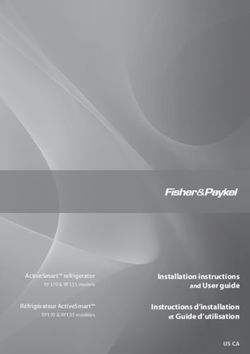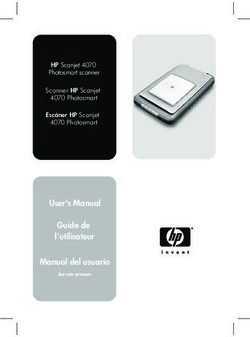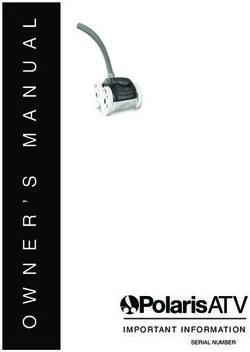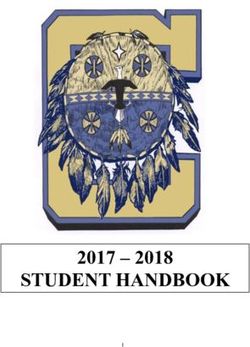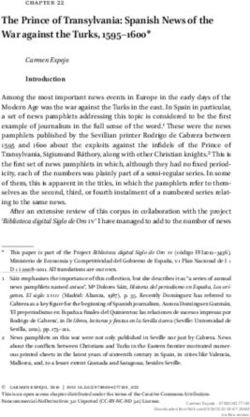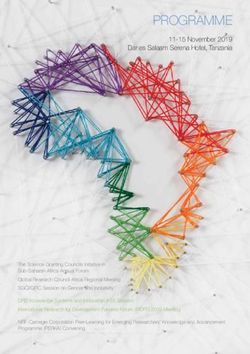Television User's Guide - Electronic & lightning infor ...
←
→
Page content transcription
If your browser does not render page correctly, please read the page content below
www.DataSheet4U.com
www.DataSheet4U.com
Television
User's Guide
Retourner le cahier pour la
version française
TOCOM 1616332A
Changing Entertainment. Again.
1616332A.00_cover 1 4/22/04, 4:05 PMImportant Information
www.DataSheet4U.com
www.DataSheet4U.com
CAUTION This symbol indicates that this product incorporates double
RISK OF ELECTRIC SHOCK insulation between hazardous mains voltage and user
DO NOT OPEN accessible parts. When servicing use only identical
replacement parts.
Caution: To reduce the risk of electric shock, do not remove cover (or back). No user serviceable
parts inside. Refer servicing to qualified service personnel.
This symbol indicates important This symbol indicates "dangerous voltage" inside the
instructions accompanying the product that presents a risk of electric shock or
product. personal injury.
Refer to the identification/rating label located on the
WARNING back panel of your product for its proper operating
To reduce the risk of fire or electric shock, voltage.
do not expose this product to rain or FCC Regulations state that unauthorized changes or
moisture. modifications to this equipment may void the user’s
The apparatus shall not be exposed to authority to operate it.
dripping or splashing and that no objects Caution: Using video games or any external accessory
filled with liquids, such as vases, shall be with fixed images for extended periods of time can
placed on the apparatus. cause them to be permanently imprinted on the
picture tube (or projection TV picture tubes). ALSO,
some network/program logos, phone numbers, etc.
may cause similar damage. This damage is not covered
by your warranty.
Cable TV Installer: This reminder is provided to call your
attention to Article 820-40 of the National Electrical
Code (Section 54 of the Canadian Electrical Code, Part
1) which provides guidelines for proper grounding and,
in particular, specifies that the cable ground shall be
connected to the grounding system of the building as
close to the point of cable entry as practical.
Product Registration
Please fill out the product registration card (packed separately) and return it immediately. For U.S.
customers: Your RCA Consumer Electronics product may also be registered at www.rca.com/
productregistration. Registering this product allows us to contact you if needed.
Product Information
Keep your sales receipt to obtain warranty parts and service and for proof of purchase. Attach it here
and record the serial and model numbers. These numbers are located on the product.
Model No. ____________________ Serial No. __________________ Purchase Date: ______________
Dealer/Address/Phone: _________________________________________________________________
1616332A.00_cover 2 4/22/04, 4:05 PMwww.DataSheet4U.com
Table of Contents
www.DataSheet4U.com
Chapter 1: Connections & Setup
Things to Consider Before You Connect ....................................................................... 3
Protect Against Power Surges ........................................................................... 3
Protect Components from Overheating ........................................................... 3
Position Cables Properly to Avoid Audio Interference .................................... 3
Important Stand and Base Safety Information ................................................ 3
Use Indirect Light ............................................................................................... 3
Cables Needed to Connect Components to Your TV ....................................... 3
TV + DVD + VCR .............................................................................................................. 4
Explanation of Jacks ....................................................................................................... 5
The Front of Your TV ...................................................................................................... 6
Front Input Jacks ................................................................................................ 6
Front Panel Buttons ........................................................................................... 6
Plug in the TV .................................................................................................................. 7
Put batteries in the remote ........................................................................................... 7
How to Use the Remote Control to Complete the Initial Setup ................................ 7
Turn on the TV ................................................................................................................. 7
Complete the Initial Setup ............................................................................................. 7
Complete Auto Channel Search ........................................................................ 8
Chapter 2: Using the Remote Control
Button Descriptions for TV Mode .................................................................................. 9
Button Descriptions for DVD and VCR Modes.............................................................. 9
Using the INPUT Button ................................................................................... 10
Programming the Remote to Operate Other Components....................................... 10
Find Out If You Need to Program the Remote ............................................... 10
Programming the Remote ............................................................................... 10
How to Use the Remote After You’ve Programmed It .................................. 12
Remote Control Codes ................................................................................................. 12
Chapter 3: Using the TV’s Features
Channel Banner ............................................................................................................ 14
Why You Should Use the Auto Tuning Feature ........................................................ 14
How to Set Up the Auto Tuning Feature ........................................................ 14
Parental Controls and V-Chip ..................................................................................... 15
How V-Chip Works ........................................................................................... 16
USA V-Chip Rating System ............................................................................... 16
Canadian English V-Chip Rating System ......................................................... 16
Canadian French V-Chip Rating System .......................................................... 17
1
1616332A.00_TOC 1 4/22/04, 4:05 PMTable of Contents
www.DataSheet4U.com
www.DataSheet4U.com
USA V-Chip TV Rating Limit ............................................................................. 18
Blocking Specific Content Themes .................................................................. 19
Viewing Specific Content Themes ................................................................... 20
Blocking Canadian V-Chip Ratings .................................................................. 20
V-Chip Movie Rating Limit ............................................................................... 20
V-Chip Exempt Program Block ......................................................................... 21
V-Chip Active .................................................................................................... 21
Front Panel Lock ............................................................................................... 21
Change Password ............................................................................................. 21
Chapter 4: Using the TV’s Menu System
Sound Menu.................................................................................................................. 22
Picture Menu ................................................................................................................ 22
Setup Menu .................................................................................................................. 23
Parental Control Menu ................................................................................................ 24
Time Menu .................................................................................................................... 24
Chapter 5: Other Information
Troubleshooting ............................................................................................................ 25
Care and Cleaning ........................................................................................................ 27
Limited Warranty ......................................................................................................... 27
2
1616332A.00_TOC 2 4/22/04, 4:05 PMwww.DataSheet4U.com
Chapter 1: Connections & Setup
www.DataSheet4U.com
Things to Consider Before You Connect
Protect Against Power Surges
• Connect all components before you plug any of their power cords into the wall outlet.
• Turn off the TV and/or component before you connect or disconnect any cables.
• Make sure all antennas and cables are properly grounded. Refer to the Important Safety Instructions
packed separately.
Protect Components from Overheating
• Don’t block ventilation holes on any of the components. Arrange the components so that air can circulate
freely.
• Don’t stack components.
• If you place components in a stand, make sure you allow adequate ventilation.
• If you connect an audio receiver or amplifier, place it on the top shelf so the heated air from it won’t flow
around other components.
Position Cables Properly to Avoid Audio Interference
• Insert each cable firmly into the designated jack.
• If you place components above the TV, route all cables down the side of the back of the TV instead of
straight down the middle of the TV.
• If your antenna uses 300-ohm twin lead cables, do not coil the cables. Also, keep the twin lead cables
away from audio/video cables.
Important Stand and Base Safety Information
Choose the location for your TV carefully. Place the TV on a stand or base that is of adequate size and strength
to prevent the TV from being accidentally tipped over, pushed off, or pulled off. This could cause personal
injury and/or damage the TV. Refer to the Important Safety Instructions packed separately.
Use Indirect Light
Don’t place the TV where sunlight or room lighting will be directed toward the screen. Use soft or indirect
lighting.
Cables Needed to Connect Components to Your TV
The pictures below show the cables needed for the connections represented in this book.
Coaxial cable S-Video cable Audio/Video cables
Chapter 1 Graphics contained within this publication are for representation only. 3
1616332A.01_C&S 3 4/22/04, 4:05 PMConnections & Setup
www.DataSheet4U.com
www.DataSheet4U.com
TV (back panel)
VCR
VIDEO AUDIO OUT TO TV
CH3
OUT
CH4
IN
R L
IN FROM ANT 2
R L
VIDEO 1
TV ANT
3 R L/MONO
AUDIO VIDEO S-VIDEO IN
From Cable
or Antenna
1A 1C
DVD
1B
OUT
R L VIDEO
S-VIDEO
TV + DVD + VCR
1. Connect your DVD Player to your TV.
A. Connect the audio (white and red) cables to the R and L/MONO AUDIO jacks on the back of the TV and
to the Audio Output jacks on the DVD player.
B. If your DVD player has an S-Video jack, connect an S-Video cable to the S-Video jack on the DVD
player and to the S-VIDEO IN jack on the back of the TV. If your DVD player doesn’t have an
S-Video jack, go to C.
-OR-
C. Connect a video cable (yellow) to the Video Output Jack on the DVD player and to the VIDEO jack on
the back of the TV.
2. Connect your TV to your VCR.
Connect a coaxial cable to the TV ANT jack on your TV and to the Output Jack on your VCR (sometimes
labeled OUT TO TV).
3. Make sure cable or antenna is connected to your VCR.
Connect the coaxial cable from your cable outlet or antenna to the antenna input on the VCR.
Go to page 7
4 Graphics contained within this publication are for representation only. Chapter 1
1616332A.01_C&S 4 4/22/04, 4:05 PMwww.DataSheet4U.com
Connections & Setup
www.DataSheet4U.com
Explanation of Jacks
This section describes the jacks you can use to make connections. There are several ways
to connect components to your TV.
TV ANT Lets you connect a coaxial cable to receive the signal from the antenna, cable,
cable box, or if using the example on page 4, a VCR.
VIDEO 1
VIDEO 1
Lets you connect a component such as a VCR or DVD player.
• R (RIGHT) AUDIO Provides right audio connection. The
R L/MONO right audio connector is usually red.
AUDIO VIDEO S-VIDEO IN
• L/MONO AUDIO Provides left audio connection. The left
audio connector is usually white.
• VIDEO Provides composite video connection. The video
connector is usually yellow.
• S-VIDEO IN Provides better picture quality than the video
jack because the color part of the signal is separated from
the black and white part of the picture. When using S-VIDEO
IN, make sure to connect left and right audio cables to the L/
MONO and R AUDIO Input jacks.
Chapter 1 Graphics contained within this publication are for representation only. 5
1616332A.01_C&S 5 4/22/04, 4:05 PMConnections & Setup
www.DataSheet4U.com
www.DataSheet4U.com
The Front of Your TV
Front Input Jacks
The TV has front input jacks for your convenience: one set of audio/video inputs. To
access the component you connected to the front of the TV, press the INPUT button on
your remote until FRNT appears on the screen. The jacks are ideal for connecting a video
game console or a camcorder.
Note: When connecting a component that has only one audio jack, such as some camcorders, use the
TV’s AUDIO L /MONO jack to hear the audio.
VIDEO Receives video from another component such as a VCR, camcorder, or video
game console.
L/MONO and R AUDIO Receives audio from another component such as a VCR,
camcorder, or video game console.
Front Panel Buttons
If you cannot locate your remote, you can use the front panel buttons of your TV to
operate many of the TV’s features.
MENU Brings up the Main menu.
CH v Scans down through the current channel list. In the menu system, acts like the
down arrow button on the remote control and adjusts menu controls.
v
CH Scans up through the channel list. In the menu system, acts like the up arrow
button on the remote control and adjusts menu controls.
VOL - Decreases the volume. In the menu system, acts like the left arrow button on
the remote control and adjusts menu controls.
VOL + Increases the volume. In the menu system, acts like the right arrow button on
the remote control and adjusts menu controls.
POWER Turns the TV on and off.
6 Graphics contained within this publication are for representation only. Chapter 1
1616332A.01_C&S 6 4/22/04, 4:05 PMwww.DataSheet4U.com
Connections & Setup
www.DataSheet4U.com
Plug in the TV
Plug the end of the power cord into a grounded wall outlet. Insert the plug completely
into the outlet.
Put batteries in the remote
• Remove the battery compartment cover from the back of the remote by pushing
down on and sliding off the cover.
• Insert 2 fresh “AAA” batteries. Make sure the polarities (+ and -) are aligned
correctly.
• Replace the cover.
How to Use the Remote Control to Complete
DVD
ON OFF the Initial Setup
VCR TV The technical term is “Navigation”– how you move through the
on-screen menus. The method is the same throughout the menu
screens: highlight your choice and select it.
VOL CH To highlight a menu item, press the arrow buttons on the remote
MUTE GO BACK
to highlight one of the items listed on the screen. Use the up or
down arrow button to move up or down. Use the right or left
Arrows arrow button to move right or left.
CLEAR MENU
To select the item that you’ve highlighted, press OK.
OK
Note: Highlighted means that the menu item stands out from other
OK menu items on the list (appears darker, brighter, or a different color).
PRESETS SKIP button
Turn on the TV
Press TV on the remote, or press POWER on the TV’s front panel.
Note: Pressing the TV button not only turns on the TV, but puts the remote
into TV mode. “TV mode” means that the buttons on the remote control
operate the TV’s functions.
SETUP
Complete the Initial Setup
Go Back The menu system in your TV allows the TV’s features to work
Auto Ch. Search ... properly. The first time you turn on your TV, the SETUP screen
Closed Caption ...
appears with Language highlighted. The default language is
Auto Tuning ...
Language English . . .
English. To choose another language, press the right arrow
button on the remote.
Chapter 1 Graphics contained within this publication are for representation only. 7
1616332A.01_C&S 7 4/22/04, 4:05 PMConnections & Setup
www.DataSheet4U.com
www.DataSheet4U.com
AUTO CHANNEL SEARCH
Complete Auto Channel Search
Go Back
This part of the setup allows the TV to search for all channels
Signal Type Cable. . . viewable through your antenna or cable TV system. This is
Start sometimes called auto programming.
Channel
1. Highlight Auto Ch. Search and press OK.
2. The Signal Type option is set to Cable. To change the option
to Antenna, press the right arrow button and then press OK.
3. Press the down arrow button to highlight Start. Press OK to
begin the auto channel search.
Once the search is complete, you can begin watching TV. For
information on customizing your channels or menu options, go
to Chapter 4.
8 Graphics contained within this publication are for representation only. Chapter 1
1616332A.01_C&S 8 4/22/04, 4:05 PMwww.DataSheet4U.com
Chapter 2: Using the Remote Control
www.DataSheet4U.com
Indicator Button Descriptions for TV Mode
DVD
ON OFF Arrows Used to highlight different items in the TV menu and to adjust the menu
VCR TV
controls.
Indicator Indicates the programming mode when programming the remote to
VOL CH
control components. Lights when you press a valid button on the remote. Flickers
MUTE GO BACK when a button is pressed and the batteries are low.
(0-9) Number Buttons Enter channel numbers and time settings directly
CLEAR MENU
through the remote control.
OK
To enter a one-digit channel, enter a zero first. To enter a two-digit channel, press
PRESETS SKIP
the two digits and expect a few seconds delay. This is if you want to enter a third
CC INFO digit.
GUIDE
1 2 3
CC Toggles closed captioning on and off.
4 5 6
7 8 9
CH + or CH - Scans up or down through the current channel list. Press once to
INPUT 0 ANTENNA
change the channel up or down; press and hold to continue changing channels.
REVERSE PLAY FORWARD
CLEAR Removes any menu or display from the screen and returns you to normal
RECORD STOP PAUSE
viewing.
AGAIN ZOOM OPEN CLOSE GO BACK Returns you to the previous channel.
SPEED SEARCH
INFO Brings up the channel banner.
INPUT Toggles through the available input sources (VID1/SVID1, FRNT, and
current channel).
MENU Brings up the Main menu.
MUTE Reduces the TV’s volume to its minimum level. Press again to restore the
volume.
OK When in the menu system, selects highlighted items.
ON•OFF When in TV mode, turns the TV on and off. If in another mode (VCR or
DVD) and programmed, will turn the component on and off.
PRESETS Picture options are reset to original factory settings.
SKIP Press once before changing channels and the TV will wait 30 seconds before
returning to the original channel. Press repeatedly to add more time.
TV Turns on the TV and puts the remote in TV mode. Also displays current status.
VOL – or VOL + Decreases or increases the TV’s volume.
Button Descriptions for DVD and VCR Modes
AGAIN In DVD mode, replays the last several seconds of the title you’re playing.
ANTENNA In VCR mode, functions as a TV/VCR button.
DVD Puts the remote in DVD mode and, if auto tuning is enabled, will turn on
the TV and tune to the correct video input channel. Also used with the ON•OFF
button to turn on other compatible DVD players.
GUIDE If you’re operating another component that has an on-screen program
guide, this button accesses the on-screen guide.
Chapter 2 Graphics contained within this publication are for representation only. 9
1616332A.02_Remote 9 4/22/04, 4:05 PMUsing the Remote Control
www.DataSheet4U.com
www.DataSheet4U.com
OPEN•CLOSE In DVD mode, opens or closes the DVD disc tray.
REVERSE, PLAY, FORWARD, RECORD, STOP, PAUSE If programmed, provides
transport control for some remote-controllable VCRs or DVD players.
SEARCH In VCR mode, accesses Index Search feature.
SPEED In VCR mode, selects a recording speed.
VCR Puts the remote in VCR mode and, if auto tuning is enabled, will turn on the
TV and tune to the correct video input channel.
ZOOM In DVD mode, zooms in on the picture.
Using the INPUT Button
Use the INPUT button to scroll through the available video input channels and
view components you have connected to the TV.
1. Make sure the component you want to view is turned ON.
2. Press INPUT to tune to an available video input source and view the
component.
3. To return to the previous channel, continue pressing INPUT.
Programming the Remote to Operate Other
DVD
ON OFF
Components
VCR TV
ON•OFF
button The universal remote can be programmed to operate most
DVD and
VCR buttons brands of remote controllable components. The remote is
VOL CH
MUTE GO BACK already programmed to operate most RCA, GE, and Proscan
components.
CLEAR MENU Notes: The TV button can’t be programmed on this remote.
OK
CLEAR The remote may not be compatible with all brands and models of
button components. It also may not operate all functions of the remote that
PRESETS SKIP
came with your component.
CC INFO
1
GUIDE
2 3 Find Out If You Need to Program the Remote
4 5 6
To determine whether the universal remote needs to be
7 8 9
programmed for your component, turn the component ON.
INPUT 0 ANTENNA
For example, to program the remote for a VCR, turn on the
REVERSE PLAY FORWARD VCR. Point the remote at the VCR, and press the VCR button.
RECORD STOP PAUSE Then press ON•OFF or CH + (channel up) or CH – (channel
REVERSE AGAIN ZOOM OPEN CLOSE
down) to see if the VCR responds to the remote commands. If
and PLAY SPEED SEARCH STOP the component does not respond, the remote needs to be
buttons button programmed.
Programming the Remote
There are two ways to program the remote control:
You’ll use these buttons when
programming the remote. • automatic code search
• direct entry
10 Graphics contained within this publication are for representation only. Chapter 2
1616332A.02_Remote 10 4/22/04, 4:05 PMwww.DataSheet4U.com
Using the Remote Control
www.DataSheet4U.com
Using Automatic Code Search
The following instructions can be used to program the remote to operate each of
your components. If you want to stop the automatic code search without
programming any of your components, press CLEAR until the indicator light on the
remote turns off.
1. Turn on the component you want to operate (VCR or DVD player)
2. Press and hold the component button you want to program (VCR or DVD).
While holding the component button, press and hold ON•OFF until the
indicator light on the remote turns on, then release both buttons.
3. Point the remote at the component. Press and release PLAY (the indicator light
on the remote flashes).
The remote is searching for the correct code to program. When the indicator
stops flashing (after about 5 seconds), press PLAY again to tell the remote to
search the next set of codes.
Continue pressing PLAY until the component turns off or the indicator light on
the remote turns off. If the indicator light turns off, then all the codes for that
particular component have been tested once. If the component does not turn
off, then the remote can’t be programmed to operate that component.
Note: Each time you press PLAY, the remote sends about 10 sets of codes. Therefore, you
might have to press the PLAY button up to 20 times.
If the component you want to operate does turn off:
1. Press and release REVERSE, then wait 2 seconds. Repeat this step until the
device turns back ON.
2. To finish, press and hold STOP until the indicator on the remote turns off.
Using Direct Entry
1. Turn on the component to be programmed.
2. Look up the brand and code number(s) for the component on the code list in
this section.
3. Press and hold the component button you want to program on the remote.
4. Enter the code from the remote control code list on the following pages. If the
indicator flashes, you have either entered an invalid code or the button isn’t
programmable.
5. Release the component button.
6. Point the remote at the component. Press ON•OFF to see if the component
responds to the command. If it doesn’t, try pressing the component button and
then ON•OFF again.
• If you get no response, repeat these steps using the next code listed for your
brand, until the component responds to the remote commands.
• If you try all the codes for your component brand and none work, try the
automatic code search method. If automatic code search doesn’t find the code,
the remote is not compatible with your component.
Chapter 2 Graphics contained within this publication are for representation only. 11
1616332A.02_Remote 11 4/22/04, 4:05 PMUsing the Remote Control
www.DataSheet4U.com
www.DataSheet4U.com
How to Use the Remote After You’ve Programmed It
Because this universal remote can operate several different components it uses
operational modes triggered by the component buttons. For example, if you want
the remote to operate the TV, you would press the TV button to put the remote
into TV mode before you could operate the TV.
1. Press the appropriate component button (DVD, TV, VCR) to set the remote to
operate the component.
2. Press ON•OFF to turn the component ON or OFF.
3. Use the remote buttons that apply to that component.
Note: If you keep pressing buttons and nothing happens, the remote is probably in the
wrong mode. You must press the component button that matches the component you
want to operate (i.e., if you want to operate the VCR, press VCR on the remote control to
put the remote in VCR mode.)
Remote Control Codes
VCR Codes
Programmable for VCR button.
Admiral .................................................................................... 2132 Garrard .................................................................................... 2026
Adventura ................................................................................ 2026 GE ...................................................................... 2000, 2001, 2013,
Aiko .......................................................................................... 2027 ............................................ 2021, 2022, 2053, 2115, 2120, 2131
Aiwa ......................................................................................... 2026 Goldstar .................................................. 2009, 2014, 2018, 2054
Akai ................. 2003, 2004, 2005, 2007, 2008, 2111, 2112, 2113 Gradiente ................................................................................ 2026
American High ........................................................................ 2021 Harley Davidson .................................................................... 2026
Asha ......................................................................................... 2013 Harman Kardon ..................................................................... 2009
Audio Dynamics ........................................................... 2009, 2010 Harwood ................................................................................. 2061
Audiovox ................................................................................. 2014 Headquarter ............................................................................. 2011
Bell & Howell ........................................................................... 2011 Hitachi ........................................................................ 2055, 2056,
Beaumark ................................................................................. 2013 ........................................................ 2057, 2107, 2111, 2120, 2122
Broksonic ...................................................................... 2012, 2025 Hi-Q ......................................................................................... 2023
Calix ......................................................................................... 2014 Instant Replay ........................................................................ 2021
Candle ..................................................... 2013, 2014, 2015, 2016, JCL ........................................................................................... 2021
............................................................................. 2017, 2018, 2019 JC Penney ............................................... 2009, 2010, 2011, 2013,
Canon .................................................................. 2021, 2022, 2114 ..................................................... 2014, 2021, 2022, 2055, 2056,
Capehart ......................................................................... 2020, 2110 ....................................................... 2058, 2059, 2060, 2107, 2118
Carver ....................................................................................... 2062 Jensen ................................................................ 2055, 2056, 2111
CCE ................................................................................ 2027, 2061 JVC ...................................... 2009, 2010, 2011, 2018, 2111, 2123
Citizen ........................................................................... 2013, 2014, Kenwood ................... 2009, 2010, 2011, 2016, 2018, 2111, 2123
............................................. 2015, 2016, 2017, 2018, 2019, 2027 KLH .......................................................................................... 2061
Colortyme ................................................................................ 2009 Kodak ............................................................................ 2014, 2021
Colt ........................................................................................... 2061 Lloyd ....................................................................................... 2026
Craig ......................................................... 2013, 2014, 2023, 2061 Logik ....................................................................................... 2061
Curtis-Mathes .................................................... 2000, 2009, 2013, LXI ........................................................................................... 2014
................................... 2016, 2018, 2021, 2022, 2024, 2115, 2131 Magnavox ....................................................... 2021, 2022, 2062,
Cybernex ................................................................................. 2013 ....................................................... 2063, 2104, 2105, 2108, 2124
Daewoo .......... 2015, 2017, 2019, 2025, 2026, 2027, 2028, 2110 Magnin .................................................................................... 2013
Daytron ..................................................................................... 2110 Marantz ......... 2009, 2010, 2011, 2016, 2018, 2021, 2062, 2064
DBX ................................................................................ 2009, 2010 Marta ....................................................................................... 2014
Dimensia ........................................................................ 2000, 2131 Masushita ............................................................................... 2021
Dynatech .................................................................................. 2026 Mei .......................................................................................... 2021
Electrohome ................................................................. 2014, 2029 Memorex ....... 2011, 2013, 2014, 2021, 2023, 2026, 2104, 2132
Electrophonic .......................................................................... 2014 MGA ................................................................... 2029, 2065, 2113
Emerson ............................. 2012, 2014, 2015, 2021, 2024, 2025, MGN Technology ................................................................... 2013
..........2026, 2029, 2030, 2031, 2032, 2033, 2034,2035, 2036, Midland ................................................................................... 2053
..........2037, 2038, 2039, 2040, 2041, 2042,2044, 2045, 2046, Minolta .............................................................. 2055, 2056, 2107
............................................2047, 2065, 2113, 2116, 2117, 2130 Mitsubishi ............. 2029, 2055, 2056, 2065, 2066, 2067, 2068,
Fisher ............. 2011, 2023, 2048, 2049, 2050, 2051, 2052, 2118 ............ 2069, 2070, 2071, 2072, 2073, 2074, 2106, 2113, 2123
Fuji ................................................................................. 2021, 2119 Montgomery Ward ...................................................... 2075, 2132
Funai ........................................................................................ 2026 Motorola ...................................................................... 2021, 2132
12 Graphics contained within this publication are for representation only. Chapter 2
1616332A.02_Remote 12 4/22/04, 4:05 PMwww.DataSheet4U.com
Using the Remote Control
www.DataSheet4U.com
VCR Codes continued
MTC ............................................................................. 2013, 2126 XR-1000 .............................................................. 2021, 2026, 2061
Multitech .................................... 2013, 2016, 2026, 2053, 2061 Yamaha ............................................. 2009, 2010, 2011, 2018, 2111
NEC ............................................... 2009, 2010, 2011,2016, 2018, Zenith ............................................... 2004, 2098, 2104, 2119, 2128
............................................ 2064, 2076, 2078, 2079, 2111, 2123 DVD codes
Nikko ...................................................................................... 2014
Noblex .................................................................................... 2013
Olympus ................................................................................. 2021 Programmable for DVD button.
Optimus ....................................................................... 2014, 2132
Aiwa ........................................................................................... 3009
Optonica ................................................................................ 2096
Apex ................................................................................ 3023, 3024
Panasonic ......................... 2021, 2022, 2109, 2125, 2126, 2127
GE ............................................................................................... 3000
Pentax .......................................... 2016, 2055, 2056, 2107, 2120
Hitachi ....................................................................................... 3008
Pentex Research .................................................................... 2018
JVC .................................................................................. 3002, 3010
Philco ..................................................... 2021, 2022, 2062, 2063
Konka ............................................................................... 3011, 3012
Philips .................................................... 2021, 2062, 2096, 2124
Magnavox ................................................................................. 3003
Pilot ........................................................................................ 2014
Mitsubishi .................................................................................. 3004
Pioneer ........................................ 2010, 2055, 2080, 2081, 2123
Panasonic .................................................................................. 3013
Portland .................................................. 2016, 2017, 2019, 2110
Philips ....................................................... 3003, 3019, 3021, 3022
Proscan ............................................................. 2000, 2001, 2131
Pioneer ....................................................................................... 3005
Protec ..................................................................................... 2061
Proscan ...................................................................................... 3000
Pulsar ..................................................................................... 2104
RCA ................................................................................. 3000, 3001
Quarter .................................................................................... 2011
Samsung .................................................................................... 3025
Quartz ..................................................................................... 2011
Sanyo ......................................................................................... 3014
Quasar ............................................................... 2021, 2022, 2125
Sony ..................................................................... 3006, 3015, 3016
RCA ...................... 2000, 2001, 2003, 2013, 2021, 2055, 2056,
Toshiba ................................................................. 3007, 3017, 3020
.................. 2082, 2083, 2084, 2085, 2086, 2087, 2088, 2089,
Zenith ......................................................................................... 3018
....................... 2090, 2091, 2107, 2115, 2120, 2125, 2131, 2133
Radioshack/Realistic ............................ 2011, 2013, 2014, 2021,
.................... 2022, 2023, 2026, 2029, 2049, 2050, 2096, 2132
Radix ...................................................................................... 2014
Randex ................................................................................... 2014
Ricoh ...................................................................................... 2128
Runco ..................................................................................... 2104
Samsung ........................... 2005, 2013, 2015, 2033, 2053, 2112
Sanky ........................................................................... 2104, 2132
Sansui ..................................................... 2010, 2092, 2111, 2123
Sanyo ................................................................ 2011, 2013, 2023
Scott ............ 2012, 2015, 2025, 2032, 2038, 2065, 2093, 2116
Sears ............................................ 2011, 2014, 2021, 2023, 2048,
............................... 2049, 2050, 2051, 2055, 2056, 2107, 2118
Sharp ..................... 2017, 2029, 2094, 2095, 2096, 2097, 2132
Shintom ................................................. 2004, 2056, 2061, 2098
Shogun ................................................................................... 2013
Signature ............................................................................... 2132
Singer ................................................................ 2021, 2061, 2128
Sony ....................................................... 2004, 2098, 2099, 2119
STS ............................................................................... 2021, 2107
Sylvania ................ 2021, 2022, 2026, 2062, 2063, 2065, 2124
Symphonic ............................................................................ 2026
Tandy ...................................................................................... 2011
Tashiko ................................................................................... 2014
Tatung ..................................................................................... 2111
TEAC ................................................................. 2026, 2085, 2111
Technics ....................................................................... 2021, 2109
Teknika ........................................ 2014, 2021, 2026, 2100, 2129
TMK .................................................................. 2013, 2024, 2047
Toshiba ................... 2015, 2049, 2051, 2055, 2065, 2093, 2116
Totevsion .................................................................... 2013, 2014
Unitech ................................................................................... 2013
Vector Research .................................... 2009, 2010, 2015, 2016
Victor ..................................................................................... 2010
Video Concepts ........................... 2009, 2010, 2015, 2016, 2113
Videosonic ............................................................................. 2013
Wards .................................................... 2013, 2014, 2015, 2021,
........................................ 2023, 2026, 2029, 2055, 2056, 2061,
................................. 2096, 2101, 2102, 2103, 2107, 2116, 2132
Chapter 2 Graphics contained within this publication are for representation only. 13
1616332A.02_Remote 13 4/22/04, 4:05 PMChapter 3: Using the TV’s Features
www.DataSheet4U.com
www.DataSheet4U.com
Channel Banner
There are several items that might appear on-screen when
you press the TV or INFO button on the remote. This display is
called the Channel Banner. The following list describes the
items on the Channel Banner screen (left to right and top to
bottom).
SAP CC
Stereo Skip: 0:30 07:18am SAP Displayed when the current channel
06 ABCDEF X is broadcasting SAP (Second Audio
Program) information.
Displayed when V-Chip has been
activated.
CC Displayed when Closed Captioning is
available on the current channel.
Stereo or Mono Stereo displayed when the current
channel is broadcasting in stereo.
Mono displayed when the current
channel is broadcasting in mono.
Skip: 0:30 Corresponds to the SKIP button.
Shows the amount of time left before
the TV switches back to the previous
channel.
07:18 am Displays the current time.
06 ABCDEF Displays the current channel and
label assigned to the channel.
X Displayed when you mute the sound.
Why You Should Use the Auto Tuning Feature
The auto tuning feature tunes the TV to the correct channel for different
components you have connected to your TV (like a VCR, DVD Player, etc.). When
you set up auto tuning in the menu system you don’t have to remember to change
your TV to channel 3, for example, when you want to watch the tape in your VCR.
How to Set Up the Auto Tuning Feature
The way you set up the auto tuning feature in the TV’s menu corresponds to the
component buttons on the remote and the way you have each component
connected to your TV. When you set up auto tuning, you’re telling the TV what
channel to tune to when you press the VCR or DVD button on the remote control.
1. Press MENU (the MAIN MENU appears).
2. Highlight Setup and press OK on your remote control.
3. Highlight Auto Tuning and press OK.
14 Graphics contained within this publication are for representation only. Chapter 3
1616332A.03_Features 14 4/22/04, 4:05 PMwww.DataSheet4U.com
Using the TV’s Features
www.DataSheet4U.com
4. Choose which channel you want to set:
Set VCR1 Lets you set up the channel the TV tunes to when you press the VCR
button.
Set VCR2 Not available with your remote control.
Set SAT/CABLE Not available with your remote control.
Set DVD Lets you set up the channel the TV tunes to when you press the DVD
button.
5. Press the right arrow button to select the choice that matches the way you
have the component connected to this TV.
The choices and a brief explanation follow:
AUTO TUNING
N/A Choose this if you don’t have this particular component
connected to the TV, or if you don’t want the TV to
Go Back
Set VCR1 VID1 . . .
automatically tune to the correct channel when you’re using
Set VCR2 VID1 . . . this component.
Set SAT/CABLE CH02 . . .
Set DVD CH03 . . .
CH02 (SAT/CABLE only- Not available with your remote
control).
CH03 or 04 Component is connected to the TV ANT jack on
the back of the TV, and you want the TV to tune to channel 3
or 4 when you press the corresponding button on the
remote. Reminder: make sure the component’s Channel 3/4
switch is set to the appropriate channel.
VID1 Component is connected to the VIDEO jack on the
back of the TV and you want the TV to tune to a video input
channel when you press the corresponding button.
SVID Component is connected to the S-VIDEO IN jack on
the back of the TV and you want the TV to tune to a video
input channel when you press the corresponding button.
FRNT (Front Video Input) Component is connected to the
VIDEO jack on the front of the TV and you want the TV to
tune to the front video input channel when you press the
corresponding button.
Parental Controls and V-Chip
The choices in the USA V-CHIP menu involve software inside your TV (referred to as
V-Chip) which allows you to block TV programs and movies based on violence, sex,
or other content you may believe children should not view.
Once you block programs, you can unblock programs by entering a password.
By default, the software inside your TV is turned “off.” For instructions to turn on
V-Chip, go to page 21.
Chapter 3 Graphics contained within this publication are for representation only. 15
1616332A.03_Features 15 4/22/04, 4:05 PMUsing the TV’s Features
www.DataSheet4U.com
www.DataSheet4U.com
How V-Chip Works
V-Chip reads the program’s age-based rating (TV-MA, TV-14, etc.) and content themes
[(Violence (V), Adult Language (L), etc.)]. If you have blocked the rating and/or content
themes that the program contains, you will receive the message This channel has not
been approved for viewing. Change channel or press OK to enter password and
temporarily deactivate the Parental Control.
Broadcasters are not required to provide content themes, so programs received with
no content themes will only be blocked if you block their age-based rating. You can
also block out programs that have been given a rating of Not Rated, and programs
that are considered unrated. The TV age-based ratings and content themes you can
block follow:
USA V-Chip Rating System
TV-MA (Mature Audience Only) Specifically designed to be viewed by adults and may
be unsuitable for children under 17. It contains one or more of the following content
themes: crude indecent language (L), explicit sexual activity (S), or graphic violence
(V).
TV-14 (Parents Strongly Cautioned) Contains some material that many parents would
find unsuitable for children under 14. Parents are strongly urged to exercise greater
care in monitoring this program and are cautioned against letting children under the
age of 14 watch unattended. This program contains one or more of the following
content themes: intensely suggestive dialogue (D), strong coarse language (L), intense
sexual situations (S), or intense violence (V).
TV-PG (Parental Guidance Suggested) Contains material that parents may find
unsuitable for younger children. Many parents may want to watch it with their
younger children. The program contains one or more of the following content
themes: some suggestive dialogue (D), infrequent coarse language (L), some sexual
situations (S), or moderate violence (V).
TV-G (General Audience) Most parents would find this program suitable for all ages.
It contains little or no sexual dialogue (D) or situations (S), no strong language (L), and
little or no violence (V).
TV-Y7 (Directed to Children 7 years and older) Designed for children ages 7 and
above. It may be more appropriate for children who have acquired the developmental
skills needed to distinguish between make-believe and reality. Themes and elements
in this program may include mild fantasy violence (FV) or comedic violence, or may
frighten children under the age of 7.
TV-Y (All Children) Themes and elements in this program are designed for a young
audience, including children from ages 2-6. It is not expected to frighten younger
children.
Canadian English V-Chip Rating System
18+ (Adults) Programming intended for adults 18 and older. It may contain elements
of violence, language, and sexual content which could make it unsuitable for viewers
under 18. Violence Guidelines: May contain violence integral to the development of
the plot, character or theme, intended for adult audiences. Other Content Guidelines:
May contain graphic language and explicit portrayals of nudity and/or sex.
16 Graphics contained within this publication are for representation only. Chapter 3
1616332A.03_Features 16 4/22/04, 4:05 PMwww.DataSheet4U.com
Using the TV’s Features
www.DataSheet4U.com
14+ (Viewers 14 and over) Programming contains themes or content which may not be
suitable for viewers under the age of 14. Parents are strongly cautioned to exercise
discretion in permitting viewing by pre-teens and early teens. Violence Guidelines: May
contain intense scenes of violence. Could deal with mature themes and societal issues in a
realistic fashion. Other Content Guidelines: May contain scenes of nudity and/or sexual
activity. There could be frequent use of profanity.
PG (Parental Guidance) Programming intended for a general audience but which may not
be suitable for younger children (under the age of 8). Parents may consider some content
inappropriate for unsupervised viewing by children aged 8-13. Violence Guidelines:
Depictions of conflict and/or aggression will be limited and moderate; may include physical,
fantasy, or supernatural violence. Other Content Guidelines: May contain infrequent mild
profanity, or mildly suggestive language. Could also contain brief scenes of nudity.
G (General Audience) Programming considered acceptable for all ages groups. While not
designed specifically for children, it is understood younger viewers may be part of the
audience. Violence Guidelines: Will contain very little violence, either physical or verbal or
emotional. Will be sensitive to themes which could frighten a younger child, will not depict
realistic scenes of violence which minimize or gloss over the effects of violent acts. Other
Content Guidelines: There may be some inoffensive slang, no profanity and no nudity.
C8+ (Children 8 and Older) Programming generally considered acceptable for children 8
years and over to watch on their own. Violence Guidelines: Violence will not be portrayed
as the preferred, acceptable, or only way to resolve conflict or encourage children to
imitate dangerous acts which they may see on television. Any realistic depictions of
violence will be infrequent, discreet, of low intensity and will show the consequences of the
acts. Other Content Guidelines: There will be no profanity, nudity or sexual content.
C (Children) Programming intended for children under age 8. Violence Guidelines: Careful
attention is paid to themes which could threaten children’s sense of security and well
being. There will be no realistic scenes of violence. Depictions of aggressive behaviour will
be infrequent and limited to portrayals that are clearly imaginary, comedic or unrealistic in
nature. Other Content Guidelines: There will be no offensive language, nudity or sexual
content.
Canadian French V-Chip Rating System
18+ (Adults) Programming is for adults only. This program contains sustained violence or
extremely violent scenes.
16+ (Viewers 16 and over) Programming is not suitable for those under age 16. This
program contains frequent scenes of violence or intensely violent scenes.
13+ (Viewers 13 and over) Programming may not be suitable for children under the age of
13. This program either contains several violent scenes or one or more scenes that are
violent enough to affect them. Viewing in the company of an adult is therefore strongly
recommended for children under the age of 13.
8+ (Viewers 8 and over) Not recommended for young children. This program is suitable for
most audiences, but it contains mild or occasional violence that could upset young
children. Viewing in the company of an adult is therefore recommended for young children
(under the age of 8) who do not distinguish between reality and imagination.
G (General Audience) This program is suitable for audiences of all ages. It contains no
violence, or any violence that it does contain is either minimal or is presented in a
humorous manner, as a caricature, or in an unrealistic way.
Chapter 3 Graphics contained within this publication are for representation only. 17
1616332A.03_Features 17 4/22/04, 4:05 PMUsing the TV’s Features
www.DataSheet4U.com
www.DataSheet4U.com
PARENTAL CONTROL
USA V-Chip TV Rating Limit
Go Back The V-Chip TV Rating Limit lets you decide which TV
V-Chip active
...
programs can and cannot be viewed.
USA V-Chip
Canada V-Chip ... To set TV programming limits:
USAPrgms.
Exempt V-CHIP
KidPass Active 1. Choose Parental Control from the MAIN MENU (the
Go Back
KidPass
Movie Ratings ...
... PASSWORD screen appears the first time you enter the
Lock Fr. Panel
TV Ratings
Change Passwd.
...
––––
Parental Control menu). Create your password using the
TV RATING LIMIT number buttons on the remote.
Go Back 2. Highlight and select USA V-Chip. Then select TV Ratings.
Status D L S V FV
TV-MA View V V V 3. Once you get to the TV RATING LIMIT screen, use the
TV-14 View B V V V
TV-PG View B V V V
arrow buttons and OK on your remote to change the
TV-G View status of a TV program rating or content theme from
TV-Y7
TV-Y
View
View
V
View to Block.
Press OK to view/block
prog. with this rating.
4. For TV rating limits to take effect, turn on V-Chip active
in the PARENTAL CONTROL menu (box has check mark).
The following sections give you more details about how to
change the status of TV program limits.
Note: If you forget your password you can reset it. Make sure the
TV is off. Simultaneously press and hold VOL- on the TV’s front
panel and CLEAR on the remote for approximately 5 seconds. Enter
a new password next time you access the PARENTAL CONTROL
menu.
The V-Chip Rating Screen
The following is an example of where items are located within the TV RATING LIMIT
screen.
Rating Status Field
Lets you select whether the status of the age-based rating limit
to the left is View or Block.
TV RATING LIMIT
Content Themes
Lists the content themes
Go Back you can block or view.
Rating Field Status D L S V FV
Lets you select from TV-MA View V V V
TV-14 View B V V V
Content Status Fields
a list of age-based Lets you select which
ratings you can TV-PG View B V V V
TV-G View
content themes to view
block or view. for the selected rating,
TV-Y7 View V
TV-Y View and whether the status of
the content theme is
Press OK to view/block
prog. with this rating.
currently View (V) or Block
(B).
Rating Settings Area
Lets you see the current block/view state of age-based ratings and
associated content.
18 Graphics contained within this publication are for representation only. Chapter 3
1616332A.03_Features 18 4/22/04, 4:05 PMwww.DataSheet4U.com
Using the TV’s Features
www.DataSheet4U.com
Blocking Age-Based Ratings
Hierarchy of Age-Based Ratings
You can automatically block all program ratings above a
TV-MA Mature Audience Only specified age-based rating level.
TV-14 Parents Strongly Cautioned To block programs with higher ratings:
TV-PG Parental Guidance Suggested
1. Press the up or down arrow button to scroll to the rating
corresponding with the lowest rating you do not want
TV-G General Audience the child to watch.
TV-Y7 Directed to Children 7 years and 2. Press the OK button to toggle between View and Block.
older The status for the rating listed to the left and all higher
ratings automatically changes to Block.
TV-Y All Children
3. Press the up or down arrow button to highlight Go back
and press OK.
4. Turn on V-Chip active in the PARENTAL CONTROL menu
(box has check mark) for rating limits to take effect.
Viewing Age-Based Ratings
After you block age-based ratings, you can change some of
the ratings back to View.
1. Press the up or down arrow button to select the rating
with a status of Block.
2. Press OK to select View.
Blocking Specific Content Themes
Content Themes
You can block programs based on their content. (Content is
D Sexually explicit dialogue
represented by the D, L, S, V and FV on your screen.) When
L Adult language you block a content theme for a particular rating, you
automatically block that content theme for higher rated
S Sexual situations
programs as well.
V Violence To block program content:
FV Fantasy Violence 1. Determine the content themes you want to block.
2. Press the down arrow button to scroll to the rating
TV RATING LIMIT
whose content theme you want to change.
Go Back 3. Press the right arrow button to move the highlight to a
Status D L S V FV particular content theme status.
TV-MA View B V V
TV-14 View V B V V 4. Press the OK button to change its status to B. (In the
TV-PG View V V V V example to the left, you block the language (L)
TV-G View
TV-Y7 View V
corresponding with TV-14. The language for TV-MA is
TV-Y View blocked as well).
Press OK to view/block
prog. containing adult language. Notes: Broadcasters are not required to provide content themes or
age-based ratings.
You must remember to activate Parental Controls for rating limits to
take effect.
Chapter 3 Graphics contained within this publication are for representation only. 19
1616332A.03_Features 19 4/22/04, 4:05 PMYou can also read