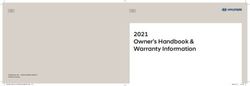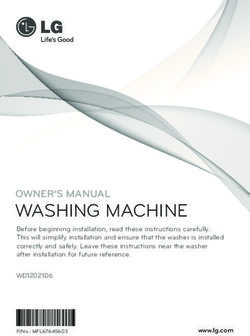WR130E User's manual - Worx
←
→
Page content transcription
If your browser does not render page correctly, please read the page content below
User’s manual Original instruction WR130E
Table of contents EN
TABLE OF CONTENTS
Welcome
pag. 03 Contact information
Safety first
pag. 04 Important safety instructions
Get familiar with Landroid
pag. 06 What’s in the box
pag. 07 Getting to know Landroid
pag. 08 How Landroid works
Getting started
pag. 10 Planning
pag. 13 Installation
pag. 17 Starting Landroid
pag. 19 Connecting Landroid to the Internet
pag. 21 Using the App
pag. 22 Landroid options
Maintenance
pag. 23 Keep it sharp
pag. 24 Keep it clean
pag. 25 Keep it charged
pag. 25 Keep it stored over the Winter
pag. 25 Keep it updated
Quick reference
pag. 27 Manual programming
pag. 29 Error messages
pag. 32 Technical data
pag. 33 Trouble shooting
2Welcome EN
Thank you for purchasing a Worx Landroid Robot Mower.
Totally autonomous, fully configurable, agile and efficient, Landroid manicures your grass and gives you the best lawn ever. This manual
will help you get set up.
We’re here to help:
Support
www.worx-europe.com/support
Landroid Owner’s Site
https://account.worxlandroid.com/login
Customer Services Helpline
0345 202 9679
3Safety first EN
IMPORTANT SAFETY INSTRUCTIONS.
KEEP FOR FUTURE REFERENCE.
Attention: read all safety warnings and all instructions for the safe operation of the machine. Failure to follow the warnings and
instructions may result in electric shock, fire and/or serious injury.
• Landroid is not intended for use by persons (including children) with reduced physical, sensory or mental capabilities, or lack of
experience and knowledge, unless they have been given supervision or instruction concerning use of the appliance by a person
responsible for their safety
• Children should be supervised to ensure that they do not play with Landroid
• Landroid is only to be used with the power supply unit provided with it
Safety guidance before use
• Read the instructions carefully. Make sure you understand the instructions and be familiar with the controls and the proper
use of Landroid
• Never allow people unfamiliar with these instructions or children to use Landroid
• The operator or user is responsible for accidents or hazards occurring to other people or their property
Preparation before use
• Ensure the correct installation of boundary wire as instructed
• Periodically inspect the area where Landroid is to be used and remove all stones, sticks, wires, bones, and other foreign objects
• Periodically visually inspect to see that the blades, blade bolts and cutter assembly are not worn or damaged. Replace worn or
damaged blades and bolts in sets
• Turn off Landroid, remove the battery, wear protectives gloves and take care when inspecting blades, as rotating one blade can cause
other blades to rotate
WARNING! The lawnmower should not be operated without the guard in place
Safe Operation
• Never operate the appliance with defective guards or without the guard in place
• Do not put hands or feet near rotating parts
• Never pick up or carry Landroid while it is running
• Turn off the machine and remove the battery before clearing a blockage and before checking, cleaning or working on Landroid
• It is not permitted to modify the original design of Landroid. All modifications are made at your own risk
• Start Landroid according to the instructions. When the power key is switched on, make sure you keep your hands and feet away from
the rotating blades.
• Never lift up Landroid or carry it when the power is switched on
• Do not put anything on top of Landroid or its charging station
• Do not allow Landroid to be used with a defective blade disc or body. Neither should it be used with defective blades, screws,
nuts or cables
• Switch off Landroid when you do not intend to use it for a long period of time
• Landroid can only start when the power is switched on and the correct PIN code has been entered
• Avoid using Landroid in bad weather conditions especially when there is a risk of lightning
• Do not touch moving hazardous parts before these have come to a complete stop
• Do not leave Landroid to operate unattended if you know that there are pets, children or people in the vicinity
4Safety first EN
MAINTENANCE AND STORAGE
Attention: When the mower is turned upside down the power key must always be switched off. The power key should be switched off
and the battery removed during all work on the mower’s under frame, such as cleaning or replacing the blades.
• Do not wash Landroid with a pressure washer—due to the high pressure, water can go inside Landroid and damage the
electronic circuit
• To avoid injuries, wear protective gloves when replacing the blades
• Keep all nuts, bolts and screws tight to be sure Landroid is in safe working condition
• Inspect Landroid each week and replace worn or damaged parts for safety
• Ensure that only replacement blades of the right type are used
• Ensure that batteries are charged with Landroid’s charging station. Incorrect use may result in electric shock or overheating of the
battery
• Servicing of Landroid should be according to manufacturers’ instructions
Recommendation
Please only connect Landroid and/or its peripherals to a supply circuit protected by a residual current device (RCD) with a tripping current
of not more than 30 mA.
Safe transport
• The original packaging should be used when transporting Landroid over long distances
• To safely move Landroid within the working area:
- press the STOP button to stop the mower
- carry the mower by the handle at the rear under the mower
- carry the mower with the blade disc away from the body
Battery safety
• Do not dismantle, open or shred battery pack
• Do not short-circuit the battery pack. Do not store battery packs haphazardly in a box or drawer where they may short-circuit each
other or be short-circuited by conductive materials
• When the battery pack is not in use, keep it away from metal objects, like paper clips, coins, keys, nails, screws or other small metal
objects that can make a connection from one terminal to another. Shorting the battery terminals together may cause burns or a fire
• Do not expose the battery pack to heat or fire. Avoid storage in direct sunlight
• Do not subject the battery pack to mechanical shock
• Seek medical advice immediately if a cell or battery pack has been swallowed
• Keep the battery pack clean and dry
• The battery pack gives its best performance when it is operated at temperature around 20°C
• When disposing of battery packs, keep battery packs of different electrochemical systems separate from each other
• Recharge only with the charger specified by Worx. Do not use any charger other than that specifically provided for use with Landroid.
A charger that is suitable for one type of battery pack may create a risk of fire when used with another battery pack
• Do not use any battery pack which is not designed for use with the equipment
• Keep the battery pack out of the reach of children
• Dispose of battery properly. Return exhausted batteries to your local collection or recycling point
Class III appliance
• Waste electrical products must not be disposed of with household waste. Please recycle where facilities exist. Check with your local
authorities or retailer for recycling advice
WARNING! Landroid can be dangerous if incorrectly used. Read through the Operator’s Manual carefully and understand the content
before using your Landroid
WARNING! Keep a safe distance from the machine when operating
WARNING! Turn the machine off and remove the battery before working on or lifting the machine
WARNING! Do not ride on the machine
5Get familiar with Landroid EN
WHAT’S IN THE BOX
A B C D
F
E
G
H
cm
6
2
.
ch
in
,2
0
1
I
cm
0
1
cm
4
K
J L
A 1 Worx Landroid S G wire pegs x 130
B 2 wire repair connectors H 1 power supply
C 3 spare blades kits I boundary wire 100m
D 1 Allen key J 1 20V 2.0Ah battery
E 1 charging base K 2 boundary wire distance gauges
F 7 screws L 1 Bertelsen ruler
6Get familiar with Landroid EN
GETTING TO KNOW Find My Landroid / Radio Link slot
LANDROID
Safety stop
A
USB port
Battery slot
Cutting height adjustment
Voice Control slot
Opening hood
Microphone hole
Interface
ACS slot
B
Rain sensor
Charge contact
Off Limits slot
7Get familiar with Landroid EN
HOW LANDROID WORKS
In the following section, we would like to help you better understand how Landroid works.
Landroid is an autonomous machine, capable of operating on its own. It knows when it needs to go to its charging base, can
sense when it is raining, can stop itself if it senses a problem and knows to stop, draw back, and turn around when it bumps
into something blocking its path. To prevent an accident, Landroid will also automatically stop its blade disc from rotating if it is lifted
off the ground.
Smart auto scheduling
Landroid programs itself, learns about your lawn and builds the perfect schedule for it. Using cloud computing, Landroid continuously
fine-tunes mowing cycles to the actual growth rate of your grass. Even though you can manually program it, we recommend you take
advantage of this advanced auto-scheduling by connecting Landroid to the internet and using the free Landroid app.
Charges itself
When your Landroid needs to recharge, it will stop mowing and follow the boundary wire in an anti-clockwise direction back to its
charging base. Once charging is complete, Landroid will automatically resume mowing or stay in the charging base according to its
mowing schedule.
Rain sensor
Landroid is 100% weather proof and happy to be outside. But mowing wet grass does not give you the best finish or result. Landroid is
equipped with a rain sensor which detects rain and tells Landroid to stop mowing and go back to its charging base.
Rain delay time
After a rainfall, Landroid re-starts when the grass is no longer wet. The default Rain Delay time is 180 minutes. You can change the Rain
Delay time setting via Landroid App or by using the control panel. See detailed instructions at the end of this manual.
8How Landroid works EN
In more extreme weather…
In case of a lightning storm, protect Landroid by unplugging the charging base, disconnecting the boundary wire, and making sure
Landroid is not allowed to charge. In the Winter and especially in case of very cold weather and snow, we recommend you store your
Landroid inside. In some countries we offer a Winter servicing of your Landroid so it’s ready for the Spring growing season. Contact your
dealer or check online for more details.
No more grass clippings to collect
Landroid’s daily mowing produces very short clippings that don’t need to be raked. These clippings are a perfect organic nutrient for your
lawn. Frequent mowing boosts the density of grass blades and effectively prevents the propagation of weeds.
Cut to edge
Landroid M and L models have a cut to edge feature. The special offset blade gets as close as possible to the border of your lawn,
leaving you little or no trimming to do.
Cutting Height
Landroid’s cutting height can be adjusted between 20mm-50mm at 10mm steps. Before starting your Landroid for the first time, make
sure your grass is no longer than 10cm. If longer, use a regular mower to cut it before operating Landroid. If you want to drastically
shorten the height of your grass, it is recommended that you do so progressively, by adjusting the cutting height in steps.
Security & PIN Protection
To prevent unauthorised people from being able to use it, Landroid is protected by a PIN code that you can easily set up. If Landroid is
connected to your Wi-Fi network, you can lock it on your smartphone through the app. If additional security is required, we even have a
Find my Landroid option which allows you to track your Landroid via a built in pre-paid SIM.
9Getting started EN
INSTALLING LANDROID YOURSELF?
EASIER THAN YOU MAY THINK
Installing your Worx Landroid is easier if you carefully follow these instructions. In the end, it is a matter of installing the charging station
and laying the boundary wire all around your lawn. In addition to this manual, you can use the Get Started guide that’s inside the box and
watch the comprehensive video tutorials on our YouTube channel*.
* This information is provided for your convenience but does not replace the instruction manual and the safety instructions that needs to be read and understood.
Power up
Patrol your Install the Lay the Connect
Landroid.
lawn to plan charging boundary charging
Test and get
installation station wire station to AC
ready to mow
EVERY MINUTE SPENT IN PLANNING SAVES YOU 10 MINUTES IN EXECUTION
Installing Landroid is even easier if you have made a clear idea of what you need to do. A proper planning will also help you avoid
mistakes or having to rework the installation once it’s done.
On the surface or buried?
Landroid’s boundary wire is designed to stay on the surface of your lawn. Nearly invisible from the first day, it will be engulfed in the soil
in a few weeks. If you will want to bury the wire, it is recommended to first peg it down and test the installation is successful by running
Landroid over the perimeter. This allows you to easily check everything and, if necessary, change the layout before burying the wire. Bury
the wire no more than a few centimetres below ground level, so that the wire ensures good signal.
Plan for the charging station
The charging station is where your Landroid goes to have its battery recharged. It’s also the parking lot where it rests in between one
mowing session and the next.
Locate a proper position for it, bearing in mind:
• It needs to be powered, so it should be no more than 10m away from an AC mains outlet
• If possible, choose a shaded position as batteries and chargers don’t like over-heating
• The base needs to sit on flat land to ensure effective docking
• Avoid places close to irrigation sprinklers
10Getting started EN
You can place the charging station on your lawn or on a hard surface like a walkway, provided that the lawn and the hard surface are at
the same height (no steps).
To enter the station, Landroid needs at least 80cm straight path in front. On the exit side, it needs at least 30cm straight path before a left
turn (fig. 1). If the turn is to the right, there is no need for a straight path (fig. 2).
1 2
30cm 80cm
80cm
Charging station checklist:
within reach of AC mains
in shade
straight path on entrance; straight path on exit if necessary
flat land
no irrigation sprinklers nearby
Plan for the boundary wire
The wire has to be placed at a certain distance from the edge of the lawn. This distance changes depending on what’s on the other side
of the edge. Different parts of your lawn may border different scenarios:
1. If the edge of the lawn borders a step: keep the wire 26cm from the edge.
2. If the edge of the lawn borders a path at the same height: keep the wire 10cm from the edge.
3. If the edge of the lawn borders gravel: keep the wire 26cm from the edge, as Landroid’s wheels may slip on gravel.
26cm 10cm 26cm
If a side of your lawn borders a neighbor’s lawn with a robotic mower in use, lay your wire 1m apart from your neighbor’s wire to avoid
possible interference.
11Getting started EN
PATROL YOUR LAWN
Landroid is designed to manage the most complex of lawns. Carry out a visual inspection of your lawn so you are prepared for a
trouble-free installation of the boundary wire.
Identify forbidden areas
You don’t want your robot mower to behead flowers, dive into a water feature, or shred tree roots that emerge from the ground. Locate
these areas and surround them with boundary wire to prevent Landroid from accessing them.
The boundary wire is a single loop connected on both ends to the charging station, so you will have to depart with the wire from the
border, surround the area you want to protect, then take the wire back to the border as illustrated here in fig. 1.
If areas to be surrounded are far away from the border of your lawn, or if you have several areas and tree roofs to protect, this traditional
method is time consuming.
A great alternative is to purchase Landroid’s Off-Limits option. With this, you simply surround forbidden areas with the Off-Limits digital
fence, which does not need to be connected to the boundary loop (fig. 2). The Off-Limits digital fence is also great to protect seasonal
equipment (e.g. a trampoline) or for protecting new changes to the layout of your lawn without having to rework the boundary wire.
1 2
boundary wire
digital fence
Identify obstacles
Landroid’s bump sensor can manage solid obstacles such as trees, furniture and the like, which don’t need to be surrounded by wire. If
your lawn has several obstacles and trees close to each other, we recommend you to purchase the Landroid ACS option, an intelligent
ultrasonic auto-pilot that makes your Landroid steer around obstacles instead of bouncing into them.
12Getting started EN
NOW ROLL YOUR SLEEVES UP. WHEN IT’S DONE IT’S DONE!
Now that you have planned the installation in every detail, you are ready to take action. Before starting, you may want to use your old
mower for the last time to clean up your lawn and make the installation easier.
Fix the charging station in the selected location
• Secure the base to the ground by means of the supplied screws, using the supplied Allen key (fig.1)
• If you position the base on hard surface, fix it with plug and screw fixings (not supplied)
1
Connect one end of the boundary wire to the charging station
• Strip the end of the wire with a pair of scissors (fig. 2)
• Open the plastic door and insert the stripped end into the red left clamp (fig. 3)
• Pass the wire through the guide of the base, as shown in fig. 3
2 3
T
OU
Lay the boundary wire around your lawn
• Use the supplied gauge to set the distance wire to edge
• If there is a step at the edge of your lawn, keep the wire at 26cm from it (fig. 4)
• If there is no step, keep the wire at 10cm from the edge (fig. 5)
4 5
cm
0
1
cm
cm
6
6
2
2
.
.
ch
ch
in
in
,2
,2
0
0
cm
1
1
6
2
cm
cm
0
0
1
1
cm
cm
4
4
13Getting started EN
Secure the wire to the ground using pegs
• Place pegs at approximately 80cm to each other (fig. 6)
• Make sure the wire is always in close touch with the ground (fig. 7)
6 7
cm
0
8
cm
0
8
cm
0
8
Lay perimeter islands, if needed
• Protect flower beds, ponds, tree roots and other areas by surrounding them with the boundary wire
• Depart the edge at a right angle to reach the area to be protected
• Surround the area with the wire, keeping 26cm distance, until you close the island
• Always lay the wire clockwise. Failing to do so will make the mower drive into the island
• Return to the edge of the lawn following the same path
8
Bertelsen method: how to make perfect 90° angles with corners facing the lawn
If there are 90 degree corners that face the inside of your lawn, use the Bertelsen ruler to help Landroid make perfect turns (and remove
the risk that Landroid hits an obstacle on the border of the lawn whilst doing this manoeuvre).
9
cm
6
2
26
cm
cm
6
2
14Getting started EN
Close the loop
Once you have completed laying the wire on the perimeter of your lawn, you will arrive back to the charging base.
• Pass the wire through the guide in the base, up to the clamp (fig.10)
• Cut the exceeding wire and strip the end with a pair of scissors
• Insert the stripped end into the black right clamp
10
IN
Final steps
The boring part is over! There are only a few more steps to go:
• Connect the charging station to the AC mains socket (fig. 11)
• If everything is fine, the LED will light green
• If there’s a trouble in the loop, such as broken wire or wire ends not properly clamped, the LED will turn red. Check that everything is
fine and see the FAQ session if the problem persists
11
• Open the rear of Landroid and insert the PowerShare battery into the slot until it clicks (fig.12)
12
CLICK!
15Getting started EN
• Place Landroid on charge by making sure a good contact is established with the base (fig. 13). The LED will blink green; once the
battery is fully charged, the LED will turn solid green.
13
Let Landroid charge the battery for a while. Whilst it is charging you may want to take a well-deserved break: get familiar with the following
instructions, and connect Landroid to your Wi-Fi network.
Joining up the boundary wire
Landroid box includes two small, waterproof boundary wire connectors. They can be used for the following:
• When your lawn has a very long perimeter and you need extra boundary wire to complete the installation. Please do not exceed 350m
of boundary wire: this is the maximum length of the boundary wire perimeter
• When the bounday wire is cut by accident and you need to fix it
• When you decide to rework your garden in the future and need to modify the original boundary wire installation
The connectors are waterproof and provide optimal electric connection.
• Insert both ends of the wire into any two of the three holes of the connector; no need to strip the wires
• Insert the wires fully until both wire ends are visible on the other side of the connector
• Press the connector firmly by using a pair of pliers
Attention: it is not recommended to simply splice the boundary wire with insulating tape or use a screw terminal block for connection. A
broken circuit may occur after a period of time as soil moisture can oxidize the wire.
16Getting started EN
NOW FOR THE EXCITING BIT!
START LANDROID FOR THE FIRST TIME.
Get familiar with the control panel
Landroid’s control panel provides the key functions in a minimalistic design.
For advanced functions, the free Landroid app provides further options in a richer interface: your smartphone.
STOP
Wi-Fi signal indicator PIN - Lock / Unlock icon
Schedule Battery charge status
POWER START OK OK: confirm
SET
On / Off selected choice
START: start mowing / HOME: send Landroid
reset problems to charging station
Start Landroid
• Place Landroid inside the boundary wire
• Press On/Off button until the screen lights up
• Input the default PIN 0000 by pressing the OK key four times. The screen will display 0000
• Press the START button, then press OK. Landroid will start mowing
• You can stop Landroid at any time by pressing the STOP button
• To send Landroid to the charging station, press the Home key, then press OK
Change PIN
To make your Landroid safer and more secure, change the default 0000 PIN to a PIN of your choice.
• Turn Landroid on and unlock it by inputting the PIN, then press OK to confirm
• Press together both arrows keys (START and Home) until the screen displays PIN 1 followed by a 0 blinking
17Getting started EN
• To select each digit of your PIN, use the arrow keys: ↑ for counting up (1, 2, 3...) and ↓ for counting down (9, 8, 7…)
• Press OK to confirm each digit of the PIN before selecting the next PIN code digit
• Once the four digits have been confirmed, the screen will display PIN 2
• Repeat the procedure for entering the new PIN
• If the two inputs match, the screen will display the new PIN
• If they don’t match, the screen will displayed the old PIN. Repeat the procedure to change it to a new PIN of your choice
Important: write down the PIN and keep it in a safe place. For extra security, register your Landroid and record your PIN on Worx
website. We will store it safely and you will always be able to retrieve it from the My Landroid section on the website.
Please note that in case you lose your PIN, you will not be able to operate Landroid. In order to make Landroid as secure as possible,
there is no reset procedure for the PIN that can be operated by anyone, including Landroid authorized service centers.
If you decide to sell your Landroid in the future, please restore the factory default 0000 PIN before delivering it to the new owner, or give
your personalized PIN to the new owner.
If you are delivering your Landroid to a Service Center, please let them know your PIN.
18Getting started EN
CONNECTING LANDROID TO THE INTERNET
Why connect Landroid
Landroid is an IoT (Internet of Things) device. To get full functionality out of your Landroid and keep it always updated to the latest
software, it must be connected to the internet via your Wi-Fi network or by using Find My Landroid Accessory.
BEFORE YOU START
1 2 3
> >
Download the app Ensure you have Check your Wi-Fi
Wi-Fi password and settings
Serial Number
1. Dowload the app
Download the free Landroid app first. Get it from Android (4.4.2 or higher) or Apple (iOS 11 or higher) app stores
GET IT ON Available on the
2. Ensure you have:
• Your WiFi network password
• Landroid Serial Number: it can be found in the label under the rear bonnet of the machine.
If you don’t want to type the 20-digit Serial Number, input it by scanning the QR code with your smartphone’s camera.
Label and QR code
19Getting started EN
3. Check your Wi-Fi settings
• Landroid works with 2.4GHz Wi-Fi signal
• Make sure your Lasndroid is in the same router environment as your smartphone
• Make sure the distance between your Landroid, smartphone and your router is as close as possible during connection
Tip: when Landroid moves to an area of your lawn with poor or no Wi-Fi signal, instructions sent from the app will only be executed
when Landroid returns to an area with good signal.
HOW TO CONNECT LANDROID TO THE INTERNET
Launch the app and follow these instructions.
1. Register your account 2. Input Landroid Serial Number 3. Choose your connection
Register your account by typing Register your Landroid by inputting Select your Wi-Fi network or you
your username and password, or the Serial Number manually or by can connect Landroid via Find My
logging in through Facebook or scanning the QR code. Landroid or RadioLink Options
Google.
If your WiFi does not cover the entire lawn you may consider the purchase of the Landroid Radio Link option, which extends the signal
up to 500m in range.
As an alternative, you can purchase the Find My Landroid option that besides connecting Landroid to the internet via its build in SIM
card, also allows you to track it in the unfortunate event it gets stolen.
20Getting started EN
LANDROID APP
NOT A SIMPLE REMOTE CONTROL
Don’t think at it as a remote control. The app is an integral part of the Worx Landroid advanced ecosystem based on cloud computing
and artificial intelligence.
Thanks to the app’s augmented reality feature, you can measure the
exact area of your lawn. It’s as easy as taking a walk along its border.
You can use the app to upload information on your grass species, soil
type and irrigation. These inputs, in combination with weather data and
lawn size, will allow our cloud computing to tailor-make your Landroid’s
working schedule to the actual growth of your grass, everyday.
The app also lets you view statistics on what Landroid has been doing
for you.
If you ever need to get your Landroid serviced, you can even open a
service ticket by using the app.
The app also notifies you when there’s new software available for
Landroid to download automatically over the air.
Once connected, Landroid can access its unique auto scheduling instructions from the cloud and is able to download the latest software
to optimise its performance.
21Getting started EN
CONFIGURE LANDROID
TO YOUR SPECIFIC NEEDS
You can supercharge your Landroid model with five unique options that can optimise the performance of Landroid to fit your unique
garden and your individual needs. Here is a quick overview—for more information visit our website.
Intelligent obstacle avoidance with ultrasonic sensors.
• Conventional robotic mowers are blind. They bump into objects and can easily get lost. Daily bumps also damage your trees, plants
and outdoor furniture. A Landroid fitted with the ACS option avoids all this: it steers effortlessly through obstacles
• Landroid uses automotive-grade ultrasonic sensors to detect obstacles. Using this object awareness, Landroid’s auto-pilot technology
steers to avoid them
Give simple instructions via voice control instead of having to hit keys.
• Voice-activated personal assistants like Amazon Alexa or Google Assistant only work with internet connectivity. This is why we have
developed an advanced voice control that does not need the internet
• With the Voice Control option added you simply push the large red stop button and Landroid asks you simple questions. Based on
your reply, Landroid behaves accordingly. It’s as simple as that
The Off Limits option creates a boundary around areas of your lawn without the need to connect with your main boundary wire.
• You can use it to greatly simplify the installation of Landroid by removing the need to surround inner areas with the main boundary wire
• It’s also great for making areas of your lawn temporarily off limits. For example, with seasonal equipment like a trampoline
• Or, you can make a permanent change to your lawn without disturbing your original Landroid boundary wire
Protect your Landroid from theft using GPS combined with a mobile signal. Thanks to its cellular module, this accessory also eliminates
the need for Wi-Fi or RadioLink to stay connected to the internet at all times.
• If your Landroid is taken outside its geofenced area, you will get immediately notified on your smartphone via the Landroid app. You will
be able to lock the robot and track it. The GPS module will work even if the main battery is removed
• Find My Landroid provides data connectivity with its multi-IMSI SIM card that works with a multitude of telecom providers, ensuring the
best possible signal all the time
Regular domestic Wi-Fi networks typically only cover a fraction of the entire garden— RadioLink solves this. It create a bomb-proof radio
connectivity that extends as much as 500 meters from your Wi-Fi router.
• Unleash the full potential of your Landroid’s advanced Artificial Intelligence with constant online connectivity thanks to the
RadioLink option
22Maintenance EN
MAINTENANCE
Your Landroid works hard and needs to be cleaned and checked from time to time. This section of our guide helps you keep Landroid in
good shape so it can last for years without troubles. Here’s how to take care of your Landroid
KEEP IT SHARP
Landroid does not cut grass like other mowers. Its cutting blades are razor sharp on 2 edges and rotate in both directions for maximum
cutting capacity.
• The blade turning disc makes a clockwise and counterclockwise rotation at random to use both cutting edges and minimize the
frequency of replacing the blades
• Each cutting blade will last up to 2 months when it is programmed to mow every day
• Always check to see if the blades are chipped or damaged and replace them if they are
• When the cutting blades are dull and worn out, they should be replaced with the spare blades provided with your Landroid.
Spare blades are also available at your nearest Landroid retailer
WARNING! Before cleaning, adjusting, or replacing the blades, turn your Landroid OFF and remove the battery. Always wear protective
gloves.
Replacing the Blades
Remove the battery (fig. 1) and gently flip the Landroid over (fig.2)
1 2
Take the screws off the blades with a screwdriver (fig. 3 - 4)
3 4
23Maintenance EN
Firmly screw on the new blades (fig. 5 - 6)
5 6
Refit the battery (fig. 7)
7
Attention: When fitting new blades, make sure you replace ALL the blades.
• Always use new screws when fitting blades. This is important to ensure blade retention and balance the blade turning disc. Failure to
use new screws could cause serious injury
• Important: After screwing the blade to the blade disc, make sure the blade is able to spin freely
KEEP IT CLEAN
Your Landroid should be cleaned regularly. This helps keep it in good condition, especially removing dirt, debris and the build-up of grass
from daily mowing. Turn Landroid off before cleaning it. For extra safety, remove the battery.
WARNING! DO NOT use a hose, high pressure washer or otherwise pour running water on your Landroid. High pressure water can go
inside the sealings and damage electronic and mechanical parts.
Cleaning the upper body
• Clean with a spray bottle filled with water. Don’t use solvents or polishers
• Use a brush or a clean cloth to remove built-up dirt
Cleaning the Bottom
• Flip Landroid upside down
• Remove debris and grass clippings using a brush to remove
• Be careful not to touch the blades with your hands. Wear gloves for protection
• Clean the blade disc, the chassis and the front wheel(s) thoroughly with a soft brush or moist rag
24Maintenance EN
• Rotate the blade disc to ensure it rotates freely. Remove any obstructions. Remove any lodged debris so that they don’t cause a crack
in the blade disk. Even the tiniest crack effects mowing performance
• Check the blades spin freely around the fixing screws. Remove any obstructions
Cleaning the drive wheels
• Remove mud from wheels with a brush in order to ensure good grip of the tread
Clearing the charging contacts
• Clean the contact pins located on the charging base and the charging strips located on the Landroid using a cloth
• Periodically remove any build-up of grass clippings or debris around the contact pins and the charging strips to ensure Landroid
successfully charges each time
KEEP IT CHARGED
The heart of Landroid is its 20V Li-Ion Worx Powershare Battery.
• For the proper storage of the battery, make sure it is fully charged and kept in a cool dry place between -20°C~60°C
• The recommended Landroid operation temperature is between 0-55°C
• The life-span of Landroid’s battery depends on hours of usage and the length of use per day during the mowing season
Battery maintenance during storage
• Landroid can be charged manually without the boundary wire
• Connect the charging base to a suitable power supply. The green light on the charging base will turn on
• Manually dock Landroid into the charging base while Landroid is powered off
• The green light on the charging base will flash and Landroid will begin to charge
• When the battery is fully charge, the green light will turn solid green
KEEP IT STORED OVER THE WINTER
Although Landroid is designed and built to survive the most severe weather conditions, we recommend storing it in your shed or garage
during the winter. To prepare it for winter hibernation:
• Clean it thoroughly
• Fully charge the battery
• Turn the power off
Getting back to work in the Spring
When it is time to re-start Landroid for the new season, please perform the following checks:
• Update the time and date settings via the app
• If you notice signs of oxidation on the charging contacts of Landroid and the charging station, clean these with a fine
grade emery cloth
• Full charge Landroid’s battery before operating
KEEP IT UPDATED
Landroid is always improving and new software versions are made available for free. Always keep Landroid software updated to make
the most of your machine.
Over-the-Air (OTA) updates
If your Landroid is connected to your Wi-Fi network, you will be notified that new software is available via the app. Once you confirm, the
update will happen automatically Over-the-Air.
25Maintenance EN
Check which software version you have.
If you want to see the software version number:
• Please press and hold the Power and OK buttons together.
START OK
SET
• A beep will sound.
• Then a number will appear on the display
• This is the version number.
START OK
SET
Manual updates
• If your Landroid is not connected to your Wi-Fi network, you can still update it to the latest software version with a USB stick
• Regularly visit the Worx Landroid website to check if any new version is available. If you subscribed to Landroid email list, you will be
notified when a new version is available
• Download the latest software version at our website
• Take a blank USB stick formatted in FAT32
• Save the zip file and extract the content to your USB stick
• Place Landroid on a secure and level surface
• Turn off Landroid
• Go to the rear of the Landroid to access the USB port. See page 7 of this manual to locate it
• Insert the USB stick in the port
• Place the Landroid on the lawn again, inside the working area delimited by the boundary wire
• Turn on Landroid
• Without lifting Landroid, remove the USB stick when ‘USb’ is displayed
• The update will begin automatically and may take a while. Landroid will restart automatically after the update is completed
NOTE: Make sure Landroid is within the boundary when restarting Landroid.
26Quick reference EN
LANDROID CONTROL PANEL
Advanced functions via the built-in interface
Despite its minimalistic design, you can set several advanced functions through the built-in control panel.
However, for the best user experience we recommend you use the free Landroid app to do this, given its much richer and intuitive interface.
Wi-Fi signal strength Lock / Unlock icon
Time Battery charge status
POWER START OK OK: confirm
SET
On/Off selected choice
TART: start mowing/ HOME: send Landroid
reset problems to charging station
Setting the time
To set the time on your new Landroid, please do the following:
• Turn Landroid on and insert the PIN
• Long press Start for 3 seconds until the display starts to flash with the year (e.g. 2019):
press ↑ (Start) or ↓ (Home) buttons to choose the year then press OK to confirm.
• Now the date will appear in Month/Day format:
press ↑ (Start) or ↓ (Home) buttons to choose the month and press OK to confirm it
press ↑ (Start) or ↓ (Home) buttons to choose the day and press OK to confirm it
• Now the time will flash in h/min:
press ↑ (Start) or ↓ (Home) buttons to input the hour and press OK to confirm
press ↑ (Start) or ↓ (Home) buttons to input the minute and press OK to confirm.
27Quick reference EN
ADJUSTING THE MOWING TIME
Landroid creates its own automatic schedule and working time based on the size of your lawn and other factors. Our recommendation is
not to manually adjust these settings. However there are 3 ways to manually adjust the mowing time depending on your requirements.
1. Use the app and follow the simple on-screen menus
2. Work area setting
Landroid automotically adjusts its mowing time to the size of your lawn. If you don’t know it, you can easily calculate the area with the
Lawn Size Calculator feature of the app.
To manually input the working area size for your Landroid, please follow the instructions.
• Turn Landroid on and insert the PIN
• Long press OK for 3 seconds until the clock flashes, then press OK to confirm
• The letter A will appear for Area with a number value in m² will flash
• Press ↑ (Start) or ↓ (Home) button to change the value in m² to the size of your lawn then press OK to confirm.
• Then you will have successfully set up the mowing area.
3. Adjusting the start mowing time
Landroid is pre-programmed to start mowing at 09:00 every day.
Landroid creates its own automatic schedule and working time based on the size of your lawn and other factors. Our recommendation is
not to manually adjust these settings.
However if you want Landroid to start mowing at your desired time, please follow these steps. Please note Landroid will start mowing at
the time you perform this operation. For example, if you do set the time at 22:00 in the evening, then this is the new time that Landroid
will start each day.
• Turn on Landroid
• Input PIN
• Press Start Button and Stop button simultaneously
• You will hear x3 long beeps and x1 short
• The mowing start time has been set
28Quick reference EN
ERROR MESSAGES
Sometimes things can go wrong. Fortunately Landroid is smart enough to tell you if it is enountering an issue, so you can fix it. If in doubt,
please visit our website where you will find useful videos and further support.
MESSAGE CAUSE ACTION
EE Error unknown. Please contact Customer Services.
F1 Rain delay. Your Landroid will start after the rain
stops and the rain delay has expired.
E1 Boundary wire missing OR Landroid 1. If Landroid is actually outside its
outside wire. working area: turn power off, take
Landroid inside its working area. Turn
power on. Press start.
2. If the Landroid is inside its working
area, check if the LED on the charging
base is green. If not, verify that the
charging base is properly connected to
the charger and that the charger is
connected to a suitable power supply. If
they are properly connected, the
boundary wires are clamped incorrectly
and must be reversed.
3. Reverse the boundary wire ends.
E2 Motor wheels fault. Turn power off and take Landroid to an
area free from obstacles.
Turn power on. Press start.
If the error message is still displayed,
turn power off. Turn Landroid
upside-down and check if there’s
anything preventing the wheels from
rotating.
Remove any obstruction, turn Landroid
upright, turn power on.
E3 Motor blade fault. Turn power off.
Turn Landroid upside down, put on
safety gloves to prevent injury and
check if there’s anything preventing the
blade disc to rotate.
Remove any obstruction.
Turn Landroid upright and take it to
an area with short grass or adjust the
cutting height;
Turn power on. Press start.
29Quick reference EN
E4 Error trapped. Turn power off.
Take Landroid to an area in your lawn
free of obstacles, turn power on. Press
start.
If the error message is still displayed:
turn power off, turn Landroid
upside-down. Check if there is anything
preventing the wheels from rotating.
Remove any obstruction, turn the
Landroid upright, turn power on.
E5. Error lifted. Turn power off.
Take Landroid to a lawn area clear of
obstacles, turn power on. Press start .
If the error message is still displayed:
turn power off, turn Landroid
upside-down and check there’s anything
that can cause Landroid to be lifted up.
Remove any possible object, turn
Landroid upright, turn power on.
E6 Error Upside Down (tilted). Turn Landroid upright.
E7 Battery charge error. 1) Battery’s temperature is too high
(more than 55°C) when charging.
Place the charging base in a shady area
or wait until the temperature has cooled
down.
2) Battery’s temperature is too low. The
outside temperature doesn’t allow your
Landroid to work. It’s time to recover it
for winter time.
3) Poor connection: check the
connection between the contact pins
located on the charging base and the
charging strip and that the charging
base is on a perfect flat ground.
4) Power supply is broken:
please contact Customer Services.
E8 Error find home timeout. 1) Charging base is badly placed (not on
a flat ground), Landroid doesn’t find pins
and doesn’t stop. Check the base.
2) Landroid runs out of battery before
reaching the charging base. The
extended boundary wire should not
exceed 350 meters.
30Quick reference EN
E9 With the ‘Lock Function’ enabled, if your Please reconnect Landroid to the Wi-Fi
Landroid does not receive a signal from networtk it has been originally paired
your Wi-Fi router for 3 days, then it gets with.
locked as a security measure.
If this is not possible, contact Cutomer
This could be because your router lost Service.
its power or because you changed your
Wi-Fi router or network provider.
Er:60 - Er:61 - Er:62 - Er:63 - Er:64 Module software update failure occurs. Please check that the module is
correctly connected. Check that the file
copied in the USB stick is not damaged.
Turn power off, then turn it on and try
the software update again.
Er:50 - Er:51 - Er:52 - Er:80 - Er:81 - Software update failure occurs. Please try the software update again or
Er:82 - Er:83 - Er:84 - EF:80 contact Customer Service
NOTES
• Before turning power on, always check Landroid is inside its working area.
• If for any reason—i.e. a party, children playing...—you want to park your Landroid in the charging base: press home then OK. Landroid
will go to its base and stay there. Please note Landroid will now wait until the next scheduled mowing session. If you want to re-start it
at anytime, press start then OK to start your Landroid
• If an error repeatedly occurs in the same area of your lawn, you might have a problem with the boundary wire so please refer to the
installation instructions and check your set up is correct with its help
• If your lawn is divided in two separated areas, connected by a corridor less than 1m wide, one of which is not provided with the
charging base: when Landroid runs out of charge, take it manually to the charging base
• If Landroid runs abnormally once in a while, please reset it by turning it off and removing the battery for 30 seconds, then restart it. If the
problem cannot be solved, please contact our Customer Service for help
31Quick reference EN
TROUBLE SHOOTING
If your Landroid does not work correctly, follow the trouble shooting guide below. If the fault persists, contact Customer Service.
SYMPTOM CAUSE SOLUTION
The LED light on the charging base There is no power. Check the charging base is connected
does not turn on. properly to the charger and the charger
is connected to a suitable power supply.
Red light on the charging base. The boundary wire isn’t connected. Check that the boundary wire has been
connected correctly to the charging
base. Check there are no breaks in
the boundary wire.
Landroid turns on, but the blade disc Landroid is searching for the charging This is normal: when Landroid needs to
does not spin. base. recharge, the blade disc does not rotate
while it is searching for the charging
base automatically.
Landroid vibrates. The blade disc is unbalanced. Check the blades and replace them if
Blades may be damaged. damaged.
Remove debris and foreign objects from
the blades and blade disc.
Grass is being cut unevenly. Landroid does not work enough hours Try adding more hours to the mowing
per day to cut the grass. schedule.
Mowing area is too big for the size of Try decreasing the size of the mowing
Landroid you have. area.
The blades are dull and not sharp. Change all the blades and screws in
order to balance the bade disc.
The cutting height is set too low for the Raise the cutting height and then
length of the grass. gradually lower.
Grass or another object has wrapped Check the blade disc and remove any
around the blade disc. grass or other objects that might
prevent it spinning.
There is a build-up of grass in the blade Make sure the blade disc rotates easily.
disc or motor frame box. If need be, you may take off the blade
disc and then remove the debris.
Your Landroid is inside its working area The boundary wire ends are clamped Reverse the boundary wire ends and
and the boundary wire is connected, but incorrectly. reconnect to the charging station.
‘– E1 –’ is displayed.
32Quick reference EN
The charging time is far more than the Poor connection caused by debris on Clean the contact pins located on the
rated charging time. the charging strip. charging base and the charging strip on
Landroid using a cloth.
The charging protection program is Place the charging base in a shady area
activated due to high temperature. or wait until the temperature has cooled
down.
The mower does not charge. There is no power. Check the power cord is connected
properly to the charger and the charger
is connected to a suitable power supply.
Make sure both the charging strips on
the mower touch the centre of the
contact strips on the charging base.
Landroid is starting to have shorter Something is clogging in the blade disc Take off the blade disc and clean it.
run-times between charges. creating friction and increasing power Maybe the grass is too high and too
consumption. thick.
Landroid is shaking heavily because the Check the blade disc and blades,
blade disc is unbalanced. remove debris and foreign objects from
the blades and blade disc.
Replace the blades with a new set.
The battery may be exhausted or old. Replace battery.
Landroid is not operating at the correct The clock is not set to the correct time. Set the clock to the correct time.
time.
Programmed cutting times for Landroid Change the time settings for the mower
are not correct. to start and stop.
Landroid cannot correctly dock with the Environmental influences. Restart Landroid.
charging base.
Poor connection caused by debris on Clean the contact pins located on the
the charging strip. charging base and the charging strip on
Landroid using a cloth.
The green light on the charging base The charging base is overheating. Place the charging base in a shady area
turns on before charging is complete. or wait until the temperature has cooled
down.
Landroid wheels skid or repeatedly slip. Foreign obstacles, such as twigs and Remove foreign objects from underside
branches may be lodged under of Landroid.
Landroid.
The lawn is too wet. Wait until lawn has dried.
33Quick reference EN
Landroid runs outside the boundary The boundary wire of another Landroid Ensure at least 1m clearance is provided
wire. or robotic mower is positioned too in between your boundary wire and that
closely. of your neighbor.
Landroid does not mow an area within a
boundary wire zone. In wet conditions, the boundary wire Check boundary wire joints. Insulate to
electric signal may leak where the wire provide a fully waterproof connection.
Landroid reverses or rotates erratically has been joined or repaired incorrectly.
near the boundary wire.
There is boundary wire electric signal Repair damaged boundary wire
leakage due to broken insulation. with the wire connectors supplied.
Landroid slips out of its working area Low grip of Landroid drive wheels. Please check the wheels are clean and
going down a hill. free of mud in order to have the
maximum grip possible.
Landroid operative system crashes Software or display fault. Restart Landroid.
when charging or on standby.
Landroid shuts off when docking in the Landroid fails to charge due to over Place the charging base in a shady area
charging base. temperature protection and is powered or wait until the temperature has cooled
off. down.
Poor connection. Check the LED light on the charging
base.
Check the connection between the
contact pins located on the charging
base and the charging strip.
Landroid stops in the working area. There is an obstacle in the working area. Remove the obstacle from Landroid’s
working area.
The cutting height is set too low for the Raise the cutting height and then
length of the grass or the grass is too gradually lower.
dense.
The extended boundary wire should not Reduce the lenght of the boundary wire.
exceed 350m or it may cause signal
problem.
The distance between the center of Reduce the distance between the
the lawn and the boundary wire should center of the lawn and the boundary
not exceed 25m or it may cause signal wire perimeter within 25m.
attenuation.
Landroid flips over. There is an inclined obstacle on the Exclude the obstacle from Landroid’s
lawn. working area.
34Quick reference EN
Landroid fails to connect to the internet. Please check your router has the correct Make sure your router is 2.4GHz. If your
settings. router has two settings, please enable
the 2.4GHz band.
Make sure your router is set to 802.11
mode and wireless setting is b/g/n
mixed.
Make sure your router has the SSID
Broadcast function enabled when you
connect the machine with the app.
You can close it after you connect
successfully.
Make sure DHCP function is enabled.
If you changed your Wi-Fi network,
you need to connect Landroid to the new
network.
If you have a “Fritz!box” router,
please make sure activate “Allow
communication between devices in
same network” in the settings.
Environmental protection
Waste electrical products should not be disposed of with household waste. Please recycle where facilities exist. Check with your Local
Authority or retailer for recycling advice.
35Quick reference EN
TECHNICAL DATA
SPECIFICATIONS WR130E
Rated voltage 20VMax.*
No load speed 2800rpm
Cutting area 300m²
Cutting diameter 18cm
Cutting height 20-50mm
Cutting height positions 4
Battery type Lithium-ion
Battery model WA3551.3
Charging time approx 130min.
Charger model WA3755.1 (UK )
WA3766 (other countries)
Charger rating Input: 100-240V~50/60Hz, 15W
Output: 20V, 0,5A
Machinery weight 8.0kg
Protection degree III
App Yes
Frequency band of embedded WLAN 2.14GHz-2.484GHz
module
Max. radio-frequency power of 802.11b:+16±2dBm(@11Mbps)
embedded WLAN module 802.11g:+14±2dBm(@54Mbps)
802.11n:+13±2dBm(@HT20,MCS7)
*Voltage measured at no load. Initial battery voltage reaches maximum of 20 volts. Nominal voltage is 18 volts
Noise data
A-weighted sound pressure LpA = 44.2 dB (A), KpA= 0.4 dB(A)
A-weighted sound power LwA = 64.2 dB (A), KwA= 0.4 dB(A)
36You can also read