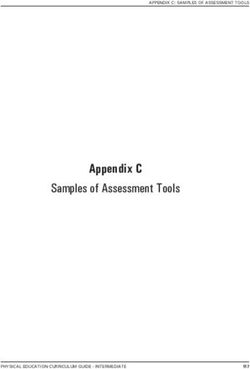WRITTEN ASSESSMENT INFORMATION BOOKLET - UPDATED JUNE 2022
←
→
Page content transcription
If your browser does not render page correctly, please read the page content below
WHAT IS THE WRITTEN ASSESSMENT?
The Written Assessment assesses the knowledge, problem-solving and decision-making skills required for safe and
competent practice of physiotherapy as defined by the Physiotherapy Practice Thresholds..
When and Where Are the Sessions Held?
Written Assessment sessions are held four times a year – March, June, September and December. Sessions normally take
place on the first Thursday of the session month.
All four sessions are available to be completed by remote invigilation or in-person.
March September
Registration Deadline 1 December (preceding year) Registration Deadline 1 June
• 9.00am Remote (London, UK local time) • 9.00am Remote (London, UK local time)
• 9.00am Remote (Perth, Australia local time) • 9.00am Remote (Perth, Australia time)
• 9.00am Melbourne venue • 9.00am Melbourne venue
• 9.00am Sydney venue • 9.00am Sydney venue
June December
Registration Deadline 1 March Registration Deadline 1 September
• 9.00am Remote (London, UK local time) • 9.00am Remote (London, UK local time)
• 9.00am Remote (Perth, Australia local time) • 9.00am Remote (Perth, Australia local time)
• 9.00am Melbourne venue • 9.00am Melbourne venue
• 9.00am Sydney venue • 9.00am Sydney venue
Please note that the Remote Perth session will be split into groups if more than 20 candidates register for the session. The
exam start time will be staggered, i.e. 9am, 9.30am and 10am respectively. Candidate will be notified of the time change via
email.
WHAT IS THE FORMAT OF THE WRITTEN ASSESSMENT?
The Written Assessment is delivered online and consists of two papers (Paper 1 and Paper 2). Each paper is two hours in
duration - one conducted in the morning (Paper 1) and one in the afternoon (Paper 2) of the same day.
Each paper has 15 cases, totalling 30 cases across both papers. The cases are drawn from the key areas of clinical practice,
across the lifespan including paediatrics, and across health care settings. Further information on the assessment content is
included in Appendix Two: Assessment Content.
Each case has four multiple-choice items (questions). You are required to choose the one correct response to each item
from a list of four possible responses (answers). There are 60 multiple-choice items on each paper.
HOW WILL THE RESPONSE BE SCORED?
The exam is a computer-based multiple-choice questions. You will receive marks for selecting correct responses, and will not
receive marks for incorrect responses and items you do not attempt. It is important that candidates choose the best or most
appropriate response to each question. Your marks will be accumulated across both papers, and an indication of your
performance in each paper will be provided.
© Australian Physiotherapy Council 2How will your outcome be calculated? You will receive your outcome expressed as a scaled score and a result (Pass or Fail), based on your overall performance. The lowest possible score and highest possible score are scaled to 0 and 1000 respectively. The blue shaded area represents the lowest and the highest scores achieved by all candidates in this session. The pass mark (cut-score) is then set at 500 for each exam. This is represented by the red line in the figure below. Your performance will finally be represented by an arrow in the following format: You will receive a ‘Pass’ if your combined result is 500 or above. You will receive a ‘Fail’ if your combined result is below 500, and you will receive an ‘N/A’ if you did not sit the Written Assessment in the applicable examination period. Analysis will be completed by an independent organisation, Excel Psychological and Educational Consultancy (EPEC) and ratified and confirmed by the Council’s Assessment Committee. The analysis will be undertaken in the Rasch measurement framework, a well-established measurement theory implemented by medical councils, colleges, and other high stakes examination bodies around the world. The use of a scaled score in the Written Assessment enables assessment results across different papers with different levels of difficulty to be placed on the same scale. This accounts for the level of difficulty of each paper sat, irrespective of the year or assessment session, and allows for a fair, equivalent score to be provided to each candidate. The cut-score of 500 on the scale represents the level of performance to pass a Paper as confirmed by the Assessment Committee and ensures that this standard is maintained over Written Assessment sessions, irrespective of differences between examination papers and/or cohorts of candidates. The scaled score reflects performance more accurately than a percentage since percentage score does not take into account the level of difficulty of an individual assessment paper. As such, the percentage of questions candidates answered correctly will not be reported. It is important to note that your scaled score is not an indication of how you performed on your assessment against your peers. It is instead an accurate representation of your individual performance against the standard to pass the Written Assessment. BEFORE THE TEST You can prepare for the Written Assessment. You should: • Know the competencies that you will be assessed against • Know the content areas being assessed • Know the procedures for the test • Complete compulsory Compatibility Test if sitting examination remotely Prepare yourself mentally and physically © Australian Physiotherapy Council 3
To assist candidates in familiarising themselves with the online format of the exam, a free practice test will be provided to
registered candidates.
WHAT TO EXPECT ON THE EXAM DAY
The Written Assessment is administered by EPEC. You must ensure you are familiar with all the information provided to you
about the venue, identification checks and conduct of the assessment.
At each physical venue, there will be a supervisor who will provide you with specific instructions for each session. There may
be candidates from several other disciplines at the same venue who receive different instructions to you. Please ensure you
follow the instructions for the Australian Physiotherapy Council Written Assessment. You should not take any material into
the examination. At the completion of the assessment, follow the instructions of the supervisor. You must not remove any
material from the room.
For remote invigilation, candidate will need to log in to the web link at the scheduled time. From then, you will be greeted by
the proctor and given specific instructions on how to connect your secondary device for invigilation as well as checking ID
and room set up. Please refer to Appendix Four: Remote Written Assessment Set Up for information on completing the
examination remotely.
*Please note: Candidates must log in to the web link or contact the proctor on the scheduled compatibility test time only.*
ASSESSMENT PAPERS
There are 15 cases on each paper. The format of some cases will include the description of a patient by name (e.g. Mrs X or
by first name if a child), gender and age and identifies the clinical setting in which the physiotherapist is seeing the patient. In
these cases, the presentation of the patient at a particular point is identified.
Cases addressing professional issues will also be included.
Some cases contain very detailed information about clinical assessment findings while others describe only a small amount of
information. The amount of information presented is relevant to the items for the case.
There are four items for each case. Each item poses a problem which requires you as the physiotherapist to identify the
correct response. The language of each item reflects the specific nature of the problem and how it should be addressed. The
items consider knowledge, actions, decisions, and responses that a physiotherapist would demonstrate in the clinical setting.
The four items for each case are arranged in a sequence to reflect the order in which the problems would be addressed by a
physiotherapist during their interaction with that patient. The interaction with the patient may occur within one time period
or the case may extend across a specified period. Where the case is extended, additional information may be added and the
application of the information for the subsequent items is clearly indicated. There are two sample cases on the following
pages.
REMOTE WRITTEN ASSESSMENT RULES
It is important to be aware of the examination rules for remote invigilated assessments. Please carefully read the following
examination rules before your upcoming Written Assessment.
1. Before the exam, you will need to present two forms of identification, please make sure at least one identification
includes your photograph, and one has your signature against your name. Acceptable identification includes:
Australian and International passports, Australian Driver’s License, and/or Proof of Age card.
2. Questions and answers are not allowed to be read out loud.
3. You can have one sheet of blank paper to write down the exam code (if required) before the start of your exam.
However, there is no writing allowed during the exam.
4. Do not bring or wear any headphones, earphones, scarves, bangles or smart devices (such as smart watch, smart
glasses, etc).
© Australian Physiotherapy Council 45. While completing your exam, make sure you are alone in a private room with the doors closed.
6. Your table needs to be clear with nothing other than:
• the computer you are completing the exam on
• one sheet of paper
• a pen
• a secondary device for remote invigilation (if required)
7. Food and drink during the exam are not permitted.
8. You are responsible for ensuring you have uninterrupted power, adequate bandwidth and reliable internet to the
computer you are completing the exam on and your secondary device.
9. The Council expects you to abide by the Misconduct Policy (available here). If any misconduct is suspected, your
assessment will be recorded immediately during the exam. Also, you will be asked to give a 360 view with your
camera to show your exam environment on the spot.
10. Your full exam time will start once you activate your exam with a link we will provide. If your exam is interrupted,
your time will be paused.
11. If you experience any issues during the exam that cannot be resolved by your proctor, you must contact EPEC Pty
Ltd with the details provided in your Remote Written Assessment Information Booklet.
© Australian Physiotherapy Council 5Frequently Asked Questions When will I receive my outcome? Written Assessment results will be emailed to you within six weeks of the assessment day. What are acceptable forms of ID for the exam (both venue and remote)? You will need to present two forms of identification. Please make sure at least one identification includes your Australian or international passport. Other acceptable identification include: Australian and international passports, Australian driver’s license, and/or Proof of Age card, bank cards, Medicare card. For international candidates, we accept other forms of ID such as government-issued ID, bank card, national health service ID card etc. If I am completing the examination remotely, can I use an iPad or tablet for my main device instead of a computer? Candidates must use a desktop computer or laptop as their main device. A mobile, tablet or second computer can be used as the secondary device. If I am completing the examination remotely, do I need a mouse or can I use the touchpad on my laptop? We recommend candidates use an external mouse, however if you are using a laptop, you can use your touchpad if you do not have an external mouse. If I am completing the examination remotely, what do I fill in if I do not have a surname/last name when logging in to the system? Type your name twice: once in the first name and once in the surname field. Can I have food and drinks on the desk during the assessment? No food and/or drinks are allowed on the desk during the assessment for both venue and remote examination. Can I have tissues on the desk during the assessment, if I am completing the examination remotely? Yes, you may have tissues on the desk during the assessment. Will APC send a reminder email after the compatibility test and before the exam with the link to access on the day? Yes, we will send you a reminder email. Sometimes the emails will be sent to a person’s junk mail folder so please ensure you regularly check your junk mail folder. If I am completing the assessment remotely, when will the Compatibility Test take place? The Council will email candidates two months in advance the Compatibility Test Schedule. The Compatibility Test normally takes place two weeks prior to the exam date. What are the technical requirements to complete the Written Assessment remotely? Please refer to Appendix Four: Remote Written Assessment Set Up for instructions. What resources do you recommend for revising for the Written Assessment? Please refer to Appendix Three: Resources for list of textbooks typically referenced by physiotherapy students in Australia. © Australian Physiotherapy Council 8
APPENDIX ONE:
COMPETENCIES ASSESSED
The items in the Written Assessment are designed to assess the competencies identified in the Physiotherapy Practice
Thresholds below. These competencies should be read in conjunction with the Physiotherapy Practice Thresholds document
published by the Physiotherapy Board of Australia, available here.
COMPETENCIES
plan and implement an efficient, effective, culturally responsive and client-centred physiotherapy
1.1
assessment
1.2
involve the client and relevant others in the planning and implementation of safe and effective
physiotherapy using evidence-based practice to inform decision-making
review the continuation of physiotherapy and facilitate the client’s optimal participation in their
1.3
everyday life
2.1 comply with legal, professional, ethical and other relevant standards, codes and guideline
make and act on informed and appropriate decisions about acceptable professional and ethical
2.2
behaviours
efficiently consume and effectively apply research and commit to practice informed by best available
4.3
research evidence and new knowledge
4.4 proactively apply principles of quality improvement and risk management to practice
recognise situations that are outside their scope of expertise or competence and take appropriate
4.5
and timely action
organise and prioritise their workload and resources to provide safe, effective and efficient
7.1
physiotherapy autonomously and, where relevant, as a team member
© Australian Physiotherapy Council 9APPENDIX TWO:
ASSESSMENT CONTENT
You will be assessed on your knowledge, and application of knowledge across the following clinical areas, lifespan and
settings:
Professional
Clinical Areas Lifespan Settings
Practice
• Cardiorespiratory • Gerontology • Acute • Evidence-based
• Neurolgoical • Paediatric • Community Practice
• Musculoskeletal • Gender Health • Subacute/Rehab • Ethical Practice
• Remote/Rural • Quality Assurance
• Private Practice • Risk Management
• Health promotion
The following provides additional guidance to conditions that may be covered in the Clinical Areas.
Musculoskeletal
• Muscle contusions/strains/tears/weakness
• Ligament sprains/tears
• Tendinopathy, tendon ruptures/tears, tendinosis
• Fasciitis
• Joint derangements/dysfunction (e.g. loose bodies, hypermobility, hypomobility)
• Fractures, dislocations, subluxations
• Osteoporosis/osteopenia
• Tumour/pathological fractures
• Degenerative joint disease
• Mechanical spinal abnormalities (e.g. low back pain, scoliosis, postural dysfunction)
• Inflammatory/infectious conditions of the neuromusculoskeletal system
• Amputations
• Congenital malformations (e.g. talipes equinovarus, hip dysplasia)
• Nerve compression (e.g. Carpal Tunnel Syndrome, radiculopathy, spinal stenosis)
• Peripheral nerve injuries
• Neural tissue dysfunction/neuro-dynamic dysfunction
Cardiorespiratory
• Heart disease/malformation/injury (e.g. arteriosclerosis, blunt trauma, tamponade, aortic aneurysm)
• Myocardial ischaemia and infarction (including surgical interventions)
• Heart failure, cor pulmonale
• Tumour
• Pneumonia (primary or post-operative/preventive)
• Atelectasis (primary or post-operative/preventive)
• Adult/infant respiratory distress syndrome (e.g. acute lung injury)
• Asthma
• Chronic obstructive pulmonary disease (e.g. emphysema, bronchitis, bronchiectasis)
• Restrictive pulmonary disease (e.g. fibrosis)
© Australian Physiotherapy Council 10• Tuberculosis • Pleural effusion • Pulmonary oedema • Cystic fibrosis • Peripheral arterial disease • Venous disorders • Post abdominal/thoracic surgery Neurology • Cerebral Vascular Accident/transient ischemic attack • Acquired brain injury • Tumour • Degenerative neurological/neuromuscular disorders (e.g. muscular dystrophies, amyotrophic lateral sclerosis, Parkinson disease) • Demyelinating disorders (e.g. multiple sclerosis) • Inflammatory/infectious conditions of nervous system (e.g. meningitis) • Cerebellar disorders • Neuropathies (e.g. peripheral neuropathies) • Developmental/birth injuries (e.g. cerebral palsy) • Dementia, affective and cognitive disorders You are also expected to know the following about pharmacology: • Basic principles of pharmacology • The names of commonly used drugs, mechanism of action, uses/indications, dosage, side effects, contra-indications of the drug groups listed below in the context of physiotherapy in Australia; • Methods of drug administration including iontophoresis, injection, inhalation, etc. Commonly used drugs in the context of physiotherapy practice in Australia: Autonomic nervous system • Adrenergics • Adrenergic blockers • Cholinergics • Cholinergic blockers CNS • Anti-Parkinsonian drugs • Anticonvulsants • Opioid analgesics • Non-opioid analgesics Cardiovascular • Antiarrhythmic • Antihypertensive drugs • Anticoagulant drugs • Anti anginal drugs © Australian Physiotherapy Council 11
Respiratory • Bronchodilators • Corticosteroids • Mucolytics and expectorants • Asthma prophylaxis Musculoskeletal and anti-inflammatory • Skeletal muscle relaxants • Anti-inflammatory drugs (including non-steroidal) • Osteoporosis therapy • Neuromuscular paralytic agent (Botulinum Toxin) Urinary system • Diuretics Other • Classes of antibiotics © Australian Physiotherapy Council 12
APPENDIX THREE: RESOURCES We are not able to recommend an exhaustive list of resources to cover all topics in the Written Assessment. However, we have compiled a list of some of the materials typically referenced by physiotherapy students in Australia, which you may find helpful in your preparation and study too. Musculoskeletal Brukner, P, Clarsen, B, Cook, J, Cools, A, Crossley, K, Hutchinson, M, McCrory, P, Bahr, R & Khan, K 2017, Brukner & Khan's Clinical Sports Medicine: Injuries, 5th edn, McGraw-Hill Education, North Ryde, New South Wales. Jull, G, Moore, A, Falla, D, Lewis, J, McCarthy, C & Sterling, M 2015, Grieve’s Modern Musculoskeletal Physiotherapy, 4th edn, Elsevier Health Sciences, London. Magee, DJ 2013, Orthopedic Physical Assessment, 6th edn, Elsevier Health Sciences, London. Petty, NJ (eds) 2012, Principles of Neuromusculoskeletal Treatment and Management, 2nd edn, Elsevier Health Sciences, London. Petty, NJ & Ryder, D (eds) 2018, Neuromusculoskeletal Examination and Assessment, 5th edn, Elsevier Health Sciences, London. Cardiorespiratory Bronchiectasis Toolbox n.d., . Lung Foundation Australia n.d., Pulmonary Rehabilitation Toolkit, Lung Foundation Australia, . Main, E & Denehy, L (eds) 2016, Cardiorespiratory Physiotherapy: Adults and Paediatrics, 5th edn, Elsevier Health Sciences, London. National Heart Foundation of Australia 2018, Cardiac Rehabilitation & Heart Failure Management, National Heart Foundation of Australia, . NSW Government 2018, Collaboration. Innovation. Better Healthcare., Agency for Clinical Innovation, . Neurology Association of Physiotherapists in Parkinson’s Disease Europe n.d., European Physiotherapy Guideline for Parkinson’s Disease, Association of Physiotherapists in Parkinson’s Disease Europe,
APPENDIX FOUR:
Remote Written Assessment Set Up
1. Install WebLock browser
The Written Assessment will be facilitated by EPEC. WebLock is EPEC’s secure browser that disables the internet, emails,
USBs, function keys, copy/paste, etc.
1.1 Before you install the WebLock browser
a) Switch off the anti-virus and firewall on your computer
IMPORTANT: As there are many different versions of anti-virus and firewall software, and how to
disable them varies from computer to computer, we recommend you know how to do this for the device
you will be using. You may need to conduct an internet search as to how to disable the anti-virus and
firewall on your computer.
b) Uninstall previous WebLock software (if required)
c) Close all other programs running on your computer
1.2 Install WebLock browser – PC (Windows) Users
WebLock does not change anything on your computer and needs to be installed only once; you do not need to re-install the
program on the day of the assessment.
• Recommended internet browser: Google Chrome
o You can use any standard browser however Chrome works best
1. Click on the link: https://app.fasttestweb.com/FastTest/browserlockdown/app#/weblock/download
2. The below screen will open
3. Click Download WebLock
4. You can see the progress of the download in the bottom left-hand corner of your screen
© Australian Physiotherapy Council 145. Once the download is complete, click on WebLockSetup.exe to start the installation 6. Keep the language on English (United States). Click Next. © Australian Physiotherapy Council 15
7. The below window (or similar depending on your computer’s version of Windows) will display when the installation is
complete.
a) Click Finish
b) WebLock is now installed and ready to be used
To test if WebLock has been installed properly
1. Click Try WebLock
2. If the below message displays, click Yes
3. The test will commence automatically. Once the blue bar has reached the end you will be informed if WebLock has
been installed or if the installation has not worked.
© Australian Physiotherapy Council 164. If the installation works, you will receive the below message. If the installation does not work, please see
step 6.
5. Click Exit WebLock and you will see the below message
6. If the installation does not work the below message will be displayed
IMPORTANT: If you are seeing the same screen repeatedly, you most likely have not disabled your anti-virus and/or
firewall. Check this and try again.
© Australian Physiotherapy Council 171.3 Install WebLock browser – Mac Users
WebLock does not change anything on your computer and needs to be installed only once; you do not need to re-install the
program on the day of the assessment.
• Recommended internet browser: Google Chrome
o You can use any standard browser however Chrome works best
1. Click on the link: https://app.fasttestweb.com/FastTest/browserlockdown/app#/weblock/download
2. The below screen will open
3. Click Download WebLock
4. You can see the progress of the download in the bottom left-hand corner of your screen
© Australian Physiotherapy Council 185. Once the download is complete, click on the InstallWebLock.zip in your Downloads
a) On a Mac, generally you can access your Downloads in two places:
a. On the desktop in the bottom right-hand corner you may see a box
next to the trash click on that to open your Downloads then click
on the file InstallWebLock.zip; or,
b. Click on Finder,
then Downloads,
then click on the file InstallWebLock.zip.
6. In your Downloads folder click Install Respondus LockDown Browser OEM (x64c).pkg to start the installation.
7. When the below window displays click Continue.
8. Click Continue on the Introduction step
© Australian Physiotherapy Council 199. Choose where you would like the software to be saved. This user has chosen to install it for all users of this computer.
Click Continue.
10. Choose the location where you would like the software saved. This user has chosen the default location selected by the
computer. Click Install.
11. Enter the username and password for your computer, these are not your APC details. Click Install Software.
12. When the software has been installed the below message will display. Click Close.
© Australian Physiotherapy Council 20To test if WebLock has been installed properly
1. Click Try WebLock
2. Click Open LockDown Browser OEM
3. If you have any programs running the below message will display. Click Kill these applications.
4. Once the test has finished, you will see the below message.
5. Click Exit WebLock.
IMPORTANT: If you are seeing the same screen repeatedly, you most likely have not disabled your anti-virus and/or
firewall. Check this and try again.
© Australian Physiotherapy Council 212. Before you commence the Compatibility Test
The Compatibility Test is to check that:
• Your WebLock browser has been correctly installed; and
• Your desk is set up as it should be for the exam.
2.1 Requirements
You will need:
• Your ID
o You will need to present two forms of identification. Please make sure at least one identification includes
your Australian or international passport. Other acceptable identification include: Australian and
International passports, Australian Driver’s License, and/or Proof of Age card, bank cards, Medicare
card. For international candidates, we accept other forms of ID such as government-issued ID, bank card,
national health service ID card etc.
• A computer with a keyboard and a mouse
o This device is what you will use to complete your assessment on
• A stable internet connection
• Correct desk set-up (see 2.2 below)
• Power supply for both your computer and the secondary device
• A secondary device such as a mobile phone, tablet or second computer which has internet access and a camera.
This device will be used so the EPEC proctor can view your assessment environment before and during your
assessment. The video will only be recorded if the proctor believes there is an incident of cheating.
IMPORTANT: If you are using a mobile/tablet:
iPhone6 or higher and iPad: Use Safari internet browser
Android: Use your default internet browser
• To ensure you are aware how to operate the microphone on your secondary device.
IMPORTANT: How to turn a microphone on/off varies greatly between different phone brands so we
recommend you know how to do this for the device you will be using before you undertake the
compatibility test. You may need to conduct an internet search as to how to turn your microphone on/off
for your device.
© Australian Physiotherapy Council 222.2 Desk set-up
You will need:
• A desk or table to place your computer, keyboard and mouse
• A comfortable chair
• Ensure your computer and the secondary device are both connected to a power supply
• A surface behind and to the side of you, such as a table, where you can place your secondary device
IMPORTANT:
The secondary device must be place one metre behind and two metres to the side at
approximately the same height as the desk with your computer
Make sure you are able to secure your secondary device in this position as it will remain there during
the assessment, e.g. place it on a glass, on a stand or use some other method to support the device.
What is allowed on the desk:
• Your computer, keyboard, mouse, blank sheet of paper and a pen
o You will use the pen and paper to write down your test code. No further writing on the paper is allowed
once the exam begins.
What is not allowed on the desk:
• Notes or books
We recommend you remove:
• Any jewellery around your wrist
• Smart watches
• Scarves
© Australian Physiotherapy Council 233. Undertaking the Compatibility Test
1. Ensure all programs on your computer are closed
2. If you are using a mobile or tablet for your secondary device, place the device on airplane mode and turn on wifi.
You may also wish to activate “do not disturb” mode (if available).
IMPORTANT: If vision is lost through your secondary device, your assessment may be terminated
immediately and you may be disqualified.
3. Click link to begin the compatibility test: https://tawk.to/chat/5e8d30ce69e9320caac15208/default
4. The below screen will open
IMPORTANT: The screen shots may look slightly different depending on whether you are using a PC or
Mac
5. In the first box type your first name and surname/last name
6. In the second box type your email address
© Australian Physiotherapy Council 247. Click Start Chat
8. An EPEC proctor will welcome you and give you further instructions.
IMPORTANT: Other candidates are logging in at the same time as you. If you do not see your proctor
straight away, please wait a few minutes.
9. The below is an example of the screen you will see when you proctor welcomes you. The candidate in the example
is using a PC as their main device and a mobile as their secondary device.
10. On your secondary device, ensure the volume is turned on and video is on
11. On your secondary device type the link written by your proctor in their message. This will open a program on
your device where you can see yourself on your screen and you will also be able to talk with the proctor.
12. If the proctor:
o Can see you on the video and hear you through the microphone: the proctor will give you instructions as
to what to do next.
o Cannot see you on the video and/or hear you through the microphone: the proctor will provide
suggestions as to how to resolve the problem.
© Australian Physiotherapy Council 2513. Once the proctor can see you on the video and hear you through the microphone, they will ask you to hold your
ID next to your face.
14. Once the proctor has confirmed your identity, they will ask you to complete a 360-degree turn holding your
device so they can view your assessment environment.
15. Once confirmed, the proctor will ask you to place the secondary device in position
(as seen in image below)
16. Ensure you connect your secondary device to a power supply
17. The microphone and video on the secondary device must be on throughout the compatibility test
18. Once the secondary device has been secured in place, the proctor will message you with a test code in the chat
and a link to the test platform.
IMPORTANT: The code the proctor will provide you is not the same practice test code you received
in your Written Assessment Session Confirmation e-mail.
19. Write down the test code given to you by the proctor
20. Click on the link the proctor provided
21. The below screen will open. Click the button at the top right-hand corner of your screen Click here to launch
FastTest WebLock and continue to the testing system
© Australian Physiotherapy Council 2622. Enter the test code the proctor provided you
IMPORTANT: The format of the test code is XXX-222-222-222 where X is a capital letter and 2 is a
number. It must be entered with the dashes.
23. Click Login to activate your test
24. Click through the questions until you reach the end
IMPORTANT: This is a compatibility test so you can select any answer; it is not important whether
you get the questions correct. The purpose of this test is to ensure the system is working correctly on
your device for the day of your assessment.
25. Once you have completed the compatibility test you will see the below screen
26. Click Return to the examinee login page
© Australian Physiotherapy Council 2727. You will return to the below screen. Click Exit.
28. You have now finished your WebLock compatibility test
IMPORTANT:
• Do not uninstall WebLock as you will complete your assessment through the WebLock program.
• If you have switched off your anti-virus and firewall, you can now reactivate them.
TECHNICAL ISSUES DURING THE COMPATIBILITY TEST
• Please speak with your proctor through your secondary device. They will assist you in the first instance.
• If the proctor cannot resolve the issue, you MUST contact:
Organisation: EPEC
Name: John Barnard
Email: JohnBarnard@bigpond.com
Phone: +61 407 330 156
© Australian Physiotherapy Council 284. On the day of the assessment
4.1 Requirements
You will need:
• The link to your assessment: https://tawk.to/chat/5e8d30ce69e9320caac15208/default
• Your ID
o Acceptable options: Australian drivers licence, Australian passport, international passport
• The computer you used for the compatibility test which has WebLock installed on it
• A keyboard and a mouse connected to your computer
• A stable internet connection
• To ensure all programs on your computer, except WebLock, are closed
• To turn off your anti-virus and firewalls on your computer (if applicable)
• A secondary device such as a mobile phone, tablet or second computer which has internet access and a camera
IMPORTANT: If you are using a mobile/tablet:
iPhone6 or higher and iPad: Use Safari internet browser
Android: Use your default internet browser
• To have the microphone on your secondary device turned on
• To turn your secondary device on airplane mode and turn on wifi, if you are using a mobile or tablet for your
secondary device. You may also wish to activate “do not disturb” mode (if available).
• Power supply for both your computer and the secondary device
• Correct desk set-up (see 4.2 below)
4.2 Desk set-up
You will need:
• A desk or table to place your computer, keyboard and mouse
• A comfortable chair
• Ensure your computer and the secondary device are both connected to a power supply
• A surface behind and to the side of you, such as a table, where you can place your secondary device
IMPORTANT:
The secondary device must be placed one metre behind and two metres to the side at
approximately the same height as the desk with your computer
Make sure you are able to secure your secondary device in this position as it will remain there during
the assessment, e.g. place it on a glass, on a stand or use some other method to support the device.
© Australian Physiotherapy Council 29What is allowed on the desk:
• Your computer, keyboard, mouse, blank sheet of paper and a pen
o You will use the pen and paper to write down your test code. No further writing on the paper is allowed
once the exam begins.
What is not allowed on the desk:
• Notes or books
We recommend you remove:
• Any jewellery around your wrist
• Smart watches
• Scarves
4.3 Starting the first session
1. Your start time is provided in your notification email. Click on the link:
https://tawk.to/chat/5e8d30ce69e9320caac15208/default
This is the same link that was used for the compatibility test.
IMPORTANT:
• You will have the full examination time which starts when you activate your assessment after you
entered your unique exam test code
• It may take a few minutes to start your assessment as candidates’ IDs will first be checked
• Don’t worry if you don’t start at exactly the time stated in your notification email as you will
have your full assessment time
• There will be no breaks or leaving your desk allowed during each 2-hour session
• If an issue occurs during the exam, talk to the proctor on your secondary device
© Australian Physiotherapy Council 302. In the first box type your first name and surname/last name
3. In the second box type your email address
4. Click Start Chat
5. An EPEC proctor will welcome you and give you further instructions.
IMPORTANT: Other candidates are logging in at the same time as you. If you do not see your proctor
straight away, please wait a few minutes.
6. The below is an example of the screen you will see when you proctor welcomes you. The candidate in the example
is using a PC as their main device and a mobile as their secondary device.
© Australian Physiotherapy Council 317. On your secondary device, ensure the volume is turned on and video is on.
8. On your secondary device type the link written by your proctor in their message. This will open a program on
your device where you can see yourself on your screen and you will also be able to talk with the proctor.
9. Once the proctor can see you on the video and hear you through the microphone, they will ask you to hold your
ID next to your face.
10. Once the proctor has confirmed your identity, they will ask you to complete a 360-degree turn holding your
device so they can view your assessment environment.
11. Once confirmed, the proctor will ask you to place the secondary device in position
(as seen in image below)
12. Ensure you connect your secondary device to a power supply
13. The microphone and video on the secondary device must be on throughout the compatibility test
14. Once the secondary device has been secured in place, the proctor will message you with an exam code in the chat
and a link to the test platform.
15. Write down the exam code given to you by the proctor
16. Click on the link to the exam platform the proctor provided
17. Enter the exam code that was given to you by the proctor and which you wrote down
18. You will active your exam session and you have the full examination time that only starts once you have
activated your exam
4.4 Once you have finished the first session
1. Close everything including the open browser on your secondary device
2. You will have a break of approximately 1 hour
4.5 Starting the second session
1. Your start time for the second session is provided in your notification email.
2. Click on the link you clicked on for your first session
3. The chat window with the proctor will open and you will be provided with a second exam code
IMPORTANT:
The second exam code is different to the code you used for the first session.
4. Write down the second exam code and follow the same process you used in the first session
© Australian Physiotherapy Council 324.6 Once you have finished the second session
1. Once you have completed the session you will see the below screen
2. Click Return to the examinee login page
3. You will return to the below screen. Click Exit to close the WebLock program.
4. Congratulations! You have now completed your Written Assessment.
IMPORTANT:
• You can close everything including the open browser on your secondary device
• You can now uninstall the WebLock program
If you have switched off your anti-virus and firewall, you can now reactivate them
TECHNICAL ISSUES DURING THE ASSESSMENT
• Please speak with your proctor through your secondary device. They will assist you in the first instance.
• If the proctor cannot resolve the issue, you MUST contact John Barnard (details below). Please ensure you receive
confirmation that the issue has been received, and whether it can be resolved.
Organisation: EPEC
Name: John Barnard
Email: JohnBarnard@bigpond.com
Phone: +61 407 330 156
© Australian Physiotherapy Council 33IMPORTANT:
• All responses and actions on the system are captured continuously so if there is an incident, no
data up to the incident will be lost.
• Once the exam is restored, you will continue from where the incident occurred, and you will
have the time you had left when the incident occurred to complete the exam.
ISSUES BEFORE OR AFTER THE ASSESSMENT
If you experience any issues prior to, during or after the exam, and unable to contact EPEC, please contact the APC
Assessment team.
Please note, the APC office is open Monday to Friday 9am – 5pm Melbourne time, excluding public holidays.
Email: assessment@physiocouncil.com.au
Phone: 1300 528 003 (within Australia)
+61 3 7018 1499 (outside Australia)
© Australian Physiotherapy Council 34You can also read