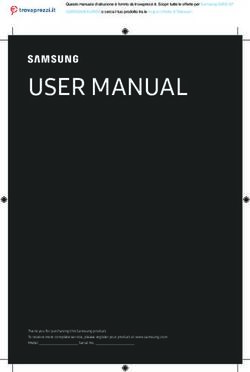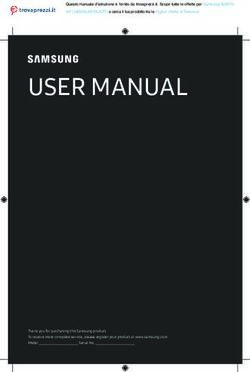AXIS 207/AXIS 207W Network Camera Installation Guide
←
→
Page content transcription
If your browser does not render page correctly, please read the page content below
AXIS 207/207W Installation Guide Page 3
AXIS 207/207W Network Camera
Installation Guide
I/O terminal
Antenna connector
(AXIS 207W only) Focus ring
Lock ring
Status Network
indicator indicator
ENGLISH
(outer ring) Product ID &
serial number
(S/N) label
Control
button
Wireless indicator
Microphone (AXIS 207W only)
Network Power
connector Power
indicator connector
Follow these steps to install the AXIS 207/207W on your local network (LAN):
1. Connect the camera - see Cable Connections, on page 4.
2. Assign an IP address - see All installation methods, on page 6.
3. For the AXIS 207W only, configure the wireless connection. See page 11.
For more information, please see the User’s Manual, which is available on the CD
included in this package. Updated versions can be obtained from www.axis.com
Package Contents
Item Notes
Network Camera AXIS 207/AXIS 207W.
Power adapter PS-L (AXIS 207)
PS-H (AXIS 207W)
The adapter is country-specific.
Camera stand Supplied with 3 mounting screws. The extension section is ready fitted.
Flexible clamp For shelf mounting.
Connector block 4-pin I/O terminal connector block.
CD Documentation and software.
Cable clip Self-adhesive - fixes to back panel for holding power cable.
Printed Materials AXIS 207/207W Installation Guide, Axis Warranty Document.Page 4 AXIS 207/207W Installation Guide Mounting using the stand 1. If required, use the 3 supplied screws to fix the base plate to a flat (horizontal or vertical) surface. 2. To use a shorter stand, unscrew the lock ring to release the camera, and remove the extension section. 3. Attach the camera, adjust the angle and tighten the lock ring. Shelf mounting 1. Position the clamp and tighten the fixing screw securely. 2. Attach the clamp to the lock ring on the camera. 3. Adjust the angle and tighten the lock ring. Important! The AXIS 207/207W is designed for indoor use only, and must always be positioned where it is not exposed to direct sunlight or strong halogen light, which can cause permanent damage to the camera’s image sen- sor. Damage as a result of exposure to strong light is not covered by the Axis warranty. Cable Connections 1. Using the self-adhesive strip, attach the supplied cable clip to the rear panel and fasten the power cable to it. This will prevent accidental cable disconnection. 2. Connect the camera to the network using a standard network cable. For the AXIS 207W, this connection is temporary and allows the camera’s settings to be configured via the wired network before connecting to the wireless network. If required, the AXIS 207W can be used solely as a wired camera, in which case the network cable should be left connected. 3. Connect the power adapter to the camera. 4. See Setting the IP address, on page 6 for the available options.
AXIS 207/207W Installation Guide Page 5
LED indicators
Unlit Wired mode.
Wireless
Green Steady for connection to a wireless network. Flashes for network activity.
(AXIS 207W)
Red Steady for no wireless network connection. Flashes when scanning for wireless networks.
Amber Steady for connection to a 10 Mbit/s network. Flashes for network activity.
Network Green Steady for connection to a 100 Mbit/s network. Flashes for network activity.
Unlit No wired network connection, or AXIS 207W in wireless mode.
Green Steady for normal operation. Can be configured to flash green at intervals whenever the
camera is accessed. See the online help for more information.
Status Unlit When configured for “no flash” on camera access.
Amber Steady during startup, reset to factory default and when restoring settings.
ENGLISH
Red Slow flash for failed upgrade.
Green Normal operation.
Power
Amber Flashes green/amber during firmware upgrade.
I/O terminal connector
The 4-pin I/O terminal connector provides the interface to the following:
Function AXIS 207 AXIS 207W Description Pinouts
Transistor Pin 4 Pin 4 With a maximum load of 100mA and a The I/O terminal pins on
Output maximum voltage of 24V DC, this output the AXIS 207 and AXIS
has an open-collector NPN transistor 207W are numbered as
with the emitter connected to the GND shown below.
pin. If used with an external relay, a
diode must be connected in parallel with AXIS 207 4
the load, for protection against voltage
1
transients.
Digital Input Pin 3 Pin 3 Connect to GND to activate, or leave AXIS 207W
floating (or unconnected) to deactivate.
1 4
GND Pin 2 Pin 1
Auxiliary DC Pin 1 Pin 2 Connected electrically in parallel with
Power Input (5VDC (5VDC the power adapter, this pin provides an
min 2.5W) min 3.5W) auxiliary connector for mains power to
the unit. It can also be used to power
auxiliary equipment, max 50mA.Page 6 AXIS 207/207W Installation Guide
Setting the IP address
The AXIS 207/AXIS 207W must be assigned an IP address to make it accessible on the network
(wired or wireless). The installation information below applies to both models.
AXIS IP Utility
AXIS IP Utility is the recommended method for setting an IP address in Windows. This free application can be
used on networks with or without a DHCP server. See page 7 for more information.
All installation methods
This table shows all of the available methods for setting or discovering the IP address.
DHCP Server in Install on same
Operating system Installation method
network network segment
Windows Optional Required AXIS IP Utility
(recommended method)
See page 7
Mac OSX Optional Required Bonjour
(10.4 or later) (recommended method)
See page 7
Windows Optional Required UPnP™
(ME or XP) See page 8
All Required ARP/Ping
See page 8
All Recommended AXIS Dynamic DNS Service
See page 9
All Required View DHCP server
admin pages for IP address
(See note below)
Notes:
• UPnP™ and DHCP are both enabled by default in the AXIS 207/207W.
• The AXIS 207/207W has the default IP address 192.168.0.90
• To view the admin pages for the DHCP server, please see the server’s own documentation. You may need to
contact your network administrator.
• If setting the IP address fails, check that there is no firewall blocking the operation.
• The AXIS Dynamic DNS Service requires an Internet connection with no HTTP proxy.
• Bonjour - applies only to browsers that support it, e.g. Safari. Bonjour is a trademark of Apple Computer, Inc.AXIS 207/207W Installation Guide Page 7
AXIS IP Utility
AXIS IP Utility is a free Windows application that discovers and displays Axis devices on your
network. The application can also be used to manually set a static IP address.
Note that you must install the AXIS 207/207W on the same network segment (physical subnet)
as the computer running AXIS IP Utility.
AXIS IP Utility is available on the CD supplied with this product, or it can be downloaded from
www.axis.com/techsup
Automatic discovery
1. Check that the AXIS 207/207W
ENGLISH
is connected to the network and
that power has been applied.
2. Start AXIS IP Utility. When the
AXIS 207/207W appears in the
window, double-click it to open
the camera’s home page.
3. See page 10 for instructions on
how to set the password.
Set the IP address manually
1. Acquire an unused IP address on
the same network segment as Notes:
Set the IP address using IP Utility within 2 minutes of starting
your computer. the camera.
2. Check that the AXIS 207/207W AXIS IP Utility can be used to change a dynamically set
IP address to a static one.
is connected to the network and
that power has been applied.
3. Click the button (Set IP address using serial number) and enter the serial number and
IP address for the AXIS 207/207W.
4. Click the Set IP button and follow the instructions.
5. Click View Home Page to access the AXIS 207/207W web pages.
6. See page 10 for instructions on how to set the password.
Bonjour™
Bonjour™ will automatically discover the AXIS 207/207W when it is connected to the network.
Simply navigate to the Bonjour™ bookmark in your browser (e.g. Safari) and click on the
camera link to access the web pages. See page 10 for instructions on how to set the password.Page 8 AXIS 207/207W Installation Guide
UPnP™
UPnP™ functionality is enabled by default in the AXIS 207/207W. If also enabled on your
computer (Windows ME or XP), the camera will automatically be detected and a new icon will
be added to “My Network Places.” Click this icon to access the AXIS 207/207W.
See page 10 for instructions on how to set the password.
Note:
To install the UPnP™ service on your computer, open the Control Panel from the Start Menu and select
Add/Remove Programs. Select Add/Remove Windows Components and then Networking Services. Click
Details and then select UPnP to add it.
UPnP™ is a certification mark of the UPnP™ Implementers Corporation.
Installation with ARP/Ping
1. Acquire an unused IP address on the same network segment as your computer is connected
to.
2. Locate the serial number (S/N) on the rear label (see page 3).
3. Open a command prompt on your computer. As appropriate for your operating system,
enter the following commands:
Windows syntax: Windows example:
arp -s arp -s 192.168.0.125 00-40-8c-18-10-00
ping -l 408 -t ping -l 408 -t 192.168.0.125
UNIX/Linux/Mac syntax: UNIX/Linux/Mac example:
arp -s temp arp -s 192.168.0.125 00:40:8c:18:10:00 temp
ping -s 408 ping -s 408 192.168.0.125
4. Check that the network cable is connected. Start/restart the camera by disconnecting and
reconnecting power.
5. Close the Command prompt when you see ‘Reply from 192.168.0.125: ...’ or similar.
6. Start your browser, type in http:// in the Location/Address field and press
Enter on your keyboard.
7. See page 10 for instructions on how to set the password.
Notes:
• To open a command prompt in Windows: from the Start menu, select Run... and type cmd
(or command in Windows 98/ME). Click OK.
• To use the ARP command on a Mac OS X, use the Terminal utility, which is found under Applications > Utilities
• Set the IP address within 2 minutes of starting the camera.AXIS 207/207W Installation Guide Page 9
AXIS Internet Dynamic DNS Service
The AXIS Internet Dynamic DNS Service is a free service provided by Axis, which allows you
to quickly and simply install your camera, which then receives a static DNS name. More
information about the AXIS Internet Dynamic DNS Service is available at www.axiscam.net
To perform this procedure, your network should have an Internet connection with no HTTP
proxy, and IP addresses should preferably be assigned via DHCP.
Follow these instructions:
1. After making the connections for network and power, wait for the Status indicator to show
a steady green.
ENGLISH
2. Press the Control button once. The Status indicator flashes green while it connects to the
AXIS Internet Dynamic DNS Service.
3. Wait for the Status indicator to go back to showing a steady green.
4. To complete the installation, now visit www.axiscam.net from an Internet connected
computer. This must be done within 60 minutes of pressing the Control button.
5. Follow the on-screen instructions provided by the AXIS Internet Dynamic DNS Service.
You will need the product’s serial number to complete the installation. See page 3.
See page 10 for instructions on how to set the password.
Important!
Please note that this procedure will send the IP address, firmware version, product type and serial number
of the AXIS 207/207W to the AXIS Internet Dynamic DNS Service. No personal information is transferred.
To remove the DNS name and unregister from this service, open the Setup pages in the AXIS
207/207W, click System Options > Network > TCP/IP > Basic, click the Settings button for
the AXIS Internet Dynamic DNS Service and finally, click the Remove button.Page 10 AXIS 207/207W Installation Guide
Setting the Password
1. When accessing the AXIS 207/207W for the first
time, the ‘Configure Root Password’ dialog will
be displayed on the screen.
2. Enter a password and then re-enter it, to
confirm the spelling. Click OK.
3. The ‘Enter Network Password’ dialog will
appear. Enter the User name: root
Note: The default administrator user name root is permanent and cannot be deleted.
4. Enter the password as set in step 2 above, and click OK. If the password is lost, the
AXIS 207/207W must be reset to the factory default settings. See page 13.
5. If required, click Yes to install AMC (AXIS Media Control), to allow viewing of the video
stream in your browser. You will need administrator rights on the computer to do this.
QuickTimeTM and Real PlayerTM are also supported for viewing streaming MPEG-4 video.
6. The Live View page of the AXIS 207/207W is displayed, complete with links to the Setup
tools, which allow you to customize the camera to your specific needs.
Help - context-sensitive
online help.
Setup - tools for configuring
the camera.AXIS 207/207W Installation Guide Page 11
AXIS 207W wireless connection
Once the AXIS 207W has been installed on your network, the wireless settings can be
configured. These settings should always (i.e. both during installation and at all other times) be
configured/changed in the camera first and in the wireless access point secondly. This ensures
that the camera is always accessible when making changes.
The AXIS 207W automatically senses the available network connections, and only allows one
of these to be active at a time. Connecting a network cable disables the wireless connection.
Using a wired connection ensures greater secrecy while making these settings.
Open the wireless settings from Setup > System Options > Network > Wireless. These settings
can also be reached from the Basic Configuration menu.
ENGLISH
Status of Wireless Networks
This list is the result of a network scan. Access points with a disabled SSID Broadcast will not
appear unless the camera is associated with it. The network currently associated to is shown in
blue. A network using unsupported security is shown in grey. The following information is
provided:
• SSID - The name of a wireless network (or ad-hoc device). If the same name occurs several
times this means that several access points for that network were found. The AXIS 207W
cannot be configured to only associate with one particular access point.
• Mode - An Access Point (Master) or Ad-Hoc device.
• Security - Shows which type of security the network uses. See below for the security types
supported by the AXIS 207W.
• Channel - Shows the wireless channel currently in use.
• Signal strength - Shows the signal strength.
• Bit rate - Shows the bit rate in Mbit/s. This can only be shown for the access point currently in
use. Note that the bit rate shown is the current rate, and that this value may vary over time.
Wireless Settings
These settings control how the AXIS 207W interacts with the wireless network. Apart from
identifying the wireless network, it is also possible to enable wireless encryption.
SSID - This is the name of the wireless network the AXIS 207W is configured for. The field
accepts up to 32 alphanumeric characters. The name must be exactly the same as that used in
the wireless access point, or the connection will not be established.
Leaving this field blank means the AXIS 207W will attempt to access the nearest unsecured
network.
Note: SSID is sometimes written as ESSID.Page 12 AXIS 207/207W Installation Guide
Security - The AXIS 207W supports two security methods:
• WPA-PSK (recommended method)
• WEP
WPA-PSK (Wi-Fi Protected Access - Pre-Shared Key)
The AXIS 207W uses a pre-shared key (PSK) for key management. The pre-shared key can be
entered either as Manual hex, as 64 hexadecimal (0-9, A-F) characters, or as a Passphrase,
using 8 to 63 ASCII characters.
WEP (Wired Equivalent Protection)
WEP - Authentication - Select Open or Shared Key System Authentication, depending on
the method used by your access point. Not all access points have this option, in which case
they probably use Open System, which is sometimes known as SSID Authentication.
WEP - Key length - This sets the length of the key used for the wireless encryption, 64 or
128 bit. The encryption key length can sometimes be shown as 40/64 and 104/128.
WEP - Key Type - The key types available depend on the access point being used. The fol-
lowing options are available:
• Manual - Allows you to manually enter the hex key.
• ASCII - In this method the string must be exactly 5 characters for 64-bit WEP and 13
characters for 128-bit WEP.
• Passphrase - The passphrase can contain up to 31 characters. In 64-bit WEP, the Passphrase
generates 4 different keys. For 128-bit WEP, only 1 key is generated, which is then replicated
for all 4 keys. Key generation is not standardized and can differ from brand to brand. Check
that the generated keys are identical to those in your access point - if not, they must be
entered manually.
WEP - Active Transmit Key - When using WEP encryption, this selects which of the 4
keys the AXIS 207W uses when transmitting.
Complete the wireless installation
1. Check that the wireless settings in the AXIS 207W correspond to the settings in the access
point.
2. Disconnect the network cable from the camera.
3. Refresh the web page after 20-30 seconds to confirm the wireless connection. If the camera
cannot be accessed, run AXIS IP Utility to discover the new IP address and try again.AXIS 207/207W Installation Guide Page 13
Accessing the camera from the Internet
Once installed, your camera is accessible on your local network (LAN). To access the camera
from the Internet you must configure your broadband router to allow incoming data traffic to
the camera. One method for this is NAT traversal via port mapping.
For more information, please refer to the AXIS 207/207W User’s Manual, available on the CD
included in this package and from the Axis Web site at http://www.axis.com.
See also the AXIS Internet Dynamic DNS Service at www.axiscam.net
Resetting to the Factory Default Settings
ENGLISH
This will reset all parameters, including the IP address, to the Factory Default settings:
1. Disconnect power from the AXIS 207/207W.
2. Press and hold the Control button and reconnect power.
3. Keep the button pressed until the Status Indicator displays yellow (this may take up to 15
seconds), then release the button.
4. When the Status indicator displays green (which can take up to 1 minute) the
AXIS 207/207W is reset to the factory default settings.
5. Re-install the AXIS 207/207W using one of the methods described in this document.
More information
For more information, please see the AXIS 207/207W User’s Manual, which is available on the
CD included in this package. Updated versions can be obtained from www.axis.comAXIS 207/207W Guide d’installation Page 15
AXIS 207/207W Caméra réseau
Guide d’installation
Bague de Connecteur
Antenne mise au pour terminaux E/S
(AXIS 207W point
uniquement) Bague de
blocage
Indicateur
d’état
Indicateur
de réseau
Étiquette
(bague extérieure) portant l’ID et
Bouton de le numéro de
commande série du
produit (S/N)
FRANCAIS
Indicateur sans fil
Microphone (AXIS 207W uniquement)
Connecteur
de réseau Indicateur Connecteur
d’alimentation d’alimentation
Procédez comme suit pour installer la caméra AXIS 207/207W dans votre réseau local
(LAN) :
1. Connectez la caméra - consultez Connexion des câbles, à la page 16.
2. Attribuez-lui une adresse IP – consultez Toutes les méthodes d’installation, à la
page 18.
3. Uniquement pour la AXIS 207W, configurez la connexion sans fil. Reportez-vous
à la page 23.
Contenu de l’emballage
Article Remarques
Caméra réseau AXIS 207 / AXIS 207W
Transformateur PS-L (AXIS 207)
PS-H (AXIS 207W)
Le transformateur varie d’un pays à l’autre.
Pied de la caméra Fourni avec 3 vis de montage. La section télescopique est déjà montée.
Clamp souple À monter sur une étagère.
Connecteurs Connecteurs pour terminaux E/S à 4 broches.
CD Documentation et logiciel.
Clip pour câble Auto-collant - sert à immobiliser le câble d’alimentation au niveau de la face arrière.
Documentation AXIS 207/207W Guide d’installation, document de garantie d’Axis.
impriméePage 16 AXIS 207/207W Guide d’installation Montage avec le pied 1. Si nécessaire, utilisez les 3 vis fournies pour attacher la plaque de base sur une surface plane (verticale ou horizontale). 2. Pour raccourcir le pied, dévissez la bague de blocage afin de libérer la caméra, puis retirez la partie télescopique. 3. Montez la camera, ajustez l’angle et serrez la bague de blocage. Montage sur étagère 1. Placez le clamp et serrez les vis. 2. Montez le clamp sur la bague de blocage de la caméra. 3. Réglez l’angle et serrez la bague de blocage. Important ! La caméra AXIS 207/207W est conçue pour une utilisation intérieure seulement et ne doit jamais être exposée directement aux rayons du soleil ou à une forte lumière halogène pouvant endommager de façon permanente le capteur d’image de la caméra. La garantie d’Axis ne couvre pas les dommages suite à une exposition à une forte lumière. Connexion des câbles 1. Fixez le clip pour câble fourni sur la face arrière à l’aide de la bande adhésive, puis attachez le câble d’alimentation. Ceci évitera toute déconnexion intempestive. 2. Connectez votre caméra à votre réseau à l’aide d’un câble de réseau standard. En ce qui concerne la AXIS 207W, cette connexion est temporaire et permet la configuration des paramètres de la caméra sur le réseau filaire avant la connexion au réseau sans fil. La caméra AXIS 207W peut être utilisée uniquement en tant que caméra filaire, au quel cas le câble de réseau doit rester branché. 3. Connectez le transformateur à la caméra. 4. Voir Définition de l’adresse IP, à la page 18 pour connaître les options disponibles.
AXIS 207/207W Guide d’installation Page 17
Voyants DEL
Éteint Mode filaire
Sans fil Vert En continu en cas de connexion à un réseau sans fil. Clignote en cas d’activité réseau.
(AXIS 207W) Rouge En continu en l’absence de connexion au réseau sans fil. Clignote pendant la recherche de
réseaux sans fil.
Orange En continu en cas de connexion à un réseau 10 Mbits/s. Clignote en cas d’activité réseau.
Réseau Vert En continu en cas de connexion à un réseau 100 Mbits/s. Clignote en cas d’activité réseau.
Éteint Aucune connexion réseau filaire ou AXIS 207W en mode sans fil.
Vert En continu en cas de fonctionnement normal. Peut être modifié pour clignoter en vert par
intermittence en cas d’accès à la caméra. Reportez-vous à l’aide en ligne pour plus
d’informations.
État Éteint Lorsqu’il est configuré pour « ne pas clignoter » lors de l’accès à la caméra.
Orange Stable pendand le démarrage et la réinitialisation des valeurs d'usine ou des paramètres.
Rouge Clignote lentement en cas d’échec de la mise à niveau.
Vert Fonctionnement normal.
FRANCAIS
Alimentation
Orange Clignote en vert/orange pendant la mise à niveau du microprogramme.
Connecteur pour terminaux E/S
Le connecteur pour terminaux E/S à 4 broches procure une interface à :
Fonction AXIS 207 AXIS 207W Description Brochage
Sortie du Broche 4 Broche 4 Avec une charge maximale de 100mA et Les broches du terminal E/
transistor une tension maximale de 24V C.C., cette S sur la AXIS 207 et la
sortie possède un transistor NPN à AXIS 207W sont
collecteur ouvert avec un émetteur numérotées comme suit.
connecté à la broche GND. Si elle est
AXIS 207 4
utilisée avec un relais externe, une diode
doit être connectée parallèlement à la
1
charge pour se prémunir contre les
tensions transitoires. AXIS 207W
Entrée Broche 3 Broche 3 Connectez au GND pour l’activer ou 1 4
numérique laissez flotter (ou déconnectée) pour la
désactiver.
GND Broche 2 Broche 1
Entrée courant Broche 1 Broche 2 Connectée électriquement en parallèle à
continu (5VCC (5VCC l’alimentation, cette broche fournit un
auxiliaire min 2,5 W) min 3,5 W) connecteur de secours de l’alimentation
secteur. Elle peut également servir à
alimenter le matériel auxiliaire jusqu’à
50mA.Page 18 AXIS 207/207W Guide d’installation
Définition de l’adresse IP
Une adresse IP doit être assignée à la caméra AXIS 207/AXIS 207W pour la rendre accessible
via le réseau (sans fil ou filaire). Les informations ci-dessous relatives à l’installation
s’appliquent aux deux modèles.
Application AXIS IP Utility
Nous recommandons l’utilisation de l’application AXIS IP Utility pour la définition d’une adresse IP sous
Windows. Cette application gratuite peut être utilisée sur des réseaux avec ou sans serveur DHCP. Reportez-
vous à la page 19 pour plus d’informations.
Toutes les méthodes d’installation
Ce tableau reprend toutes les méthodes disponibles permettant de définir ou de déterminer l’adresse IP.
Installation sur le
Système Serveur DHCP dans
même segment de Méthode d’installation
d’exploitation le réseau
réseau
Windows En option Nécessaire Application AXIS IP Utility
(méthode recommandée)
Voir page 19
Mac OSX En option Nécessaire
Bonjour
(10.4 ou version
(méthode recommandée)
ultérieure)
Voir page 19
Windows En option Nécessaire UPnP™
(ME ou XP) Voir page 20.
Tous Nécessaire ARP/Ping
Voir page 20
Tous Recommandé AXIS Dynamic DNS Service
Voir page 21
Tous Nécessaire Consultez les pages
administratives du
serveur DHCP pour l’adresse IP
(Voir remarque ci-dessous)
Remarques :
• UPnP™ et DHCP sont tous deux activés par défaut dans la AXIS 207/207W.
• L’adresse IP par défaut de la AXIS 207/207W est 192.168.0.90.
• Pour consulter les pages administratives du serveur DHCP, veuillez vous référer à la documentation du serveur. Il
est possible que vous deviez contacter l’administrateur de votre réseau.
• En cas d’échec de la définition de l’adresse IP, vérifiez qu’aucun pare-feu ne bloque l’opération.
• AXIS Dynamic DNS Service requiert une connexion à Internet sans proxy HTTP.
• Bonjour - s’applique uniquement aux navigateurs qui le prennent en charge, dont Safari. Bonjour est une
marque de Apple Computer, Inc.AXIS 207/207W Guide d’installation Page 19
Application AXIS IP Utility
L’utilitaire AXIS IP Utility est une application Windows gratuite servant à détecter et afficher
les périphériques Axis sur votre réseau. Cette application sert également à définir
manuellement une adresse IP statique.
Notez que vous devez installer la AXIS 207/207W sur le même segment de réseau (sous-réseau
physique) que l’ordinateur exécutant l’application AXIS IP Utility.
L’application Application AXIS IP Utility est disponible sur le CD fourni avec ce produit ou
peut être téléchargée sur www.axis.com/techsup.
Détection automatique
1. Vérifiez que la AXIS 207/207W est
connectée au réseau et que
l’alimentation est activée..
FRANCAIS
2. Démarrez AXIS IP Utility. Double-
cliquez sur l’icône AXIS 207/207W
lorsqu’elle apparaît dans la fenêtre de
façon à ouvrir la page d’accueil.
3. Consultez la page 22 pour savoir
comment définir le mot de passe.
Définissez manuellement l’adresse IP. Remarques :
1. Trouvez une adresse IP inutilisée sur le définissez l’adresse IP à l’aide de l’IP Utility dans les 2 minutes
suivant le démarrage de la caméra.
même segment de réseau que celui de
AXIS IP Utility peut changer une adresse IP définie
votre ordinateur. dynamiquementen adresse statique.
2. Vérifiez que la AXIS 207/207W est
connectée au réseau et que
l’alimentation est activée..
3. Cliquez sur le bouton (Paramétrer l’adresse IP en utilisant le numéro de série) puis saisissez le
numéro de série et l’adresse IP de la AXIS 207/207W.
4. Cliquez sur le bouton Paramétrer IP et suivez les instructions.
5. Cliquez sur Afficher page d’accueil pour accéder aux pages Web de la AXIS 207/207W.
6. Consultez la page 22 pour savoir comment définir le mot de passe.
Bonjour™
Bonjour™ détectera automatiquement la AXIS 207/207W dès qu’elle sera connectée au réseau.
Accédez simplement au raccourci de Bonjour™ dans votre navigateur (exemple Safari) et
cliquez sur le lien de la caméra pour accéder aux pages Web. Consultez la page 22 pour savoir
comment définir le mot de passe.Page 20 AXIS 207/207W Guide d’installation
UPnP™
La fonction UPnP™ est activée par défaut dans la AXIS 207/207W. Si elle est aussi activée sur
votre ordinateur (Windows ME ou XP), la caméra sera automatiquement détectée et une
nouvelle icône sera ajoutée à « Mes emplacements réseau ». Cliquez sur cette icône pour
accéder à votre AXIS 207/207W.
Consultez la page 22 pour savoir comment définir le mot de passe.
Remarque:
Pour installer le service UPnP™ sur votre ordinateur, ouvrez le Panneau de configuration depuis le menu
Démarrer et sélectionnez Ajout/suppression de programmes. Sélectionnez Ajouter/Supprimer des
composants Windows et ouvrez la section Services de mise en réseau. Cliquez sur Détails puis
sélectionnez UPnP pour l’ajouter.
UPnP™ est une marque de certification de UPnP™ Implementers Corporation.
Installation avec ARP/Ping
1. Trouvez une adresse IP inutilisée sur le même segment de réseau que celui de votre ordinateur.
2. Repérez le numéro de série (S/N) sur l’étiquette arrière (voir page 15).
3. Ouvrez une invite de commande sur votre ordinateur. En fonction de votre système d’exploitation,
entrez les commandes suivantes :
Syntaxe pour Windows : Exemple pour Windows :
arp -s arp -s 192.168.0.125 00-40-8c-18-10-00
ping -l 408 -t ping -l 408 -t 192.168.0.125
Syntaxe pour UNIX/Linux/Mac : Exemple pour UNIX/Linux/Mac :
arp -s temp arp -s 192.168.0.125 00:40:8c:18:10:00 temp
ping -s 408 ping -s 408 192.168.0.125
4. Vérifiez que le câble réseau est branché. Démarrez/redémarrez la caméra en déconnectant puis en
reconnectant l’alimentation.
5. Fermez la commande d’invite quand vous voyez « Reply from 192.168.0.125 » : ...’ Autre possibilité:
6. Démarrez votre navigateur, tapez http:// dans le champ Emplacement/Adresse et
appuyez sur Entrée sur le clavier.
7. Consultez la page 22 pour savoir comment définir le mot de passe.
Remarques :
• Pour ouvrir une invite de commande dans Windows : dans le menu Démarrer, sélectionnez Exécuter… et tapez
cmd
(ou command sous Windows 98/ME). Cliquez sur OK.
• Pour utiliser la commande ARP sur Mac OS X, utilisez l’utilitaire Terminal, disponible sous Application >
Utilitaires
• Définissez l’adresse IP dans les 2 minutes suivant la mise en route de la caméra.AXIS 207/207W Guide d’installation Page 21
AXIS Internet Dynamic DNS Service
AXIS Internet Dynamic DNS Service est un service gratuit de Axis. Il sert à installer
rapidement et en toute simplicité votre caméra qui se voit assigner ensuite un nom DNS
statique. Davantage d’informations sur l’AXIS Internet Dynamic DNS Service sont disponibles
sur le site www.axiscam.net.
Pour effectuer cette procédure, votre réseau doit disposer d’une connexion Internet sans proxy
HTTP. L’affectation des adresses IP doit, quant à elle, avoir lieu de préférence via DHCP.
Procédez comme suit :
1. Après avoir procédé aux connexions pour le réseau et l’alimentation, attendez que le
voyant d’état passe au vert.
2. Appuyez sur le bouton de commande une seule fois. Le voyant d’état émet une lumière
verte clignotante lors de la connexion à AXIS Internet Dynamic DNS Service.
3. Attendez que le voyant d’état cesse de clignoter (vert).
FRANCAIS
4. Pour terminer l’installation, visitez le site www.axiscam.net depuis un ordinateur connecté
à Internet. Ceci doit être effectué dans les 60 minutes suivant la pression sur le bouton de
commande.
5. Suivez les instructions indiquées sur l’écran par l’AXIS Internet Dynamic DNS Service. Le
numéro de série de votre produit sera nécessaire pour terminer l’installation. Reportez-vous
à la page 15.
Consultez la page 22 pour savoir comment définir le mot de passe.
Important !
Remarquez que cette procédure enverra l’adresse IP, la version du microprogramme, le type du produit et le
numéro de série de la caméra AXIS 207/207W à Axis Internet Dynamic DNS Service. Aucune information
personnelle n’est transmise.
Pour retirer le nom DNS et vous annuler l’enregistrement à ce service, ouvrez les pages Setup
sur la AXIS 207/207W, cliquez sur System Options > Network > TCP/IP > Basic, puis cliquez
sur le bouton Settings de AXIS Internet Dynamic DNS Service et enfin sur le bouton Remove .Page 22 AXIS 207/207W Guide d’installation
Définition du mot de passe
1. Si vous accédez à la caméra AXIS 207/207W
pour la première fois, la fenêtre de dialogue «
Configure Root Password » s’affiche sur l’écran.
2. Entrez un mot de passe et entrez-le une seconde
fois pour en confirmer l’orthographe. Cliquez
sur OK.
3. La boîte de dialogue « Enter Network Password » s’affiche. Entrez le nom d’utilisateur :
root
Remarque : le nom d’utilisateur par défaut de l’administrateur, à savoir root, est
permanent et ne peut pas être supprimé.
4. Entrez le mot de passe comme expliqué à l’étape 2 et cliquez sur OK. En cas de perte du
mot de passe, vous devrez rétablir les paramètres d’usine de la caméra
AXIS 207/207W. Reportez-vous à la page 25.
5. Si nécessaire, cliquez sur Oui pour installer AMC (Axis Media Control) afin de pouvoir
visualiser le flot vidéo dans votre navigateur. Pour ce faire, vous devrez être connecté à
votre ordinateur avec les droits d’administrateur.
QuickTimeTM et Real PlayerTM permettent aussi de visualiser des contenus vidéo MPEG-4.
6. La page Live View de la caméra AXIS 207/207W s’affiche, avec des liens vers les outils de
configuration pour adapter la caméra à vos besoins.
Aide - aide en ligne
contextuelle.
Setup - outils de
configuration de la caméra.AXIS 207/207W Guide d’installation Page 23
Connexion sans fil de la AXIS 207W
Dès que la AXIS 207W est installée sur le réseau, les paramètres sans fil sont configurables. Ces
paramètres doivent être toujours (c’est-à-dire aussi bien pendant l’installation que le reste du
temps) configurés/modifiés sur la caméra avant le point d’accès sans fil. Ainsi, la caméra reste
accessible même en cas de modifications.
La caméra AXIS 207W détecte automatiquement les connexions au réseau disponibles et
permet leur activation l’une après l’autre. Le branchement d’un câble réseau désactive la
connexion sans fil.
L’utilisation d’une connexion filaire garantit une meilleure confidentialité lors de la définition
de ces paramètres.
Ouvrez les paramètres sans fil en cliquant sur Setup > System Options > Network > Wireless.
Ils sont également accessibles par le menu Basic Configuration (configuration de base).
FRANCAIS
État des réseaux sans fil
Cette liste résulte d’une analyse du réseau. Les points d’accès dotés d’un SSID Broadcast
désactivé ne s’affichent pas à moins que la caméra y soit associée. Le réseau auquel il est
actuellement associé est en bleu. Les réseaux qui utilisent une sécurité non prise en charge sont
en gris. Les informations suivantes sont fournies :
• SSID – Le nom d’un réseau sans fil (ou d’un périphérique ad hoc). Si le même nom apparaît
plusieurs fois, cela signifie que plusieurs points d’accès ont été trouvés pour ce réseau. La
caméra AXIS 207W ne peut pas être associée uniquement à un point d’accès donné.
• Mode – Un point d’accès (maître) ou un périphérique ad hoc .
• Sécurité – Indique le type de sécurité du réseau. Découvrez ci-dessous les types de sécurité
pris en charge par la AXIS 207W.
• Canal – Signale le canal sans fil actuellement utilisé.
• Intensité du signal – Indique l’intensité de réception.
• Débit binaire – en Mbits/s, ne s’affiche pour que le point d’accès actuellement utilisé. Le débit
binaire affiché est le débit actuel et sa valeur est variable.
Paramètres sans fil
Ils contrôlent l’interaction de la AXIS 207W avec le réseau sans fil. Outre l’identification du réseau sans
fil, il est possible d’activer le chiffrement du réseau sans fil.
SSID - Il s’agit du nom du réseau sans fil pour lequel la AXIS 207W est configurée. Le champ peut
contenir 32 caractères alphanumériques maximum. La connexion ne pourra s’établir que si le nom est
identique au nom utilisé sur le point d’accès sans fil.
Si ce champ n’est pas rempli, la AXIS 207W tentera d’accéder au réseau non sécurisé le plus proche.
Remarque : SSID est parfois appelé ESSID.Page 24 AXIS 207/207W Guide d’installation
Sécurité - La AXIS 207W tolère deux méthodes de sécurité :
• WPA-PSK (méthode recommandée)
• WEP
WPA-PSK (Wi-Fi Protected Access, accès Wi-Fi protégé - Pre-Shared Key)
La AXIS 207W gère les clés avec une PSK (clé partagée). La PSK peut être saisie soit en Manual
hex, soit sous forme de 64 caractères hexadécimaux (0-9, A-F) soit en Passphrase à l’aide de 8
à 63 caractères ASCII.
WEP (Wired Equivalent Protection)
WEP - Authentication - Sélectionnez l’authentification au système Open ou Shared Key,
selon la méthode utilisée par votre point d’accès. Seuls certains points d’accès disposent de
cette option et utilisent le plus souvent l’Open System, également connu sous le nom de
SSID Authentication.
WEP - Key length - Cette option définit la longueur de la clé utilisée pour le chiffrement
du réseau sans fil, de 64 ou 128 bits. La longueur de la clé de chiffrement apparaît parfois
sous la forme 40/64 et 104/128.
WEP - Key Type - Les types de clé disponibles dépendent du point d’accès utilisé. Les
options suivantes sont disponibles :
• Manual – Saisie manuelle de la clé hex.
• ASCII – La chaîne doit contenir 5 caractères avec la méthode WEP de 64 bits et 13 caractères
avec la méthode WEP de 128 bits.
• Passphrase – La passphrase peut contenir jusqu’à 31 caractères. En WEP 64 bits, la passphrase
génère 4 clés différentes. En WEP 128 bits, seule une clé est générée, laquelle est ensuite
copiée pour les 4 clés. La création des clés n’est pas un processus standard et varie selon la
marque. Vérifiez que les clé générées sont identiques à celles de votre point d’accès. À défaut,
elle devront être saisies manuellement.
WEP - Active Transmit Key - En cas d’utilisation du chiffrement WEP, cette option choisit
parmi les 4 clés celle qui sera utilisée par la AXIS 207W pour la transmission.
Fin de l’installation sans fil
1. Assurez-vous que les paramètres sans fil de la AXIS 207W correspondent aux paramètres
du point d’accès.
2. Débranchez le câble réseau de la caméra.
3. Actualisez la page Internet après 20 à 30 secondes pour confirmer la connexion sans fil. Si
la caméra est inaccessible, exécutez AXIS IP Utility pour connaître la nouvelle adresse IP
puis réessayez.AXIS 207/207W Guide d’installation Page 25
Accès à la caméra depuis Internet
Une fois installée, votre caméra est accessible depuis votre réseau local (LAN). Pour pouvoir
accéder à la caméra depuis Internet, vous devez configurer votre routeur à large bande afin
d’autoriser l’entrée de données. NAT traversal par le mappage du port est la méthode à
employer.
Pour plus d’informations, consultez le Manuel de l’utilisateur de la AXIS 207/207W, disponible
sur le CD fourni ou sur le site Internet d’Axis à l’adresse http://www.axis.com.
Voir aussi AXIS Internet Dynamic DNS Service sur www.axiscam.net
Rétablissement des paramètres par défaut définis en
usine
Procédez comme suit pour revenir aux paramètres par défaut définis en usine et réinitialiser
l’adresse IP :
FRANCAIS
1. Débranchez l’alimentation de la caméra AXIS 207/207W.
2. Maintenez enfoncé le bouton de commande et rebranchez l’alimentation.
3. Maintenez le bouton enfoncé jusqu’à ce que le voyant d’état émette une lumière jaune
(cela peut prendre jusqu’à 15 secondes) puis relâchez le bouton.
4. Lorsque le voyant d’état devient vert (après environ 1 minute), les paramètres d’usine de la
caméra
AXIS 207/207W sont rétablis.
5. Réinstallez la caméra AXIS 207/207W à l’aide d’une des méthodes d’installation décrites
dans ce document.
Informations complémentaires
Pour davantage d’informations, consultez le Manuel de l’utilisateur de la AXIS 207/207W
disponible sur le CD fourni. Des versions mises à jour sont disponibles sur www.axis.com.AXIS 207/207W Montageanweisung Seite 27
AXIS 207/207W Netzwerkkamera
Montageanweisung
E/A-
Antenne Anschluss
(nur AXIS 207W)
Fokussierring
Verschlussring
Netzwerk-
anzeige
Status-
anzeige Produkt- &
(äußerer Ring) Seriennummer
Steuer- (S/N)
taste
Anzeige für drahtlose
Netzwerkverbindung
Mikrofon (nur AXIS 207W)
Netzwerk- Netz- Strom-
anschluss anzeige anschluss
DEUTSCH
Gehen Sie folgendermaßen vor, um die AXIS 207/207W in Ihrem lokalen Netzwerk (LAN) zu
installieren:
1. Schließen Sie die Kamera an - siehe Kabelverbindungen, auf Seite 28.
2. Weisen Sie eine IP-Adresse zu - siehe Alle Installationsmethoden, auf Seite 30.
3. Konfigurieren Sie die drahtlose Verbindung (nur AXIS 207W). Siehe Seite 35.
Weitere Einzelheiten entnehmen Sie dem Benutzerhandbuch auf der mitgelieferten CD.
Aktualisierte Versionen erhalten Sie unter www.axis.com.
Lieferumfang
Komponente Hinweise
Netzwerkkamera AXIS 207/AXIS 207W.
Netzadapter PS-L (AXIS 207)
PS-H (AXIS 207W)
Der Adapter ist landesspezifisch.
Kamerastativ Wird mit 3 Schrauben geliefert. Die Ständerverlängerung ist bereits montiert.
Flexible Klemme Zur Regalmontage.
Halterung
Anschlussleiste 4-polige E/A-Anschlussleiste.
CD Dokumentation und Software.
Kabelklemme Selbstklebend – wird auf der Rückseite angebracht und dient als Stromkabelhalterung.
Gedruckte Dokumente AXIS 207/207W Installationshandbuch, Axis-Garantieerklärung.Seite 28 AXIS 207/207W Montageanweisung Ständermontage 1. Verwenden Sie, falls erforderlich, die 3 mitgelieferten Schrauben, um die Grundplatte an einer horizontalen oder vertikalen, ebenen Fläche zu montieren. 2. Wenn Sie einen kürzeren Ständer verwenden möchten, lösen Sie den Verschlussring der Kamera, und entfernen Sie die Verlängerung. 3. Bringen Sie die Kamera anschließend wieder an, stellen Sie den gewünschten Winkel ein, und drehen Sie den Verschlussring fest. Regalmontage 1. Bringen Sie die Halterung in die richtige Position, und ziehen Sie die Befestigungsschraube fest. 2. Setzen Sie den Verschlussring der Kamera auf die Halterung. 3. Stellen Sie den Kamerawinkel richtig ein, und ziehen Sie den Verschlussring fest. Wichtig! Die AXIS 207/207W ist nur für Benutzung in Innenräumen vorgesehen und muss grundsätzlich so aufgestellt werden, dass sie keiner direkten Sonneneinstrahlung oder starkem Halogenlicht ausgesetzt ist, da dies zu dauerhaften Schäden am Bildsensor führen kann. Die Garantie von Axis erstreckt sich nicht auf Beschädigungen infolge zu starker Lichteinstrahlung. Kabelverbindungen 1. Bringen Sie mit Hilfe des Klebebandes die Kabelklemme an der Rückseite des Gerätes an, und fixieren Sie damit das Netzkabel. Dadurch wird ein unbeabsichtigtes Lösen des Netzkabels verhindert. 2. Schließen Sie die Kamera über ein Standardnetzwerkkabel an das Netzwerk an. Die AXIS 207W wird nur kurzzeitig zur Konfiguration der Kamera über das Netzwerk angeschlossen, bevor die Kamera mit dem drahtlosen Netzwerk verbunden wird. Wenn Sie die AXIS 207W nicht über ein drahtloses Netzwerk, sondern über Netzwerkkabel betreiben möchten, lassen Sie das Netzwerkkabel an der Kamera angeschlossen. 3. Schließen Sie den Netzadapter an die Kamera an. 4. Informationen zu den verfügbaren Optionen finden Sie unter IP-Adresse festlegen, auf Seite 30.
AXIS 207/207W Montageanweisung Seite 29
LED-Anzeigen
Leuchtet Drahtgebundener Modus.
nicht
Drahtlose
Grün Leuchtet konstant bei einer Netzwerkverbindung zu einem drahtlosen Netzwerk. Blinkt bei
Verbindung
Netzwerkaktivität.
(AXIS 207W)
Rot Leuchtet konstant bei einer nicht bestehenden Verbindung zu einem drahtlosen Netzwerk.
Blinkt beim Suchen nach drahtlosen Netzwerken.
Gelb Leuchtet konstant bei einer Netzwerkverbindung mit 10 Mbit/s. Blinkt bei Netzwerkaktivität.
Grün Leuchtet konstant bei einer Netzwerkverbindung mit 100 Mbit/s. Blinkt bei
Netzwerk-
Netzwerkaktivität.
verbindung
Leuchtet Keine drahtgebundene Netzwerkverbindung vorhanden oder AXIS 207W im drahtlosen
nicht Modus.
Grün Leuchtet konstant bei Normalbetrieb. Kann so konfiguriert werden, dass die LED bei jedem
Zugriff auf die Kamera mehrmals hintereinander grün aufblinkt. Nähere Informationen hierzu
finden Sie in der Online-Hilfe.
Leuchtet Bei einem Zugriff auf die Kamera mit der Einstellung „No Flash“ (Kein Blinken).
Status nicht
Gelb Leuchtet konstant während des Starts, sowie beim Wiederherstellen der Werkseinstellungen
bzw. von vorherigen Einstellungen.
Rot Blinkt langsam bei Aktualisierungsfehler.
Grün Normalbetrieb.
DEUTSCH
Stromver-
sorgung Gelb Blinkt grün/gelb bei Firmware-Aktualisierung.
E/A-Anschluss
Der 4-polige E/A-Anschluss dient als Schnittstelle für:
Funktion AXIS 207 AXIS 207W Beschreibung Anschlussbelegung
Transistor- Kontakt 4 Kontakt 4 Dieser Ausgang ist für eine Die E/A-Anschlusskontakte
ausgang Maximalstromstärke von 100 mA und für von AXIS 207 und AXIS 207W
maximal 24 V Gleichspannung ausgelegt. Er sind folgendermaßen
verfügt über einen NPN-Transistor mit nummeriert:
offenem Kollektor, dessen Emitter mit dem
Masseanschluss verbunden ist. Bei der AXIS 207 4
Kombination mit einem externen Relais muss
eine Diode parallel zur Last geschaltet 1
werden, um Spannungsspitzen zu vermeiden.
AXIS 207W
Digitaler Kontakt 3 Kontakt 3 Zum Aktivieren mit dem Massekontakt
Eingang verbinden; zum Deaktivieren nicht 1 4
anschließen.
Masse Kontakt 2 Kontakt 1
Eingang für Kontakt 1 Kontakt 2 Dieser parallel zum Netzteil geschaltete
Zusatzstrom- (5 V DC (5 V DC Kontakt bietet einen zusätzlichen Anschluss
versorgung (DC). mind. 2,5 mind. 3,5 W) für die Stromversorgung der Einheit. Sie
W) können damit auch Zusatzgeräte mit Strom
versorgen (max. 50 mA).Seite 30 AXIS 207/207W Montageanweisung
IP-Adresse festlegen
Damit AXIS 207/AXIS 207W im Netzwerk (drahtlos oder drahtgebunden) verfügbar sind, muss
ihnen eine IP-Adresse zugewiesen werden. Die folgenden Installationsanweisungen gelten für
beide Modelle.
AXIS IP Utility
Es wird empfohlen, die IP-Adresse unter Windows mit Hilfe des Dienstprogramms AXIS IP Utility festzulegen.
Dieses kostenlose Programm kann in Netzwerken mit oder ohne DHCP-Server verwendet werden. Weitere
Informationen hierzu finden Sie auf Seite 31.
Alle Installationsmethoden
Diese Tabelle bietet einen Überblick über die verfügbaren Methoden zum Festlegen bzw. Ermitteln der
IP-Adresse.
Installation im
DHCP-Server im
Betriebssystem gleichen Installationsverfahren
Netzwerk
Netzwerksegment
Windows Optional Erforderlich AXIS IP Utility
(empfohlene Methode)
Siehe Seite 31
Mac OS X Optional Erforderlich Bonjour
(ab Vers. 10.4) (empfohlene Methode)
Siehe Seite 31
Windows Optional Erforderlich UPnP™
(ME oder XP) Siehe Seite 32
Alle Erforderlich ARP/Ping
Siehe Seite 32
Alle Empfohlen AXIS Dynamic DNS Service
Siehe Seite 33
Alle Erforderlich Auf den Administrationsseiten
des DHCP-Servers die IP-Adresse
ermitteln
(siehe Hinweis unten)
Hinweise:
• Sowohl UPnP™ als auch DHCP sind in der AXIS 207/207W standardmäßig aktiviert.
• Die Standard-IP-Adresse der AXIS 207/207W lautet 192.168.0.90.
• Wie Sie die Administrationsseiten des DHCP-Servers anzeigen, entnehmen Sie der Serverdokumentation. Wenden Sie sich ggf. an Ihren
Netzwerkadministrator.
• Falls ein Festlegen der IP-Adresse nicht möglich ist, muss überprüft werden, ob die Datenübertragung nicht durch eine Firewall blockiert wird.
• Voraussetzung für die Verwendung von AXIS Dynamic DNS Service ist eine Internetverbindung, die keinen HTTP-Proxyserver verwendet.
• Bonjour – setzt voraus, dass ein Browser Bonjour auch unterstützt, z. B. Safari. Bonjour ist ein Warenzeichen von Apple Computer, Inc.AXIS 207/207W Montageanweisung Seite 31
AXIS IP Utility
AXIS IP Utility ist eine kostenlose Windows-Anwendung, mit der Axis-Geräte im Netzwerk
erkannt und angezeigt werden. Die Anwendung kann außerdem zum manuellen Festlegen
einer statischen IP-Adresse verwendet werden.
Beachten Sie, dass die AXIS 207/207W im gleichen Netzwerksegment (physisches Subnetz)
installiert sein muss wie der Computer, auf dem AXIS IP Utility ausgeführt werden soll.
AXIS IP Utility befindet sich auf der im Lieferumfang enthaltenen CD und kann auch aus dem
Internet heruntergeladen werden (www.axis.com/techsup).
Automatische Erkennung
1. Stellen Sie sicher, dass die AXIS 207/
207W an das Netzwerk und an die
Stromversorgung angeschlossen ist.
2. Starten Sie AXIS IP Utility. Wenn die
AXIS 207/207W in der Liste erscheint,
doppelklicken Sie auf den Eintrag um
die Homepage der Kamera zu öffen.
3. Anweisungen zum Festlegen des
DEUTSCH
Kennworts finden Sie auf Seite 34.
IP-Adresse manuell festlegen Hinweise:
Legen Sie die IP-Adresse mit Hilfe von IP Utility innerhalb von
1. Wählen Sie eine nicht zugewiesene IP- zwei Minuten nach dem Start der Kamera fest.
Adresse im gleiche Netzwerksegment, in Mit AXIS IP Utility kann eine dynamisch festgelegte IP-Adresse
dem sich Ihr Computer befindet. in eine statische IP-Adresse umgewandelt werden.
2. Stellen Sie sicher, dass die AXIS 207/
207W an das Netzwerk und an die Stromversorgung angeschlossen ist.
3. Klicken Sie auf die Schaltfläche (IP-Adresse mit Seriennummer festlegen), und geben Sie die
Seriennummer und die IP-Adresse für die AXIS 207/207W ein.
4. Klicken Sie auf die Schaltfläche IP-Adresse festlegen, und folgen Sie den Anweisungen.
5. Klicken Sie auf Homepage anzeigen, um auf die Webseiten der AXIS 207/207W zu gelangen.
6. Anweisungen zum Festlegen des Kennworts finden Sie auf Seite 34.
Bonjour™
Bonjour™ erkennt die AXIS 207/207W automatisch, sobald diese mit dem Netzwerk verbunden
ist. Navigieren Sie zum Bonjour™-Lesezeichen Ihres Browsers (z. B. Safari), und klicken Sie auf
den Link für die Kamera, um auf die Webseiten zu gelangen. Anweisungen zum Festlegen des
Kennworts finden Sie auf Seite 34.Seite 32 AXIS 207/207W Montageanweisung
UPnP™
Die UPnP™-Funktionalität der AXIS 207/207W ist standardmäßig aktiviert. Sofern die
Funktionalität auch auf Ihrem Computer (Windows ME oder XP) aktiviert ist, wird die Kamera
automatisch erfasst. Unter „Netzwerkumgebung“ wird dann ein entsprechendes Symbol
hinzugefügt. Klicken Sie auf dieses Symbol, um auf die AXIS 207/207W zuzugreifen.
Anweisungen zum Festlegen des Kennworts finden Sie auf Seite 34.
Hinweis:
Um den UPnP™-Dienst auf Ihrem Computer zu installieren, öffnen Sie im Startmenü die Systemsteuerung,
und wählen Sie Software. Wählen Sie Windows-Komponenten hinzufügen/entfernen und anschließend
Netzwerkdienste. Klicken Sie auf Details, und wählen Sie anschließend UPnP als hinzuzufügenden Dienst
aus.
UPnP™ ist eine Zertifizierungsmarke der UPnP™ Implementers Corporation.
Installation mit ARP/Ping
1. Wählen Sie eine nicht zugewiesene IP-Adresse aus dem Netzwerksegment aus, in dem sich Ihr Computer
befindet.
2. Suchen Sie die Seriennummer (S/N) auf der Rückseite der Kamera (siehe Seite 27).
3. Öffnen Sie auf Ihrem Computer die Eingabeaufforderung. Geben Sie dazu je nach verwendetem Betriebssystem
folgende Befehle ein:
Windows -Syntax: Beispiel für Windows:
arp -s arp -s 192.168.0.125 00-40-8c-18-10-00
ping -l 408 -t ping -l 408 -t 192.168.0.125
UNIX/Linux/Mac -Syntax: Beispiel für UNIX/Linux/Mac:
arp -s temp arp -s 192.168.0.125 00:40:8c:18:10:00 temp
ping -s 408 ping -s 408 192.168.0.125
4. Stellen Sie sicher, dass das Netzwerkkabel angeschlossen ist. Starten Sie die Kamera, bzw. starten Sie diese neu,
indem Sie die Stromversorgung unterbrechen und wieder herstellen.
5. Schließen Sie die Eingabeaufforderung, sobald „Antwort von 192.168.0.125: ...“ oder eine vergleichbare
Antwort angezeigt wird.
6. Starten Sie einen Browser, geben Sie im Adressfeld „http://“ ein, und drücken Sie die Eingabetaste
auf der Tastatur.
7. Anweisungen zum Festlegen des Kennworts finden Sie auf Seite 34.
Hinweise:
• So öffnen Sie unter Windows die Eingabeaufforderung: Wählen Sie „Ausführen...“ im Startmenü, und geben Sie cmd
(bzw. command unter Windows 98/ME) ein. Klicken Sie auf OK.
• Verwenden Sie zum Eingeben des Befehls „ARP“ unter Mac OS X das Dienstprogramm „Terminal“. Sie finden es unter
Programme > Dienstprogramme
• Legen Sie die IP-Adresse innerhalb von 2 Minuten nach Starten der Kamera fest.You can also read