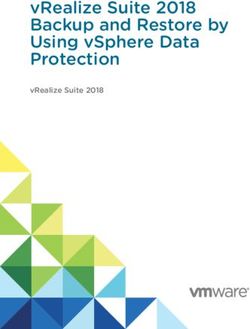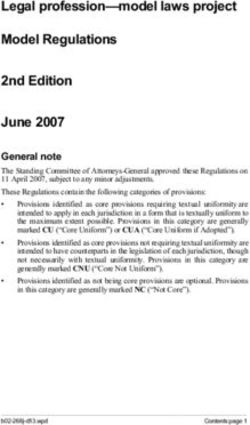PEOPLETOOLS 8.58: CHANGE IMPACT ANALYZER - AUGUST 2021 - ORACLE HELP ...
←
→
Page content transcription
If your browser does not render page correctly, please read the page content below
PeopleTools 8.58: Change Impact Analyzer Copyright © 1988, 2021, Oracle and/or its affiliates. This software and related documentation are provided under a license agreement containing restrictions on use and disclosure and are protected by intellectual property laws. Except as expressly permitted in your license agreement or allowed by law, you may not use, copy, reproduce, translate, broadcast, modify, license, transmit, distribute, exhibit, perform, publish, or display any part, in any form, or by any means. Reverse engineering, disassembly, or decompilation of this software, unless required by law for interoperability, is prohibited. The information contained herein is subject to change without notice and is not warranted to be error-free. If you find any errors, please report them to us in writing. If this is software or related documentation that is delivered to the U.S. Government or anyone licensing it on behalf of the U.S. Government, then the following notice is applicable: U.S. GOVERNMENT END USERS: Oracle programs (including any operating system, integrated software, any programs embedded, installed or activated on delivered hardware, and modifications of such programs) and Oracle computer documentation or other Oracle data delivered to or accessed by U.S. Government end users are "commercial computer software" or “commercial computer software documentation” pursuant to the applicable Federal Acquisition Regulation and agency-specific supplemental regulations. As such, the use, reproduction, duplication, release, display, disclosure, modification, preparation of derivative works, and/or adaptation of i) Oracle programs (including any operating system, integrated software, any programs embedded, installed or activated on delivered hardware, and modifications of such programs), ii) Oracle computer documentation and/or iii) other Oracle data, is subject to the rights and limitations specified in the license contained in the applicable contract. The terms governing the U.S. Government’s use of Oracle cloud services are defined by the applicable contract for such services. No other rights are granted to the U.S. Government. This software or hardware is developed for general use in a variety of information management applications. It is not developed or intended for use in any inherently dangerous applications, including applications that may create a risk of personal injury. If you use this software or hardware in dangerous applications, then you shall be responsible to take all appropriate fail-safe, backup, redundancy, and other measures to ensure its safe use. Oracle Corporation and its affiliates disclaim any liability for any damages caused by use of this software or hardware in dangerous applications. Oracle and Java are registered trademarks of Oracle and/or its affiliates. Other names may be trademarks of their respective owners. Intel and Intel Inside are trademarks or registered trademarks of Intel Corporation. All SPARC trademarks are used under license and are trademarks or registered trademarks of SPARC International, Inc. AMD, Epyc, and the AMD logo are trademarks or registered trademarks of Advanced Micro Devices. UNIX is a registered trademark of The Open Group. This software or hardware and documentation may provide access to or information about content, products, and services from third parties. Oracle Corporation and its affiliates are not responsible for and expressly disclaim all warranties of any kind with respect to third-party content, products, and services unless otherwise set forth in an applicable agreement between you and Oracle. Oracle Corporation and its affiliates will not be responsible for any loss, costs, or damages incurred due to your access to or use of third-party content, products, or services, except as set forth in an applicable agreement between you and Oracle. The business names used in this documentation are fictitious, and are not intended to identify any real companies currently or previously in existence. Documentation Accessibility For information about Oracle's commitment to accessibility, visit the Oracle Accessibility Program website at http:// www.oracle.com/pls/topic/lookup?ctx=acc&id=docacc. Access to Oracle Support Oracle customers that have purchased support have access to electronic support through My Oracle Support. For information, visit http://www.oracle.com/pls/topic/lookup?ctx=acc&id=info or visit http://www.oracle.com/pls/ topic/lookup?ctx=acc&id=trs if you are hearing impaired.
Contents
Preface: Preface............................................................................................................................................v
Understanding the PeopleSoft Online Help and PeopleBooks...............................................................v
Hosted PeopleSoft Online Help....................................................................................................... v
Locally Installed Help...................................................................................................................... v
Downloadable PeopleBook PDF Files.............................................................................................v
Common Help Documentation.........................................................................................................v
Field and Control Definitions......................................................................................................... vi
Typographical Conventions.............................................................................................................vi
ISO Country and Currency Codes.................................................................................................. vi
Region and Industry Identifiers..................................................................................................... vii
Translations and Embedded Help.................................................................................................. vii
Using and Managing the PeopleSoft Online Help..............................................................................viii
Contact Us........................................................................................................................................... viii
Follow Us.............................................................................................................................................viii
Chapter 1: Getting Started with Change Impact Analyzer.................................................................... 9
Understanding Change Impact Analyzer................................................................................................9
Types of Impact................................................................................................................................9
Securing Change Impact Analyzer................................................................................................ 10
Analyzing Change Packages.......................................................................................................... 11
Installing Change Impact Analyzer...................................................................................................... 11
Configuring Database Connectivity......................................................................................................11
Configuring Rules Files........................................................................................................................ 11
Running the PeopleCode and File Pre-processors............................................................................... 11
Setting Report Options..........................................................................................................................12
Using Change Impact Analyzer............................................................................................................12
Using the Rules Editor......................................................................................................................... 12
Chapter 2: Configuring Database Connectivity..................................................................................... 13
Configure Connectivity......................................................................................................................... 13
Chapter 3: Configuring Rules Files......................................................................................................... 15
Working with Rules Files..................................................................................................................... 15
Chapter 4: Customizing Impact Table Display...................................................................................... 17
Impact Table Display............................................................................................................................ 17
Chapter 5: Setting Reporting and Logging Options..............................................................................19
Setting Reporting Options.................................................................................................................... 19
Chapter 6: Running the Pre-Processors.................................................................................................. 21
PeopleCode Pre-Processor.................................................................................................................... 21
File Pre-Processor................................................................................................................................. 21
Chapter 7: Analyzing Definitions.............................................................................................................23
Using the Analysis Workspace............................................................................................................. 23
Full Analysis......................................................................................................................................... 24
Analyze Option..................................................................................................................................... 27
Analyze Impact On............................................................................................................................... 28
Analyze Along Search Path..................................................................................................................29
Directed Analysis.................................................................................................................................. 30
Find In Feature......................................................................................................................................32
Opening the Definition in PeopleSoft Application Designer............................................................... 34
Copyright © 1988, 2021, Oracle and/or its affiliates. iiiContents
Chapter 8: Viewing Results...................................................................................................................... 35
Definitions Impacting Other Definitions.............................................................................................. 35
Definitions Impacted-By Other Definitions...................................................................................35
Impacts Text Page.......................................................................................................................... 36
Impacted-By Text Page.................................................................................................................. 37
Result Table Page........................................................................................................................... 38
Find In Result Tree Page............................................................................................................... 39
Find In Result Table Page..............................................................................................................40
Running Reports....................................................................................................................................41
Chapter 9: Managing Search Paths......................................................................................................... 43
Creating a New Impact Search Path.................................................................................................... 43
Chapter 10: Using the Rules Editor........................................................................................................ 45
Understanding the Rules Editor............................................................................................................45
Using the Rules Editor................................................................................................................... 45
Parts of a Rule...................................................................................................................................... 46
Creating Rules Files..............................................................................................................................47
Definition Selection Rules File............................................................................................................ 48
Chapter 11: Pre-Processor Tables............................................................................................................ 49
PeopleCode Pre-Processor.................................................................................................................... 49
File Pre-Processor................................................................................................................................. 52
iv Copyright © 1988, 2021, Oracle and/or its affiliates.Preface
Understanding the PeopleSoft Online Help and PeopleBooks
The PeopleSoft Online Help is a website that enables you to view all help content for PeopleSoft
applications and PeopleTools. The help provides standard navigation and full-text searching, as well as
context-sensitive online help for PeopleSoft users.
Hosted PeopleSoft Online Help
You can access the hosted PeopleSoft Online Help on the Oracle Help Center. The hosted PeopleSoft
Online Help is updated on a regular schedule, ensuring that you have access to the most current
documentation. This reduces the need to view separate documentation posts for application maintenance
on My Oracle Support. The hosted PeopleSoft Online Help is available in English only.
To configure the context-sensitive help for your PeopleSoft applications to use the Oracle Help Center,
see Configuring Context-Sensitive Help Using the Hosted Online Help Website.
Locally Installed Help
If you’re setting up an on-premise PeopleSoft environment, and your organization has firewall restrictions
that prevent you from using the hosted PeopleSoft Online Help, you can install the online help locally.
See Configuring Context-Sensitive Help Using a Locally Installed Online Help Website.
Downloadable PeopleBook PDF Files
You can access downloadable PDF versions of the help content in the traditional PeopleBook format on
the Oracle Help Center. The content in the PeopleBook PDFs is the same as the content in the PeopleSoft
Online Help, but it has a different structure and it does not include the interactive navigation features that
are available in the online help.
Common Help Documentation
Common help documentation contains information that applies to multiple applications. The two main
types of common help are:
• Application Fundamentals
• Using PeopleSoft Applications
Most product families provide a set of application fundamentals help topics that discuss essential
information about the setup and design of your system. This information applies to many or all
applications in the PeopleSoft product family. Whether you are implementing a single application, some
combination of applications within the product family, or the entire product family, you should be familiar
with the contents of the appropriate application fundamentals help. They provide the starting points for
fundamental implementation tasks.
Copyright © 1988, 2021, Oracle and/or its affiliates. vPreface
In addition, the PeopleTools: Applications User's Guide introduces you to the various elements of the
PeopleSoft Pure Internet Architecture. It also explains how to use the navigational hierarchy, components,
and pages to perform basic functions as you navigate through the system. While your application or
implementation may differ, the topics in this user’s guide provide general information about using
PeopleSoft applications.
Field and Control Definitions
PeopleSoft documentation includes definitions for most fields and controls that appear on application
pages. These definitions describe how to use a field or control, where populated values come from, the
effects of selecting certain values, and so on. If a field or control is not defined, then it either requires
no additional explanation or is documented in a common elements section earlier in the documentation.
For example, the Date field rarely requires additional explanation and may not be defined in the
documentation for some pages.
Typographical Conventions
The following table describes the typographical conventions that are used in the online help.
Typographical Convention Description
Key+Key Indicates a key combination action. For example, a plus sign
(+) between keys means that you must hold down the first key
while you press the second key. For Alt+W, hold down the Alt
key while you press the W key.
. . . (ellipses) Indicate that the preceding item or series can be repeated any
number of times in PeopleCode syntax.
{ } (curly braces) Indicate a choice between two options in PeopleCode syntax.
Options are separated by a pipe ( | ).
[ ] (square brackets) Indicate optional items in PeopleCode syntax.
& (ampersand) When placed before a parameter in PeopleCode syntax,
an ampersand indicates that the parameter is an already
instantiated object.
Ampersands also precede all PeopleCode variables.
⇒ This continuation character has been inserted at the end of a
line of code that has been wrapped at the page margin. The
code should be viewed or entered as a single, continuous line
of code without the continuation character.
ISO Country and Currency Codes
PeopleSoft Online Help topics use International Organization for Standardization (ISO) country and
currency codes to identify country-specific information and monetary amounts.
ISO country codes may appear as country identifiers, and ISO currency codes may appear as currency
identifiers in your PeopleSoft documentation. Reference to an ISO country code in your documentation
vi Copyright © 1988, 2021, Oracle and/or its affiliates.Preface
does not imply that your application includes every ISO country code. The following example is a
country-specific heading: "(FRA) Hiring an Employee."
The PeopleSoft Currency Code table (CURRENCY_CD_TBL) contains sample currency code data. The
Currency Code table is based on ISO Standard 4217, "Codes for the representation of currencies," and
also relies on ISO country codes in the Country table (COUNTRY_TBL). The navigation to the pages
where you maintain currency code and country information depends on which PeopleSoft applications
you are using. To access the pages for maintaining the Currency Code and Country tables, consult the
online help for your applications for more information.
Region and Industry Identifiers
Information that applies only to a specific region or industry is preceded by a standard identifier in
parentheses. This identifier typically appears at the beginning of a section heading, but it may also appear
at the beginning of a note or other text.
Example of a region-specific heading: "(Latin America) Setting Up Depreciation"
Region Identifiers
Regions are identified by the region name. The following region identifiers may appear in the PeopleSoft
Online Help:
• Asia Pacific
• Europe
• Latin America
• North America
Industry Identifiers
Industries are identified by the industry name or by an abbreviation for that industry. The following
industry identifiers may appear in the PeopleSoft Online Help:
• USF (U.S. Federal)
• E&G (Education and Government)
Translations and Embedded Help
PeopleSoft 9.2 software applications include translated embedded help. With the 9.2 release, PeopleSoft
aligns with the other Oracle applications by focusing our translation efforts on embedded help. We
are not planning to translate our traditional online help and PeopleBooks documentation. Instead we
offer very direct translated help at crucial spots within our application through our embedded help
widgets. Additionally, we have a one-to-one mapping of application and help translations, meaning that
the software and embedded help translation footprint is identical—something we were never able to
accomplish in the past.
Copyright © 1988, 2021, Oracle and/or its affiliates. viiPreface
Using and Managing the PeopleSoft Online Help
Select About This Help in the left navigation panel on any page in the PeopleSoft Online Help to see
information on the following topics:
• Using the PeopleSoft Online Help
• Managing Hosted online help
• Managing locally installed PeopleSoft Online Help
Contact Us
Send your suggestions to psoft-infodev_us@oracle.com. Please include the applications update image or
PeopleTools release that you’re using.
Follow Us
Facebook.
YouTube
Twitter@PeopleSoft_Info.
PeopleSoft Blogs
LinkedIn
viii Copyright © 1988, 2021, Oracle and/or its affiliates.Chapter 1
Getting Started with Change Impact
Analyzer
Understanding Change Impact Analyzer
Change Impact Analyzer is a tool installed separately from PeopleSoft PeopleTools that helps you
determine the impact of specific changes you plan to make during an application upgrade. It's an
interactive program where you can see the relationships of PeopleSoft definitions in a hierarchical view.
Change Impact Analyzer displays several views of analyses in tabular and text views. It's delivered with
a set of rules that are used to determine the relationships between definitions. Typically, these rules are
written in SQL.
Note: Change Impact Analyzer includes some rules written in Java, however, the interface to write
custom Java rules is not generally available.
You can add custom rules to the rules files, if needed, to assess the impact of additional relationships.
Rules define the impact or effect on definition(s) when another definition changes. For example, if a
database field changes, it would impact the record containing that field.
Oracle provides three rule sets, which are related groups of rules, in Change Impact Analyzer. The rule
sets are:
• Basic Impact Analysis, which includes the most frequently used rules.
• Impact Analysis, which includes more rules for more in-depth analysis.
• References Only, which includes all rules.
See Working with Rules Files.
You can add or remove rules from these rule sets, or you can create new rule sets.
Types of Impact
When you consider the tasks involved in upgrading software or applying change packages, you want to
know about the impact to your existing system. There are various types of impacts, for example:
• Structural impacts
These could be impacts such as how a change to a field type or its properties could affect the structure
of a record. Making changes to a field without considering its affect on the related record may cause
runtime errors. Therefore, a developer analyzing the impact of a field change can prevent unforeseen
errors during an upgrade.
Copyright © 1988, 2021, Oracle and/or its affiliates. 9Getting Started with Change Impact Analyzer Chapter 1
• Behavioral impacts
These could be impacts such as changing a common library PeopleCode program called by other
PeopleCode programs may affect the behavior of the calling program. In this case, Change Impact
Analyzer would note that the calling PeopleCode is affected by the change to the library PeopleCode.
Likewise, if a PeopleCode program writes to a field, the PeopleCode program impacts the field.
Knowing this kind of relationship can help developers determine what other changes need to be made
and help create a test strategy for the changes.
In typical PeopleSoft applications, there are a large number of relationships between definitions.
Therefore, when Change Impact Analyzer performs an impact analysis, it generates a huge amount of
data—more than what may be useful to work with. Consequently, it's important for you to determine the
relevance of the relationships you want to analyze.
Change Impact Analyzer provides various features to make the impact searches more relevant. For
example,
• Selecting the rule set(s) to be used, which determines specific rules.
• You can specify search paths, which cause a selective recursive analysis to be performed.
• Executing an analysis for the impact of one definition on another allows you to manually explore
specific relationships.
• Using directed analysis, Change Impact Analyzer executes multiple search path analyses. When
finished, it automatically produces a report, which can be filtered to allow further relevance.
Securing Change Impact Analyzer
Change Impact Analyzer uses rules files to perform analysis. Rules can be coded in SQL or Java and
reside in a local directory. A potential vulnerability exists if the rules files are replaced by files that could
have a negative impact on the system or database.
This situation is not unlike any batch file or script that can be run against a database. If these scripts are
manipulated, unintended results could occur. Therefore, the Change Impact Analyzer rules files should be
secured as you would secure any other potential database-modifying script file.
Change Impact Analyzer does require that the user enter a password to logon to the database. The
passwords are not persisted, and are encrypted while they are in memory. However, there is an exception
to this in the option to override a default JDBC connection string. A user could specify their own
connection string that may contain a hard-coded user ID or password or both.
To alleviate this possible security weakness:
• Placeholders such as and can be used. At runtime, Change Impact
Analyzer substitutes the actual logon user ID and password.
• The connection string is encrypted when the system saves it to the cia.properties file.
Oracle recommends that database administrators assign user IDs and passwords that grant read-only
access to the database. However in all cases, database administrators need to assign create and write
access to the File preprocessor tables and the PeopleCode preprocessor tables.
10 Copyright © 1988, 2021, Oracle and/or its affiliates.Chapter 1 Getting Started with Change Impact Analyzer
Analyzing Change Packages
Change Impact Analyzer can open a change package, read the definition names within it, and analyze
these definitions in the selected database. Oracle recommends that you do this for a quick estimate only,
because applying a change package may alter relationships.
The best method is to apply a change package to a copy of your database, then select definitions from
either a project or the change package, and run the analysis.
Installing Change Impact Analyzer
You must install Change Impact Analyzer separately from PeopleSoft PeopleTools.
If your database type is Oracle, JDBC drivers are automatically installed for you. If your application
database is not Oracle, you must download and install the JDBC Type 4 driver for your database.
Note: Change Impact Analyzer cannot work with DB2 JDBC DRIVER 3.0. DB2 JDBC DRIVER 4.0
must be downloaded and selected for Installing Change Impact Analyzer of 8.57. This issue is for z/OS
and LUW platforms and has no impact on Oracle and SQL Server platforms.
See the product documentation for PeopleSoft 9.2 Application Installation for your database platform.
Configuring Database Connectivity
After installation and before you execute the Change Impact Analyzer, you must configure the
connectivity to your database.
See Configure Connectivity.
Configuring Rules Files
The default rules files are configured when Change Impact Analyzer is installed. You only need to
configure them if you are using your own rules files.
See Working with Rules Files.
Running the PeopleCode and File Pre-processors
These processes create certain tables that Change Impact Analyzer needs to perform an analysis. If you
want to analyze PeopleCode referencing other PeopleCode, you must run the PeopleCode pre-processor
before you can execute the Change Impact Analyzer. Likewise, if you want to include SQR, COBOL,
DMS, or SQL files that reference definitions, you must run the File pre-processor.
See PeopleCode Pre-Processor.
Copyright © 1988, 2021, Oracle and/or its affiliates. 11Getting Started with Change Impact Analyzer Chapter 1
Setting Report Options
Change Impact Analyzer is delivered with default report options. However, you can specify various report
options suited to your application.
Related Links
Setting Reporting Options
Using Change Impact Analyzer
After connecting to the database, you open a new or existing workspace from the File menu. Then you
can select the type of analysis you want Change Impact Analyzer to execute. You can view the results on
screen or have them written to a text, Excel, or HTML file.
Using the Rules Editor
If you need specific rules beyond those that are delivered, you can create your own rules and rules file.
You should save any modifications you make to rules in your own rules file. Otherwise, your changes will
be overwritten whenever you reinstall Change Impact Analyzer.
Related Links
Understanding the Rules Editor
12 Copyright © 1988, 2021, Oracle and/or its affiliates.Chapter 2
Configuring Database Connectivity
Configure Connectivity
Before you can run Change Impact Analyzer, you need to configure the database connectivity. You'll be
prompted for the database user ID and password when you open a workspace.
Start Change Impact Analyzer. From the Change Impact Analyzer toolbar, select Configure, Connectivity.
The Configure Connectivity screen appears:
Image: Configure Connectivity page
This example illustrates the fields and controls on the Configure Connectivity page. You can find
definitions for the fields and controls later on this page.
Select your database type and enter the database name, server name, and port number.
Note: Database administrators may consider assigning user IDs and passwords that allow read-only
access to the database. However, users must have create, delete, and write access to the pre-processor
tables.
Copyright © 1988, 2021, Oracle and/or its affiliates. 13Configuring Database Connectivity Chapter 2
Informix Server Note: Informix is no longer supported. This option is disabled.
DB2 Database Owner Activated if your database type is DB2. Enter the DB2 database
owner ID.
Driver andDriver Class Enter the driver type and driver class used for your database.
Connection String Enter the connection string required to connect to your database.
You can override the default JDBC connection string and
specify your own connection string.
Override Connection String Select this check box if you want to override the connection
string shown in the Connection String field.
This is useful if your JDBC driver requires a different format
than the string format provided.
If you override the connection string, Oracle recommends that
you set the connection string with placeholders, such as and to prevent any potential security
issues. At runtime, Change Impact Analyzer substitutes the user
ID and password entered in the logon.
Test Connection Click to test that you are able to connect to the database.
You will be prompted for the database user ID and password. After you’ve entered the values on this
page, click OK. If can't connect the system displays and error message, or the user ID password prompt
will disappear.
14 Copyright © 1988, 2021, Oracle and/or its affiliates.Chapter 3
Configuring Rules Files
Working with Rules Files
Change Impact Analyzer is delivered with three XML rules files. The rules files are loaded into memory
in the order they appear in the rules files setup dialog (Configure, Rules Files). If Change Impact
Analyzer encounters two rules with the same values for rule set, database, database version, changed type,
impacted type, pillar, and pillar version, the second one found is ignored.
Select Configure, Rules Files to configure rules files or add rules files.
Use the up and down arrows on the right-hand side of the page to reorder the rules files. When finished,
click OK.
You can add your own rules files. However, you should save them as different rules file names than the
Oracle-delivered files; otherwise they will be overwritten when you reinstall Change Impact Analyzer. If
you want your custom rules to override an existing rule, use the up arrow and move the custom rules file
above any existing rules files.
The first valid rule found, for a given rule (for example, how a field impacts a record) is the rule that is
selected.
Add rules file Click to add a rules file to the existing rule sets.
Remove Click to remove a rules file from the existing rule sets.
Override Rule Selection Lets you specify the database version and the database type that
you want Change Impact Analyzer to use for selecting rules.
Select Override Platform and Platform Version to override the
platform and version previously set.
When rules are selected, the database is queried to determine the
version.
Note: Some database JDBC drivers do not support the
determination of the version. In this case, the default version for
the database is used for selecting rules from the rules file.
The default location for delivered rules files is C:\Program Files\PeopleSoft\Change Impact Analyzer
\rules.
Copyright © 1988, 2021, Oracle and/or its affiliates. 15Configuring Rules Files Chapter 3
Image: List of Delivered Rules Files
This example illustrates the fields and controls on the List of Delivered Rules Files.
16 Copyright © 1988, 2021, Oracle and/or its affiliates.Chapter 4
Customizing Impact Table Display
Impact Table Display
You can select which attributes of your impact analysis to display on the impact table view and the Excel
report.
Select Configure, Impact Table Setup. The Impacts Table Setup page appears:
Image: Impacts Table Setup page
This example illustrates the fields and controls on the Impacts Table Setup page.
Use the left and right arrows to move attributes between Available and Display. Use the up and down
arrows to reorder the attribute display.
Click Restore Defaults to restore to the defaults existing before any changes were made to them.
The following screen shows the attribute order of the Result Table that you specified in the Impacts Table
Setup page. The attribute order is Name, Impacted Definition, Impacted Name, Action, Rule Set and Rule
Version.
Copyright © 1988, 2021, Oracle and/or its affiliates. 17Customizing Impact Table Display Chapter 4
Image: Result Table Attributes shown
This example illustrates the fields and controls on the Result Table Attributes shown.
18 Copyright © 1988, 2021, Oracle and/or its affiliates.Chapter 5
Setting Reporting and Logging Options
Setting Reporting Options
You can specify various report options, such as number of output levels, your PeopleSoft installation URL
prefix, and what to display in the report text area.
Select Configure, Reporting and Logging to set the report options. The Reporting option page appears:
Image: Options: Reporting page
This example illustrates the fields and controls on the Options: Reporting page. You can find definitions
for the fields and controls later on this page.
Maximum Output Levels Enter the value for the maximum level of output you want
displayed in the Impacted-By text view.
Note: High maximum output levels may affect how long it takes
to generate the Impacted-By text view.
URL Prefix If URL definitions are found during analysis, the URL prefix
specified here directs the URL to your PIA installation and
allow the URL to be opened in a browser.
Output Impacts/Impacted-By Displays Impacts and Impacted-By in the right-hand side text
Definitions in Text Area area of the Analysis and Impacted By tree views.
Analysis Tree Select to promote all definitions found during analysis to the top
level of the analysis tree, as if they were initial candidates.
Copyright © 1988, 2021, Oracle and/or its affiliates. 19Setting Reporting and Logging Options Chapter 5
This feature makes it easier to find all definitions.
20 Copyright © 1988, 2021, Oracle and/or its affiliates.Chapter 6
Running the Pre-Processors
PeopleCode Pre-Processor
If you want to analyze PeopleCode impacts on other PeopleCode, you must run the PeopleCode pre-
processor to generate the database tables that Change Impact Analysis uses for an impact analysis. The
pre-processor scans each PeopleCode program in the database for the presence of Import and Declare
statements, which indicate references to other PeopleCode programs.
The PeopleCode pre-processor generates two tables:
• PSCIAPCXREF
• PSCIAPCXREFTIME
You must have permission to create, delete from and write to these tables. If you have full privileges, you
can create these tables prior to using Change Impact Analyzer.
You do not need to run the PeopleCode pre-processor every time you start Change Impact Analyzer—
only when there have been changes to PeopleCode that would affect an analysis.
Note: Database administrators may consider assigning user IDs and passwords that grant read-only access
to the database. However, users must have create and write access to these work tables used by Change
Impact Analyzer.
To run the PeopleCode pre-processor, select Tools, PeopleCode Pre-Processor.
File Pre-Processor
The File pre-processor generates database tables that Change Impact Analysis reads to perform impact
analysis. The pre-processor scans SQL, SQR, SQC, DMS, COBOL, and PSScript files and extracts the
names of definitions referenced by these files.
The File pre-processor generates the following tables:
• PSFILEPROCESSRUN
• PSSQLXREFDEFN
• PSSQLXREFITEM
• PSFILESQLXREFDEFN
• PSFILEXREFDEFN
To run the File pre-processor, select Tools, File Pre-processor.
Copyright © 1988, 2021, Oracle and/or its affiliates. 21Running the Pre-Processors Chapter 6
You do not need to run the File pre-processor every time you start Change Impact Analyzer—only when
there have been changes to any of those files scanned for impact analysis.
22 Copyright © 1988, 2021, Oracle and/or its affiliates.Chapter 7
Analyzing Definitions
Using the Analysis Workspace
The Analysis Workspace is the first page that appears after you open Change Impact Analyzer.
Image: Analysis Workspace page
This example illustrates the fields and controls on the Analysis Workspace page.
Select File, New Workspace from the Change Impact Analysis toolbar. The Impact Analysis Search
Dialog appears:
Copyright © 1988, 2021, Oracle and/or its affiliates. 23Analyzing Definitions Chapter 7
Image: Impact Analysis Search Dialog
This example illustrates the fields and controls on the Impact Analysis Search Dialog. You can find
definitions for the fields and controls later on this page.
Select definition, project, or change package depending on where you want to begin your search. Enter a
definition type and name, or project name, or package file name, then click Search to display the values
desired.
Use rule set: Basic Impact Analysis, Impact Analysis, Reference Only.
When you are satisfied with the analysis criteria, click Select.
Full Analysis
Full Analysis executes all available rules for all top level candidate definitions. If you need more specific
analysis, use Directed Analysis, Analyze For, and Analyze Along Search Path features.
Select Tools, Full Analysis. A confirmation screen appears immediately. Click Yes to perform a full
analysis.
24 Copyright © 1988, 2021, Oracle and/or its affiliates.Chapter 7 Analyzing Definitions
Depending on the size of your database, the full analysis processing may take several minutes. A
processing bar appears on the screen. When finished, the Analysis Workspace tab is highlighted and the
Definitions Impacting Other Definitions page displays.
The left-hand side of the page shows a tree view of the definitions. The right-hand side of the page
displays several paragraphs listing the database characteristics, the rules files used, the analysis setting ,
statistics, and any errors found during the execution.
Image: Full Analysis Result, Definitions Impacting Other Definitions page
This example illustrates the fields and controls on the Full Analysis Result, Definitions Impacting Other
Definitions page.
To view the definitions impacted by changes, select the Impacted-By tab.
Select the Impacts Text tab to display the list of definitions impacted.
Copyright © 1988, 2021, Oracle and/or its affiliates. 25Analyzing Definitions Chapter 7
Image: Full Analysis Results, Impacts Text
This example illustrates the fields and controls on the Full Analysis Results, Impacts Text.
Select the Impacted-By Text tab to display the definitions that impact the analyzed definition.
26 Copyright © 1988, 2021, Oracle and/or its affiliates.Chapter 7 Analyzing Definitions
Image: Full Analysis, Impacted-By Text
This example illustrates the fields and controls on the Full Analysis, Impacted-By Text.
Analyze Option
The Analyze option analyzes the definition selected in the left-hand column tree. Using the right mouse
button, click on a definition. The analyze popup appears:
Copyright © 1988, 2021, Oracle and/or its affiliates. 27Analyzing Definitions Chapter 7
Image: Analyze (component definitions) popup
This example illustrates the fields and controls on the Analyze (component definitions) popup.
The Analysis progress status window displays during the processing. When finished, the right-hand
section of the screen shows the results.
Analyze Impact On
Selecting this option displays a list of definition types that are relevant to (may be impacted by) the
definition selected in the left-hand column tree. Change Impact Analyzer dynamically generates this list
from available rules for the definition.
Highlight the definition to be analyzed, click the right-hand mouse button. The popup page shows several
analyze options. Select Analyze Impact On.
28 Copyright © 1988, 2021, Oracle and/or its affiliates.Chapter 7 Analyzing Definitions
Image: Analyze Impact On
This example illustrates the fields and controls on the Analyze Impact On.
The Find Impacts On popup page, appears:
Image: Find Impacts On selection page
This example illustrates the fields and controls on the Find Impacts On selection page.
Select the items you want to find the impact on. Click OK.
Analyze Along Search Path
This option analyzes definitions based on a default search path or one that you have previously defined.
Copyright © 1988, 2021, Oracle and/or its affiliates. 29Analyzing Definitions Chapter 7
Using the right-hand mouse button, click a definition in the left-hand side tree. Select Analyze Along
Search Path.
Image: Analyze along Search Path popup page
This example illustrates the fields and controls on the Analyze along Search Path popup page.
Select the desired search path, click OK. The Analyze Along Search Path progress status popup displays.
Directed Analysis
Directed Analysis executes an analysis on a number of search paths, then generates and opens a filtered
report. Typically, the results generated by a directed analysis are easier to work with than those generated
by a full analysis because of the large volume of reference data generated in a full analysis. Also, a
directed analysis executes much faster than a full analysis.
To set the parameters for your database analysis, select Tools, Directed Analysis. The Directed Analysis
dialog appears.
30 Copyright © 1988, 2021, Oracle and/or its affiliates.Chapter 7 Analyzing Definitions
Image: Directed Analysis
This example illustrates the fields and controls on the Directed Analysis. You can find definitions for the
fields and controls later on this page.
Note: The analysis macro(s) and report filters referred to in this section are saved in the analysis.xml and
ouputfilters.xml files respectively, and are not related to saved search paths.
Execute Analysis Macro Select the type of analysis you want to perform from the
dropdown list. The options are Find AE programs, Find URLs,
and SAMPLE_MACRO.
Note: To add new macros, edit the analysismacros.xml file in
the Change Impact Analyzer installation directory.
After Analysis Generate HTML Select this check box to generate an HTML report after the
Report analysis is complete.
Output to Directory: Specify the directory to which you want the report placed.
Using Filter: Select which filter to use during the analysis. The options are
Common Definitions and Testable Definitions.
Note: To add other filters, edit the outputfilters.xml file, found
in the Change Impact Analyzer installation directory.
Open HTML Report when Select to open the HTML report when the analysis is complete.
Complete
Copyright © 1988, 2021, Oracle and/or its affiliates. 31Analyzing Definitions Chapter 7
Find In Feature
The find in feature allows you to look for specific PeopleCode, SQL, and HTML definitions and filter
the search criteria. You can specify various search ranges including a database, a project, definitions
associated with an owner ID, and definitions whose names contain specific characters.
Select Tools, thenFind In. The Find In dialog page appears:
Image: Find In Search Criteria page
This example illustrates the fields and controls on the Find In Search Criteria page. You can find
definitions for the fields and controls later on this page.
Select the criteria for Change Impact Analyzer to use for Find In.
32 Copyright © 1988, 2021, Oracle and/or its affiliates.Chapter 7 Analyzing Definitions
PeopleCode Select check box(es) to find a (what) in PeopleCode record,
menu, page, component, Application Engine, component
interface, message, and application package definitions.
Note: It's not recommended to use the Select All option
for defining the scope for a search of a specified string in
PeopleCode programs. This can cause performance issues
related to JVM memory. For best results, select one PeopleCode
type at a time. This is due to the memory and processing
requirements when run against large volumes of data.
This is due to the memory and processing requirements when
run against large volumes of data.
As the default heap size for the JVM minimum is increased
(1200 MB minimum to maximum of 1500 MB) in the pscia.
cmd , it can lead to unavailability of memory in the client
machine when starting Change Impact Analyzer. In that case,
pscia.cmd can be edited so that Change Impact Analyzer runs
using less JVM. For example, edit the following line in pscia.
cmd located in C:\Program Files\PeopleSoft\Change Impact
Analyzer:
%javaCmd% -cp %CLASSPATH% -Xms1000m -
Xmx1200m -Xss2m -Xoss2m com.peoplesoft.pt.
changeimpactanalyzer.ciamain.main
Change the -Xms and-Xmx values as needed (specified in
MBs).
SQL Select check box to find (what) in SQL object definitions.
HTML Select check box to find (what) in HTML objects.
Search Range Select either database, project, owner ID, or definitions
containing character(s). You can narrow the definition
containing by beginning with or ending with.
Match Case, Whole Word, Select check boxes depending on whether you want to narrow
Uncompiled PeopleCode the search by matching the case, using the whole word, or
uncompiled PeopleCode.
Find What: Enter the text string that you want to search for within the
specified PeopleCode, HTML, or SQL. If you want to search for
multiple strings, enter additional strings in the Find What: field
and selectAdd to List.
The find in feature searches for an occurrence of any of the
strings included in the list.
Other options include Add to List, Remove All, and Clear. Select Run Find In to begin the process.
Copyright © 1988, 2021, Oracle and/or its affiliates. 33Analyzing Definitions Chapter 7
Opening the Definition in PeopleSoft Application Designer
This option enables you to open any definition in Application Designer directly from the Change
Impact Analyzer tools. From the Analysis Workspace right-hand column tree, right-click on the desired
definition. A popup menu appears.
Image: Open Definition in PSIDE popup
This example illustrates the fields and controls on the Open Definition in PSIDE popup.
Click Open in PSIDE to open the selected definition in PeopleSoft Application Designer.
Note: Before the Open In PSIDE option can be used, each user needs to have logged into pside.exe
(Application Designer) at least once on the machine where Change Impact Analyzer is running. This
ensures that the current path to pside.exe is stored in the registry settings for that user.
34 Copyright © 1988, 2021, Oracle and/or its affiliates.Chapter 8
Viewing Results
Definitions Impacting Other Definitions
If you selected a definition(s) for impact analysis, the resulting page appears listing the definitions that
impact other definitions. The right-hand side of the page displays the summary criteria of the analysis.
Image: Definitions Impacting Other Definitions
This example illustrates the fields and controls on the Definitions Impacting Other Definitions.
Definitions Impacted-By Other Definitions
If you want to see the reverse analysis, click the Impacted-By tab. The analysis result shows definitions
that are impacted by other definitions.
Copyright © 1988, 2021, Oracle and/or its affiliates. 35Viewing Results Chapter 8
Image: Definitions Impacted-By Other Definitons
This example illustrates the fields and controls on the Definitions Impacted-By Other Definitons.
Impacts Text Page
Select the Impacts Text tab to display a page listing the result data in text format.
36 Copyright © 1988, 2021, Oracle and/or its affiliates.Chapter 8 Viewing Results
Image: Impact Text Page
This example illustrates the fields and controls on the Impact Text Page.
Impacted-By Text Page
Select the Impacted-By Text tab to display a page listing the result data in text format.
Copyright © 1988, 2021, Oracle and/or its affiliates. 37Viewing Results Chapter 8
Image: Impacted-By Text
This example illustrates the fields and controls on the Impacted-By Text.
Result Table Page
To see the detailed analysis results, click Result Table.
38 Copyright © 1988, 2021, Oracle and/or its affiliates.Chapter 8 Viewing Results
Image: Result Table
This example illustrates the fields and controls on the Result Table.
Find In Result Tree Page
Select the Find In Result Tree tab to display a result tree on the left-hand side of the screen.
Note: The find in result tree is available only after a find in search has been executed.
Copyright © 1988, 2021, Oracle and/or its affiliates. 39Viewing Results Chapter 8
Image: Find In Tree
This example illustrates the fields and controls on the Find In Tree.
Find In Result Table Page
Select the Find In Result Table to display the output in a table format.
The find in result table is available only after a find in search has been executed.
40 Copyright © 1988, 2021, Oracle and/or its affiliates.Chapter 8 Viewing Results
Image: Find In Result Table page
This example illustrates the fields and controls on the Find In Result Table page.
Note: If Windows User Access Control (UAC) is ON, UAC might prevent saving the findinresults.xml
file to the default root directory, for example,C:\. You may need to set UAC to OFF or save
thefindinresults.xml file needs to be saved to a location that accessible to the user.
Running Reports
To produce a report of the analysis, select Reports, Analysis Reports from the Change Impact Analyzer
toolbar. The Analysis Reports dialog opens:
Copyright © 1988, 2021, Oracle and/or its affiliates. 41Viewing Results Chapter 8
Image: Analysis Reports dialog
This example illustrates the fields and controls on the Analysis Reports dialog. You can find definitions
for the fields and controls later on this page.
Output to: Specify the file to which you want your analysis results written.
Open Report when Complete Select to have the report file open automatically.
Filtered Reports Select Excel worklist or HTML format and the filter for the
generated report. The filters are saved in the outputfilters.xml
file.
Unfiltered Reports Select the unfiltered report option.
Click OK.
42 Copyright © 1988, 2021, Oracle and/or its affiliates.Chapter 9
Managing Search Paths
Creating a New Impact Search Path
You can specify the path(s) to search when performing an impact analysis. Create new search paths by
clicking the right mouse button on a node in the analysis tree. A popup page appears:
Image: Save Search Path selection
This example illustrates the fields and controls on the Save Search Path selection.
Select Save Search Path. Enter the new path name in the Save Search Path As dialog. Click OK.
Copyright © 1988, 2021, Oracle and/or its affiliates. 43Managing Search Paths Chapter 9
Image: Save Search Path As dialog
This example illustrates the fields and controls on the Save Search Path As dialog.
To verify the new search path, select Configure, Impacts Search Paths. The search path you added
displays in the list.
You can also select a search path to remove or click Restore Defaults to reset to all search paths.
44 Copyright © 1988, 2021, Oracle and/or its affiliates.Chapter 10
Using the Rules Editor
Understanding the Rules Editor
The rules editor allows you define your own rules—the SQL statements that search for a changed
definition. You can add new rules, modify existing rules, copy one rule to a new rule set, and delete rules.
Note: You must know your database thoroughly to know what rules to associate with specific definitions.
You must also know how to use SQL statements to search for the impact of any definition change.
Using the Rules Editor
To open the rules editor, select Tools, Rules Editor. The Rules Editor page appears:
Image: Rules Editor Rules page
This example illustrates the fields and controls on the Rules Editor Rules page.
Copyright © 1988, 2021, Oracle and/or its affiliates. 45Using the Rules Editor Chapter 10
Parts of a Rule
A rule comprises the following parts:
Changed Definition Type of definition that is changing.
Impacted Definition Type of definition that is affected by the changed definition.
Rule Set A grouping or subset of rules.
Pillar The pillar, or application, for which this rule is written.
The pillar is derived from the RELEASELABEL in the
PSRELEASE table. The specific SQL statement is:
select RELEASELABEL from PSRELEASE
where RELEASEDTTM = (select max(RELEASEDTTM) from
PSRELEASE)
The RELEASELABEL value is converted to x.xx and
is the key to look up the value in the rules file. For example,
RELEASELABEL CRM 8.00.
Two core PeopleTools pillars provide rules that find the
relationships between PeopleSoft metadata definitions, IDE and
PPT.
When rules are selected from the rules files, the IDE and PPT
rules are always used in addition to your application's pillar, for
example FMS or HRMS.
Version Release version and used to determine the pillar value.
Database Platform The database platform for which this rule is written.
Note: If you want to run rules against a specific (non-default)
database platform, create a new rule in your own rules file,
and add your rule for the specific platform. Rule selection will
choose a specific platform rule over the same rule, but for the
default platform.
Database Version The database version for which this rule is written.
Definition Name andDefinition Print These fields contain the database column names that identify the
Name definition. The definition name is the internal name used by the
rules engine. The definition print name is used when displaying
the name to the user. These values are usually the same.
For example, from the Field Impacting Record rule, RECNAME
is one of the selected columns from the PSRECFIELD
table. If the definition name and the definition print name is
RECNAME. The rule is:
select DISTINCT RECNAME, FIELDNAME from PSRECFIELD
46 Copyright © 1988, 2021, Oracle and/or its affiliates.You can also read