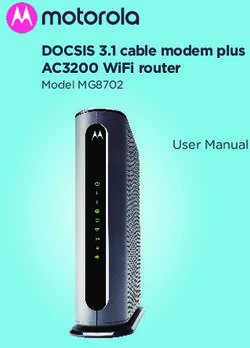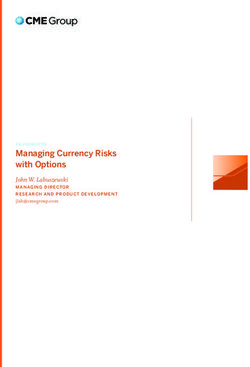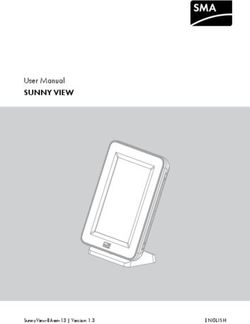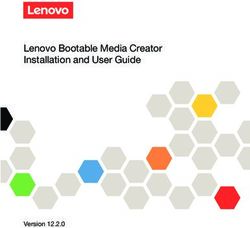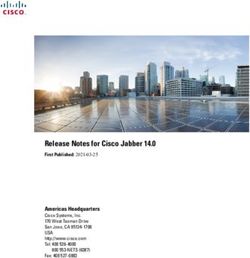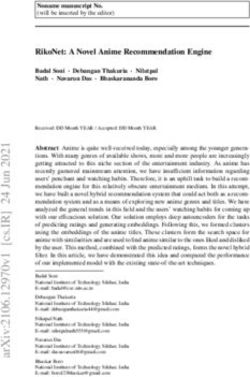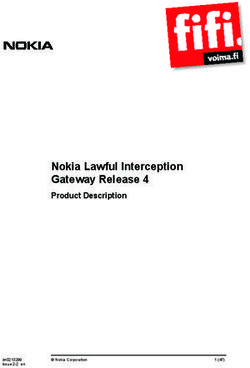Workspace ONE Boxer Admin Guide - VMware Workspace ONE UEM - VMware Docs
←
→
Page content transcription
If your browser does not render page correctly, please read the page content below
Workspace ONE Boxer Admin Guide
You can find the most up-to-date technical documentation on the VMware website at:
https://docs.vmware.com/
If you have comments about this documentation, submit your feedback to
docfeedback@vmware.com
VMware, Inc.
3401 Hillview Ave.
Palo Alto, CA 94304
www.vmware.com
©
Copyright 2019 VMware, Inc. All rights reserved. Copyright and trademark information.
VMware, Inc. 2Contents
1 About Boxer 4
Requirements to Deploy Workspace ONE Boxer 4
Components to Use with Workspace ONE Boxer 6
Supported Capabilities for Workspace ONE Boxer 6
Interoperability Features of Workspace ONE Boxer 9
2 Workspace ONE Boxer Deployment 11
Add Workspace ONE Boxer to Public Applications 11
Assign Workspace ONE Boxer with Email Settings 13
Application Configurations for Workspace ONE Boxer 17
Flexible Deployment Assignments and Workspace ONE Boxer 31
Configure Fingerprint Authentication 31
Configure Custom SDK Profiles 32
3 Device Management 34
Block Access to IBM Traveler Server 35
Workaround for Third-Party Address Book (iOS Only) 35
Workaround for Sync and Policy Errors on Workspace ONE Boxer using IBM Notes 36
Background Process Execution in Workspace ONE Boxer for Android 37
Limits to Background Execution 37
Battery Optimization 38
4 Workspace ONE Boxer Comparison Matrix 39
Workspace ONE Boxer Comparison Matrix for IBM Notes Traveler 44
VMware, Inc. 3About Boxer 1 Workspace ONE Boxer is an email application. Workspace ONE Boxer offers a consumer-centric focus on mobile productivity with enterprise-grade security in the form of AES 256-bit encryption. This application separates business data from personal data and provides access to enterprise email, calendar, and contacts across corporate-owned devices and bring your own devices (BYOD). Benefits of Using Workspace ONE Boxer Workspace ONE Boxer allows users to personalize the app with features like custom swipe gestures, contact avatars, custom smart folders, and account color preferences. The all-in-one app provides an intuitive user experience on iOS and Android devices following native design paradigms. Audience of this Guide This guide is intended for administrators looking to configure Workspace ONE Boxer as part of their deployment. Setting up Workspace ONE Boxer involves configuring the various email settings and options you want to be avialable to your end users. This chapter includes the following topics: n Requirements to Deploy Workspace ONE Boxer n Components to Use with Workspace ONE Boxer n Supported Capabilities for Workspace ONE Boxer n Interoperability Features of Workspace ONE Boxer Requirements to Deploy Workspace ONE Boxer Meet the following prerequisites related to the Workspace ONE UEM console, operating system, and email servers. Console Requirements n For iOS, Workspace ONE UEM console 9.0. n For Android, Workspace ONE UEM console 9.0. VMware, Inc. 4
Workspace ONE Boxer Admin Guide
Supported Agent Version
Android iOS
VMware Workspace ONE Intelligence VMware Workspace ONE Intelligence
AirWatch Container v3.0.1 and higher
Supported Devices
Android iOS
Android Version 5.0 and higher iOS 10 and higher
Supported File Types
File Types
iOS
DOC JPEG JPG MOV
PDF VCF DOCX XML
PPT EXCEL MP3 SLX
TXT HTML MP4 EML
.BMP .PNG .GIF
Android
DOC TXT CSV BMP
DOCX ASC PPT DIB
DOT JPG PPS WBMP
XLS JPEG PPSX TIF
XLSX GIF POTX EMF
XLTX TIFF PDF PCX
HTP MP3
Supported Email Infrastructure
n Supports the following email infrastructures for Boxer integration:
n iOS – G Suite, 2010, 2013, 2016, Office 365, IBM Notes Traveler version 9.0.1.
n Android – G Suite, 2010, 2013, 2016, Office 365, IBM Notes Traveler version 9.0.1.
n Requires a Public trusted SSL certificate such as Symantec, GoDaddy, Verisign.
VMware, Inc. 5Workspace ONE Boxer Admin Guide Components to Use with Workspace ONE Boxer Integrate Workspace ONE Boxer with other components in your Workspace ONE UEM deployment for more control of your enterprise email system. Email Notification Service The Email Notification Service (ENS) adds Apple Push Notification support to Exchange. On iOS, a third- party app can receive notifications using Apple’s background app refresh or Apple Push Notification Service (APNs) technologies. Background app refresh is used by default, as each app can provide irregular notifications using this method. However, iOS attempts to balance the needs of all apps and the system itself. To provide notifications quickly and consistently, Apple also provides APNs. APNs allows a remote server to send notifications to the user for that application, however Exchange does not natively support these APNs. ENS adds APNs support to your deployment to allow quick and consistent notifications about the new items in your end users email inbox. Deploy the Email Notification Service (ENS2) to provide real-time email notifications. Email Notification Service 2 (ENS2) is an initial rewrite of the solution for new email notifications for VMware Workspace ONE Boxer on both iOS and Android. The service works by monitoring the Exchange or Office365 back end for email events and sending updates to the end user devices through Apple or Google’s push notification services. The service works by monitoring the Exchange or Office365 back end for email events and sending updates to the end user devices through Apple or Google’s push notification services. The updates come through as new email banners and on iOS through the app’s badge counter.This provides a more robust security model, high availability, and a cloud deployment option. For more information on deploying Email Notification Service, see the Workspace ONE UEM Online Help topic, Introduction to Email Notification Service 2. Workspace ONE UEM Mobile Email Management Models (Optional) Configure one of the Workspace ONE UEM email deployment models, either Secure Email Gateway (SEG) or PowerShell. For more information on choosing a MEM deployment model, see the Workspace ONE UEM Online Help topic Protect Email Infrastructure. Supported Capabilities for Workspace ONE Boxer Review the following notes and considerations before you configure and deploy Workspace ONE Boxer. Enrollment You can use Workspace ONE Boxer on devices enrolled and managed in Workspace ONE UEM or on iOS and Android devices using standalone enrollment. VMware, Inc. 6
Workspace ONE Boxer Admin Guide Typical enrollment uses the Workspace ONE Intelligent Hub or the AirWatch Container to enroll the device into Workspace ONE UEM. You can also enroll devices through Workspace ONE step-up enrollment. Standalone enrollment is unique to Workspace ONE Boxer. This enrollment method allows end users to download the Workspace ONE Boxer app from the App Store or the Google Play Store without enrolling first. When the end user configures Workspace ONE Boxer, they must provide their login credentials such as their user name, password, server URL, and group ID. Standalone Enrollment supports (optional) Workspace ONE UEM Autodiscovery that can be configured on the UEM console. Autodiscovery system allows end users to enroll devices to environments and organization groups (OG) using their email addresses. Workspace ONE UEM does not support Boxer web-enrollment and only publishing Boxer as a managed application. For more information on Autodiscovery setup and configuration, see the VMware Workspace ONE UEM Mobile Device Management Documentation Note The server URL and user group ID are pre-populated on the end-user devices from Autodiscovery Service during standalone enrollment. S/MIME As an admin, you can upload S/MIME certificates from the UEM console (v9.0+). End users can upload the certificates to Self Service Portal (SSP) or can send the certificates as email attachments for installation on their device. To allow users to decrypt and view emails that are encrypted using expired S/ MIME encrypted emails, upload the expired certificate at Accounts > User > Edit > Advanced > Certificates > Old Encryption Certificate. Once uploaded, the device users can view the expired certificate at Boxer > Settings > Account > SMIME > Sign and/or Settings > Account > SMIME > Encrypt. Note An email user can have an S/MIME certificate that has multiple email addresses. You can scan such certificate that has multiple identities through a list of addresses for signing and encryption. Historical S/MIME Certificates You can decrypt and read old S/MIME emails that have been encrypted with older certificates of encryption. You can parse old certificates from different sources, store those certificates, and ensure that these certificates are processed properly so that old emails can be successfully read. Common Criteria Certification Workspace ONE Boxer version 5.4 is declared as a National Information Assurance Partnership (NIAP) Common Criteria evaluated product. It has been certified in compliance with the international security standard for application software, defined under the Common Criteria Recognition Arrangement (CCRA). Boxer is the first email client to receive the international Common Criteria security certification. VMware, Inc. 7
Workspace ONE Boxer Admin Guide
For more information about setting up Workspace ONE Boxer in complete NIAP certified mode, see
https://www.niap-ccevs.org/Product/Compliant.cfm?PID=10840.
Other Supported Capabilities
n ENS2 VIP Notifications - Workspace ONE Boxer when configured with ENS2 supports VIP
notifications. User can create a list of VIP contacts using VIP notifications. Users can choose to only
receive notifications from those contacts and set a custom notification sound for the list. Configuration
of this VIP list can be found in Boxer Settings > your exchange account > VIP notifications.
n Information Rights Management - Workspace ONE Boxer supports information rights management
for both iOS and Android platforms.
n VPP Application Deployment - You can deploy Workspace ONE Boxer for iOS through Apple's
Volume Purchase Program (VPP) from the UEM console. This deployment allows end users to
download the app without the need to enter Apple ID. For more information on how to deploy
applications through VPP, see Purchased Applications (Apple VPP) Feature Overview section of the
Mobile Application Management Guide.
n Google G Suite Support - Workspace ONE Boxer supports G Suite for both iOS and Android. For
more information about the limitations of Workspace ONE Boxer when used with G Suite, see Current
VMware Boxer limitations when used with Google G Suite.
Note OAuth and third-party identity providers are not supported due to limitations of G Suite's
Exchange ActiveSync implementation.
n Apple Wallet Support (iOS Only) - Workspace ONE Boxer for iOS has the ability to preview
the .pkpass attachments that the user adds to the Apple Wallet.
n Workspace ONE Boxer supports both IRM and Email Classification when composing a message.
n Phishing Report - Workspace ONE Boxer supports the ability to select and report any emails as
phishing. The reported email is forwarded to the email address specified in the KVP set in the
console. After reporting, the original email reported as phishing is permanently deleted.
n Spam Reporting- Workspace ONE Boxer supports the ability to report any emails as spam. When
the user marks an email as spam, the marked email is forwarded to the KVP specified email address.
An additional KVP can be used to delete the email upon forward.
n Block Insecure Attachments (Android Only) - Workspace ONE Boxer for Android restricts opening
and downloading insecure attachment types by default. The device user can allow downloading of
insecure attachment by navigating to Boxer > Settings > More mail settings and select Allow
insecure attachments. The following file types are restricted by Workspace ONE Boxer:
Table 1-1. Insecure Attachment Types
Restricted File Types
Common File Formats
ADE ADP BAT CHM
CMD COM CPL DLL
VMware, Inc. 8Workspace ONE Boxer Admin Guide
Restricted File Types
EXE HTA INS ISP
JSE LIB MDE MSC
MSP MST PIF SCR
SCT SHB SYS VB
VBE VBS VXD WSC
WSF WSH
Common Container Formats
ZIP GZ Z TAR
TGZ BZ2 XEN APK
n Health check -
Workspace ONE Boxer displays and maintains a Health Check screen, describing the current Boxer’s
health status under the following metrics.
n App Version - Checks the current version of the Boxer application.
• Green- Indicates the latest current version.
• Yellow - Indicates that the app is using the previous version.
• Red - Indicates that the app is using very old version.
n Sync Health - Checks the network connection and Exchange server response.
• Green- Indicates your network connection and exchange server response is in good health.
• Yellow - Indicates that the last 10 sync average response time is greater than 2 seconds.
• Red - Indicates that the last 10 sync average response time is greater than 5 seconds.
n Push Notification Health - Shows if you have the Email Notification Service (ENS2) setup by the
admin or admin is having issues in subscribing to the ENS service.
You can resolve issues like updating Boxer application from the app store or can send logs capturing
the issue through mail.
Interoperability Features of Workspace ONE Boxer
Workspace ONE Boxer supports interoperability with different applications.
VMware, Inc. 9Workspace ONE Boxer Admin Guide Workspace ONE Boxer URL Schemes Workspace ONE Boxer app extends the support for inter-app integration using URL schemes. Workspace ONE UEM provides you with a set of URLs that can be used to access different Workspace ONE Boxer menus and options from supported third-party applications. The URL schemes can be used with any application that supports URL formats, for example, browsers, email applications, and notes. You can save the URLs and open them to directly access a specific Workspace ONE Boxer menu or option. For example, use boxer://calendar URL scheme to openWorkspace ONE Boxer calendar directly from any supported app. Table 1-2. Supported URL Schemes URL Scheme Description boxer://messages Workspace ONE Intelligent Hub v5.2 and higher. boxer://calendar Opens calendar. boxer://calendar/ Opens calendar for a specific date or time. boxer://calendar/create Creates a calendar event. boxer://calendar/nextEvent Opens the first upcoming event in the calendar. boxer://contacts Opens contacts. boxer://contacts/create Creates a contact. boxer://settings Opens Boxer settings. Additional URL Scheme Sending Base64 Encoded strings to Boxer as an attachment. For a sample app on how to encode attachments, contact the Boxer team . Pre-composed Email awemailclient://emailcompose? kAWEmailClientEmailTo=someone@domain.com,anotherone@domain.com&kAWEmailClientEmailCC=someelse@domain.com& kAWEmailClientEmailSubject=whatever&kAWEmailClientEmailBody=here's+the+body Description Opens a pre-composed email for single or multiple recipients with a subject and an email body. You can edit and save the URL to create multiple quick templates for frequent email interactions. VMware, Inc. 10
Workspace ONE Boxer
Deployment 2
Deploy Workspace ONE Boxer with the Workspace ONE UEM console.
Configuring the Workspace ONE Boxer application involves adding it as a public application and
assigning it with set email configurations to end users.
Smart Group Based Assignments
Create single or multiple smart group based assignments and deploy different Workspace ONE Boxer
email settings specific to a set of users in your organization. An assignment group is a representation of
single or multiple smart groups that are assigned with same email configuration.
The deployment of Workspace ONE Boxer to iOS and Android devices is configured in two parts. You
must perform both procedures.
1 Add Workspace ONE Boxer as a public application. See Add Workspace ONE Boxer to Public
Applications for details.
2 Assign the Workspace ONE Boxer to smart groups. See Assign Workspace ONE Boxer with Email
Settings for details.
For in-depth instructions on deploying public applications, see the Workspace ONE UEM Online Help
topic Public Application Overview.
Note When you deploy Workspace ONE Boxer as a public app in a PowerShell deployment, you must
configure a device access rule on Exchange to allow Workspace ONE Boxer users to access emails. For
more information about configuring the device access rule, see Workaround for Workspace ONE Boxer
Flexible Deployment section of Mobile Email Management (MEM) Guide.
This chapter includes the following topics:
n Add Workspace ONE Boxer to Public Applications
n Assign Workspace ONE Boxer with Email Settings
n Configure Fingerprint Authentication
n Configure Custom SDK Profiles
Add Workspace ONE Boxer to Public Applications
Add Workspace ONE Boxer as a public application to the UEM console.
VMware, Inc. 11Workspace ONE Boxer Admin Guide
Adding applications through an app store enables Workspace ONE UEM to manage applications by your
settings in the console.
Procedure
1 Navigate to Apps & Books > Applications > Native > Public > List View.
2 Select Add Application.
3 Configure the text boxes that display and select Next.
Option Description
Managed By View the organization group where the application is uploaded.
Platform Choose the appropriate platform. Only iOS and Android devices are supported
currently.
Source Select to search for the application in the app store or play store.
Name Enter "Workspace ONE Boxer".
4 Locate and select the Workspace ONE Boxer app in the Search results screen.
5 Review the information that automatically populates in the Details tab.
6 Under the Deployment tab, choose the app delivery mode either as On-Demand or Automatic.
n On Demand – Deploys application to the app catalog and lets the user to decide whether and
when to install it.This option is the best choice for content that is not critical to the organization.
Allowing users to download the content when they want helps conserve bandwidth and limits
unnecessary traffic.
n Automatic – Deploys application to a device upon enrollment. If the device is enrolled, this option
immediately prompts users to install the content on their devices. This option is the best choice
for content that is critical to your organization and for mobile users.
n Under Policies settings, determine how your end users receive the app.
Option Description
Device must be MDM Managed to Enable this option if a device must be managed to install the Workspace ONE
install this App Boxer app.
n If you enable this option, only the devices enrolled using Hub and Workspace
ONE step up enrollment method receive the email configurations.
n If you disable this option, the devices enrolled using Container, Workspace
ONE without step up enrollment, Workspace ONE with step up enrollment, and
the Hub receive the email configurations.
App Tunneling (Apple iOS 7+) This setting is not applicable to Workspace ONE Boxer.
Remove On Unenroll (Apple iOS) Select this option to remove the Workspace ONE Boxer application when the
device unenrolls from AirWatch.
Prevent Application Backup (Apple This setting does not apply to Workspace ONE Boxer, because the application is
iOS) configured such that it prevents application backup.
VMware, Inc. 12Workspace ONE Boxer Admin Guide
Option Description
Make App MDM Managed if User Enable this setting if your end users download Workspace ONE Boxer from the
Installed (Apple iOS 9+) store and you want to use the Remove on Unenroll setting. Otherwise,
Workspace ONE Boxer does not have to be MDM managed.
Application Uses AirWatch SDK Enable this setting to use the AirWatch SDK for additional functionality. If you are
using Single Sign-On, you must enable this option.
7 Assign Terms of Use, which displays when users first access the application from the App Catalog.
8 Select Save and Assign.
What to do next
You can add an assignment now or you can come back and add assignments later.
n Add assignments now - Select Add Assignment and follow the steps outlined in Assign Workspace
ONE Boxer with Email Settings.
n Add assignments later - Select View Device Assignment. The console prompts for confirmation
that you are not assigning the application. Workspace ONE Boxer displays in the List View and you
can edit it later to assign it to devices as outlined in Assign Workspace ONE Boxer with Email
Settings.
Assign Workspace ONE Boxer with Email Settings
Assign Workspace ONE Boxer to devices with the assignment feature known as flexible deployment.
Configure the security and email management features within the assignment procedure so that they
meet your organization's needs.
Important If Passcode is set to None, then the Workspace ONE Boxer app is not encrypted. If you do
not enforce an app-level passcode, then consider enforcing a device-level passcode using a device
profile, which encrypts the iOS device.
n All attachment security, Data Loss Prevention (DLP), and encryption are handled from within the
Workspace ONE Boxer app itself.
n Enabling DLP > Caller ID settings cause an error if end users have deleted their local address book.
See Workaround for Third-Party Address Book (iOS Only) for more information.
n For information on optional application configurations, see Application Configurations for Workspace
ONE Boxer.
Procedure
1 Navigate with one of the following paths.
n Select Add Assignment in the Assignment window.
This navigation reflects adding an assignment immediately after adding the application to the
public tab of the console.
VMware, Inc. 13Workspace ONE Boxer Admin Guide
n Go to Apps & Books > Public, select the Workspace ONE Boxer application in the List View,
select Assign, and choose Add Assignment.
This navigation reflects adding an assignment later after adding the application to the public tab
of the console.
2 Complete the settings on the Email Settings page.
Settings Description
Assigned Smart Groups Enter smart groups to receive the Workspace ONE Boxer flexible deployment
assignment.
Is App Restricted to Silent Install Enable to assign the application to those devices that support the silent install or
(Android) the silent uninstall capability only.
Account Name Enter a description of the mail account.
Exchange ActiveSync Host Enter your EAS server URL. For SEG deployments, enter the SEG URL instead.
Domain, User, Email Address Enter the login information, including Domain name, user name, and Email
Address.
By default, the login information includes {EmailDomain}, {EmailUserName} and
{EmailAddress} that are defined as lookup values in your directory service. If you
need to override these values, you can use custom lookup values.
Password (Android Only) Enter the password to the email account or input the lookup value for pulling the
password from the user account.
Email Sync Period Set the number of past days of emails for Workspace ONE Boxer to sync.
Calendar Sync Period Set the number of past days of calendar events for Workspace ONE Boxer to sync.
Email Signature Specify an email signature to be used in emails that are sent using Workspace
ONE Boxer.
Authentication Type Choose one of the following authentication types for end users to authenticate with
Exchange using the AirWatch credentials:
n Basic – Authenticates using a user name and a password.
n Certificate – Authenticates using a certificate.
n Select the desired Certificate Authority and Certificate Template.
n Both – Authenticates using a certificate to authenticate with network appliance
and a password to authenticate with Exchange.
n Modern Authentication - OAuth based token authentication method for Office
365. To setup, see the Modern Authentication section.
n Certificate-Based Authentication with Modern Authentication (CBA with
Modern Auth) - Workspace ONE Boxer supports certificate-based
authentication with Modern Authentication. Boxer support SCEP. To view the
supported certificates, see section Supported Certificate Authorities.
Passcode Setting an app-level passcode for Workspace ONE Boxer also encrypts the
application. Device users set their passcode on the device at the application level
when they first access the application.
VMware, Inc. 14Workspace ONE Boxer Admin Guide
Settings Description
Type n None – Does not require a passcode.
n Numeric – Prompts the user with a numeric keyboard to set a passcode.
n (iOS only) Biometric ID - Enable this option to use fingerprint to
authenticate the application. The user is asked to enable Touch ID settings
on device the first time when they are asked for their passcode and NOT
when they create their passcode during first-time setup.
n Minimum Length - Set the minimum number of numeric characters a
user's passcode must contain.
n Timeout Minutes - Set the time in minutes until the application locks when
idle.
n Maximum Age - Set the maximum allowed days for the passcode, after
which passcode expires and has to be reset. When the set number of days
exceeds, the client asks the end user to create a passcode.
n History - Determine the history of passcodes used to prevent the user
from reusing passcodes.
n Maximum Number of Failed Attempts - Determine the maximum number
of failed passcode attempts before the email data in the app are erased.
n Alphanumeric – Prompts the user with alphanumeric keyboard to set a
passcode. The list explains only those options that are different from the
Numeric setting.
n Minimum Number of Complex Characters - Set the minimum number of
character sets required for the passcode.
• Character sets include uppercase letters, lowercase letters, numbers,
and symbols.
• For example, if you select 2, then a passcode must contain at least two
of the character sets above. This can be a number and symbol: 3!$#!$,
uppercase and lowercase: RtGfH, lowercase and symbol: p!$@!, and
so on.
Data Loss Prevention Determine how your end users can access emails, email attachments, and
hyperlinks by configuring the following settings.
Copy Paste If restricted:
n End users cannot copy and paste content from Workspace ONE Boxer to other
applications.
n If personal accounts are enabled, end users can copy and paste between
personal and work accounts. Therefore, consider disabling personal accounts
to restrict copy and paste functionality completely.
n Share and Define options are made unavailable in the application when
selecting text.
Screenshots (Android Only) If restricted, Android end users cannot take screenshots of the Workspace ONE
Boxer application.
Allow Email Widget (Android Only) If enabled, Android end users can add the Workspace ONE Boxer Email widget to
their home screens.
Allow Calendar Widget (Android Only) If enabled, Android end users can add the Workspace ONE Boxer Calendar widget
to their home screens.
Hyperlinks If restricted, end users can only open hyperlinks in Workspace ONE Web.
VMware, Inc. 15Workspace ONE Boxer Admin Guide
Settings Description
Sharing Choose one of the following restrictions based whether the end user can open
emails and their attachments in other applications:
n Preview Only — Set this restriction for end users to preview emails and
attachments within Workspace ONE Boxer application only. End users cannot
open attachments into any other applications.
n Whitelist — Set this restriction and specify bundle IDs of the applications for
emails and their attachments to open in those specified applications. The
bundle IDs for Content Locker and Evernote are prepopulated.
n Unrestricted — Set this restriction for end users to open emails and
attachments in any applications.
Caller ID Enable to provide Caller ID functionality for all Workspace ONE Boxer contacts.
By enabling this feature, Workspace ONE Boxer exports names and phone
numbers only to the native contacts app.
Personal and Work Separation You can allow end users to add multiple personal accounts and use local contacts
by configuring the following settings on the UEM console.
Personal Accounts If restricted, end users can no longer add any additional accounts to the
application.
If end users already have Workspace ONE Boxer on their device with personal
accounts configured, then they are prompted whether they want to remove their
existing personal accounts now or later. End users do not receive work email
through Workspace ONE Boxer until they remove all personal accounts.
Personal Contacts If restricted, end users can access contacts only from the email accounts in the
app. If unrestricted, end users can access contacts from other apps on the device.
Application Configuration You can configure settings for your Workspace ONE Boxer deployment using the
Configuration Key and Configuration Value pairs provided by AirWatch.
Application configurations are optional.
You cannot configure the email settings when deploying Boxer as an Internal app.
3 Select Save.
4 If you want to restrict copying and pasting of data from and to the Workspace ONE Boxer and other
supported apps, configure these settings at Apps > Settings and Policies > Security Policies >
Data Loss Prevention.
Authentication Type and Single Sign-On must be enabled for these settings to be applied on the end
user devices. These restrictions are applied accross all supported VMware applications.
Settings Description
Enable Copy and Paste Out (iOS only) When disabled, end users cannot copy and paste content from
Workspace ONE Boxer to other applications except Workspce ONE productivity
apps.
Enable Copy and Paste Into When disabled, end users cannot copy and paste content from applications other
than Workspce ONE productivity apps into Workspace ONE Boxer.
Note On iOS, the default signature links to the page Workspace ONE® User Zone that provides more
information on Workspace ONE Boxer.
VMware, Inc. 16Workspace ONE Boxer Admin Guide
Application Configurations for Workspace ONE Boxer
Configure Workspace ONE Boxer with application configuration values.
You can configure settings for yourWorkspace ONE Boxer deployment using the Configuration Key and
Configuration Value pairs provided by Workspace ONE UEM.
To configure these settings, enter the configuration key and the corresponding value into the Application
Configuration setting during the app assignment.
Important If Workspace ONE Boxer is already installed on end-user device, it might take few minutes
for Workspace ONE Boxer to download the new profile settings.
Sync Period
Add this key value pair to configure the maximum number of past days of mail and calender to sync in the
Workspace ONE Boxer app. This setting allows you to hide the No Limit feature available in the
Workspace ONE Boxer app settings.
Configuration Key Value Type Configuration Value Description
PolicyEmailMaxSyncPeriod Integer 0 - sync all Enter the number of days of
1 - 1 day past mail to sync.
2 - 3 days
3 - 1 week
4 - 2 weeks
5 - 1 month
PolicyCalendarMaxSyncPeriod Integer 0 - sync all Enter the number of days of
4 - 2 weeks past calendar events to sync.
5 - 1 month
6 - 3 months
7 - 6 months
Note Set the key value pairs to block syncing of all old emails and calendar until new emails or calendar
events are synced first. Removing 0 from the key values disables the No Limit option for
PolicyEmailMaxSyncPeriod and PolicyCalendarMaxSyncPeriod.
(iOS only) FastSync - Key Sync Escrow
Add the following key value pairs to improve the background syncing and speed of subsequent syncs.
Configuration Key Value Type Configuration Value Description
ENSEnableKeyEscrow Integer 0 - disabled (default) Set to enable FastSync.
1 - enabled
ENSKeyEscrowExpiry Integer 48 hours (default) Set the expiration time in hours when Workspace ONE Boxer no
longer receives this key.
VMware, Inc. 17Workspace ONE Boxer Admin Guide
Default S/MIME Signing and Encryption Algorithms
Add the following key value pairs to configure the default encryption algorithms for signing and encrypting
S/MIME emails. When a default S/MIME algorithm is configured, Workspace ONE Boxer sends the
outgoing emails with the default configured algorithm. Workspace ONE Boxer also checks the algorithms
for the incoming emails. If the incoming emails are not configured with the default algorithm, a warning
message is displayed in the conversation view.
Value
Configuration Key Type Configuration Value Description
PolicySMIMEDefaultEncryptionAlgorithm String Allowed Values: Specify an encryption
3DES algorithm to use for
incoming and outgoing
AES128
emails. If a valid algorithm
AES192
is not provided, the lowest
AES256 supported algorithm is
For example, used (3DES).
PolicySMIMEDefaultEncryptionAlgorithm -
[“3DES”]
PolicySMIMEDefaultSigningAlgorithm String Allowed values: Specify a default S/MIME
SHA1 signing algorithm to use for
incoming and outgoing
SHA256
emails. If a valid algorithm
SHA384
is not provided, the lowest
SHA512 supported algorithm is
For example, used (SHA-1).
PolicySMIMEDefaultSigningAlgorithm -
[“SHA1”]
(Android Only) S/MIME Algorithms Compliance
Add the following key value pairs to configure the list of algorithms that Workspace ONE Boxer checks for
compliance when receiving a signed or encrypted S/MIME email. When set, only the configured
algorithms are recognized by Workspace ONE Boxer. Workspace ONE Boxer displays non-compliance
warning when accessing emails that are encrypted using any other algorithm, both strong or weak, than
that are listed using the key value pairs.
VMware, Inc. 18Workspace ONE Boxer Admin Guide
Value
Configuration Key Type Configuration Value Description
PolicySMIMEConformingEncryptionAlgorithms String Supported Values: Set the algorithms
3DES that are
recognized by
AES128
Workspace
AES192
ONE Boxer for
AES256 encrypting S/
For example, MIME emails.
PolicySMIMEConformingEncryptionAlgorithms =
["AES-128", "AES-256"]
PolicySMIMEConformingSigningAlgorithms String Supported Values: Set the algorithms
SHA1 that are
recognized by
SHA256
Workspace
SHA384
ONE Boxer for
SHA512 signing S/MIME
For example, emails.
PolicySMIMEConformingSigningAlgorithms =
["SHA-256", "SHA-512"]
ENSv2 Notification Policy
Add the following key value pair to configure the ENS Notification Policy for Workspace ONE Boxer.
When configured, Workspace ONE Boxer immediately re-subscribes to ENSv2 and notification policy is
updated as per the set key value. For more information about configuring ENS2 for Workspace ONE
Boxer, see VMware Email Notification Service v2.0 Installation and Configuration Guide available at
docs.vmware.com.
Configuration Key Value Type Configuration Value Description
PolicyLimitNotificationText Integer 0 - sets notification to sender, subject and preview. Configure the notification
1 - sets notification to sender and subject. policy used by Workspace
ONE Boxer.
2 - sets notification to sender.
3 - sets notification to generic message (new message).
4 - sets notification to none (only the badge is updated).
Plain Text Mode
Add the following key value pair to configure Workspace ONE Boxer plain text mode.
Configuration Key Value Type Configuration Value Description
AppPlainTextMode Boolean False - disabled Set to True to enable Workspace ONE Boxer plain text mode.
(default) When set, Workspace ONE Boxer retrieves only plain text from
True - enabled HTML mails when syncing. Workspace ONE Boxer sends only plain
text regardless of the email message format. The formatting
controls in compose view is disabled and only text can be copied
and pasted from rich or HTML content.
VMware, Inc. 19Workspace ONE Boxer Admin Guide
Policy Allow Metrics
Add this key to define the policy for allowing collection of anonymous usage data to improve user's
Workspace ONE Boxer experience. When enabled, a Data Sharing notice is displayed to user when
Workspace ONE Boxer is launched. The device user can enable or disable data sharing by navigating to
Settings > Privacy > Data Sharing.
Configuration Key Value Type Configuration Value Description
PolicyAllowMetrics Boolean True - enabled Set to True to enable data collection for Workspace ONE Boxer
False - disabled experience improvement. The value of PolicyAllowFeatureAnalytics,
when set from Custom SDK settings takes precedence over the value
of PolicyAllowMetrics that is set from App Configuration Settings.
Policy Allow Crash Reporting
Add this key to define the policy for reporting Workspace ONE Boxer crashes to VMware.
Configuration Key Value Type Configuration Value Description
PolicyAllowCrashReporting Boolean True - enabled Set to True to report Workspace ONE Boxer crashes to
False - disabled VMware. The value of PolicyAllowCrashReporting, when set
from Custom SDK settings takes precedence over the value
that is set from App Configuration Settings.
(iOS only) Allow Print
Configuration Key Value Type Configuration Value Description
PolicyAllowPrint Boolean True - enabled Set to False to disable printing of emails and attachments from
False - disabled Workspace ONE Boxer.
(iOS only) Enforce HTTPS
From Workspace ONE Boxer v4.13 for iOS, adding this key value pair blocks email content from
unsecured connections in Workspace ONE Boxer.
Configuration Key Value Type Configuration Value Description
PolicyEnforceHTTPS Boolean False = disabled (default) When set to True, email content from unsecured HTTP
True = enabled connections are not loaded. Outgoing links (hrefs) are not
affected since the outgoing links can be controlled using Browser
policy.
VMware, Inc. 20Workspace ONE Boxer Admin Guide
Limit Notification
Configuration Key Value Type Configuration Value Description
PolicyLimitNotificationText Integer 0 - Displays Sender, Subject, and Body Preview Set configuration value to
(Default) limit what is displayed in
1 - Displays Sender and Subject Workspace ONE Boxer
notification.
2 - Displays Sender
3 - Generic notification (You've got a new email)
4 - No notification
Mark External Addresses
Add the following keys to configure Workspace ONE Boxer to warn the user when adding external
recipients to emails.
Value
Configuration Key Type Configuration Value Description
AppDomainsInternal String Provide the list of Define the domains that are internal or permitted. The user can
internal domains. For disable the warning using the 'Confirm before sending' setting in
example, [vmware.com, Workspace ONE Boxer when the internal domains are defined and
air-watch.com]. AppDomainsWarning key is not set.
AppDomainsWarning Boolean True - enabled Set to True to enable warning when the user enters recipients from
False - disabled external domains. If the domains are configured and the
(default) AppDomainsWarning value is set to True, the 'Confirm before
sending' setting is unavailable to the users. When the warning is
displayed, the user can either Accept and return to the Compose
email menu or Ignore and continue sending the email to external
recipients.
If the AppDomainsInternal key is enabled and the AppDomainsWarning key is disabled, then the ‘Confirm
before sending emails’ setting is disabled and the device user can toggle the setting in the Workspace
ONE Boxer app as per requirement. If the 'AppDomainsInternal' key and 'AppDomainsWarning' key is
disabled, then the 'Confirm before sending emails' setting is disabled and the device user can enable the
setting in the Workspace ONE Boxer app as per requirement. If both the AppDomainsInternal and
AppDomainsWarning is set to true, then the ‘Confirm before sending emails’ setting is enabled and is
unavailable to the device user.
Mobile Flows
Add the following keys to configure Mobile Flows for Workspace ONE Boxer.
Configuration Key Value Type Configuration Value Description
AppMobileFlowsEnabled Boolean True - enabled Set to True to enable Mobile Flows
False - disabled for Workspace ONE Boxer.
AppMobileFlowsHost String Provide a valid URL for the Mobile Flows host. For Define the URL for the Mobile
example, http://acme.hero.acme1.com Flows host.
AppMobileFlowsvIDM String Provide a valid URL for authenticating the device Defines the URL for the device user
users. For example, http://acme.vIDM.acme2.com to authenticate.
VMware, Inc. 21Workspace ONE Boxer Admin Guide
Allow Local Calendars
Add this key to define the policy for local calendars in Workspace ONE Boxer.
Configuration Key Value Type Configuration Value Description
PolicyAllowLocalCalendars Boolean True - enabled Set to True to enable local calendars in Workspace ONE
False - disabled Boxer. If disabled, the Local Contacts option in Workspace
ONE Boxer is unavailable to the end users.
(iOS only) PolicyDerivedCredentials
Add this key to enable derived credentials authentication policy for Workspace ONE Boxer. When
enabled, the device users must install VMware PIV-D Manager app for enrolling into Workspace
ONE Boxer.
Configuration Key Value Type Configuration Value Description
PolicyDerivedCredentials Integer 1- enabled Set to 1 to enable derived credentials enrollment in Workspace
0 - disabled ONE Boxer.
Default Swipe Actions
Add this key to define the default swipe actions in Workspace ONE Boxer.
Configuration Key Value Type Configuration Value Description
AppSwipesLeftShortDefault Integer 1 - actions grid Define the default swipe actions. User can customize swipe
2 - archive actions using the options provided in the Workspace
AppSwipesLeftLongDefault
ONE Boxer app.
3 - delete
AppSwipesRightShortDefault
4 - move
AppSwipesRightLongDefault 5 - flag
6 - quick reply
7 - read or unread
8 - spam
Default Conversation View
Add this key to define the default policy for converation view in Workspace ONE Boxer.
Configuration Key Value Type Configuration Value Description
AppConversationViewDefault Boolean True - enabled Set to True to enable conversation threading by default.
False - disabled When set to False, the conversation threading option is
disabled for the users.
Default Avatar Policy
Add this key to define the default policy for avatars in Workspace ONE Boxer.
VMware, Inc. 22Workspace ONE Boxer Admin Guide
Configuration Key Value Type Configuration Value Description
AppAvatarsDefault Boolean True - enabled Set to True to enable avatars by default. User can change the Avatar
False - disabled setting using the options provided in the Workspace ONE Boxer app.
(iOS only) Allow Custom Keyboards
Add this key to define the policy for allowing third-party keyboards with Workspace ONE Boxer.
Configuration Key Value Type Configuration Value Description
PolicyAllowCustomKeyboards Boolean True - enable (default value for unmanaged Set to True to permit users to activate
device) third-party keyboards within
False - disable (default value for managed Workspace ONE Boxer.
device)
Export Contacts by Default
Add this key to enable or disable exporting of contacts by default.
Configuration Key Value Type Configuration Value Description
AppDefaultCallerID Boolean True - enabled Set to true to enable the exporting of contacts by default. This setting
False - disabled requires the Caller ID option in the Workspace ONE UEM console to
be set as Unrestricted.
Allow Caller ID (Contact Export for iOS)
Add this key to enable or disable Export Contact option in Workspace ONE Boxer for end users.
Configuration Key Value Type Configuration Value Description
PolicyAllowCallerID Boolean True - enabled Set to true to enable the exporting of contacts by the end users. This
False - disabled setting requires the AppDefaultCallerID configuration value set to
'enabled'.
If disabled, the Export Contacts option in Workspace ONE Boxer is
unavailable for the end users.
Allow Archive
Add this key to enable or disable Archive action in Workspace ONE Boxer for end users.
Configuration Key Value Type Configuration Value Description
PolicyAllowActionArchive Boolean True - enabled Set to true to enable archive action by the end users.
False - disabled If disabled, the Archive option in Workspace ONE Boxer is
unavailable for the end users.
Phishing Reporting
Add this key to enable phishing reporting action in Workspace ONE Boxer for end users.
VMware, Inc. 23Workspace ONE Boxer Admin Guide
Configuration Key Value Type Configuration Value Description
AppPhishEmailAddress string Any email address that is in valid The reported email is sent to the email address
format. specified by the configuration value.
Restricting Third-Party Attachments
Add these keys to restrict the device user from attaching files to emails from multiple third-party sources.
Configuration Key Value Type Configuration Value Description
PolicyAllowDocProviders Boolean True - enable Enables or disables attachments from external providers
False - disable (iCloud, Dropbox, Google Drive, etc.) within Workspace
ONE Boxer.
PolicyAllowOpenIn Integer 0 - not allowed Enables or disables attaching of files from other apps
1 - allowed using open-in or share into Workspace ONE Boxer.
When open-in or sharing of attachments are disabled,
the message 'Your administrator has restricted
attachments from external applications' is displayed.
(iOS Only) Boolean True - enable Enables or disables attaching of images and media files
PolicyAllowPhotoAttachment False - disable from photo gallery and camera.
Restricting sharing of UNC/HTTP links
Add this key to restrict the sharing of UNC/HTTP links in an email with long tap menu.
Configuration Key Value Type Configuration Value Description
PolicyAllowSharingLinks Boolean True - enable (default) Enables or disables the sharing of UNC/HTTP links in an email.
False - disable If set to False UNC/HTTP links cannot be shared.
S/MIME
Use these key value pairs to configure S/MIME support.
Value
Configuration Key Type Configuration Value Description
PolicySMIME Integer 0 - disabled (default) Changes the status
1 - allowed of S/MIME support.
2 - required
PolicySMIMEEnableRevocationCheck Integer 0 - disabled Enable or disable
1 - enabled Online Certificate
Status Protocol
(OCSP).
PolicySMIMERevocationCheckUrl String Supported format: Configure the
http://ocsp.acme.us/ Revocation check
URL.
ocsp:88
PolicySMIMERevocationCheckType Integer 0 - check entire chain Configure the
1 - check only user certificate revocation check
type.
VMware, Inc. 24Workspace ONE Boxer Admin Guide
Value
Configuration Key Type Configuration Value Description
PolicySMIMERevocationUseAIA Integer 0 - disabled (don't use URL configured inside Define the
certificate for revocation status, use revocation usage
PolicySMIMERevocationCheckUrl only) policy.
1 - enabled (use URL configured inside certificate for
revocation status check, fall back to
PolicySMIMERevocationCheckUrl if it is unavailable)
2 - required (only use URL configured inside
certificate to check for revocation status, ignore
PolicySMIMERevocationCheckUrl)
PolicySMIMERevocationEnforceNonce Integer 0 - disabled (enforce nonce) Define the nonce
1 - enabled (do not use nonce) usage policy.
PolicySMIMERevocationTTL Integer 7 - Default value Define the amount of
time to retain the
revocation data.
PolicySMIMETrustStore Integer 0 - Device Trust Store (default) Define the Trust
1 - Workspace ONE BoxerTrust Store Store.
Refetch Empty Links
Add this key value pair to configure refetch policy for non-standard URL schemes.
Value Configuration
Configuration Key Type Value Description
AppRefetchEmptyLinksUsingMime Boolean True - Use MIME For emails (fetched using HTML) that contain non-standard
to fetch email body URL schemes, pointing to non-server domains, Exchange
replaces the URL with two empty spaces. Enable the
PolicyRefetchEmptyLinksUsingMime for the Workspace
ONE Boxer to detect this occurrence and re-download the
affected body using MIME, which is not subject to the URL
replacement error.
Modern Authentication
Add this key value pair to enable modern authentication for Office 365 accounts.
Configuration Key Value Type Configuration Value Description
AccountUseOauth Boolean False - disable (default) Enables or disables modern authentication for Office 365 accounts.
True - enable When enabled, during enrollment, users are redirected to the login
page for entering email password.
Workspace ONE Boxer also supports Certificate-Based Authentication with Modern Authentication (CBA
with Modern Auth).
You must set the following authentication types in addition to the AccountUseOauth KVP to support the
modern authentication:
n Set the authentication type to Basic and add the KVP for modern auth with password.
VMware, Inc. 25Workspace ONE Boxer Admin Guide
n Set the authentication type to Certificate and add the KVP for modern auth with only authentication
certificate.
n Set the authentication type to Both and add the KVP for modern auth with both authentication
certificate and password.
Downloading Attachments
Add this key value pair to enable or disable downloading of attachments.
Configuration Key Value Type Configuration Value Description
PolicyAllowAttachments Boolean True - enable Enables or disables downloading of attachments.
False - disable
Spam Reporting
Add the following configuration keys to forward a spam marked email to the configured address and then
delete the email from the user’s account once it has been forwarded to the configured address.
Configuration Key Value Type Configuration Value Description
AppSpamForwardAddress String Valid email address Set the email address where
(spam@email.com). spam emails are sent.
PolicyDeleteOnSpamForward Boolean False - disable (default) Set to delete the spam email
True - enable from the user’s device after
forwarding.
PolicyAllowActionSpam Boolean True - enabled Set to true to enable spam
False - disabled action by the end users.
If disabled, the Spam option in
Workspace ONE Boxer is
unavailable for the end users.
Activate SSO
If SSO is enabled in the Security Policies, enable Application uses AirWatch SDK and assign the
following application configuration keys and values to add SSO functionality for Workspace ONE Boxer.
For using SSO functionality in Workspace ONE Boxer (iOS and Android), you must have Workspace
ONE console version 9.0.5 or above.
Configuration Key Value Type Configuration Value Description
AppForceActivateSSO Boolean True - enable Enables or disables SSO for Workspace ONE Boxer.
False - disable
Browser Exception List
You can use the AppDefaultBrowserExceptions key to create exception lists for hyperlinks when
hyperlinks are Restricted or Unrestricted in the Workspace ONE UEM console.
VMware, Inc. 26Workspace ONE Boxer Admin Guide
You can configure the key value pairs to support the following functionalities:
n If hyperlinks are restricted in the Workspace ONE UEM console, all links open in Workspace ONE
Web.
n If hyperlinks are restricted, but has an exception list, all available browsers are displayed but only
links in the exception list opens in the default browser
n If hyperlinks are unrestricted in the Workspace ONE UEM console, all available browsers are
displayed and all links open in the default browser
n If hyperlinks are unrestricted in the Workspace ONE UEM console, but has an exception list, all
available browsers are displayed and the links in the exception list only opens in Workspace ONE
Web
Configuration Key Value Type Configuration Value Description
AppDefaultBrowserExceptions String AppDefaultBrowserExceptions = Create exception list to restrict and
["*.acme.com", "acme*.acme1.com", unrestrict specific links from opening
"source.acme.com", "acme.com"] in the default browser.
Security Classifications
Enable Email Classification Marking to assign security classifications to the emails sent from
Workspace ONE Boxer. Assign the following application configuration keys and values to enable Email
Classification Marking feature:
Configuration Key Value Type Configuration Value Description
PolicyClassMarkingsEnabled Integer 0 - disable Enables or disables classification markings.
1 - enable
PolicyClassMarkingsXHeader String x-header-name (Optional) Enables and defines x-header for
classification.
PolicyClassVersion String 1.0 Version number for classification feature.
PolicyClassMarkingsRankEnabled Integer 0 - disable (Optional) Enables hierarchical
1 - enable classification ranking.
PolicyClassMarkingsDefaultClass String Confidential, Restricted, (Optional) Set the default classification for
Protected, or Secret emails. The value must match a display
name from an entry in PolicyClassMarkings
configuration value.
PolicyClassMarkings String PolicyClassMarkings Defines the hierarchical list of
Configuration Value classifications.
PolicyClassMarkings Configuration Value
[{
"Rank": 4,
"DisplayName": "Secret",
"Description": "This is secret...",
"Subject": "(Secret)",
"TopBody": "Classification: Secret",
VMware, Inc. 27Workspace ONE Boxer Admin Guide
"BottomBody": "Classification: Secret",
"XHeader": "Secret"
}, {
"Rank": 3,
"DisplayName": "Restricted",
"Description": "This is restricted...",
"Subject": "(Restricted)",
"TopBody": "Classification: Restricted",
"BottomBody": "",
"XHeader": "Restricted"
}, {
"Rank": 2,
"DisplayName": "Protected",
"Description": "This is protected...",
"Subject": "[Sec=Protected]",
"TopBody": "",
"BottomBody": "Classification: Protected",
"XHeader": "Protected"
}, {
"Rank": 1,
"DisplayName": "Confidential",
"Description": "This is confidential...",
"Subject": "(Confidential)",
"TopBody": "Classification: Confidential",
"BottomBody": "Classification: Confidential",
"XHeader": "Confidential"
}]
Important Notes
If a user has changed any settings on the Boxer application, as an administrator you cannot modify the
following console keys:
n AccountDefaultSignature
n AccountName
n AccountUserDisplayName
n AccountSyncEmail
n AccountSyncCalendar
n AccountSyncContacts
n AccountNotifyEmail
n AccountNotifyCalendar
n AccountNotifyPush
VMware, Inc. 28Workspace ONE Boxer Admin Guide
Boxer maintains a flag indicating whether the setting has been changed. Even if the user changes the
local setting identical to default, Boxer still treats it as a user change. If a local change is not made by the
user, the updated console configuration is used.
Note Any configuration change done in the Boxer settings from the console side would take around 15
minutes for the device to reflect the change. The admin must fire "Send Application Configuration" once
performing the change.
For the following console keys, we honor the user's change and will keep their preferred Sync period the
same as described above with an exception. If their sync period is lower than the
PolicyEmailMaxSyncPeriod and PolicyCalendarMaxSyncPeriod keys, the change remains. For
example, if the Max is initially 2 weeks and the user chooses to reduce it to 1 week and then the Max is
increased to 1 month, the synchronization period fulfills the user's 1 week setting. If the Max is reduced to
three days, the sync period of the user is changed to three days.
Configuration Key Value Type Configuration Value Description
PolicyEmailMaxSyncPeriod Integer 1 - 1 day The default period of email to
2 - 3 days sync.
3 - 1 week
4 - 2 weeks
5 - 1 month
PolicyCalendarMaxSyncPeriod Integer 4 - 2 weeks The default period of calendar
5 - 1 month to sync.
6 - 3 months
7 - 6 months
Configuring Privacy Settings for Workspace ONE Boxer
Use the configuration keys in the UEM console to perform additional privacy disclosure and data
collection practices. When Workspace ONE Boxer is launched, a privacy notice is displayed to the end
users who are upgrading to or using the latest Workspace ONE Boxer version.
The privacy dialog screen lets the user know the following information:
n Data collected by the app – Provides a summary of data that is collected and processed by the
application. Some of this data is visible to the administrators of the Workspace ONE UEM
administration console.
n Device Permissions – Provides a summary of device permissions requested for the app to enable
product features and functionality, such as push notifications to the device.
n Company's privacy policy – By default, a message is displayed to the user to contact the employer
for more information. You can configure the privacy policy URL in the UEM console. Once configured,
the user can access the employer’s privacy policy from Workspace ONE Boxer.
Configure Privacy Settings Using SDK Default Settings
Use the SDK default settings to configure privacy settings.
VMware, Inc. 29You can also read