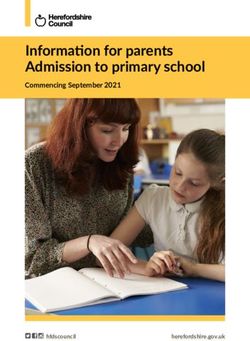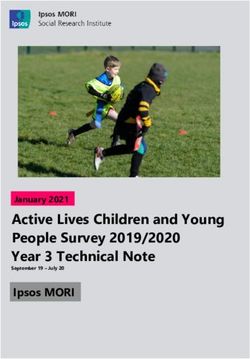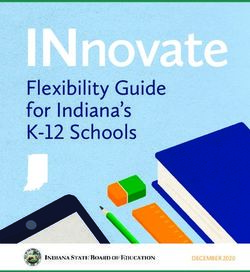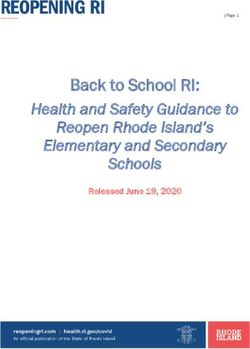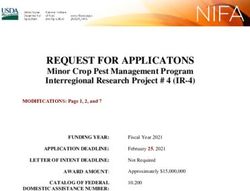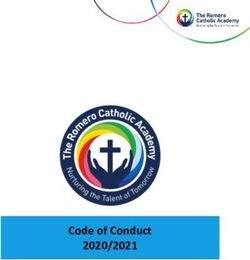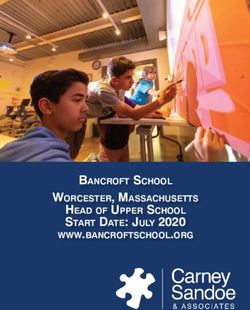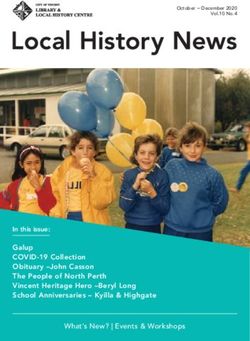ESEA - ESSA Consolidated Subgrant Application Quick Start Guide 2018 - 2019 - NJ.gov
←
→
Page content transcription
If your browser does not render page correctly, please read the page content below
ESEA – ESSA Consolidated Subgrant Application
Introduction .......................................................................................................................................... 3
**NEW FOR 2019** ........................................................................................................................... 4
LEA Central Contact ............................................................................................................................ 5
General Guidelines for EWEG ............................................................................................................. 6
ESEA/ESSA Consolidated .................................................................................................................... 7
Needs Assessment .............................................................................................................................. 11
ESEA/ESSA Program Titles – Common Information ......................................................................... 12
Nonpublic Schools ............................................................................................................................. 13
Budget ................................................................................................................................................ 14
Title I, Part A – Improving Basic Programs Operated by Local Educational Agencies (LEAs) ....... 16
Title I SIA, Part A– School Improvement.......................................................................................... 21
Title II Part A – Teacher and Principal Training and Recruiting ....................................................... 22
Title III – English Language Acquisition and Language Enhancement ............................................ 23
Title III – Immigrant Education Program .......................................................................................... 24
Title IV, Part A – Student Support and Academic Enrichment Program........................................... 25
Appendix 1 – Resources ..................................................................................................................... 26
Appendix 2 – Consortiums ................................................................................................................. 28
Appendix 3 – Reimbursement Requests ............................................................................................ 29
Appendix 4 – Amendments ................................................................................................................ 30
Appendix 5 – Common Error Messages ............................................................................................ 31
2Introduction
This Quick Start Guide provides a brief overview of the Elementary and Secondary Education Act
(ESEA) – Every Student Succeeds Act (ESSA) application process in the Electronic Web-Enabled
Grant System (EWEG). For more detailed information, please see the ESEA/ESSA website. You
also may contact your County Education Specialist (CES), County Business Official, or the Grant
Specialist in the Office of Grants Management (OGM) assigned to your county (Appendix 1 –
Resources) for assistance.
Complete the steps in the ESEA/ESSA application process in the following order:
1. Login to EWEG – Contact your district Web Administrator for access. Then go to NJDOE
Homeroom and select EWEG.
2. LEA Central Contact – Complete the required information. The district must agree to the
General Assurances in order to access the application for the new project year.
3. Consortium – If a district is the designated Lead Agency (Applicant) in a consortium, they
must set it up, invite participants and submit the consortium. If a district is participating in a
consortium, they must confirm their participation. (Appendix 2 – Consortiums)
4. Application – Create an ESEA/ESSA Application for the new grant year.
5. Needs Assessment – Complete the Needs Assessment to identify needs that will be addressed
with ESEA/ESSA funds.
6. Program and Budget – For each title in which the LEA accepts funds, align the needs with the
allowable uses and create a budget.
7. Board Approval – Enter the date of the meeting on which the Board of Education either has
approved, or will approve, the submission of the application and subsequent acceptance of funds
upon application approval.
8. Consistency Check – Run the Consistency Check and correct any errors or omissions.
9. Submit – If the application is submitted by the due date, the district may begin to encumber
funds as of the project start date. If the application is submitted after the due date, the district
may only encumber funds as of the submission date.
10. Review – The application review process includes two levels: The Tier I review by the CES is
primarily programmatic, the Tier II review by the grant specialist is primarily fiscal. If the
reviewers return the application for changes, make the requested revisions and promptly
resubmit.
11. Reimbursement – Once the application is approved at both Tiers, the district may request
reimbursement for expended funds. Submit requests in a timely manner. (Appendix 3 –
Reimbursement Requests).
12. Amendments – If a district needs to make changes to an application after it has been final
approved, they must submit an amendment (Appendix 4 – Amendments).
13. Final Expenditure Report – After the project period ends, the district will submit a report for
each title listing total expenditures. If any funds remain to be paid to the district, they will be
sent automatically after the final report is approved.
3ESEA Application
New for 2019
1. ESEA Consolidated, Allocations, Transfers –In 2018, we announced that districts could
transfer funds into Title III from Title IIA or Title IVA to put them over the $10,000 minimum
threshold. Upon receiving further guidance from USDOE, we determined that this was not
allowable. Districts may only transfer funds into Title III if they already have an allocation of
$10,000 or more. If a district has a Title III allocation of less than the $10,000 minimum, they
must join a consortium or refuse the funds.
2. ESEA Required Stakeholder Groups – This page, under ESEA Consolidated, Other, replaces
the previous four pages for Consultation and Collaboration and Unrepresented Groups. LEAs
must indicate on this page whether or not they have met the Stakeholder Engagement
requirements.
3. Assurances, Nonpublic Consultation – LEAs and nonpublic school officials are required to
engage in timely and meaningful consultation prior to finalizing any decisions that affect
opportunities for eligible nonpublic school children, teachers and other educational personnel to
participate in ESEA programs. On this new tab, LEAs must confirm either that they have
consulted with all nonpublic schools and uploaded the appropriate forms or that they do not
have any nonpublic schools with whom they are required to consult.
4. Needs Assessment – This section has been streamlined; it is no longer a four step process.
Districts are asked to identify their needs, and provide the following information for each:
o description,
o funding sources,
o data used to determine need,
o root causes,
o evidence-based interventions proposed to address need,
o other information.
5. Title I, Part D – This title is no longer part of the ESEA consolidated application. This grant
will have a separate application in EWEG.
6. Program Specific – The Program Plan section in each title has been replaced with the
Alignment of Needs and Uses. Districts are asked to match the allowable uses for the title with
the needs identified in the Needs Assessment. The previous Program Plan sections,
Performance Reporting, Target Populations, and Performance Targets have been removed.
7. Annual School Plan – The ASP process replaces the former Title I Schoolwide Plan and the
former School Improvement Plan for Focus and Priority schools.
4LEA Central Contact
Updating the LEA Central Contact information in EWEG is the first step in creating an entitlement
grant application. The LEA will not see an option to create an application until they have created
the contacts for the new year and agreed to the General Assurances for all grants. The link for LEA
Central Contacts is on the EWEG main menu and enables users to continually update contact
information at any time during the grant period. The information entered will automatically
populate all grant applications, amendments, reimbursement requests and final expenditure reports.
Keeping the contact information up to date will allow grant reviewers to contact the appropriate
person(s) in the district with questions, and will avoid delays in the approval process.
For most grantees, it will be beneficial to copy the information from the previous grant year and
then update. This must be done before a new application is created, otherwise all information will
have to be entered. On the EWEG menu screen, select LEA Central Contact. To copy last year’s
data and then update it, click next to the prior year and then click the blue box, Copy to New Year.
To start with a blank template without copying prior year information, click the blue box, Add New
Year.
Central Contacts and ESEA/ESSA Contact – Complete or update all information. Include
extensions with telephone numbers, where appropriate. Include e-mail addresses for all contacts.
The EWEG system sends automated messages to these contacts whenever an action takes place
with the application (i.e., returned for changes, approved, etc.).
DUNS Number and SAM/CCR – The Federal Government requires that all applicants for Federal
grants have a Dun and Bradstreet Data Universal Numbering System (DUNS) number and that the
registration be renewed annually. Be sure to enter a current SAM/CCR (System for Award
Management/Central Contractor Registration) expiration date. To obtain this date, check with your
business administrator or go to the Federal SAM website
General Assurances – Click the blue Assurances link and read the list. Check the white box, then
click the blue box, Legal Entity Agrees. The date on which the LEA agreed to the assurances will
display on the left. The LEA will be able to create an application only after it has agreed to these
assurances.
5General Guidelines for EWEG
System Requirements – EWEG is designed to run on a PC with Internet Explorer (Version 5.01
minimum and 11.0 maximum). If you have a higher version of Internet Explorer, go to the top of the
browser screen, select Tools, and click Compatibility View.
System Access – The EWEG System can be accessed from the NJDOE Homeroom website by
clicking on EWEG. Contact your district Homeroom User Administrator to request permissions to the
EWEG system. User IDs are limited to eight characters. Each user must have his/her own unique ID
and password. Passwords are case sensitive. Please allow 48 hours for your permissions to become
active.
Main Menu – After logging onto EWEG, click GMS Access/Select. Select the upcoming year to see
all available grants and to create a new application. If the expected grant does not appear, go back to
the main menu, choose LEA Central Contact and confirm that all required sections for the upcoming
year, including the General Assurances, have been completed.
Navigation
o Use the drop down box in the upper right corner to select a section of the application.
o Use the blue tabs to navigate within a section. Complete each applicable tab within the
application, moving from left to right and from top to bottom.
o Never hit the back button on your web browser, as the system will generate an error and you
will have to log out and log in again.
o Click once on a tab or button. If you click more than once, the system will generate an error.
Be patient while pages load.
Instructions – Each page in which data may be entered has an Instructions link on the right side below
the blue tabs. Click here for more detailed instructions.
Entering information – Text or dollar amounts (whole dollars, no cents) may be entered into any box
with a white background. Information in gray boxes is read-only and cannot be changed. Dollar
amounts in gray boxes represent calculated amounts or figures populated from information entered on
other screens.
Text boxes – You may copy and paste text from a word processing program into a text box. Text
boxes include an automatic character counter and a spell-check option.
Budget Detail – If you wish to revise dollar amounts previously entered in various budget lines,
subtract that amount from one line before adding it to another. If you add the amount first and the
budget exceeds the allocation, the system will lock up.
Save the Page – After entering data, be sure to save the page! If you get a red error message, the page
did not save. Correct the error and then click “Save Page” again.
Consistency Check – This feature identifies omissions or incorrect entries in the application. Once
the user has completed a successful Consistency Check, the application will lock and it will be ready to
be submitted to the NJDOE. If you wish to make additional changes before submitting, click the
“Unlock Application” button. Please Note: You do not need to wait until the application is complete
in order to run the Consistency Check. You may use this as a tool to check your work as you proceed
through the application.
Error Messages – See Appendix 5 for a list of Common Error Messages and corrective actions.
6ESEA/ESSA Consolidated
Overview – This is a read-only screen with links to additional grant information.
Contact Information – This is a read-only screen. Cells are populated with the information entered in
the LEA Central Contact link. If changes are required, go back to the EWEG Menu screen and select
LEA Central Contact.
Allocations – The top section of this page displays the allocations for each title.
Carryover/Overpayment amounts, if any, will display upon final approval of the applicant LEA’s prior
year ESEA Final Report.
The middle section of this page shows funds received if the LEA is the lead in a consortium or funds
contributed if the LEA is a consortium participant. Click the green link for Consortium Administration.
The bottom section of the page is the transfer grid. Districts may transfer funds from Title II, Part A or
Title IV, Part A to any of the other titles in which they already have an allocation, with the following
restrictions:
Title I SIA, Part A – No transfers in are permitted.
Title III – Transfers in are only permitted if the Title III allocation is equal to or greater than
the $10,000 minimum. Districts may not transfer funds into Title III to bring the allocation up
to the $10,000 threshold. This is a change from the 2017-2018 project year because USDOE
recently provided guidance clarifying this issue.
LEAs are required to engage in timely, meaningful consultation with impacted nonpublic schools
BEFORE transferring funds out of Title II, Part A and/or Title IV, Part A.
The rows in the transfer grid indicate the source of the transfer funds and the columns indicate the
grant program that will receive the funds. The gray boxes indicate titles in which transfers are not
permitted.
The top line displays the amount available for transfer. Locate the row of the title from which the
funds will be transferred (Title IIA or Title IVA) and then the column for the title to which the
funds will be transferred. Enter the amount of the transfer in the box where the ‘transfer from’ row
and ‘transfer to’ column intersect.
Click the Calculate Totals button. The system will perform the necessary calculations and display
the revised Total Available for each title.
Click the Save Page button.
The system will automatically adjust the Total Available amounts in the individual, title sections of
the application.
Before you make a transfer out of Title II-A or Title IV-A, be sure that the funds are available and
have not already been budgeted. Reduce the budget if necessary to make the funds available for
transfer.
7All Refusals of Funds –
District Refusal of Funds – Check the box next to a title if you wish to refuse the allocation. Enter
the date and the name and title of the person certifying the Refusal of Funds. If you select Refusal
of Funds for a title, do not enter any program or budget information in the tabs for that title. The
refusal applies to the total current year allocation for the title. The district may still budget
carryover funds from the prior year. Once a user checks a refusal box and submits the application,
it cannot be changed.
Nonpublic Refusal of Funds – The top of this page is read-only. It provides a summary of the
nonpublic schools eligible for funds in Title II-A, Title III, Title III Immigrant, and Title IV-A and
indicates whether or not they have refused funds. The information comes from the Allocation
Details tab under each individual title. Go to this tab for the specific title to change the refusal
status. If a nonpublic school refuses funds, the allocation is redistributed equitably between the
LEA and all participating nonpublic schools. The LEA is required to upload a Nonpublic Refusal
Form for each nonpublic that is refusing services. Check the box at the bottom of the page to
certify that the forms have been or will be uploaded.
Other –Districts are required to provide information about each of the following:
Equitable access - Enter a description of the steps it will take to ensure equitable access to, and
participation in, the LEA’s federally funded programs.
Coordination - Explain how the services provided under each ESEA funded sub-grant in this
application are integrated and coordinated with each other, with other education programs, and
with other state and local programs.
ESEA Required Stakeholders – Review the list of required stakeholders for each title. Check the
first box to certify that the district has met all the stakeholder engagement requirements. Check the
second box if there are unrepresented groups and provide an explanation.
Assurances – An authorized representative of the district must certify that they have read and agree to
all assurances related to the federal regulations for ESEA/ESSA grant programs:
Supplement not Supplant – Read the statement and check the box to indicate that the LEA is using
ESEA funds to supplement and not supplant local and other non-federal funds.
Nonpublic Consultation - LEAs and nonpublic school officials are required to engage in timely and
meaningful consultation prior to finalizing any decisions that affect opportunities for eligible
nonpublic school children, teachers and other educational personnel to participate in ESEA
programs. At the bottom of the page, check the first box to certify that the district has consulted
with all eligible nonpublic schools and has or will upload all appropriate forms. Check the second
box to certify that the district does not have any nonpublic with whom it is required to consult.
ESEA/ESSA Assurances – Click the blue Assurances link and read the list. Place a check in the
box at the top and then click the blue box labeled “Organization Certifies.” The date on which you
agreed to the Assurances will display at the bottom of the screen.
8Budget Summary – This tab is read-only and is populated with the information entered by the LEA in
the budget detail lines under each title. The rows at the bottom show the total funds available, the
amount budgeted and any difference between the two. If there are any differences, go to the individual
title sections and revise the budget.
Submit
Board Authorization – Enter the date on which the board has met or will meet to approve submission
of the application, and accept the grant award funds. Check the white boxes to certify the following: 1)
the LEA has read and agreed to all of the general assurances under LEA Central Contact and the grant
specific assurances in the application, and 2) the person submitting the application is the Chief School
Administrator or his/her authorized designee. Districts agree in the Assurances to obtain board
approval for all applications and amendments and to keep the board resolutions or certified minutes on
file and available for review upon request. Districts are not required to upload board approval
documentation.
Submit
o Run the Consistency Check to identify omissions or errors. You do not need to wait until the
application is complete in order to run the Consistency Check. You may use this as a tool to
check your work as you proceed through the application.
o Correct any errors and then run the check again.
o Once you have run the Consistency Check successfully, the application will lock. At this point,
you have the option to submit the application as is or to unlock it and make further entries or
revisions.
o Click “Submit to NJDOE.” The application is now considered submitted in Substantially
Approvable Form and the LEA may begin to encumber funds. This is only a preliminary
approval, the application will still be reviewed and final approved by NJDOE staff.
o If the application is submitted by the due date, the LEA may begin to encumber funds as of the
project start date. If the application is submitted after the due date, they may only encumber
funds as of the date of submission.
Application History – This is a read-only screen that lists the dates on which the application was
submitted, returned, and approved.
Special Conditions – Information in this tab will be visible only if the grantee is subject to special
conditions, as previously determined by a Program Office and agreed to by the grantee. If there are any
special conditions, the grantee must review these additional requirements and must certify their
agreement with the requirements by checking the appropriate box. Any such special conditions become
incorporated as part of the contractual agreement (i.e., the grant application), and are legally binding on
the grantee. Failure to comply with any of the requirements therein may result in the loss of grant
funds.
Amendment Explanation – This page is completed by the district only when submitting an
amendment (Appendix 4 - Amendments).
9Application Print – Use this tab to print some or all pages in the application. Click the name of a
section to see the sub-tabs. Click in the white boxes to indicate which pages you wish to print, and
then click the “Request Print” button. Print jobs are processed in batches every hour on the hour.
Once the hour has lapsed, go back to the print tab and you will see a link under “Completed Print
Jobs.” Click the link and it will open a PDF file that you may print or save. You may also print
individual pages immediately by using the print function on your computer. Note that when doing this,
clicking on ”Printer-Friendly” located under the “Application Sections”’ dropdown box at the upper
right corner will allow the entire contents in any textboxes to appear on the page and be printed.
10Needs Assessment
Based on the Comprehensive Needs Assessment conducted by the district, input one or more needs, up
to a total of ten, which will be addressed using ESEA funds.
a. Description of Need - Provide a brief, yet clear, description of the identified need
b. ESEA Funding Sources - Check (√) the ESEA title programs the district will use as funding
sources to address the identified need.
c. Identify qualitative and quantitative data sources used to determine this identified need – List
the data sources used to evaluate this as a need.
d. Root Cause(s) of selected need - Describe the root cause(s) of this identified need.
e. Describe the evidence-based intervention(s) used to address the need - Include the evidence
source and/or website. This website may be helpful in choosing evidence-based practices:
(http://www.state.nj.us/education/ESSA/guidance/practices/)
f. Other relevant information/comments - Include any other relevant information or comments
about this identified need.
11ESEA/ESSA Program Titles – Common Information
Organization
Select an ESEA/ESSA title by clicking on the drop down box in the upper right corner of the screen.
Each title section includes the following sub-sections, which are accessed by clicking on the blue tabs
across the top of the screen.
Overview – This read-only screen describes how the funds for the title may be used and provides links
to legislation and guidance for the title.
Allocation Details – The information on this page varies by title. See the title instructions.
Eligibility – This tab appears only under Title I Part A.
Program Specific – The information in this section varies by title. See the individual title instructions.
All titles include the following:
Allowable Uses – Select one or more uses to be funded by the allocation for the particular title.
Alignment of Needs and Uses – Match the activities being budgeted to the needs they are
addressing. For each need, click on one or more Allowable Uses so that they are highlighted in
blue. To select more than one Allowable Use for a Need, hold down the Ctrl key while
selecting Allowable Uses. Be sure that each Allowable Use is matched to at least one Need.
Only highlighted Allowable Uses will be available in the budget detail tabs. To add additional
Needs to a title, go back to the Needs Assessment section. To add additional Allowable Uses,
go back to the previous tab in this section.
Budget – Enter budget detail in the sub-tabs of this section.
District Comments – Use this tab to add explanations for the reviewers.
12Nonpublic Schools
LEAs and nonpublic school officials are required to engage in timely and meaningful consultation
prior to finalizing any decisions that affect opportunities for eligible nonpublic school children,
teachers and other educational personnel to participate in ESEA programs.
Title I, Part A – The allocations for students in nonpublic schools are calculated based upon the
enrollment and low income data the LEA enters in Eligibility Step 1. In this title, the money follows
the students. Include all students who reside in the attendance area and attend nonpublic schools
(regardless of where the nonpublic schools are located). The dollar amounts for nonpublic students
will be calculated based on the equitable share percentage and will appear in Eligibility Step 4.
Title I, Part D and Title I, SIA Part A – There are no nonpublic allocations for these titles.
Title II, Part A; Title III; Title III Immigrant, and Title IV, Part A
Districts are required to consult with all nonpublic schools located within their boundaries to identify
their needs. On the Allocation Details page in each title, check the boxes under Affirmation of
Consultation to affirm that these consultations took place. Check the box under Services Refused if a
nonpublic school declined services in this title.
For all of these titles, funds are distributed equitably to the nonpublic schools based on the student
enrollment as reported by the nonpublic schools online in the Nonpublic Enrollment Report. If a
nonpublic school refuses funds, the allocation is redistributed equitably between the LEA and all
participating nonpublic schools.
The LEA is required to upload an Affirmation of Consultation form for each nonpublic that is
accepting services and a Nonpublic Refusal Form for each nonpublic that is refusing services. In some
cases, the district will need to upload both forms if a nonpublic is accepting services in one title, but
refusing in another. This upload will be done through a link in NJDOE Homeroom titled Nonpublic
Consultation Form Upload for ESEA Applications, NPC Form Upload for ESEA. Go the ESSA
website for forms and instructions.
A State-designated ESSA Ombudsman will monitor and enforce nonpublic consultation and equitable
service requirements to help ensure equitable services are provided to nonpublic children, teachers, and
other educational personnel. Questions should be sent to: Ombudsman.Nonpublic@doe.nj.gov
13Budget
Budget information is similar for all titles. See Title IA instructions for information about designating
reserve categories for budget line items. When you save a budget detail page, the budget totals at the
top of each page will update automatically. When you are finished budgeting, the funds available and
the allocations for public and nonpublic must match the budget.
When creating the ESEA/ESSA budget, keep in mind that the funds may only be used to supplement
the services being provided by state, local, and other non-federal funds, not in place of (“to supplant”)
those non-federal funds. Districts may not use the federal funds to supplant funds from other sources
or to fulfill state and local mandates.
Budget Summary – This is a read-only screen, which is populated by the total amounts you enter on the
budget detail screens. When you have completed the budget, the Total Budgeted must equal the Total
Available and the Amount Remaining must be zero.
Budget Detail – You must budget funds for all Allowable Uses selected under Program Specific. The
budget categories are:
100 Instruction – Activities involving the interaction between teachers and students provided in a
classroom or other location. Includes salaries for teachers, aides, classroom assistants and
substitutes, as well as purchased services and supplies directly related to instruction.
200 Support Services – Administrative, technical and logistical support to facilitate and enhance
instruction. Includes activities to assess and improve the well-being of students and to
supplement the teaching process and improve student attendance and prevent or solve student
problems involving the home, school, and community. Includes staff benefits, professional
development, educational media/library services, and student transportation.
400 Equipment – Instructional and non-instructional items with a unit cost of more than $2,000.
520 School-wide Blended – Districts approved by NJDOE to blend school-wide funds may use this
category to enter the contribution to a school-wide budget.
Admin Program Administration – Administrative costs for managing and operating the grant program.
If you wish to revise dollar amounts previously entered in various budget lines, subtract from one line
before adding to another. If you add a line first and the budget exceeds the allocation, the system will
lock up.
The table that follows gives general instructions for entering budget detail by function/object code.
For more specific information, see the Uniform Minimum Chart of Accounts.
14Function
– Object Expenditure
Code Category Directions
100-100 Salaries Enter Number of Staff & Position Title.
& Enter Base Salary – total salaries of the employees.
200-100 Enter amounts for public and nonpublic salaries – the portion
of the salaries funded by ESEA.
Select one or more Allowable Uses. Go to Program Specific to
add or delete Allowable Uses.
Click Calculate Totals and the system will calculate:
o Full-Time Equivalent (FTE = ESEA Funding/Base Salary)
o Total of Public and Nonpublic Funding
o Benefits (31% for TPAF/FICA, 7.65% for FICA Only)
o Line totals for each column
Save Page.
100-300 & Purchased Svcs/ Select a function & object code and an expenditure category.
200-300 Prof & Tech Svcs Enter a description of the expenditure.
Purchased Prop. Enter amounts for public and nonpublic.
200-400
Services Select one or more Allowable Uses. Go to Program Specific to
add or delete Allowable Uses.
100-500 & Other Purchased Calculate Totals & Save Page.
200-500 Services
100-600 & Supplies
200-600
100-800 & Other Objects
200-800
400-731 & Equipment Enter description, item cost, public quantity, nonpublic
400-732 quantity.
Select an Allowable Use.
Calculate Totals & Save Page.
520-930 School-wide If the district has NJDOE approval to blend school-wide funds,
they may complete this section.
This section is not applicable to Title I SIA-A.
200-860 & Indirect Costs/ If the district has an NJDOE approved indirect cost rate, enter
Program Admin Costs an amount equal to or less than the calculated maximum.
Admin Enter administrative costs. Total for admin plus indirect costs
may not exceed 5% of the allocation for Title I-A, Title II-A,
& Title V or 2% for Title III, Title III Immigrant, & Title IV-
A. Administrative costs are not allowable in Title I SIA-A.
15Title I, Part A – Improving Basic Programs Operated by Local
Educational Agencies (LEAs)
Overview – Districts receive funds in this title in order to help low-achieving children meet
challenging academic achievement standards. Funds are to be allocated to schools in rank order, based
on poverty. Schools designated as Targeted Assistance may use the allocated funds only for programs
and services for children identified as having the greatest need for special assistance. Schools
approved to operate a schoolwide program may use the funds in order to upgrade the entire educational
program of the school. Funds may be used for implementing effective learning strategies, providing
extended learning time, professional development for teachers, and strategies to increase parent and
family engagement.
Title I funds must be used to supplement, and not supplant existing state and local funding. LEAs
must demonstrate that the methodology they use to allocate state and local funds to schools provides
each Title I school with all of the state and local money it would receive if it did not participate in the
Title I program. LEAs and schools will be required to demonstrate that Title I, Part A funding is
supplemental and not that the individual activities or services supported with Title I are supplemental.
Costs must be consistent with the purpose of Title I – improving student achievement – and must still
support eligible students among other requirements.
Title I, Part A Legislation: https://www2.ed.gov/programs/titleiparta/index.html
Allocation Details – This is a read-only screen that lists the allocations for Title I, Part A and Part A
Neglected.
Eligibility –Complete the Eligibility section in order to determine which of your schools you will be
serving and how much funding each will receive. Complete the steps in order from left to right. If you
go back and make a change in an earlier step, you must redo all the subsequent steps. You must
complete all sub-tabs in this section before entering budget information.
Step 1 – Select a source for low income data. Most districts will select either a. Free and/or
Reduced Lunch or b. Composite. Some districts have been notified that they may use Directly
Certified Data for Community Eligibility Provision (CEP) attendance centers. Questions about
CEP should be directed to the Title I Office (Appendix 1 - Resources). Enter student counts for
homeless, public and nonpublic enrollment, and low income for each attendance area. Use the
most recent data available. Enter data for each listed school, even if you do not plan to serve them.
Nonpublic Enrollment – Include all students who reside in the attendance area and attend
nonpublic schools (regardless of where the nonpublic school is located).
Feeder Method – Use for middle schools and high schools only if you do not have accurate
low income counts for these attendance areas. If you select feeder method, complete Steps
1b and 1c. Click the instructions link on each of these pages for more information. The
system will calculate revised low income percentages based on the schools that feed into the
middle or high school and display them on Step 1d.
16Certification – Public school districts should place a check in the first box to certify that all
nonpublic students have been counted. Vocational and charter schools should check the
second box to indicate that they are not subject to the nonpublic requirement. Save the Page.
If you are not using the feeder method, proceed directly from Step 1 to Step 2.
Step 2 – Based on the information you entered in Step 1, you will see the calculated poverty
percentages for each school attendance area on this page. Schools with poverty percentages above
75% must be served with Title I funds. Under ESSA, if a district has a high school with a poverty
percentage between 50% and 75%, it may choose to “promote” that high school to “must serve as
75%” status. Check boxes will appear next to eligible high schools. Click in the box if you want
to “promote” a high school to “must serve” status.
Select which method you wish to use for ranking: Public and Nonpublic Values (cannot be
selected if zero nonpublic enrollment was entered in Step 1) or Only Public Values. Then click the
Proceed to Ranking button.
Step 3 –Select the desired ranking method for school attendance centers (see the page instructions
for more detail about each method). Please read the options carefully before making your
selection. Then click Rank.
1. Single attendance area. One school per grade span.
2. Total enrollment of less than 1,000.
3. At or above district poverty level.
4. Areas with poverty greater than or equal to 35%.
5. Grade Span Eligibility: elementary, middle, high school.
Served Schools – Districts are required to calculate the Title I, Part A allocations to nonpublic
schools before any reserves are subtracted. On this page, located between Step 3 and Step 4, the
district will see which school attendance areas they must serve and which they have the option to
skip or not serve.
Depending on the ranking method you chose in Eligibility Step 3 and the poverty percentages for
each attendance area, your schools will appear in one or more of the following groups:
Section 1: Schools above 75% low income – These schools must be served.
Section 2: Secondary schools promoted to must serve as 75% – These schools must be served.
Section 3: Other eligible schools – These schools are eligible but you may choose to skip or not
fund them. A school is considered skipped only if it is not served and a school with a lower
ranking is served. For these schools, complete the information in the Skipped Schools tab. If an
LEA chooses to “skip” a school, services must still be provided to nonpublic students in this
attendance area.
17Section 4: Ineligible schools available for LEA discretion – These schools are ineligible based
on the ranking method selected but may be served for one additional year if they were eligible and
served in the previous year. If you want to serve one of these schools, check the box under LEA
discretion.
Section 5: Ineligible schools – These schools are not eligible based on the ranking method. They
cannot be served with LEA discretion this year because in the previous year they were ineligible
and they were not served or they were served with LEA Discretion. You may go back and change
the ranking method in Step 3 to see if it will change a school’s eligibility.
Select any schools to be skipped or served with LEA discretion. Click Calculate and Save. At the
bottom of the page, the total counts of public and nonpublic served students and the nonpublic
equitable share percentage will appear and will transfer to the top of Step 4.
Step 4 – The top of the page displays the current year allocation, transfers in from other titles,
carryover and the total funds available. Complete this screen to set aside reserves and to allocate
the remaining funds to the school attendance areas. The Title I nonpublic proportional percentage
calculated on the previous page will carry over to the top of this page. The reserves also appear at
the top of this page and are divided into two sections, required and optional. Total reserves cannot
exceed 50% of the Title I, Part A allocation.
Required Reserves – are calculated and prepopulated. They cannot be changed.
LEA Parent and Family Engagement reserve is calculated at 1% for districts with Title 1
allocations of more than $500,000.
Homeless reserve is only for homeless students in schools that are not receiving Title IA
allocations and is calculated at $250 per student. Schools that receive a Title IA allocation must
provide services to homeless students from their allocation.
Neglected reserve is for students in local institutions for neglected and delinquent children.
Optional Reserves –are at the district’s discretion. Keep in mind that any funds entered as
reserves reduce the amount available to allocate to your schools.
Administration – The amount allocated on this line must match the total of the entries in the
budget on the “Indirect Cost/Admin Costs” tab. Note that the amount is limited to five percent
of the grant award.
Additional LEA Parent and Family Engagement – At the LEA’s discretion, they may set aside
funds in addition to the required amount.
Preschool Programs
District-wide Instructional Programs – These initiatives are managed at the district level rather
than the school level, and are designed to improve the achievement of Title I students.
LEA Professional Development
Teacher Incentives and Rewards
18School Improvement Reserve – Districts with Comprehensive and/or Targeted schools may set
aside up to 30% of the Title I, Part A allocation to be used as outlined in the individualized
Annual School Plans (ASP).
Allocations to schools
Once you have entered any optional reserves, click Save Set Asides. Then click Calculate
Distribution Amount. The system will automatically default to distributing the amounts evenly
to each of the schools being served by multiplying the per pupil amount times the number of low
income students in the school. The per pupil amount for nonpublic students may be different
than the per pupil amount for public students because the nonpublic allocations are being
calculated prior to the set asides and the public allocations are being calculated after the set
asides.
The school attendance areas will be displayed at the bottom of the page in the same eligibility
groupings as they were on the Served Schools page.
If you want to distribute the public allocations manually and enter differing amounts, click the
box on the left next to Input Distribution Amount Manually. The Public Allocation fields will
become enterable. Keep in mind that if you selected ranking method 3 (at or above district
poverty level), 4 (areas with poverty greater than or equal to 35%), or 5 (grade span eligibility)
in Eligibility Step 3, the Per Pupil Amounts must be either equal or in descending order.
Check Distribution – Click here after you have completed the school allocations. The
difference between the Total Distribution Amount and the Total Allocated must be zero. Make
any revisions and then click Check Distribution again.
Save Distribution – Click here to save the page.
Reserves – Make a note of all the reserves on this page. You will need to designate lines in the
budget to match these reserve amounts exactly.
Skipped Schools – A school is considered skipped only if it is not served and a school with a lower
ranking is served. Enter the required information for any skipped schools.
Selection Criteria – For each targeted assistance school, click in the first white box to certify that it
has established entrance and exit criteria for Title I students. Then click in the other white boxes to
indicate what those criteria are. At least two entrance criteria and two exit criteria must be selected
for each school.
19Program Specific
Allowable Uses – Select one or more items from the list to be funded with Title I, Part A grant funds.
Enter position titles for items 1 and 2. Click the Instructions link for more information about allowable
uses.
Alignment of Needs and Uses – See instructions under Common Information.
Parent and Family Engagement
o Parent and Family Engagement Notification – Check the box next to each required element to
indicate the LEA’s compliance with Title I parental notification requirements.
o School Allocations – The LEA must allocate at least 95% of the public Parent and Family
Engagement Reserve for school level activities at one or more schools. Enter the amounts to be
allocated to each school.
Annual School Plan Assurance – Districts with schools identified as Targeted or Comprehensive or as
Schoolwide must complete an ASP for each of these schools. In this section, districts must certify that
they have completed these plans online in the ASP system, which is accessed through NJDOE
Homeroom. This process replaces the former Title I Schoolwide Plan and the former School
Improvement Plan for Focus and Priority schools.
Budget – See instructions for Budget under Common Information. In addition to the standard budget
items, all Title I, Part A budget lines require the selection of a Reserve category from a drop down box.
Make a note of all Reserves listed in Eligibility Step 4. The total for each Reserve category in Step 4
must match exactly with the total of the budget lines designated for that Reserve. All lines not
associated with a Reserve should be designated NA in the Reserve column.
20Title I SIA, Part A– School Improvement
Overview – Districts receive funds in this title in order to help the lowest-achieving schools meet the
progress goals in their Title I School Improvement Plan. These funds are allocated to low-performing
schools to help students achieve academic proficiency and to complement the schools' use of Title I,
Part A funds.
Title I, SIA A Legislation: https://www2.ed.gov/policy/elsec/leg/esea02/pg1.html
Allocation Details – This screen lists schools in your district that have a Title I SIA Part A allocation
and shows the amount of the allocation for each. Check the white box to refuse funds for a school.
Refused funds are not available for other schools.
Program Specific
Allowable Uses – Select one or more items from the list to be funded with Title I SIA, Part A grant
funds. Enter position titles for items 1 and 2.
Alignment of Needs and Uses – See instructions under Common Information.
Budget – See instructions for Budget under Common Information.
21Title II Part A – Teacher and Principal
Training and Recruiting
Overview – Districts receive funds in this title in order to increase student academic achievement by
improving the quality of teachers, principals, and other school leaders. Funds may be used to recruit
and retain highly qualified teachers, specialists in core academic subjects, principals, and pupil services
personnel; to hire highly qualified teachers to reduce class size; and to provide professional
development to improve the knowledge of teachers, paraprofessionals, and principals in the core
academic areas and in effective instructional strategies.
Title II, Part A Legislation: https://www2.ed.gov/policy/elsec/leg/esea02/pg20.html
Allocation Details – This screen lists nonpublic schools in your district and the calculation of the total
dollar amount to be allocated to each. The nonpublic share is calculated on the LEA’s total allocation.
If a nonpublic school refuses funds, the allocation is redistributed equitably between the LEA and all
participating nonpublic schools.
Program Specific
Allowable Uses – Select one or more allowable uses to be funded by Title II, Part A. If a district selects
Reducing Class Size as an allowable use, they must enter an amount in the box that opens up. Save the
page.
Alignment of Needs and Uses – See instructions under Common Information.
ESEA Requirements – If the LEA chose Class Size Reduction as an allowable use, enter a justification
in box 1. In box 2, explain how data and consultation will be used to update and improve activities. In
box 3, explain plans for growth and development.
Budget – See instructions for Budget under Common Information.
22Title III – English Language Acquisition and Language
Enhancement
Overview – Districts receive funds in this title in order to improve the English proficiency and
academic achievement of English Learners (ELs). Funds may be used for staff and to upgrade
curricula, instruction materials, educational software, and assessment procedures; to provide
community participation programs, family literacy services, parent outreach and training activities and
translators; and to provide high-quality professional development to teachers, principals,
administrators, and others working with ELL students.
Title III Legislation: https://www2.ed.gov/policy/elsec/leg/esea02/pg39.html
A district must have a minimum allocation of $10,000 in order to submit a budget for Title III. If a
district’s Title III allocation is less than $10,000, they have two options:
join a consortium with other districts to create a combined budget greater than $10,000;
refuse the funds.
Note: Title III Immigrant funds may not be combined with Title III funds to meet the $10,000
minimum threshold for Title III.
Allocation Details – This screen lists nonpublic schools in the district and the calculation of the total
dollar amount to be allocated to each. If a nonpublic school refuses funds, the allocation is
redistributed equitably between the LEA and all participating nonpublic schools.
Program Specific
Allowable Uses –Program, Professional Development, and Community/Family/Parent Programs are
required uses. Select at least one activity in each of these categories. Then, select any additional
activities
Alignment of Needs and Uses – See instructions under Common Information.
Professional Development – Required: Describe how the district’s professional development activities
will meet the Title III requirements.
Budget – See instructions for Budget under Common Information.
23Title III – Immigrant Education Program
Overview – Districts receive funds in this title if they have experienced unexpectedly large increases
in their student population due to immigration. To be eligible for a grant award, a district’s enrollment,
public and nonpublic, must include 20 or more immigrant students and must represent an increase of at
least 2% over the average immigrant enrollment for the preceding two years. Federal regulations
define immigrant students as those who:
are between the ages of 3 and 21, inclusive,
were not born in any state or U.S. territory and
have been attending schools in the U.S. for less than three full academic years.
Funds are to be used to provide high-quality instruction to immigrant children and to help with their
transition into American society. Activities may include supplemental language assistance programs,
family literacy, parent outreach, and training activities; teacher aides trained to provide services to
immigrant children and youth; tutorials, mentoring, and academic or career counseling for immigrant
children and youth; coordination with outside agencies, curricular materials, educational software, and
technologies; classroom supplies and transportation.
Title III, Subpart 4 Legislation: https://www2.ed.gov/policy/elsec/leg/esea02/pg49.html
There is no minimum allocation for Title III – Immigrant. A district with a Title III Immigrant
allocation less than $10,000 may accept and budget the funds.
Notes: Title III Immigrant funds may not be combined with Title III funds to meet the $10,000
minimum threshold for Title III. Title III Immigrant funds are distinct from Title III funds and should
only be used for distinct purposes for immigrant students.
Allocation Details – This screen lists nonpublic schools in the district and the total dollar amount to be
allocated to each. If a nonpublic school refuses funds, the allocation is redistributed equitably between
the LEA and all participating nonpublic schools
Program Specific
Allowable Uses – Select one or more items to be funded by Title III Immigrant and provide a brief
description of each one.
Alignment of Needs and Uses – See instructions under Common Information.
Budget – See instructions for Budget under Common Information.
24Title IV, Part A – Student Support and
Academic Enrichment Program
Overview –This grant program was established under ESSA (it is not the same as Title IV under
NCLB) and comprises three key programmatic areas:
Well-rounded Educational Opportunities,
Safe and Healthy Students, and
Effective Use of Technology.
Each LEA in New Jersey that accepted Title I, Part A funds in 2017-2018 is eligible for a Title IV, Part
A allocation in 2018-2019.
The SSAE program provides schools the flexibility to tailor investments based on the needs of their
unique student populations. Districts are encouraged to coordinate and integrate the SSAE program
with activities authorized under other sections of ESEA, as well as other federal programs to improve
outcomes for students. Allowable uses of funds may include, but are not limited to: direct services for
students, professional development for teachers and administrators, salaries of personnel to carry out
identified programs and services, and supplemental educational resources and equipment.
Student Support and Academic Enrichment Grants:
https://www2.ed.gov/policy/elsec/leg/essa/essassaegrantguid10212016.pdf
Allocation Details – This screen lists nonpublic schools in the district and the calculation of the total
dollar amount to be allocated to each. If a nonpublic school refuses funds, the allocation is
redistributed equitably between the LEA and all participating nonpublic schools.
Program Specific
Allowable Uses – The amount of money a district receives in Title IVA will impact how it must spend
its funding:
If receiving $10,000 - $29,999, a school district may spend its funds on any allowable activities
If receiving $30,000 or more, a school district must conduct a needs assessment related to all three
programmatic areas. The district must also spend its funds accordingly:
At least 20% on well-rounded education activities and programs
At least 20% on safe and healthy school activities and programs
A portion on effective use of technology activities and programs
Alignment of Needs and Uses – See instructions under Common Information.
Budget – See instructions for Budget under Common Information.
25Appendix 1 – Resources
NJDOE Office of Grants Management (OGM): 609-376-9089
OGM Website: http://www.state.nj.us/education/grants/
Grant Specialists Assigned Counties
Nancy.Ballard@doe.nj.gov Bergen, Camden, Hudson, Passaic, Somerset, Sussex,
609-376-3647 Warren
Belinda.Silver@doe.nj.gov Atlantic, Cape May, Middlesex, Monmouth, Ocean,
609-376-3661 Union
Roger.McCloughan@doe.nj.gov Burlington, Cumberland, Essex, Gloucester, Hunterdon,
609-376-3656 Mercer, Morris, Salem, State Agencies
NJDOE Homeroom: http://homeroom.state.nj.us/
For access to: ASPS - Annual School Planning System, CDS - County District School Information
System, ESEA Allocation Notices, EWEG - Electronic Web-Enabled Grant System, Nonpublic
Enrollment Report, Nonpublic Consultation (NPC) Form Upload for ESEA, and others.
EWEG Help Desk: eweghelp@doe.nj.gov
ESEA/ESSA (General):
ESEA/ESSA General Website: http://www.state.nj.us/education/ESSA/guidance/practices/
Email: essa@doe.nj.gov
Title I Office: 609-376-9080
Title I Website: http://www.state.nj.us/education/title1/
Email: titleone@doe.nj.gov
Title IIA Office: 609-376-9080
Title IIA Website: http://www.state.nj.us/education/ESSA/
Email: Sandy.ONeil@doe.nj.gov
Title III & Title III-Immigrant Office: 609-376-9080
Title II and III Website: http://www.state.nj.us/education/bilingual/title3/
Email: Kenneth.Bond@doe.nj.gov
Title IV Office:
Title IV Website: http://www.state.nj.us/education/ESSA
Email: TitleIVA@doe.nj.gov
26Equitable Services for Nonpublic Schools:
Website: http://www.state.nj.us/education/ESSA/guidance/njdoe/equitable.shtml
Email: ombudsman.nonpublic@doe.nj.gov
Education of Homeless Students:
Website: http://www.state.nj.us/education/students/homeless/
Email: homeless@doe.nj.gov
County Offices: http://www.nj.gov/education/counties/
Comprehensive Support Network (CSN):
Website: http://www.nj.gov/education/csn/
US Department of Education
Every Student Succeeds Act (ESSA): https://ed.gov/policy/elsec/leg/essa/index.html
U.S. Government System for Award Management
SAM/CCR registration: http://www.sam.gov/
27You can also read