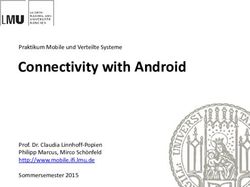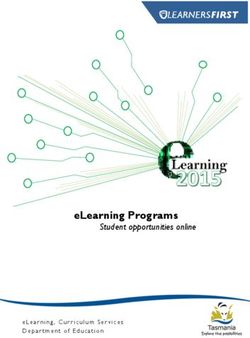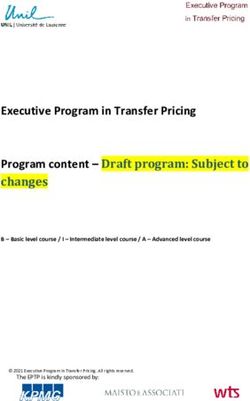Exchange in the cloud - Investigative and forensic aspects of Office 365 Owen O'Connor Cernam Online Evidence
←
→
Page content transcription
If your browser does not render page correctly, please read the page content below
Exchange in the cloud
Investigative and forensic aspects of Office 365
Owen O’Connor
Cernam Online EvidenceIntros Focusing today on Exchange Online, the hosted Exchange component of Microsoft’s Office 365 service offering Why should we care about email? Exchange is one of the most important & sensitive stores of corporate records Also the repository of critical investigative data, e.g. mail content, user contacts, artefacts relating to email usage Often the focus of investigations, e.g., dealing with questioned records, unauthorised data access and data leakage / spillage
Why do I care? Working with Exchange since the late 90’s, beginning with Exchange 5.5 Pre Active Directory, pre LDAP, pre MMC! Lots of IR projects, tons of investigations, too many e-discovery projects Using and working with Office 365 and predecessor services since 2007 Plus, who doesn’t love investigating email?
Understanding Office 365 Effectively two separate things 1. a set of Microsoft infrastructure products delivered as a service 2. a new way to purchase the Office application suite We’ll ignore the "way to purchase Office apps" piece and focus on 365 as a replacement for on-premises Exchange, SharePoint & Lync 3 core component services: Exchange Online, SharePoint Online, Lync Online Current version released this year but predecessor services date back to 2005 Exchange Online is arguably the flagship service and the main driver for organisations migrating to Office 365 Exchange Online is also available as a standalone service but in reality seems to be almost exclusively bought through Office 365 (e.g., to bundle Lync for IM)
What does Exchange Online give us? Users get the full Exchange + Outlook experience, without the hassle of VPN for remote access, and with full mobile device support including ActiveSync and BES – practically no negative points Administrators get roughly the functionality of Exchange 2010 for a fixed per-user cost, without the overhead of managing on-premises infrastructure for Exchange and AD and without managing backups, AV, spam solutions, etc Security and DF teams get ... to live in interesting times So, what happens if you encounter Exchange Online rather than Exchange Server in an investigation?
Administering Exchange
Exchange Online for administrators Privileged users have two options for administering Exchange Online: a web console or a PowerShell remote session The web console is really a collection of consoles: a top-level Office 365 console with basic settings for each service, plus product-specific consoles for Exchange, SharePoint and Lync Prior to the 2013 release the web console was a second-class interface and many common tasks required PowerShell Web console functionality is now far closer to parity and seems to be the main day- to-day interface for most O365 administrators As we’ll see, several interesting investigative aspects do require PowerShell
Exchange Online versus Exchange Server Exchange Online is effectively a subset of Exchange Server, mostly based on Exchange 2013 (but sometimes identifies as Exchange 2010) Some aspects are identical to Exchange Server, e.g., the permissions model: mailbox level permissions, folder level permissions, SOBO, etc Several key features which you may have used are unavailable, e.g., the "export- mailbox" and "get-logonstatistics" cmdlets Disabling certain features makes sense for a multi-tenant hosted service, others … Overall Exchange Online feels familiar but remember that it is a “black box” cloud service where key functionality could change at any time
Audit trails
The bad news on audit trails Moving to 365 means losing some of our most valuable data sources No authentication logs (really! forget about "who logged on around X time", "where did Y log on from this week“, "when did Z last log on" or even "how many failed logins have occurred for Z's account this month”) No client connection details (client agent, protocol, IP, computer name) No message tracking data No OWA webserver logs No details of last user logged on (“LastLoggedOnUserAccount” attribute) Some data can sometimes be obtained indirectly from Microsoft Support Some of these gaps can be filled through more complex hybrid deployments but the standard configuration causes significant issues
So what do we get? Microsoft provides 3 features which replace some of the missing data: 1. Mailbox Access audit trail 2. Admin audit trail 3. Canned reports
Mailbox Access audit trail The mailbox audit trail includes details of non-owner access to mailboxes, e.g., admin access and delegate access But ... auditing is not enabled by default, must be enabled per mailbox 3 key settings to consider in enabling auditing: AuditEnabled, AuditLogAgeLimit and AuditAdmin / AuditDelegate If auditing is not enabled for the target mailbox then no events are logged Microsoft support answers on "how do I do X for all users" can be ambiguous: appears to be no way to enable auditing globally, only for then-live mailboxes Once auditing is enabled for a mailbox where do audit events get stored?
Mailbox Access audit trail What’s the craziest place you could think to store these audit events? Yup, in the target mailbox: when you access another user’s mailbox, the record of that access is written into their mailbox, specifically in a folder named “Audits” under “Recoverable Items” Situation isn’t quite as bad as it might seem: Exchange seems to effectively block access to the Audits folder but deleting the mailbox does delete audit data Two options for viewing the audit trails: web console or PowerShell PowerShell gives significantly more detail via “search-mailboxauditlog” including client info: ClientInfoString, ClientIPAddress, ClientProcessName, ClientVersion Bottom line: defaults are awful, most likely you will find auditing is not enabled and will need to enable it at the outset of your investigation
Admin actions audit trail
Admin audit log contains details of administrator actions other than mailbox access
which result in changes
i.e., ready only actions such as "get-*" cmdlet or browsing user config details are not
logged
Certain user events are also mysteriously logged, e.g., creating and deleting inbox rules
Admin audit log is enabled by default with a 90-day retention period
No facility to configure or disable logging ("set-adminauditlogconfig" not available)
Audit events do not include client or source detailsCanned reports Two reports with some value for investigations 1. “types of mailbox connections” (Get-ConnectionByClientTypeReport) Useful for spotting odd or unexpected types of access, e.g., POP3 May be enough to warrant a support request to get detailed logs 2. Message delivery reports (Search-MessageTrackingReport) Accessible under Exchange admin center -> mail flow -> delivery reports View details of messages sent from or received by individual mailboxes Somewhat equivalent to the data previously found in message tracking logs but limited to single mailbox at a time and two week time window Get-MessageTraceDetail also useful, operates on 30 day time window
Accessing mailbox content
So you want mailbox content? First question: what content? Just what you would see in Outlook? Do you need Dumpster content? Do you need folder associated items? Dumpster content should arguably be part of every investigative mailbox export and time is a factor in obtaining Dumpster data Associated items and other internal Outlook data can also contain valuable forensic artefacts
Gaining access Ideally we want to access a mailbox using delegated rights Any user can be granted full access to another user's mailbox (without granting them admin access to O365) via either the Exchange admin center or via PowerShell Accessing mail data as the target user should be a last resort but could be done by obtaining or changing their password Some OAUTH functionality also exists which might allow token-based access as a user, but documentation is patchy Bear in mind: your access to the target mailbox may be audited and it may not be obvious who has access to that audit trail or if it is reviewed
Access mechanics Using either delegated access or user credentials there are several routes to accessing mailbox data 1. Directly accessing the mailbox, using OWA or Outlook 2. Run a search using native tools and export the results 3. Export all mailbox content and search offline Significant issues with direct access Covertness risks: read notifications, accidental changes, Lync presence integration, Out of Office reset, etc Search functionality has limitations and searches may be exposed to the user
Access mechanics Native search / ediscovery tools Increasingly sophisticated "ediscovery" features including in-place search All ediscovery features appear to rely on indexed searches (Exchange Search) Exchange Search in on-prem servers needs care and feeding, e.g., to manage iFilters, re-index after adding iFilters, monitor non-indexed items Exchange Search in 365 is a black box: can’t manage iFilters or re-index, can’t even see details of un-indexed content (no "Get-FailedContentIndexDocuments") Have to assume that at least certain attachments or attachment types are not being indexed and potentially certain messages being missed entirely in indexing Bottom line is that the native tools (if they are available) are probably not the solution unless you would trust OWA search for an investigation
Access mechanics
Leaving us … back in the 1990s: extract mailbox content and search externally
Likely the best approach for high-integrity search and for any investigation with
multiple data sources, e.g., PC data as well as mailbox data
Multiple options for bulk mail access (MAPI, EWS, IMAP, POP3), each with its own
issues, e.g., some will not provide MAPI-level properties, only SMTP headers
Until recently IMAP was a good starting point in terms of ease of use but now
appears to no longer support delegated access ("user\target\password“ syntax)
IMAP, POP3 and EWS are non-native or second-class interfaces which work by
translating a message from the native binary format to an RFC822-type format,
causing issues with irretrievable items as well as generally poor performance
Certain third-party mailbox export tools are available but need to test carefully and
consider interfaces used (e.g., IMAP cannot retrieve certain types of item)The bottom line on mailbox access Collecting “the whole mailbox” is probably impossible currently Even if you collect every user item – including calendar items, Lync conversations, tasks etc – you likely won't be able to collect all associated items, dumpster items or other internal content Certain mailbox content may not be available via any method, e.g., the mailbox audit information in the "audits" folder (remember: no backups available!) Even certain folders under IPM_SUBTREE may not be accessible via all interfaces, e.g., the various hidden folders under "Contacts" containing recipient cache entries, Lync contacts and Lync groups Lastly, even if you collect every item, are you collecting all of the metadata?
Looking in from outside
Detecting use of Office 365 externally What if you don’t have access or you’re looking at another company? Can we tell whether a particular company is using Exchange Online? Looking at “MX” records is obvious but not always accurate, e.g., a Microsoft MX may relate to FrontBridge anti-spam rather than Exchange Online SPF records for the domain are more accurate – query for “TXT” record and look for “include:spf.protection.outlook.com” or similar A “CNAME” named “autodiscover” pointing to autodiscover.outlook.com or similar is also a good indicator More generically an “NS” record for “ORGNAME.onmicrosoft.com” indicates that some O365 service has been provisioned at some point in time and an “A” record for “ORGNAME-my.sharepoint.com” points to Sharepoint Online
Detecting use of Office 365 internally
Risk of unofficial Office 365 adoption is limited based on the requirement to verify
domain ownership, similar to Google Apps
Internal clients could however be accessing personal O365 accounts, partner
environments or unofficial corporate accounts on unmanaged domains
Unofficial use of O365 can be detected through DNS resolver logs or web access logs
based on the following hostname artefacts:
lyncdiscover.* autodiscover-s.outlook.com
lyncdiscoverinternal.* outlook.office365.com
webdir*.online.lync.com pod*.outlook.com
sipdir.online.lync.com *-my.sharepoint.comInvestigating Office 365 users
If examining a dead system look for filenames ending “Autodiscover.xml” in Outlook’s
local appdata folder
Mailbox details
Server details
Additional mailboxes to which the user has access
At least in Outlook 2013 all mailboxes to which a user has full access are added to the
MAPI profile by default, creating very useful artefacts
If investigating Exchange Online externally, check inbound mails for IP addresses
included in an "x-originating-ip" header
Also be aware that Exchange Online supports SPF but currently does not support DKIMSecurity considerations
Questionable Defaults
Although Office 365 is a great product there are some questionable security
elements, beginning with the PowerShell admin interface
All users have access to the PowerShell remote session interface by default
Unprivileged users see far fewer PowerShell cmdlets but can run key commands like
“get-mailbox” and “get-mailboxstatistics” against their own mailbox
Even with limited access an unprivileged user can view several sensitive items
Litigation hold status and basic details of any hold
Auditing status and configuration (including specific events for which auditing is enabled)
SOBO permissions (but not mailbox-level permissions)
Any deliver-and-forward config (as sometimes used for “double-delivery” monitoring)
Users can also view some tenant-level settings including the list of accepted
domains (potentially reflecting new ventures, pending acquisitions etc)Questionable Defaults Newly-created Exchange Online mailboxes have every external interface enabled by default MAPI OWA OWA for devices Exchange ActiveSync IMAP POP3 (including plaintext!) By default there are no restrictions on addition of mobile devices, including via ActiveSync, i.e., any user can add their own mobile device, company-issued or not!
Administrative password recovery Office 365 users with admin privileges can recover their own passwords 365’s web console strongly encourages adding recovery contact details
Administrative password recovery As well as nagging users on each login the 365 web console will refuse to add an admin role to a user unless recovery details are provided 365 refuse to accept secondary email addresses which are hosted within the same 365 organisation – must be external, e.g., Gmail Microsoft then uses the secondary address for certain emails as well as for recovery purposes Cellphone number is also required for PhoneFactor verification but not verified against any corporate contact details
Mobile device security 365 has (mostly) full Exchange ActiveSync support, including the ability to view the last successful sync time Can view full details of device make and model Can (sometimes) also see device IMEI and mobile network subscriber number
Mobile device security Remote device wiping is a key part of Exchange ActiveSync and works well on Office 365 from PowerShell Device wipe commands can also be sent from the web console but in repeated testing we have never seen this work Wipes sent from web console seem to have no effect: device continues working, even continues to sync mails as normal Wipes sent from PowerShell take effect instantaneously in our testing Device acknowledgement of wipe and final wipe status are both accessible through PowerShell and should be checked in all cases
Finally on security There are many other positive aspects we don’t have time to cover e.g., Microsoft’s document-level DRM solution is also available as a service, and potentially of benefit in certain types of investigation Bottom line: Exchange Online needs ongoing care and feeding 1. Enable auditing for all mailboxes and add to user provisioning process 2. Disable un-used or unauthorised interfaces (POP3!) for all mailboxes 3. Block users’ ability to add own mobile devices, approve by exception 4. Extract and review key reports regularly (e.g., automate via PowerShell)
Questions?
Owen O’Connor
owen@cernam.comYou can also read