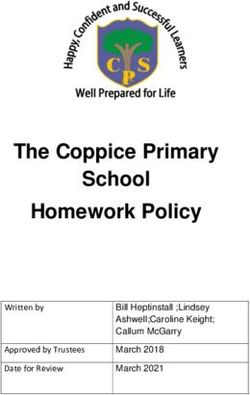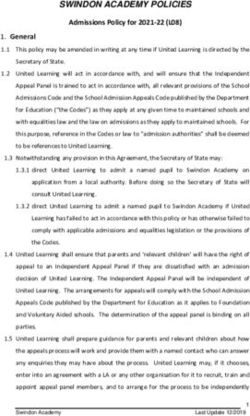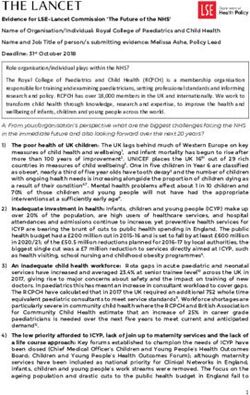Internet and social media - WA Foundation for Deaf Children
←
→
Page content transcription
If your browser does not render page correctly, please read the page content below
Internet and social media
The Internet and social media play an important role in the lives of young people. For
children who are Deaf or hard of hearing, online communication may be particularly
beneficial as it provides an alternative method to communicate, interact with others and
significantly increase their social connections. Establishing clear rules about its use will be
important as most children and young people can be tempted to overuse technology or use
it in ways that may put them at risk of harm, rather than enjoy its many potential benefits.
Your child will soon be, if not already, communicating with friends and peers online and
exploring the world of social media as a means of socialising.
Find out more about e-safety here (https://www.esafety.gov.au/education-
resources/iparent)
Parenting in the online age
Children and young people use the Internet and social media as a means of communication
and to express their thoughts, ideas and opinions. Social media can be a helpful platform for
children who struggle with face-to-face communication to remain connected with their
peers and provides an important source of social support in what can sometimes be a less
intimidating environment. However, when used inappropriately they can cause harm and
distress to your child.
The risk of your child experiencing harm from their technology use can be greatly reduced
by being proactive, for example, you can create a family agreement about technology use.
Here are some tips to help you:
Ask questions before offering solutions or judging. As parents we often want to just solve
the problem for our children as quickly as possible. It is important to support your child’s
efforts to develop their own problem-solving skills. If problems arise, listen non-
judgmentally to what your child is saying, stay calm and work with your child to solve the
problem together. Ask your child what action they have taken to try and solve the problem.
Offer suggestions rather than taking away the technology. If you take away the technology
your children may stop telling you if there is a problem. Ask for help from organisations such
as your child’s school, counselling services, Kids Helpline and Office of the eSafety
Commissioner.
Try to stay up to date. With so many other commitments taking up your time as a parent in
can be difficult to keep up to date. The easiest way to do this is to ask your child about what
sites or apps they are currently using at the moment. Every few weeks try to set aside a time
to quickly google the latest site or app your child has discussed with you and see what it is
all about for yourself. Model appropriate use of technology.
Remember it’s your space just as much as it is their space. Even though it is likely your child
may know more than you do about technology, it is important to still play the role of parent.
There are important lessons you can teach your child and it is important to set boundaries in
the online environment.
“The West Australian Foundation for Deaf Children recognises Telethon Kids Institute, Telethon Speech and
Hearing and School of Special Education Needs: Sensory for their work on the Telethon Belong Project and
production of these Belong Resources.”Encouraging safe and responsible behaviour
Setting rules for your child’s internet use and establishing clear boundaries and expectations
is important to help encourage safe and responsible behaviour online. Your rules will
depend on the age of your child and the level of responsibility you are willing to give. This
can be established by conversation, education and trust.
→ Talk with your children from a young age about their use of technology. Be interested
and involved so these conversations form a natural part of family discussions into the
future. Talk to them regularly about the places they like to go online. Get to know your
children’s online
→ Research the age ratings for the sites, apps and/or games your child uses so you can
determine age appropriateness and suitability. This will help you to set age appropriate
rules for your child’s use of these. Seek your child’s input—this will help your child to
understand any potential risks. As they get older you can review your rules together to
align with their maturity level
→ Allow computers only in area of your home that can be supervised. Check in regularly
with your child to see what they’re viewing. Remember laptops, mobile phones, games
and other forms of technology can be connected anywhere in your home if you have
wireless access, even bedrooms and bathrooms!
→ Keep technology out of bedrooms after bedtime. Sleep is essential for growing bodies.
Help your child to establish a good sleep routine uninterrupted by devices.
→ Make an online agreement with your child. Agree on what is and is not acceptable use of
technology. Discuss with your child the consequences of breaking this agreement.
Consider rules for handheld devices that allow your child to access the Internet such as
mobile phones and tablets —where and when can they use these define tech free areas
e.g. bedrooms
→ Educate your child about safe and positive online behaviour, encouraging them to think
before they post, text or share; be respectful online; avoid posting things that may upset
others; and understand that content can remain online forever and shared by others
without their permission.
→ Help them to keep their personal information private. This means avoiding using full
names, phone numbers, home address, school name and date of birth. Set their online
profiles to the maximum privacy settings. Online conversations, images and videos
might be viewed by others and can’t always be removed.
→ Use Parental controls and installation of filtering software to help block unwanted
content, pop-ups and restrict access to specific content and pages.
→ Install anti-virus and other e-security software to restrict unauthorised access to data on
your home computer. Activate safety features on web browsers to protect yours and
your child’s devices and personal information.
“The West Australian Foundation for Deaf Children recognises Telethon Kids Institute, Telethon Speech and
Hearing and School of Special Education Needs: Sensory for their work on the Telethon Belong Project and
production of these Belong Resources.”→ Encourage your children to not share their passwords with anyone – other than you.
Make sure your child uses strong passwords on their accounts and devices
→ Ask your children to show you how they can get help in each of the online places they
like to spend time. Talk to them about cyberbullying behaviour and how to report and
manage it. Encourage your child to talk to a trusted adult if any content they view or
contact they have with someone online makes them feel uncomfortable. Explain the
dangers of meeting face to face with someone they have only chatted with online.
This information is from the parent section of the Australian Government eSafety Commissioner website. More
detailed information is available at this site
This video provides cyber safety tips to help encourage safe and responsible behaviour
online.
Telethon Kids Institute Video – Top ten tips for cyber safety:
https://youtu.be/CC0SKHAcOTM
Family agreements
Consider a family agreement to negotiate rules with your child to help encourage safe and
responsible behaviour online. Having an effective family agreement is about building a
positive relationship with your child.
It could cover the type of sites and apps that can be used, how much time your child can
spend online and acceptable online behaviour. For some examples, see:
Some ideas for family agreements may suit children of any age. However, some become
more appropriate as your child matures, and some are for parents. The checked boxes on
the right of the table indicate which age group for whom the idea may be most appropriate.
Every child is unique and as a parent, you are best placed to decide which of these ideas are
most suitable for your child.
“The West Australian Foundation for Deaf Children recognises Telethon Kids Institute, Telethon Speech and
Hearing and School of Special Education Needs: Sensory for their work on the Telethon Belong Project and
production of these Belong Resources.”Using the internet
7-11 12-14 15 and
Ideas for young people
Yrs Old Yrs Old Older
I will use the password we have agreed to as a family and I will
not share this password with anyone (like my toothbrush) or ✓ ✓
change it without telling my parents.
I will change my password/s regularly and I will not share my
password or personal information, like my phone number or ✓ ✓ ✓
address, with anyone online or offline.
I will talk with my parents if something happens on the
internet which makes me feel uncomfortable or unsafe, this ✓ ✓ ✓
includes cyber bullying.
I will actively protect my digital reputation by being
responsible about what I upload, or post, or respond to on the ✓ ✓ ✓
internet.
Before posting an image I will consider the appropriateness of
it and whether it could damage my reputation now or in the ✓ ✓ ✓
future
If I am on a site that requires me to sign up for something I
✓ ✓
will ask my parents first.
I will let my parents know what sites I am going to visit and
✓ ✓
when I am using the internet.
I will check my digital reputation often (at least every couple
of months) including both a general content search and a ✓ ✓ ✓
search of images relating to me.
Ideas for Parents
Install the family computer in an area which is shared by everyone (not children’s
bedrooms).
Install virus protection software and investigate filtering software.
Establish a family email account my children can use when signing up to sites on the
internet.
Preview websites of interest to your children and discuss their use of the internet with
them.
“The West Australian Foundation for Deaf Children recognises Telethon Kids Institute, Telethon Speech and
Hearing and School of Special Education Needs: Sensory for their work on the Telethon Belong Project and
production of these Belong Resources.”Gaming sites and virtual worlds
7-11 Yrs 12-14 Yrs 15 and
Ideas for young people
Old Old Older
I will only access the gaming sites my parents have
✓ ✓
agreed to.
I will let my parents know if I use a new game, which they
✓ ✓ ✓
are not aware of.
I will ask my parents to help me sign up for these gaming
sites.
I will ensure that I have set the privacy settings properly
✓ ✓ ✓
when signing up for online games.
I will not use voice chat in an online game environment. ✓ ✓
I will tell my parents if anything happens on the game
✓ ✓ ✓
which makes me feel uncomfortable or unsafe.
I agree to the time limits that have been set by our
✓ ✓ ✓
family.
Ideas for Parents
Sit with your children to sign up for games and ensure the security settings (if available)
have been appropriately set.
Spend time with your children while they are playing games so you can learn how they
work, ask questions and take an active interest in their online games.
As a family negotiate time limits for online games and as a parent try to ensure these time
limits are adhered to.
“The West Australian Foundation for Deaf Children recognises Telethon Kids Institute, Telethon Speech and
Hearing and School of Special Education Needs: Sensory for their work on the Telethon Belong Project and
production of these Belong Resources.”Social Networking (including instant messenger, chat rooms, webcams, email
and noticeboards)
7-11 Yrs 12-14 Yrs 15 and
Ideas for young people
Old Old Older
I agree to respect the age restrictions on social networking
✓ ✓
sites.
If I want to access these sites I will talk with my parents first. ✓ ✓ ✓
I agree to allow my parents to help me correctly set up my
✓ ✓ ✓
profile, including appropriate security settings.
I will talk with my parents about images, which are appropriate
✓ ✓ ✓
or inappropriate to post online.
I will only post pictures of my friends or other peoples with
✓ ✓ ✓
their permission.
I agree not to use private chat rooms and will only use
✓ ✓ ✓
webcams in shared family spaces.
I will let my parents know if I am being cyber bullied and agree
✓ ✓ ✓
to not cyber bully others.
I will only accept friends onto my SNS accounts that I know
✓ ✓
offline.
I will manage my list of friends to ensure I feel comfortable
with who is on these lists and the type of information I share ✓ ✓ ✓
with them.
Before posting an image I will consider the appropriateness of
it and whether it could damage my reputation now or in the ✓ ✓ ✓
future.
I agree to the time limits negotiated by my family and accept I
✓ ✓ ✓
am responsible for managing my time.
Ideas for Parents
Spend time ensuring your children’s SNS is correctly set up with appropriate privacy
settings.
Make time to regularly discuss with your children who their friends are on their SNS.
As a family negotiate place and time limits for using SNS.
“The West Australian Foundation for Deaf Children recognises Telethon Kids Institute, Telethon Speech and
Hearing and School of Special Education Needs: Sensory for their work on the Telethon Belong Project and
production of these Belong Resources.”Mobile Phones
7-11 Yrs 12-14 15 and
Ideas for young people
Old Yrs Old Older
I understand there are certain times when I cannot use my
mobile phone, I agree to turn it off and leave it in a family ✓ ✓ ✓
space after bedtime.
I will not take and/or share photographs of other people
✓ ✓ ✓
without their permission.
I will text appropriately; including not forwarding hurtful
messages or pictures, and will let my parents know if I am ✓ ✓ ✓
receiving nasty messages on my phone.
I will not accept credit or share credit with my friends without
✓ ✓ ✓
the permission of my parents.
Ideas for Parents
Find out what your children’s phones are capable of and discuss this with them (ie internet
connection, Bluetooth etc).
Agree what is and is not appropriate use of the internet on your child‘s mobile phone or,
alternatively ask the phone company to disable the internet from your children’s phones.
Discuss with your children the possible implications (both legal and social) of using their
mobile phone inappropriately.
Discuss mobile phone plans with your child prior to agreeing to one. If you choose a plan
where your child has the capacity to overspend, ensure it is clearly understood who is
responsible for the extra costs which may be involved.
Arrange for dual access on your child‘s phone. Decide if you would like to read your child‘s
text messages and discuss this with your child prior to doing it.
“The West Australian Foundation for Deaf Children recognises Telethon Kids Institute, Telethon Speech and
Hearing and School of Special Education Needs: Sensory for their work on the Telethon Belong Project and
production of these Belong Resources.”File sharing (P2P) (including downloading music)
7-11 Yrs 12-14 Yrs 15 and
Ideas for young people
Old Old Older
I will only download music from the sites agreed to with
✓ ✓ ✓
my parents.
I will be careful with whom I share my private files (such
✓ ✓ ✓
as schoolwork, personal photos, personal blogs etc).
Ideas for Parents
Enable safe and legal downloading of music for your children by signing up to a provider
such as iTunes.
If your children are using an illegal site to download music, discuss this with them and
ensure the settings on the site are such that other internet users do not have access to all
your files.
Sharing images electronically (online or via mobile phone)
7-11 Yrs 12-14 15 and
Ideas for young people
Old Yrs Old Older
I will immediately delete any inappropriate content I receive either via
✓ ✓ ✓
the Internet or mobile phone.
I will not send or forward inappropriate content to others. I
understand in many instances forwarding inappropriate content of a
✓ ✓ ✓
sexual nature can be illegal and I (and the recipient) could face
criminal charges.
I will not send or forward inappropriate content to others. I
understand in many instances forwarding inappropriate content of a
✓ ✓ ✓
sexual nature can be illegal and I (and the recipient) could face
criminal charges.
I will let my parents know if I am receiving inappropriate, distressing
✓ ✓ ✓
or upsetting content on my phone or online.
I will seek help and assistance from a trusted adult(s) if I make a
✓ ✓ ✓
mistake.
“The West Australian Foundation for Deaf Children recognises Telethon Kids Institute, Telethon Speech and
Hearing and School of Special Education Needs: Sensory for their work on the Telethon Belong Project and
production of these Belong Resources.”Ideas for Parents
Inform your child that sharing nude photos of teens (referred to as ‘sexting‘) is illegal. (Note:
children may be criminally liable from the age of 10 in Australia), even if the photo is of
themselves.
Talk to your child about the moral and legal consequences of engaging in this behaviour
now and later (e.g. in work force) to help them to understand the risks associated with this
behaviour.
Find out how to manage access to adult content and similar services offered by your
internet provider and your child‘s mobile phone carrier. This information may be available
on the provider company’s website (e.g. Telstra).
Teach your children how to deal with disturbing material. For example, don’t respond if you
are being sent something inappropriate and immediately hang up if you receive a call that
makes you feel uncomfortable or that you worry about.
Click here to download a blank family agreement.
The most important consideration when negotiating a family agreement is that it works for
your family. Talking about how and why being safe online with the whole family is
important. Your children need to understand why a family agreement is necessary. Make it
clear to your child that your main concern is helping them stay safe online. If mistakes
happen, it is important they feel like they’re able to approach you and talk about it.
Setting parental controls
Setting Parental Controls
Setting parental controls on devices help monitor and limit what your child does online.
Please select your device from the list below to access instructions to set your parental
control.
Desktop and Laptop Computers
PC/Microsoft Windows: To set up parental controls on your Windows computer, it is
recommended to set up a separate account for your child. This way, you can apply individual
settings to this account without affecting your own account.
Apple Mac OS: Apple’s OSX Parental Control that allows to make changes to your settings to
help manage, monitor and control how much time your child spends on your Mac.
Devices
Apple Devices including iPhones, iPads and iPods: Apple’s parental controls are also known
as “Restrictions” and you can set specific restrictions to limit or even block certain apps and
features on your iPhone, iPad, or iPod touch.
Android Devices: Android Smartphones (e.g. Samsung, HTC) version of the App Store is
know as Google Play – where users have access to download and purchase apps, music,
games and video content. To restrict the content that your child can download or purchase,
adjust your parental controls in Google Play.
“The West Australian Foundation for Deaf Children recognises Telethon Kids Institute, Telethon Speech and
Hearing and School of Special Education Needs: Sensory for their work on the Telethon Belong Project and
production of these Belong Resources.”Web browsers
Google Chrome: There are a number of parental controls on Google’s web browser,
Chrome, that allows you to adjust settings based on different profiles for your family to
browse the Internet safely.
Chrome functions include:
• how to turn on/off Google Safe Search
• how to set up and manage supervised users of the Google Chrome browser
• Google+ teen settings and safety notifications
• Google Family Safety Centre which contains general advice and information for
families and direct links to tools and resources
Mozilla Firefox: This web browser automatically sets itself to ‘Prefer: Safe’ mode, based on
the parental settings that are installed on your computer. If you prefer more tailored
settings, you may set additional controls using the Web filtering extensions.
Internet Explorer: Allows you to set and filter specific offensive content such as language,
nudity, sex and violence. You also have the option to blacklist sites completely. Adjust your
settings under the Tools Menu, under Content Advisor. Instructions can be
found here and here
Microsoft Family Safety provides the ability to manage, monitor and control your children’s
online activity, this includes viewing different activity reports on sites and games that have
been accessed.
Source: https://www.esafety.gov.au/education-resources/iparent/online-safeguards/parental-controls
“The West Australian Foundation for Deaf Children recognises Telethon Kids Institute, Telethon Speech and
Hearing and School of Special Education Needs: Sensory for their work on the Telethon Belong Project and
production of these Belong Resources.”You can also read