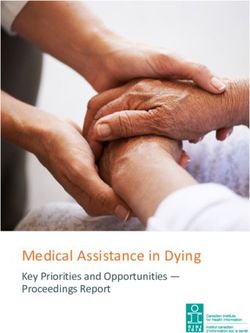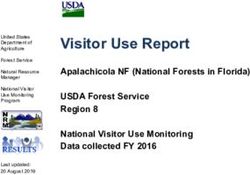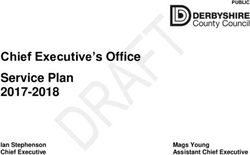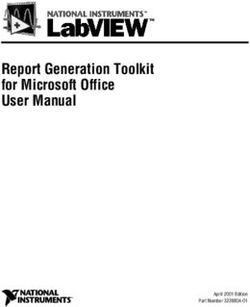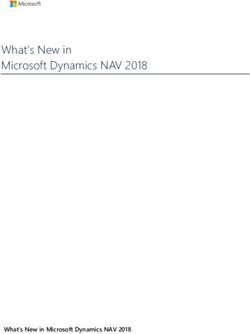IBM Installation and Configuration Guide - IBM Tivoli Composite Application Manager for Microsoft Applications: Microsoft Internet Information ...
←
→
Page content transcription
If your browser does not render page correctly, please read the page content below
IBM Tivoli Composite Application Manager for Microsoft Applications: Microsoft Internet Information Services Agent 6.3.1 Fix Pack 15 Installation and Configuration Guide IBM SC27-5656-00
Note
Before using this information and the product it supports, read the information in “Notices” on page
19.
This edition applies to version 6.3.1 Fix Pack 15 of IBM Tivoli Composite Application Manager for Microsoft Applications:
Microsoft Internet Information Services Agent (product number 5278 - U18) and to all subsequent releases and
modifications until otherwise indicated in new editions.
© Copyright International Business Machines Corporation 2008, 2020.
US Government Users Restricted Rights – Use, duplication or disclosure restricted by GSA ADP Schedule Contract with
IBM Corp.Contents
Chapter 1. Overview of the agent........................................................................... 1
New in this release.......................................................................................................................................4
Components of the IBM Tivoli Monitoring environment............................................................................. 5
Agent Management Services....................................................................................................................... 6
User interface options..................................................................................................................................6
Data sources.................................................................................................................................................7
Chapter 2. Installing and configuring the agent...................................................... 9
Requirements...............................................................................................................................................9
Prerequisite to install Web Application Attribute Group............................................................................ 9
Installing language packs.......................................................................................................................... 10
Installing language packs on Windows systems.................................................................................10
Installing language packs on UNIX or Linux systems......................................................................... 10
Installing language packs on Windows, UNIX, or Linux systems silently.......................................... 11
Installing and configuring: agent-specific.................................................................................................12
Configuration values.............................................................................................................................13
Remote installation and configuration................................................................................................ 13
Appendix A. Documentation library......................................................................15
Prerequisite documentation......................................................................................................................15
Related documentation............................................................................................................................. 15
Tivoli Monitoring Community on Service Management Connect..............................................................16
Other sources of documentation...............................................................................................................16
Conventions used in the documentation.................................................................................................. 16
Notices................................................................................................................19
Trademarks................................................................................................................................................ 20
Privacy policy considerations.................................................................................................................... 21
Index.................................................................................................................. 23
iiiiv
Chapter 1. Overview of the agent
The IBM Tivoli Composite Application Manager for Microsoft Applications: Microsoft Internet Information
Services Agent (product code Q7) provides you with the capability to monitor Microsoft Internet
Information Server. You can also use the agent to take basic actions with the Microsoft Internet
Information Server.
IBM® Tivoli® Monitoring is the base software for the Microsoft Internet Information Services Agent.
IBM Tivoli Monitoring
IBM Tivoli Monitoring provides a way to monitor the availability and performance of all the systems in
your enterprise from one or several designated workstations. It also provides useful historical data that
you can use to track trends and to troubleshoot system problems.
You can use IBM Tivoli Monitoring to achieve the following tasks:
• Monitor for alerts on the systems that you are managing by using predefined situations or custom
situations.
• Establish your own performance thresholds.
• Trace the causes leading to an alert.
• Gather comprehensive data about system conditions.
• Use policies to take actions, schedule work, and automate manual tasks.
The Tivoli Enterprise Portal is the interface for IBM Tivoli Monitoring products. You can use the
consolidated view of your environment as seen in the Tivoli Enterprise Portal to monitor and resolve
performance issues throughout the enterprise.
See the IBM Tivoli Monitoring publications listed in "Prerequisite publications" in the Documentation
library topic for complete information about IBM Tivoli Monitoring and the Tivoli Enterprise Portal.
Functions of the monitoring agent
Availability Monitoring
Monitors the following services and processes:
• IIS Admin Service
• World Wide Web Publishing Service
• FTP Publishing Service [MS FTP V6.0]
• Network News Transfer Protocol (NNTP) Service [MS IIS V6.0]
• Simple Mail Transfer Protocol (SMTP) Service
• HTTP SSL Service [MS IIS V6.0]
• Windows Process Activation Service (WAS) [MS IIS V7.x and later]
• Application Host Helper Service [MS IIS V7.x and later]
• Web Management Service [MS IIS V7.x and later]
• Net.Pipe Listener Adapter Service [MS IIS V7.x and later]
• Net.Tcp Listener Adapter Service [MS IIS V7.x and later]
• Net.Msmq Listener Adapter Service [MS IIS V7.x and later]
• Net.Tcp Port Sharing Service
• Microsoft FTP Service [MS FTP V7.x and later]
• DCOM DLL Host Process
• ASP.Net Worker Process
© Copyright IBM Corp. 2008, 2020 1Note: The services for which the IIS version is not explicitly mentioned are applicable to both IIS
V6.0,IIS V7.x and later.
Error and Event log Monitoring
Monitors for the following event sources affecting Microsoft IIS Server availability or performance:
• IISADMIN
• FtpCtrs
• IISInfoCtrs
• W3Ctrs
• W3SVC-WP
• HostableWebCore
• Microsoft-Windows-IIS-IISManager
• WMSVC
• IISService
• WAS-LA
• Http
• IIS Config
• IISCTLS
• IISLOG
• IISMAP
• IISWMI
• isapnp
• MSFTPSVC
• NNTPSVC
• SMTPSVC
• W3SVC
• APPHOSTSVC
• IIS-METABASE
• SMSvcHost 3.0.0.0
• WAS
• FTPSVC
• DCOM
• IIS-METABASE
Performance monitoring
Gathers performance attributes in the following areas, providing situations where appropriate:
• Web Service
• Web Service Cache
• Internet Information Service Gl
• FTP Service
• ASP
• ASP.NET Applications
• WAS-W3WP
• W3SVC-W3WP
• Microsoft FTP Service
• IIS Web Server Status
2 IBM Tivoli Composite Application Manager for Microsoft Applications: Microsoft Internet Information Services
Agent: Microsoft Internet Information Services Agent Installation and Configuration Guide• IIS FTP Server Status
• IIS SMTP Server Status
• IIS NNTP Server Status
• IIS Version Information
• FTP Version Information
• SMTP Version Information
• NNTP Version Information
• IIS Web Server Sites Status
• FTP Server Sites Status
• SMTP Server
• NNTP Server
• IIS Components
• Application Pools Settings
• Mime Types
• HTTP Error Log
• Web Service Extensions Restricted List
• HTTP Custom Error Messages
• IIS Web Server Bindings
• IIS websites Detail
• IIS FTP Server Bindings
• IIS FTP Sites Detail
• Website Certificate Details
• Website Virtual Dir Details
• Website Dynamic IP and Domain Restrictions
• Website Dynamic IP Restrictions Settings
• Websites W3C Logs
• FTP Site Dynamic IP and Domain Restrictions
• FTP Logon Attempt Restrictions Settings
• Centralized Certificate Details
• Virtual Domain Setting
• MSMQ Incoming HTTP Traffic
• Failed Request Tracing
• HTTP Service Request Queues
• HTTP Error Response
• MSMQ Outgoing HTTP Session
Actions
Provides actions to start and stop the website, FTP sites, Application Pools and the following services:
• IIS Admin Service
• World Wide Web Publishing Service
• FTP Publishing Service
• Network News Transfer Protocol (NNTP) Service
• Simple Mail Transfer Protocol (SMTP) Service
• HTTP SSL Service
Chapter 1. Overview of the agent 3• Windows Process Activation Service (WAS)
• Application Host Helper Service
• Web Management Service
• Net.Pipe Listener Adapter Service
• Net.Tcp Listener Adapter Service
• Net.Msmq Listener Adapter Service
• Net.Tcp Port Sharing Service
• Microsoft FTP Service
Reporting
Provides a history enablement file that generates reports for all attributes collected.
New in this release
For version 6.3.1 Fix Pack 15 of the Microsoft Internet Information Services Agent, enhancements were
made since version 6.2, including the fix packs.
• Changes related to system requirements. See the information about system requirements in Software
product compatibility reports (http://publib.boulder.ibm.com/infocenter/prodguid/v1r0/clarity/
index.html).
• New attribute groups
– System Statistics
– WPROCESS
– ASP Garbage Collection
– Web Applications
• New or changed attributes in the following attribute groups
– Total Physical Memory (GB)
– Used Physical Memory (GB)
– Free Memory (%)
– IIS Memory Usage (%)
– IIS CPU Usage (%)
– Name
– Process ID
– Requests per Second
– Elapsed Time (minutes)
– Queue Length
– Memory Usage (%)
– CPU Usage (%)
– Percent Time in GC
– Web Application
– Response Code
– Message
– Parent Web Site
– Web Site Status
– Application Pool
– Application Pool Status
4 IBM Tivoli Composite Application Manager for Microsoft Applications: Microsoft Internet Information Services
Agent: Microsoft Internet Information Services Agent Installation and Configuration Guide• New or changed situations
– KQ7_Web_Application_Down
• Updated the kq7.baroc file to support event mapping changes
Components of the IBM Tivoli Monitoring environment
After you install and set up the Microsoft Internet Information Services Agent, you have an environment
that contains the client, server, and monitoring agent implementation for Tivoli Monitoring.
This Tivoli Monitoring environment contains the following components:
Tivoli Enterprise Portal client
The portal has a user interface based on Java™ for viewing and monitoring your enterprise.
Tivoli Enterprise Portal Server
The portal server is placed between the client and the Tivoli Enterprise Monitoring Server and enables
retrieval, manipulation, and analysis of data from the monitoring agents. The Tivoli Enterprise Portal
Server is the central repository for all user data.
Tivoli Enterprise Monitoring Server
The monitoring server acts as a collection and control point for alerts received from the monitoring
agents, and collects their performance and availability data. The Tivoli Enterprise Monitoring Server is
also a repository for historical data.
Tivoli Enterprise Monitoring Agent, Microsoft Internet Information Services Agent
This monitoring agent collects data and distributes the data to the Tivoli Enterprise Monitoring Server,
Tivoli Enterprise Portal Server, Tivoli Enterprise Portal, Tivoli Data Warehouse, and Tivoli Integrated
Portal.
IBM Tivoli Netcool/OMNIbus
Tivoli Netcool/OMNIbus is an optional component and the recommended event management
component. The Netcool/OMNIbus software is a service level management (SLM) system that delivers
real-time, centralized monitoring of complex networks and IT domain events. Event information is
tracked in a high-performance, in-memory database and presented to specific users through
individually configurable filters and views. The software includes automation functions that you can
use to perform intelligent processing on managed events. You can use this software to forward events
for Tivoli Monitoring situations to Tivoli Netcool/OMNIbus.
IBM Tivoli Enterprise Console
The Tivoli Enterprise Console® is an optional component that acts as a central collection point for
events from various sources, including events from other Tivoli software applications, Tivoli partner
applications, custom applications, network management platforms, and relational database systems.
You can view these events through the Tivoli Enterprise Portal (by using the event viewer), and you
can forward events from Tivoli Monitoring situations to the Tivoli Enterprise Console component. If
you do not already use Tivoli Enterprise Console and need an event management component, you can
choose to use IBM Tivoli Netcool/OMNIbus.
IBM Tivoli Common Reporting
Tivoli Common Reporting is a separately installable feature available to users of Tivoli software that
provides a consistent approach to generating and customizing reports. Some individual products
provide reports that are designed for use with Tivoli Common Reporting and have a consistent look
and feel.
IBM Tivoli Application Dependency Discovery Manager (TADDM)
TADDM delivers automated discovery and configuration tracking capabilities to build application maps
that provide real-time visibility into application complexity.
IBM Tivoli Business Service Manager
The Tivoli Business Service Manager component delivers real-time information to help you respond to
alerts effectively based on business requirements. Optionally, you can use this component to meet
service-level agreements (SLAs). Use the Tivoli Business Service Manager tools to help build a service
model that you can integrate with Tivoli Netcool/OMNIbus alerts or optionally integrate with data
Chapter 1. Overview of the agent 5from an SQL data source. Optional components provide access to data from other IBM Tivoli
applications such as Tivoli Monitoring and TADDM.
IBM Dashboard Application Services Hub
The Dashboard Application Services Hub has a core set of components that provide such
administrative essentials as network security and database management. This component replaces
the Tivoli Integrated Portal component after version 2.2.
Tivoli Integrated Portal
Tivoli Integrated Portal helps the interaction and secure passing of data between Tivoli products
through a common portal. Within the same dashboard view, you can launch from one application to
another and research different aspects of your managed enterprise. This component is installed
automatically with the first Tivoli product that uses the Tivoli Integrated Portal framework.
Subsequent products can install updated versions of Tivoli Integrated Portal. After version 2.2, this
component is replaced by the Dashboard Application Services Hub.
Agent Management Services
You can use IBM Tivoli Monitoring Agent Management Services to manage the Microsoft Internet
Information Services Agent.
Agent Management Services is available for the following IBM Tivoli Monitoring OS agents: Windows,
Linux, and UNIX. The services are designed to keep the Microsoft Internet Information Services Agent
available, and to provide information about the status of the product to the Tivoli Enterprise Portal. IBM
Tivoli Monitoring V6.2.2, Fix Pack 2 or later provides support for Agent Management Services. For more
information about Agent Management Services, see "Agent Management Services" in the IBM Tivoli
Monitoring Administrator's Guide.
User interface options
Installation of the base IBM Tivoli Monitoring software and other integrated applications provides various
interfaces that you can use to work with your resources and data.
The following interfaces are available:
Tivoli Enterprise Portal user interface
You can run the Tivoli Enterprise Portal as a desktop application or a browser application. The client
interface is a graphical user interface (GUI) based on Java on a Windows or Linux workstation. The
browser application is automatically installed with the Tivoli Enterprise Portal Server. The desktop
application is installed by using the Tivoli Monitoring installation media or with a Java Web Start
application. To start the Tivoli Enterprise Portal browser client in your Internet browser, enter the URL
for a specific Tivoli Enterprise Portal browser client installed on your web server.
Command-line interface
You can use Tivoli Monitoring commands to manage the Tivoli Monitoring components and their
configuration. You can also run commands at the Tivoli Enterprise Console event server or the Tivoli
Netcool/OMNIbus ObjectServer to configure event synchronization for enterprise situations.
Manage Tivoli Enterprise Monitoring Services window
You can use the window for the Manage Tivoli Enterprise Monitoring Services utility to configure the
agent and start Tivoli services not designated to start automatically.
IBM Tivoli Netcool/OMNIbus event list
You can use the Netcool/OMNIbus event list to monitor and manage events. An event is created when
the Netcool/OMNIbus ObjectServer receives an event, alert, message, or data item. Each event is
made up of columns (or fields) of information that are displayed in a row in the ObjectServer
alerts.status table. The Tivoli Netcool/OMNIbus web GUI is also a web-based application that
processes network events from one or more data sources and presents the event data in various
graphical formats.
6 IBM Tivoli Composite Application Manager for Microsoft Applications: Microsoft Internet Information Services
Agent: Microsoft Internet Information Services Agent Installation and Configuration GuideIBM Tivoli Enterprise Console
You can use the Tivoli Enterprise Console to help ensure the optimal availability of an IT service for an
organization. The Tivoli Enterprise Console is an event management application that integrates
system, network, database, and application management. If you do not already use Tivoli Enterprise
Console and need an event management component, you can choose to use Tivoli Netcool/OMNIbus.
IBM Tivoli Common Reporting
Use the Tivoli Common Reporting web user interface for specifying report parameters and other
report properties, generating formatted reports, scheduling reports, and viewing reports. This user
interface is based on the Dashboard Application Services Hub for Tivoli Common Reporting 3.1 and on
Tivoli Integrated Portal for earlier versions.
IBM Tivoli Application Dependency Discovery Manager
The Discovery Management Console is the TADDM client user interface for managing discoveries.
IBM Tivoli Business Service Manager
The Tivoli Business Service Manager console provides a graphical user interface that you can use to
logically link services and business requirements within the service model. The service model
provides an operator with a second-by-second view of how an enterprise is performing at any
moment in time or how the enterprise performed over a time period.
IBM Dashboard Application Services Hub
The Dashboard Application Services Hub provides an administrative console for applications that use
this framework. It is a web-based console that provides common task navigation for products,
aggregation of data from multiple products into a single view, and the passing of messages between
views from different products. This interface replaces the Tivoli Integrated Portal component after
version 2.2.
Tivoli Integrated Portal
Web-based products that are built on the Tivoli Integrated Portal framework share a common user
interface where you can launch applications and share information. After version 2.2, this interface is
replaced by the Dashboard Application Services Hub.
Data sources
Monitoring agents collect data from specific data sources.
The Microsoft Internet Information Services Agent collects data from the following sources:
WMI
By using WMI (Windows Management Instrumentation), you can monitor and control managed
resources throughout the network. Resources include hard drives, file systems, operating system
settings, processes, services, shares, registry settings, networking components, event logs, users, and
groups. WMI is built into clients with Windows 2000 or later, and can be installed on any 32-bit
Windows client.
Perfmon
Use the Windows Performance Monitor, or Perfmon, to view various system and application
performance metrics for collection and use by management applications. You typically view system
metrics on a Windows system through the 'perfmon' application.
Availability
Use the agent to monitor availability of the application and related components in the following ways:
• Monitor the status of the processes.
• Monitor the Windows services used by the application.
Scripts
The agent uses application-specific commands and interfaces to gather metrics.
Windows Event Log
The agent collects Windows Event Log entries related to the monitored resource and forwards them
to IBM Tivoli Monitoring.
Chapter 1. Overview of the agent 78 IBM Tivoli Composite Application Manager for Microsoft Applications: Microsoft Internet Information Services Agent: Microsoft Internet Information Services Agent Installation and Configuration Guide
Chapter 2. Installing and configuring the agent
Agent installation and configuration requires the use of the IBM Tivoli Monitoring Installation and Setup
Guide and agent-specific installation and configuration information.
To install and configure the Microsoft Internet Information Services Agent, use the Installing monitoring
agents procedures in the IBM Tivoli Monitoring Installation and Setup Guide along with the agent-specific
installation and configuration information.
If you are installing silently by using a response file, see "Performing a silent installation of IBM Tivoli
Monitoring" in the IBM Tivoli Monitoring Installation and Setup Guide.
With the self-describing agent capability, new or updated IBM Tivoli Monitoring agents using IBM Tivoli
Monitoring V6.2.3 or later can become operational after installation without having to perform additional
product support installation steps. To take advantage of this capability, see "Enabling self-describing
agent capability at the hub monitoring server" in the IBM Tivoli Monitoring Installation and Setup Guide.
Also, see "Self-describing monitoring agents" in the IBM Tivoli Monitoring Administrator's Guide.
Requirements
Before installing and configuring the agent, make sure your environment meets the requirements for the
IBM Tivoli Composite Application Manager for Microsoft Applications: Microsoft Internet Information
Services Agent.
For information about requirements, see the Prerequisites topic for the agent in the KNOWLEDGE CENTER
FOR THE PRODUCT.
For the most up-to-date information about system requirements, see the Software product compatibility
reports (http://publib.boulder.ibm.com/infocenter/prodguid/v1r0/clarity/index.html). Search for the
ITCAM for Microsoft Applications product.
Prerequisite to install Web Application Attribute Group
You need to check the following set of prerequisites before you install the Web Application attribute
group:
• Run the host command in Windows Power Shell to check the version of PowerShell. If the version is
not 5.1, then download the required version from https://www.microsoft.com/en-us/download/
details.aspx?id=54616.
• Check the version of the .NET framework. To check the version, in the registry, go to location
HKEY_LOCAL_MACHINE\SOFTWARE\Microsoft\NET Framework Setup\NDP\v4\Full. If
the .NET framework is 4.6 or less, get the required version of installation for the .NET framework from
https://www.microsoft.com/en-in/download/details.aspx?id=49982.
• Then install the PowerShell module.
– If the operating system is Windows Server 2008 R2, install the Carbon module using the command,
Install-Module -Name Carbon.
– If the operating system is Windows Server 2012 or Windows Server 2012 R2, install the
IISAdministration module using the command Install-Module -Name IISAdministration.
– The Windows Server 2016 or Windows Server 2019 has all the required features. Installing IIS server
from the server manager installs the IISAdministration module.
© Copyright IBM Corp. 2008, 2020 9Installing language packs
The steps for installing language packs depend on which operating system and mode of installation you
are using.
To install a language pack for the agent support files on the Tivoli Enterprise Monitoring Server, the Tivoli
Enterprise Monitoring Agent, and the Tivoli Enterprise Portal Server, make sure that you installed the
product in the English language. Then, use the steps for installing on Windows systems, installing on
UNIX or Linux systems, or installing silently.
Installing language packs on Windows systems
You can install the language packs on a Windows system.
Before you begin
First, make sure that you installed the product in the English language.
Procedure
1. On the language pack CD, double-click the lpinstaller.bat file to start the installation program.
2. Select the language of the installer and click OK.
3. In the Introduction panel, click Next
4. Click Add/Update and click Next.
5. Select the folder where the National Language Support package (NLSPackage) files are located.
Typically, the NLSPackage files are located in the nlspackage folder where the installer executable
file is located.
6. Select the language support for the agent of your choice and click Next. To make multiple selections,
press Ctrl and select the language that you want.
7. Select the languages that you want to install and click Next.
8. Examine the installation summary page and click Next to begin installation.
9. After installation completes, click Finish to exit the installer.
10. Restart the Tivoli Enterprise Portal, Tivoli Enterprise Portal Server, and Eclipse Help Server if any of
these components are installed.
Installing language packs on UNIX or Linux systems
You can install the language packs on a UNIX or Linux system.
Before you begin
First, make sure that you installed the product in the English language.
Procedure
1. Enter the mkdir command to create a temporary directory on the computer, for example, mkdir
dir_name. Make sure that the full path of the directory does not contain any spaces.
2. Mount the language pack CD to the temporary directory that you created.
3. Enter the following command to start the installation program:
cd dir_name lpinstaller.sh -c install_dir
Where: install_dir is where you installed IBM Tivoli Monitoring. Typically, the directory name
is /opt/IBM/ITM for UNIX and Linux systems.
4. Select the language of the installer and click OK.
5. In the Introduction panel, click Next.
6. Click Add/Update and click Next.
10 IBM Tivoli Composite Application Manager for Microsoft Applications: Microsoft Internet Information
Services Agent: Microsoft Internet Information Services Agent Installation and Configuration Guide7. Select the folder where the National Language Support package (NLSPackage) files are located.
Typically, the NLSPackage files are located in the nlspackage folder where the installer executable
file is located.
8. Select the language support for the agent of your choice and click Next. To make multiple selections,
press Ctrl and select the language that you want.
9. Select the languages that you want to install and click Next.
10. Examine the installation summary page and click Next to begin installation.
11. After installation completes, click Finish to exit the installer.
12. Restart the Tivoli Enterprise Portal, Tivoli Enterprise Portal Server, and Eclipse Help Server if any of
these components are installed.
Installing language packs on Windows, UNIX, or Linux systems silently
You can use the silent-mode installation method to install the language packs. In silent mode, the
installation process obtains the installation settings from a predefined response file. It does not prompt
you for any information.
Before you begin
First, make sure that you installed the product in the English language.
Procedure
1. Copy and paste the ITM_Agent_LP_silent.rsp response file template as shown in “Response file
example” on page 11.
2. Change the following parameter settings:
NLS_PACKAGE_FOLDER
Folder where the National Language Support package (NLSPackage) files are located. Typically,
the NLSPackage files are located in the nlspackage folder, for example: NLS_PACKAGE_FOLDER
= //tmp//LP//nlspackage.
PROD_SELECTION_PKG
Name of the language pack to install. Several product components can be included in one
language package. You might want to install only some of the available components in a language
pack.
BASE_AGENT_FOUND_PKG_LIST
Agent for which you are installing language support. This value is usually the same as
PROD_SELECTION_PKG.
LANG_SELECTION_LIST
Language you want to install.
3. Enter the command to install the language pack with a response file (silent installation):
• For Windows systems:
lpinstaller.bat -f path_to_response_file
• For UNIX or Linux systems:
lpinstaller.sh -c candle_home -f path_to_response_file
where candle_home is the IBM Tivoli Monitoring base directory.
Response file example
# IBM Tivoli Monitoring Agent Language Pack Silent Installation Operation
#
#This is a sample response file for silent installation mode for the IBM Tivoli
#Monitoring Common Language Pack Installer.
#.
#This file uses the IBM Tivoli Monitoring Common Agent Language Pack with the
Chapter 2. Installing and configuring the agent 11#install package as an example.
#Note:
#This response file is for the INSTALLATION of language packs only.
#This file does not support UNINSTALLATION of language packs in silent mode.
#-------------------------------------------------------------------------------
#-------------------------------------------------------------------------------
#To successfully complete a silent installation of the the example of Common Agent
#localization pack, complete the following steps:
#
#1.Copy ITM_Agent_LP_silent.rsp to the directory where lpinstaller.bat or
#lpinstaller.sh is located (IBM Tivoli Monitoring Agent Language Pack build
#location).
#
#2.Modify the response file so that it is customized correctly and completely for
#your site.
# Complete all of the following steps in the response file.
#
#3.After customizing the response file, invoke the silent installation using the
#following command:
#For Windows:
# lpinstaller.bat -f
#For UNIX and Linux:
# lpinstaller.sh -c -f
#Note: is the IBM Tivoli Monitoring base directory.
#--------------------------------------------------------------------------------
#--------------------------------------------------------------------------------
#Force silent install mode.
#--------------------------------------------------------------------------------
INSTALLER_UI=silent
#---------------------------------------------------------------------------------
#Run add and update actions.
#---------------------------------------------------------------------------------
CHOSEN_INSTALL_SET=ADDUPD_SET
#---------------------------------------------------------------------------------
#NLS Package Folder, where the NLS Packages exist.
#For Windows:
# Use the backslash-backslash(\\) as a file separator (for example,
#C:\\zosgmv\\LCD7-3583-01\\nlspackage).
#For UNIX and Linux:
# Use the slash-slash (//) as a file separator (for example,
#//installtivoli//lpsilenttest//nlspackage).
#---------------------------------------------------------------------------------
#NLS_PACKAGE_FOLDER=C:\\zosgmv\\LCD7-3583-01\\nlspackage
NLS_PACKAGE_FOLDER=//tmp//LP//nlspackage
#---------------------------------------------------------------------------------
#List the packages to process; both variables are required.
#Each variable requires that full paths are specified.
#Separate multiple entries with a semicolon (;).
#For Windows:
# Use the backslash-backslash(\\) as a file separator.
#For Unix and Linux:
# Use the slash-slash (//) as a file separator.
#---------------------------------------------------------------------------------
#PROD_SELECTION_PKG=C:\\zosgmv\\LCD7-3583-01\\nlspackage\\KIP_NLS.nlspkg
#BASE_AGENT_FOUND_PKG_LIST=C:\\zosgmv\\LCD7-3583-01\\nlspackage\\KIP_NLS.nlspkg
PROD_SELECTION_PKG=//tmp//LP//nlspackage//kex_nls.nlspkg;//tmp//LP//nlspackage//
koq_nls.nlspkg
BASE_AGENT_FOUND_PKG_LIST=//tmp//LP//nlspackage//kex_nls.nlspkg;//
tmp//LP//nlspackage//koq_nls.nlspkg
#--------------------------------------------------------------------------------
#List the languages to process.
#Separate multiple entries with semicolons.
#--------------------------------------------------------------------------------
LANG_SELECTION_LIST=pt_BR;fr;de;it;ja;ko;zh_CN;es;zh_TW
Installing and configuring: agent-specific
In addition to the installation and configuration information in the IBM Tivoli Monitoring Installation and
Setup Guide, use this agent-specific installation and configuration information to install the Microsoft
Internet Information Services Agent.
12 IBM Tivoli Composite Application Manager for Microsoft Applications: Microsoft Internet Information
Services Agent: Microsoft Internet Information Services Agent Installation and Configuration GuideConfiguration values
For both local and remote configuration, you provide the configuration values for the agent to operate.
When you are configuring an agent, a panel is displayed so you can enter each value. When a default value
exists, this value is pre-entered into the field. If a field represents a password, two entry fields are
displayed. You must enter the same value in each field. The values that you type are not displayed to help
maintain the security of these values.
The configuration for this agent is organized into the following groups:
HTTP Error Log Configuration (HTTP_ERROR_LOG)
The configuration elements defined in this group are always present in the agent's configuration.
This group defines information that applies to the entire agent.
Log File Directory (KQ7_HTTP_ERROR_LOG_FILE)
HTTP Error Log File Directory
The type is string.
This value is optional.
Default value: C:\WINDOWS\system32\LogFiles\HTTPERR
Site Log Configuration (SITE_LOG)
Null Description for section.
The configuration elements defined in this group are always present in the agent's configuration.
This group defines information that applies to the entire agent.
Select level of log monitoring (KQ7_LEVEL_OF_LOGGING)
Activity records filtering based on level of log monitoring. This feature is supported in version
6.3.1.2 Interim Fix 2
The type is one of the following values: "Disable log monitoring", "Fetch fix number of recent
records since last read", "Fetch all the records since last read", "Filter successful activity logs
(HTTP status=200)", "Fetch fix number of recent records since last read and filter successful
activity logs".
This value is required.
Default value: 0
Number of recent records to fetch (KQ7_RECORDS_TO_TAIL)
Number of recent records that will be sent to TEMS. This feature is supported in version 6.3.1.2
Interim Fix 2
The type is numeric.
This value is optional.
Default value: 500
Log File Directory (KQ7_SITE_LOG_FILE)
Site Log File Directory. Depricated in version 6.3.1.2 Interim Fix 2
The type is string.
This value is optional.
Default value: C:\inetpub\logs\LogFiles
Remote installation and configuration
You can install the monitoring agent remotely from the Tivoli Enterprise Portal or from the command line.
When you install the agent remotely, you must provide the configuration values for the agent to operate.
See “Configuration values” on page 13.
Chapter 2. Installing and configuring the agent 13To install from the portal, see the IBM Tivoli Monitoring Installation and Setup Guide.
To remotely install or configure an agent through the Tivoli Enterprise Portal, application support for that
agent must be installed (Tivoli Enterprise Monitoring Server, Tivoli Enterprise Portal Server, and Tivoli
Enterprise Portal). Also, the agent bundle must be installed in the Remote Deploy Depot.
For information about displaying the configuration options that are available to use with the
configureSystem command, see "tacmd describeSystemType" in the IBM Tivoli Monitoring Command
Reference.
If you are using the command line, the following commands are examples of remote installation and
configuration for Windows operating systems:
Remote installation
tacmd addSystem -t Q7 -n Primary:sample.node.name:NT
-p HTTP_ERROR_LOG.KQ7_HTTP_ERROR_LOG_FILE=value
SITE_LOG.KQ7_LEVEL_OF_LOGGING=value
SITE_LOG.KQ7_RECORDS_TO_TAIL=value
SITE_LOG.KQ7_SITE_LOG_FILE=value
Remote configuration
The following example illustrates configuration by using all configuration variables. Typically, you specify
only the variables and values that you want to change.
tacmd configureSystem hostname:Q7
-p HTTP_ERROR_LOG.KQ7_HTTP_ERROR_LOG_FILE=value
SITE_LOG.KQ7_LEVEL_OF_LOGGING=value
SITE_LOG.KQ7_RECORDS_TO_TAIL=value
SITE_LOG.KQ7_SITE_LOG_FILE=value
14 IBM Tivoli Composite Application Manager for Microsoft Applications: Microsoft Internet Information
Services Agent: Microsoft Internet Information Services Agent Installation and Configuration GuideAppendix A. Documentation library
A variety of documentation is available for insert the short product name from the list.
IBM Knowledge Center contains topics of information for the product and links to relevant PDFs. In IBM
Knowledge Center, you can create a custom PDF that contains only the topics in which you are interested.
See the directions for Creating your own set of topics (http://www.ibm.com/support/
knowledgecenter/doc/kc_help.html#create).
Prerequisite documentation
To use the information about the components effectively, you must have some prerequisite knowledge.
The following information for Tivoli Monitoring is available in the IBM Knowledge Center (http://
www.ibm.com/support/knowledgecenter) to gain prerequisite knowledge:
• IBM Tivoli Monitoring Administrator's Guide
• IBM Tivoli Monitoring Installation and Setup Guide
• IBM Tivoli Monitoring High Availability Guide for Distributed Systems
• IBM Tivoli Monitoring: Installation and Configuration Guides for the following agents: Operating System
agents and Warehouse agents
• IBM Tivoli Monitoring: User's Guides for the following agents: Agentless OS monitors, Log File agent,
System p agents, Systems Director base agent
• IBM Tivoli Monitoring Agent Builder User's Guide
• IBM Tivoli Monitoring Command Reference
• IBM Tivoli Monitoring: Messages
• IBM Tivoli Monitoring Troubleshooting Guide
• IBM Tivoli Monitoring: References for the following agents: Operating System agents and Warehouse
agents
• IBM Tivoli Monitoring: Troubleshooting Guides for the following agents: Operating System agents and
Warehouse agents
• Tivoli Enterprise Portal User's Guide
Related documentation
The documentation for related products provides useful information.
See the following products in IBM Knowledge Center (http://www.ibm.com/support/knowledgecenter/):
• Tivoli Monitoring
• Tivoli Application Dependency Discovery Manager
• Tivoli Business Service Manager
• Tivoli Common Reporting
• Tivoli Enterprise Console
• Tivoli Netcool/OMNIbus
Terminology that is relevant to IBM products is consolidated in one convenient locations at the IBM
Terminology website (http://www.ibm.com/software/globalization/terminology).
© Copyright IBM Corp. 2008, 2020 15Tivoli Monitoring Community on Service Management Connect
Service Management Connect (SMC) is a repository of technical information that is organized by
communities.
Access Service Management Connect at https://www.ibm.com/developerworks/servicemanagement.
For information about Tivoli products, see the Application Performance Management community (http://
www.ibm.com/developerworks/servicemanagement/apm/index.html).
Connect, learn, and share with Service Management professionals. Get access to developers and product
support technical experts who provide their perspectives and expertise. You can use SMC for these
purposes:
• Become involved with transparent development, an ongoing, open engagement between other users
and IBM developers of Tivoli products. You can access early designs, sprint demonstrations, product
roadmaps, and prerelease code.
• Connect one-on-one with the experts to collaborate and network about Tivoli and the Application
Performance Management community.
• Read blogs to benefit from the expertise and experience of others.
• Use wikis and forums to collaborate with the broader user community.
Other sources of documentation
You can obtain additional technical documentation about monitoring products from other sources.
See the following sources of technical documentation about monitoring products:
• IBM Integrated Service Management Library (http://www.ibm.com/software/brandcatalog/ismlibrary/)
is an online catalog that contains integration documentation as well as other downloadable product
extensions.
• IBM Redbook publications (http://www.redbooks.ibm.com/) include Redbooks® publications,
Redpapers, and Redbooks technotes that provide information about products from platform and
solution perspectives.
• Technotes (http://www.ibm.com/support/entry/portal/software), which are found through the IBM
Software Support website, provide the latest information about known product limitations and
workarounds.
Conventions used in the documentation
Several conventions are used in the documentation for special terms, actions, commands, and paths that
are dependent on your operating system.
Typeface conventions
The following typeface conventions are used in the documentation:
Bold
• Lowercase commands, mixed-case commands, parameters, and environment variables that are
otherwise difficult to distinguish from the surrounding text
• Interface controls (check boxes, push buttons, radio buttons, spin buttons, fields, folders, icons, list
boxes, items inside list boxes, multicolumn lists, containers, menu choices, menu names, tabs,
property sheets), labels (such as Tip:)
• Keywords and parameters in text
16 IBM Tivoli Composite Application Manager for Microsoft Applications: Microsoft Internet Information
Services Agent: Microsoft Internet Information Services Agent Installation and Configuration GuideItalic
• Citations (examples: titles of publications, CDs, and DVDs)
• Words and phrases defined in text (example: a nonswitched line is called a point-to-point line)
• Emphasis of words and letters (example: The LUN address must start with the letter L.)
• New terms in text , except in a definition list (example: a view is a frame in a workspace that
contains data.)
• Variables and values you must provide (example: where myname represents…)
Monospace
• Examples and code examples
• File names, directory names, path names, programming keywords, properties, and other elements
that are difficult to distinguish from the surrounding text
• Message text and prompts
• Text that you must type
• Values for arguments or command options
Bold monospace
• Command names, and names of macros and utilities that you can type as commands
• Environment variable names in text
• Keywords
• Parameter names in text: API structure parameters, command parameters and arguments, and
configuration parameters
• Process names
• Registry variable names in text
• Script names
Operating system-dependent variables and paths
The direction of the slash for directory paths might vary in the documentation. Regardless of what you see
in the documentation, follow these guidelines:
• For UNIX or Linux, use a forward slash (/).
• For Windows, use a backslash (\).
The names of environment variables are not always the same in Windows and UNIX. For example,
%TEMP% in Windows is equivalent to $TMPDIR in UNIX or Linux.
For environment variables, follow these guidelines:
• For UNIX or Linux, use $variable.
• For Windows, use %variable%.
If you are using the bash shell on a Windows system, you can use the UNIX conventions.
Appendix A. Documentation library 1718 IBM Tivoli Composite Application Manager for Microsoft Applications: Microsoft Internet Information Services Agent: Microsoft Internet Information Services Agent Installation and Configuration Guide
Notices
This information was developed for products and services offered in the U.S.A. IBM may not offer the
products, services, or features discussed in this document in other countries. Consult your local IBM
representative for information on the products and services currently available in your area. Any
reference to an IBM product, program, or service is not intended to state or imply that only that IBM
product, program, or service may be used. Any functionally equivalent product, program, or service that
does not infringe any IBM intellectual property right may be used instead. However, it is the user's
responsibility to evaluate and verify the operation of any non-IBM product, program, or service.
IBM may have patents or pending patent applications covering subject matter described in this
document. The furnishing of this document does not give you any license to these patents. You can send
license inquiries, in writing, to:
IBM Director of Licensing
IBM Corporation
North Castle Drive
Armonk, NY 10504-1785 U.S.A.
For license inquiries regarding double-byte (DBCS) information, contact the IBM Intellectual Property
Department in your country or send inquiries, in writing, to:
Intellectual Property Licensing
Legal and Intellectual Property Law
IBM Japan Ltd.
19-21, Nihonbashi-Hakozakicho, Chuo-ku
Tokyo 103-8510, Japan
The following paragraph does not apply to the United Kingdom or any other country where such
provisions are inconsistent with local law:
INTERNATIONAL BUSINESS MACHINES CORPORATION PROVIDES THIS PUBLICATION "AS IS"
WITHOUT WARRANTY OF ANY KIND, EITHER EXPRESS OR IMPLIED, INCLUDING, BUT NOT LIMITED TO,
THE IMPLIED WARRANTIES OF NON-INFRINGEMENT, MERCHANTABILITY OR FITNESS FOR A
PARTICULAR PURPOSE.
Some states do not allow disclaimer of express or implied warranties in certain transactions, therefore,
this statement might not apply to you.
This information could include technical inaccuracies or typographical errors. Changes are periodically
made to the information herein; these changes will be incorporated in new editions of the publication.
IBM may make improvements and/or changes in the product(s) and/or the program(s) described in this
publication at any time without notice.
Any references in this information to non-IBM Web sites are provided for convenience only and do not in
any manner serve as an endorsement of those Web sites. The materials at those Web sites are not part of
the materials for this IBM product and use of those Web sites is at your own risk.
IBM may use or distribute any of the information you supply in any way it believes appropriate without
incurring any obligation to you.
Licensees of this program who wish to have information about it for the purpose of enabling: (i) the
exchange of information between independently created programs and other programs (including this
one) and (ii) the mutual use of the information which has been exchanged, should contact:
IBM Corporation
2Z4A/101
11400 Burnet Road
Austin, TX 78758 U.S.A.
© Copyright IBM Corp. 2008, 2020 19Such information may be available, subject to appropriate terms and conditions, including in some cases
payment of a fee.
The licensed program described in this document and all licensed material available for it are provided by
IBM under terms of the IBM Customer Agreement, IBM International Program License Agreement or any
equivalent agreement between us.
Any performance data contained herein was determined in a controlled environment. Therefore, the
results obtained in other operating environments may vary significantly. Some measurements may have
been made on development-level systems and there is no guarantee that these measurements will be the
same on generally available systems. Furthermore, some measurement may have been estimated
through extrapolation. Actual results may vary. Users of this document should verify the applicable data
for their specific environment.
Information concerning non-IBM products was obtained from the suppliers of those products, their
published announcements or other publicly available sources. IBM has not tested those products and
cannot confirm the accuracy of performance, compatibility or any other claims related to non-IBM
products. Questions on the capabilities of non-IBM products should be addressed to the suppliers of
those products.
All statements regarding IBM's future direction or intent are subject to change or withdrawal without
notice, and represent goals and objectives only.
All IBM prices shown are IBM's suggested retail prices, are current and are subject to change without
notice. Dealer prices may vary.
This information is for planning purposes only. The information herein is subject to change before the
products described become available.
This information contains examples of data and reports used in daily business operations. To illustrate
them as completely as possible, the examples include the names of individuals, companies, brands, and
products. All of these names are fictitious and any similarity to the names and addresses used by an
actual business enterprise is entirely coincidental.
COPYRIGHT LICENSE:
This information contains sample application programs in source language, which illustrate programming
techniques on various operating platforms. You may copy, modify, and distribute these sample programs
in any form without payment to IBM, for the purposes of developing, using, marketing or distributing
application programs conforming to the application programming interface for the operating platform for
which the sample programs are written. These examples have not been thoroughly tested under all
conditions. IBM, therefore, cannot guarantee or imply reliability, serviceability, or function of these
programs. You may copy, modify, and distribute these sample programs in any form without payment to
IBM for the purposes of developing, using, marketing, or distributing application programs conforming to
IBM‘s application programming interfaces.
Each copy or any portion of these sample programs or any derivative work, must include a copyright
notice as follows:
© IBM 2009. Portions of this code are derived from IBM Corp. Sample Programs. © Copyright IBM Corp.
2009. All rights reserved.
If you are viewing this information in softcopy form, the photographs and color illustrations might not be
displayed.
Trademarks
IBM, the IBM logo, and ibm.com® are trademarks or registered trademarks of International Business
Machines Corp., registered in many jurisdictions worldwide. Other product and service names might be
trademarks of IBM or other companies. A current list of IBM trademarks is available on the web at
Copyright and trademark information (www.ibm.com/legal/copytrade.shtml).
20 IBM Tivoli Composite Application Manager for Microsoft Applications: Microsoft Internet Information
Services Agent: Microsoft Internet Information Services Agent Installation and Configuration GuideIntel, Intel logo, and Intel Xeon, are trademarks or registered trademarks of Intel Corporation or its
subsidiaries in the United States and other countries.
Java and all Java-based trademarks and logos are trademarks or registered trademarks of Oracle and/or
its affiliates.
Linux is a registered trademark of Linus Torvalds in the United States, other countries, or both.
Microsoft and Windows are trademarks of Microsoft Corporation in the United States, other countries, or
both.
UNIX is a registered trademark of The Open Group in the United States and other countries.
Other company, product, or service names may be trademarks or service marks of others.
Privacy policy considerations
IBM Software products, including software as a service solutions, ("Software Offerings") may use cookies
or other technologies to collect product usage information, to help improve the end user experience, to
tailor interactions with the end user or for other purposes. In many cases no personally identifiable
information is collected by the Software Offerings. Some of our Software Offerings can help enable you to
collect personally identifiable information. If this Software Offering uses cookies to collect personally
identifiable information, specific information about this offering’s use of cookies is set forth below.
Depending upon the configurations deployed, this Software Offering may use session cookies that collect
each user’s user name for purposes of session management, authentication, and single sign-on
configuration. These cookies cannot be disabled.
If the configurations deployed for this Software Offering provide you as customer the ability to collect
personally identifiable information from end users via cookies and other technologies, you should seek
your own legal advice about any laws applicable to such data collection, including any requirements for
notice and consent.
For more information about the use of various technologies, including cookies, for these purposes, See
IBM’s Privacy Policy at http://www.ibm.com/privacy and IBM’s Online Privacy Statement at http://
www.ibm.com/privacy/details the section entitled "Cookies, Web Beacons and Other Technologies" and
the "IBM Software Products and Software-as-a-Service Privacy Statement" at http://www.ibm.com/
software/info/product-privacy.
Notices 2122 IBM Tivoli Composite Application Manager for Microsoft Applications: Microsoft Internet Information Services Agent: Microsoft Internet Information Services Agent Installation and Configuration Guide
Index
A language packs (continued)
installing 10
agent silent installation 10
functions 1
Agent Management Services 6
Application Performance Management community on SMC
N
16 new in this release 4
C O
commands operating systems 9
tacmd addSystem 13 overview
components IBM Tivoli Monitoring 1
IBM Tivoli Monitoring 5
configuration
agent 9 P
fields 13
path conventions 16
remote 13
prerequisite documentation 15
values 13
privacy policy 21
configuring the monitoring agent 9
publications
conventions in documentation 16
Service Management Connect 16
cookies 21
SMC, See Service Management Connect
create PDF 15
See also documentation
D
R
data collection 7
Redbooks 16
data sources 7
remote
documentation
installation and configuration 13
IBM Tivoli Monitoring 15
requirements 9
Integrated Service Management Library 16
response file template 10
prerequisite 15
Redbooks 16
related 15 S
Technotes 16
Service Management Connect 16
silent installation 10
E silent installation of language packs 10
SMC, See Service Management Connect
enhancements 4
I T
tacmd addSystem command 13
IBM Tivoli Monitoring
Technotes 16
overview 1
terms 15
installation
typeface conventions 16
agent 9
remote 13
installing language packs 10 U
installing the monitoring agent 9
Integrated Service Management Library documentation 16 user interface options 6
interface
user 6 V
L variables conventions 16
language packs
Index 23You can also read