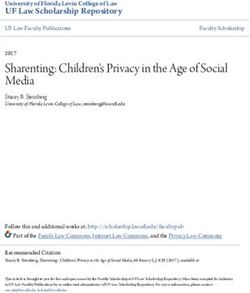IOS Security iOS 11 January 2018 - Apple
←
→
Page content transcription
If your browser does not render page correctly, please read the page content below
Contents
Page 4 Introduction
Page 5 System Security
Secure boot chain
System Software Authorization
Secure Enclave
Touch ID
Face ID
Page 12 Encryption and Data Protection
Hardware security features
File Data Protection
Passcodes
Data Protection classes
Keychain Data Protection
Access to Safari saved passwords
Keybags
Security Certifications and programs
Page 23 App Security
App code signing
Runtime process security
Extensions
App Groups
Data Protection in apps
Accessories
HomeKit
SiriKit
HealthKit
ReplayKit
Secure Notes
Shared Notes
Apple Watch
Page 36 Network Security
TLS
VPN
Wi-Fi
Bluetooth
Single Sign-on
AirDrop security
Wi-Fi password sharing
Page 41 Apple Pay
Apple Pay components
How Apple Pay uses the Secure Element
How Apple Pay uses the NFC controller
Credit, debit, and prepaid card provisioning
Payment authorization
iOS Security Guide—White Paper | January 2018 2Transaction-specific dynamic security code
Contactless payments with Apple Pay
Paying with Apple Pay within apps
Paying with Apple Pay on the web or with Handoff
Rewards cards
Apple Pay Cash
Suica Cards
Suspending, removing, and erasing cards
Page 52 Internet Services
Apple ID
iMessage
FaceTime
iCloud
iCloud Keychain
Siri
Continuity
Safari Suggestions, Siri Suggestions in Search, Lookup, #images,
News App, and News Widget in Non-News Countries
Page 68 Device Controls
Passcode protection
iOS pairing model
Configuration enforcement
Mobile device management (MDM)
Shared iPad
Apple School Manager
Device Enrollment
Apple Configurator 2
Supervision
Restrictions
Remote Wipe
Lost Mode
Activation Lock
Page 75 Privacy Controls
Location Services
Access to personal data
Privacy policy
Page 77 Apple Security Bounty
Page 78 Conclusion
A commitment to security
Page 79 Glossary
Page 81 Document Revision History
iOS Security Guide—White Paper | January 2018 3Introduction
Apple designed the iOS platform with security at its core. When we set
out to create the best possible mobile platform, we drew from decades
of experience to build an entirely new architecture. We thought about
the security hazards of the desktop environment, and established a new
Data Protection
Class approach to security in the design of iOS. We developed and incorporated
innovative features that tighten mobile security and protect the entire
system by default. As a result, iOS is a major leap forward in security for
App Sandbox mobile devices.
User Partition Every iOS device combines software, hardware, and services designed to
Software (Encrypted) work together for maximum security and a transparent user experience.
iOS protects not only the device and its data at rest, but the entire
OS Partition
ecosystem, including everything users do locally, on networks, and with
key Internet services.
File System iOS and iOS devices provide advanced security features, and yet they’re
also easy to use. Many of these features are enabled by default, so IT
departments don’t need to perform extensive configurations. And key
Kernel security features like device encryption aren’t configurable, so users
Secure Secure can’t disable them by mistake. Other features, such as Face ID, enhance
Enclave Element the user experience by making it simpler and more intuitive to secure
the device.
Hardware and
Firmware This document provides details about how security technology and
features are implemented within the iOS platform. It will also help
Crypto Engine
organizations combine iOS platform security technology and features with
their own policies and procedures to meet their specific security needs.
This document is organized into the following topic areas:
Device Key
Group Key • System security: The integrated and secure software and hardware that
Apple Root Certificate
are the platform for iPhone, iPad, and iPod touch.
Security architecture diagram of iOS • Encryption and data protection: The architecture and design that
provides a visual overview of the protects user data if the device is lost or stolen, or if an unauthorized
different technologies discussed in person attempts to use or modify it.
this document.
• App security: The systems that enable apps to run securely and without
compromising platform integrity.
• Network security: Industry-standard networking protocols that provide
secure authentication and encryption of data in transmission.
• Apple Pay: Apple’s implementation of secure payments.
• Internet services: Apple’s network-based infrastructure for messaging,
syncing, and backup.
• Device controls: Methods that allow management of iOS devices,
prevent unauthorized use, and enable remote wipe if a device is lost
or stolen.
• Privacy controls: Capabilities of iOS that can be used to control access
to Location Services and user data.
iOS Security Guide—White Paper | January 2018 4System Security
Entering Device Firmware System security is designed so that both software and hardware are
Upgrade (DFU) mode secure across all core components of every iOS device. This includes
Restoring a device after it enters the boot-up process, software updates, and Secure Enclave. This
DFU mode returns it to a known architecture is central to security in iOS, and never gets in the way
good state with the certainty that
of device usability.
only unmodified Apple-signed
code is present. DFU mode can The tight integration of hardware, software, and services on iOS devices
be entered manually. ensures that each component of the system is trusted, and validates
First connect the device to a the system as a whole. From initial boot-up to iOS software updates to
computer using a USB cable. third-party apps, each step is analyzed and vetted to help ensure that
the hardware and software are performing optimally together and using
Then:
resources properly.
On iPhone X, iPhone 8, or
iPhone 8 Plus—Press and quickly
release the Volume Up button. Secure boot chain
Press and quickly release the
Each step of the startup process contains components that are
Volume Down button. Then, press
and hold the side button until you cryptographically signed by Apple to ensure integrity and that proceed
see the recovery mode screen. only after verifying the chain of trust. This includes the bootloaders,
kernel, kernel extensions, and baseband firmware. This secure boot chain
On iPhone 7 or iPhone 7 Plus—
helps ensure that the lowest levels of software aren’t tampered with.
Press and hold the side and
Volume Down buttons at the same When an iOS device is turned on, its application processor immediately
time. Keep holding them until you executes code from read-only memory known as the Boot ROM. This
see the recovery mode screen. immutable code, known as the hardware root of trust, is laid down
On iPhone 6s and earlier, iPad, or during chip fabrication, and is implicitly trusted. The Boot ROM code
iPod touch—Press and hold both contains the Apple Root CA public key, which is used to verify that the
the Home and the Top (or side) iBoot bootloader is signed by Apple before allowing it to load. This is the
buttons at the same time. Keep first step in the chain of trust where each step ensures that the next is
holding them until you see the signed by Apple. When the iBoot finishes its tasks, it verifies and runs
recovery mode screen. the iOS kernel. For devices with an S1, A9, or earlier A-series processor,
Note: Nothing will be displayed an additional Low-Level Bootloader (LLB) stage is loaded and verified by
on the screen when the device is the Boot ROM and in turn loads and verifies iBoot.
in DFU mode. If the Apple logo
A failure of the Boot ROM to load LLB (on older devices) or iBoot (on
appears, the side or Sleep/Wake
button was held down too long.
newer devices) results in the device entering DFU mode. In the case of
a failure in LLB or iBoot to load or verify the next step, startup is halted
and the device displays the connect to iTunes screen. This is known as
recovery mode. In either case, the device must be connected to iTunes
via USB and restored to factory default settings.
On devices with cellular access, the baseband subsystem also utilizes
its own similar process of secure booting with signed software and keys
verified by the baseband processor.
For devices with a Secure Enclave, the Secure Enclave coprocessor
also utilizes a secure boot process that ensures its separate software
is verified and signed by Apple. See the “Secure Enclave” section of
this paper.
For more information on manually entering recovery mode, go to:
https://support.apple.com/kb/HT1808
iOS Security Guide—White Paper | January 2018 5System Software Authorization Apple regularly releases software updates to address emerging security concerns and also provide new features; these updates are provided for all supported devices simultaneously. Users receive iOS update notifications on the device and through iTunes, and updates are delivered wirelessly, encouraging rapid adoption of the latest security fixes. The startup process described previously helps ensure that only Apple- signed code can be installed on a device. To prevent devices from being downgraded to older versions that lack the latest security updates, iOS uses a process called System Software Authorization. If downgrades were possible, an attacker who gains possession of a device could install an older version of iOS and exploit a vulnerability that’s been fixed in the newer version. On a device with Secure Enclave, the Secure Enclave coprocessor also utilizes System Software Authorization to ensure the integrity of its software and prevent downgrade installations. See the “Secure Enclave” section of this paper. iOS software updates can be installed using iTunes or over the air (OTA) on the device. With iTunes, a full copy of iOS is downloaded and installed. OTA software updates download only the components required to complete an update, improving network efficiency, rather than downloading the entire OS. Additionally, software updates can be cached on a Mac running macOS High Sierra with Content Caching turned on, so that iOS devices don’t need to redownload the necessary update over the Internet. They’ll still need to contact Apple servers to complete the update process. During an iOS upgrade, iTunes (or the device itself, in the case of OTA software updates) connects to the Apple installation authorization server and sends it a list of cryptographic measurements for each part of the installation bundle to be installed (for example, iBoot, the kernel, and OS image), a random anti-replay value (nonce), and the device’s unique ID (ECID). The authorization server checks the presented list of measurements against versions for which installation is permitted and, if it finds a match, adds the ECID to the measurement and signs the result. The server passes a complete set of signed data to the device as part of the upgrade process. Adding the ECID “personalizes” the authorization for the requesting device. By authorizing and signing only for known measurements, the server ensures that the update takes place exactly as provided by Apple. The boot-time chain-of-trust evaluation verifies that the signature comes from Apple and that the measurement of the item loaded from disk, combined with the device’s ECID, matches what was covered by the signature. These steps ensure that the authorization is for a specific device and that an old iOS version from one device can’t be copied to another. The nonce prevents an attacker from saving the server’s response and using it to tamper with a device or otherwise alter the system software. iOS Security Guide—White Paper | January 2018 6
Secure Enclave The Secure Enclave is a coprocessor fabricated in the Apple T1, Apple S2, Apple S3, Apple A7, or later A-series processors. It uses encrypted memory and includes a hardware random number generator. The Secure Enclave provides all cryptographic operations for Data Protection key management and maintains the integrity of Data Protection even if the kernel has been compromised. Communication between the Secure Enclave and the application processor is isolated to an interrupt-driven mailbox and shared memory data buffers. The Secure Enclave runs an Apple-customized version of the L4 microkernel. This microkernel is signed by Apple, verified as part of the iOS secure boot chain, and updated through a personalized software update process. When the device starts up, an ephemeral key is created, entangled with the device’s UID, and used to encrypt the Secure Enclave’s portion of the device’s memory space. Except on the Apple A7, the Secure Enclave’s memory is also authenticated with the ephemeral key. On the Apple A11, an integrity tree is used to prevent replay of security-critical Secure Enclave memory, authenticated by the ephemeral key and nonces stored in on-chip SRAM. Additionally, data saved to the file system by the Secure Enclave is encrypted with a key entangled with the UID and an antireplay counter. Antireplay services on the Secure Enclave are used for revocation of data over events that mark antireplay boundaries including, but not limited to, the following: • Passcode change • Touch ID or Face ID enable/disable • Fingerprint add/delete • Face ID reset • Apple Pay card add/remove • Erase All Content and Settings The Secure Enclave is also responsible for processing fingerprint and face data from the Touch ID and Face ID sensors, determining if there’s a match, and then enabling access or purchases on behalf of the user. Touch ID Touch ID is the fingerprint sensing system that makes secure access to iPhone and iPad faster and easier. This technology reads fingerprint data from any angle and learns more about a user’s fingerprint over time, with the sensor continuing to expand the fingerprint map as additional overlapping nodes are identified with each use. Face ID With a simple glance, Face ID securely unlocks iPhone X. It provides intuitive and secure authentication enabled by the TrueDepth camera system, which uses advanced technologies to accurately map the geometry of your face. Face ID confirms attention by detecting the direction of your gaze, then uses neural networks for matching and anti-spoofing, so you can unlock your phone with a glance. Face ID automatically adapts to changes in your appearance, and carefully safeguards the privacy and security of your biometric data. iOS Security Guide—White Paper | January 2018 7
Touch ID, Face ID, and passcodes To use Touch ID or Face ID, you must set up your device so that a passcode is required to unlock it. When Touch ID or Face ID detects a successful match, your device unlocks without asking for the device passcode. This makes using a longer, more complex passcode far more practical because you don’t need to enter it as frequently. Touch ID and Face ID don’t replace your passcode, but provide easy access to your device within thoughtful boundaries and time constraints. This is important because a strong passcode forms the foundation of your iOS device’s cryptographic protection. You can always use your passcode instead of Touch ID or Face ID, and it’s still required under the following circumstances: • The device has just been turned on or restarted. • The device hasn’t been unlocked for more than 48 hours. • The passcode hasn’t been used to unlock the device in the last 156 hours (six and a half days) and Face ID hasn’t unlocked the device in the last 4 hours. • The device has received a remote lock command. • After five unsuccessful attempts to match. • After initiating power off/Emergency SOS. When Touch ID or Face ID is enabled, the device immediately locks when the side button is pressed, and the device locks every time it goes to sleep. Touch ID and Face ID require a successful match—or optionally the passcode—at every wake. The probability that a random person in the population could look at your iPhone X and unlock it using Face ID is approximately 1 in 1,000,000 (versus 1 in 50,000 for Touch ID). For additional protection, both Touch ID and Face ID allow only five unsuccessful match attempts before a passcode is required to obtain access to your device. With Face ID, the probability of a false match is different for twins and siblings that look like you as well as among children under the age of 13, because their distinct facial features may not have fully developed. If you’re concerned about this, Apple recommends using a passcode to authenticate. Touch ID security The fingerprint sensor is active only when the capacitive steel ring that surrounds the Home button detects the touch of a finger, which triggers the advanced imaging array to scan the finger and send the scan to the Secure Enclave. Communication between the processor and the Touch ID sensor takes place over a serial peripheral interface bus. The processor forwards the data to the Secure Enclave but can’t read it. It’s encrypted and authenticated with a session key that is negotiated using a shared key provisioned for each Touch ID sensor and its corresponding Secure Enclave at the factory. The shared key is strong, random, and different for every Touch ID sensor. The session key exchange uses AES key wrapping with both sides providing a random key that establishes the session key and uses AES-CCM transport encryption. The raster scan is temporarily stored in encrypted memory within the Secure Enclave while being vectorized for analysis, and then it’s discarded. The analysis utilizes subdermal ridge flow angle mapping, which is a lossy process that discards minutia data that would be required to reconstruct the user’s actual fingerprint. The resulting map iOS Security Guide—White Paper | January 2018 8
of nodes is stored without any identity information in an encrypted format that can only be read by the Secure Enclave, and is never sent to Apple or backed up to iCloud or iTunes. Face ID security Face ID is designed to confirm user attention, provide robust authentication with a low false match rate, and mitigate both digital and physical spoofing. The TrueDepth camera automatically looks for your face when you wake iPhone X by raising it or tapping the screen, as well as when iPhone X attempts to authenticate you to display an incoming notification or when a supported app requests Face ID authentication. When a face is detected, Face ID confirms attention and intent to unlock by detecting that your eyes are open and directed at your device; for accessibility, this is disabled when VoiceOver is activated and, if required, can be disabled separately. Once it confirms the presence of an attentive face, the TrueDepth camera projects and reads over 30,000 infrared dots to form a depth map of the face, along with a 2D infrared image. This data is used to create a sequence of 2D images and depth maps, which are digitally signed and sent to the Secure Enclave. To counter both digital and physical spoofs, the TrueDepth camera randomizes the sequence of 2D images and depth map captures, and projects a device-specific random pattern. A portion of the A11 Bionic chip’s neural engine—protected within the Secure Enclave—transforms this data into a mathematical representation and compares that representation to the enrolled facial data. This enrolled facial data is itself a mathematical representation of your face captured across a variety of poses. Facial matching is performed within the Secure Enclave using neural networks trained specifically for that purpose. We developed the facial matching neural networks using over a billion images, including IR and depth images collected in studies conducted with the participants’ informed consent. Apple worked with participants from around the world to include a representative group of people accounting for gender, age, ethnicity, and other factors. The studies were augmented as needed to provide a high degree of accuracy for a diverse range of users. Face ID is designed to work with hats, scarves, glasses, contact lenses, and many sunglasses. Furthermore, it’s designed to work indoors, outdoors, and even in total darkness. An additional neural network that’s trained to spot and resist spoofing defends against attempts to unlock your iPhone X with photos or masks. Face ID data, including mathematical representations of your face, is encrypted and available only to the Secure Enclave. This data never leaves the device. It isn’t sent to Apple, nor is it included in device backups. The following Face ID data is saved, encrypted only for use by the Secure Enclave, during normal operation: • The mathematical representations of your face calculated during enrollment. • The mathematical representations of your face calculated during some unlock attempts if Face ID deems them useful to augment future matching. iOS Security Guide—White Paper | January 2018 9
Face images captured during normal operation aren’t saved, but are instead immediately discarded once the mathematical representation is calculated for either enrollment or comparison to the enrolled Face ID data. How Touch ID or Face ID unlocks an iOS device With Touch ID or Face ID disabled, when a device locks, the keys for the highest class of Data Protection—which are held in the Secure Enclave— are discarded. The files and Keychain items in that class are inaccessible until you unlock the device by entering your passcode. With Touch ID or Face ID enabled, the keys aren’t discarded when the device locks; instead, they’re wrapped with a key that’s given to the Touch ID or Face ID subsystem inside the Secure Enclave. When you attempt to unlock the device, if the device detects a successful match, it provides the key for unwrapping the Data Protection keys, and the device is unlocked. This process provides additional protection by requiring cooperation between the Data Protection and Touch ID or Face ID subsystems to unlock the device. When the device restarts, the keys required for Touch ID or Face ID to unlock the device are lost; they’re discarded by the Secure Enclave after any conditions are met that require passcode entry (for example, after not being unlocked for 48 hours or after five failed match attempts). To improve unlock performance and keep pace with the natural changes of your face and look, Face ID augments its stored mathematical representation over time. Upon successful unlock, Face ID may use the newly calculated mathematical representation—if its quality is sufficient— for a finite number of additional unlocks before that data is discarded. Conversely, if Face ID fails to recognize you, but the match quality is higher than a certain threshold and you immediately follow the failure by entering your passcode, Face ID takes another capture and augments its enrolled Face ID data with the newly calculated mathematical representation. This new Face ID data is discarded if you stop matching against it and after a finite number of unlocks. These augmentation processes allow Face ID to keep up with dramatic changes in your facial hair or makeup use, while minimizing false acceptance. Touch ID, Face ID, and Apple Pay You can also use Touch ID and Face ID with Apple Pay to make easy and secure purchases in stores, apps, and on the web. For more information on Touch ID and Apple Pay, see the Apple Pay section of this paper. To authorize an in-store payment with Face ID, you must first confirm intent to pay by double-clicking the side button. You then authenticate using Face ID before placing your iPhone X near the contactless payment reader. If you’d like to select a different Apple Pay payment method after Face ID authentication, you’ll need to reauthenticate, but you won’t have to double-click the side button again. To make a payment within apps and on the web, you confirm intent to pay by double-clicking the side button, then authenticate using Face ID to authorize the payment. If your Apple Pay transaction isn’t completed within 30 seconds of double-clicking the side button, you’ll have to reconfirm intent to pay by double-clicking again. iOS Security Guide—White Paper | January 2018 10
Face ID Diagnostics Face ID data doesn’t leave your device, and is never backed up to iCloud or anywhere else. Only in the case that you wish to provide Face ID diagnostic data to AppleCare for support will this information be transferred from your device. Enabling Face ID Diagnostics requires a digitally signed authorization from Apple that’s similar to the one used in the software update personalization process. After authorization, you’ll be able to activate Face ID Diagnostics and begin the setup process from within the Settings app of your iPhone X. As part of setting up Face ID Diagnostics, your existing Face ID enrollment will be deleted and you’ll be asked to re-enroll in Face ID. Your iPhone X will begin recording Face ID images captured during authentication attempts for the next 10 days; iPhone X will automatically stop saving images thereafter. Face ID Diagnostics doesn’t automatically send data to Apple. You can review and approve Face ID Diagnostics data—including enrollment and unlock images (both failed and successful) that are gathered while in diagnostics mode—before it’s sent to Apple. Face ID Diagnostics will upload only the Face ID Diagnostics images you have approved, the data is encrypted before it’s uploaded, and is immediately deleted from your iPhone X after the upload completes. Images you reject are immediately deleted. If you don’t conclude the Face ID Diagnostics session by reviewing images and uploading any approved images, Face ID Diagnostics will automatically end after 40 days, and all diagnostic images will be deleted from your iPhone X. You can also disable Face ID Diagnostics at any time. All local images are immediately deleted if you do so, and no Face ID data is shared with Apple in these cases. Other uses for Touch ID and Face ID Third-party apps can use system-provided APIs to ask the user to authenticate using Touch ID or Face ID or a passcode, and apps that support Touch ID automatically support Face ID without any changes. When using Touch ID or Face ID, the app is notified only as to whether the authentication was successful; it can’t access Touch ID, Face ID, or the data associated with the enrolled user. Keychain items can also be protected with Touch ID or Face ID, to be released by the Secure Enclave only by a successful match or the device passcode. App developers have APIs to verify that a passcode has been set by the user, before requiring Touch ID or Face ID or a passcode to unlock Keychain items. App developers can do the following: • Require that authentication API operations don’t fall back to an app password or the device passcode. They can query whether a user is enrolled, allowing Touch ID or Face ID to be used as a second factor in security-sensitive apps. • Generate and use ECC keys inside Secure Enclave that can be protected by Touch ID or Face ID. Operations with these keys are always performed inside the Secure Enclave once it authorizes their use. You can also configure Touch ID or Face ID to approve purchases from the iTunes Store, the App Store, and the iBooks Store, so you don’t have to enter an Apple ID password. With iOS 11 or later, Touch ID– and Face ID–protected Secure Enclave ECC keys are used to authorize a purchase by signing the store request. iOS Security Guide—White Paper | January 2018 11
Encryption and Data Protection
Erase All Content and Settings The secure boot chain, code signing, and runtime process security all
The “Erase all content and settings” help to ensure that only trusted code and apps can run on a device.
option in Settings obliterates all iOS has additional encryption and data protection features to safeguard
the keys in Effaceable Storage, user data, even in cases where other parts of the security infrastructure
rendering all user data on the device have been compromised (for example, on a device with unauthorized
cryptographically inaccessible.
modifications). This provides important benefits for both users and IT
Therefore, it’s an ideal way to be
administrators, protecting personal and corporate information at all times
sure all personal information is
removed from a device before giving
and providing methods for instant and complete remote wipe in the case
it to somebody else or returning it of device theft or loss.
for service.
Important: Don’t use the “Erase all
content and settings” option until
Hardware security features
device has been backed up, as there On mobile devices, speed and power efficiency are critical. Cryptographic
is no way to recover the erased data. operations are complex and can introduce performance or battery life
problems if not designed and implemented with these priorities in mind.
Every iOS device has a dedicated AES-256 crypto engine built into the
DMA path between the flash storage and main system memory, making
file encryption highly efficient. On A9 or later A-series processors, the
flash storage subsystem is on an isolated bus that is only granted access
to memory containing user data via the DMA crypto engine.
The device’s unique ID (UID) and a device group ID (GID) are AES
256-bit keys fused (UID) or compiled (GID) into the application processor
and Secure Enclave during manufacturing. No software or firmware
can read them directly; they can see only the results of encryption or
decryption operations performed by dedicated AES engines implemented
in silicon using the UID or GID as a key. Additionally, the Secure Enclave’s
UID and GID can only be used by the AES engine dedicated to the Secure
Enclave. The UIDs and GIDs are also not available via JTAG or other
debugging interfaces.
On T1, S2, S3, and A9 or later A-series processors, each Secure Enclave
generates its own UID (Unique ID). Because the UID is unique to each
device, and because it is generated wholly within the Secure Enclave
instead of in a manufacturing system outside of the device, the UID
is not available for access or storage by Apple or any of its suppliers.
Software running on the Secure Enclave takes advantage of the UID to
protect device-specific secrets.
The UID allows data to be cryptographically tied to a particular device.
For example, the key hierarchy protecting the file system includes the
UID, so if the memory chips are physically moved from one device to
another, the files are inaccessible. The UID isn’t related to any other
identifier on the device.
The GID is common to all processors in a class of devices (for example,
all devices using the Apple A8 processor).
Apart from the UID and GID, all other cryptographic keys are created by
the system’s random number generator (RNG) using an algorithm based
on CTR_DRBG. System entropy is generated from timing variations during
iOS Security Guide—White Paper | January 2018 12boot, and additionally from interrupt timing once the device has booted. Keys generated inside the Secure Enclave use its true hardware random number generator based on multiple ring oscillators post processed with CTR_DRBG. Securely erasing saved keys is just as important as generating them. It’s especially challenging to do so on flash storage, for example, wear-leveling might mean multiple copies of data need to be erased. To address this issue, iOS devices include a feature dedicated to secure data erasure called Effaceable Storage. This feature accesses the underlying storage technology (for example, NAND) to directly address and erase a small number of blocks at a very low level. File Data Protection In addition to the hardware encryption features built into iOS devices, Apple uses a technology called Data Protection to further protect data stored in flash memory on the device. Data Protection allows the device to respond to common events such as incoming phone calls, but also enables a high level of encryption for user data. Key system apps, such as Messages, Mail, Calendar, Contacts, Photos, and Health data values use Data Protection by default, and third-party apps installed on iOS 7 or later receive this protection automatically. Data Protection is implemented by constructing and managing a hierarchy of keys, and builds on the hardware encryption technologies built into each iOS device. Data Protection is controlled on a per-file basis by assigning each file to a class; accessibility is determined by whether the class keys have been unlocked. With the advent of the Apple File System (APFS), the file system is now able to further sub-divide the keys into a per-extent basis (portions of a file can have different keys). Architecture overview Every time a file on the data partition is created, Data Protection creates a new 256-bit key (the “per-file” key) and gives it to the hardware AES engine, which uses the key to encrypt the file as it is written to flash memory using AES CBC mode. (On devices with an A8 or later processor, AES-XTS is used.) The initialization vector (IV) is calculated with the block offset into the file, encrypted with the SHA-1 hash of the per-file key. The per-file (or per-extent) key is wrapped with one of several class keys, depending on the circumstances under which the file should be accessible. Like all other wrappings, this is performed using NIST AES key wrapping, per RFC 3394. The wrapped per-file key is stored in the file’s metadata. Devices running with the Apple File System format may support cloning of files (zero-cost copies using copy-on-write technology). If a file is cloned, each half of the clone gets a new key to accept incoming writes so that new data is written to the media with a new key. Over time, the file may become composed of various extents (or fragments), each mapping to different keys. However, all of the extents that comprise a file will be guarded by the same class key. iOS Security Guide—White Paper | January 2018 13
When a file is opened, its metadata is decrypted with the file system
key, revealing the wrapped per-file key and a notation on which class
protects it. The per-file (or per-extent) key is unwrapped with the class
key, then supplied to the hardware AES engine, which decrypts the file
as it is read from flash memory. All wrapped file key handling occurs
in the Secure Enclave; the file key is never directly exposed to the
application processor. At boot, the Secure Enclave negotiates an
ephemeral key with the AES engine. When the Secure Enclave unwraps
a file’s keys, they are rewrapped with the ephemeral key and sent back
to the application processor.
The metadata of all files in the file system is encrypted with a random
key, which is created when iOS is first installed or when the device is
wiped by a user. On devices that support the Apple File System, the
file system metadata key is wrapped by the Secure Enclave UID key for
long-term storage. Just like per-file or per-extent keys, the metadata
key is never directly exposed to the application processor; the Secure
Enclave provides an ephemeral, per-boot version instead. When stored,
the encrypted file system key is additionally wrapped by an “effaceable
key” stored in Effaceable Storage. This key does not provide additional
confidentiality of data. Instead, it’s designed to be quickly erased on
demand (by the user with the “Erase All Content and Settings” option, or
by a user or administrator issuing a remote wipe command from an MDM
solution, Exchange ActiveSync, or iCloud). Erasing the key in this manner
renders all files cryptographically inaccessible.
File System Key
Hardware Key
File Metadata
Class Key File Contents
File Key
Passcode Key
The content of a file may be encrypted with one or more per-file (or
per-extent) keys that are wrapped with a class key and stored in a file’s
metadata, which in turn is encrypted with the file system key. The class
key is protected with the hardware UID and, for some classes, the user’s
passcode. This hierarchy provides both flexibility and performance. For
example, changing a file’s class only requires rewrapping its per-file key,
and a change of passcode just rewraps the class key.
iOS Security Guide—White Paper | January 2018 14Passcodes
Passcode considerations By setting up a device passcode, the user automatically enables Data
If a long password that contains Protection. iOS supports six-digit, four-digit, and arbitrary-length
only numbers is entered, a alphanumeric passcodes. In addition to unlocking the device, a passcode
numeric keypad is displayed at provides entropy for certain encryption keys. This means an attacker in
the Lock screen instead of the possession of a device can’t get access to data in specific protection
full keyboard. A longer numeric classes without the passcode.
passcode may be easier to enter
than a shorter alphanumeric The passcode is entangled with the device’s UID, so brute-force attempts
passcode, while providing similar must be performed on the device under attack. A large iteration count
security. is used to make each attempt slower. The iteration count is calibrated
so that one attempt takes approximately 80 milliseconds. This means it
would take more than five and a half years to try all combinations of a
six-character alphanumeric passcode with lowercase letters and numbers.
Delays between passcode The stronger the user passcode is, the stronger the encryption key
attempts becomes. Touch ID and Face ID can be used to enhance this equation
Attempts Delay Enforced by enabling the user to establish a much stronger passcode than would
1–4 none otherwise be practical. This increases the effective amount of entropy
5 1 minute protecting the encryption keys used for Data Protection, without
6 5 minutes adversely affecting the user experience of unlocking an iOS device
7–8 15 minutes multiple times throughout the day.
9 1 hour
To further discourage brute-force passcode attacks, there are escalating
time delays after the entry of an invalid passcode at the Lock screen. If
Settings > Touch ID & Passcode > Erase Data is turned on, the device will
automatically wipe after 10 consecutive incorrect attempts to enter the
passcode. This setting is also available as an administrative policy through
MDM and Exchange ActiveSync, and can be set to a lower threshold.
On devices with Secure Enclave, the delays are enforced by the Secure
Enclave coprocessor. If the device is restarted during a timed delay, the
delay is still enforced, with the timer starting over for the current period.
Data Protection classes
When a new file is created on an iOS device, it’s assigned a class by the
app that creates it. Each class uses different policies to determine when
the data is accessible. The basic classes and policies are described in
the following sections.
Complete Protection
(NSFileProtectionComplete): The class key is protected with a key
derived from the user passcode and the device UID. Shortly after the
user locks a device (10 seconds, if the Require Password setting is
Immediately), the decrypted class key is discarded, rendering all data
in this class inaccessible until the user enters the passcode again or
unlocks the device using Touch ID or Face ID.
iOS Security Guide—White Paper | January 2018 15Protected Unless Open (NSFileProtectionCompleteUnlessOpen): Some files may need to be written while the device is locked. A good example of this is a mail attachment downloading in the background. This behavior is achieved by using asymmetric elliptic curve cryptography (ECDH over Curve25519). The usual per-file key is protected by a key derived using One-Pass Diffie‑Hellman Key Agreement as described in NIST SP 800-56A. The ephemeral public key for the agreement is stored alongside the wrapped per-file key. The KDF is Concatenation Key Derivation Function (Approved Alternative 1) as described in 5.8.1 of NIST SP 800-56A. AlgorithmID is omitted. PartyUInfo and PartyVInfo are the ephemeral and static public keys, respectively. SHA-256 is used as the hashing function. As soon as the file is closed, the per-file key is wiped from memory. To open the file again, the shared secret is re-created using the Protected Unless Open class’s private key and the file’s ephemeral public key, which are used to unwrap the per-file key that is then used to decrypt the file. Protected Until First User Authentication (NSFileProtectionCompleteUntilFirstUserAuthentication): This class behaves in the same way as Complete Protection, except that the decrypted class key isn’t removed from memory when the device is locked. The protection in this class has similar properties to desktop full-volume encryption, and protects data from attacks that involve a reboot. This is the default class for all third-party app data not otherwise assigned to a Data Protection class. No Protection (NSFileProtectionNone): This class key is protected only with the UID, and is kept in Effaceable Storage. Since all the keys needed to decrypt files in this class are stored on the device, the encryption only affords the benefit of fast remote wipe. If a file isn’t assigned a Data Protection class, it is still stored in encrypted form (as is all data on an iOS device). Data protection class key Class A Complete Protection (NSFileProtectionComplete) Class B Protected Unless Open (NSFileProtectionCompleteUnlessOpen) Class C Protected Until First User Authentication (NSFileProtectionCompleteUntilFirstUserAuthentication) Class D No Protection (NSFileProtectionNone) iOS Security Guide—White Paper | January 2018 16
Keychain Data Protection
Components of a Keychain item Many apps need to handle passwords and other short but sensitive bits of
data, such as keys and login tokens. The iOS Keychain provides a secure
Along with the access group, each
Keychain item contains administrative way to store these items.
metadata (such as “created” and The Keychain is implemented as a SQLite database stored on the file
“last updated” timestamps). system. There is only one database and the securityd daemon determines
It also contains SHA-1 hashes of the which Keychain items each process or apps can access. Keychain access
attributes used to query for the item APIs result in calls to the daemon, which queries the app’s “Keychain-
(such as the account and server access-groups,” “application-identifier,” and “application-group”
name) to allow lookup without entitlements. Rather than limiting access to a single process, access
decrypting each item. And finally, it groups allow Keychain items to be shared between apps.
contains the encryption data, which
includes the following: Keychain items can only be shared between apps from the same
• Version number developer. This is managed by requiring third-party apps to use access
• Access control list (ACL) data groups with a prefix allocated to them through the Apple Developer
• Value indicating which protection Program via application groups. The prefix requirement and application
class the item is in group uniqueness are enforced through code signing, Provisioning Profiles,
• Per-item key wrapped with the and the Apple Developer Program.
protection class key
• Dictionary of attributes describing Keychain data is protected using a class structure similar to the one used
the item (as passed to SecItemAdd), in file Data Protection. These classes have behaviors equivalent to file
encoded as a binary plist and Data Protection classes, but use distinct keys and are part of APIs that are
encrypted with the per-item key named differently.
The encryption is AES 128 in GCM
Availability File Data Protection Keychain Data Protection
(Galois/Counter Mode); the access
group is included in the attributes and When
NSFileProtectionComplete kSecAttrAccessibleWhenUnlocked
protected by the GMAC tag calculated unlocked
during encryption. While locked NSFileProtectionCompleteUnlessOpen N/A
After first
NSFileProtectionCompleteUntilFirstUserAuthentication kSecAttrAccessibleAfterFirstUnlock
unlock
Always NSFileProtectionNone kSecAttrAccessibleAlways
Passcode N/A kSecAttrAccessible
enabled WhenPasscodeSetThisDeviceOnly
Apps that utilize background refresh services can use
kSecAttrAccessibleAfterFirstUnlock for Keychain items that need to
be accessed during background updates.
The class kSecAttrAccessibleWhenPasscodeSetThisDeviceOnly
behaves the same as kSecAttrAccessibleWhenUnlocked; however, it
is only available when the device is configured with a passcode. This
class exists only in the system keybag; they don’t sync to iCloud Keychain,
aren’t backed up, and aren’t included in escrow keybags. If the passcode
is removed or reset, the items are rendered useless by discarding the
class keys.
Other Keychain classes have a “This device only” counterpart, which is
always protected with the UID when being copied from the device during
a backup, rendering it useless if restored to a different device.
Apple has carefully balanced security and usability by choosing Keychain
classes that depend on the type of information being secured and
when it’s needed by iOS. For example, a VPN certificate must always be
available so the device keeps a continuous connection, but it’s classified
as “non-migratory,” so it can’t be moved to another device.
iOS Security Guide—White Paper | January 2018 17For Keychain items created by iOS, the following class protections are enforced: Item Accessible Wi-Fi passwords After first unlock Mail accounts After first unlock Exchange accounts After first unlock VPN passwords After first unlock LDAP, CalDAV, CardDAV After first unlock Social network account tokens After first unlock Handoff advertisement encryption keys After first unlock iCloud token After first unlock Home sharing password When unlocked Find My iPhone token Always Voicemail Always iTunes backup When unlocked, non-migratory Safari passwords When unlocked Safari bookmarks When unlocked VPN certificates Always, non-migratory Bluetooth® keys Always, non-migratory Apple Push Notification service token Always, non-migratory iCloud certificates and private key Always, non-migratory iMessage keys Always, non-migratory Certificates and private keys installed by a Always, non-migratory configuration profile SIM PIN Always, non-migratory Keychain access control Keychains can use access control lists (ACLs) to set policies for accessibility and authentication requirements. Items can establish conditions that require user presence by specifying that they can’t be accessed unless authenticated using Touch ID, Face ID, or by entering the device’s passcode. Access to items can also be limited by specifying that Touch ID or Face ID enrollment hasn’t changed since the item was added. This limitation helps prevent an attacker from adding their own fingerprint in order to access a Keychain item. ACLs are evaluated inside the Secure Enclave and are released to the kernel only if their specified constraints are met. iOS Security Guide—White Paper | January 2018 18
Access to Safari saved passwords iOS apps can interact with Keychain items saved by Safari for Password AutoFill using the following two APIs: • SecRequestSharedWebCredential • SecAddSharedWebCredential Access is granted only if both the app developer and website administrator have given their approval, and the user has given consent. App developers express their intent to access Safari saved passwords by including an entitlement in their app. The entitlement lists the fully qualified domain names of associated websites. The websites must place a file on their server listing the unique app identifiers of apps they’ve approved. When an app with the com.apple.developer.associated- domains entitlement is installed, iOS makes a TLS request to each listed website, requesting the file/apple-app-site-association. If the file lists the app identifier of the app being installed, then iOS marks the website and app as having a trusted relationship. Only with a trusted relationship will calls to these two APIs result in a prompt to the user, who must agree before any passwords are released to the app, or are updated or deleted. iOS allows users to input saved user names and passwords into credential-related fields in apps by tapping a “key” affordance in the iOS keyboard’s QuickType bar. It leverage the same apple-app-site- association mechanism to strongly associate apps and websites. This interface exposes no credential information to the app until a user consents to releasing a credential to the app. When iOS has marked a website and app as having a trusted relationship, the QuickType bar will also directly suggest credentials to fill into the app. This allows users to choose to disclose Safari-saved credentials to apps with the same security story, but without apps having to adopt an API. Keybags The keys for both file and Keychain Data Protection classes are collected and managed in keybags. iOS uses the following keybags: user, device, backup, escrow, and iCloud Backup. User keybag is where the wrapped class keys used in normal operation of the device are stored. For example, when a passcode is entered, the NSFileProtectionComplete key is loaded from the user keybag and unwrapped. It is a binary plist stored in the No Protection class, whose contents are encrypted with a key held in Effaceable Storage. In order to give forward security to keybags, this key is wiped and regenerated each time a user changes their passcode. The AppleKeyStore kernel extension manages the user keybag, and can be queried regarding a device’s lock state. It reports that the device is unlocked only if all the class keys in the user keybag are accessible, and have been unwrapped successfully. Device keybag is used to store the wrapped class keys used for operations involving device-specific data. iOS devices configured for shared use sometimes need access to credentials before any user has logged in; therefore, a keybag that isn’t protected by the user’s passcode is required. iOS doesn’t support cryptographic separation of per-user file system content, which means the system will use class keys from the device keybag to wrap per-file keys. The Keychain, however, uses class keys from the user keybag to protect items in the user Keychain. On iOS iOS Security Guide—White Paper | January 2018 19
devices configured for use by a single user (the default configuration), the device keybag and the user keybag are one and the same, and are protected by the user’s passcode. Backup keybag is created when an encrypted backup is made by iTunes and stored on the computer to which the device is backed up. A new keybag is created with a new set of keys, and the backed-up data is re-encrypted to these new keys. As explained previously, non-migratory Keychain items remain wrapped with the UID-derived key, allowing them to be restored to the device they were originally backed up from, but rendering them inaccessible on a different device. The keybag is protected with the password set in iTunes, run through 10 million iterations of PBKDF2. Despite this large iteration count, there’s no tie to a specific device, and therefore a brute-force attack parallelized across many computers could theoretically be attempted on the backup keybag. This threat can be mitigated with a sufficiently strong password. If a user chooses not to encrypt an iTunes backup, the backup files aren’t encrypted regardless of their Data Protection class, but the Keychain remains protected with a UID-derived key. This is why Keychain items migrate to a new device only if a backup password is set. Escrow keybag is used for iTunes syncing and MDM. This keybag allows iTunes to back up and sync without requiring the user to enter a passcode, and it allows an MDM solution to remotely clear a user’s passcode. It is stored on the computer that’s used to sync with iTunes, or on the MDM solution that manages the device. The escrow keybag improves the user experience during device synchronization, which potentially requires access to all classes of data. When a passcode-locked device is first connected to iTunes, the user is prompted to enter a passcode. The device then creates an escrow keybag containing the same class keys used on the device, protected by a newly generated key. The escrow keybag and the key protecting it are split between the device and the host or server, with the data stored on the device in the Protected Until First User Authentication class. This is why the device passcode must be entered before the user backs up with iTunes for the first time after a reboot. In the case of an OTA software update, the user is prompted for their passcode when initiating the update. This is used to securely create a one-time Unlock Token, which unlocks the user keybag after the update. This token can’t be generated without entering the user’s passcode, and any previously generated token is invalidated if the user’s passcode changed. One-time Unlock Tokens are either for attended or unattended installation of a software update. They are encrypted with a key derived from the current value of a monotonic counter in the Secure Enclave, the UUID of the keybag, and the Secure Enclave’s UID. Incrementing the one-time Unlock Token counter in the Secure Enclave invalidates any existing token. The counter is incremented when a token is used, after the first unlock of a restarted device, when a software update is canceled (by the user or by the system), or when the policy timer for a token has expired. iOS Security Guide—White Paper | January 2018 20
The one-time Unlock Token for attended software updates expires after 20 minutes. This token is exported from the Secure Enclave and is written to Effaceable Storage. A policy timer increments the counter if the device hasn’t rebooted within 20 minutes. For an unattended software update, which is set when the user chooses “Install Later” when notified of the update, the application processor can keep the one-time Unlock Token alive in the Secure Enclave for up to 8 hours. After that time, a policy timer increments the counter. iCloud Backup keybag is similar to the backup keybag. All the class keys in this keybag are asymmetric (using Curve25519, like the Protected Unless Open Data Protection class), so iCloud backups can be performed in the background. For all Data Protection classes except No Protection, the encrypted data is read from the device and sent to iCloud. The corresponding class keys are protected by iCloud keys. The Keychain class keys are wrapped with a UID-derived key in the same way as an unencrypted iTunes backup. An asymmetric keybag is also used for the backup in the Keychain recovery aspect of iCloud Keychain. Security Certifications and programs Note: For the latest information on iOS Security Certifications, validations, and guidance, go to: https://support.apple.com/kb/HT202739. ISO 27001 and 27018 certifications Apple has received ISO 27001 and ISO 27018 certification for the Information Security Management System for the infrastructure, development, and operations supporting these products and services: Apple School Manager, iCloud, iMessage, FaceTime, Managed Apple IDs, and iTunes U, in accordance with the Statement of Applicability v2.1 dated July 11, 2017. Apple’s compliance with the ISO standard was certified by the British Standards Institution. The BSI website has certificates of compliance for ISO 27001 and ISO 27018. To view these certificates, go to: https://www.bsigroup.com/en-GB/our-services/certification/certificate- and-client-directory/search-results/?searchkey=company=apple&licencen umber=IS+649475 https://www.bsigroup.com/en-GB/our-services/certification/certificate- and-client-directory/search-results/?searchkey=company=Apple&licence number=PII%20673269 Cryptographic validation (FIPS 140-2) The cryptographic modules in iOS have been repeatedly validated for compliance with U.S. Federal Information Processing Standards (FIPS) 140-2 Level 1 following each release since iOS 6. As with each major release, Apple submits the modules to CMVP for re-validation when the iOS operating system is released. This program validates the integrity of cryptographic operations for Apple apps and third-party apps that properly utilize iOS cryptographic services and approved algorithms. iOS Security Guide—White Paper | January 2018 21
Common Criteria Certification (ISO 15408) Since the release of iOS 9, Apple has achieved iOS certifications for each major iOS release under the Common Criteria Certification program for the following: • Mobile Device Fundamental Protection Profile • VPN IPSec Client Protection Profile • Extended Package for Mobile Device Management Agents • Extended Package for Wireless LAN Clients iOS 11 is expected to include additional certifications for the following: • Application Software Protection Profile • Extended Package for Email Clients • Extended Package for Web Browsers Apple plans to do so with each successive major release of iOS. Apple has taken an active role within the International Technical Community (ITC) in developing currently unavailable Collaborative Protection Profiles (cPPs) focused on evaluating key mobile security technology. Apple continues to evaluate and pursue certifications against new and updated versions of the cPPs available today. Commercial Solutions for Classified (CSfC) Where applicable, Apple has also submitted the iOS platform and various services for inclusion in the Commercial Solutions for Classified (CSfC) Program Components List. As Apple platforms and services undergo Common Criteria Certifications, they will be submitted for inclusion under CSfC Program Components List as well. To view the most recently listed components, go to: https://www.nsa.gov/resources/everyone/csfc/components-list/ Security configuration guides Apple has collaborated with governments worldwide to develop guides that give instructions and recommendations for maintaining a more secure environment, also known as device hardening for high-risk environments. These guides provide defined and vetted information about how to configure and utilize built-in features in iOS for enhanced protection. iOS Security Guide—White Paper | January 2018 22
You can also read