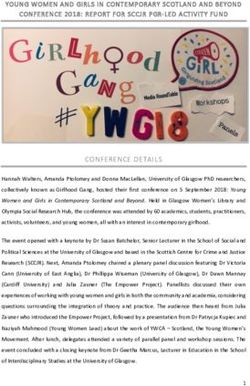ISP - International Study Program IT Guide - Summer Semester 2021 - Fakultät für Wirtschaft und Recht
←
→
Page content transcription
If your browser does not render page correctly, please read the page content below
Table of content 1. Overview - How to get connected to the University IT Slide 4 2. How and where to use student ID card Slide 5 - 7 3. Your user webmail account / change of password Slide 8 – 10 4. Login problems webmail/ user account Slide 11 5. Campus IT Service and „Student Service Desk Ticket System“ Slide 12 - 13 6. E-campus and webmail access Slide 14 – 15 7. E-campus and E-Learning Moodle access Slide 16 8. Introduction to E-Learning Moodle Slide 17 – 21 9. Wireless Internet / VPN Client Slide 22 - 26 10. Multifunction printer (+ copier) Slide 27 – 34 11. Computer Labs Slide 35 12. Library Slide 36 – 39 13. International Study Program (ISP) Downloads Slide 40 3 IT Guide
How to get connected to the University IT
• How and where do I use my student ID card?
• How do I access and work with my Pforzheim University user account
and webmail?
• How do I access the E-learning platform “Moodle”?
• Where can I find guidelines /software on how to connect my notebook to
the university wireless internet software (VPN client)?
• How do I copy, scan and print at the Multifunctional Copy Machines?
• Short introduction to the Pforzheim University Library service
4 IT GuideHow and where to use my student ID card?
Your personal student ID card is not only used as an authentication as a student at
the Pforzheim University, but also serves as:
• Cash free payment at „Mensa“ (cafeteria) and vending machines
• Login at multifunctional copy machines all over campus
• Library ID card
• Door opener: main entrances / computer labs (some labs need specific
activation)
• „Studiticket“ for bus and public transport
Very important: your student ID is only activated and ready to be loaded with money
after your user account is activated through initial login at the multifunctional printer!
5 IT GuideYour student ID Validity of ID (current semester) For students staying two semesters: needs to be validated every semester at one of the blue terminals in W1 building 6 IT Guide
Problems with ID card?
Depending on the kind of problem there are several solutions to help you:
(1) General problems with ID card (damage, loss) please contact the Student
Service Center (StudiCenter) in W1 building:
studicenter@hs-pforzheim.de
Please handle your ID card with care – in case of loss or damage
you will have to pay a replacement fee of 20 €
(2) Problems with door opener? please contact
zutrittskontrolle@hs-pforzheim.de
(3) Problems with multifunctional printer/copy machine or with money
charging?
campusit-service@hs-pforzheim.de (refer to slides 12-13)
7 IT GuideWebmail account at Pforzheim University
To use your Pforzheim University´s email account, your address is :
userID@hs-pforzheim.de You have already received
your matriculation number
and userID from our
International Programs
URL to access email account via webmail: Office
https://webmail.hs-pforzheim.de
In order to log in via web and wireless:
You have to use fh\userID
8 IT GuideFirst login – please change your password! Default password for first login is your birthday: combination: ddmmyyyy example: 08121990 (December 8, 1990) Please change default password! Please use your webmail account of Pforzheim University do not use umlauts like äöü or symbols or email address problems with your user account or password please contact the Campus IT Service 10 IT Guide
Your user account When will my login be blocked? 3x incorrect log in attempts wait 30 min. and try again Problems? Where do I get support? E-Mail: campusit-service@hs-pforzheim.de Or building W2 Room W2.2.18/2 Campus IT Service Either send email to Campus IT or access Ticket System directly (next slide) 11 IT Guide
Campus IT Service help Problems (e.g. login doesn’t work after 30 min. as described in previous slide)? Where do I get support? E-Mail: campusit-service@hs-pforzheim.de Either send email to Campus IT or access Ticket System directly (next slide) Or building W2 Room W2.2.18/2 Campus IT Service 12 IT Guide
General problems with University IT? Please use our Service Desk Ticket System What is the Campus IT Team? Campus IT is the service and competence center for all aspects of university-centered information technology. Our customers are students and employees of the university. We offer a wide range of IT services to over 7,000 users. Among other things, Campus IT operates an infrastructure with almost 100 virtual and physical servers and supports numerous central services and applications such as mail, web presence, e-learning or application and event management. We are happy to support and advise you on the deployment and use of our IT services. Why a ticket system? A ticket system is an important cornerstone for professional work with demanding IT, to quickly assign and process your concerns and problems. Reachability by telephone is no longer a problem. By the ticket system you can submit and track your IT service requests to the Campus IT team. To the ticket system use either: https://e-campus.hs-pforzheim.de/services/it_helpdesk or direct link 13 IT Guide
E-campus and webmail access – alternative ways to login (after you have changed your password) Step 1: Log in to e-campus 14 IT Guide
E-campus and webmail access
Step 2: Click E-MAIL
15 IT GuideE-campus and E-learning (Moodle) access Direct access E-learning platform Moodle (also called “LMS”) 16 IT Guide
E-learning - How to find your course in “Moodle” Exemplary illustration / course registration • Go to www.hs-pforzheim.de -> Log in to e-campus (see previous slides) and button “Moodle” and log in • Or direct link: https://lms.hs-pforzheim.de/login/index.php 17 IT Guide
E-learning: How to find your course in Moodle (2) 1. Choose language (“Sprache”) 2. (a) Enter course ID in “search courses” field - OR: (b) Choose school: e.g. Business School = “Lehrangebot der Fakultät Wirtschaft und Recht” 3. … see next page 18 IT Guide
E-learning: How to find your course in Moodle (3) (a) (Double) Degree Students choose your Bachelor e.g. “BIM” (b) Exchange Students choose International Study Program 19 IT Guide
Moodle (4) -> course registration 1. choose your course 2. Enroll (“Einschreiben”) for the course + enter the password if applicable 20 IT Guide
Moodle (5) -> course registration German language course 1. Go to Language Center 2. Enroll (“Einschreiben”) for the course Presemester German A1 (example) 21 IT Guide
Wireless Internet
On campus you can access the wireless LAN via „hsx“ cloud
• Unfortunately the installation guide
is not available in English
• Link to Website here
• Once „hsx“ is installed it
will connect automatically
• hsx works with smartphones
• username: fh\userid
• password: default password
22 IT GuideEDU-Roam Wireless Option
eduroam (education roaming) is an international roaming service in higher education. It provides
secure network.
• Follow similar step like the “hsx” guide.
• The installation guides are unfortunately
not available in English.
• Note: if you use Eduroam on campus there
might be restricted access due to safety reasons
– better use it outside of campus
23 IT GuideWireless Internet For access from student dorm or anywhere outside campus you need to download the software „Cisco VPN client“ 24 IT Guide
Wireless Internet Please proceed as advised in the VPN installation guide 25 IT Guide
VPN client – login screen Your login: userid Personal password Note: If you log in with the VPN client outside of campus, you‘ll be able to use your personal University Pforzheim network drive. 26 IT Guide
Multifunction Printer (+ Copying machine)
First usage to initialize printing (and your student ID)
• only possible if you have already activated your user account
(previous slides) and changed password
• Go to one of the multifunction print/copy machines
• Put your student ID on card reader
• You will see this screen
• Enter your user ID (without FH\)
and new personal PW
27 IT GuideMultifunction Printer (+ Copier)
• For the next logins, no identification except the
scan of ID card is necessary
• Never forget to log out (logout button or put ID on card reader
again)
In order to print you need to charge your card with money at
the white terminals in W1 building – 1st floor (opposite
to student initiative) Prices for A4: 3 cent b/w and 10 cent
color per copy
Please note: you can only charge money for copying after the
registration at the multifunction printer
28 IT GuideInstructions
card reader for
student ID
input field
touchscreen
29 IT GuideInstructions
standby
on-off
start
Here you can select the main functions:
„Kopie“ means copy (default function)
„Senden“ means scanning and sending to your HS Pforzheim webmail account
„“ and the arrow opens printing (from account or USB flash drive)
30 IT GuideScreen at new multifunction printer (Canon) 31 IT Guide
How to SCAN and send document to email or folder
Select „Scannen und Senden“
Scan and Send to your email adress (Email an mich)
(xxxyyyzz@hs-pforzheim.de )
Only to hs-pforzheim webmail account possible!
32 IT GuideHow to print a document
Here you can choose the
printing job (you can select
all / Alle Drucken)
Here you start printing
Info:
To print from your personal computer you need to install the Pforzheim
university printer – installation guide you‘ll find on the IT service internet
page (slide 18)
33 IT GuideHow to print a document
Step 1 Step 2
Using your flash drive at the multifunction devices - you can only print pdf-files!
34 IT GuideComputer Labs Computer labs are accessible without special permission (student ID card as door opener): ++Please note current Covid-19 restrictions regarding access of university facilities (Infos via Email/Website)++ Lab in room W2.2.12 (seminar room – check schedule) Lab in library Mediathek 35 IT Guide
University Pforzheim Sabine Stalf Library Getting started Januar 2021 36 IT Guide
University Library – Getting Started Direct Link to website: https://www.hs-pforzheim.de/en/hochschule/organisation/university_library +++ Due to the current situation of the Covid-19 pandemic please always check here for opening hours and recently updated information+++ 37 IT Guide
University Library – Getting Started
There are two locations ( Standorte)
• School of Design in Holzgartenstrasse
• Business School and School of Enginerering in Tiefenbronnerstrasse
Opening hours ( Öffnungszeiten)
• see homepage
Your student ID card is used as library card
Access to your account ( Benutzerkonto)
• Login card number
• Password date of birth (dd.mm.yyyy)
Rules
• Store your bags and jackets in the lockers
• No food, no drinks allowed (except water in bottles)
• Please be quiet (switch mobile phone to silent)
38 IT GuideUniversity Library – Getting Started
Loan
• only books, no journals
• period: 4 weeks, renewal possible
Equipment
• Computer for searching in library catalogues and scientific
databases, download e-books on usb flash drive
• Box for book returns (only during closing hours)
• Printer, scanner
Homepage (access also from student dorm over „Cisco VPN client”)
• Catalogues ( Katalog) for search in library collections (books, e-books,
journals)
( Katalog plus) for search in library collections and some databases (books,
e-books, articles, full-text articles)
• Databases ( Literaturrecherche/Datenbanken) for search in scientific
databases, full-text articles)
Our friendly staff at loan desk will answer all your further questions
39 IT GuideISP Downloads Where do I find all presentations and documents from the introduction sessions? Go to www.hs-pforzheim.de/isp/downloads 40 IT Guide
You can also read