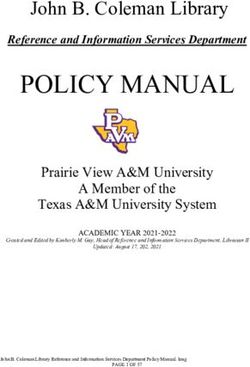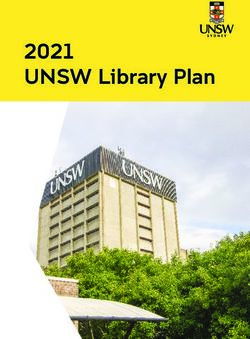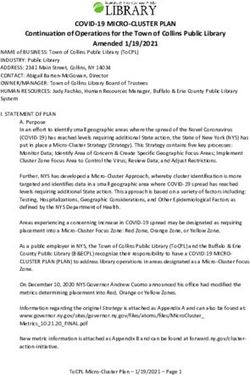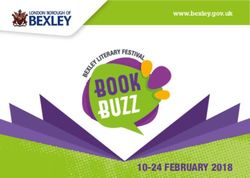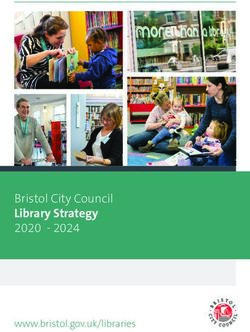Library & School Browser Extension Installation Guide for Chrome, Safari, Edge, and Firefox - NewsGuard
←
→
Page content transcription
If your browser does not render page correctly, please read the page content below
Library & School Browser Extension Installation Guide for Chrome, Safari, Edge, and Firefox NewsGuard provides its browser extension free to libraries for them to install on library computers. NewsGuard also enables libraries to provide their patrons with the ability to install NewsGuard for free on their personal devices, provided they are connected to the library’s WiFi network. Note that individuals who install the free version of NewsGuard on their personal device while using the library WiFi may lose access to the extension within a few weeks, though they can re-install the extension for free next time they visit the library. Pre-Installation Instructions . Step 1: Determine whether your library will offer NewsGuard… 1. ...on the library’s staff and/or public-access computers, 2. ...to library visitors using the library’s public WiFi on their personal device(s), or 3. ...both on library computers and via library WiFi. Step 2: Notify your NewsGuard contact or sarah.brandt@newsguardtech.com as to which of the three scenarios your library will use to provide NewsGuard. Step 3: Depending on which of the three installation scenarios your library will use, send the following technical information to your NewsGuard contact or sarah.brandt@newsguardtech.com — the most essential information is bolded. Please see the FAQ section, below, for an explanation as to why we collect this information.
Scenario 1: Installing NewsGuard on library staff and/or public-access
computers
● The NAT IP Address, or NAT IP Address Range using CIDR notation of the
library’s internet
● Is this NAT IP Address(es) dynamic?
○ If so, how often do the IP addresses change? If they change, do they
rotate in the same pool of addresses, or does it rotate in a wide pool
of addresses?
● Will the library use the traditional red/green version of NewsGuard, or the
black and white “information only” version?
● At how many branch locations will the library use NewsGuard?
● Approximately how many library computers will use NewsGuard?
● On which browsers will the library use NewsGuard? (Chrome, Firefox, Edge,
Safari?)
Scenario 2: Providing NewsGuard to library visitors using the library’s
public WiFi on their personal device(s)
● NAT IP Address, or NAT IP Address Range using CIDR notation, of the WiFi
used for patrons
● Is this NAT IP Address(es) dynamic?
○ If so, how often do the IP addresses change? If they change, do they
rotate in the same pool of addresses, or does it rotate in a wide pool
of addresses?
● Does the library want to provide the traditional red/green version of
NewsGuard, or the black and white “information only” version?
● At how many branch locations will the library provide NewsGuard?
Scenario 3: Providing NewsGuard both on library computers and to
library visitors using the library’s public WiFi on personal devices
● Please provide all of the above information in both Scenarios 1 and 2Installation Instructions . For installation on a single computer: Step 1: On any computer you would like to have NewsGuard, open a browser supported by NewsGuard. Step 2: Visit the Chrome Web Store, the Safari App Store, the Microsoft Store, or Firefox Add-ons following these links, or search “NewsGuard” in the search bar. Step 3: Click the button labeled “Get,” “Install,” or “Add to browser” to add the extension to the computer. Step 4: Accept the pop-up shown above (or equivalent for your browser) requesting permission to read and modify web page contents. Read more below about why NewsGuard requires this. Step 5: Freely browse the web knowing that, with NewsGuard, you are equipped to identify websites that may contain misinformation or are otherwise unreliable. For installation on many computers Larger library systems can script an installation of NewsGuard on many devices at once using deployment scripts. Because library IT systems vary widely from one system to the next, and NewsGuard does not have a library IT representative on staff, NewsGuard is not able to support the scripting process, other than answering technical questions about NewsGuard. The following links should provide helpful instructions for writing deployment scripts for browser extensions: (link 1, link 2, link 3, link 4, link 5, link 6)
To script an offline installation of the browser extension, you will need the extension ID and the
update URL of the Chrome extension. See below brief instructions for offline installations on
Chrome, Firefox and Edge, along with the extension ID and update URL for each browser:
Chrome:
● Computer Configuration > Policies > Administrative Templates > Google > Chrome >
Extensions
● Edit, Configure the list of force-installed apps and extensions
● http://clients2.google.com/service/update2/crx?response=updatecheck&x=id%hcgajcpga
algpeholhdooeddllhedegi
Firefox:
● Computer Configuration > Policies > Administrative Templates > Mozilla > Firefox >
Extensions
● Edit, Extensions to install
● https://addons.mozilla.org/firefox/downloads/file/3467314/newsguard-1.6.8-fx.xpi
Edge\IE:
● Computer Configuration > Policies > Administrative Templates > Windows Components
> Internet Explorer > Security Features > Add-on Management
● Edit, Add-on List
● {325232C3-3D82-4FBC-8C50-658345E8D510} VALUE:2
Frequently Asked Questions .
1. How does this work? Why does NewsGuard need my library’s IP Address information?
NewsGuard needs to collect information about the library’s IP address(es) in order to “whitelist”
the library’s IP address so that all devices using that internet connection receive free access to
the browser extension. This also enables NewsGuard to provide some libraries with a
black-and-white “Information Only” version of the browser extension that does not display the
red/green badges. Finally, it enables NewsGuard to disable certain settings of the extension for
the library, such as a feature which causes new users to see a pop-up window of NewsGuard’s
Terms of Use page.
2. Why does NewsGuard's browser extension ask for permission to read and modify web
page contents?
NewsGuard's browser extension requires users to grant it access to read and modify web page
contents and data as the user browses websites. This permission is required because
NewsGuard's software reads the HTML code of certain pages--such as Google and Bing searchresults, Twitter feeds, Facebook feeds, Reddit pages--and looks for links to news websites. If NewsGuard has rated a site linked on those pages, the extension inserts a red or green shield icon next to the link, indicating NewsGuard's rating for the site. In order to do this, NewsGuard's extension must have the ability to read and modify web pages. This is the only purpose for which we use this permission. Other popular browser extensions, such as the shopping app Honey and the web security app Web of Trust, require similar permissions for similar reasons. 3. Does NewsGuard collect, store, or share data about its users? NewsGuard does not collect any personally identifiable information about its users, nor does it sell or share any data about its users with any third party. When a user installs NewsGuard's browser extension, NewsGuard is only able to collect anonymous usage information through the use of Google Analytics. However, NewsGuard does not store any information--even anonymous information--about what websites users have visited or their browsing history. When a user visits a website with NewsGuard's extension installed, the browser extension sends the website domain to NewsGuard’s servers to check whether a rating and nutrition label exists for that site and, if one does, to display that rating and nutrition label in the user's browser. However, NewsGuard does not collect or store this information or any information about the websites the user has visited. The servers and load balancers that receive this information do not store or transmit any logs of this traffic. NewsGuard cannot and does not use data about the websites users visit for any purpose other than to serve its ratings and nutrition labels to users.
You can also read