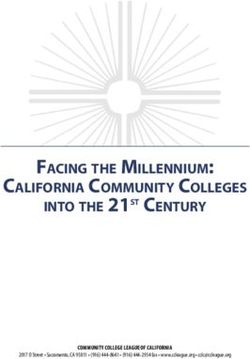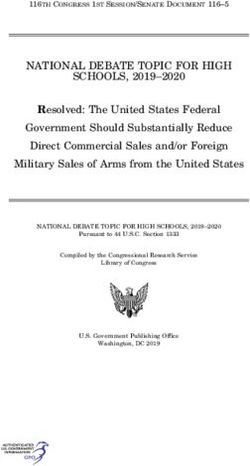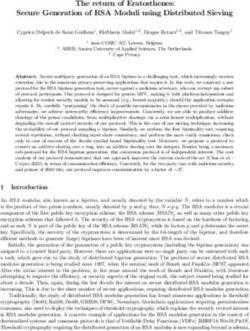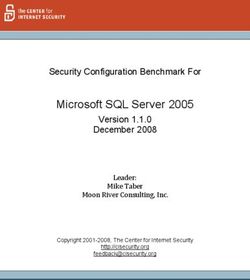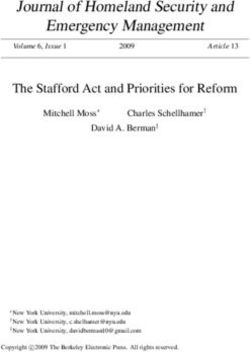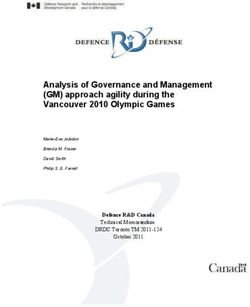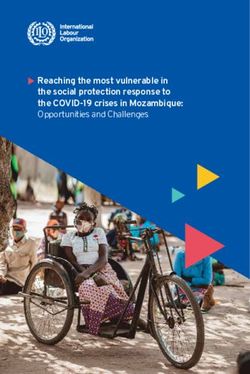Security Gateway Manual - SG-3100 Copyright 2021 Rubicon Communications LLC
←
→
Page content transcription
If your browser does not render page correctly, please read the page content below
Security Gateway Manual SG-3100 This Quick Start Guide covers the first time connection procedures for the Netgate® SG-3100 Firewall Appliance and will provide the information needed to keep the appliance up and running. Tip: Before getting started, we recommend downloading the PDF version of the Product Manual and the PDF version of the pfSense Documentation in case you lose Internet access. © Copyright 2021 Rubicon Communications LLC 1
CHAPTER
ONE
OUT OF THE BOX
1.1 Getting Started
The basic firewall configuration begins with connecting the Netgate® appliance to the Internet. The Netgate appliance
should be unplugged at this time.
Connect one end of an Ethernet cable to the WAN port (shown in the Input and Output Ports section) of the Netgate
appliance. The other end of the same cable should be inserted into a port of the Cable or DSL modem. The modem
provided by the ISP should have multiple LAN ports. Any port should work.
Next, connect one end of a second Ethernet cable to the LAN port (shown in the Input and Output Ports section) of
the Netgate appliance. Connect the other end to the computer.
2Security Gateway Manual SG-3100
Warning: The default IP Address on the LAN subnet on the Netgate firewall is 192.168.1.1/24. The same
subnet cannot be used on both WAN and LAN, so if the default IP address on the ISP-supplied modem is also
192.168.1.1/24, disconnect the WAN interface until the LAN interface on the firewall has been renumbered
to a different subnet (like 192.168.2.1/24).
1.2 Initial Configuration
Plug the power cable into the power port (shown in the Input and Output Ports section) to turn on the Netgate®
Firewall. Allow 4 or 5 minutes to boot up completely.
Warning: If your DSL or Cable Modem has a default IP Address of 192.168.1.1, please disconnect the Ethernet
cable from the WAN port on your SG-3100 Netgate Security Gateway before proceeding. You will need to change
the default IP Address of the device during a later step in the configuration.
1. From the computer, log into the Web Interface
Open a web browser (Google Chrome in this example) and type in 192.168.1.1 on the address bar. Press
Enter.
Fig. 1: Enter the Default LAN IP Address
2. A warning message may appear. If this message or similar message is encountered, it is safe to proceed. Click
the Advanced Button and the click Proceed to 192.168.1.1 (unsafe) to continue.
3. At the Sign In page, enter the default pfSense username and password and click Next.
• Default Username: admin
• Default Password: pfsense
1.2.1 The Setup Wizard
The following steps will step through the Setup Wizard for the initial configuration of the firewall.
Note: Ignore the warning to reset the ‘admin’ account password. One of the steps in the Setup Wizard is to change
the default password.
1. Click Next to start the Setup Wizard.
2. Click Next after you have read the information on Netgate Global Support.
3. On the General Information page, use the following as a guide to configure the firewall.
Hostname: Any desired name can be entered. For the purposes of this guide, the default hostname pfsense
is used.
© Copyright 2021 Rubicon Communications LLC 3Security Gateway Manual SG-3100
Fig. 2: Click Advanced and then Proceed to 192.168.1.1 (unsafe)
Fig. 3: Click Next
© Copyright 2021 Rubicon Communications LLC 4Security Gateway Manual SG-3100
Domain: The default localdomain is used for the purposes of this tutorial.
DNS Servers: For purposes of this setup guide, use the Google public DNS servers (8.8.8.8 and 8.8.4.4).
Fig. 4: Type in the DNS Server information and Click Next
4. Use the following information for the Time Server Information page.
Time Server Hostname: Use the default pfSense time server address.
Timezone: Select the time zone for the location of the firewall. For this guide, the Timezone will be set to
America/Chicago for US Central time.
5. The WAN interface is the Public IP address the network will use to communicate with the Internet. Use the
following information for the WAN configuration page.
DHCP is the default and is the most common type of interface for home cable modems.
Default settings for the other items on this page should be acceptable for normal home users.
6. Configuring LAN IP Address & Subnet Mask. The default LAN IP address of 192.168.1.1 and subnet mask
of 24 is usually sufficient.
Tip: If your DSL or Cable Modem has a default IP Address of 192.168.1.1, change the IP Address of your
SG-3100 Netgate Security Gateway to a different subnet, such as 192.168.2.1 with a subnet mask of 24 to
avoid an IP Address conflict.
7. Change the Admin Password. Enter the same password in both fields.
8. Click Reload to save the configuration.
9. After a few seconds, a message will indicate the Setup Wizard has completed. To proceed to the pfSense
dashboard, click Finish.
© Copyright 2021 Rubicon Communications LLC 5Security Gateway Manual SG-3100
Fig. 5: Change the Timezone and Click Next
Fig. 6: Default Settings Should be Acceptable. Click Next
© Copyright 2021 Rubicon Communications LLC 6Security Gateway Manual SG-3100
10. A final notification screen will appear stating that NO COMMERCIAL DISTRIBUTION. . . Click Accept
to continue to the pfSense dashboard.
Fig. 7: Read and Click Accept
If you unplugged the Ethernet cable at the beginning of this configuration, reconnect it to the WAN port now.
This completes the basic configuration for the Netgate appliance.
1.3 pfSense Overview
This page provides an overview of the pfSense® dashboard and navigation. It also provides information on how to
perform frequent tasks such as backing up the pfSense software and connecting to the Netgate firewall console.
1.3.1 The Dashboard
pfSense software is highly configurable, all of which can be done through the dashboard. This orientation will help to
navigate and further configure the firewall.
Section 1 shows important system information such as the model, Serial Number, and Netgate Device ID for this
Netgate firewall.
Section 2 identifies what version of pfSense software is installed, and if an update is available.
Section 3 describes Netgate Service and Support.
Section 4 shows the various menu headings. Each menu heading has drop-down options for a wide range of configu-
ration choices.
© Copyright 2021 Rubicon Communications LLC 7Security Gateway Manual SG-3100
Fig. 8: The pfSense Dashboard
1.3.2 Re-running the Setup Wizard
To re-run the Setup Wizard, navigate to System -> Setup Wizard.
1.3.3 Backup and Restore
It is important to backup the firewall configuration prior to updating or making any configuration changes. From the
menu at the top of the page, browse to Diagnostics > Backup/Restore.
Click Download configuration as XML and save a copy of the firewall configuration to the computer con-
nected to the Netgate firewall.
This backup (or any backup) can be restored from the same screen by choosing the backed up file under Restore
Configuration.
Note: Auto Config Backup is a built-in service located at Services -> Auto Config Backup. This service will save
up to 100 encrypted backup files automatically, any time a change to the configuration has been made. Visit the Auto
Config Backup page for more information.
© Copyright 2021 Rubicon Communications LLC 8Security Gateway Manual SG-3100
Fig. 9: Re-run the Setup Wizard
Fig. 10: Backup & Restore
© Copyright 2021 Rubicon Communications LLC 9Security Gateway Manual SG-3100
Fig. 11: Click Download configuration as XML
Connecting to the Console
There are times when accessing the console is required. Perhaps GUI console access has been locked out, or the
password has been lost or forgotten.
See also:
Connecting to the Console Port Connect to the console. Cable is required.
Tip: To learn more about getting the most out of your Netgate appliance, sign up for a pfSense Training course or
browse our extensive Resource Library.
© Copyright 2021 Rubicon Communications LLC 10Security Gateway Manual SG-3100
1.4 Input and Output Ports
1.4.1 Rear Side
Routed Ethernet
Interface Name Port Name Port Type
WAN mvneta2 RJ-45
OPT1 mvneta0 RJ-45
Table 1: RJ-45 LEDs Configuration
LED Pattern Description
Left LED only green Flashes with 1Gb traffic, solid with link.
Both LEDs green Both flash with 100Mb traffic, solid with link.
Right LED only green Flashes with 10Mb traffic, solid with link.
Switched Ethernet
Interface Name Port Name Port Type
LAN1 mvneta1 RJ-45
LAN2 mvneta1 RJ-45
LAN3 mvneta1 RJ-45
LAN4 mvneta1 RJ-45
Table 2: RJ-45 LEDs Configuration
LED Pattern Description
Both LEDs green Left Flashes with 1Gb traffic, solid with link.
Left LED only green Left flashes with 100Mb traffic, solid with link.
Right LED only green Left Flashes with 10Mb traffic, solid with link.
Note: Prior to pfSense® software version 2.4.3, the switched Ethernet ports on the SG-3100 did not support auto
© Copyright 2021 Rubicon Communications LLC 11Security Gateway Manual SG-3100
MDI-X and required crossover cable unless the client-side connection supported auto MDI-X. This was resolved with
2.4.3 and later versions and a crossover cable is no longer required.
Warning: The LAN ports do not support the Spanning Tree Protocol (STP). Two or more ports connected to
another Layer 2 switch, or connected to 2 or more different interconnected switches, could create a flooding loop
between the switches. This can cause the router to stop functioning until the loop is resolved.
Other Ports
1. Power
• 12VDC 3.33A with threaded locking connector
• Power Consumption 5W (idle)
2. Recessed Reset Button (performs a hard reset, immediately turning the system off)
3. USB 3.0
4. Micro SIM
5. Console (Mini-USB)
Warning: A hard reset of the system could cause data corruption and should be avoided. Halt or reboot the
system through the console menu or the webConfigurator to avoid data corruption.
1.4.2 Front Side
LED Pattern Description
Boot Process The sequence, circle -> square -> diamond, quickly flashes blue.
Boot Completed The diamond slowly flashes blue.
Update is Available The square slowly flashes orange.
© Copyright 2021 Rubicon Communications LLC 12Security Gateway Manual SG-3100
1.5 Safety and Legal
1.5.1 Safety Notices
1. Read, follow, and keep these instructions.
2. Heed all warnings.
3. Only use attachments/accessories specified by the manufacturer.
Warning: Do not use this product in location that can be submerged by water.
Warning: Do not use this product during an electrical storm to avoid electrical shock.
1.5.2 Electrical Safety Information
1. Compliance is required with respect to voltage, frequency, and current requirements indicated on the manu-
facturer’s label. Connection to a different power source than those specified may result in improper operation,
damage to the equipment or pose a fire hazard if the limitations are not followed.
2. There are no operator serviceable parts inside this equipment. Service should be provided only by a qualified
service technician.
3. This equipment is provided with a detachable power cord which has an integral safety ground wire intended for
connection to a grounded safety outlet.
a) Do not substitute the power cord with one that is not the provided approved type. If a 3 prong plug is
provided, never use an adapter plug to connect to a 2-wire outlet as this will defeat the continuity of the
grounding wire.
b) The equipment requires the use of the ground wire as a part of the safety certification, modification or
misuse can provide a shock hazard that can result in serious injury or death.
c) Contact a qualified electrician or the manufacturer if there are questions about the installation prior to
connecting the equipment.
d) Protective grounding/earthing is provided by Listed AC adapter. Building installation shall provide appro-
priate short-circuit backup protection.
e) Protective bonding must be installed in accordance with local national wiring rules and regulations.
1.5.3 FCC Compliance
Changes or modifications not expressly approved by the party responsible for compliance could void the user’s au-
thority to operate the equipment. This device complies with Part 15 of the FCC Rules. Operation is subject to the
following two conditions:
1. This device may not cause harmful interference, and
2. This device must accept any interference received, including interference that may cause undesired operation.
© Copyright 2021 Rubicon Communications LLC 13Security Gateway Manual SG-3100 Note: This equipment has been tested and found to comply with the limits for a Class B digital device, pursuant to part 15 of the FCC Rules. These limits are designed to provide reasonable protection against harmful interference when the equipment is operated in a residential environment. 1.5.4 Industry Canada This Class B digital apparatus complies with Canadian ICES-3(B). Cet appareil numérique de la classe B est conforme à la norme NMB-3(B) Canada. 1.5.5 Australia and New Zealand This is a AMC Compliance level 2 product. This product is suitable for domestic environments. 1.5.6 CE Marking CE marking on this product represents the product is in compliance with all directives that are applicable to it. 1.5.7 RoHS/WEEE Compliance Statement English European Directive 2002/96/EC requires that the equipment bearing this symbol on the product and/or its packaging must not be disposed of with unsorted municipal waste. The symbol indicates that this product should be disposed of separately from regular household waste streams. It is your responsibility to dispose of this and other electric and electronic equipment via designated collection facilities appointed by the government or local authorities. Correct disposal and recycling will help prevent potential negative consequences to the environment and human health. For more detailed information about the disposal of your old equipment, please contact your local authorities, waste disposal service, or the shop where you purchased the product. Deutsch Die Europäische Richtlinie 2002/96/EC verlangt, dass technische Ausrüstung, die direkt am Gerät und/oder an der Verpackung mit diesem Symbol versehen ist, nicht zusammen mit unsortiertem Gemeindeabfall entsorgt werden darf. Das Symbol weist darauf hin, dass das Produkt von regulärem Haushaltmüll getrennt entsorgt werden sollte. Es liegt in Ihrer Verantwortung, dieses Gerät und andere elektrische und elektronische Geräte über die dafür zuständigen und von der Regierung oder örtlichen Behörden dazu bestimmten Sammelstellen zu entsorgen. Ordnungsgemäßes Entsorgen und Recyceln trägt dazu bei, potentielle negative Folgen für Umwelt und die menschliche Gesundheit zu vermeiden. Wenn Sie weitere Informationen zur Entsorgung Ihrer Altgeräte benötigen, wenden Sie sich bitte an die örtlichen Behörden oder städtischen Entsorgungsdienste oder an den Händler, bei dem Sie das Produkt erworben haben. © Copyright 2021 Rubicon Communications LLC 14
Security Gateway Manual SG-3100 Español La Directiva 2002/96/CE de la UE exige que los equipos que lleven este símbolo en el propio aparato y/o en su embalaje no deben eliminarse junto con otros residuos urbanos no seleccionados. El símbolo indica que el producto en cuestión debe separarse de los residuos domésticos convencionales con vistas a su eliminación. Es responsabilidad suya desechar este y cualesquiera otros aparatos eléctricos y electrónicos a través de los puntos de recogida que ponen a su disposición el gobierno y las autoridades locales. Al desechar y reciclar correctamente estos aparatos estará contribuyendo a evitar posibles consecuencias negativas para el medio ambiente y la salud de las personas. Si desea obtener información más detallada sobre la eliminación segura de su aparato usado, consulte a las autoridades locales, al servicio de recogida y eliminación de residuos de su zona o pregunte en la tienda donde adquirió el producto. Français La directive européenne 2002/96/CE exige que l’équipement sur lequel est apposé ce symbole sur le produit et/ou son emballage ne soit pas jeté avec les autres ordures ménagères. Ce symbole indique que le produit doit être éliminé dans un circuit distinct de celui pour les déchets des ménages. Il est de votre responsabilité de jeter ce matériel ainsi que tout autre matériel électrique ou électronique par les moyens de collecte indiqués par le gouvernement et les pouvoirs publics des collectivités territoriales. L’élimination et le recyclage en bonne et due forme ont pour but de lutter contre l’impact néfaste potentiel de ce type de produits sur l’environnement et la santé publique. Pour plus d’informations sur le mode d’élimination de votre ancien équipement, veuillez prendre contact avec les pouvoirs publics locaux, le service de traitement des déchets, ou l’endroit où vous avez acheté le produit. Italiano La direttiva europea 2002/96/EC richiede che le apparecchiature contrassegnate con questo simbolo sul prodotto e/o sull’imballaggio non siano smaltite insieme ai rifiuti urbani non differenziati. Il simbolo indica che questo prodotto non deve essere smaltito insieme ai normali rifiuti domestici. È responsabilità del proprietario smaltire sia questi prodotti sia le altre apparecchiature elettriche ed elettroniche mediante le specifiche strutture di raccolta indicate dal governo o dagli enti pubblici locali. Il corretto smaltimento ed il riciclaggio aiuteranno a prevenire conseguenze potenzialmente negative per l’ambiente e per la salute dell’essere umano. Per ricevere informazioni più dettagliate circa lo smaltimento delle vecchie apparecchiature in Vostro possesso, Vi invitiamo a contattare gli enti pubblici di competenza, il servizio di smaltimento rifiuti o il negozio nel quale avete acquistato il prodotto. 1.5.8 Declaration of Conformity Česky[Czech] NETGATE tímto prohla uje, e tento NETGATE device, je ve shod se základními po adavky a dal ími p íslu n mi ustanoveními sm rnice 1999/5/ES. Dansk [Danish] Undertegnede NETGATE erklærer herved, at følgende udstyr NETGATE device, overholder de væsentlige krav og øvrige relevante krav i direktiv 1999/5/EF. © Copyright 2021 Rubicon Communications LLC 15
Security Gateway Manual SG-3100 Nederlands [Dutch] Hierbij verklaart NETGATE dat het toestel NETGATE device, in overeenstemming is met de essentiële eisen en de andere relevante bepalingen van richtlijn 1999/5/EG. Bij deze verklaart NETGATE dat deze NETGATE device, voldoet aan de essentiële eisen en aan de overige relevante bepalingen van Richtlijn 1999/5/EC. English Hereby, NETGATE , declares that this NETGATE device, is in compliance with the essential requirements and other relevant provisions of Directive 1999/5/EC. Eesti [Estonian] Käesolevaga kinnitab NETGATE seadme NETGATE device, vastavust direktiivi 1999/5/EÜ põhinõuetele ja nimetatud direktiivist tulenevatele teistele asjakohastele sätetele. Suomi [Finnish] NETGATE vakuuttaa täten että NETGATE device, tyyppinen laite on direktiivin 1999/5/EY oleellisten vaatimusten ja sitä koskevien direktiivin muiden ehtojen mukainen. Français [French] Par la présente NETGATE déclare que l’appareil Netgate, device est conforme aux exigences essentielles et aux autres dispositions pertinentes de la directive 1999/5/CE. Deutsch [German] Hiermit erklärt Netgate, dass sich diese NETGATE device, in Übereinstimmung mit den grundlegenden Anforderun- gen und den anderen relevanten Vorschriften der Richtlinie 1999/5/EG befindet”. (BMWi) ΕλληνικH [Greek] ΜΕ ΤΗΝ ΠΑΡΟΥΣΑ NETGATE ΔΗΛΩΝΕΙ ΟΤΙ NETGATE device, ΣΥΜΜΟΡΦΩΝΕΤΑΙ ΠΡΟΣ ΤΙΣ ΟΥΣΙ- ΩΔΕΙΣ ΑΠΑΙΤΗΣΕΙΣ ΚΑΙ ΤΙΣ ΛΟΙΠΕΣ ΣΧΕΤΙΚΕΣ ΔΙΑΤΑΞΕΙΣ ΤΗΣ ΟΔΗΓΙΑΣ 1995/5/ΕΚ. Magyar [Hungarian] Alulírott, NETGATE nyilatkozom, hogy a NETGATE device, megfelel a vonatkozó alapvetõ követelményeknek és az 1999/5/EC irányelv egyéb elõírásainak. Íslenska [Icelandic] Hér me l sir NETGATE yfir ví a NETGATE device, er í samræmi vi grunnkröfur og a rar kröfur, sem ger ar eru í tilskipun 1999/5/EC. © Copyright 2021 Rubicon Communications LLC 16
Security Gateway Manual SG-3100 Italiano [Italian] Con la presente NETGATE dichiara che questo NETGATE device, è conforme ai requisiti essenziali ed alle altre disposizioni pertinenti stabilite dalla direttiva 1999/5/CE. Latviski [Latvian] Ar o NETGATE deklar , ka NETGATE device, atbilst Direkt vas 1999/5/EK b tiskaj m pras b m un citiem ar to saist tajiem noteikumiem. Lietuviškai [Lithuanian] NETGATE deklaruoja, kad šis NETGATE ˛ırenginys atitinka esminius reikalavimus ir kitas 1999/5/EB Direktyvos nuostatas. Malti [Maltese] Hawnhekk, Netgate, jiddikjara li dan NETGATE device, jikkonforma mal- ti ijiet essenzjali u ma provvedimenti o rajn relevanti li hemm fid-Dirrettiva 1999/5/EC. Norsk [Norwegian] NETGATE erklærer herved at utstyret NETGATE device, er i samsvar med de grunnleggende krav og øvrige relevante krav i direktiv 1999/5/EF. Slovensky [Slovak] NETGATE t mto vyhlasuje, e NETGATE device, sp a základné po iadavky a v etky príslu né ustanovenia Smernice 1999/5/ES. Svenska [Swedish] Härmed intygar NETGATE att denna NETGATE device, står I överensstämmelse med de väsentliga egenskapskrav och övriga relevanta bestämmelser som framgår av direktiv 1999/5/EG. Español [Spanish] Por medio de la presente NETGATE declara que el NETGATE device, cumple con los requisitos esenciales y cua- lesquiera otras disposiciones aplicables o exigibles de la Directiva 1999/5/CE. © Copyright 2021 Rubicon Communications LLC 17
Security Gateway Manual SG-3100 Polski [Polish] Niniejszym, firma NETGATE o wiadcza, e produkt serii NETGATE device, spełnia zasadnicze wymagania i inne istotne postanowienia Dyrektywy 1999/5/EC. Português [Portuguese] NETGATE declara que este NETGATE device, está conforme com os requisitos essenciais e outras disposições da Directiva 1999/5/CE. Română [Romanian] Prin prezenta, NETGATE declară că acest dispozitiv NETGATE este în conformitate cu cerint, ele esent, iale s, i alte prevederi relevante ale Directivei 1999/5/CE. 1.5.9 Disputes ANY DISPUTE OR CLAIM RELATING IN ANY WAY TO YOUR USE OF ANY PRODUCTS/SERVICES, OR TO ANY PRODUCTS OR SERVICES SOLD OR DISTRIBUTED BY RCL OR ESF WILL BE RESOLVED BY BINDING ARBITRATION IN AUSTIN, TEXAS, RATHER THAN IN COURT. The Federal Arbitration Act and federal arbitration law apply to this agreement. THERE IS NO JUDGE OR JURY IN ARBITRATION, AND COURT REVIEW OF AN ARBITRATION AWARD IS LIMITED. HOWEVER, AN ARBITRATOR CAN AWARD ON AN INDIVIDUAL BASIS THE SAME DAM- AGES AND RELIEF AS A COURT (INCLUDING INJUNCTIVE AND DECLARATORY RELIEF OR STATU- TORY DAMAGES), AND MUST FOLLOW THE TERMS OF THESE TERMS AND CONDITIONS OF USE AS A COURT WOULD. To begin an arbitration proceeding, you must send a letter requesting arbitration and describing your claim to the following: Rubicon Communications LLC Attn.: Legal Dept. 4616 West Howard Lane, Suite 900 Austin, Texas 78728 legal@netgate.com The arbitration will be conducted by the American Arbitration Association (AAA) under its rules. The AAA’s rules are available at www.adr.org. Payment of all filing, administration and arbitrator fees will be governed by the AAA’s rules. We each agree that any dispute resolution proceedings will be conducted only on an individual basis and not in a class, consolidated or representative action. We also both agree that you or we may bring suit in court to enjoin infringement or other misuse of intellectual property rights. © Copyright 2021 Rubicon Communications LLC 18
Security Gateway Manual SG-3100 1.5.10 Applicable Law By using any Products/Services, you agree that the Federal Arbitration Act, applicable federal law, and the laws of the state of Texas, without regard to principles of conflict of laws, will govern these terms and conditions of use and any dispute of any sort that might arise between you and RCL and/or ESF. Any claim or cause of action concerning these terms and conditions or use of the RCL and/or ESF website must be brought within one (1) year after the claim or cause of action arises. Exclusive jurisdiction and venue for any dispute or claim arising out of or relating to the parties’ relationship, these terms and conditions, or the RCL and/or ESF website, shall be with the arbitrator and/or courts located in Austin, Texas. The judgment of the arbitrator may be enforced by the courts located in Austin, Texas, or any other court having jurisdiction over you. 1.5.11 Site Policies, Modification, and Severability Please review our other policies, such as our pricing policy, posted on our websites. These policies also govern your use of Products/Services. We reserve the right to make changes to our site, policies, service terms, and these terms and conditions of use at any time. 1.5.12 Miscellaneous If any provision of these terms and conditions of use, or our terms and conditions of sale, are held to be invalid, void or unenforceable, the invalid, void or unenforceable provision shall be modified to the minimum extent necessary in order to render it valid or enforceable and in keeping with the intent of these terms and conditions. If such modification is not possible, the invalid or unenforceable provision shall be severed, and the remaining terms and conditions shall be enforced as written. Headings are for reference purposes only and in no way define, limit, construe or describe the scope or extent of such section. Our failure to act with respect to a breach by you or others does not waive our right to act with respect to subsequent or similar breaches. These terms and conditions set forth the entire understanding and agreement between us with respect to the subject matter hereof, and supersede any prior oral or written agreement pertaining thereto, except as noted above with respect to any conflict between these terms and conditions and our reseller agreement, if the latter is applicable to you. 1.5.13 Limited Warranty DISCLAIMER OF WARRANTIES AND LIMITATION OF LIABILITY THE PRODUCTS/SERVICES AND ALL INFORMATION, CONTENT, MATERIALS, PRODUCTS (INCLUD- ING SOFTWARE) AND OTHER SERVICES INCLUDED ON OR OTHERWISE MADE AVAILABLE TO YOU THROUGH THE PRODUCTS/SERVICES ARE PROVIDED BY US ON AN “AS IS” AND “AS AVAILABLE” BA- SIS, UNLESS OTHERWISE SPECIFIED IN WRITING. WE MAKE NO REPRESENTATIONS OR WARRANTIES OF ANY KIND, EXPRESS OR IMPLIED, AS TO THE OPERATION OF THE PRODUCTS/SERVICES, OR THE INFORMATION, CONTENT, MATERIALS, PRODUCTS (INCLUDING SOFTWARE) OR OTHER SERVICES INCLUDED ON OR OTHERWISE MADE AVAILABLE TO YOU THROUGH THE PRODUCTS/SERVICES, UN- LESS OTHERWISE SPECIFIED IN WRITING. YOU EXPRESSLY AGREE THAT YOUR USE OF THE PROD- UCTS/SERVICES IS AT YOUR SOLE RISK. TO THE FULL EXTENT PERMISSIBLE BY APPLICABLE LAW, RUBICON COMMUNICATIONS, LLC (RCL) AND ELECTRIC SHEEP FENCING (ESF) DISCLAIM ALL WARRANTIES, EXPRESS OR IMPLIED, INCLUD- ING, BUT NOT LIMITED TO, IMPLIED WARRANTIES OF MERCHANTABILITY AND FITNESS FOR A PAR- TICULAR PURPOSE. RCL AND ESF DO NOT WARRANT THAT THE PRODUCTS/SERVICES, INFORMA- TION, CONTENT, MATERIALS, PRODUCTS (INCLUDING SOFTWARE) OR OTHER SERVICES INCLUDED ON OR OTHERWISE MADE AVAILABLE TO YOU THROUGH THE PRODUCTS/SERVICES, RCL’S OR ESF’S SERVERS OR ELECTRONIC COMMUNICATIONS SENT FROM RCL OR ESF ARE FREE OF VIRUSES OR OTHER HARMFUL COMPONENTS. RCL AND ESF WILL NOT BE LIABLE FOR ANY DAMAGES OF ANY © Copyright 2021 Rubicon Communications LLC 19
Security Gateway Manual SG-3100 KIND ARISING FROM THE USE OF ANY PRODUCTS/SERVICES, OR FROM ANY INFORMATION, CON- TENT, MATERIALS, PRODUCTS (INCLUDING SOFTWARE) OR OTHER SERVICES INCLUDED ON OR OTHERWISE MADE AVAILABLE TO YOU THROUGH ANY PRODUCTS/SERVICES, INCLUDING, BUT NOT LIMITED TO DIRECT, INDIRECT, INCIDENTAL, PUNITIVE, AND CONSEQUENTIAL DAMAGES, UNLESS OTHERWISE SPECIFIED IN WRITING. IN NO EVENT WILL RCL’S OR ESF’S LIABILITY TO YOU EXCEED THE PURCHASE PRICE PAID FOR THE PRODUCT OR SERVICE THAT IS THE BASIS OF THE CLAIM. CERTAIN STATE LAWS DO NOT ALLOW LIMITATIONS ON IMPLIED WARRANTIES OR THE EXCLUSION OR LIMITATION OF CERTAIN DAMAGES. IF THESE LAWS APPLY TO YOU, SOME OR ALL OF THE ABOVE DISCLAIMERS, EXCLUSIONS, OR LIMITATIONS MAY NOT APPLY TO YOU, AND YOU MIGHT HAVE ADDITIONAL RIGHTS. © Copyright 2021 Rubicon Communications LLC 20
CHAPTER
TWO
HOW-TO GUIDES
2.1 Connecting to the Console Port
There are times when directly accessing the console is required. Perhaps webGUI or SSH access has been locked out,
or the password has been lost or forgotten. This guide shows how to regain access directly through the console.
2.1.1 Install the Driver
A Silicon Labs CP210x USB-to-UART Bridge driver is used to provide access to the console, which is exposed via
the Mini-USB port on the appliance.
If needed, install an appropriate Silicon Labs CP210x USB to UART Bridge driver on the workstation used to connect
with the system.
Windows
There are drivers available for Windows available for download.
Mac OSX
There are drivers available for Mac OSX available for download.
For Mac, choose the Macintosh OSX download.
Linux
There are drivers available for Linux available for download.
FreeBSD
Recent versions of FreeBSD include this driver and will not require manual installation.
2.1.2 Connect a USB Cable
Next, locate an appropriate USB cable that has a Mini-USB connector on one end and a regular USB Type A plug on
the other end. These cables are commonly used with smaller USB peripherals such as GPS units, cameras, and so on.
Gently push the Mini-USB plug end into the console port on the appliance and connect the USB Type A plug into an
available USB port on the workstation.
Tip: Be certain to gently push in the Mini-USB connector on the system side completely. With most cables there
will be a tangible “click”, “snap”, or similar indication when the cable is fully engaged.
21Security Gateway Manual SG-3100 2.1.3 Locate the Console Port Device The appropriate console port device that the workstation assigned as the serial port must be located before attempting to connect to the console. Note: Even if the serial port was assigned in the BIOS, the workstation’s OS may remap it to a different COM Port. Windows To locate the device name on Windows, open Device Manager and expand the section for Ports (COM & LPT). Look for an entry with a title such as Silicon Labs CP210x USB to UART Bridge. If there is a label in the name that contains “COMX” where X is a decimal digit (e.g. COM3), that value is what would be used as the port in the terminal program. Mac OSX The device associated with the system console is likely to show up as /dev/cu.SLAB_USBtoUART. Linux The device associated with the system console is likely to show up as /dev/ttyUSB0. Look for messages about the device attaching in the system log files or by running dmesg. Note: If the device does not appear in /dev/, see the note above in the driver section about manually loading the Linux © Copyright 2021 Rubicon Communications LLC 22
Security Gateway Manual SG-3100 driver and then try again. FreeBSD The device associated with the system console is likely to show up as /dev/cuaU0. Look for messages about the device attaching in the system log files or by running dmesg. 2.1.4 Launch a Terminal Program Use a terminal program to connect to the system console port. Some choices of terminal programs: Windows For Windows it is recommended to run PuTTY in Windows or SecureCRT. An example of how to configure Putty is below. Warning: Do not use Hyperterminal. Mac OSX For Mac OSX it is recommended to run screen, or cu. An example of how to configure screen is below. Linux For Linux it is recommended to run screen, PuTTY in Linux, minicom, or dterm. An example of how to configure Putty and screen is below. FreeBSD For FreeBSD it is recommended to run screen or cu. An example of how to configure screen is below. Client-Specific Examples PuTTY in Windows Open PuTTY and select Session under Category on the left hand side. Next, set the Connection type to Serial. Then, set Serial line to the console port that was located above, in Locate the Console Port Device, and the Speed to 115200 bits per second. Click the Open button and the console screen will be displayed. PuTTY in Linux Open PuTTY from a terminal by typing sudo putty. Next, set the Connection type to Serial. Then, set Serial line to /dev/ttyUSB0 and the Speed to 115200 bits per second. Click the Open button and the console screen will be displayed. © Copyright 2021 Rubicon Communications LLC 23
Security Gateway Manual SG-3100
Fig. 1: An example of using PuTTY in Windows.
© Copyright 2021 Rubicon Communications LLC 24Security Gateway Manual SG-3100
Fig. 2: An example of using PuTTY in Linux.
GNU screen
In many cases screen may be invoked simply by using the proper command line, where is the
console port that was located above.
sudo screen 115200
If portions of the text are unreadable but appear to be properly formatted, the most likely culprit is a character encoding
mismatch in the terminal. Adding the -U parameter to the screen command line arguments forces it to use UTF-8
for character encoding:
sudo screen -U 115200
Terminal Settings
The settings to use within the terminal program are:
Speed 115200 baud, the speed of the BIOS
Data bits 8
Parity none
Stop bits 1
Flow Control Off or XON/OFF. Hardware flow control (RTS/CTS) must be disabled.
© Copyright 2021 Rubicon Communications LLC 25Security Gateway Manual SG-3100
2.1.5 Troubleshooting
No Serial Output
If there is no output at all, check the following items:
• Ensure the cable is correctly attached and fully inserted
• Ensure the terminal program is using the correct port
• Ensure the terminal program is configured for the correct speed. The default BIOS speed is 115200, and many
other modern operating systems use that speed as well. Some older operating systems or custom configurations
may use slower speeds such as 9600 or 38400.
• Ensure the operating system is configured for the proper console (e.g. ttyS1 in Linux). Consult the various
operating install guides on this site for further information.
PuTTY has issues with line drawing
PuTTY generally handles most cases OK but can have issues with line drawing characters on certain platforms.
These settings seem to work best (tested on Windows):
Window Columns x Rows = 80x24
Window > Appearance Font = Courier New 10pt or Consolas 10pt
Window > Translation Remote Character Set = Use font encoding or UTF-8
Window > Translation Handling of line drawing characters = Use font in both ANSI and OEM modes
or Use Unicode line drawing code points
Window > Colours Indicate bolded text by changing = The colour
Garbled Serial Output
If the serial output appears to be garbled, binary, or random characters check the following items:
• Ensure the terminal program is configured for the correct speed. (See No Serial Output)
• Ensure the terminal program is configured for the proper character encoding, such as UTF-8 or Latin-1, de-
pending on the operating system. (See GNU Screen)
Serial Output Stops After the BIOS
If serial output is shown for the BIOS but stops afterward, check the following items:
• Ensure the terminal program is configured for the correct speed for the installed operating system. (See No
Serial Output)
• Ensure the installed operating system is configured to activate the serial console.
• Ensure the installed operating system is configured for the proper console (e.g. ttyS1 in Linux). Consult the
various operating install guides on this site for further information.
• If booting from a USB flash drive, ensure that the drive was written correctly and contains a bootable operating
system image.
© Copyright 2021 Rubicon Communications LLC 26Security Gateway Manual SG-3100
2.2 Reinstalling pfSense Software
1. Please open a support ticket to request access to the factory firmware by selecting Firmware Access as the
General Problem and then select Netgate SG-3100 for the platform. Make sure to include the serial number in
the ticket to expedite access.
Once the ticket is processed, the latest stable version of the firmware will be attached to the ticket, with a name
such as:
pfSense-netgate-SG-3100-recover-2.4.5-p1-RELEASE-armv6.img.gz
Note: The pfSense® factory version is the version that is preinstalled on units purchased from Netgate. The
factory image is optimally tuned for our hardware and contains some features that cannot be found elsewhere,
such as the AWS VPC Wizard.
2. Write the image to a USB memstick. Locating the image and writing it to a USB memstick is covered in detail
under Writing Flash Drives.
3. Connect to the console port of the Netgate device.
4. Insert the memstick into the USB port and boot the system.
Tip: Best practice is to turn off the system, insert the USB memstick, ensure you have console access, and
reboot the system. You will need to interrupt the boot process very soon after initial boot.
5. When prompted, press any key to stop the autoboot process.
6. Type run recovery at the Marvell>> prompt and press Enter.
© Copyright 2021 Rubicon Communications LLC 27Security Gateway Manual SG-3100
7. Select the destination device and confirm by typing y and Enter.
Note: The onboard eMMC flash memory is always mmcsd0. If a M.2 SATA drive is installed in either slot, it
will be ada0.
Warning: Only one M.2 SATA slot can be populated with a storage device. Two M.2 SATA drives installed
simultaneously are not supported.
8. Once the install has completed, remove the memstick and press any key to reboot.
Note: For information on restoring from a previously saved configuration, go to Backup and Restore.
2.3 M.2 SATA Installation
The SG-3100 has built-in onboard eMMC storage. Optionally, a M.2 SATA drive could be installed as an upgrade or
to bypass the onboard eMMC flash memory.
Note: The SG-3100 does not support NVMe drives.
© Copyright 2021 Rubicon Communications LLC 28Security Gateway Manual SG-3100 © Copyright 2021 Rubicon Communications LLC 29
Security Gateway Manual SG-3100
Warning: Before proceeding:
1. Backup your configuration file, if possible.
2. Unplug the system for at least 60 seconds to ensure all phantom power has dissipated.
3. Anti-static protection must be used throughout this procedure.
4. Any hardware damage incurred during this procedure is not covered by the hardware warranty.
The SG-3100 has two slots capable of installing M.2 SATA drives, J10 and J11.
The J10 connector is for a 2280 (22mm x 80mm) M.2 SATA only. The 80mm standoff cannot be moved.
The J11 connector is for a 2242 (22mm x 42mm) M.2 SATA drive, or it can be used for a cellular card in conjunction
with a microSIM card. The 42mm standoff is also permanent and cannot be moved.
Note: For more information on Cellular Configuration in pfSense® software, please visit the pfSense Documentation
page.
Fig. 3: SG-3100 M.2 SATA Locations
© Copyright 2021 Rubicon Communications LLC 30Security Gateway Manual SG-3100
Warning: Before proceeding:
1. Backup your configuration file, if possible.
2. Unplug the system for at least 60 seconds to ensure all phantom power has dissipated.
3. Anti-static protection must be used throughout this procedure.
4. Any hardware damage incurred during this procedure is not covered by the hardware warranty.
Note: pfSense must be reinstalled on the M.2 SATA drive. By default, the M.2 SATA drive will then be the first drive
recognized by pfSense software.
For purposes of this installation, the J11 M.2 SATA slot will be used with a 2242 M.2 SATA Drive. Procedures for
installing the 2280 M.2 SATA Drive in the J10 slot are similar.
1. Turn the system over carefully to avoid scratching the top of the system. Remove the four T10 Torx screws as
indicated below.
Fig. 4: Removing the SG-3100 Case Screws
2. Turn system upright and carefully remove the cover. Set the cover off to the side and keep it upright so the top
is not scratched. Identify where the M.2 SATA drive slot is located and remove the screw from the standoff.
3. After the screw has been removed, insert the M.2 SATA drive into the slot at about a 30° angle.
Warning: The M.2 SATA card is keyed. Do not force it into the slot.
© Copyright 2021 Rubicon Communications LLC 31Security Gateway Manual SG-3100
Fig. 5: M.2 SATA Location and Screw
Fig. 6: M.2 SATA Location and Screw Close-up
© Copyright 2021 Rubicon Communications LLC 32Security Gateway Manual SG-3100
Fig. 7: Insert the M.2 SATA Drive at about a 30° Angle
4. Gently push down the M.2 SATA card and replace the screw into the standoff.
5. Place the cover back on and turn the SG-3100 over. Replace the four T10 Torx case screws. Be careful not to
crossthread the screws.
6. Reinstall the pfSense software on the new M.2 SATA drive.
7. Restore your configuration backup if you have one.
2.4 Configuring the Switch Ports
This optional guide shows the steps required to configure the 4 switched Ethernet ports as discrete ports.
The following attributes are used in this configuration guide but can be changed to suit your particular requirements:
• SG-3100 Ethernet Port: LAN4
• IP Address Assignment: 192.168.100.1/24
• VLAN Tag: 4084 (VLAN tags should be 4081-4084 for LAN Ports 1-4)
Note: When connecting to the webConfigurator, be sure you are NOT connected to the port you are going to configure
or you will lose connectivity during this procedure.
1. Open the pfSense® WebGUI and log in.
2. From the menu, navigate to Interfaces > Assignments.
© Copyright 2021 Rubicon Communications LLC 33Security Gateway Manual SG-3100
Fig. 8: The M.2 SATA Drive Installed
3. Go to the VLANs sub-menu.
4. In the lower right-hand corner of the screen, click + Add.
© Copyright 2021 Rubicon Communications LLC 34Security Gateway Manual SG-3100
5. Choose mvneta1 (MAC Address) - lan from the Parent Interface drop-down menu.
6. Set the VLAN Tag to 4084. Type Lan port 4 as the Description. Click Save.
Note: 4084 in is used as an example in this guide. The value for the tags must be unique for each VLAN and
must be between 1 and 4094. Avoid using values that are already in use. Best practice is not to use 1.
7. Go to the Interface Assignments sub-menu.
8. Ensure Available network ports: is correct. It is VLAN 4084 on mvneta1 - lan (Lan port 4) in this example.
Click on + Add.
9. Click on OPT2. This is the Interface that matches the new VLAN being created.
© Copyright 2021 Rubicon Communications LLC 35Security Gateway Manual SG-3100 10. Check the Enable Interface check-box. 11. Change the IPv4 Configuration Type from None to Static IPv4. 12. Scroll down and make the IPv4 Address 192.168.100.1/24 (in this example). 13. Click Save. 14. Click Apply Changes. 15. Go to Interfaces -> Switches. © Copyright 2021 Rubicon Communications LLC 36
Security Gateway Manual SG-3100 16. Go to the VLANs sub-menu. Click in the Enable 802.1q VLAN mode check-box and click Save. 17. You will notice that the table changes. Click + Add Tag. © Copyright 2021 Rubicon Communications LLC 37
Security Gateway Manual SG-3100
18. Type 4084 for the VLAN Tag and 4 for Member(s). This represents LAN4 (port 4) and tagged should be
unchecked.
19. Click + Add Member to add the LAN Uplink, 5. This member should be tagged as shown.
20. Click Save.
21. Click on beside VLAN group 0.
© Copyright 2021 Rubicon Communications LLC 38Security Gateway Manual SG-3100 22. Click Delete beside Member(s) 4. This will remove LAN4 from this VLAN group. 23. Click Save. 24. Go to the Ports sub-menu. 25. Click on Port VID 1 beside LAN4. Backspace through 1 and insert 4084, the new VLAN ID. 26. Click Save. This completes the configuration of a discrete port on the SG-3100. You will need to create the appropriate firewall rules because by default, all traffic is blocked. Go to Firewall > Rules and then the OPT2 sub-menu (in this example) to configure the firewall rules. You should also enable DHCP if necessary, by going to Services > DHCP Server > OPT2 (for the example above). © Copyright 2021 Rubicon Communications LLC 39
CHAPTER
THREE
REFERENCES
3.1 Additional Resources
3.1.1 Netgate Training
Netgate training offers training courses for increasing your knowledge of pfSense® products and services. Whether
you need to maintain or improve the security skills of your staff or offer highly specialized support and improve your
customer satisfaction; Netgate training has got you covered.
https://www.netgate.com/training
3.1.2 Resource Library
To learn more about how to use your Netgate appliance and for other helpful resources, make sure to browse our
Resource Library.
https://www.netgate.com/resources
3.1.3 Professional Services
Support does not cover more complex tasks such as CARP configuration for redundancy on multiple firewalls or cir-
cuits, network design, and conversion from other firewalls to pfSense software. These items are offered as professional
services and can be purchased and scheduled accordingly.
https://www.netgate.com/our-services/professional-services.html
3.1.4 Community Options
If you elected not to get a paid support plan, you can find help from the active and knowledgeable pfSense community
on our forums.
https://forum.netgate.com/
40Security Gateway Manual SG-3100
3.2 Warranty and Support
• One year manufacturer’s warranty.
• Please contact Netgate for warranty information or view our Product Lifecycle page.
• All Specifications subject to change without notice
For support information, view our support plans.
See also:
For more information on how to use pfSense® software, see the pfSense Documentation and Resource Library.
© Copyright 2021 Rubicon Communications LLC 41You can also read