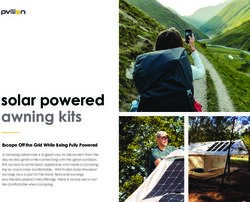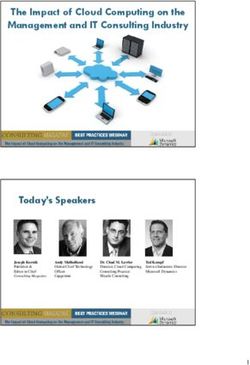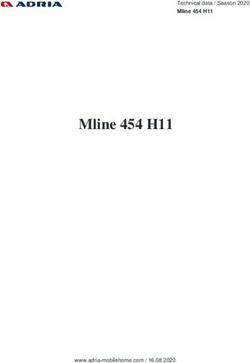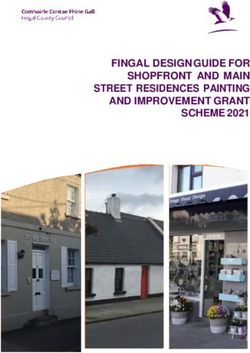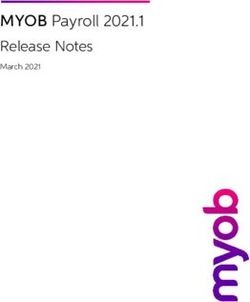2020 BYOL Parent Information Evening - Matthew Jorgensen Director of eLearning - 29 October 2019 - Saint Stephen's ...
←
→
Page content transcription
If your browser does not render page correctly, please read the page content below
BYOL
(Bring Your Own Laptop)
• Saint Stephen’s College is a school that leverages technology to provide
contemporary teaching and learning
• All students in Years 5 to 12 require a Windows laptop computer
• In 2020, students in Year 5, 6, 7, 8 and 9 require specific functionality
• Touch screen, Windows 10 device with an active digital pen
CRICOS Provider Number PR 01938GExamples of Pen Use CRICOS Provider Number PR 01938G
Examples of Pen Use CRICOS Provider Number PR 01938G
Unsuitable
• Apple Mac laptops
• iPads
• Android tablets
• NetBooks
• ChromeBooks
• Low specification Windows tablets
• Old ‘hand me down’ computers
CRICOS Provider Number PR 01938GUnsuitable
Windows Surface Laptop
• Screen won’t rotate or detach
CRICOS Provider Number PR 01938GDigital Pen Yes No
Alternatives – Test in Store Wacom Pro Adonit Jot Dash Adonit Mini Adonit Dash Adonit Pixel UGEE P51
Educational Device Your child’s laptop is primarily an educational device. Some activities will interfere with a child’s learning, so we ask that students refrain from using their laptops for the following activities: – Installing games – Playing games – Listening to music – Watching videos for entertainment
Specifications
CPU Intel i5 or i7 recommended
(Processor) AMD equivalent acceptable
Hard Drive 128 GB minimum
Memory 4 GB minimum
(RAM) 8 GB recommended
Touch Screen with battery-powered pen
Screen 11 inch minimum
Detachable or 360 rotation for a flat surface
Operating Windows 10 on a Windows 10 device
System (not Apple, Android or Chromebook)
Battery Life 6 hours of continuous use minimum
USB Ports 1 minimum
CRICOS Provider Number PR 01938GEssentials
• Laptop case for protection from impact
• Laptop bag for transporting laptop
• Mouse for ease of operation (Bluetooth mouse
recommended)
• Headphones or earbuds for online learning
sessions involving video tutorials
• Digital Pen (has a battery and fine point)
• Spare battery will be needed over 3 years
• Test the pen in store
CRICOS Provider Number PR 01938GAnti-virus/malware
• Don’t install anti-virus like Norton, Symantec,
AVG, Kaspersky, etc
• We use the default Windows 10 virus protection
suite, updated as part of the Windows license
• Malware Bytes compliments antivirus and can
clean an infected machine
CRICOS Provider Number PR 01938GWarranty and Insurance
• Warranty – consider extending to three years
• Accidental Damage Protection (ADP) Insurance
• Dropped computers are not covered by warranty
• Ask lots of questions
• What is covered? Excess? Repair process?
CRICOS Provider Number PR 01938GInitial setup
• All students presenting with a new laptop are walked through
the setup process in the first week
• Primary – in class
• Secondary – new student orientation day
• Don’t purchase or install Office 365
• We provide a free education version of Office 365
• Don’t purchase or install virus protection software
• We provide virus protection installation
• In the setup process, use a personal student email account
• Write down the username and password and keep it safe
• In the setup process, we will install all the essential software
• No data will be lost
• Software specific for subjects can be installed later from the
‘Software for BYOL’ drive under direction of teachers
CRICOS Provider Number PR 01938GHelpful Hints
• Name pens
• Spare nibs for pens
• Pen batteries – ask at purchase point
• Make sure screen detaches or rotates 3600
• ‘You get what you pay for’
• Budget for 3 years of life – battery, wear and tear
• ADP is essential
• Monitor software installation – games, etc
CRICOS Provider Number PR 01938GJB HI-FI SOLUTIONS FOR EDUCATION BYOD 2020 Disclaimer: JB BYOD Portal purchase process will take at least 6 weeks
BYOD 2020 – Why Educational devices? JB Hi-Fi Education – Providing Education Suitable devices to parents: ➢ Education suitable devices – No retail products listed ➢ Devices selected by the School as best fit within the School ➢ Educational warranties allowing repairs conducted at the school ➢ Accidental Damage options ➢ BYOD customer service open 7 days a week ➢ Ability to pick up orders from JB Hi-Fi store of your choice ➢ Trusted brand ➢ Flexible payment options
sscqld2020 www.jbeducation.com.au/byod/
Finance Options Skye MasterCard – 12 Month Interest Free *Available to consumers only, that are approved on a Skye MasterCard Terms, conditions, fees and charges apply including a $99 Annual Fee charged on the account open date and annually on the anniversary of the account open date. Minimum finance amount ($400 applies) including $99 Annual Fee. Skye provided by FlexiCards Australia Pty Limited ABN 31 099 651 877, Australian Credit Licence number 247415. For more details visit www.skyecard.com.au
Order Tracking
Skye provided by FlexiCards Australia Pty Limited ABN 31 099 651 877, Australian
Credit Licence number 247415.
For more details visit www.skyecard.com.au
➢ Once your order is placed you will receive an order confirmation email
➢ You can track your order by going to My Account on the Home page
➢ You will receive an SMS when goods are ready for collection in storeWarranty Claims
If you have a fault with the device we suggest either of the below steps……..
➢ Take your device to your school’s IT department. Staff will assess the device,
and if necessary, they can assist in lodging a warranty claim on your behalf.
or
➢ Log the claim with the manufacturer directly for assistance by going to our
Support Page (www.jbeducation.com.au/support), where you will find contact
information for each supplier, as well as policy information for your coverage.
or
➢ Or contact our team directly for assistance on 1300 730 548, 7 days a week, or
via our Contact Us form selecting the Warranty/Repair/Returns Enquiry option.BYOD Customer Service JB Hi-Fi BYOD Online provide a dedicated customer service team for parents, available 7 days a week: • Monday – Wednesday 9am – 6pm • Thursday – Friday 9am – 9pm • Saturday-Sunday 10am – 6pm (AEDT) The BYOD customer service team can be contacted on 1300 730 548 selecting option 1 or via email at byod@jbeducation.com.au
QUESTIONS? FAQ’s are located on the Home page….. https://www.jbeducation.com.au/byod/?content=faqs TO ORDER Visit – www.jbeducation.com.au/byod
29 October 2019
What do I do next?
1. Check out the options in the JB Hifi portal (sscqld2020)
2. Keep an eye out for sales
3. Check and double check that the solution you are purchasing follows the
guidelines (no Apple Macs)
4. Don’t let a salesperson persuade you to purchase Office 365 or virus protection
– we provide those to you for free
5. Keep emphasising safe use of the laptop
• Don’t share with friends
• Carry in a bag between classes
• Secure the pen – keep it safe at all times
6. Contact the College (ask for Mr Jorgensen) if you need helpYou can also read