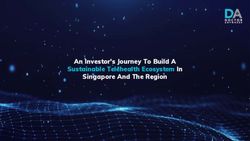Ayanda Takela SARS eFiling and e@syFile Specialist (Gauteng, Free State & Northern Cape Region) - SAIPA
←
→
Page content transcription
If your browser does not render page correctly, please read the page content below
Topics to be discussed •General errors experienced on SARS eFiling profiles •General errors experienced on SARS e@syFile Employer software •Good to Knows on e@syFile Employer software
Activation errors •Delays in getting SDL and VAT activated on SARS eFiling profile •TCS Activation Error •Registration rejected
Solution Manual intervention required •Please contact SARS call centre to log a call to modernisation to activate the SDL section on eFiling profile •Visit SARS eFiling specialist at local branch to escalate this for you (Local branch will advise when the specialist will be visiting next)
Where the status of the tax types is “Awaiting registration verification” OR “Supporting documents to be uploaded” a case is created under “Pending registration” to attach supporting documents through SARS eFiling profile
Pending Registration
eFiling error – Medical Expenditure Income Tax ITR12 error appears for all individuals who do not have a medical expense to declare. The system requires them to answer the medical expense section of the returns When answering the wizard questions, if they answer NO to receiving an IRP5, the medical wizards questions are then closed. On submission, the system prohibits them from submitting giving the pop up error below. The only way they can proceed to submit is by answering YES to receiving an IRP5, then adding 1 for the number of IRP5s received, to then be proceed to answer the medical sections of the form. The workaround is saying YES to receiving an IRP5 in order to be able to answer the medical expenditure question. The certificate field on the form is then submitted blank.
Error on medical expenditure
eFiling error – Trust Returns
Temporary Workaround It may seem incorrect but you must mark with an X next to ALL the questions/sections under Details of Transactions Applicable to the Person/Beneficiary. You will then add zeros to areas not applicable. That will then allow you to submit the return as all mandatory section will be completed.
eFiling error when adding tax types on eFiling-urgent CRQ logged and fix implemented on 27 July 2017
COMPLAINTS SYSTEM ON EFILING As part of improved service delivery, the South African Revenue Service (SARS) has introduced a new complaint management process that will facilitate how taxpayer complaints are lodged, tracked and resolved through electronic channels.
The following complaint categories exist: Taxpayers, Practitioners have the option of sending valid complaints to SARS on eFiling ▫ Legal/Policy (e.g. debit cards not accepted for payments) ▫ Employee behaviour/Competence (e.g. agent X was rude, or agent did not know how to assist me) ▫ Channel experience/environment/technical issues (e.g. contact centre is very slow to answer, or there is no parking at branch X) ▫ Quality and speed of service (e.g. incorrect resolution of request, or it took 6 months to process my banking detail change) ▫ Unresolved service/operational matter (e.g. turn-around-time exceeded and my return has not yet been processed) ▫ Missing or lost documentation (e.g. I have submitted my return, but SARS cannot find it).
The Complaints Management function is located under the “Services” menu on your eFiling profile-Complaints-New Complaint.
SARS e@syFile™ Employer Software
v6.7.5Full resubmission of employer reconciliation required where there are employees with code 4582 on their IRP5s With the implementation of the Retirement Reform requirements, information code 4582 (remuneration portion of income included under income codes: 3701 Travel Allowance, 3702 Re-imbursive Travel Allowance, 3802/3816 Use of Employer provided Vehicle) and its value were omitted from the submission file created by e@syFile™ Employer.” This resulted in IRP5/IT3(a) certificates containing codes 3701, 3702, 3802 and/or 3816 but omitting code 4582 and its value being received by SARS. As a result, code 4582 and its value were not pre-populated on employees’ Personal Income Tax Returns (ITR12s). This omission may impact the calculation of the maximum allowable deduction in respect of retirement fund contributions. We then released e@syFile version 6.7.5 to specifically rectify the error. Please update to this version and redo the submission of the IRP5s/IT3s with the reconciliation.
Always accept e@syFile updates-Latest version 6.7.5
Correct Procedure to resubmit SARS Employer Reconciliation
•Step 1-Re import/ re/save tax certificates
•Step 2-Proceed to “Utilities-Full Resubmission Request
•Step 3-Select 2017/02 Tax year
•Step 4-select “Revise option” and “Accept SARS Data”
•Step 5-verify figures on Recon (complete payments column) and File Recon
•Step 6-Go to submission to submit recon electronically to SARS using the
relevant login credentialsStep 1-Re import/ re/save tax certificates
Import 2017 CSV payroll file
Make sure that the certificates are in a “Created” status
Manual Certificates-Re Save each certificate
Step 2-Proceed to “Utilities-Full Resubmission Request
Step 3-Select 2017/02 Tax year
Step 5-verify figures on Recon (complete payments column)
and File ReconStep 6-Go to submission to submit recon electronically to SARS using the
relevant login credentialsSARS e@syFile™ Employer Software “Good To Knows”
Java version to use-Java 7 64 or 32 bit (Windows 10), Java 8 (64 or 32 bit) Windows 8 (My Computer-right-click- Properties)
Please note that on employee admin only previously submitted recon years will appear on drop-down
Declaration page-Only final year recons can be completed for 2016 and older years
Lost e@syfile password
•Type in “ADMIN” as username and use the “Secure reminder” and
•“Forgot password option on login screenMake use of PAYE dashboard option on e@syFile software
Make e@syFile Backups-System utilities-Backup DB Directory
Thank you
Ayanda Takela
SARS Support Specialist
eFiling & e@syFile
(Gauteng, Free State and Northern Cape)You can also read