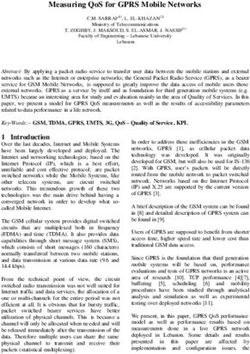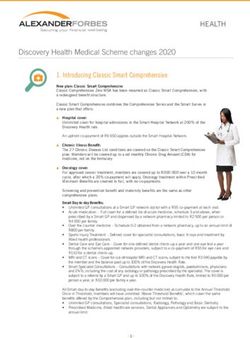DPD SHIPPING MODULE DOCUMENTATION - PRESTASHOP MODULE VERSION 2.0.5 - BALTICODE
←
→
Page content transcription
If your browser does not render page correctly, please read the page content below
DPD shipping module documentation
PrestaShop module version 2.0.5PrestaShop DPD shipping module version: 2.0.5
www.BaltiCode.com
Table of Contents
Introduction................................................................................................................................................3
Document version history..........................................................................................................................3
Definitions..................................................................................................................................................3
DPD services description...........................................................................................................................3
Work whith module....................................................................................................................................4
Short user manual.......................................................................................................................................6
Added functionality....................................................................................................................................6
Use cases....................................................................................................................................................6
PrestaShop requirements............................................................................................................................6
Server requirements...................................................................................................................................6
Installation guide........................................................................................................................................7
Requirements and tips prior the installation process.............................................................................7
Installation process................................................................................................................................7
Quick Setup process..............................................................................................................................7
Module configuration form explained.......................................................................................................8
General settings.....................................................................................................................................8
Courier settings......................................................................................................................................9
Settings for Pickup network................................................................................................................10
Module configuration...............................................................................................................................11
Change the Manifest language............................................................................................................11
How to setup prices according the post codes?...................................................................................12
Creating a Post Codes import file...................................................................................................13
How to setup the weight or size ranges for courier delivery?.............................................................13
How to disable the courier shipping method if the package is overweight or oversized?..................14
Cash on Delivery and Pickup network restrictions..................................................................................15
Things that are needed before installation...........................................................................................15
Installation process..............................................................................................................................15
Quick setup guide................................................................................................................................15
COD payment method settings.......................................................................................................15
General information.................................................................................................................................18
Information about Pickup network......................................................................................................18
Information about price selection logic in courier shipping method...................................................18
Is there a way of uninstalling the modules?........................................................................................18
Troubleshooting.......................................................................................................................................18PrestaShop DPD shipping module version: 2.0.5
www.BaltiCode.com
Introduction
This document describes the ways, how to use DPD PretaShop module. It is meant for the merchants
who will be using DPD services.
Document version history
Version Date Comments Changed by
2.0.0 2015-09-17 Initial release UAB “BaltiCode”
2.0.1 2015-11-02 Added the “COD restriction” section on page 15. UAB “BaltiCode”
2.0.2 2015-12-10 Added server requirements on page 4 UAB “BaltiCode”
2.0.3 2016-03-07 Short user manual and info regarding MPS added UAB “BaltiCode”
2.0.4 2016-07-07 DPD labels printing for returned shipments UAB “BaltiCode”
2.0.5 2016-11-10 Added functionality (2016-07-07) API clients separate UAB “BaltiCode”
by stores (views) – information to the function
description. Small design / text changes
Definitions
1. DPD – International shipping service provider.
2. DPD API – is an abbreviation Active programming interface, which allows Merchant to send
parcel data, print packing slips from DPD and call courier to pick up parcels without leaving
PrestaShop admin panel.
3. GPLv3 – Software license allowing distribution of free software. Link:
http://www.gnu.org/licenses/gpl-3.0.txt
4. DPD Pickup network – Network of shops in operating countries, allowing customer to pick up
purchased goods near comfortable location.
5. MPS (Multi Piece Shipping) – combining several packages in a single shipment. When you
combined several packages to MPS shipment, it is considered as a single shipment and sending
is paid by a total weight. All combined packages must conform all the following conditions: the
same DPD service by DPD service code, the same sending day, the same sender, the same
recipient. If just one condition aren't confirmed, package isn't combined. If all conditions are
confirmed, DPD system combine packages automatically.
6. Buyer – e-shop user, merchant customer.
DPD services description
1. B2C – shipment is delivered to the buyer's house. Not limited package weight and package
quantity, applied MPS. Also COD service can be provided.
2. Pickup network – shipment is delivered to buyer's selected Pickup network, he is informed
– 3/19 –PrestaShop DPD shipping module version: 2.0.5
www.BaltiCode.com
SMS message and he is taken shipment himself. Shipment weight is limited to 20 kg, don't
applied MPS (each package is a separate shipment) COD cann't be provided. It is a cheaper
alternative to B2C delivery.
3. COD – (cash on delivery) cash is taken, when the shipment is delivered. Service is applied just
to B2C, when the shipment is delivered to the buyer's hands.
4. Return by Pickup network – merchant gives a shipment label to the buyer, he put the label on
the shipment package and takes it to Pickup network. The buyer don't pay for the shiping. It is a
cheaper returning way. The merchant has two options how to give a return label to the buyer:
a. Return label is put in every shipment. In this case the buyer decides himself if he whants
to use this service.
b. Return label is sending when the buyer asks – merchant generates a label in PDF fromat
and sends to the buyer by email.
5. Return by courier – merchant call DPD courier for the buyer, a courier arives into buyer's
hause the next workday. The courier brings return labels, so the buyer don't need to have it. The
buyer don't pay for the shiping.
More about services find www.dpd.lt or ask your maneger.
Work whith module
Shipping
1. The shop consumer makes the order in merchant e-shop and choose delivery method in
checkout:
a. Delivery by courier
b. Delivery by Pickup network
2. The shop consumer choose payment method of goods / products in checkout:
a. COD (cash on delivery)
b. Other payment method (banklink, account, credit card, and etc.)
Printing the Labels
3. When the goods / products are ready, the administrator ticks order from possible menu items
and selects one of posible actions:
a. Print DPD labels. For all marked orders will be printed separate shipping labels, orders
won't be combined to one MPS shipment.
b. Print DPD MPS (Multi Piece Shipping) labels. All marked orders will be combined in
one shipment, if it is possible (look at definitions and descriptions > MPS)
c. Print DPD label + Returns. Same as a) case, but also Return labels will be printed for
each shipment. Return labels shoud be put in shipments inside.
d. Print DPD label MPS + Returns. Same as b) case, but also Return labels will be
printed for each shipment. Return labels should be put in shipments inside.
4. The message about the downloadable file will appear. This document (label) should be printed
and put on the shipment package.
– 4/19 –PrestaShop DPD shipping module version: 2.0.5
www.BaltiCode.com
Printing the Manifest
5. The administrator ticks order from possible menu items and selects Print DPD Manifest. The
Manifest we can only print when labels are printed.
Attention: After the manifest will be printed, the labels can not be printed.
6. The message about the downloadable file will appear. The document should be printed in 2
copies (one for courier, the other for yourself).
Call courier
7. When the shipment is ready, you have to press Courier button (Call Courier). The table will
appear in which you have to specify shipment or palettes number, and if needed put some
remarks. When info is filled, you have to press again Call Courier. After this, the message will
appear that Courier was reached successfully.
Note: This step you can skip if the merchants have a constant time of admission with DPD and
courier regularly arrives at the same time.
Return of shipments
8. If the buyer whants to return the item to the merchant, DPD gives to organize a few ways
returning the items, who are free for buyer.
8.1. Auto return
When the merchant is printing shiping labels, the same time he is printing return labels and puts in
shipment inside. If the buyer whants to return the item, he puts a label on package and brings it to the
Pickup network. More about this read „Printing the labels“
8.2. Return on demand
The merchant organizes item returning if the buyer is required.
The merchant choose an order, which one needs to do returning, goes on it and push the button
„DPD Returns“.
In the feeld Number of package you need to write the number of returning package's.
When you press the button DPD Return Labels the sistem will gives a shipment label on PDF
format. It shoud be send to the buyer. The buyer put a label on package and bring it to any
Pickup network. This shipment can not be given to courier.
Choose returning for courier courier is called for consumer, he will arrives the netx workday.
The courier will have shipment labels, the buyer shoud be prepiered a package.
– 5/19 –PrestaShop DPD shipping module version: 2.0.5
www.BaltiCode.com
Short user manual
1. Install module.
2. Configure module settings.
3. Using module.
Added functionality
Clients can use DPD Pickup network service in Lithuania by selecting preferred location from
select menu, where they wish to pick up ordered goods.
Clients can use DPD courier service in Lithuania.
When DPD API communication contract exists, then Merchants can send parcel data to DPD
server and print out DPD PDF shipping manifests from PrestaShop admin.
When DPD API communication contract exists, Merchants can call for courier to pick up goods
from PrestaShop admin.
When tracking code is supplied to the shipment, then customer can see tracking link when
logging in to account, showing status of the shipment.
Use cases
Customer orders goods to DPD Pickup network located in Lithuania, Latvia and Estonia.
Customer located in Europe orders goods to be delivered to shipping address by courier.
While merchant manages orders, they can send parcel data to DPD. They can print out DPD
packing slips and/or shipping manifests without leaving PrestaShop admin panel.
Merchant can call courier to pick up goods which can be delivered with DPD for one or several
orders simultaneously. They can specify date and time, when the goods are supposed to be
picked up.
Merchant can declare different prices for different post codes which are being read from the
customers contacts.
PrestaShop requirements
Current module works with following Prestashop versions: 1.5.x.x 1.6.x.x.
Server requirements
The module is compatible with PHP version 5.4 and higher. Please, check your PHP version before the
installation.
– 6/19 –PrestaShop DPD shipping module version: 2.0.5
www.BaltiCode.com
Installation guide
Requirements and tips prior the installation process
Before installing the module into the e-commerce system a merchants should already have a signed
contract with DPD and receive user name, password and id. Merchants should also report their e-shop
IP address to DPD manager in order to be able to send courier calls.
Notice! If you have an older version installed on your system, then please remove it prior installing a
new one.
Installation process
The installation process is being done from PrestaShop admin panel. Merchants should do the
following actions:
• Login to the PrestaShop back end;
• Go to Modules and Services > Modules and Services;
• Click the “Add a new module” button;
• Then “Choose a file” button;
• “Upload this module” button. After this action a new module should appear in the list of
modules:
• Click the “Install” button.
• In a new window please proceed by clicking “Proceed with the installation”.
After last step the module configuration form is being displayed and the merchant can enter all
necessary information.
Quick Setup process
After successful upload operation please proceed with following setup steps:
1. Log in to PrestaShop admin panel.
2. Go to Modules and Services > Modules and Services;
3. In the module list find the DPD shipping module and click the “Configure” button;
4. Fill in all necessary fields: user name, password, ID, API URL and all the rest (check the
“Module configuration form explained” section for more information).
5. In the end press the “Update settings” button.
After all setup has been done the merchant should be able to use all modules features, that are
described in this document.
– 7/19 –PrestaShop DPD shipping module version: 2.0.5
www.BaltiCode.com
Module configuration form explained
The configuration form can be divided into three parts: general settings, courier settings and the
settings for Pickup network.
General settings
Setting name Available values Setting description
Enable Yes/No This setting enables the module.
DPD Self service username Here the merchant can enter his/her user name provided by
a manager from DPD.
DPD Self service password Here the merchant can enter password provided by a
manager from DPD.
DPD Self service user ID Here the merchant can ID provided by a manager from
DPD.
DPD Api URL API URL provided by a manager from DPD.
Pickup address name This text field can be used for entering merchants specific
pickup address. For example if the merchant has several e-
shops which operate in several different places it is very
convenient to give a name for each of it.
Pickup address company The text field for declaring the company name. It can be
used in those cases if the merchant owns several e-shops
under different company names.
Pickup address e-mail E-shop email address
Pickup address phone Phone number
Pickup address street E-shop parcel pickup street name
Pickup address city, county E-shop parcel pickup city and county name
Pickup address zip code E-shop parcel pickup zip code name
Pickup address country E-shop parcel pickup country name
VAT code E-shop companies VAT code number
– 8/19 –PrestaShop DPD shipping module version: 2.0.5
www.BaltiCode.com
Courier settings
Setting name Available values Setting description
Price calculate Use PrestaShop Here a merchant can declare whether to use PrestaShop
settings/Use Custom shipping settings or the DPD module custom ones.
calculation
Default Price Here a merchant can declare a base price for the
shipping method.
Available free shipping Yes/No This setting enables or disables free shipping feature.
Free from In this field a price can be entered from which the
shipping would be free of charge.
Use delivery price by Yes/No Here a merchant can select whether to use the price by
postcode post code feature.
Please refer to “How to setup prices according the post
codes?” section for more information.
Delivery Price by postcode Here a CSV file can be selected.
Export existing Here a CSV file can be exported from the systems
database.
Allow courier pickup Yes/No If this feature is disabled a merchant won't be able to call
DPD courier from e-shop admin, as the “Call DPD
Courier” button won't be available in the Orders list.
Show delivery time Yes/No If this setting is enabled, then in the checkout page a
customer can select the delivery time.
Please note, that delivery times are available only in
certain cities.
Package size restriction Yes/No If this feature is enabled a package size restriction
feature is available. Please refer to “How to setup the
weight or size ranges for courier delivery?” section for
more information.
Set delivery restriction A merchant can enter different delivery restrictions in
the provided table. The table is available only the
“Package size restriction” setting is enabled.
Set delivery restriction :: Here a country must be selected
Country
Set delivery restriction :: Base A shipping price can be entered for the declared country,
shipping price weight and package size.
– 9/19 –PrestaShop DPD shipping module version: 2.0.5
www.BaltiCode.com
Set delivery restriction :: Max Here a merchant can declare the maximum package
package weight weight.
Set delivery restriction :: Max A maximum shipping size can be entered for the
package size declared country. The field should contain dimensions in
this order: [height]x[width]x[depth].
Set delivery restriction :: Price Here a merchant can declare the price for oversize. If
for oversize package oversize is not an option, then value “-1” can be entered.
This will define a new rule that if the package size is
bigger than declared in “Max package size”, then courier
shipping method won't be available.
In general, this field value will be added to the “Base
shipping price”. For example if an order consists of
smartphone and a refrigerator, which dimensions
exceeds the value of “Max package size”, then this
amount will be added to the “Base shipping price”
amount.
For more information, please refer to “How to setup the
weight or size ranges for courier delivery?“ section.
Set delivery restriction :: Price Price which is being added to the calculated base price
for overweight per one purchase, in case of overweight.
Set delivery restriction :: Free A price from which the delivery price is free. The price
shipping from is being compared with the whole cart price.
Set delivery restriction :: Add This button will add one more line to the configuration
combination table.
Settings for Pickup network
Setting name Available values Setting description
Default Price Here a merchant can declare a base price for the shipping
method.
Available free shipping Yes/No This setting enables or disables free shipping feature.
Type parcel display Optgroup/Block If “Block” option is selected than the Pickup network are
displayed as two drop-downs. In the first drop-down the
customer can select the region or the city, in the second
one a certain Pickup network:
– 10/19 –PrestaShop DPD shipping module version: 2.0.5
www.BaltiCode.com
In case the Opgroup is selected, then there will be only
one drop down with a list of grouped Pickup network by
region or a city:
Show long office names Yes/No If this feature is enabled the, the Pickup network are
shown with their addresses.
City priority The name of a declared city, in this field will be pushed
to the top of the Pickup network list in the checkout.
Module configuration
Change the Manifest language
In order to change the Manifest language the shop administrator must switch the language of e-shop
backend. For example if the manifest should be in Latvian then the administrator should goto his
account and change language there. This is being done in the following order:
1. Goto user account preferences:
– 11/19 –PrestaShop DPD shipping module version: 2.0.5
www.BaltiCode.com
2. Select the language which is needed in the language selection drop-down:
3. Save the preferences.
In a result the manifest will appear in a selected language. The module manifest can be translated into
Latvian, Lithuanian and English language.
How to setup prices according the post codes?
Each merchant can define separate prices for separate post code. Using a simple CSV configuration file
they can set the new base price, weight and package size maximum, the price for overweight/oversize
and free shipping price.
The merchant is not forced to enter all the post codes in the country, he/she can enter a small portion of
them and the rest will be covered by default values (price, free shipping and etc.).
In order to get this functionality a merchant must perform the following steps:
1. Go to module configuration: Modules and Services > Modules and Services > DPD
[Configure].
2. In the shipping method configuration form, in “Use delivery price by postcode“, a merchant can
select whether to use the post code functionality. In this case they should set the “Yes” option.
– 12/19 –PrestaShop DPD shipping module version: 2.0.5
www.BaltiCode.com
The “Delivery Price by postcode” appears.
The next section introduces the way of how to prepare an import file.
Creating a Post Codes import file
If a merchant is using this function for the first time he/she should:
1. Export the CSV file. This can be achieved by pressing the “Export” button.
2. Enter ALL fields information. Merchants should keep in mind that can not change the structure
of CSV data file i. e. the number of commas should stay the same as in the head section:
postcode,price,free_from_price,weight,height,width,depth,oversized_price,overweight_price
1001,1,100,999,999,999,999,999,999
If the price file is ready then the merchant can upload it to the system by selecting it with browser
specific selection buttons in the “Price by CSV“ line.
Notice! The CSV file can not contain blank or incorrect data, because the shipping module will not be
able to read it. See the bad examples below:
Bad: CSV file can not contain blank values.
postcode,price,free_from_price,weight,height,width,depth,oversized_price,overweight_price
1001,1,,,,,,,
Bad: CSV file must contain the same ammount of values as in the firs line.
postcode,price,free_from_price,weight,height,width,depth,oversized_price,overweight_price
1001,1,999
How to setup the weight or size ranges for courier delivery?
If modules post code price calculation is not enabled a merchant can get use of different weight ranges
feature which is being set in the “Package size restriction” feature.
In this case the setting “Package size restriction” should be set to “Yes”.
The users of this feature should know that the module is always taking weight as a higher priority over
the package size. This means that when the module will be validating purchase weight and only then it
will go for size.
The weight or size ranges feature can be described by this example:
Order conditions: the customer is from Lithuania and his/her order consists of one purchase
which weights 15 kg and has a size of 20x20x20.
– 13/19 –PrestaShop DPD shipping module version: 2.0.5
www.BaltiCode.com
Feature settings:
Country Base shipping Max package Price for Max package Price for Free shipping
price size oversize weight overweight from
Lithuania 10 10x10x10 5 10 -1 100
Lithuania 20 15x15x15 20 20 20 500
The module will interpret the settings as following:
Line 1 If the customer from Lithuania [TRUE], then set the base price In a result the
as 10. Is the weight of the order is less or equal than 10 kg module will start
[FALSE]? If no, then add the overweight price to the base price. from the beginning
However if the overweight price is -1 [TRUE], then check the in the next table line.
next line of the table.
Line 2 If the customer from Lithuania [TRUE], then set the base price In a result the
as 20. Is the weight of the order is less or equal than 20 kg shipping price is 20
[TRUE]? and it is provided for
courier delivery.
In the example above there are two ranges created by weight: from 0 to 10 and from 10 to 20
kilograms.
How to disable the courier shipping method if the package is
overweight or oversized?
The section above is a good example of how the module code is checking the settings, now here is
another example with the same conditions only the result won't allow the shipping method to be
displayed on a checkout:
Country Base shipping Max package Price for Max package Price for Free shipping
price size oversize weight overweight from
Lithuania 10 10x10x10 5 10 -1 100
Lithuania 20 15x15x15 -1 20 -1 500
Using the same logic the code won't stop in the second line of “Price for overweight” field. There is a
“-1” entered, that means the weight feature is not being taken into account. The code will try to validate
the package size, as a secondary validation feature. However it will find that it is also exceeded and it
will try to check the oversize price. Unfortunately another “-1” won't allow doing that and there are no
additional lines left for checking. In a result this shipping method will be skipped in the checkout.
– 14/19 –PrestaShop DPD shipping module version: 2.0.5
www.BaltiCode.com
Cash on Delivery and Pickup network restrictions
If a merchant is planning to provide Cash On Delivery (COD in short) payment method they should
know, that it can not be used with Pickup network shipping method.
Things that are needed before installation
The things which are needed before beginning the installation process:
• File upload software to a FTP server, such as FileZilla or others;
• The COD module package, which will be provided by DPD or software creators UAB
“BaltiCode”;
• Disable the standard or other COD payment methods if they are installed.
After all necessary things are set the installation process can be started.
Installation process
The installation process is being done from PrestaShop admin panel. Merchants should do the
following actions:
• Login to the PrestaShop back end;
• Go to Modules and Services > Modules and Services;
• Click the “Add a new module” button;
• Then “Choose a file” button. After this action choose the module zip archive from the place
where you downloaded it;
• “Upload this module” button. After this action a new module should appear in the list of
modules:
• Click the “Install” button.
• In a new window please proceed by clicking “Proceed with the installation”.
After last step the module configuration form is being displayed and the merchant can enter all
necessary information.
Quick setup guide
COD payment method settings
The newly installed payment method should appear in the PrestaShop back-end: Modules and Services
> Modules and Services > Payments and Gateways.
The merchants can configure the module according to their needs by reviewing the meaning of each
setting in the table below:
– 15/19 –PrestaShop DPD shipping module version: 2.0.5
www.BaltiCode.com
Setting name Available values Setting description
Enabled Yes/No This setting enables the payment method.
Display Zero Fee Yes/No If this option is enabled then the COD payment
method does not cost at all.
Title The name of payment method which is being
displayed on the Checkout.
Order Process In this field a merchant can enter some explainary text
for this payment method.
New order status A list of order statuses is being populated in this field.
Here a merchant can select which order status should
be assigned after order with COD is approved by the
customer.
Shipment to applicable All Allowed Countries / This setting defines if the module should work on
countries Specific Countries all allowed countries or only specific ones.
Shipment to Specific List of Countries This setting is available only when “Shipment to
countries applicable countries” is set to “Specific Countries”
value.
Minimum Order Total A numerical value which defines the minimum order
sum according to which the COD can be provided to
the customer.
Blank field value disables this constraint.
Maximum Order Total A numerical value which defines the maximum order
sum according to which the COD can be provided to
the customer.
Blank field value disables this constraint.
Cost calculation Fixed / Percent Here a merchant can select how the COD price should
be populated:
• Fixed – provides the static value from “Costs”
field.
• Percent – percentage price for COD would be
calculated according the order sum.
Percentage values are being taken from
“Costs” field.
Costs A numerical value for fixed price or percentage price
calculation from cart price.
Free from In this field a price can be declared from which the
payment method is free of charge.
Custom text for checkout Here an additional text can be entered which will be
page populated in the checkout page.
Disallow specific shipping Yes/No If this setting is enabled then the shipping methods
– 16/19 –PrestaShop DPD shipping module version: 2.0.5
www.BaltiCode.com
methods selected in “Disallowed shipping methods” won't
allow
Disallowed shipping A list of enabled shipping By holding a Ctrl or Cmd button on Mac a merchant
methods methods can select the shipping methods. When a customer
will select one of selected shipping method, the COD
payment method will not be displayed on checkout.
After all these are done “Update settings” button should be pressed.
– 17/19 –PrestaShop DPD shipping module version: 2.0.5
www.BaltiCode.com
General information
Information about Pickup network
DPD is delivering parcels to the Pickup network only if they weight under 20 kilograms. That is why
the module is designed in that way that if the parcel is heavier that 20 kilograms the shipping method
will not be available.
Information about price selection logic in courier shipping
method
A merchant should know the priority of price selection features. There are three features which define
the shipping method price:
• The price by post code feature;
• The price by country table feature;
• Base price for each shipping method.
The best way for describing this logic is to define the starting conditions: the module is being set that
“Package size restriction” and “Use delivery price by postcode” features are enabled. The module is
prioritizing price configuration in this order:
1. First it will try to read the post code price definitions. If the price is not defined for customers
shipping post code, then it will go to price by package size definitions;
2. In the package size definitions there is a list of defined countries with set prices. If customers
shipping country is not found in those settings then the module will use the third option – base
shipping method prices;
3. The base settings are the last point where the module will look up the prices. However if the
setting “Ship to Applicable Countries” is set to “Specific Countries” and the customers shipping
country is not on the selected list, then courier shipping method won't be listed in the checkout.
Is there a way of uninstalling the modules?
Just like other PrestaShop modules DPD shipping and/or COD restriction modules can be uninstalled
from the system using standard uninstall procedure:
.
Troubleshooting
In case if the module is not working properly merchants are encouraged to contact their DPD service
managers or the module developer UAB “BaltiCode”:
• By phone +370 620 39718 or +370 620 39777
– 18/19 –PrestaShop DPD shipping module version: 2.0.5
www.BaltiCode.com
• By email info@balticode.com
– 19/19 –You can also read