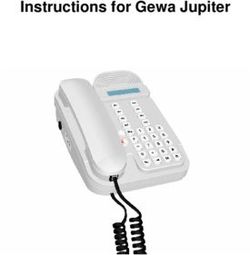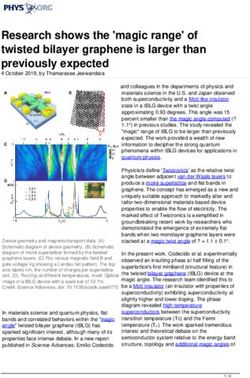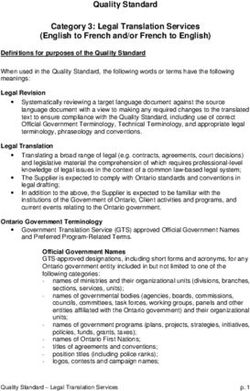Electronic Visit Verification Training New Mexico - Agencies - PALCO
←
→
Page content transcription
If your browser does not render page correctly, please read the page content below
Electronic Visit Verification Training
New Mexico - Agencies
Once you are on, you need to connect your speakers by clicking
the Phone icon on the top of your screen. If that does not work
for you, you can dial in using any phone.
Dial-in number (US): 605-313-5625
Access Code: 673022#.Thank you for your time today!
01 Introductions
02 Welcome to Palco
03 Electronic Visit Verification (EVV)
04 Questions
3Training Audience
• This training is focused on Agencies
• Providers who serve DDW, Mi Via and Supports Waiver clients and
perform Homemaker, Respite, In-Home Living Supports,
Customized In-Home Supports, or Personal Care services
• This training is not for employers of record or employees of
self-directed participants.
4Training Guidelines
• All lines are muted and should remain muted.
• We will use the chat feature for questions and
pause at designated times to answer them.
• Please keep questions focused to the topic being
discussed.
5Hello, it’s my pleasure to be here!
Cody Waits, Training Manager
➔ EVV Implementation Lead and Training Manager
➔ Three years providing product development in
Medicaid Financial Management Services long-term
home and community based care waivers, consumer-
directed programs, and case management.
6Palco
Mission We serve people. We provide
services that enable individuals to
live independent lives, where they
are empowered to make their own
choices about what’s best for them.
We embrace diversity of thought
and the promise of new ideas,
honed by experience and enhanced
by technology.
7Leader in Self-Direction
➔ National Industry leader providing
premium FMS services to 9 states
and growing.
➔ Palco has been at the forefront of
pioneering technologies to support
public and HCBS programs, such as
self-direction in the late 90s,
VDHCBS in the mid-2000s, and now
EVV.
➔ Focused on industry standards and
compliance, particularly in EVV, where
we’ve implemented across multiple
states.
8What is EVV?
• Electronic visit verification (EVV) is a technology
solution which electronically verifies that home and
community-based services are actually delivered to
people needing those services by documenting the
precise time service begins and ends.
10Why is EVV Required?
• Implementing EVV is a federal requirement. Section
12006 of the 21st Century Cures Act requires all state
Medicaid agencies implement an EVV solution to
manage their Personal Care services by January 1, 2021,
and for all Home Health services by January 1, 2023.
11What does EVV verify?
EVV captures 6 points of data:
• Type of Service performed
• Individual receiving the service
• Date of the service
• Location of the service
• Individual providing the service
• Time the service begins and ends
12Statewide EVV Solution
• Palco has partnered with FiServ to provide our clients with one of the best
EVV platforms that exists nationwide.
• AuthentiCare by FiServ is compliant with the Cures Act, user friendly, and
secure.
• All providers must use AuthentiCare for Medicaid Programs. If you
are currently using an EVV system you will have to switch systems.
13What Services Require EVV?
If you use any of the services listed below, you will be required to use EVV
starting January 1, 2021:
• 99509/99509-E – Homemaker/Personal Care Services
• T1005SD/T1005SD-E - Respite Services
• T2033 - In Home Living Supports
• T1005HB - DD Waiver Respite
• T1005HBHQ – DD Waiver Respite – Group
• S5125HB – DD Waiver Customized In Home Supports – Family Natural
Supports
• S5125HBUA – DD Waiver Customized In Home Supports – Independent
Living
All other services are not required to go through AuthentiCare.
16QUESTIONS?
Enter your questions in the CHAT box, we will
answer as many as we can.
17AuthentiCare Mobile Application
26What is the mobile application? • AuthentiCare Mobile Application is a smart phone application that uses the cellular GPS capabilities on your smart phone device to capture your location as well as the 6 points of data required to comply with EVV.
Download the application Download the AuthentiCare App Step 1: Go to the App Store on your mobile device. Step 2: Tap on Search Step 3: In the search bar, type "AuthentiCare" Step 4: Download the app- "AuthentiCare 2.0". Step 5: Complete the download and tap to open. Tap Allow to access this device's location and Allow to make and manage phone calls. • The minimum software version for iOs is 13.0 and Android is 6.0. • The app will display in Spanish if the device is set up with Spanish as the default/preferred language.
Initial Setup- Employees
Device ID will be used by
the Agency Program
Administrator to set up the
Employee in AuthentiCare
website.
SET UP CODE FOR NM = PALCONMPRDInitial Setup- Employees
Device ID will be used by
the Agency Program
Administrator to set up the
Employee in AuthentiCare
website.Logging In
Worker ID: Your
AuthentiCare ID
Password: Set by the Agency
Program Administrator
during set up.
Note: Employee should be prompted to set a unique, secure password
during the first log in.Clocking In
Clocking Out
No Cell Service
• In a limited-service zone, all check in/out data is stored in the
mobile application until the device enters a location of internet
service. Once that occurs, all data is then pushed to AuthentiCare.
• This is known as “Frontier Mode”.
• Data is saved in Frontier Mode for 7 days
• You should connect to internet service within this period to ensure all data
is pushed to AuthentiCare
• Always clock in/out even if you are in a bad coverage area.QR Code Functionality
• Who is impacted?
• Only impacts workers who:
• Are temporarily using a smartphone that is not theirs OR
• Share a smartphone with other workers (i.e. “shared device”)
• Workers who have their profile set up in the AuthentiCare Admin portal with
their smartphone’s device ID will not be impacted by this change and can
follow the existing login process for the mobile application.QR Code Functionality
• Why is this being implemented?
• For security purposes, AuthentiCare validates two pieces of
information when workers log into the AuthentiCare 2.0 application.
1. Username and password
2. Device ID of the smartphone they are using to log in
• If credentials are correct AND device ID matches, worker will be able
to log in.
• If credentials are correct BUT device ID does not match (either
because the worker doesn’t have one or a different device ID exists in
their AuthentiCare profile, the system will prompt them to scan the QR
code.
36QR Code Functionality
• Who issues the QR code?
• Anyone with access to the AuthentiCare Admin portal AND can edit that
caregiver’s profile can generate the QR code.
• From AuthentiCare Admin portal home screen, search for worker.
• Brings up Worker Entity page.
• QR code is new button located under Mobile Enabled section of Worker Entity page
(see next slide for screenshot).QR Code Functionality
• From Worker Entity page, click “Generate QR Code”.
• Ability to save as a PDF or print
the QR code
• QR code is unique to the worker.
Any time a new QR code is
generated for that worker, the
previous code will not be usable.
• QR code can be used as many
times as needed and will not
expire.QR Code Functionality
• How does the worker scan the QR code?
• Worker will follow the process they currently use to log in
• Enter worker ID and password
• If worker does not have a device ID associated with their AuthentiCare profile OR the
worker is temporarily using a different smartphone to log in, the mobile application
will prompt them to scan the QR code using their smartphone’s built-in camera.
• The log in process is completed after scanning the QR code. This will allow
the worker to check in and out for EVV services just like they do now.QUESTIONS?
Enter your questions in the CHAT box, we will
answer as many as we can.
41AuthentiCare Provider Admin Role
42Provider Admin Role
• AuthentiCare Admin site will be used to:
• Add Workers
• Create Logins
• Reset Passwords
• Control who has access to the agency account
43Provider Admin Role
• Each agency will have their own admin
AuthentiCare account which they will use to
manage their agency.
• Provider Administrator can set up additional
Provider Administrators to assist with these setup
items.
44Worker Registration
• Provider Administrators will set up their workers in
AuthentiCare and be responsible for maintaining workers,
including setup.
• Scheduling feature will not be used, All visits will be
captured as an unscheduled visit.
• User Guide for Provider Agencies:
https://palcofirst.com/new-mexico/
• EVV Resources for Agency Based Provider
• User Guides/FAQs
47Worker Registration Cont.
1) Log into AuthentiCare
2) On the main page, hover over “Create” and select “New Worker”
or click on the “Worker” link in the Entities section:
48Worker Registration Cont.
3) The “Worker Entity Settings” page will display
4) Complete all the required fields for the
worker (marked with an asterisk), including the
worker’s address and phone number, located
on the top right corner.
5) The sections titled “Holidays/Days Off” and
“Work Hours” are not required and can be
disregarded.
6) If the worker will be using the mobile
application, you will need to mark yes on the
“mobile enabled”
49Worker Registration Cont.
7) The administrator will need to setup a new
password that follows the password
requirements including lowercase, uppercase,
symbols and numbers and mark that the
worker must change password.
8) Fill the rest of the fields including mobile
phone number, Device ID, and office phone
number
9) Once the fields have been completed, press
the “Save” button at the bottom of the screen.
Upon pressing Save, AuthentiCare assigns that
worker a unique AuthentiCare Worker ID.
50Maintaining Workers
• Instructions for managing workers such as creating logins,
terminate workers, resetting passwords, and managing
who has access to the agency account will be available in
the User Guide.
• User Guide for Provider Agencies:
• Located under EVV Resources for Agency Based Provider
• User Guides/FAQS
51RESOURCES
https://palcofirst.com/new-mexico/
• EVV Frequently Asked Questions (FAQ)
• EVV User Guide NM - Telephony
• EVV User Guide NM – Mobile App
• PowerPoint Training Slides
• Training Recording
• Agency AuthentiCare User Guides
52Next Steps
• Agencies should ensure employees are registered with the worker’s
device ID in AuthentiCare to use the mobile application.
• Agency Administrators should relay information and instructions for
the mobile application.
• The go-live date for the mobile application is 8/2/2021 for agencies
only.
53QUESTIONS?
Enter your questions in the CHAT box, we will
answer as many as we can.
54ADDITIONAL SUPPORT
If you have questions, please contact Consolidated
Customer Service Center at 1-800-283-4465 and
press “5” for assistance.
Please visit the Palco website for EVV Mobile App
resources! https://palcofirst.com/new-mexico/
55For more information about Palco visit: https://www.palcofirst.com/ Thank You for your time!
You can also read