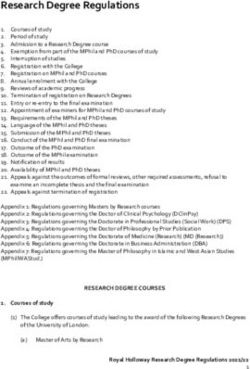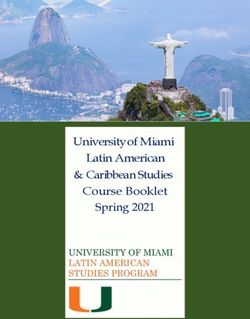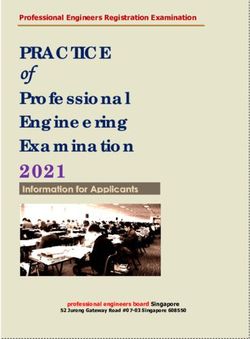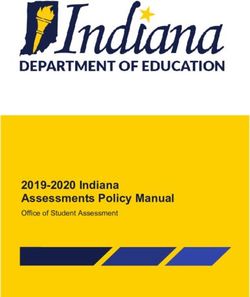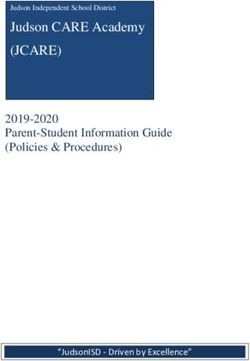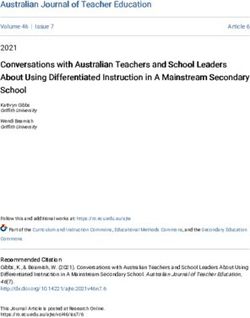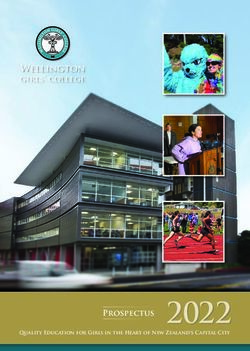English Language Proficiency Assessment (ELPA) Screener Administration Manual - 2021-22 School Year - Oregon.gov
←
→
Page content transcription
If your browser does not render page correctly, please read the page content below
2021-2022 ELPA Screener Administration Manual
It is the policy of the State Board of Education and a priority of the Oregon Department of Education that there
will be no discrimination or harassment on the grounds of race, color, religion, sex, sexual orientation, national
origin, age or disability in any educational programs, activities or employment. Persons having questions about
equal opportunity and nondiscrimination should contact the Deputy Superintendent of Public Instruction with
the Oregon Department of Education.
Colt Gill
OREGON DEPARTMENT OF EDUCATION Director of the Oregon Department of
255 Capitol Street NE Education
Salem, OR 97310 Jennifer Patterson
(503) 947-5600 Assistant Superintendent, Office of
http://www.oregon.gov/ode Teaching, Learning, and Assessment
Contributors to the ELPA Screener Administration Manual
Dan Farley Noelle Gorbett
Carla Martinez
Director, Science Assessment
Administrative Specialist
Assessment Specialist
Tony Bertrand Crystalyn Plattner
Jon Wiens
Director, Accountability English Language Arts and Administrative
Reporting Social Sciences Assessment Specialist
Specialist
Ben Wolcott
Andrew Byerley
English Language Vacant
Mathematics
Proficiency Assessment Office Support Specialist
Assessment Specialist
Specialist
Sody Fearn
Holly Carter Caitlin Gonzales
Early Literacy and
Senior Strategic Advisor Special Education Specialist
Math Specialist
All or any part of this document may be photocopied for educational purposes without permission from
the Oregon Department of Education and distributed for the cost of reproduction.
22021-2022 ELPA Screener Administration Manual
Table of Contents
1.0 OVERVIEW ....................................................................................................................................................... 4
1.1 Oregon’s English Language Proficiency Assessment Screener ............................................................................4
1.2 About our Test Developers and Online Delivery Vendor ......................................................................................5
1.3 Summary of Changes ...........................................................................................................................................5
1.4 Test Administrator Role and Responsibilities ......................................................................................................5
2.0 TEST SECURITY AND PROFESSIONAL CODE OF CONDUCT ............................................................................. 7
2.1 Testing Requirements to Produce Valid Test Results ...........................................................................................7
2.2 Student Confidentiality ........................................................................................................................................7
2.3 Sensitive Responses .............................................................................................................................................8
3.0 PREPARING TO ADMINISTER THE SCREENER ............................................................................................... 10
3.1 Preliminary Planning .........................................................................................................................................10
3.2 Adding Students with Temporary IDs ................................................................................................................11
3.3 Domain Exemptions for the Screener ................................................................................................................14
3.4 Parent-Requested Exemptions ..........................................................................................................................14
4.0 ADMINISTERING THE SCREENER .................................................................................................................. 15
4.1 Creating an ELPA Screener Test Session ............................................................................................................15
4.2 General Directions for Administration ...............................................................................................................16
4.3 How To Administer Practice Step One ...............................................................................................................18
4.4 Administering Steps Two and Three ..................................................................................................................21
5.0 SCRIPTS AND SPECIFIC TEST ADMINISTRATION INSTRUCTIONS .................................................................. 24
5.1 Step One ............................................................................................................................................................24
5.2 Step Two ............................................................................................................................................................29
5.3 Step Three..........................................................................................................................................................33
6.0 USER SUPPORT ............................................................................................................................................. 35
32021-2022 ELPA Screener Administration Manual – Section 1
1.0 OVERVIEW
1.1 Oregon’s English Language Proficiency Assessment Screener
The ELPA Screener Administration Manual contains the directions to guide ELPA Screener Test
Administrators (TAs) in log-in and general test administration activities. It gives specific procedures
and setup details, directions for the TA, and a script with directions for TAs to follow. For detailed
information on loading student information or editing student or TA profiles, please consult the TIDE
User Guide located in the resources pages of the Oregon Statewide Assessment System portal.
The ELPA Screener Administration Manual is intended for staff who play a role in the
administration of the OSAS ELPA Screener. In addition, ODE publishes the following separate
test administration manuals addressing test administration policies and requirements for the
remaining OSAS assessments:
The Test Administration Manual includes an overview, test security/impropriety
information, training requirements, accessibility supports, and test administration
directions for the OSAS summative assessments
The Essential Skills and Local Performance Assessment Manual includes policies
governing the Essential Skills graduation requirements and approved Essential Skills
assessment options
About the ELPA Screener
The English Language Proficiency Assessment (ELPA) Screener is a tool for determining eligibility for
English Language Development services for students entering grades Kindergarten through 12; this
includes future Kindergarteners who might participate in screening prior to their Kindergarten year.
The Screener meets the Local Education Agency’s (LEA) obligations under Title VI of the Civil Rights
Act of 1964, the Equal Education Opportunities Act (EEOA), and identification of English Language
Proficiency (ELP) status in the Elementary and Secondary Education Act (ESEA) and the Act’s
reauthorization in 2015, the Every Student Succeeds Act (ESSA).
The ELPA Screener is an assessment of a student’s English language proficiency in the required
domains of Listening, Reading, Writing, and Speaking. The test questions are based on Oregon’s
adopted English Language Proficiency (ELP) Standards.
Technology
All computers and tablets intended for use in the administration of the ELPA Screener must be set
up and configured to test using the student interface of the Test Delivery System (TDS) prior to the
first administration. The Configurations, Troubleshooting, and Advanced Secure Browser Installation
Guides can be found on the Oregon Statewide Assessment System portal.
Braille forms for ELPA Screener
The ELPA Screener is available to students who use Braille through a paper-pencil Braille format. To
order Braille forms for the ELPA Screener at any time throughout the year, please visit the “Forms”
section of ODE’s Test Administration webpage and complete the ELPA Braille Order Form.
Please note that all embossed Braille print-outs, manipulatives, and Directions for Administration
documents that include secure test items and stimuli are subject to the same security requirements
for all printed test materials. Section 2 Test Security and Professional Code of Conduct provides
additional information on the requirements for securely handling printed test materials.
42021-2022 ELPA Screener Administration Manual – Section 1
1.2 About our Test Developers and Online Delivery Vendor
The English Language Proficiency Assessment for the 21st Century (ELPA21) Consortium is a non-
profit group of states designing and developing an assessment system for English learners. ELPA21
is housed within the University of California at Los Angeles. The system is based on Oregon’s
adopted ELP Standards and addresses the language demands needed to reach college and career
readiness. For more information, visit the ELPA21 Consortium website. ODE engages ELPA21 to help
develop our English language proficiency assessments (Summative and Screener).
Cambium Assessment, Inc. (CAI) is contracted to deliver the assessments within the OSAS and
provide support to stakeholders as they interact with our online test administration program,
including the Test Information and Distribution Engine (TIDE), the Test Delivery System (TDS), and
the Centralized Reporting System (CRS).
While ODE values the contributions of our test development and delivery vendors, we identify our
assessments by content area rather than vendor name to emphasize that Oregon defines its own
test blueprints, and that Oregon teachers are involved in all test development activities. ODE will not
use vendors when we discuss our assessments moving forward, as our statewide assessments are
Oregonized and Oregon teachers are involved wherever feasible in test development procedures,
from item development to alignment studies.
1.3 Summary of Changes
Below is the summary of changes from the previous version of this manual:
Removed Ready Schools, Safe Learners from Reading Requirements. However, TAs should
still be familiar with any local health and safety processes, and may wish to review the Ready
Schools, Safe Learners Resiliency Framework.
Updated Online Reporting System (ORS) to Centralized Reporting System (CRS)
Updated test and interface screenshots
Updated Future K scoring rules
1.4 Test Administrator Role and Responsibilities
TA Qualifications
The ELPA Screener must be administered by trained district or school staff under the general
supervision of a District Test Coordinator. TAs administering the ELPA Screener should also have
experience with English Learners (ELs).
TA Training Requirements
All personnel who will be administering the ELPA Screener, or directly supervising the screening of
students using the ELPA Screener, must familiarize themselves with the following training materials.
Required Material Description
Reading ELPA Screener Administration Manual (this document)
Requirements Sections 1 - 4 and Appendix A of the Test Administration Manual
The Oregon Accessibility Manual (see OAM for specific reading requirements)
Speaking Scoring document
Training Modules ODE-provided training modules 2 – 4, posted to the Assessment Training
Materials webpage
ELPA Screener Administration module
52021-2022 ELPA Screener Administration Manual – Section 1
Optional materials
Optional Material Description
Speaking scoring slides with Two versions: Elementary and Middle and High School
rationales
ODE’s informational webinar Recorded annual webinar with Q&A document
(found on the Assessment Provides step-by-step overview of Screener, suitable for new users
Training Materials page) or users wishing to refresh their knowledge
Includes expected changes and updates for coming school year
ELPA Summative sample test While based on the ELPA Summative, this resource does provide a
(found on state testing portal) useful introduction to the ELPA interface and accurately previews
the look, feel, and most expected tasks of the Screener
CRS module Instructions on how to navigate the Centralized Reporting System,
where Screener results are stored
62021-2022 ELPA Screener Administration Manual—Section 2
2.0 TEST SECURITY AND PROFESSIONAL CODE OF CONDUCT
The items appearing on the online test forms in Steps Two and Three are all secure items. No portion
of the test may be documented, discussed, or duplicated at any time. Students may take notes
during the test using either the embedded Notepad tool (online) or scratch paper (paper-pencil). All
scratch paper must be collected and inventoried at the end of each test session and then
immediately securely shredded.
2.1 Testing Requirements to Produce Valid Test Results
If a student needs translation or interpretation of the test directions into an available preferred
language (as outlined in the Oregon Accessibility Manual) adhere to the guidelines for that process
during the administration of the Screener. Translated Test Directions can be found on the Oregon
Statewide Assessment System portal.
The TA should also be familiar with the Test Information Distribution Engine (TIDE) User Guide and
the TA User Guide. These guides can be found under Resources/Manuals and User Guides on the
Oregon Statewide Assessment System portal.
This manual is not a secure document, and schools may print as many copies as necessary.
The purpose of ELP screening is to give districts reliable data to support valid district decisions about
identifying students as eligible for ELD services. If an impropriety occurs that the district believes
affects the validity of screening results, consult the table below for required district action. Given the
short screening timeline, and consistent with past screener administration practices, decisions
around improprieties will remain at the district level where possible.
Situation District action
District chooses one:
Testing under Temporary ID, validity
Issue new Temporary ID and retest student; OR
of screening results affected
DTC reports impropriety using the online form
Testing under SSID, validity of DTC reports impropriety using the online form
screening results affected
Test security incident, validity of DTC reports impropriety using the online form
screening results not affected Continue testing student
If an impropriety form is submitted by someone other than the DTC, ODE has protocols to forward on
to the DTC to confirm that they are aware of and affirm the recommended outcome.
2.2 Student Confidentiality
Individual student information and test results must not be made public. Student test materials and
reports must not be exposed in such a manner that student names can be identified with student
results, except to authorized individuals with an educational need to know. Individual student
information and test results must not be made public unless:
The district has explicitly identified state test scores and/or results as directory information
consistent with FERPA guidelines;
The release of the data does not expose the performance of students who did not meet the
state’s achievement standard; and
Parents are made aware in advance of the reward and potential consequences of any honor
provided to students based on these data and are given an opportunity to decline the honor
on behalf of their child.
72021-2022 ELPA Screener Administration Manual—Section 2
Only students may log in to their online testing environment. TAs or other staff or volunteers may
not log in using a student’s Temporary ID or SSID except when helping a student who is having
problems logging in.
Keep student information confidential. Temporary IDs and SSIDs associated with student
names or other personally identifiable student data must not be sent in an e-mail or fax. If
necessary, phone your Regional ESD Partner (e.g., to report a wrong name associated with a
Temporary ID or SSID number or to troubleshoot Online tests). If information is to be sent via e-
mail or fax, include only the Temporary ID or SSID, not the student’s name. Tips on securely
transmitting confidential student information are located through ODE’s Assessment
Administration Resources webpage, under the Promising Practices pulldown.
While test items must be kept secure, the Family Educational Rights and Privacy Act (FERPA)
requires that parents have the opportunity to view a computer generated list of test items. If a parent
requests to view the items on their student’s test, contact your DTC who will inform Holly Carter,
Security Coordinator for Test Design and Administration (503-947-5739), at holly.carter@state.or.us.
ODE will contact the parent to arrange a secure viewing of test items from their student’s test.
2.3 Sensitive Responses
Taking appropriate action with student responses or student actions that cause concern
Throughout the test administration process, student safety is always the primary consideration.
During testing, TAs may encounter student actions that disrupt the assessment administration and
may endanger the student or others. In addition, it is possible that TAs will encounter student
responses to questions or notes on scratch paper that necessitate some action to ensure student
safety.
Although TAs are not permitted to review student responses in the testing interface or students’
notes on scratch paper, a TA might unexpectedly encounter a student response that raises sufficient
concern to warrant adult action. Topics that may require the TA to take action include, but are not
limited to, student references to:
1. Suicide
2. Criminal activity
3. Alcohol or drug use
4. Extreme depression
5. Extreme violence
6. Sexual assault or physical abuse
7. Self-harm or intent to harm others
8. Neglect
9. Bullying
Collecting information
Prior to administration, each TA should have a thorough understanding of school, district, and state
policies regarding documentation of student actions or concerning responses during a secure test
event. The TA should document as much information as possible in accordance with school, district,
and state policies.
Escalating information
Should the TA encounter a sensitive situation while supervising the test session, the TA should
immediately escalate this concern in accordance with school, district, and state policies and
procedures.
82021-2022 ELPA Screener Administration Manual—Section 2
Crisis Alerts
ODE receives crisis alerts from CAI when student responses that include concerning content are
received. CAI uses an artificial intelligence engine to initially flag these items, which are swiftly
reviewed by human readers. All flagged items that include concerning content are sent to ODE staff
via secure email thereafter. The Assessment Team checks these messages throughout the work day
and contacts the relevant building level Principal by telephone, ensuring that live human contact is
made. Voicemails are not left in this process. Calls are made until we’ve reached an adult
representative of the school that the student attends. Senate Bill 415 established ODE staff as
mandatory reporters in the spring of 2019. ODE will now contact the Department of Human Services
(DHS) at the same time that we are reaching out to Principals. At the end of each day, we receive a
comprehensive summary of concerning student responses from CAI. This summary is used to
develop official letters to each Principal that include the date and the student’s response, District
Test Coordinators (DTCs) are cc’d in those email correspondences.
DTCs are expected to ensure that a formal process for addressing all district crisis alerts received
from ODE is established. The process should include relevant staff, communication protocols, and
timelines for all responses. It is paramount that this process be conducted according to the intensity
of the student’s response in order to ensure that students get the level of support that they need to
maintain their safety and the safety of others. Please contact the Director of Assessment Dan Farley
if you require additional support in this area.
92021-2022 ELPA Screener Administration Manual—Section 3
3.0 PREPARING TO ADMINISTER THE SCREENER
3.1 Preliminary Planning
1. Review this Manual in its entirety, before administering the ELPA Screener.
2. Review the ELPA Screener Speaking Scoring Document, posted on the Oregon Statewide
Assessment System portal under Resources/English Language Proficiency, prior to administering
the Screener. For students who are administered Step Two of the Screener, all TAs are required
to score the first operational task on the Screener, using the rubric provided in that document.
3. Verify that computers are set up and configured for the ELPA Screener.
4. Refer to the Oregon Accessibility Manual for additional guidance on providing tools, supports, or
accommodations including the use of scratch paper.
5. Verify that the necessary materials for each test administration are available (i.e., headsets,
scratch paper). Students testing in a separate setting, away from other students and adults may
use internal/external speakers and microphones instead of headsets.
6. Make sure the physical conditions in the testing room are satisfactory. The student should have a
well-lighted, well-ventilated workspace.
7. Post a “Testing— Secure Environment, Do Not Disturb” sign on the door to avoid interruptions.
8. Prepare the enrichment materials that will be provided to the student while the TA scores the first
Speaking task in Step Two.
9. Student testing areas (desks or tables) must be cleared of books and other materials.
10. Have a secure location, away from student testing locations, for students to place non-approved
electronics and personal bags. Students must turn off all non-approved electronics (i.e., cell
phones) prior to testing.
11. Charge iPads, Chromebooks, and laptops prior to testing. Devices should be 100% charged or
plugged into a wall socket during the test.
12. Ensure students are assigned a Screener in the correct grade band, and that the student’s
designated supports and accommodations are selected correctly.
13. Review the critical information for administering the Screener in this Manual.
Preparing Step 2 Enrichment Materials
Students may need age-appropriate enrichment materials (e.g., picture books, word puzzles, or coloring
sheets with accompanying pencils and crayons for younger learners) during Step Two of the Screener.
The materials should be readily available to the student when the TA asks that the student turn away
while the TA scores the first operational task (Speaking). The student should not be able to see the
scoring screens while the TA is scoring.
Headset (headphones and a microphone)
Students who work independently after the first task in Step Two will need a headset (headphones and a
microphone) for this test. TAs should verify that the headphone volume is set at an appropriate decibel
level before the student puts the headset over their ears. Note: students testing in a separate setting,
away from other students and adults, may use internal/external speakers and microphones instead
of headsets.
During Practice Step One and for the first task of the operational test, the internal or external speakers on
the testing computer can be used, as the testing environment is one-to-one at that time. No other
students should be testing in the same secure environment at that point, as disturbances to other
students’ testing environments is not allowed.
102021-2022 ELPA Screener Administration Manual—Section 3
A suggested best practice is to start the student with the headphones around the neck for the audio
check when the student is logging in to test. That way, the sound doesn’t play too loudly into the student’s
ears.
If TAs wish additional practice with the instrument prior to beginning the ELPA Screener with a student, or
to check the audio volume and microphone on the student testing computer, they can use the ELPA
sample guest session via the Oregon Statewide Assessment System portal. Go to the Guest User log in
page for the sample test. At the bottom of the window, click “Run Diagnostics,” then click “Recording and
Audio Playback Check.” If the volume is too loud, adjust the computer’s internal volume settings before
opening the Secure Browser to administer the Screener.
3.2 Adding Students with Temporary IDs
Students may test using a Temporary Identification number (Temp ID) or a Secure Student
Identification number (SSID). It is recommended that districts test students using an SSID if
available. For students who are new to the district and do not yet have an SSID, TIDE can generate a
Temp ID number. Temp IDs are unique and can only be generated by TIDE or through the TA
Interface. Hence, TAs cannot create a customized Temp ID or add Temp IDs through file uploads.
This process is only available for the Screener and not the annual ELPA Summative test.
Note: When you add a student to a client, state, district, and school, you must be associated with
those entities. For example, district-level users can add students to any school within their district;
school-level users can add students only to their school.
Temporary IDs are intended solely for testing students on the ELPA Screener. Any other use, such as
the creation of “demo” students for training purposes, is prohibited by both ODE and ELPA21. If a
district elects to test a student under their SSID, that student does not need and should not be
issued a Temporary ID.
To assign a Temporary ID to a Student:
1. From the Student Information task menu on the TIDE dashboard, select Add Student Temp
ID (ELPA Screener Only). The Add Student Temp ID (ELPA Screener Only) form appears.
112021-2022 ELPA Screener Administration Manual—Section 3
2. In the Student Information panel, enter the student’s demographic information, using the
table below as a reference.
Field Description
District Student’s enrolled district.
School Student’s enrolled school or program.
Student’s First Name Student’s first name.
Student’s Last Name Student’s last name.
Date of Birth Student’s date of birth.
Enrolled Grade Grade in which student is enrolled during the test administration.
District/Local Student ID Number Space for District to input local ID if desired. This field is optional.
3. In the Test Access panel, leave all options as-is. These do not apply to the ELPA Screener.
4. In the Embedded Designated Supports and Embedded Accommodations panels, enter the
student’s settings for the ELPA Screener test only. The panels display a column for each test,
but since this Temp ID will only be used for the ELPA Screener, you only need to update
settings for that test.
5. Click Save. A confirmation message is displayed that includes the student’s Temp ID.
6. Click Continue. You will return to the Add Student Temp ID (ELPA Screener Only) form.
You can retrieve the student’s record using the Find Student by ID feature or from the
View/Edit/Export Student Test Settings and Tool page to view and edit the student’s details. Please
refer to the TIDE User Guide for more information on these features.
Warning message when creating multiple Temp IDs for same student
If you need to create a second Temp ID for students taking the ELPA Screener assessment, you will
receive the “Student Existed Warning” message. This message alerts you that the student already
has a Temp ID, and it does not prevent you from creating the new Temp ID. You are able to move
ahead with creating the Temp ID by clicking the Continue button. You will then proceed to the “Add
Student” confirmation message.
122021-2022 ELPA Screener Administration Manual—Section 3
Creating Temporary IDs through the TA interface
TAs may also create Temporary IDs at the moment of testing, through the TA interface. Once the TA
has created a testing session, a “Generate TempID” button will be available in the top bar of the
screen. TAs may use this button to generate a Temporary ID the same way they would through TIDE,
as described earlier. However, TAs will not be able to add Embedded Designated Supports and
Embedded Accommodations through the TA Interface; those settings can only be applied to Temp
IDs through TIDE.
Merging Temporary IDs with SSIDs
Screener results associated with a Temporary ID can be added to a student’s permanent SSID
through a merge operation. This merge operation follows a similar procedure to other upload
features in TIDE, and can be found in the Student Information pulldown menu under the title
“Update Temp ID to SSID.”
In order to ensure a successful merge, both IDs must have the same birthdate and institution. In
addition, the student’s name in each ID must be very similar, although the matching software can
overcome slight differences in spelling.
132021-2022 ELPA Screener Administration Manual—Section 3
If the system is unable to perform a merge, the user will be alerted with an error message. Data entry
errors concerning a student’s birthdate or name may be corrected in TIDE. For data entry errors
concerned a student’s attending institution, please contact the OSAS Helpdesk or your Regional ESD
Partner.
3.3 Domain Exemptions for the Screener
For those students on qualifying Individual Education Plans (IEPs) or 504 Plans, domain exemptions
must be pre-programmed in TIDE prior to the start of the online Screener test in order to prevent
students from seeing any items in an exempted domain. A district may believe that a student slated
for English language proficiency (ELPA) screening may qualify for services under an IEP or Section
504, but typical documentation, such as a comprehensive evaluation report, may not be available to
support such a determination. In such cases, if screening timelines preclude the convening of an
effective IEP or 504 team, district personnel may select any accommodations on the ELPA Screener
for which there is good evidence of student need (e.g., information provided by parents or caregivers,
clearly observable evidence of a disability which impedes access to one or more domains, relevant
medical documentation).
Districts who pursue this course of action must record and store evidence used to select
accommodations, along with other Screener documentation, in the student’s permanent file.
Information on accommodations and accessibility supports is given in the Test Administration
Manual and the Oregon Accessibility Manual found on ODE’s Test Administration page.
Note: Students with one or more domain exemptions will be automatically administered both Steps
Two and Three of the Screener but will not be presented with any items from the exempted domain
in either Step Two or Three. Please see the Test Administration Manual or the Oregon Accessibility
Manual for guidance on selecting accommodations for students without an IEP or 504 plan.
If the Screener is inadvertently started without the domain exemptions pre-programmed, see
Section 2.0 Security and Professional Code of Conduct for recommended action.
If testing is continued with domains that should have been exempted but weren’t, and those items
are manually skipped, each skipped item will be scored as zero (0) points, which will lower the
student’s scores.
3.4 Parent-Requested Exemptions
For the ELPA Screener, parents may request that their student be exempted from state testing based
on either disability or religion. OAR 581-021-0009 allows school districts to excuse students from a
state required program or learning activity, including state testing, to accommodate a student’s
disabilities or religious beliefs. In order for a school district to excuse a student from testing under
this rule, the student’s parent must submit a written request to the school district, listing the reasons
for the request and proposing an alternative individualized learning activity for the student that
meets the same goals that would be accomplished by participation in state testing. Appropriate
school personnel must evaluate and approve the parent request.
When reviewing a parent’s request for exemption, school district personnel should first discuss the
use of accommodations with the parent to determine whether the use of any appropriate
accommodations during testing might address the parent’s concerns and allow the student to
participate in testing.
142021-2022 ELPA Screener Administration Manual—Section 4
4.0 ADMINISTERING THE SCREENER
4.1 Creating an ELPA Screener Test Session
The TA will need to create an ELPA Screener Testing Session in order to administer the test to any
students. Please refer to the TA User Guide for assistance in setting up that session.
First, expand the list labeled “ELPA Screener”.
Once the list has expanded, choose appropriate grades for the test session.
152021-22 ELPA Screener Administration Manual—Section 4
Note: When selecting the grade level for a student who is about to enter Kindergarten, or who is
screening partway through their Kindergarten year, select the Future Kindergarten form on and before
December 31. On and after January 1, select the Kindergarten form.
The Kindergarten and Future Kindergarten tests are identical, presenting the same items in the same
order, but their Proficient thresholds are different. A student taking the Kindergarten form is considered
Proficient if they score 4 or higher on all tested domains. A student taking the Future Kindergarten form is
considered Proficient if they score 3 or higher in all tested domains.
As previously noted, the student will interact with the test using the Secure Browser. The Secure Browser
must be installed prior to any attempt to log into the secure test. In addition, the participating student and
TA will need to know three things in order to get started:
Student’s first name as it appears in their student record (in TIDE),
Student’s Temp ID or SSID number, and
Test session ID (as created by the TA).
4.2 General Directions for Administration
The ELPA Screener is divided into three segments. Each segment is labeled “Step.” Practice
Step One and the first section of Step Two must be individually administered. Depending on
the technological skills of the students, it may be necessary to individually administer all of
Steps Two and Three as well.
162021-22 ELPA Screener Administration Manual—Section 4
Practice Step One is made up of practice items only. These items will not be scored. This step
helps familiarize the student with the look and feel of the test and with the technological skills
that they will need during the test, such as using the mouse. This step is also a time for the
student to show their ability in the use of the computer, in order to work independently on the
test after the first section of Step Two.
All Practice Step One questions are non-secure and are from the practice test bank. They are
marked “PRACTICE”, as shown here:
The Student and the TA should respond to all practice items in Practice Step One. TAs must
follow the script for Practice Step One. Do not skip any practice items in this step. It is
allowable to revisit the practice items as needed during this step.
Practice Step One must always be administered one-to-one.
Step Two is made up of secure test items in all four domains. The first section of Step Two is
administered one-to-one and is a four-item Speaking task that all TAs will immediately hand
score. Only the TA is allowed to score this four-item task when the scoring screens appear, and
the scoring must be completed during the administration of Step Two of the Screener. The
score for each of the four Speaking items will be entered directly into scoring screens using
the student testing computer. The scoring screen for each item will have 3 options that
represent the score points that the TA is awarding for each recording:
The second section of Step Two is made up of machine-scored test items in the domains of
Listening, Reading, and Writing in mixed-domain order. Any items that a student skips in Step
Two will be scored as zero (0) in the calculation of the domain result and in the overall
proficiency determination for the student. For many students, the test will stop at the end of
Step Two. These students will not see or be scored on any further items.
Step Three is made up of secure test items in all four domains in mixed order. Only some
students will be administered this step based on the results of Step Two. The decision to
continue to Step Three is made by the scoring engine behind the scenes. For students who
proceed to Step Three, items that are skipped or omitted in Step Three will be scored as zero
(0) in the calculation of the domain result and in the overall proficiency determination for the
student.
172021-22 ELPA Screener Administration Manual—Section 4
Capturing Student Responses
The ELPA Screener is an online assessment. TAs create test sessions via the TA Interface of the
Oregon Statewide Assessment System portal, and students complete the test using the Secure
Browser. The Test Delivery System is the online system that administers the test. All student
responses are captured in that system; for a standard online test administration, no responses are
written on paper submitted separately, spoken to the TA, or otherwise captured.
4.3 How To Administer Practice Step One
Practice Step One of the Screener is a practice segment, designed to help the student become familiar
with the design of the test and the technology that is used for the test questions. It is also the time when
the TA is allowed to freely speak to the student and assist as needed so the student learns about the
help buttons, the on-board tutorials, and the “Mark for Review” feature that might be used during the
test. Practice Step One must always be administered one-to-one.
The TA will start the Screener test session. Using the Secure Browser, the student will log into the test
session. The student will choose the Screener test opportunity from the available tests menu on the
screen. The TA can assist the student as needed during Practice Step One, taking note of the amount of
assistance the student needs for the log in and the type of help the student needs as they go through the
sound check and microphone check. In particular, younger students may not be able to type their names
or complete other keyboarding independently. TAs should provide one-to-one assistance to these
students. See below for specific information about keyboarding skills for the writing domain.
Observations during Practice Step One
As the student proceeds through Practice Step One following the script provided in this manual. The TA
should determine whether or not the student has sufficient technology skills—such as dragging and
dropping and moving the mouse or recording speaking responses correctly into the microphone using the
start/stop/replay buttons as appropriate—to complete the test without significant assistance. The
practice questions in Practice Step One can be completed more than once if the TA would like to give
further opportunity to show technological skills. The TA will answer a required question about this at the
end of Practice Step One.
Keyboarding Skills for Writing Domain Responses
For those in Grade Bands 2-3 through 9-12 whose Screener tests continue to Step Three, students will be
presented with constructed-response Writing items that will require minimal typing skills. While some
students may not yet have proficient keyboarding skills, the ability to “hunt and peck” to complete those
responses should be sufficient for the completion of the test questions. The ELPA Screener is not a timed
test, so the students should be allowed to work at their own pace to complete the test items in all
domains, including typing the writing responses. Scratch paper and a writing utensil are allowed, if a
student prefers to prepare the response on paper and then type it into the response area for the test
question. During Practice Step One, TAs are allowed to observe keyboarding ability and offer scratch
paper for use during Steps Two and Three of the test. During those steps, TAs are never allowed to
require the use of any universal tool, including scratch paper. It must be the student’s choice to use those
tools during the test.
End of Practice Step One
At the end of Practice Step One, the student will reach the end of the segment and the question for the
TA will appear. Prior to responding to that question, the TA should guide the student through reviewing
the items, particularly those that were Marked for Review or left unanswered (skipped). Although there is
no specific review screen at the end of Practice Step One, this review needs to be done at the end of
182021-22 ELPA Screener Administration Manual—Section 4
Practice Step One so that the TA can guide the student as practice to prepare for scored segments of the
test. During Steps Two and Three, the student will need to do this review independently.
Once the student is satisfied with the Practice Step One responses, the TA should return the test to the
question at the end of the segment as shown below.
Technical Assistance to the Test Taker
At the end of Practice Step One, the TA will make the final determination of whether the student will be
able to interact with the rest of the online Screener test without technical assistance. If assistance is
needed, the student will proceed to Steps Two and Three in a one-on-one testing session so that the TA
can move the mouse and assist the student with the technology, as needed, in the testing interface.
These options are described in more detail in the next segment. This is also the final opportunity to
remind students in Grade Bands 2-3 through 9-12 that scratch paper is available for use during the test.
Required Response from the TA
The TA will respond to two questions on this screen, regarding the participation of the student and, if
continuing to Step Two, whether or not the student will work independently once the first operational task
set is administered to the student and scored by the TA. A response to both questions is required.
These TA test questions also have a reminder at the bottom, because the TA will be immediately scoring
the first operational task in Step Two. At this point the TA should prepare the materials for the Step Two
speaking task.
192021-22 ELPA Screener Administration Manual—Section 4
Please see Section 5.0 Scripts and Specific Test Administration Instructions for detailed guidance
outlining the reasons to continue the Screener to Step Two as well as the reasons to stop the
Screener and not continue to Step Two.
If the TA chooses Option D in Question 1, “Student did not engage with any practice questions in
Step One” a second screen will appear that will ask the TA to indicate the circumstances that ended
the test for the student. The test will then end and the student will receive a non-participant
Individual Student Report. If Option D was chosen in error, a test reset in TIDE will be needed for the
student to continue the screening session. The TA should choose option C on this screen to indicate
that an error was made.
Student Non-Participants during Practice Step One
In those relatively rare cases when the student does not or cannot participate in the assessment, the
Screener test is ended and the non-participating student will receive an Individual Student Report
indicating “Proficiency Not Demonstrated” for each domain level and an overall proficiency level of
“Proficiency Not Determined”.
For the purposes of the ELPA Screener, “participation” is indicated by the student responding to or
engaging with at least one practice question during Practice Step One. The “did not engage” option to
end the testing session should only be selected if there was absolutely no engagement on any question
during the Practice Step One. If you are unsure about this aspect of the Screener, please contact your
District Test Coordinator before administering the test.
Note: Students with an overall proficiency determination of Proficiency Not Determined qualify for ELD
services. Districts should report Screener scores for those students as a 1-1-1-1 in relevant ODE data
collections.
Additional Practice Prior to Step Two
If a TA determines that the student could benefit from additional practice prior to beginning the
operational section of the Screener, the TA may pause the test during Practice Step One. This will allow
the TA and the student to end the secure test session and take the time to practice using the ELPA
sample test, which is found on the Oregon Statewide Assessment System portal. The TA may log the
202021-22 ELPA Screener Administration Manual—Section 4
student in as a “guest” and administer the grade-level sample test to allow the student more time to
become familiar with the question style, the technological requirements, and to better prepare for the
Screener. Once the TA determines that the student is ready to resume the Screener, the TA should return
the student to the secure testing environment, log the student back into the paused test, and resume the
student’s paused test.
Note: The student’s paused Practice Step One Screener cannot be paused longer than the auto-submit
rule that is in place, or the test will be automatically submitted and the testing opportunity will be lost. If
this occurs, Please see Section 2.0 Security and Professional Code of Conduct for recommended action.
For more on auto-submission, see the note concluding “End of Step Three.”
4.4 Administering Steps Two and Three
Steps Two and Three of the Screener consist of secure operational test items. The responses to these
items are used to calculate the proficiency determination results.
The change from Practice Step One to Step Two is the indicator that the test is now secure. As mentioned
above, once the student reaches Step Two, the TA is not allowed to provide any item content assistance,
reading of test items, or other help to the student. The TA is allowed to assist the student with the
technological demands of the test if it was determined during Practice Step One that the student needs
one-to-one assistance.
Steps Two and Three are administered in either of the following two ways:
1. Student works alone after the first operational task in Step Two
In this administration, the student works independently, asking only for technical assistance if needed.
This occurs if the student was able to work through Practice Step One with little or no technological
assistance from the TA.
In this scenario, after the first Speaking task in Step Two (which is administered one-to-one for all
students), the TA would move away and the student would work independently. The student will be
instructed to raise a hand or otherwise alert the TA if assistance is needed. As always, no assistance can
be provided on actual test questions.
2. TA assists student with the technology throughout the test
The student must answer the questions on their own, but the TA can click and move the mouse for the
student, as specifically directed by the student. The student is allowed to point at the screen to indicate
where the TA should move and/or click. The TA is not allowed to read any answer options aloud or
otherwise assist with actual test answer choices.
In this type of administration, TAs are removing the technological burden from the student, but the
content of the test and answering the test items are still the responsibility of the student alone. Refer to
the Technological Assistance universal tool (Table 6.3 in the Oregon Accessibility Manual) for more
information.
ELPA Speaking Scoring – Step Two
Once the student completes the responses to the four-item Speaking task at the start of Step Two, the
student and the TA will see a message for the student to pass the computer to the TA. All Screener TAs
are required to immediately score the first Speaking task that is administered in Step Two. Students are
not allowed to be involved in this scoring process. Training materials are found in the ELPA Step Two
Speaking Scoring document located on the testing portal. TAs should review this manual prior to the
administration of the ELPA Screener.
212021-22 ELPA Screener Administration Manual—Section 4
End of Step Two
At the end of Step Two, the student will reach the end of the segment, or Step. A review screen will
appear, only for the items in Step Two that followed the first Speaking task. The student should review
the items, particularly those that were marked for review or left unanswered (skipped). Once the student
is satisfied with the Step Two responses, the student clicks the next button to end the segment. If the
student skipped any items and does not want to answer those questions before moving to Step Three,
that is the student’s choice. Domain scores and overall results will be affected, as all skipped items count
as zero points.
A popup message will appear, asking the student if he/she is sure that he/she is ready to leave the
segment. By clicking YES, this ends Step Two of the Screener. After that point, the responses in Step Two
cannot be edited; they are locked in. The student will not be able to move back in the test to change
anything from Step Two. For many students, the end of Step Two will be the end of the screening.
For some students, the screening will continue to a new segment, called Step Three. After the
student finalizes the Step Two responses, the test will automatically move to the first item in Step
Three. There is no TA approval screen between these steps. The student will continue through Step
Three, responding to questions in Listening, Reading, Writing, and Speaking, in mixed-domain order.
End of Step Three
The end of Step Three is the end of the Screener test. Once the student has reached the final Step Three
item, the student should click the red “End Test” button to end the test.
Once the “End Test” button is clicked, there is a confirmatory screen.
If the student clicks “Yes”, the “Congratulations” message appears. The student can review the
Segment 3 items or submit the test.
222021-22 ELPA Screener Administration Manual—Section 4
The final review screen includes the items to review from Step Three only. As before, the student should
review the items, particularly those that were marked for review or left unanswered (skipped). If the
student skipped any items and does not want to answer those questions before submitting the test, that
is the student’s choice. Domain results and overall proficiency results will be affected, as all skipped
items will count as zero points.
After review, the student must click the Submit Test button on this screen to finalize the test in the
system. This sends the test for scoring.
If the student has utilized scratch paper to prepare responses, that scratch paper should be securely
destroyed at the end of the student’s test session. If the TA utilized the Notes Sheet when scoring the
Step Two Speaking task, that sheet must also be securely destroyed at the end of the student’s test
session.
Only tests that have been submitted will be sent for scoring.
Submitting Partial Screener Tests
If the student does not submit the Screener for scoring upon completion, the Screener will auto-submit at
11:59 p.m. on the 14th night after the Screener was started. So, if a Screener is started on Monday May 1
and left unfinished, it will auto-submit on Sunday night May 14 at 11:59 p.m., which will start the scoring
process.
If a Screener is submitted or auto-submitted by mistake, see Section 2.0 Security and Professional Code
of Conduct for recommended action.
232021-2022 ELPA Screener Administration Manual—Section 5
5.0 SCRIPTS AND SPECIFIC TEST ADMINISTRATION INSTRUCTIONS
Follow the script provided in this Manual to administer the test. In this script:
Text that is in bold font is what the TA says aloud.
Regular (non-bold) text provides additional directions to the TA that should not be read
aloud.
The ELPA Screener is initially administered one-to-one with the TA seated adjacent to the student who is
being screened. In addition, the TA should have a laptop or tablet available to set up as the TA session
device in order to start the testing session and approve the student for testing after log in. From there,
the TA works with the student on the Practice Step One items and will administer the first four Speaking
items of Step Two while seated next to the student. Once the student has finished responding to the
secure speaking task, the TA will use the student’s testing computer to score the items while the student
is turned to the side reviewing enrichment materials. Once the Speaking scoring is completed, the TA will
re-engage the student in the Screener, with the student either working independently or continuing with
one-to-one assistance from the TA.
5.1 Step One
The TA creates a testing session, as noted above and outlined in the training guide. On the student
testing computer, open the Secure Browser to the student log-in page.
Welcome the student and put them at ease. Introduce yourself.
SAY (something like): Thank you for coming here today. Welcome! My name is __________ and
I’ll be working with you today.
SAY: Today we are going to take a test in English. It’s ok if you don’t know all the answers. First,
we are going to log into the computer and then we will practice. You need headphones and a
microphone for this test. I have those for you here.
Have the student log into the testing computer, assisting as needed. The student will go through the
verification screens to reach the audio and microphone test page. The TA can assist as needed. Have the
student put on the provided headset, preferably around the neck rather than on the ears in case the
volume is too high. Assist as needed so that the microphone portion is in the correct place for optimal
recording.
Have the student verify the microphone works by following the directions on that page. Then, finish the
log in process to reach the “Waiting for segment approval” screen.
SAY: We are going to start the Practice part of this test. We will work together during this segment
of the test. Please let me know if you have a question or need help. This is the only part of the
test where I can talk to you about the test questions and show you how to access the help
screens.
SAY: In a moment, once I start your test, I am going to show you some features of the test that
you can use when you want.
SAY: Are you ready to start this part of the test?
Once the student is ready, the TA will use the TA session device to review the student settings in the test
session screen and click the green arrow to start the student’s test session for Practice Step One when
ready. The first practice item will appear on the screen. The audio will play automatically, which is fine.
Follow the script in bold below.
242021-2022 ELPA Screener Administration Manual—Section 5
Practice Items
Drop-Down Menu
Clicking the three horizontal bars to the right of the test question number will reveal the dropdown menu.
It includes two key features: Tutorial and Mark for Review. For some test items, highlighting and
strikethrough are available. The drop-down menu will vary depending on the domain and task type. Here
are examples of how the menu will appear:
When the first practice test question is on the screen (audio will auto-play), engage with the student.
SAY: Ok, let’s get started. Here’s our first practice question. It’s a Listening question, so let’s
listen to the audio again. (Replay audio).
Show the student the on-board tutorial in the drop-down menu.
SAY: These short videos can help you know what to do to answer a question. Click here if you
want to see a video. (Play the tutorial for the first practice test item.) Click the “X” in the upper
right of the video window to close it. (Demonstrate when the tutorial is finished.)
Next, still using practice question 1, show the student the “Mark for Review” feature, also in the
drop-down menu.
SAY: This is one way to mark a question that you aren’t sure of. If you mark for review, like this
(demonstrate), the test question number will have a folded down corner (indicate the folded
corner to the student). Also, in the questions number list (upper left of screen drop-down menu),
you see the flag is on question number 1 because we just flagged it (indicate the flag). Use this
flag on any question you don’t know and might want to come back to during this test.
Marking for review: notice the question number is blue with the corner folded down. Next to the question
number is a small flag icon with a check mark.
SAY: Now let’s answer the question. (Play/replay the audio of the item.) Let me demonstrate how
to answer the question. (Show and talk about the various clicking options, but do not reveal the
correct answer.)
SAY: Now you try. Use the mouse and click on the answer you think is right. (Give control of the
mouse to the student and help as needed with the use of the mouse.)
25You can also read