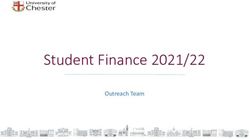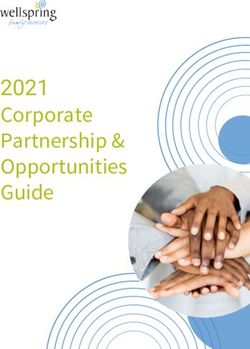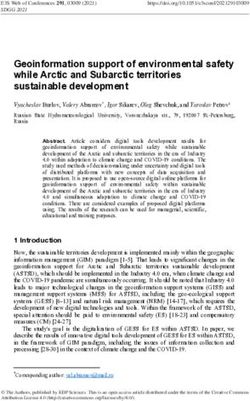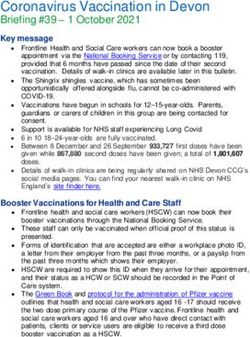Ergonomics blog part 3 - mobile computer use
←
→
Page content transcription
If your browser does not render page correctly, please read the page content below
Ergonomics blog part 3 – mobile computer use When I’m talking about “mobile computers,” I’m talking mainly about laptops and tablet computers. Smartphones share some of the same issues (e.g. neck flexion), but I won’t specifically cover those here. Whereas desktop computers are set up and used in a fairly predictable manner, mobile computers are used in a variety of non-conventional computing environments. Some mobile computing environments include: on the sofa, at a café, on a bus, in bed, on a conference table, or in a hotel – really almost anywhere that people spend time. The bad news is that many of these environments are set up poorly from an ergonomics perspective. The good news is that the same principles that we discussed for computer workstations also apply for comfortable mobile computer use. So, we have an opportunity to improve comfort while using mobile computers. Let’s recall those principles: provide good visual access, keep components within easy reach, and provide adequate support for the body. Unfortunately, the principles get trickier to apply because of the variety in mobile workspaces and devices. Provide good visual access Get the screen up. Just like we discussed for desktops, the eyes follow the screen, and the head follows the eyes. If the screen is too low, the head will drop to accommodate it – putting the neck into risky non-neutral postures1. And, the screen is almost always too low on mobile computers. This is because we put our small devices on low surfaces such as tables or our laps, and unlike external monitors, our mobile computers rarely have any adjustability for the height of the screen. These neck angles are worrisome because neck and shoulder pain is quite common among computer users2, and one study found that high neck flexion angles were associated with subjects suffering from musculoskeletal disorders3. To get the screen up, you can prop it up high on a table with a case or stand, put it on a pillow when using it in your lap, or separate the screen and keyboard as described below. Figure 1: Neck flexion resulting from a low screen position.
Keep components within easy reach Separate the screen and the keyboard. For notebook computers, this is really a corollary to “get the screen up.” But, an additional part of the concept is to “keep the keyboard low.” Since the keyboard and screen are attached for notebook computers, users are usually stuck with a screen position that is too low to provide comfortable neck posture. Otherwise, if we raise the screen for easier viewing and better neck posture, the keyboard would be unusably high (Figure 2). For this reason, use an external keyboard and elevate the screen when using notebook computers for prolonged periods. That way you can place the keyboard where it should be for better arm and wrist posture, and the screen where it should be for better neck posture. It’s fairly easy to set up an external keyboard and mouse (and ideally even a monitor) in the places that you most frequently use your notebook computer. Docking stations can help with this. Figure 2: Notebook tradeoffs – either the keyboard is too high for the arms, or the screen is too low for the neck. This can be solved by elevating the screen and using an external keyboard. The same issues exist for tablet computers, but are made even worse by the fact that the keyboards are usually virtual keyboards displayed onto the screen - not separate from the screen at all. Tablet screens are usually angled upwards to provide a better viewing angle. However, if you are typing on the screen, your wrists must bend back into extension to match the angle of the screen. This results in potentially hazardous non-neutral postures in the wrist4.
Figure 3: Non-neutral wrist extension associated with typing on a tablet screen For these reasons, and just like for notebook computers, I recommend using an external keyboard with tablet computers for prolonged use. The one that I am currently using is the Wedge Mobile keyboard. It’s one that I worked on while at Microsoft and I like it because it’s relatively portable, is Bluetooth enabled, and comes with a cover that serves as a tablet stand to help prop up the tablet screen. If you want to use a mouse with your tablet, I like to use the Arc Touch Mouse. It’s another one I worked on and is easy to carry since it folds flat, and I like the feel and function of the digital scroll wheel. Figure 4: An example of a mobile tablet keyboard with stand - the Microsoft Wedge Mobile keyboard. Products like this help elevate the screen and separate the screen from the keyboard.
Support Get the load off of the arms. Ideally your hands are on the computer only to interact with it, not to hold or support it. Supporting your mobile computing device with your arms not only creates fatiguing static muscle loads, but can also put your arms and wrists in non-neutral postures4. As the arms fatigue, the mobile computer is typically lowered to reduce the static load – resulting in the head coming forward and down to view it (poor visual access). This accentuates the non-neutral postures in the neck that we want to avoid (Figure 1). Instead of holding it, support the mobile computer externally – with a case, stand, dock, or pillow. It’s best if you don’t support the weight of the computing device at all. Figure 5: Non-neutral wrist postures resulting from holding a tablet computer with one hand. Keep tasks short, with plenty of variety. As you’ll recall, repetition and frequency of use are two ergonomic risk factors that are generally high and not very controllable in computer use. However, in mobile computer use, we have more opportunity to change postures - meaning that the work can be less repetitive. If you notice yourself getting uncomfortable in one posture, take the opportunity to shift to something else. Mobile computing form factors make this easier. Additionally, mobile computers are typically used for shorter, less intense tasks and it is generally a good idea to follow that trend and keep mobile tasks short.
Wrapping up – This article is the last in this series of articles which have covered ergonomic risk factors in computer use, setting up a computer workstation, and this post on mobile computer use. These articles have been arranged to start with basic information on ergonomic risk factors and principles, and continue with specific recommendations relevant to computer use. Implementing the specific recommendations can help reduce the risk factors for discomfort, and following the principles should provide you with a starting point to evaluate and improve situations not directly covered here. Thank you for reading these articles, and I hope this information helps you and your colleagues achieve more comfortable computing! EXECUTIVE SUMMARY Mobile computer use presents extra ergonomic challenges because these computers (such as notebooks and tablets) are often designed more for portability than for comfort. This leaves people more reliant on what they carry with them to make mobile computer use as comfortable as possible. This should include a stand for a tablet to help elevate the screen and support the weight of the device. An external keyboard is recommended for prolonged use of any mobile computer. Following the ergonomics principles of providing good visual access, keeping components within easy reach, and providing adequate support for the body, there are specific steps that we can take to improve mobile computing comfort. These include: get the screen up, separate the screen and the keyboard, get the loads off of the arms, keep tasks short, and take advantage of the flexibility of mobile computers to change to a different postures if the current one starts to become uncomfortable. References: 1 Young, J., Trudeau, M., Odell, D., Marinelli, K., Dennerlein, J. (2012) Touch-screen tablet user configurations and case-support tilt affect head and neck flexion angles , Work, 41 (1), pp.81-91 2 Gerr F, Marcus M, Ensor C, Kleinbaum D, Cohen S, Edwards A, et al. A prospective study of computer users, I: study design and incidence of musculoskeletal symptoms and disorders. Am J Ind Med 2002; 41(4):221–35. 3 Baker, N., Sussman, N., Redfern, M. (2008) Discriminating between individuals with and without musculoskeletal disorders of the upper extremity by means of items related to computer keyboard use, J Occup Rehabil, 18(2), pp. 157-65 4 Young, J., Trudeau, M., Odell, D., Marinelli, K., Dennerlein, J. (2013) Wrist and shoulder posture and muscle activity during touch-screen tablet use: Effects of usage and configuration, tablet type, and interacting hand Work, Vol.45, Issue 1, pp. 59-71
You can also read