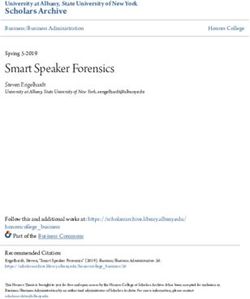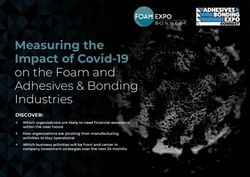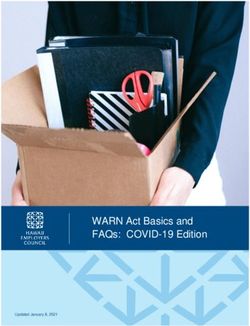IBM FILENET CONTENT MANAGER FILENET CONNECTOR FOR SALESFORCE USER GUIDE - VERSION 5.6.2 - GITHUB ...
←
→
Page content transcription
If your browser does not render page correctly, please read the page content below
IBM FileNet Content Manager
FileNet Connector for Salesforce
User Guide
Version 5.6.2
© Copyright International Business Machines Corporation 2021 1Copyright Before you use this information and the product it supports, read the information in "Notices" on page 17. © Copyright International Business Machines Corporation 2020. US Government Users Restricted Rights - Use, duplication or disclosure restricted by GSA ADP Schedule Contract with IBM Corp. © Copyright International Business Machines Corporation 2021 2
Contents Copyright .................................................................................................................................................... 2 Overview ..................................................................................................................................................... 4 Limitations .................................................................................................................................................. 5 Configuring credentials in IBM FileNet Connector for Salesforce App ................................................ 6 Setting the Language ................................................................................................................................ 7 Viewing IBM FileNet documents that are associated with a Salesforce object ................................... 8 Downloading documents .............................................................................................................................. 8 Viewing documents ...................................................................................................................................... 8 Viewing or downloading previous versions .................................................................................................. 9 Adding new documents .......................................................................................................................... 10 Uploading content ...................................................................................................................................... 10 Creating multiple documents with one upload ....................................................................................... 10 Choosing a document class ....................................................................................................................... 10 Setting properties for the new document ................................................................................................... 10 Value Required properties ..................................................................................................................... 11 Choice lists............................................................................................................................................. 11 Default property values .......................................................................................................................... 11 Minimum and maximum length constraints............................................................................................ 11 Updating document properties ............................................................................................................... 12 Adding a new document version ............................................................................................................ 13 Uploading content ...................................................................................................................................... 13 Modifying properties for the document ....................................................................................................... 13 Adding a document association ............................................................................................................. 14 Removing a document association ........................................................................................................ 16 Notices ...................................................................................................................................................... 17 Trademarks ............................................................................................................................................... 19 © Copyright International Business Machines Corporation 2021 3
Overview The IBM FileNet Connector for Salesforce app enables Salesforce users to store their attachments as documents in their organization’s FileNet Content Manager or Business Automation Content Services on Cloud (coming soon) object store instead of storing the documents in Salesforce. The app works by exposing an IBM Documents list view control in one or more Salesforce pages. The view provides a list of FileNet Content Manager documents that are associated with the Salesforce record. The list view control can be exposed on any Salesforce record type. When a document is added through this list view, the document is stored in the IBM FileNet Content Manager or Business Automation Content Services (coming soon) object store, and a relationship object is created in FileNet that associates the document with the Salesforce object. Note, this documentation will refer to the on-premises offering IBM FileNet Content Manager; however, all features and actions will also apply to the managed cloud offering IBM Business Automation Content Services on Cloud coming soon. © Copyright International Business Machines Corporation 2021 4
Limitations
The IBM FileNet Connector for Salesforce app has the following limitations:
• Minor versions are not exposed. While the FileNet object store allows both major and minor
document versions to be created, minor document versions are not visible through the Salesforce
app. Only the most recent major version appears in the Salesforce UI. Earlier major versions can be
viewed, but not modified.
• No mechanism exists for attaching existing FileNet documents. The app does not currently allow a
Salesforce user to query existing FileNet documents from the Salesforce user interface and associate
those documents to Salesforce objects. This capability may be added in a future version of the app.
• Deletion is not allowed. While the app allows documents to be disassociated from a Salesforce
object, it does not allow the actual document in the FileNet object store to be deleted.
• Not all property datatypes are supported. The app does not allow the ability to view or set binary
properties, object valued properties, or multi-valued properties.
• Nested choice lists are not currently supported. If a choice list contains embedded choice groups,
those choice groups are hidden when displaying the available values in the choice list.
• The app is not currently supported on mobile devices.
• The app is not currently supported on Salesforce Classic organizations. Only Salesforce Lightning
Experience organizations are supported.
© Copyright International Business Machines Corporation 2021 5Configuring credentials in IBM FileNet Connector for Salesforce App
The Salesforce organization administrators can control which users have access to the IBM FileNet
Connector for Salesforce app. If your administrator has installed and configured the app, and has added
you to the Permission Sets that control your ability to access the app, then you have permissions for the
app.
Depending on how the Salesforce administrator has configured the app to authenticate to the FileNet
environment, a manual step may be required for users of the app. Check with your administrator to
determine the required values for your authentication protocol.
• If the Salesforce Admin has configured the system to connect to the FileNet environment using
OAuth, then there is no further step needed by individual users. As long as a user’s Salesforce user
account is the same as the name that they use to login to the FileNet environment, they have access.
• If the Salesforce Admin has configured the system to connect to the FileNet environment using
BasicAuth, then each user must add the Named Credential “IBMFileNetCredential” to their individual
profile.
To configure Basic Auth credentials:
1. In Salesforce, navigate to your user profile.
2. In the Authentication Settings for External Systems, click the New button to add a new Named
Credential.
3. Set the External System Definition to Named Credential.
4. Set the Named Credential to “IBMFileNetCredential”.
5. Configure the authentication protocol:
a. Set Authentication Protocol to Password Authentication.
b. Enter the username for the IBM FileNet domain in the User name field.
c. Enter the password for the IBM FileNet domain in the Password field.
© Copyright International Business Machines Corporation 2021 6Setting the Language The language used by the IBM FileNet Connector for Salesforce app is controlled by the user’s Salesforce Language setting. This setting can be updated by using the Language dropdown in the Salesforce Language and Timezone settings panel. For more information, see the following topic: https://help.salesforce.com/articleView?id=admin_language_locale_currency.htm&type=5 The following languages are supported: • Arabic: ar • Bulgarian: bg • Czech: cs • Danish: da • German: de • Greek: el • English: en_US • Spanish: es • Finnish: fi • French: fr • Croation: hr • Hungarian: hu • Italian: it • Hebrew: iw • Japanese: ja • Korean: ko • Dutch: nl_NL • Norwegian: no • Polish: pl • Portuguese (Brazil): pt_BR • Portugese (European): pt_PT • Romanian: ro • Russian: ru • Slovakian: sk • Slovenian: sl • Swedish: sv • Thai: th • Turkish: tr • Vietnamese: vi • Chinese (Simplified): zh_CN • Chinese (Traditional): zh_TW © Copyright International Business Machines Corporation 2021 7
Viewing IBM FileNet documents that are associated with a Salesforce object After the app is installed, the Salesforce organization administrator can add the IBM Documents list view to Salesforce pages. In this list, Salesforce users can add new attachments to be stored as FileNet documents, or view and edit existing document attachments. This list view is typically added to the Related tab for the page, but the administrator can add it to any tab of any Salesforce page, including pages for custom Salesforce record types. Typically, one list view is exposed, reflecting a single FileNet object store that is available for document storage. If Salesforce is integrated with multiple FileNet object stores, however, the administrator can add multiple list view components to these pages. The name of the component is configurable by the Salesforce Administrator. The default value of the name is “IBM Documents”. If the administrator is adding multiple components (for multiple object stores), then different names should be used for each component. Downloading documents A Download menu item can be found in the menu of each listing within IBM Documents. Selecting this option displays the browser’s download dialog, enabling you to select a location for the download and to initiate the process. Viewing documents You can use the View menu item for a row in the IBM Documents list view to see the contents of a document. You can also click the hyperlink for the document in the Name column. © Copyright International Business Machines Corporation 2021 8
Note that the only document types that can be viewed directly in the browser are image documents (JPG, PHP, or GIF), text documents (.txt), some video formats, some audio formats, and PDFs. Note however, that not all browsers support viewing PDFs directly. The supported audio/video formats is also browser specific. For all other document types (and for PDFs, if your browser does not support PDF viewing), you are re-directed to your browser’s download dialog and can view the document by using the appropriate application in your desktop environment. Note: There is a known issue that currently prevents viewing documents in the browser when running on a Safari browser. For Safari users, the only option available to view a document is to first download it to your desktop. Viewing or downloading previous versions If you want to view or download an earlier version of the document, you can use the Properties menu item to bring up the Edit Properties dialog. The Versions tab of this dialog displays the earlier versions of the document. For each document version, you can select the View or Download menu item to see the document contents. You can also view the properties of an earlier version from the menu on the Versions tab. Note, however, that you cannot modify the values of properties on earlier versions. © Copyright International Business Machines Corporation 2021 9
Adding new documents
You can add a new document (or multiple documents) into the FileNet repository as an attachment on a
Salesforce object.
Uploading content
In the IBM Documents list view widget, click New. From the dialog, you can use the Upload Files button
to upload a file from your local system or use the Drop Files area to drag and drop files from your local
system.
If you upload the wrong file, you can simply upload another file. The second upload replaces the file that
was previously uploaded.
Creating multiple documents with one upload
Note that either method, Upload Files or Drop Files, enables you to upload multiple files in one
operation. If you use this option, you create multiple documents. Each file results in the creation of a
separate document.
With this method the information that you specify for the documents, such as document class and
property values, are used for all of the created documents. You cannot specify a Document Title in this
case. When multiple documents are uploaded at the same time, the file name of each document is used
for the Document Title value.
Choosing a document class
After you upload a file, use the Document Class drop-down menu to select the class to use for your new
document. The class that you choose should match the type of document that you are uploading, for
example, Contract, Receipt, Legal Review, and so on.
The list of classes to choose from are configured for the app by your Salesforce administrator. If there are
classes from your object store that you feel should be added, discuss this with your administrator.
Setting properties for the new document
After you choose a document class, the properties fields associated with the class are displayed. This
display is a subset of the properties that exist for the document class on the FileNet object store. System
properties that cannot be set are not displayed. Neither are binary properties, object valued properties,
multi-valued properties, or read-only properties. The properties that are displayed must be writable,
single-valued, custom defined properties of the following data types:
• String
• Integer
• Float
• Date
• Boolean
• Id
© Copyright International Business Machines Corporation 2021 10However, not all of the eligible properties display. During the object store configuration, the Salesforce administrator chooses which properties to display in the properties dialogs. The administrator can choose to limit the properties that are available in Salesforce. Certain properties get special handling, as discussed in the following sections. Value Required properties If a property is configured as Value Required, then you cannot save the new document unless a value has been supplied for that property. Choice lists If a Choice List is associated with a property, then the dialog displays a drop-down menu of the designated Choice List options. You can select only one of the values on the list. Choice lists can apply to properties of the String or Integer data types. Default property values If a property has a default value, then the default value will be pre-populated in the entry field for that property. Users can either accept the default value, or override it with another value. Minimum and maximum length constraints Numeric or date properties can have minimum or maximum value constraints. If a property has such a constraint, and a user enters a value outside of the allowed range, then the property value entry field is outlined in red. The document cannot be saved until a value within the legal range is entered. Likewise, a string property can have a maximum length constraint. If a string that is longer than the configured maximum is entered, then the field is outlined in red until the string is shortened to an allowed length. Properties synchronized with Salesforce fields Your FileNet object store administrator might create special properties to synchronize with Salesforce fields on the Salesforce record where the document is added. If a FileNet property with a symbolic name that beigns with the prefix “Fnsf” is created on the target document class, then the IBM Salesforce Connector for FileNet attempts to find a matching Salesforce field. If a matching field is found, the Connector copies its value to the corresponding FileNet property. Your administrator might chose to show these synchronized fields on the New Document dialog, or hide them. If they are exposed, the synchronized fields are read-only. Their value is unconditionally set to the value of the corresponding Salesforce field, from the Salesforce record that the document is being added to. © Copyright International Business Machines Corporation 2021 11
Updating document properties To view and edit the properties of a document, select the Properties menu item for a row in the IBM Documents list view. Selecting this option brings up the Edit Properties dialog box. You can view the document properties, including System properties, in this dialog box. You can also use this dialog box to modify the values of the document’s properties. Note that you cannot modify the document’s Document class, nor any of the system properties. Additionally, there may be some properties for which the settability has been defined as Settable only on create in your FileNet Content Engine server. Properties with this settability are greyed out in the Edit Properties dialog and cannot be modified. To save your modifications to the documents’ properties, click on the Save button at the bottom of the dialog. You can use the Cancel button to discard your changes without saving. © Copyright International Business Machines Corporation 2021 12
Adding a new document version
If you edited an existing IBM document and want to create a new version of the document in the object
store, choose Upload New Version on the row menu in the IBM Documents list view.
Selecting this option opens the Upload New Version dialog box. The behavior of this dialog is similar to
that of the New Document dialog box, with the following key differences:
• You cannot specify or change the Document class of the document.
• You cannot upload multiple files at the same time.
Uploading content
From the dialog, you can use the Upload File button to upload a file from your local system, or use the
Drop Files area to drag and drop a file from your desktop. Note that you can upload only one file at a
time from this dialog box.
If you upload the wrong file, you can simply upload another one. The latest upload replaces the file that
was previously uploaded.
Modifying properties for the document
You can edit the values of the document properties as you upload a new version. You cannot edit any of
the document’s system properties, or any properties for which the settability is Settable Only On Create.
You cannot edit the values of the document’s properties without uploading new content through this
dialog. If you want to edit properties without changing the content, use the Properties dialog instead.
To save the new document version, along with any property modifications, click the Save button. To
discard all changes, click Cancel.
© Copyright International Business Machines Corporation 2021 13Adding a document association If you want to associate a document with other Salesforce records, use the Add to Record option on the row menu in the IBM Documents list view. This option opens the Add to Record dialog box, where you can search for other Salesforce records of different types. After you enter three or more letters in the Search records field, the dialog automatically searches all record types to find record names that match the search pattern. The list on the left displays all of the matches that are not currently associated with the record. The list on the right displays all of the records that are currently associated with the document (including documents with names that do not match the search pattern). The right arrow icon can be used to move entries from the list of records that are not currently associated to the list of records that are assocated with the document. The left arrow icon can be used to move associated records back to the list of records that are not currently associated- disassociating them from the document. Note, however, that you cannot remove the first entry in the associated records list, because that entry is the record from which the “Add to Record” dialog was selected. None of the changes are permanent until you click Save and the new associations are created or deleted. If you click Cancel, then no changes are made. Use the Reset button to discard all changes and restore the dialog view to the previously existing associations. © Copyright International Business Machines Corporation 2021 14
By default, this dialog searches for records of the following Salesforce types:
• Account
• Opportunity
• Contract
• Case
• Contact
• Task
• Product
• Order
However, you can specify a filter condition that is scoped by any record type in the Search Records field,
and this causes Add To Record to search only for records of this type. To specify the filter condition, you
enter the name of the record type, followed by a colon, and then the search string. For example, you can
search for Contact records beginning with “Bob” by entering the string “Contact:Bob” in the search field.
Note that the name of the Salesforce record type must be entered in English, even if your language is set
to something other than English.
By using a search filter that is scoped by a record type, you can search for records of types other than the
eight default types listed above, including custom Salesforce record types. For example, if you have a
custom record type named “Book” then you can search for Book records whose name begins with “Moby”
by entering a search filter of “Book:Moby”.
© Copyright International Business Machines Corporation 2021 15Removing a document association If you want to remove the association between a document in a FileNet object store and a Salesforce object, use the Remove from Record option on the row menu in the IBM Documents list view. This option opens the Remove from Record dialog box, which prompts you for confirmation of the removal. If you select Remove from Record, then the association between the document and the Salesforce record is deleted. If you select Cancel, then the document remains associated. Note that if you use the Remove from Record option, the document still exists in the underlying IBM FileNet Content Engine object store, but it is no longer associated with this Salesforce object. It might be associated with other Salesforce records, or it might not be associated with any record. It is not possible to permanently delete a document from the object store through the Salesforce interface. © Copyright International Business Machines Corporation 2021 16
Notices This information was developed for products and services offered in the U.S.A. IBM may not offer the products, services, or features discussed in this document in other countries. Consult your local IBM representative for information on the products and services currently available in your area. Any reference to an IBM product, program, or service is not intended to state or imply that only that IBM product, program, or service may be used. Any functionally equivalent product, program, or service that does not infringe any IBM intellectual property right may be used instead. However, it is the user's responsibility to evaluate and verify the operation of any non-IBM product, program, or service. IBM may have patents or pending patent applications covering subject matter described in this document. The furnishing of this document does not grant you any license to these patents. You can send license inquiries, in writing, to: IBM Director of Licensing IBM Corporation J74/G4 555 Bailey Avenue San Jose, CA 95141 U.S.A. For license inquiries regarding double-byte (DBCS) information, contact the IBM Intellectual Property Department in your country or send inquiries, in writing, to: Intellectual Property Licensing Legal and Intellectual Property Law IBM Japan, Ltd. 19-21, Nihonbashi-Hakozakicho, Chuo-ku Tokyo 103-8510, Japan The following paragraph does not apply to the United Kingdom or any other country where such provisions are inconsistent with local law: INTERNATIONAL BUSINESS MACHINES CORPORATION PROVIDES THIS PUBLICATION "AS IS" WITHOUT WARRANTY OF ANY KIND, EITHER EXPRESS OR IMPLIED, INCLUDING, BUT NOT LIMITED TO, THE IMPLIED WARRANTIES OF NON-INFRINGEMENT, MERCHANTABILITY OR FITNESS FOR A PARTICULAR PURPOSE. Some states do not allow disclaimer of express or implied warranties in certain transactions, therefore, this statement may not apply to you. This information could include technical inaccuracies or typographical errors. Changes are periodically made to the information herein; these changes will be incorporated in new editions of the publication. IBM may make improvements and/or changes in the product(s) and/or the program(s) described in this publication at any time without notice. Any references in this information to non-IBM Web sites are provided for convenience only and do not in any manner serve as an endorsement of those Web sites. The materials at those Web sites are not part of the materials for this IBM product and use of those Web sites is at your own risk. IBM may use or distribute any of the information you supply in any way it believes appropriate without incurring any obligation to you. Licensees of this program who wish to have information about it for the purpose of enabling: (i) the exchange of information between independently created programs and other programs (including this one) and (ii) the mutual use of the information which has been exchanged, should contact: IBM Corporation J46A/G4 555 Bailey Avenue San Jose, CA 95141-1003 U.S.A. © Copyright International Business Machines Corporation 2021 17
Such information may be available, subject to appropriate terms and conditions, including in some cases, payment of a fee. The licensed program described in this document and all licensed material available for it are provided by IBM under terms of the IBM Customer Agreement, IBM International Program License Agreement or any equivalent agreement between us. Any performance data contained herein was determined in a controlled environment. Therefore, the results obtained in other operating environments may vary significantly. Some measurements may have been made on development-level systems and there is no guarantee that these measurements will be the same on generally available systems. Furthermore, some measurements may have been estimated through extrapolation. Actual results may vary. Users of this document should verify the applicable data for their specific environment. Information concerning non-IBM products was obtained from the suppliers of those products, their published announcements or other publicly available sources. IBM has not tested those products and cannot confirm the accuracy of performance, compatibility or any other claims related to non-IBM products. Questions on the capabilities of non-IBM products should be addressed to the suppliers of those products. All statements regarding IBM's future direction or intent are subject to change or withdrawal without notice and represent goals and objectives only. This information contains examples of data and reports used in daily business operations. To illustrate them as completely as possible, the examples include the names of individuals, companies, brands and products. All of these names are fictitious and any similarity to the names and addresses used by an actual business enterprise is entirely coincidental. COPYRIGHT LICENSE: This information contains sample application programs in source language, which illustrate programming techniques on various operating platforms. You may copy, modify and distribute these sample programs in any form without payment to IBM, for the purposes of developing, using, marketing or distributing application programs conforming to the application programming interface for the operating platform for which the sample programs are written. These examples have not been thoroughly tested under all conditions. IBM, therefore, cannot guarantee or imply reliability, serviceability, or function of these programs. The sample programs are provided "AS IS", without warranty of any kind. IBM shall not be liable for any damages arising out of your use of the sample programs. © Copyright International Business Machines Corporation 2021 18
Trademarks IBM, the IBM logo and ibm.com are trademarks or registered trademarks of International Business Machines Corp., registered in many jurisdictions worldwide. Other product and service names might be trademarks of IBM or other companies. A current list of IBM trademarks is available on the Web at "Copyright and trademark information" at www.ibm.com/legal/copytrade.shtml. Intel, Intel logo, Intel Inside, Intel Inside logo, Intel Centrino, Intel Centrino logo, Celeron, Intel Xeon, Intel SpeedStep, Itanium and Pentium are trademarks or registered trademarks of Intel Corporation or its subsidiaries in the United States and other countries. Linux is a registered trademark of Linus Torvalds in the United States, other countries, or both. Microsoft, Windows, Windows NT and the Windows logo are trademarks of Microsoft Corporation in the United States, other countries, or both. UNIX is a registered trademark of The Open Group in the United States and other countries. Java and all Java-based trademarks and logos are trademarks or registered trademarks of Oracle and/or its affiliates. Other product and service names might be trademarks of IBM or other companies. © Copyright International Business Machines Corporation 2021 19
You can also read