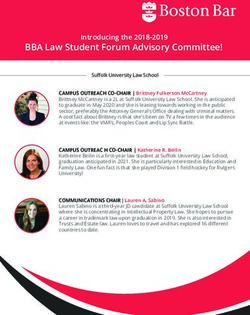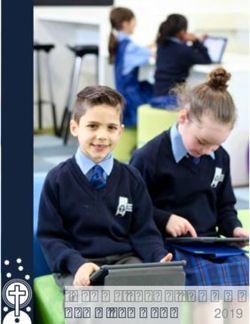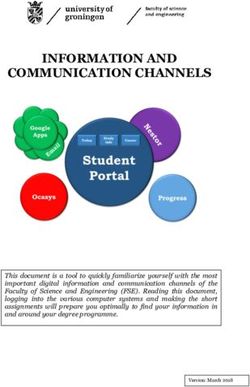ICAS Assessments Checklist - Getting started Communicate Prepare for testing
←
→
Page content transcription
If your browser does not render page correctly, please read the page content below
ICAS Assessments Checklist
For School Coordinators
Getting
started
Communicate
Prepare
for testing
Sit the test
Review
resultsGetting
started
Prepare Review
Communicate for testing Sit the test results
This checklist is for implementing ICAS Assessments TM in your school. It includes step-by-step
guidance on what to do and when to do it. It also outlines the resources available to you.
Step 1 — Get started and order Recommended Timing
1.1 Agree on school coordinator(s) for the assessments. 4–5 months before the test
date
1.2 Get familiar with this quick reference guide and the product
support page.
1.3 Download the User guide .This document provides very detailed
instructions, if you need additional help with the steps in this guide.
1.4 Check ICAS Assessments TM has the correct details for your Early in the school year so
school. all notifications are correctly
received
IMPORTANT: We use the school’s administration email address
for school purchase order confirmations, account activations for the
Assessments Portal and result release notifications. You can check
your school’s details in the account section of the Shop. Email us
at icasassessments@janison.com.au to get updates.
If your school is in a country which does not have access to
the online shop, contact your local ICAS Assessments TM
representative.
1.5 Meet with your school’s IT Support early to confirm your school Before ordering
meets the technical requirements for the online tests.
1.6 Confirm which ICAS Assessments your school will do and put the Before ordering
test dates in your school calendar.
1.7 For Australia and New Zealand only. Decide how your school Before ordering
community will purchase ICAS. Payment Method 1 – the school
puts the orders in on behalf of the students. Payment Method 2 –
parents pay ICAS Assessments TM direct using the Parent Payment
System (PPS).
2
ICAS AssessmentsTM Quick Reference Guide — V01 January 2022Getting
started
Prepare Review
Communicate for testing Sit the test results
Step 1 — Get started and order Recommended Timing
1.8 Payment Method 1 Order as early in the school
Submit your order through the Shop using your school code and year as possible to give
password. If you are in a country that does not have access to the
1
yourself plenty of time for
shop contact your local ICAS representative to order. preparation
1.9 Payment Method 2 (For Australia and New Zealand only) The Parent Payment System
Save time by opting to have parents pay ICAS Assessments TM
has an official closing date for
direct using the Parent Payment System (PPS).2 , 3 You will be parent orders.
able to track test order volumes to assist with planning room
allocations. You can close the whole PPS or selected subjects
before the official closing date if your school has reached room/
device capacity. Details of the students and their chosen tests will
be automatically uploaded into the Assessments Portal.
1.10 Submit Accessibility Options Request Form if needed. 10 weeks before the sitting
window start date
1
New schools must register with ICAS Assessments TM before they can purchase and use the assessments.
2
Order confirmations are sent to the school’s administration email address on file with ICAS Assessments TM.
3
You will need to sign up your school for the Parent Payment System via the Online Shop.
3
ICAS AssessmentsTM Quick Reference Guide — V01 January 2022Communicate
Getting Prepare Review
started for testing Sit the test results
Go to the Communicate section of the ICAS support page for all the relevant documents for this step.
Step 2 — Communicate Recommended Timing
2.1 Advise parents/carers about the assessments and how to purchase 4–5 months before test date
ICAS using the parent/carer communication templates. Schools
must issue a written data and privacy statement to the parent or
carer of each student who sits an assessment.
2.2 BYOD schools only
Share the locked-down browser installation instructions with 4–5 months before test date
parents, carers and students using the letter template provided
(applies to Spelling Bee and Writing).
4
ICAS AssessmentsTM Quick Reference Guide — V01 January 2022Prepare
for testing
Getting Review
started Communicate Sit the test results
To sit the online assessments your school will need access to the Assessments Portal. Shortly after your first order, an account
activation email will be sent to your school’s nominated school administration email address. If needed, you can request an additional
email address to be used for account activation. Contact Customer Service at icasassessments@janison.com.au.
Step 3 — Prepare for testing Recommended Timing
3.1 Preparation for School Coordinators As soon as you receive the
+ First time users — activate your Assessments Portal account. activation email
- Activate your account by clicking the link in the activation
email received.
- Set your password (your username is your email address).
- Login at icasassessments.com/assessments-portal
Note: The short URL for the Assessments Portal is
icas.site/start.
3.2 Preparation to set up Teachers At least 1 month before your
+ First-time users – invite teachers (as needed) to access the first test date
Assessments Portal so they can assist in supervising the tests
on the day.
+ Click on the Staff icon, and click Invite staff. Select
Unrestricted teacher4 role and enter the relevant staff email
addresses. Click Send invitations. The teachers will receive an
email to activate their accounts. Remind staff to check they can
login in advance of the test dates.
+ Previous year’s customers – update staff (as needed) already in
the Assessments Portal. Go to the Staff icon and click Manage
staff. Click on Staff name to edit their record.
4
An unrestricted teacher has access to all classes and therefore does not need to be assigned a class.
5
ICAS AssessmentsTM Quick Reference Guide — V01 January 2022Prepare
for testing
Getting Review
started Communicate Sit the test results
Step 3 — Prepare for testing Recommended Timing
3.3 Preparation to set up students At least 1 month before your
NB: Student import and licence allocation will be done first test date
automatically for your school if parents have bought using the
Parent Payment System (PPS). This process is completed shortly
after the PPS officially closes.
+ Import students into the Assessments Portal.
- Click on Student icon and select Import students.
- Click Download template to download an Excel template
and complete each column with your students’ details (first
name, last name, date of birth and year level are mandatory
fields).
- Year level: For Australia, New Zealand and most other
countries only put the numeric value, e.g. 7. There are
exceptions to this for some countries which need to include
a prefix before the numeric value. Only values in the Year
Equivalence Table are accepted in this field. Consult the ICAS
User Guide for online testing.
- or date of birth Microsoft Excel date format (or equivalent) or
F
text values using the following formats are accepted:
dd-mm-yyyy; dd-mm-yy; dd-mmm-yyyy; dd-mmm-yy;
dd-mmmm-yyyy; dd-mmmm-yy; yyyy-mm-dd;
yyyy-mmm-dd; yyyy-mmmm-dd. A / separator can be used
instead of a - separator. Examples include 07/11/2020,
23-Mar-20, 23-December-2020.
- Save the file to your computer, then click Upload file, choose
the file you just saved.
- Click Start. Preview the upload and click Start. A successful
import message will appear on the screen and be sent to your
email.
Test licence allocation will be
+ Allocate test licences.
available 8 weeks prior to each
- Click the Student icon and click Allocate test licences.
subject’s test sitting period
- Use drop down lists to filter to the required test.
- Go to the Actions column. Click on the three dots.
- Click Edit.
- Click on the checkbox next to each student’s name to allocate
a licence.
- Click Save.
Important: If you are using the
+ Print student logins. This can only be done after test licences
Parent Payment System you
have been allocated.
should not print student logins
- Click Print student logins5 on your dashboard.
until after it has closed
- Filter your selection using the drop down lists to obtain the
required one-time codes.
- A PDF document will open in a new browser.
- Click Print.
+ Remind students about the test dates.
5
This can only be done after test licences have been allocated.
6
ICAS AssessmentsTM Quick Reference Guide — V01 January 2022Prepare
for testing
Getting Review
started Communicate Sit the test results
Step 3 — Prepare for testing Recommended Timing
3.4 Preparation to set up devices 3–4 weeks before the test date
+ Read all technical requirements and seek assistance from
your IT support.
+ Install the locked-down browser (only for Spelling Bee and
Writing). See Communicate section for parent instructions
for BYODs.
+ Spelling Bee only: check all students have headsets.
+ Conduct a technical readiness check on all devices.
For Spelling Bee and Writing this should be done after the
locked-down browser installation.
3.5 Preparation to set up space 2 weeks before the ICAS sitting
+ Book hall/rooms as needed. window starts
+ Check the rooms have the appropriate Wifi access.
7
ICAS AssessmentsTM Quick Reference Guide — V01 January 2022Sit the test
Getting Prepare Review
started Communicate for testing results
Step 4 — Sit the tests Recommended Timing
4.1 Download the Test Supervision Instruction which includes 1–2 weeks before test day
everything needed to start, supervise and troubleshoot a live test,
and share with the supervising teachers.
Give the printed student logins (one-time codes) to the relevant
supervising teacher(s) so they can be distributed to the students on
test day.
4.2 Each supervising teacher MUST login to the Assessments Portal to On test day
start and supervise the test.
Go to icasassessments.com/assessments-portal.
Note: The short URL for the Assessments Portal is icas.site/start.
4.3 Administer the assessment under normal exam conditions. On test day
8
ICAS AssessmentsTM Quick Reference Guide — V01 January 2022Review
results
Getting Prepare
started Communicate for testing Sit the test
Step 5 — Review results Recommended Timing
5.1 View results in the school section of the Results Portal. School Approx 4–6 days after the sitting
Coordinators in the Assessments Portal will receive a notification window closes for each test. ICAS
emaill when results are released. A printed school summary report Writing is the exception which
will follow (sent by standard mail service). is released 4–5 weeks after the
sitting window closes
5.2 Organise presentation/distribution of certificates as required. Student As required by your school
certificates are printed and supplied by ICAS Assessments TM.
Note: Hardcopy certificates are
mailed to your school usually 2
weeks after results have been
released online. We will inform
you by email of any changes to
this time-frame.
5.3 Advise students as needed that they can access their own reports Results are released to the
and PDF version of their certificates in the student section of Student Portal at the same
the Results Portal. The TAP ID and PIN is on the back of their time as the School Portal
certificate.
5.4 Your school will be notified if any of your students are eligible for 5 working days after results
medals. have been released for each
subject
5.5 Celebrate and recognise the achievements of your students. As required by your school
Access media release and Facebook templates in the
Communicate section of the Support page, or medal celebration
communication resources from the ICAS Medal Ceremony page.
© 2022 Copyright in this publication is owned by Janison Solutions Pty Limited, unless otherwise indicated or licensed by a third party. This
publication and associated testing materials and products may not be reproduced, in part or whole, in any medium; and may not be distributed
or sold to third parties except with the express permission of Janison Solutions Pty Ltd or the relevant copyright owner.
9
ICAS AssessmentsTM Quick Reference Guide — V01 January 2022You can also read