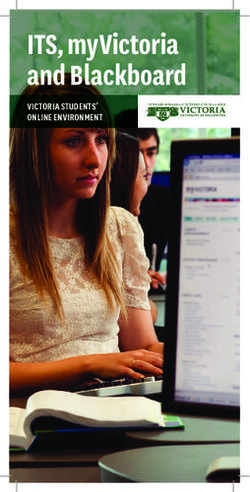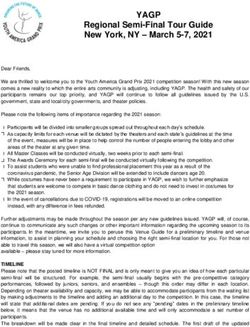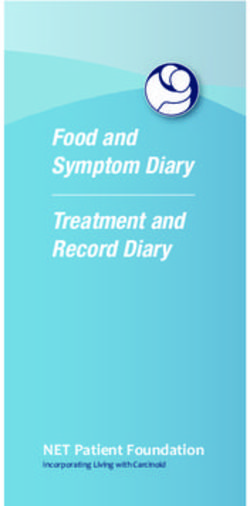Ingredients Network User Guide 2020 - Fi Global
←
→
Page content transcription
If your browser does not render page correctly, please read the page content below
Contents
1. Personal Profile ......................................................................................................................................... 3
1.1 Complete your registration ..................................................................................................................... 4
1.2 Activate your account. ............................................................................................................................ 6
1.3 Logging in to Ingredients Network.......................................................................................................... 7
2. Company Profile ........................................................................................................................................ 8
2. 1 How to Update your Company Profile ................................................................................................... 9
2.2 Check users ........................................................................................................................................... 12
2.3 How to add Products ............................................................................................................................ 13
2.4 How to add News .................................................................................................................................. 16
2.5 How to add Downloads ......................................................................................................................... 18
3. Exhibition Profile with Catalogue entry .................................................................................................. 21
4. Leads and Statistics ................................................................................................................................. 24
4.1 Overview ............................................................................................................................................... 24
4.2 Breakdown ............................................................................................................................................ 25
4.3 Upgrade to Premium............................................................................................................................. 26
5. Forgot Password?.................................................................................................................................... 26
FAQ’s ........................................................................................................................................................... 28
pg. 21. Personal Profile
A welcome/set-up email will be sent to your inbox:
Select ‘click here create your own username and password’.
pg. 31.1 Complete your registration
The email link will take you to this page. Click on Update my Details.
*If you already have done this process click on, I already have new logins to login to your account
pg. 4Fill out your details and create your own username & password. When you have chosen your login
details, please click: “Submit”. Please remember your password if not refer to page 26 here will explain
how to reset your password.
pg. 51.2 Activate your account.
You will receive an account activation email.
Click on the activate link to verify your account.
pg. 61.3 Logging in to Ingredients Network
1. Select my profile
2. Enter all required details
3. Select update
pg. 72. Company Profile
Once you have finalised your registration you can update your Company Profile.
1. Select “Company Profile as highlighted below”:
pg. 82. 1 How to Update your Company Profile
1. Select pen icon as highlighted below to start editing your Company Profile.
pg. 92. Update Company email
3. Update Website
4. Update Description
5. Update Logo (max. 300x300) – 1. Click upload file 2. Select image 3. Click ‘Open’.
6. Update Social Media links
7. Select Sales Markets
8. Product/Service Categories
9. Primary Business Activity
10. Business Segment Focus
2
3
4
5
6
7
8
9
10
pg. 10Once all information has been entered click on “save”:
TOP TIP: A more complete profile means its easier for buyers to find you. Please complete as much of
the information as you can. After saving your Company Profile information, you will be able to select
Publish as shown below:
Please note If you wish to change your company name, address, town, state, postal code, country and
phone number, please contact the Customer Service team as these terms and conditions are linked to
your contract signed with Informa. You can use the "chat with us" option at the bottom of this page, or
email to FiCustomerService@ubm.com
pg. 112.2 Check users
To check users, click the tab as highlighted below
Tip: To update any of these users please contact us using the "chat with us" option at the
bottom of this page, or email to FiCustomerService@ubm.com
Please note: your user information will not be made public.
pg. 122.3 How to add Products
1. Click on Products tab
2. Click on add times highlighted below
pg. 133. Fill in product name
4. Complete product description
5. Upload image (max. 300x300) – 1. Click upload file 2. Select image 3. Click ‘Open’.
6. Sales Markets
7. Supplied Form
8. Certifications
9. End-Use categories
10. Products/Service Categories
11. Select Save
3
4
5
6
7
8
5
9
10
0
11
0
pg. 14After select ‘Save’ don’t forget to publish please see image below:
To update your Product, list select the icon in the image below which is highlighted in red:
To change the order of your Products by select each product and changing the order.
TOP Tip: The more complete your product information the easier it is for buyers to find you.
pg. 152.4 How to add News
1. Select add item as highlighted below
pg. 162. Add title
3. Add news summary
4. Upload news article image - 1. Click upload file 2. Select image 3. Click ‘Open’.
5. Add image caption
6. Add news URL
7. Add Categories
8. Save news
2
2
3
4
5
6
7
8
pg. 17Once you have clicked ‘Save’ don’t forget to publish
2.5 How to add Downloads
Within downloads you can add downloads to your profile (PDF). For example: product
presentations, corporate brochure, etc. Drag and drop the items to change their order. For
instructions on how to re-arrange the products, please refer to Products (page 15)
1. Click the edit icon highlighted below
pg. 182. Select type of Brochure
3. Enter a Brochure title
4. Enter Brochure description
5. Upload the Brochure file (pdf format)
6. Upload a Brochure thumbnail
7. Click ‘Save’
2
3
4
5
6
7
pg. 19Once you have clicked save, don’t forget to publish as shown below:
To be able to see the how your company profile looks after all the modifications, please click on “view
company profile” (as the image below).
In case you need to edit any detail after posting it, please click on the “Pencil symbol”. To delete the
News, please click on the “Bin symbol” Please note all News creations/updates this will require approval
directly from our Digital team before being posted on the public page.
pg. 203. Exhibition Profile with Catalogue entry
Your exhibition profile is a profile for the event that you are exhibiting at. Changes here will be reflected
on the Exhibitor Profile on Ingredients Network, the exhibitor list on the website, mobile app.
*Please note this is only valid for certain events. In case you have further questions, please contact us
using the "chat with us" option at the bottom of this page, or email to FiCustomerService@ubm.com.
1. Click on the “edit icon” to customise your profile for an event you are exhibiting at:
Customize your profile for an event you are exhibiting at. Changes here will only be reflected on the
Exhibitor Profile on Ingredients Network, the exhibitor list on the website, mobile app and supplier
finder for that event*.
*Please note this is only valid for certain events. In case you have further questions, please contact us
using the "chat with us" option at the bottom of this page, or email to FiCustomerService@ubm.com.
pg. 212. Add Exhibiting name
3. Add Description
4. Upload Logo
5. Enter a Catalogue entry (pdf format)
6. Products: Choose up to 50 products from your product list
already loaded on Ingredients Network
7. Categories: Choose categories from your categories
already loaded on Ingredients Network
8. Select Save
2
3
4
5
6
7
8
pg. 22Click on “Save” once you have entered the details on your Exhibitor Profile after saving don’t forget
to publish.
It is important to know that a catalogue entry within your exhibitor will not be available for all events
this is just specific events.
pg. 234.Leads and Statistics
Within Leads and Statistics, you can review the number of views your Product has received.
There are two overviews to navigate between – Overview & Breakdown.
4.1 Overview
Overview will provide you with a brief description of views such as: the amount of times your company,
product, news item has appeared in a search result.
pg. 244.2 Breakdown
Breakdown will provide you with a full overview of hits such: as the amount of views your company,
product, news item has been clicked on from a search result or visited directly. Within the breakdown
you will also receive RFI’s (request for information) please see below for how this is presented:
Tip your traffic statistics do not include robot traffic, so represents only real human visitors.
pg. 254.3 Upgrade to Premium
In case you wish to update your Complete Profile to Premium, you can find the option and all the
information of it clicking on “Upgrade to Premium” inside your company area:
Please note this will not automatically upgrade your profile - you are required to enter your email
address and our Digital Sales team will contact to discuss further.
5. Forgot Password?
1. Go to login and select Forgot Password on the bottom right.
2. Please re-enter your e-mail address you originally used for your account creation.
pg. 263. After entering your e-mail address you will receive a reset password e-mail (please see below)
4. Enter a new password and click submit
5. You are reset.
pg. 27FAQ’s
Q: I am a verified user but I cannot login to my profile?
A: Please try resetting your password by selecting the ‘forgotten password’ link if you do not receive an e-mail
please contact our Customer Service team via: FiCustomerService@ubm.com – we will be more than happy to
assist you.
Q: Where can I check to see if visitors have checked my profile?
A: You can visit the leads and statistics page to view this data.
Q: What kind of Digital package do I have? What is included? Do I need to exhibit to have a profile?
A: Your Digital package is based on whether you will be exhibiting at an event, if you are exhibiting then your data
will be used in our Supply Finder onsite and also the mobile app for each connecting event. However, if you are not
exhibiting at an event your data will be presented on Ingredients Network and Fi Global. Therefore, it is important
to update your Products and Company Profile description wherever and whenever possible.
Q: What is the DPD fee?
A: DPD stands for (Digital Product Directory) this is a service fee for your company being hosted on our directories
and other Digital tools like Ingredients Network, the mobile app, Supplier Finder* and the online Exhibitor List*.
Supply Finder allows attendees to easily search during the event for specific and new products and companies.
*where applicable*
Q: If I experience issues uploading company products is there a limit of products I can upload? Who do I contact
when I need to update products in bulk?
A: When you experience issues updating/uploading products in bulk please contact our Customer Service team via
the following mail address: FiCustomerService@ubm.com – we will be more than happy to assist you.
Q: We have multiple profiles how can I delete or merge these profiles?
A: In order to merge or remove profiles please seek contact with our Customer Service team we will assess the
account data and carry out a transfer of your products
Q: What is the difference between a Company Profile and an Exhibition profile?
A: The difference between the two profiles is your Company profile will be used to present the products your
company is hosting on Ingredients Network and your Exhibition profile is setup for an event you are exhibiting at
here you are able to add a description of what you will be hosting/exhibiting at the specific event.
Welcome to Ingredients Network & Enjoy the Experience
pg. 28You can also read