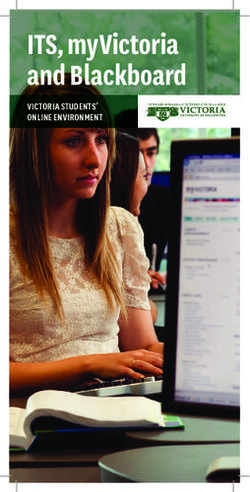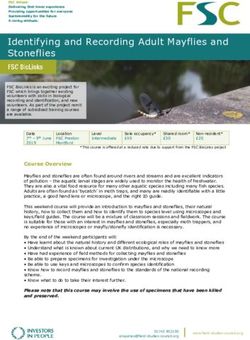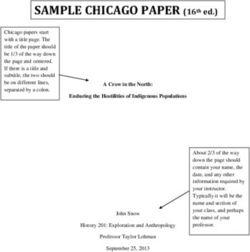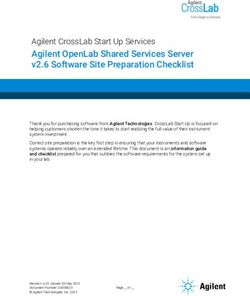WEST BENGAL STUDENT CREDIT CARD SCHEME
←
→
Page content transcription
If your browser does not render page correctly, please read the page content below
USER MANUAL FOR THE STUDENT CREDIT CARD
Step 1:
Please download the scheme document
and read carefully before proceeding for
registration.Step 2:
Please keep the following documents with you before registration
process.
(a) Colour Photograph of the applicant (should be in .jpeg / .jpg between
50 KB and 20 KB)
(b) Colour Photograph of the co-applicant / co-borrower (should be in
.jpeg / .jpg format, between 50 KB and 20 KB)
(c) Signature of the student (should be in .jpeg / .jpg format, between 50
KB and 10 KB)
(d) Co-borrower / Guardian’s signature (should be in .jpeg / .jpg, format,
between 50 KB and 10 KB)
(e) Student’s AADHAR Card (should be in .pdf format, between 400 KB
and 50 KB)Step 2: Cont’d…………
(f) Student’s Class 10th Board registration certificate (if no AADHAR
card) (should be in .pdf format between 400 KB and 50 KB)
(g) Guardian’s Address Proof (should be in .pdf format between 400 KB
and 50 KB)
(h) Admission Receipt (should be in .pdf between 400 KB and 50 KB)
(i) Student’s PAN Card / undertaking if there is no PAN Card (should
be in .pdf format between 400 KB and 50 KB)
(j) Guardian’s PAN Card / undertaking if there is no PAN Card (should
be in .pdf format between 400 KB and 50 KB)
(k) Relevant page of the brochure / document detaining course fee /
tuition fee (should be in .pdf format between 400 KB and 50 KB)To resize a jpeg or jpg format image
to bring to a specified size:
1. Click the image with mobile or Camera and transfer it to your desk
top or laptop.
2. Crop out the unnecessary portions of the image (Open the image
→ Select Edit & Create → Select Edit → Click on the desired
border line and drag to crop out → Click Save)
3. To resize (Right click the image → Select Open with → Select Paint
→ Select Resize → Select Percentage option → Type the desired
percentage inside the box i.e 75 etc. → Click OK → Click Save →
Check the file size)
4. If not OK yet, repeat the above steps
(Alternate methods also may be applied, if desired)A few clarifications before proceeding for registration •Student Credit Card / loan cannot be applied for future courses. Admission receipt is to be uploaded while applying. For example, if a student is presently studying in Class XII and he proposes to study management in future, he cannot apply for loan considering /clubbing course fee of management courses. At present he has to apply for loan considering his course fee of Class XII only. For future courses, he has to apply for a fresh credit card after admission to that particular course. •The students cannot apply for credit card loan considering their course fee of the regular institute as well as coaching institute fee clubbed. •Loan cannot be applied for the course fees or admission fees etc which have already been paid to the institution . Fees to be paid in future for the running course only, is to be mentioned. There is no re-imbursement system in this scheme.
A few clarifications before proceeding for registration Clarification on PROGRAMME NAME / COURSE Programme Type: To be selected from drop down list lime Like UG, PG, Diploma, School, Vocational(10+2) etc Programme Name: For Each Programme Type, there are a number of Programme Names to be selected. NOTE : Subject wise courses like MSc Physics etc. are not available in the dropdown list in most of the cases and are not required also as per the scheme. It will not hamper loan sanctioning process. Only broad course like MA, MSc, BA, BSc, etc are to be selected as per the following examples:
A few clarifications before proceeding for registration
Programme Programme Name
Type
PG (Post MA, MSc, MCom, MD, MS, MBA, LLM, M Mus, etc.
Graduate) Subject wise courses like MSc Physics etc. are not required to be
selected
UG (Under BA, BSc, BCom, MBBS, BBA, LLB, etc.
Graduate)
Subject wise courses like BSc Physics etc. are not required to be
selected
Diploma ANM, GNM, PGDBA, PGDM, PG Diploma, all Diploma in Poly-
techniques, Paramedicals, etc.
Certificate ITI
School Class 10, Class 11, Class 12
Vocational (10+2) Class 11, Class 12Step 3: Online Registration: Visit www.wb.gov.in or https://banglaruchchashiksha.wb.gov.in and click STUDENT CREDIT CARD tab or Log in to https://wbscc.wb.gov.in Click on REGISTRATION OF STUDENT form option, fill up the Registration of Student form and then Click on Register button to generate user id and password.
FORMAT OF THE STUDENT’S REGISTRATION FORM
To be selected from
the drop down list
(Yes/No)
To be selected
from the drop
down list
To be selected
from the drop
down list
Password should be strong. It should
contain minimum eight characters
consisting of at least one upper case
Alphabet (i.e, A-Z), one lower case
alphabet (i.e, a-z), One numeric
character (i.e 0-9) & one special This Password will be used for all future
character (i.e., @#$^) purposesFORMAT OF THE STUDENT’S REGISTRATION FORM
(WHEN THE STUDENT HAS AADHAAR CARD)
If the selection is
YES
Then insert the
Aadhaar No.FORMAT OF THE STUDENT’S REGISTRATION FORM
(WHEN THE STUDENT HAS NO AADHAAR CARD)
If the selection
is NO
Then type the
name of the
10th standard
Type the board
Registration
Number of
(10th ) standard
boardAFTER COMPLETION OF THE REGISTRATION PROCESS A UNIQUE ID WILL
BE GENERATED WHICH WILL BE SENT TO YOUR MOBILE NUMBER WHICH
WILL BE USED AS YOUR USER ID FOR SUBMISSION OF APPLICATION. THIS
UNIQUE ID WILL BE USED AS USER ID FOR ALL FUTURE PURPOSES
Please enter the OTP
sent to your mobile
number during
registration
After entering the
OTP, please click on
verifyThis message box will
appear after successful
registration
This registration number
will be generated which
will be used as User ID
for all future purposes.Step 3: Submission of application
Click STUDENT LOG IN button to get :
Please enter your
Registration No.
Enter the
Password
After entering the
captcha, click login
Enter the captcha
as shownAPPLICANT DASHBOARD
Here it shows that
registration done
To apply for the
loan, please click on
Apply Loan
Name, Registration no. and contact
number will appear, which the student
need to checkoutProgramme Name
APPLICATION FORM EXPLAINED IN SECTIONS
Personal Details
SECTION – I (WHEN THE STUDENT HAS AADHAR)
In case of any
Edit/amendment in
contact number or FORMAT OF UNDERTAKING, IF THERE IS NO PAN
name, edit option
may be selected That I SANDIP DAS undertake to apply for PAN as per the Income Tax Act and to To be uploaded
furnish the same before sanction/Disbursement of the Loan under Student Credit Card
Scheme.
latter
Date :_____________________ Signature of the applicantPersonal Details SECTION –I (WHEN THE STUDENT HAS NO AADHAR)
SECTION – II (CO-BORROWER AND PRESENT ADDRESS DETAILS)
Where the student resides at
present for study purposeSECTION –III (PERMANENT ADDRESS AND COURSE & INCOME DETAILS)
Where the family of the student residesSECTION – IV (BANK DETAILS OF STUDENTS AND CO-BORROWER)
APPLICANT’S DOCUMENT UPLOADING
(WHEN THERE IS AADHAR)
Latest Colour
Signature of the, as
photograph of
specified
the student in
specified format
Latest Colour
Student’s Aadhaar Card
photograph of
as specified
the co-
applicant/co-
borrower as Student’s
specified PAN card or
undertaking
as specified
Signature of the
Co-
student, as
borrower’s
specified
PAN card or
undertaking
as specified
These two undertakings are to
be submitted
Co-borrower’s
Address proof.
Admission receipt of the If the procedure done correctly,
institution, as specified click on save & continue
If required to visit the previous
page, click on previous optionAPPLICANT’S DOCUMENT UPLOADING
(WHEN THERE IS NO AADHAR)
Student’s Class Xth
board registration
certificate to be
uploaded, if there is
no AadhaarAPPLICANT’S PROFILE VIEW
ONCE THE STUDENT OPT FOR SAVE AND CONTINUE IN THE PREVIOUS
PAGE THIS PAGE WILL OPEN UP
Name of the
Scanned photo
student
with signature of
the student
Scanned photo
with signature of
the co-borrower
Details of the Details of the
qualifying Present Course of
examination study
Option to view
Option to view the uploaded
the personal documents
details Please review all the fields, edit if necessary (EDIT
button is one the left panel). Once the student is fully
satisfied with the details fed, he/she needs to press
Submit ApplicationAPPLICANT’S PROFILE AFTER FINAL SUBMISSION
Once the
student is sure
that the details
is fed correctly,
He / She is
required to opt
for ‘Yes’ or ‘No’
very cautiously
as there is no
Once the option for
student submits modification.
the application,
this pop up
menu appears.
If all data fed is
ok, the student
required to
press ‘Yes’AFTER SUBMISSION, THIS DASHBOARD APPEARS
Once form is submitted
by the student, it shows
that the form is
submitted to the
InstitutionWHEN THE APPLICATION IS RETURNED BY THE INSTITUTION TO THE APPLICANT
(IN CASE OF ANY DISCREPANY, IF DETECTED BY THE INSTITUTION)
In case of pending of
submission, the application
will be returned by the
Institution to the applicant.
Click to edit the
application, when returned
by the institution.WHEN THE FORM IS SUCCESSFULLY SUBMITTED
STATUS VIEWED BY THE APPLICANT IN THE DASHBOARD
When the application is forwarded to HEDSTATUS VIEWED BY THE APPLICANT IN THE DASHBOARD When the application is forwarded to Bank by HED
WHEN THE APPLICANT FORGOT
APPLICATION ID / PASSWORD
In case the
student forgets
Applicant ID /
Password , He/
She needs to
press Forgot
Applicant ID
/PasswordWHEN THE APPLICANT FORGOT APPLICATION ID /
PASSWORD
PROCEDURE - HOW TO RETRIEVE APPLICATION ID /
PASSWORD……..(Cont’d)
The applicant needs to
select from the dropdown
list what to retrieve and
then press the submit
buttonWHEN THE APPLICANT FORGOT APPLICATION ID /
PASSWORD PROCEDURE - HOW TO RETRIEVE
APPLICATION ID / PASSWORD…(Cont’d)
In case the Applicant ID /
User ID is forgotten, the
student needs to opt for
‘Applicant ID’ and endorse his
/ her Aadhaar No. or Class X
th Reg. No. (if no Aadhar)
and fill up captcha, thereafter
he / she needs to press
submit button , the details
will be sent to the registered
mobile numberYou can also read