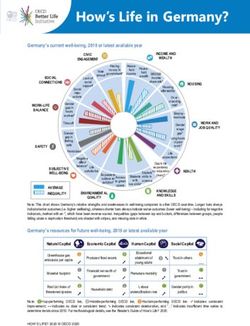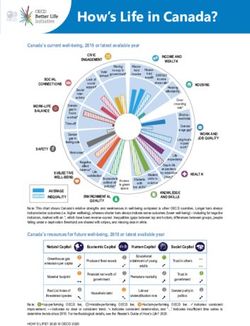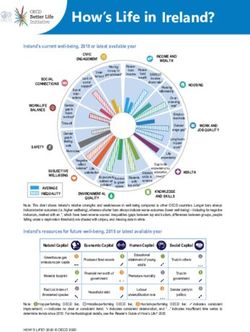Introduction to BlueBEAR - March 2021 - Intranet
←
→
Page content transcription
If your browser does not render page correctly, please read the page content below
Introduction to BlueBEAR March 2021
Overview Intro to BlueBEAR and batch computing Accessing and using BlueBEAR Running jobs on BlueBEAR – Example job – Workshop Other BEAR services and information
Intro to BlueBEAR and batch computing
What is BEAR? https://intranet.birmingham.ac.uk/bear Birmingham Environment for Academic Research BEAR is a collection of services: HPC, storage, fast networking, ... BlueBEAR refers to the Linux high performance computing (HPC) environment BEAR services are free at the point of use
RDS and BEAR GitLab
Use these two services!
– GitLab
https://intranet.birmingham.ac.uk/bear-
gitlab
– Research Data Store
https://intranet.birmingham.ac.uk/resear
ch-data-storeBlueBEAR BlueBEAR is the Linux HPC system (cluster) Currently in its third generation Funded by the University Research groups can purchase resource providing preferential access
BlueBEAR Users need to register to use the service Users are attached to (multiple) projects Projects are created by staff Projects are used to account for time on the cluster Registrations are via: https://intranet.birmingham.ac.uk/bluebear
What is batch computing? Batch computing allows you to submit work for processing without you being present to control the work Batch computing may be single-core jobs, or massively parallel jobs Batch jobs are submitted to a system which schedules them to run on nodes – We use the “Slurm” scheduler
Batch computing
When you submit a job, you tell Slurm some
information about the job
– (N.B. there are default values)
– How long you think it will run for
– How much memory you require
– How many cores you need
– How many nodes you require
– On which QoS the job should runScheduling fairly Fair-share is applied Jobs must specify a project code to which the ‘work’ is attributed (unless you’ve only got one) Nodes are shared between users/jobs Jobs may be spread around multiple nodes (unless you specify otherwise)
Accessing and using BlueBEAR
Accessing BlueBEAR
You must register for access to BlueBEAR
You will need an SSH client (e.g. PuTTY on
Windows, Terminal on macOS etc.)
You can only connect to the cluster from the
University network
– But the University does provide a remote
access service (VPN)
Use your normal University (ADF) username
and passwordApplications
We use “module” to manage applications
Load Matlab:
– module load MATLAB/2020a
What’s loaded now?
– module list
Return to default settings:
– module purge
– module load bluebearStorage
Available on all nodes:
Your home directory (/rds/homes/…)
– 20GB quota
– For settings, ssh keys etc.
RDS Project Space (/rds/projects/...)
– Should be used for all data, job scripts,
output etc.
– 3TB for free for a projectAccessing and transferring files
Mount your RDS project on your desktop
machine and copy files in and out
– https://intranet.birmingham.ac.uk/HowToR
DS
– Refer to https://bearadmin.bham.ac.uk for
further informationRunning jobs on BlueBEAR
Running jobs on BlueBEAR
How to write a job script
Limits
Choosing the right QoS
Multi-core jobs
Example job scripts
Example snippets look like this:
#SBATCH --ntasks 16Running jobs: Job scripts
A job script contains:
– A header, telling the scheduler what
resources you need. #!/bin/bash
#SBATCH --time 5
– A body, containing the commands you
want to run
module load Python/3.8.2-GCCcore-9.3.0
python -c "print('hello world')"Running: Limits Total per user per shared QoS: – 320 cores, 3TB RAM Biggest job (in a shared QoS): – 320 cores, 3TB RAM (total) – 498 GB RAM (on one node) Time: 10 days More details in a minute…
Multi-core jobs Not all jobs scale well over multiple cores Take the time to look at some short runs of your jobs to see how they perform The more cores you request, the longer you are likely to wait for the job to start Just requesting lots of cores doesn’t mean your software can use them...
Multi-core jobs For example, for STATA In a perfect world, software would run twice as fast on two cores, four times as fast on four cores, eight times as fast on eight cores, and so on. Across all commands, Stata/MP runs 1.6 times faster on two cores, 2.1 times faster on four cores, and 2.7 times faster on eight cores. These values are median speed improvements. Half the commands run even faster. Source: https://www.stata.com/statamp/
Running jobs: QoS
QoS: Choose
one based on
your needs
bbdefault bbshort
bblargemem bbgpu
#SBATCH --qos bbshortRunning Jobs: bbdefault
The bbdefault QoS is
made up of different #SBATCH --qos bbdefault
#SBATCH --ntasks 8
types of node: #SBATCH --time 1-2:0:0
– 20 core, 120GB RAM
– 40 core, 180GB RAM
– 24 core, 120GB RAMRunning Jobs: bbshort
The bbshort QoS:
– Contains all nodes
– Fastest way of getting your job run
– 10 minute max time
#SBATCH --qos bbshort
#SBATCH --ntasks 80
#SBATCH --time 10Running Jobs: bblargemem
You have to request for this QoS to be added
to your project
The bblargemem QoS:
– Contains a mix of large memory nodes, up
to a maximum of 498G RAM
– Specify what you need, for example…
#SBATCH --qos bblargemem
#SBATCH --ntasks 10
#SBATCH --mem 200GRunning Jobs: bbgpu
You have to request for this QoS to be added
to your project
The bbgpu QoS:
– Contains nodes with Nvidia p100 GPUs
– Specify the following in your batch script…
#SBATCH --qos bbgpu
#SBATCH --gres gpu:p100:1Running jobs: Multi-core
Multi-core jobs:
– Needs to be on one node:
Multiprocessing / Threading
#SBATCH --nodes 1-1
OpenMP #SBATCH --ntasks 10
– Can span multiple nodes:
OpenMPI #SBATCH --ntasks 200
NOTE: Array Jobs are better in some cases.Example job Python
Example job: Python
hello.py
job.sh
import socket
#!/bin/bash import time
#SBATCH --ntasks 1
#SBATCH --time 5 node = socket.gethostname()
#SBATCH --qos bbshort
ts1 = time.ctime()
#SBATCH --mail-type ALL
print(f'Hello from {node} at {ts1}')
set -e time.sleep(3)
module purge; module load bluebear ts2 = time.ctime()
module load Python/3.8.2-GCCcore-9.3.0 print(f'Bye-bye from {node} at {ts2}')
python hello.py
To schedule it: sbatch job.shRunning jobs: status / cancel
To find out what’s going on run:
– showq or squeue
– sacct
– scontrol show job 12345
To cancel a job, run:
– scancel 12345Job Output
Two files created:
– slurm-3381968.out
The output from the job as it runs
what would normally be printed to
screen
– slurm-3381968.stats
System information on the jobWorkshop Python
Workshop Time: 20 minutes (including a break) Run the previous Python example yourself Use showq or squeue to see it in action Use tail -f to watch the output log files Use scontrol show job 12345 to find out about the job – if you want! When you’re finished, take a break!
Making the most of BlueBEAR Further info, options and advanced tools
https://bear-apps.bham.ac.uk
For current details on all of the applications
available on BlueBEARBEAR Portal https://portal.bear.bham.ac.uk
Temporary storage using /scratch
/scratch storage
/scratch storage is available on each
node, to be used by jobs for working data
(e.g. ${TMPDIR})
– In your submission script:
Create a directory in /scratch if you
need local working space
Clean it up afterwards
... example on next slide .../scratch storage
See “Use Local Disk Space” in BlueBEAR Job
Submission web page
At the start of your job script:
BB_WORKDIR=$(mktemp -d /scratch/${USER}_${SLURM_JOBID}.XXXXXX)
export TMPDIR=${BB_WORKDIR}
And clean up at the end of your job script:
test -d ${BB_WORKDIR} && /bin/rm -rf ${BB_WORKDIR}BlueBEAR interactive jobs
Interactive Jobs overview
For scenarios where you need more
interaction, e.g. testing commands & workflow
module load slurm-interactive …
fisbatch_screen e.g:
fisbatch_screen --ntasks 8 --time 30
More information can be found on the
BlueBEAR webpagesEmail notifications
Slurm can tell you when jobs start, complete,
fail, ...
#SBATCH --mail-type ALL
#SBATCH --mail-type FAIL
If you’re not getting emails, add this:
#SBATCH --mail-user m.y.email@bham.ac.uk
https://slurm.schedmd.com/sbatch.html#OPT_mail-typeSlurm Job Arrays
If you have multiple repetitive tasks
(especially if your code can’t be parallelised)
then array jobs can be very helpful:
#SBATCH --array 0-31
Your script can then utilise the array-index
environment variable:
${SLURM_ARRAY_TASK_ID}Job dependencies
If your work splits into several jobs then
– you can submit these all at the same time
and tell Slurm to run the later jobs after the
earlier jobs have successfully completed
$ sbatch part1.sh
Submitted batch job 1145147
$ sbatch --dependency=afterok:1145147 part2.shResources Aim to be accurate with your resource requests – this will help utilise the resources better and reduce queue times Break your work into smaller chunks If you need to run short jobs (
Help is available
If you want help
or advice on
batch jobs –
visit the IT
Service Desk
web portal:
– ‘Help with
BEAR
compute’Other BEAR services and information
Other BEAR Services Research Data Store (RDS): Free storage for research projects (up to 3TB per project) BEAR DataShare: File synchronisation and sharing service Research Data Network (RDN): dedicated network to connect research facilities that generate very high volumes of data BEAR Cloud: Local high-performance cloud computing integrated with campus services BEAR Software: Free advice/help from BEAR RSEs ... and more at https://intranet.birmingham.ac.uk/bear
Campus Groups
Birmingham RSE Slack Channel:
– https://bham-rse.slack.com/
Special Interest Groups:
– Bioinformatics; Academic Programmers;
Computational Fluid Dynamics (CFD);
Finite Element Method (FEM); Matlab;
StataYou can also read