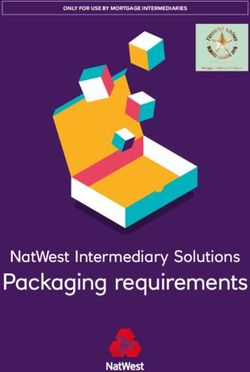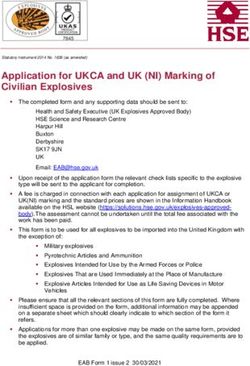IRS Free File program delivered by TurboTax User Guide - For tax year 2019 - Ladder Up
←
→
Page content transcription
If your browser does not render page correctly, please read the page content below
Getting Started
IRS Free File Program delivered by TurboTax
You qualify to use this product f you can answer “yes” to ONE of the following:
• Is your adjusted gross income $36,000 or less?
• What is AGI?
• Do you qualify for the Earned Income Credit?
• Whats EIC?
• Are you active duty military (reserves, nation guard) and have an AGI of less than $69,000?
• What counts as active duty?
Login or Create a new account here:
https://freefile.intuit.com/
Review the qualifications
https://freefile.intuit.com/qualifications/Sign In/Account Recovery If you have filed with IRS Free File Program delivered by TurboTax (formerly TurboTax Free File Program, or TurboTax Freedom Edition) but don’t remember their username or password, you can use Account Recovery to reset it. From the Sign In screen click, “I forgot my User ID/Password” to start this process. You can recover the account by using any of the following information associated with the account: • User ID • Email • Phone Number If you don’t have access to the email or phone number on the account, no problem! You can create a new account. IMPORTANT: Save your email/Account information in a safe place! It’ll make filing next year a breeze!
My Info
Information about You and Your Family
Areas in My Info
• Basic info (Name, DOB, SSN, etc…)
• Filing Status
• What filing status is right for me?
• Dependents- This can include children,
grandchildren, parents, girl/boyfriends.
• Who can I claim as a dependent?
Answer the questions on the screen and
TurboTax will tell you what the best filing
status is, and if you can claim dependents.
NOTE: You can go back and edit this area anytime
by clicking “My Info” in the left side menuIncome
You’ll need to enter ALL income* earned for 2019. This
includes:
• ALL W-2s from employers
• ALL income from contract work or their business,
including cash payments (see next slide for more
info on this)
• Any retirement income from Social Security, and
1099-R forms
• Any other forms you may have received in the mail
or online
What if I’m missing a form?
If you are still waiting on a form in the mail, misplaced
it, haven’t received a W-2 form a previous employer
you should not file until you have all of these forms.
* Certain income isn’t taxable and does not need to be
You can login to your account later to add the missing included. Examples include SSI Disability income and child
form and then file. support.Income 1099-MISC/Business Income & Expenses You may have a 1099-MISC for “non- employee compensation” (Box 7) and/or get paid in cash. If this is the case the IRS considers you to have a business, and you’ll need to file a Schedule C. Enter ALL of the income associated with that job and ALL of the deductions (mileage, supplies, etc…) What are some income and deduction examples?
Income: Over the AGI Limit
If you enter all your income and you are over
the AGI limit to qualify for this program, you will
see a disqualification screen
If this occurs, you can:
• Recommended- Go to the IRS Free File site
and look at other Free File options (including
VITA)
• Transfer the account to a commercial
TurboTax product. (See Appendix for
instructions)
IMPORTANT: Commercial TurboTax has different
eligibility that the IRS Free File Program delivered
by TurboTax. You may be upgraded to a paid
product.Deductions & Credits
Earned Income Tax Credit (EIC)
The Earned Income Credit is a great tax credit for working families. You can see if you qualify by navigating to the EIC
topic. This is in the Deductions & Credits area under the “You and Your Family” section (see screenshot below)
• If you believe you qualify for Earned Income Credit, but the product says you do not qualify or received less than
they expected:
• Make sure the “My Info” section is accurate
• Review the EIC eligibilityDeductions & Credits Standard vs Itemized Itemized deductions (charitable donations, medical expenses, mortgage insurance, property taxes) must add up to MORE than their Standard Deduction to be beneficial Standard Deduction amounts for 2019: • Single- $12,200 • HOH-$18,350 • MFJ- $24,400 • Unless you have a mortgage or an extreme amount of Medical Expenses it is unlikely that you will see a change in your refund from entering these deductions • States have different standard deduction amounts; you can still enter these deductions on your federal return and TurboTax will transfer them to your state return automatically
Other Common Sections
• Health Insurance
• If you have a 1095-A, enter it in the “Medical”
section of Deductions & Credits
• If you received a 1095-B or 1095-C , or didn’t
have health insurance you don’t need to enter
any information
• 6-digit IP PIN
• If you receive a 6-digit Identity Protection PIN
from the IRS you must enter it in the Other Tax
Situations section
• State Taxes
• All appropriate Federal Info will be
automatically transferred to their State ReturnFiling the Return
Review Your Order
• If you qualify for the IRS Free File
Program delivered by TurboTax, then
your total will be FREE!
• You will be required to register the
TurboTax account on the next page.
• Note: Registering the return does
NOT mean it’s filed yet.Refund/Balance Due
• If you have a refund:
• You can choose to have you Refund
directly deposited into your bank
account (Recommended!) or mailed
via paper check.
• If you have a balance due:
• If you owe tax on your Federal or
State return you cab have the tax due
debited out of your account or pay it
via paper check.
• You will receive all the necessary
vouchers and mailing addresses
when you print the return.Prior Year AGI
As a security measure from the IRS,
everyone must add their last year’s AGI to
their return in order e-file a return. If you
do not have your prior year return
available, you will need to print and mail
the return.
Exceptions:
• You have a 5-digit “Self Select PIN”
they you’ve used every year.
• You entered a 6-digit “IP PIN” you
received from the IRS.
• You did not file a return last year.
NOTE: You CANNOT guess this number. If the Prior year
AGI does not match what the IRS has on record the
return will be rejected by the IRSPrint a Copy of your returns
• When you see this → page.
STOP.
• Be sure to print or save a
copy of your federal and
state returns!
• If you have to print and mail
your returns, print TWO
copies. One to mail in and
one to keep for your
records.TRANSMIT THE RETURN! (HOORAY! YOU DID IT!)
• If e-filing the return
• The orange button officially sends the
returns to the IRS and your state
authority (if necessary)
• If mailing the returns
• Read the mailing instructions
carefully! You will have all the
instructions printed out with the
return
• Your return isn’t filed until the IRS
and state authorities receive a copy
in the mail
• Don’t delay! Get them in the mail
before April 15thAfter filing E-filing Check your e-mail! You should receive an email that your returns were Accepted or Rejected by the IRS/State in 48-72 hours. If your returns are Rejected, don’t panic! Log back into your account and follow the instructions to fix and resubmit the returns. If the returns are Accepted, the IRS still needs to process the return and approve the refund. Refunds are usually sent out within 21 days of being Accepted. You can track your refund at the IRS- https://www.irs.gov/refunds Print and Mail Once you mail in your return(s), they are processed in 4-6 weeks. Should You Call the IRS? Once your return has been Accepted, TurboTax cannot tell you where your refund is. The IRS issues most refunds in less than 21 days, although some require additional time. You should only call if it has been: • 21 days or more since you e-filed • 6 weeks or more since you mailed your return, or when • "Where's My Refund" tells you to contact the IRS
Appendix
Switching from IRS Free File to Commercial TTO
Please review the eligibility criteria for IRS Free File Program delivered by TurboTax carefully. If you started
preparing your return and realize that you don’t qualify, you should go to the IRS Free File site and look at other
IRS Free File options that may fit your situation.
https://www.irs.gov/filing/free-file-do-your-federal-taxes-for-free
If you want to switch your account to a commercial TurboTax product, you can do so without creating a new
account.
1.
Filing the Return
Log out of the return (make you have the username and password nearby!)
2. Close your browser window, and open a new one, or go to Incognito mode
3. Go to https://turbotax.intuit.com/
4. Click on Product & pricing at the top, then “TurboTax” under “File online”
5. Choose the necessary commercial product for your situation and click “Start for Free”
6. Choose “Sign In” at the top right
7. Log in with the same account information
Eventually you will be prompted to confirm the change to a commercial TurboTax product.
REMINDER: Once you are in a commercial TurboTax product you may be prompted to upgrade or offered other
products.You can also read