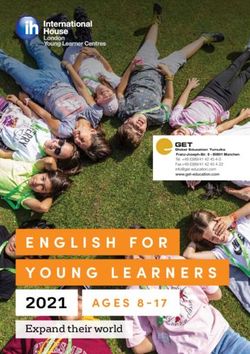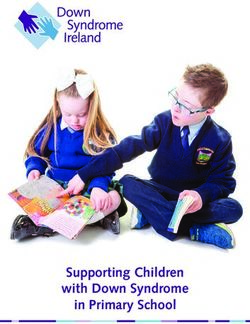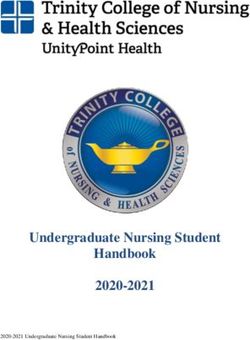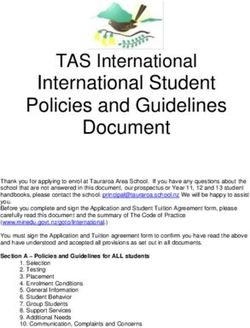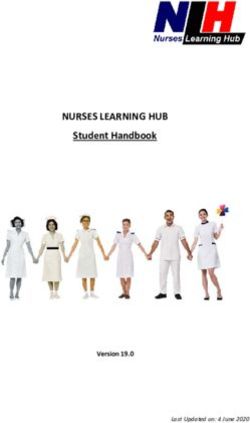Learning@Home Handbook - APRIL 2020 - Walkerville Primary School
←
→
Page content transcription
If your browser does not render page correctly, please read the page content below
Walkerville Primary School Learning@Home Handbook
CONTENTS
CLICK TO VIEW
Message from the Principal
Overview
Cyber Safety
Communication
Platforms for learning
Learning@Home Principles
Video Conferencing Etiquette
Foundation – Year 7 Priorities and Considerations
Foundation – Year 7 Timetable
Helping Students Maintain Good Health and Wellbeing
Useful links
Getting started
Seesaw
Edmodo
Teams
Video conferencing – Zoom and Webex
FAQ
Key Contacts
PAGE 2MESSAGE FROM THE PRINCIPAL
At the time of writing, South Australian public schools will be open to all students who are sent
to school. Although families are encouraged to work and learn from home where possible, we
understand this is not always the reality for some families.
Of course, the challenge of educating students falls first on teachers to create online classrooms,
lessons, and activities. But to complete those activities, parental guidance will be necessary.
School staff, parents and children alike will all be looking at term 2 from somewhat different
perspectives yet collectively our aim is the same.
You can help your children by providing them with a structure and routine and being a positive
force in their education.
In the early days don’t expect too much.
Parents with the best of intentions invariably expect too much to be complete. Aim for short
bursts of successful activity. Quick wins that inevitably lead to success. Avoid confrontation but
set reasonable and achievable expectations. Every success can be used as the building blocks
for the next. Make 1% improvements each day and the aggregate of these marginal gains will
add up as the term progresses.
Remember you are not home schooling but are endeavouring to participate in school at home
during a pandemic.
Kind regards
Greg Johnston
Principal
PAGE 3OVERVIEW
We are committed to ensuring all students are your child to continue their learning for as long
safe, supported and able to continue their as we are impacted by the Coronavirus crisis.
learning, whether at school or at home.
Attending the video conferencing opportunities
The purpose of this handbook is to provide a whether in real time or later in the day (due
shared understanding of the question: what is to several children sharing a device), and
“learning at home”? It has been prepared to completing lesson expectations within the
help support your child with learning at home. It timeframe provided will also help your child feel
contains practical advice and information about as though they are keeping up with learning as
how to engage in online learning. are all their peers.
From Term 2, government schools will move to Whilst there are many opportunities for you to
remote teaching and learning. School will use a assist your child’s learning we are not expecting
learning management system (LMS) to support you to teach them. Teachers will continue to
teaching and learning. You may already be design and teach the learning for students.
familiar with some of these tools. Getting the Teachers will be able to provide feedback to
most out of the move to online learning for your learners via the LMS and speak to your child via
child means being prepared. video conferencing tools.
Every effort has been made to maintain things
for learning at home as familiar as possible.
Keeping our normal school routine as closely as
possible will also be very important in assisting
PAGE 4CYBER SAFETY
Here are 10 top tips to help protect your children online.
1. Build an open trusting relationship around 7. Know the apps, games and social media
technology. sites your kids are using, making sure they
Keep communication open and supportive are age-appropriate, and learn how to limit
so your child knows they can come to you if messaging or online chat and location-sharing
something goes wrong or does not feel right functions within apps or games, as these can
online. expose your child to unwanted contact and
disclose their physical location.
2. Co-view and co-play with your child online.
This will help you better understand what 8. Check the privacy settings on the games
they are doing and why they enjoy an app, and apps your child is using and make sure
game or website, as well as providing a their profiles are turned on to the strictest
great opportunity to start conversations privacy setting. Restrict who can contact
about online safety. your child or ask them to check in with you
before accepting new friends.
3. Build good habits and help your child to
develop digital intelligence and social and 9. Use available technologies to set up
emotional skills. parental controls on devices that can filter
Respect, empathy, critical thinking, harmful content, monitor your child’s use
responsible behaviour and resilience — and limit or block their time on connected
and practice being good online citizens. devices or functions (e.g. cameras, in-app
purchases).
4. Empower your child
Wherever possible, help them make wise 10. Be alert to signs of distress and know
decisions for themselves, rather than telling where to go for more advice and support.
them what to do. Try to provide them with • Report harmful online content to
strategies for dealing with negative online eSafety at esafety.gov.au/report.
experiences that will build their confidence • Contact a free parent helpline
and resilience. (1300 364 100). Kids, teens and
young adults can contact Kids
5. Use devices in open areas of the home Helplinonline or by phone on
This can help you manage and be aware of 1800 551 800 and the service
who your child interacts with online through also provides guidance for parents.
phones, tablets, smart TVs, gaming consoles
and other connected devices.
6. Set time limits that balance time spent in
front of screens with offline activities Australian Edition
A family technology plan can help you to
manage expectations around where and
COVID-19
when technology use is allowed. Global online
safety advice
for parents
and carers
CLICK TO DOWNLOAD
PAGE 5COMMUNICATION
Communication from the school will continue to occur via SkoolBag, Newsletter, regular COVID-19
updates as well as via direct emails. Parents and caregivers should ensure they have access to the
SkoolBag App and monitor notifications to view information.
During this time with many families choosing to keep their children at home and support learning, it
is more important than ever for you to read the information sent to you by the school.
PLATFORMS FOR LEARNING
Walkerville Primary School students will be accessing multiple online learning platforms.
“How to” guides are provided for each of these platforms. CLICK TO READ
Please contact your child’s teachers for more information regarding how these platforms will be used.
Walkerville Primary School has adopted Zoom and WebEx as the platforms of choice for video
conferencing or engaging live with individuals or groups of students. Note: Year 7 students will
have access to Microsoft Teams which is available as part of the Department for Education Office
365 license.
In order to safeguard the privacy of our students and staff, no part of video conferencing is to be
captured by parent/caregivers, nor shared on social media. If you prefer not to have your child
participate in recorded group video conferencing, please notify your child’s teacher.
RECEPTION – YEAR 2 YEAR 3 – YEAR 6 YEAR 7
Seesaw Edmodo Microsoft Teams
For all learning, activities, For all learning, activities, For all learning, activities,
feedback, assessment and feedback, assessment and feedback, assessment,
communication communication communication and video
conferencing for lesson delivery
Zoom Zoom
Video conferencing for daily Video conferencing for daily Zoom
check-ins check-ins Video conferencing for daily
check-ins
Webex
Video conferencing lesson
delivery
PAGE 6LEARNING@HOME PRINCIPLES FOR STUDENTS
Learning@Home Principles ensures all students have access to safe and quality virtual learning that
will reflect normal school routines as closely as possible. This is to maintain a sense of continuity
that meets student learning and wellbeing needs.
1. Respect that Learning@Home is an 4. Engage with learning tasks, check for
extension of our classroom learning understanding by asking questions to seek
environment and recognise that our clarification.
working environment, organisation and
attire should reflect our professional learning 5. Provide regular evidence of completed
attitude. work from set learning tasks via the
appropriate online platform.
2. Manage time between working on online
learning environments, creative hands-on
tasks and physical activity to activate well-being.
3. Act according to the Walkerville Primary
School values and Cyber Safety Agreement
in all ICT interactions. Think before we
post and allow time for our classmates and
teacher to respond.
VIDEO CONFERENCING ETIQUETTE
Video Conferencing expectations assists in establishing an effective video call conversation
6. Use the chat feature to ask questions
1. It is expected that a parent is sitting rather than unmuting your microphone to
alongside their child when a teacher or interrupt. Remember everyone in the video
SSO is engaging in 1:1 video conferencing conference can see your questions. The
with a child. teacher will respond to questions at an
appropriate time.
2. Place your device on a solid flat surface
such as a table or desk and sit at a chair 7. Actively listen to the speaker and wait
facing the camera for the duration of the your turn to speak. The class will choose a
video conference. symbol to mean ‘hands up’.
3. Choose an appropriate location so your 8. Speak slowly and clearly when directed
background is not distracting and protects to by your teacher and use headphones to
your privacy. Such as a solid wall. listen where possible. Mute your microphone
when you are not speaking to reduce
4. Dress appropriately for the meeting as background noise.
you would for school. Wash your face, brush
your hair and wear your school uniform. 9. All eating is reserved for breaks. Please do
not eat during the video conference.
5. Log in promptly at the scheduled time
and do not switch on your microphone until 10. Video conferences are a student work
asked by your teacher. spaces. Parents are encouraged to foster
students independence during the video
conference as they would during school hours.
PAGE 7FOUNDATION – YEAR 7
PRIORITIES AND CONSIDERATIONS
The Learning@Home Handbook has been developed to support students and parents in maintaining
the continuity of their learning in a safe and protected online learning environment. Focusing upon
and mindfully following these priorities and considerations will enable students to engage in their
learning confidently. The following will clarify the key actions of students and parents to support
learning at home.
Students will have both off and on-screen learning activities designed to engage learners in expe-
riences that connect the Australian Curriculum. Online tasks and activities will provide direction to
families on how to best support the learning and the expected level of adult involvement. Students
and families are encouraged to be proactive in reaching out to teachers when they have questions
or assignments are unclear.
KEY ACTIONS FOR STUDENTS: KEY ACTIONS FOR PARENTS:
• Identify a comfortable and quiet space at • Provide a safe and quiet space for child to
home where you can work effectively and work in minimizing distractions
successfully. • Supervise them at a level appropriate to their
• Make sure your learning space includes what development.
you need to learn (iPad or device, books, • Check in with them often to help manage
pencil, pencil case). and pace their work.
• With help of your parents, ensure your • Maintain normal morning and evening routines.
iPad or devise is charged and ready for the • Regularly monitoring digital platforms and
beginning of each day. communications (Seesaw, Edmodo, Teams,
• Regularly check Seesaw, Edmodo or email etc.) to check for announcements and
Microsoft Teams for learning tasks and feedback from teachers.
feedback from your teachers. • Being a responsible digital citizen by
• Completing tasks with integrity and maintaining responsibility for their online
academic honesty - doing your best work. safety, passwords and device security.
• Do your best to complete tasks and work set • If your child is the recipient of unsuitable
by your teacher. material or experiences any kind of online
• Follow school values, class agreements, bullying or negative behaviour, please let
timetables and cyber safety agreement. the class teacher or a member of staff know
• Respecting other users and their wellbeing, immediately. Provide a screenshot if you can.
by treating others with kindness, respect and • Your child should only accept invitations to join
consideration. digital platforms or groups from their teacher’s
• Communicating proactively with their email address or class online platform.
teachers if they cannot meet deadlines or • Not sharing content from teachers or peers
require additional support. outside of the designated classroom digital
• Collaborating and supporting their space.
classmates in their learning.
• Responsible use of ICT User Agreement and Policy.
• Protecting privacy by not posting personal
details or those belonging to others in an
online forum.
PAGE 8FOUNDATION – YEAR 7 TIMETABLE
Students Learning@Home will follow a timetable. An example of what this may look like is provid-
ed below. This will likely consist of three main learning blocks with scheduled breaks. Each day
students will complete a block of Literacy, Numeracy and integrated studies and specialist learning
area (Performing Arts, Visual Art, Physical Education and Chinese).
Students are asked to access their iPad or device and will complete learning tasks provided by their
teachers. Students will have both off- and on-screen learning activities designed to connect them to their
current curriculum in the classroom. The school day will start at 8:55am, which will involve a check of
attendance using Zoom. This allows students to connect with their teacher and peers face-to-face.
Your child’s teacher will provide more details regarding timetables and attendance procedures.
Foundation– Year 2 Year 3-6 Year 7
8:55 – 9:10 am Students connect to Zoom for attendance before accessing lessons for the
day from appropriate online platform.
Literacy Learning Time Up to 45 minutes Up to 45 minutes Up to 45 Minutes
Brain break Students eat a healthy snack
Literacy Learning Time Up to 45 minutes Up to 45 minutes Up to 45 minutes
Recess break Students eat a snack and play outside - 20 minutes
Numeracy Learning Up to 60 minutes Up to 60 Minutes Up to 60 Minutes
Time
Lunch break Students eat lunch and play outside - 60 minutes
Integrated Studies 45 minutes 60 minutes 60 minutes
Learning Time -
HASS or Science
Specialist Subjects 45 minutes – Students choose one of the following specialist subjects to
complete each day (Chinese/ Performing Arts/ Visual Art/ Physical
Education) and complete task set by specialist teacher for the week.
Non-Programed time Students are encouraged to use non-programmed time to catch-up on
incomplete tasks, read, learn how to do something of personal interest,
practice musical instrument, create art, build models and be active.
Tidy Area Students tidy their working space, upload evidence of learning, put device
on charge and prepare learning area ready for learning the following day.
Quiet Time Independent Reading
3pm School day finishes at 3pm
PAGE 9HELPING STUDENTS MAINTAIN GOOD HEALTH
AND WELLBEING
Routine is incredibly important for young people, especially when they are going through
significant change within their lives. Building a routine that provides some stability and normality in
their lives is vital to helping maintain good health and wellbeing.
PROVIDE SUPPORT FOR YOUR CHILDREN BY:
• Establishing routines and expectations - Students should maintain their normal school routine
by keeping wake-up alarms, breakfast, recess and lunch breaks at the usual times, and setting
daily learning hours by following the timetable.
• Students should get dressed in comfortable and appropriate attire (school top when on video
streaming), ready for the normal online school day.
• Defining a space for your child to work in.
• Monitoring communications from teachers - Print out your child’s timetable and display it
somewhere easy to see and follow. Help them to review the day’s tasks and tick off items that
have been completed. Remember to congratulate your child on their achievements!
• Beginning and ending each day with a check-in.
• Taking an active role in helping your children process their learning.
• Checking in with your child regularly.
• Monitoring how much time your child is spending online - Use of digital devices should be
restricted to daytime only, so they do not impact on students’ sleep patterns. Remember a good
night’s sleep is crucial for their mental and physical wellbeing.
• Keeping your children social, but set rules around their social media interactions.
• Physical health is also vital for good wellbeing.
o Suggest that students stand up and move around between online lessons.
o Assist students in participating actively in Physical Education practical activities by
helping them prepare an appropriate area for exercise.
o Assist students in continuing or starting their own exercise regime.
• Students should take ‘brain breaks’ often. This could include visual exercises between screen
time, standing up and moving around.
• Students should be encouraged to do a variety of stretches to keep them limber – particularly
for their neck and shoulders.
• Students should be aware of their posture; regularly checking their seat, screen height and
where they have placed other learning materials.
• Ensure students stay hydrated and re-fuel with healthy food throughout the day.
• Students should try to spend some time each day doing something they enjoy. Go for a walk
(if possible), read, draw, write, sing, play games, plan and prepare dinner, and keep in touch
with your family and friends.
OUR STUDENT’S MENTAL AND EMOTIONAL HEALTH AND WELLBEING IS OF PARAMOUNT IMPORTANCE
AND WE WILL CONTINUE TO SUPPORT STUDENTS AND FAMILIES THROUGH:
• Class and specialist teachers consistently supporting wellbeing and values education.
• Providing positive, practical and supportive communication and resources for students and
families to use on a regular basis to support wellbeing.
PAGE 10USEFUL LINKS
OUR LEARNING SA supports students, families and teachers for continued learning between school
and home. Aligned to the Early Years Framework and the Australian Curriculum, these resources
support learning in the classroom and beyond. This link also provides helpful resources to parents
on learning at home.
https://www.education.sa.gov.au/our-learning-sa
RAZ KIDS is an online reading program. Our school has a registered account for all Junior Primary
– Year 4 classes. Please ask your teacher for the username and password. It provides comprehensive
levelled reading resources for students. ... Every eBook is available in online and mobile formats, and
allows students to listen to, read at their own pace, and record themselves reading.
https://www.raz-kids.com
RAISING CHILDREN provides an ad-free parenting videos, articles and apps backed by Australian experts.
https://raisingchildren.net.au
BEYOND BLUE provides information and support to help everyone in Australia achieve their best
possible mental health, whatever their age and wherever they live.
https://www.beyondblue.org.au
KIDS HELPLINE is an Australian free, private and confidential, telephone and online counselling
service specifically for young people aged between 5 and 25.
https://kidshelpline.com.au
PARENT INFO is a website for parents, covering all of the issues amplified by the internet. Its
newsfeed function enables schools and family-focused organisations to host and share expert
advice and information.
https://parentinfo.org
THE ESAFETY COMMISSIONER (eSafety) is Australia’s national independent regulator for online safety.
https://www.esafety.gov.au
SA HEALTH will provide information and updates throughout the period of restrictions related to COVID-19
https://www.sahealth.sa.gov.au
THE DEPARTMENT FOR EDUCATION will provide information and updates related to public schools
https://www.education.sa.gov.au
PAGE 11GETTING STARTED
CLICK TO READ GUIDES
SEESAW EDMODO MICROSOFT TEAMS
SEESAW – GETTING STARTED (RECEPTION – YEAR 2 ONLY)
Seesaw has been a learning tool to share learning between school and home for Junior Primary
students in many classes.
This year we have further extended this to include Home Learning Online. Seesaw Families is being
used to share resources and educational content, which mimic the face-to-face teaching occurring
within our classes.
Parents should have been given an email or printed invitation to join Seesaw Families from their
child’s classroom teacher, which should look like this:
PAGE 12SEESAW – GETTING STARTED (RECEPTION – YEAR 2 ONLY)
This gives you access to view your child’s learning journal. Teachers will post student work
completed in class and online tasks to be completed at home. You will only be able to view what
is directly related to your child. Through the Families app, parents can view work that students have
uploaded via their Class app, they can also like and comment on student work and directly contact
the classroom teacher.
Through this journal, teachers will share
a Home Learning Code with families
(some teachers may have sent a hard
copy home); this requires the Seesaw
Class app. The Home Learning Code
should look like this:
The Seesaw Class app allows your child
to access their journal and upload their
learning. Please view the following links
to help you get started.
The first link details how to use Seesaw
for Home Learning through the Seesaw
Class app:
https://youtu.be/RRQrR21ZEuM
The second link shows students how to
post their home learning onto Seesaw
https://youtu.be/E0izqoGzeaQ
The links may have also been shared to
families through their child’s journal on
the Seesaw Families app.
When students sign in to the Seesaw Class app or website using their Home Learning Code, they
can complete activities, view their journal and view announcements. Students WILL NOT see other
students’ work (unless the teacher shares student work with the whole class – with permission).
Having this option added to Seesaw gives us as teachers the ability to assess students work not
only from school, but from home and provide instant feedback to the student. It also allows us to
maintain assessment and grade/moderate student work.
PAGE 13EDMODO – GETTING STARTED (YEARS 3-6 ONLY)
What is Edmodo? This is an online learning platform where Year 3-6 students, parents and teachers
are communicating, uploading work, submitting work and viewing learning online.
Your child has created a student account with their teacher. Now you can create a parent account
using your child’s unique parent code. Once you create your parent account, you are automatically
observing any class/group that your child is part of in their account.
You will need an email address to sign up for your parent account.
How to Sign Up as a Parent: Go to the Edmodo homepage on a web browser
• Obtain the unique parent code from your (you can also sign up with the Edmodo for
child’s account or from the class teacher. Parents Android App and iOS Apps).
• The parent code is attached to your child’s • Click Parent > fill in the necessary
account. Each child has a different parent information
code. You can find your parent code the • Click Sign up for FREE.
following ways: • Fill in your first and last name > click
• Your child’s Edmodo Homepage on a web Continue.
browser (Chrome, Firefox, Safari, etc.): the • Enter your parent code in the pop up box
parent code is located on the bottom of the > click Connect. (If you miss this pop up
left panel once you are logged in. box, you can al-ways connect to your child’s
• Your child’s Edmodo account on an iOS or account in the left panel > click Add a child
Android app: select your child’s profile icon or class .)
in the top left corner > tap the profile icon
again in the pop up panel > the parent code
is under the Invite Parent button
• Your child’s teacher can provide you with the
parent code.
PAGE 14MICROSOFT TEAMS – GETTING STARTED (YEAR 7 ONLY)
Through the school, all students have access to Microsoft Office365, this allows students to utilise all
the software programs offered. Students and teachers will be using Microsoft Teams, in conjunction
with Microsoft OneNote to deliver new content and continue learning. Students will be using
PowerPoint and Word to format their work for assignments. All students have access by using their
Learnlink email and password. The software programs can be accessed via software applications or
online. It is recommended that students download the software applications onto their device and are
regularly updated. The online version can be accessed via the school’s website. This can be found by
scrolling to the bottom of the website, and clicking on the Learnlink tab.
Teams will be used for teachers to share weekly learning programs with students. Students will use
Teams to submit assignments and have discussions around learning. It is a safe space for children
to ask questions, to develop a further understanding of tasks and new content. Weekly learning
programs will be posted on a Monday. The programs will explain the tasks which need to be
completed during the week.
OneNote will be used to deliver content and learning tasks. New content and learning tasks can be
found in the Content Library. Each child has their own notebook which is divided into all the subject
areas. All work will be completed online from now on, as teachers can monitor whether students
are completing the set tasks at home and give feedback.
Students are required to complete all Mathematics Tasks in their Mathematics Book, then take a
photograph and post it into their Mathematics Notebook, on OneNote.
All other subject areas are to be completed in the subjects, Notebook on OneNote. Students need
to make sure that they are not trying to do the work in the content library, as it will not work. They
need to be working in their notebook, which is the tab under the content library. Please refer to the
figure 2.
Parents can use their child’s Learnlink email and password to log into both software programs if
they wish.
How to Log in:
• Start off by signing in using student’s Learnlink email address, it will then prompt you to enter
your password.
• Please refer to the Microsoft Website for any further information. https://www.microsoft.com/en-au/
• Teachers are more than happy to answer any questions.
VIDEO CONFERENCING WITH ZOOM AND WEBEX – GETTING STARTED (ALL)
Your child will be sent a link via their usual LMS (Seesaw, Edmodo, Teams) for each separate video
conference. Click on the link to begin session. Follow prompts to join. You will be required to wait
in the virtual lobby until the host lets you in to the meeting. This is a security measure.
If you are using an iPad or iPhone you will need to download the Apps: Zoom Cloud Meetings and
the Cisco Webex Meetings to access the video conference.
PAGE 15FAQ
WHAT WILL TERM TWO LOOK LIKE?
Education will continue in two ways – Learning at school or Learning at home. Parents may prefer
their children to learn at home and be physically distanced from other students and adults. Where
possible the learning at home program will mirror the learning at school program. Our staff have
developed an online program for your child to access. Parents will receive information from
classroom teachers about how to log in and when to log on.
IS THERE A ONE SIZE FITS ALL LEARNING PROGRAM?
While learning at home can be effective and meaningful, different subjects and age groups require
different approaches. There is no one-size-fits-all in learning. There is a great variety of subjects with
varying needs. Some subjects are more easily translated into online or at-home environments than
others. Our teachers are using their collaborative knowledge and expertise to develop learning
programs for children to be successful at school and at home.
I’M FINDING IT HARD TO HELP MY CHILD WITH THEIR LEARNING AT HOME
This is going to be a common feeling for all parents as our time in isolation increases. Your
classroom teacher will make regular contact with your child and help them through their work.
Encourage your child to contact their teacher and ask questions just like they would in the
classroom. Help can be provided via Seesaw R-2, Edmodo Y3-6, Teams Y7, readymade video clips
and real time video conferencing. Specialist teachers are able to provide support for their subject
areas through these platforms as well.
MY CHILD HAS SPECIAL NEEDS HOW WILL THEIR LEARNING NEEDS BE CATERED FOR?
Depending on the child’s individual needs, staff will be working on providing part or all of a
specialised program for the student to follow. SSO support will continue where possible.
I’M WORRIED THAT MY CHILD WILL FALL BEHIND IN THEIR LEARNING
Although this may be a common feeling, please don’t worry. The COVID-19 pandemic is new for
everyone and every child around the world is facing a change to their way of life. During this time
students will continue to learn. Learning happens all around us and right now your child is learning
how to deal with this crisis. Comfort them and show them we can get through by being kind to
each other and that everyone has a part to play in keeping safe.
WHAT DEVICES DO I NEED? WHAT IF THEY ARE OLD?
A general rule of thumb: If you have a computer, laptop, iPad or tablet that is less than 5 years old
then you should be fine with managing online learning. You don’t need a particular type, you do
not need to go out and purchase new devices. Try to manage with what you currently have access
to during the pandemic. Where possible, make sure the devices are running up to date software
and Apps.
PAGE 16I DON’T HAVE A DEVICE FOR MY CHILD
Please contact the school as a learning device can be loaned to families accessing the learning at
home program. The Department for Education has a limited number of devices to support remote
access learning. Contact the school for more information.
WHAT IF I DON’T HAVE INTERNET?
If you don’t have Broadband or NBN etc. connected to your home, then you would not be
expected to complete tasks requiring this medium. Please contact your child’s teacher so a
hardcopy learning pack can be posted home. Another thing to consider is tethering your mobile
phone internet to devices in the home. Many telecommunication companies are now increasing
download limits for phones as they are aware people are expected to stay home as much as
possible. The Department for Education has a limited number of SIM cards and 4G Wi-Fi hub/
dongles to support remote access learning. Contact the school for more information.
WHAT IF MY CHILD FORGETS THEIR LOGIN USERNAME OR PASSWORD?
Please contact your child’s classroom teacher by phone or email. They will either have a copy of
your child’s login username and password or they will be able to reset it.
WILL THERE BE STREAMED LESSONS IN REAL-TIME?
Teachers may choose to use an online streaming platform to provide explicit teaching for students
at home whilst they are teaching the students who remain at school. Alternatively, teachers may
prerecord or use readymade video clips to explain the learning task or concept.
HOW DO I MANAGE MORE THAN ONE PERSON AT A TIME AT HOME (HAVING CHILDREN OF VARYING
YEAR LEVELS)?
The learning content being provided by the class teacher is a guide and you are free to move
around the content to best suit your needs in the home. We understand you may not have multiple
devices for all your children to access and we also appreciate that you simply may not be able to
cover all that has been planned. We see this as trying to maintain the learning process but just in
a different context. Our staff will provide assistance and guidance as necessary. Some tasks may
require some parental guidance. Whereas other tasks will be more independent and self-managed
by the students. Parents may also decide not to do some activities or to adjust some tasks to suit the
home environment.
WILL THE SCHOOL KEEP IN CONTACT WITH THE STUDENTS WHO ARE AT LEARNING AT HOME?
Teachers will touch base with families on a regular basis. Teachers will post information and
communicate to families via the online platforms of Seesaw F – Yr2, Edmodo Yrs 3-6 and Teams Yr
7. As usual, whole school information will be sent via Skoolbag App or email. Equally, if families
have questions about learning content, then please communicate with your child’s classroom
teacher by phone or email. Please understand a response may not be immediate as teachers are
still teaching face to face during the day. Encourage your child to manage their learning and
questions by contacting their teacher via the online platforms.
PAGE 17WHAT IF MY CHILD IS UNWELL WHILE LEARNING FROM HOME?
Please contact the front office staff and advise that your child is sick and unable to access the
learning at home program. The front office staff will update the school’s attendance records
accordingly.
WHAT IF I CHANGE MY MIND ABOUT LEARNING AT HOME?
South Australian schools are currently open for students to attend. However, this may change so
regularly check COVID-19 updates from SA Health and communiques from the Department of
Education.
WILL I RECEIVE A MID-YEAR REPORT?
Teachers will continue to assess formative and summative learning tasks. At this stage, teachers
expect to provide a mid-year report for all children in their class.
WHAT ELSE CAN I DO TO HELP MY CHILD?
Follow the tips provided for creating a comfortable and focused learning at home environment.
Regularly check to see that your child is attending and completing their scheduled learning at
home. Try to ensure your child alternates screen time with off-screen activities.
Maintain a regular daily schedule by starting the learning at home program at 8.55am,
participating in physical activity and going to bed at the usual age appropriate time. This will help
your child to have a good night’s sleep so they feel refreshed for school the following day.
PAGE 18KEY CONTACTS
ACCESS TO TEACHERS
Email response times by teachers to parents/caregivers or student enquiries will be within a
minimum of 48 hours during the school week. Teachers will be available to respond to queries
between 8:30 am – 4:30pm Monday – Friday. As parents, please ensure that your children are not
worrying about their work after 4:30 pm.
Remember your child’s teacher remains your first point of contact for any questions around their
learning and progress.
GENERAL INFORMATION - school email
dl.0457.info@schools.sa.edu.au
GREG JOHNSTON – Principal
greg.johnston948@schools.sa.edu.au
JENNY PARHAS – Assistant Principal (R-3)
jenny.parhas397@schools.sa.edu.au
SARAH MOIR – Assistant Principal (Y4-7)
sarah.moir634@schools.sa.edu.au
If your child has a verified disability and requires further support please contact:
Assistant Principal Jenny Parhas – contact details as above.
ICT SUPPORT
Please contact the school via the school email (contact details as above), if:
• you are having issues accessing the internet or a suitable device for your child.
• you need to access/reset passwords or technical support for your child’s online platform (see
pages 14 to 17).
PAGE 19You can also read