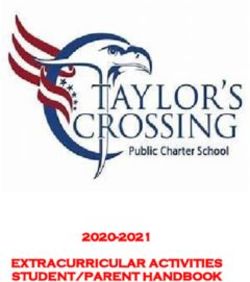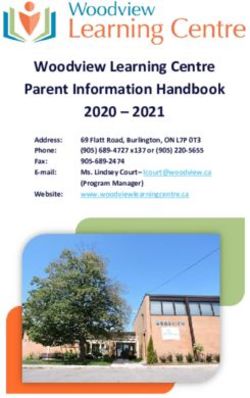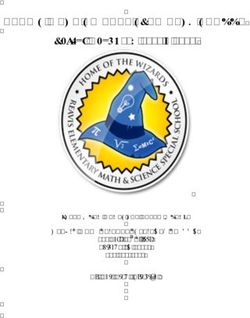WILLIAM CAREY CHRISTIAN SCHOOL BYOD FOR LEARNING
←
→
Page content transcription
If your browser does not render page correctly, please read the page content below
WELCOME TO BYOD
FOR LEARNING
Information and Communication William Carey’s BYOD for Learning
Technology (ICT) is revolutionising program started in 2018. All students
education. The Internet has brought from Years 5-12 are required to bring a
access to virtually unlimited troves digital device to school for learning in
of information. The rise of video the classroom.
tutorials and multimedia resources
The School will make devices available
means learning can be enriched and
to students in Years P-4. Students in
reinforced. Students can take a virtual
Years 3 and 4 may choose to BYOD.
tour of the Great Barrier Reef or listen
Students in P-2 should not bring a
to a university lecture with only a few
device to school.
keyboard strokes.
Beyond an explosive increase in access CHOICE IN DEVICES
to information, technology has become One of the first questions that parents
a key tool in effective education ask is, ‘What device should my child
allowing students to learn beyond the bring?’. The School has deliberately
constraints of the four walls of the avoided instructing families to bring one
classroom or the limits of the school type of device. This is to avoid a one-
bell and timetable. The effective use size-fits-all approach, but rather provide
of technology also enables teachers to choice, flexibility and adaptability for
quickly determine the extent of student our students.
learning using online and interactive
resources. Gaining data quickly will The school has set minimum
allow teachers to modify learning specifications to enable students
activities to meet the needs of a wide to use devices that will meet their
range of learners more effectively. educational needs while at school.
Teachers can now expand their lessons When choosing a device, consideration
to incorporate the critical 21st Century should be given to weight, price, battery
skills of collaboration, communication, life and functionality. The value of
critical thinking and creativity. purchasing extended warranty can
also be considered.
REDEFINING LEARNING
Experience in schools who have run
The use of technology at William Carey BYOD for a number of years has shown
is not about the substitution of paper that laptops prove to be most functional
and pens with digital technology. for students in the Senior High School
Rather, ICT is used to modify learning years. On this basis we require our
for our students through redefining students in Year 11 and 12 to bring a
lesson activities. It also provides laptop as their device.
new opportunities for students to
experience whole lesson activities that
would not be possible without ICT.
2We strive to equip our Parents and students naturally have
students as active and many more questions relating to BYOD
and the Frequently Asked Questions
responsible digital citizens section of this booklet aims to address
and lifelong learners. as many of these questions as possible.
If you have further questions once you
PROS AND CONS have read this booklet, you can email us
Strengths and weaknesses of a range at byod@wccs.nsw.edu.au.
of possible device types are included in
this booklet to help each family choose
USING ICT WISELY
the device that best serves their child’s Promoting safe and healthy technology
educational needs. If a student has a use by our students is a critical
particular interest in using their device component of BYOD to William Carey.
for creative endeavours, they shouldn’t It is essential that parents, carers and
be forced to purchase equipment that the School work in close partnership to
would only be used at school. Using the promote this. Training our children in
same type of device at home and at wise use of technology is a long-term
school allows them to gain mastery of project, for both the School and families,
that device. Parents and students should in building our children’s character and
select the equipment that best suits the wisdom. The final section of this booklet
student’s learning needs, and enjoy the contains a number of ideas to consider in
advantages of digital technologies. the development of proactive responses
to the increasing influence of technology
Support for students, as they adjust
in people’s lives.
to using a device for their learning, is
a focus area for school planning. The Mr Keith McMullen
School has established programs to
Principal
train students in safe, organised and
productive use of technology at school.
3DEVICE TYPES
STUDENTS IN YEARS 11 TO 12
Students in Years 11 to 12 are required to use a laptop when participating in the
BYOD for learning program. This is because of the extended essay writing, research
and editing involved in those years. Students in Years 11 to 12 may also be required
to access specific software to meet the needs of certain elective courses.
Note: Essential software such as Microsoft Office and basic Adobe Suite will be
provided by WCCS. See page 12 for details.
COMPULSORY FOR YEARS 11 TO 12
LAPTOPS SUITABLE FOR YEARS 5 TO 10
WINDOWS LAPTOP $500 - $2000
• Good compatibility, most software is available for Windows
• Variety of manufacturers give a wide range of choice in specs, design
and appearance.
Windows laptops are widely used in most areas of business and education. New
devices should run Windows 10, which is designed to support touch functionality
and stylus use. Windows laptops are available in a variety of designs, including
the traditional laptop design and a number of 2-in-1 designs such as detachable
keyboards and tent-fold models. The 2-in-1 designs often include a stylus which is
useful for activities such as drawing/painting and note taking. It is recommended to
avoid the bottom of the range units as these laptops are generally not well suited
for a student as they are less portable with shorter battery life.
Note: Windows 10 S is not appropriate for use on the School network, however,
Microsoft has made it free to upgrade from Windows 10 S to Windows 10 Home
or Pro.
support.microsoft.com/en-au/help/4456067/windows-10-switch-out-of-s-mode
4APPLE LAPTOP $1500 - $3000
Apple laptops (Macbooks) are preferred
by some students. Most major software
is available for Apple laptops. Apple does
not offer any 2-in-1 touch based laptops
or stylus options. It is not recommended
to select an Apple laptop for students who
have no prior experience with them, as they
may find it difficult adjusting to the different
interface. Please be aware that staff at
WCCS are issued with Windows laptops and
hence are more equipped to assist students
using a similar type of device.
Chromebooks are NOT recommended devices because
they are not fully compatible with the School network.
5STUDENTS IN YEARS 5 TO 10
Both laptops and tablets are suitable choices for your child and they have
contrasting advantages and disadvantages. Tablets can be smaller, flexible and
less expensive. They are also useful for photography and movie making. It is
important to note that, if your child is bringing a tablet to School, they will need
a physical keyboard.
TABLETS SUITABLE FOR YEARS 5 TO 10
IPAD WITH KEYBOARD $650 - $1500
• Screen size greater than 10 inches
• 5th Gen or newer
• Lightweight, "instant-on" device with
excellent battery life
• Premium brand with good build quality
and stability.
iPads are very portable devices that have been
designed specifically with touch interface in mind.
This makes them easy to use, and very familiar to
students. Depending on the model, they can be cost
competitive compared to a laptop, have excellent
battery life, and are generally more compact than a laptop. BYOD requirements
mean a physical keyboard would also need to be purchased, in the form of a
Bluetooth (wireless) or keyboard case. Higher end units (iPad Pro) also support a
stylus. The Apple Pencil currently provides an excellent digital drawing experience
and may be worth considering for students doing graphic artwork. The Apple App
Store has a huge range of apps to perform almost any task needed.
6ANDROID TABLET WITH KEYBOARD
$650 - $1500
• Screen size greater than 10 inches
• Android 8 or newer
• A variety of manufacturers give a wide range of
choice in specs, design and appearance
• Lightweight, "instant-on" device with excellent
battery life.
Android tablets are similar to iPads in that they are
designed as a touch interface device, therefore
will be easy and familiar to use. Depending on the
manufacturer, some models can be less expensive than
equivalent Apple iPads. However, as with Windows
laptops, the very cheap models should be avoided
as they tend to be of poor quality with outdated
software. The Google Play Store offers an equally
vast range of apps as the Apple App Store and some
Android tablets offer stylus support.
7STUDENT DEVICE REQUIREMENTS 2021
MINIMUM AND RECOMMENDED SPECIFICATIONS FOR BYOD
Category Minimum Recommended Rationale
Specifications Specifications
Wireless 802.11n 802.11ac Adequate speed to access WCCS Wireless.
Cellular connectivity (i.e. hotspot or active SIM
card in BYO device) is strongly discouraged.
Battery 8+ hours of battery To allow for full workday, battery life will vary
life. depending on usage, this number may not be
accurate for all usage scenarios.
RAM 4GB* 8GB or more *RAM is not relevant to an iPad provided it is
less than 4 years old.
Performance Start-up less than Performance will vary based on device category.
30 seconds. Tablets need to be less than 4 years old.
Storage 128GB or more of 256GB of storage. For offline storage of documents and data.
storage. Solid State Drive Solid State Drives are more reliable and provide
Some form of (SSD) better performance than traditional hard drives.
external backup of External backup can take the form of a USB hard
data. drive, flash drive or cloud backup.
Screen Size 9.7 inch screen size. 13 inch screen with a A screen size of 13” offers the best compromise
touch screen/stylus between functionality and portability. Larger
interface. units will result in increased weight for transport
purposes.
Additional Physical keyboard. Front and rear facing Physical keyboard provides increased typing
hardware Headphone camera speed and improved ergonomics.
Features connectivity. USB/USB C port. Headphone to listen to videos/podcasts, online
Built in camera. NAPLAN testing.
Headphones. Mic/camera for creation and collaboration using
Microphone. multimedia technologies.
Many laptops include a built in microphone
and camera. In the absence of these, there
are headsets available which include both
headphones and microphone in a single unit.
Carry Case Padded bag or Optional: The WCCS uniform bag has a padded laptop
case to transport Ruggedised device pocket that offers the minimum level of
the device to/from (MIL-STD-810), an protection required.
school. additional hard case
or neoprene sleeve.
Security Password to lock Tracking software Students are responsible for any actions
device. on the device in case performed on their device, as such it is in their
of loss. Biometric best interests to ensure no unauthorised activity
security such as can take place by securing the device.
facial recognition,
fingerprint scanner,
iris scanner.
8HEALTHY COMMUNICATION
Maintain open lines of communication
AND SAFE within families.
• Regularly discuss the use of ICT at
USE OF ICT home and at school.
• Develop an ICT use agreement
Technology is very much a key within the household between
component of learning in the 21st family members.
Century. When used wisely, it can
improve and enrich learning. It is • Decide on times for school work,
essential that parents and the School times for entertainment using an
work in close partnership to promote electronic device and screen free
the health and safety of our children times.
and students as they use ICT. Training • Discuss how and where ICT can be
our children in the wise use of used (and not) to maintain strong
technology is not solved with a quick relationships.
fix. Healthy and safe use of technology
is a long term project in building our • Establish common agreed practices
children’s character and wisdom. for the whole family regarding use
of technology. These are easiest to
Please note that the following maintain if established when children
comments and links are provided are young. Don’t wait for problems
to assist parents and carers in this with technology to arise later as it is
important task. The external articles harder to implement change.
and sites, however, do not necessarily
represent the views of William Carey • As children grow, agreed practices
Christian School. may need to be modified to be age
appropriate while still providing safe
and healthy use of technology.
9ESTABLISHING AND MODELLING HEALTHY PRACTICES
• Make the parent/carer an • Physical health. Set up a comfortable
administrator for the device and set and healthy workplace to use
up a profile for your child. Establish technology. Good ergonomics are
that this device is for school work important to avoid muscle fatigue or
and thus, as a parent, you can ask to eye strain. Balance physical activity
look at work, Internet histories and with sedentary activity.
device use at any time.
• Ensure you plan time away from
• Keep screens out of the bedroom. screens. Regular breaks from
Establish a common charging area working with digital technology
for smartphones and look for are important to remain refreshed.
spaces, where possible, for children Setting blocks of time to concentrate
to use their devices in a common on screen-based activities broken
area of the house. up by time away from technology
has many benefits. It will improve
• Agree on good digital etiquette. It is
physical, emotional and mental
important to relate well with others,
health as well as boosting focus.
both online and face to face. People
need to feel heard and respected. • Plan to switch off screens well
So consider how ICT is used when prior to bedtime. A large body of
in a group, i.e. does ICT build evidence now shows that the blue
connections or pull people apart? light from smartphones, tablets and
computers can interfere with the
• Minimise distractions. While
body’s natural sleep cycles. Sleep
multitasking often gives the
is vital to learning, particularly the
individual a sense of being effective
consolidation of long term memory.
and active, the impact is actually
It is important that sleep areas are
detrimental. Multitasking or being
kept separate from work areas.
in a distracting environment impairs
efficiency in completing work • Model the technology practices
and impairs short and long term that you want your children to
work. Distractions include mobile adopt. Parents/carers have a
phones, social media, games and responsibility to understand the
television. Even listening to music long term investment of building
uses up some of the brain’s capacity character in our children. Consider
to concentrate. Music with lyrics how you use technology around
noticeably reduces the brain’s ability your children and practise good
to complete work effectively. digital etiquette.
10RESOURCES
Filtering software can help in providing protective boundaries to children. We
utilise filtering software at School and recommend that families use a suitable form
of filtering at home. It is important to understand that no filtering software will
provide complete protection. Thus active parental involvement is vital in keeping
children safe.
Investigate the parent control services offered by your Internet Service Provider
(ISP). This can include filtering of content entering your house through the modem
and times when the modem can be automatically switched on and off (including
remote/online control of your modem).
A number of online resources are available to provide parents with help in
supporting their children with healthy and safe technology use:
• thefrankchat.com – Designed for educating young people, parents and the
community about the harms of pornography. James Grady, author of 'The Frank
Chat' is a school chaplain and teacher.
• parentech.com.au – Established by the Australian Parents Council to support
parents in the digital age.
• esafety.gov.au/parents – Is provided by the Australian Government Office of the
eSafety Commissioner. It provides a wide range of useful tools and information
for parents on identifying online risks and implementing strategies to maximise
online safety. It also reviews multimedia games and provides tips on adjusting
settings to increase privacy.
Students are trained to work with
technology in safe and healthy
ways within a framework of biblical
Christian principles.
11SOFTWARE
In order to facilitate the completion of required tasks, students will need a range of
software installed on their devices.
WCCS email addresses are linked to a number of services that allow students to access
a range of included software on their BYOD using those subscriptions, this includes:
Subscription Available Software/Service Web Link
G Suite (Google) Google Classroom, Drive, Apps drive.google.com
(Docs, Sheets, Slides)
Office 365 Word, Excel, PowerPoint, office.com
(Microsoft) Outlook, Access, OneNote
Creative Cloud Acrobat, After Effects, adobe.com
(Adobe) Animate, Audition, Captivate,
Dreamweaver, Illustrator,
InDesign, Lightroom, Muse,
Photoshop, and Premiere
Tablet devices should have the Google Drive Apps installed including Google
Documents, Google Slides and Google Sheets. Other tools/apps may be requested
and/or suggested by teachers. Students will normally be given several days notice
to install apps.
STUDENTS WILL NEED THE FOLLOWING SOFTWARE:
• Web Browser - Much of the content is delivered via web based tools and
applications, students will therefore need an up to date modern browser.
Firefox, Chrome, and Edge are all acceptable options for this.
• Office Suite (Word Processor, Presentation Software) - Microsoft Office
(available for free to students through the School) or Google Docs are the
primary office suite packages used. This includes Word, Excel, PowerPoint and
Slides for presentations.
• Multimedia Suite - The full Adobe Suite, which includes Acrobat, After Effects,
Animate, Audition, Captivate, Dreamweaver, Illustrator, InDesign, Lightroom,
Muse, Photoshop and Premiere, is available for students who wish to make use
of it. This software is provided upon request and does not incur an additional
cost for the student. Please be aware that the school does pay a licensing cost
for each student, so we encourage only those who have a specific need for it to
request the software. To obtain a license, students can speak to Mr Snelson in
T12, or any of the IT staff in J2. Alternatively they can simply email adobe@wccs.
nsw.edu.au from their school account.
• Faculty Specific Software - Where a course requires the use of a specialised
application, the School will provide a recommendation for a suitable application
on each platform. For some specific courses, the School will provide access to
specialised and/or expensive software in a computer lab.
12FREQUENTLY
ASKED
QUESTIONS
Is my child required to bring a portable What technical support will the
ICT device to school? School provide?
Students in Prep to Year 2 should not The School’s ICT department can
bring a device to school as we provide provide assistance with connecting
these whenever they are needed. devices to the School’s wifi and
Students in Years 3 and 4 are allowed services. For any issues that arise due
and encouraged to bring a device as to faults with the device’s hardware and
a voluntary BYOD user. All students in software, it is the family’s responsibility
Year 5 - 12 will be required to bring a to resolve these in a timely manner
device to school. to reduce any interruption to student
learning. Many retailers offer extended
How do I connect a device to the
support and/or warranty. This is an
school’s Wi-Fi (onboarding)?
option you may wish to consider when
Student devices need to be registered
making a purchase.
with the school’s wireless network
every 12 months. This is a relatively What do I do if my child's device is
simple process that can be done via being repaired or replaced?
your home internet connection prior If a student's device is temporarily
to the start of the school year. We unavailable, students can access a loan
recommended doing this the week device from the school library. Please
before school starts to ensure your note that this service is not a long term
child is able to access resources from option. Students sign the device out
day 1. For grades that are new to BYOD, at the start of each day and return it
there will also be an induction run at to the library each afternoon. Parents/
school which will provide assistance for Carers will also need to provide a note
students who were unable to complete that outlines the reason the device is
the process on their own. For detailed unavailable. This should be addressed
instructions see sites.google.com/wccs. to the Dean of Students (High School) or
nsw.edu.au/techhelp/byod/setting-up- the classroom teacher (Primary).
wccs-wifi
13Where do I buy a device? will need to ensure this does not
To provide families with the opportunity void warranty. The school strongly
to purchase a device that suits their encourages all students to activate
child’s needs and at a competitive price, some form of remote device tracking.
families can select from a wide range All of the mentioned devices offer a
of retailers. We recommend that a built in service that does this for free.
purchase is made later in the year when Instructions on how to enable this for
retailers start setting competitive prices Apple devices can be found at: support.
in the lead up to Christmas (note: some apple.com/en-au/explore/find-my
schools have used purchase portals to Microsoft offer a similar service for
streamline purchasing but we have found machines running Windows 10, with
that they do not always provide the best information at support.microsoft.com/
value and can limit the choices available). en-au/help/11579/microsoft-account-
find-and-lock-lost-windows-device
What about smart phones?
and Android devices are detailed via
Smart phones do not meet the minimum
google.com/android/find. Laptops can
specifications for the BYOD program.
also use 3rd party tracking software
The smart phone screen size is below
such as homeoffice.absolute.com and
9.7 inches and lacks a physical keyboard.
preyproject.com.
Students who bring smartphones to
School will still be required to meet the Won’t a device just make my child’s
acceptable use policy (in school planners) school bag heavier?
for mobile phones. The School is particularly mindful of
the weight of bags, particularly for
What about protecting the device?
our younger students. We will lighten
The WCCS school bag has been
bags by moving to electronic textbooks
designed with a padded protective
where possible. It is recommended
pocket. This provides basic physical
that device weight be considered when
protection. There are many protective
making a purchase as this does vary
cases that will provide additional
significantly between devices.
protection. Use of a lightweight
protective case is recommended. Will the use of the Internet be
monitored by the School?
As with other equipment, individual
Yes. Currently all devices that access
students are responsible for their
our School’s wifi network have their
own property at School. The School's
Internet connection filtered and their
insurance will not cover student
activity is logged. Parents should
devices. Parents are advised to make
understand that if students access
their own insurance arrangements
the Internet using their own 3G/4G
to cover the possibility of theft, loss
cellular capable devices, their activity
or accidental damage to the device.
is not filtered or logged by the School.
Parents are also advised to ensure the
Students are therefore not allowed to
device has regularly updated protection
use their own cellular hotspot.
against viruses and malware.
To reduce the risk of loss or theft,
devices should be marked or labelled
in an indelible manner. Engraving
the device is a good strategy but you
14Will students be able to recharge their One strategy we have adopted is
devices during the day? the eSMART Schools Framework.
Students are expected to bring a device eSMART provides a prevention and risk
that is capable of lasting a full day of management framework to schools,
use. It is the responsibility of students helping them better integrate cyber
to ensure their devices are fully charged safety practices and promote the
before the start of each school day. safe use of online technology in their
In some circumstances students may community. Our School has an eSmart
need to charge part way through the Cybersafety Policy to outline strategies
day. Students should have their charger and responses to issues of cybersafety
tested and tagged, a service which is and cyberbullying.
available every Wednesday. Students
My child is in Year 5. What apps will
drop their device off at the Uniform Shop
they need?
before school and it will be ready for pick
Throughout the year, parents will be
up during recess for a cost of $5.
informed via an Edumate broadcast
Won’t BYOD lead to more distractions as apps and programs are required.
and inappropriate behaviour? The apps required will differ from
An increase in the use of digital grade to grade.
technology may cause distractions and
Will my child be looking at screens
lead to inappropriate behaviour. Our
all day?
School wants parents to know that we
No. ICT is a tool for learning but it
take both of these matters seriously.
cannot replace face to face teaching and
Our current policy requiring students
the collaborative interaction between
to turn off and put away devices during
groups of students and between
lesson breaks will continue. Students are
students and their teachers. Lessons will
required to be supervised by teachers at
involve a mixture of activities that will
all times when using ICT at School.
require students to use their devices as
Our School also asks that parents/carers well as engage in activities that don’t
partner with us to provide students with involve digital technology.
ongoing support and training for wise
and healthy use of digital technology.
15How will my child maintain organised class notes?
Students will be assisted through training to develop good processes for maintaining
notes. Online organisation can be administered by the classroom teachers. Many
digital learning activities will make use of Google Classroom, one component of the
Google for Education Suite. Google Classroom is used by the classroom teachers to
help students remain organised.
Doesn’t the government supply funding for laptops? Can’t the School supply
a device?
The Australian Laptop Funding Scheme ended in June 2013. As a result, this funding
is no longer available for any school students. Schools that provide ICT devices to
their students accomplish this by adding the cost of the devices to the school fees.
What about storage of my child’s work?
It is important that students back-up their work on a regular basis. The School’s
assessment guidelines state that computer failure is not an acceptable excuse
for non/late submission of an assessment task. ICT devices do occasionally fail so
students need to ensure they regularly back-up any work saved on their devices, on
an external hard drive or to the cloud.
What expectations are there regarding my child’s online behaviour at school?
At the beginning of each year, all students will be required to sign an Acceptable
User Agreement before being permitted to use any information and communication
technologies (ICT) at School. For students in Year 5 to 12, this can be viewed in
the Student Planners. Safe and responsible online behaviour is explicitly taught in
lessons at School and parents/carers are requested to reinforce this behaviour at
home. Parents/guardians can view some of the resources used in the Cybersafety
program at: esafety.gov.au/educators/classroom-resources
I have more questions, who do I ask?
If you have further questions, we are keen to hear from you. If you would like to
contact the School regarding BYOD for Learning send an email to byod@wccs.
nsw.edu.au. From the start of next year, the School will be providing a number of
contact points to help students and parents as they join BYOD for Learning.
16TECHNICAL NOTES
The following section addresses some appropriate. It is important that you
of the common technical issues noted complete the onboarding process using
from previous years of BYOD. Please the child’s account, rather than the
consult this page when completing the parent account, as the certificate that
onboarding process at home. If you allows the device to be connected to the
are experiencing issues that are not WCCS WiFi network is linked to the user
addressed below, or require technical that is logged on at time of onboarding.
assistance, please contact:
If you are unable to complete the
byod@wccs.nsw.edu.au
onboarding process from home,
Windows 10S operating system issue: please either grant the child’s account
Please note that if your device is a administrative privileges so they can
Windows 10 laptop, it is possible that onboard the device from school or
the operating will come installed provide credentials that will allow the
with Windows 10 S. Windows 10 S is installation of applications.
a modified version of the Windows
Antivirus protection and locking/
operating system that prevents the
tracking software:
installation of applications that are not
Student online safety is a priority of the
approved by Microsoft. This will prevent
BYOD program, and as such we have
the device from installing the software
implemented a number of systems
necessary to onboard the device onto
to ensure safe student Internet usage
the School’s wifi network. To resolve
while on the School network. We have
this, you are able to upgrade to regular
experienced some issues with third party
Windows for free. A tutorial for
antivirus products that interfere with a
switching is available on the Windows
students ability to connect to our WiFI.
Support website: support.microsoft.
In these situations it may be necessary
com/en-au/help/4456067/windows-
to disable or remove these products in
10-switch-out-of-s-mode
order to complete the process.
User privileges requirement:
Static DNS issue:
It is a common configuration when
In some cases, you may employ a
setting up a new laptop for a child
feature known as a static DNS or use
to create both an administrator
products such as a Virtual Private
(parent) account along with a regular
Network (VPN). The school’s WiFi
user account for your child. In these
requires the use of dynamic DNS
cases, if the student account has not
settings and does not allow VPN traffic
been granted privileges to install
through the firewall. If you have set
applications, they will be unable to
DNS to static values or use a VPN, they
onboard the device or set up school
will need to be disabled in order for the
printer software. This issue is also
laptop to have Internet connectivity at
prominent with Android tablets.
school. Static DNS entries are usually
In order to work around this issue, we only done in specific circumstances,
ask that you complete the onboarding so if you are unsure whether you have
process from home so that you can made these changes, it is unlikely that
enter the administrator password where this applies to you.
17CONTACT
Questions and Technical Issues:
byod@wccs.nsw.edu.au
Multimedia Suite:
adobe@wccs.nsw.edu.au
1819
att
d
go
m e
t
r
fo
p
gr
eat things
WILLIAM CAREY
CHRISTIAN SCHOOL
Bumbera Street, Prestons NSW 2170
Ph: (02) 9608 2277 Email: admin@wccs.nsw.edu.au
Web: www.wccs.nsw.edu.au
Updated: September 2020You can also read