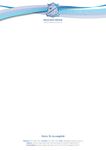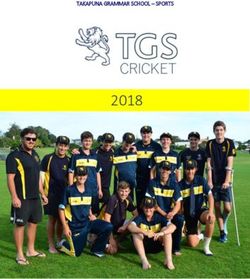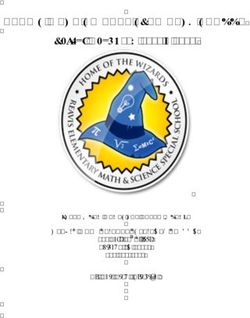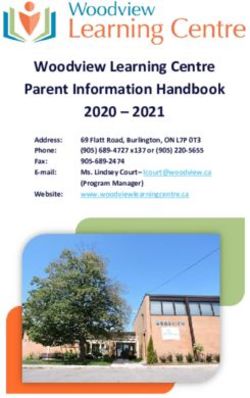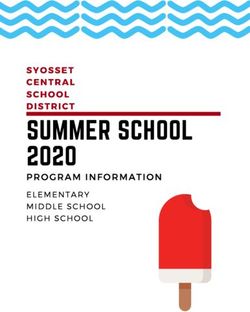Student Laptop Resource Scheme Year 10 2021
←
→
Page content transcription
If your browser does not render page correctly, please read the page content below
Student Laptop Resource Scheme
Year 10 – 2021
Take-Home Handbook and Charter
Scheme Contacts
Scheme Information
Head of IT Department: Ken McCahon – kmcca14@eq.edu.au - 3869 7207
Finance Enquiries
Business Manager: Kathryn Watterson – bsm@brackenridgeshs.eq.edu.au - 3869 7222
Technical Issues
Systems Administrator: Suezy Dove – laptops@brackenridgeshs.eq.edu.au - 38697205Introduction
In 2018, the school introduced a School Owned / Parent Paid Take Home Laptop Resource Scheme for
Year 10 students with payment options over the scheme period of 3 years. We aim to keep the total
cost below $1,000 with the possibility to purchase for a small fee at the end of the 3 year period. Full
costings details will be in the order forms as we get vendor pricings during the year.
For the past 3 years the scheme has been running successfully with 98% take-up of families purchasing
the laptops for student take-home and classroom use. Feedback from Teachers, Parents/Caregivers and
Students for the last 3 years of rollout has been positive.
Students and parents/caregivers are asked to lend their continued support to this very valuable and
innovative scheme for Year 10 intakes in 2021. Strong support from parents and caregivers is
paramount to ensure the scheme is successful and that students gain the maximum benefit.
The goal for the scheme is to provide technology options that are affordable to families while, at the
same time, meeting the needs of our staff, students and school.
• Laptops and Desktops are widely used in the school currently to assist in student learning. Our
curriculum is fast moving to an E-Learning style and we wish to ensure the highest delivery options
and service to our students.
• Online Learning environments are being established to offer access to learning 24/7, 365 days/yr.
• Environments emerging with anytime access include but are not limited to –
o Blackboard E-Learning o OneDrive for Students
o ClickView Online o Excel Online
o Adobe products o Word Online
o OneNote Classroom o PowerPoint Online
This scheme only supports school owned devices, being provided to students for educational use at
school and at home. In order to maintain the security of Department of Education and Training (DET’s)
network and supported Managed Operating Environment (MOE), privately-owned devices cannot be
connected to the network.
Participation Fees for 2020-2023
• The full deposit of 50% of the laptop is to be paid before the laptop is issued to the student.
• Payment of the first instalment of 30% is required before the end of 2021.
• Payment of the second instalment of 20% is required before the end of 2022.
• The laptop is to be handed in following final classes in November 2023. Following this, the laptop
cannot be used on the school network. The devices will have all licensed software and data removed
and will be restored to their original factory state.
• DET will make a decision regarding the disposal, sale or recycling of the used devices, as appropriate
at that time. There may be an option to purchase the 3 yr old device at that time.Device Ownership
The school purchases the device for the sole use of the student.
By the school retaining ownership, we are legally allowed to install school software, including the
operating system, as well as to manage any warranty and ADP claims. This arrangement is formalised
with all parties (parents, students and school) agreeing to a Charter Acceptance.
During the lifetime of the agreement the school retains ownership of the device.
School ownership has several benefits, the school can:
• install and maintain the operating system.
• install and maintain antivirus software.
• provide internet filtering at school and at home.
• install and maintain all software required for school work (other than software provided in dedicated
computer laboratories).
• provide full, secure and reliable student access to the school network and internet.
• provide full technical support through our school ICT Service Desk.
• provide access to Hot-Swap laptops if the device is in need of repair.
• have Computrace anti-theft software installed on the device.
• have ‘lemon clause’ protections.
• manage all matters relating to device warranty.
• provide an Accidental Damage Protection (ADP) policy.
• manage all matters relating to a claim made under the ADP policy.
At the end of the loan period, all devices are returned to the school and will be removed from the school
network. The devices will have all licensed software and data removed and will be restored to their
original factory state. At this time there may be an offer to purchase the device for an administration fee
of $25 for the OEM software to be reinstalled and a warranty transfer completed. Based on DET Policy.
If the student completes their schooling or transfers from the school before the end of the 3 Yr scheme
(ie: moves to another school, interstate or overseas), the device must be returned to the school. If the
device is not returned, it will be deemed lost or stolen and the school will follow DET procedures, which
will include a Police Report and Statutory Declaration along with the activation of Computrace® anti-theft
device tracking. On return to the school, a Pro-rata arrangement may then be made to purchase the
laptop if requested including the $25 fee to apply OEM Windows to the device. Based on DET Policy.
It is also a requirement of using the device that students immediately provide authorized school staff with
access to the device and personal holdings associated with the use of the device if requested, this
includes any device that was or has been attached or used with the computer from the time the assigned
user received the device, ie: USB storage device etc.All school laptops include:
✓ Technician support on site during school days 7.30 am – 4.00 pm
✓ Protective case
✓ Warranty & Accident damage protection
✓ Computrace - Theft protection software
✓ Mandatory Blue Coat Internet filtering while on and off school site
✓ Cybersafety Button
✓ MOE 5.0 Win 10 (Education Queensland Managed Operating Environment)
✓ Microsoft Office software suite 2019
✓ Symantec Antivirus software
✓ School supplied software licences (general and subject specific)
✓ Hot swap scheme to provide temporary replacement of devices while in for maintenance or
repair where devices are available
✓ External Vendor Technicians repair laptops onsite at Bracken Ridge SHS
Laptop Guidelines
If you are unsure about the best way to do something, or what the correct way to manage your Laptop, then
ask a Teacher or the School’s Systems Administrator.
• Although your Laptop is owned by Bracken Ridge State High School, it is your responsibility while on
loan for the duration of the laptop scheme.
• Please treat it with great care.
• Follow the Student Responsibility Agreement at all times and in all locations, inside or outside the
School.
• Remember that you are not to lend your Laptop to anyone.
• Back up your data. At least once a week, you should copy your important work (School work) to
your OneDrive space. In addition, you may use a USB flash drive to back up but they can also be
unreliable.
• At times it will be necessary for the School’s Systems Administrator to send announcements to all
Laptop users. Keep up to date with all messages sent to your MIS email address and student notices.
Resource Scheme payments
All payments related to students schooling, including other Resource Payments, Excursions, sports etc,
must remain up to date or on payment plans to be able to keep the issued laptop.
Parents/Caregivers and Students will need to sign the agreement and if payments lapse, following a
reminder letter, the laptop can at any time be requested to be handed back until outstanding payments
are again up to date.Student Responsibility Agreement
Bracken Ridge State High School maintains a strong focus on embedding digital learning into the
curriculum. Having access to such technologies brings with it certain responsibilities – both ethical and
legal. The smooth operation of the school computer network relies on the proper conduct of the users
who must adhere to the following agreement:
As a responsible user I agree that:
• I will login into the school network, or any other digital device, using only my username and
password.
• Login passwords must be kept confidential at all times.
• I will lock my device whenever I move away from it.
• My Education Queensland email account is the only permissible email account I can access within
the school.
• I will only use digital learning technologies (including the internet and emails) for learning related
activities
• Illegal software, games or inappropriate content are not to be accessed, downloaded, stored,
emailed or saved on your laptop or USB storage devices.
• I adhere to the laws concerning copyright and other intellectual property rights, and will
acknowledge the owners of copyright works.
• I will not retrieve, view, post, store or distribute any material that is sexually explicit, obscene,
violent or offensive via my school’s email account, network or other hardware.
• I will not use digital technologies to harass or bully others.
• I will not attempt to circumvent the network or internet security.
• I will take care in not revealing personal contact details, including my own over the internet.
• I will not knowingly introduce a virus onto the device or school network.
• I will charge my laptop fully each evening in preparation for the next school day, therefore not have
the need to bring my charger to school.
• I will regularly back-up my device and personal data on the network, preferably on OneDrive storage
space, a USB or portable device and understand that it is my responsibility to have a backup
completed before visiting the IT room with any issues to do with my device or network account.
• I will promptly report to staff any inappropriate material that is accidently accessed.
• I will promptly report any damage to any hardware or software to the Systems Administrator in the
Resource Centre.
• I will not deface my laptop or case with stickers or graffiti, remember it is not yours until you leave
school.
• I will carry my laptop in the supplied protective carry case at all times. ADP may not be accepted if all
care using case isn’t applied. The full cost of repairs if damaged outside of the case may apply.
• I will keep the laptop with me at all times or stored in a safe place when not in use.
• I will take all reasonable precautions to ensure that my laptop is not lost, stolen or damaged.
• My parents/caregivers will be aware of and monitor my use of digital technology and the internet at
home as they see appropriate.Device care
The student is responsible for taking care of and securing the device and accessories in accordance with
school policy and guidelines.
It is expected that students will have their laptops with them at all times except under special
circumstances. A number of secure lockers are available for hire for student use.
Students are to always carry the laptop in the supplied protective bag. ADP may not be accepted if all
care using case isn’t applied. The full cost of repairs if damaged outside of the case may apply.
All reasonable precautions should be made to ensure that the laptop is not lost, stolen or damaged.
Data security and backups
• Students must understand the importance of backing up data securely. Should a hardware or
software fault develop, assignment work that has taken a considerable time to prepare may be lost.
• The student is responsible for the backup of all data. While at school, students are able to save data
to the school’s network which is safeguarded by a scheduled backup solution. They are also able to
save data locally to the device for use away from the school network. The backup of this data is the
responsibility of the student and should be backed-up regularly, preferably to OneDrive which is the
recommended option, a portable hard drive or USB stick which can be less reliable.
• Students should also be aware that, in the event that any repairs need to be carried out the contents
of the device may be deleted and the storage media reformatted, thus the importance of backup.
• When in class, students should screen lock their laptop computer whenever they are away from the
device for any period of time.
o This is done by pressing the Windows ( ) key + L
• To unlock – press CTRL + ALT + DEL simultaneously, then enter student’s password in the password
field and press ENTER.
• Students should regularly restart their computers whilst at school to ensure that their machine
engages with any new updates that are remotely deployed from the school network. It is
recommended that this done once a week.
• If the laptop appears to have software issues, the student should attach to a network cable available
in the library, restart their device and check for further issues, before speaking to technicians.
Passwords
• Passwords must not be obvious or easily guessed; they must be kept confidential at all times, and
changed when prompted or when known by another user.
• Personal accounts cannot be shared. Students should not allow others to use their personal
username and password which is provided by the school for any reason.
• Students should log off at the end of each session to ensure no one else can use their account or
laptop.Logging on to the laptop
• Use your MIS username: yname333 (example only)
• The default password will be provided to you on collection of your laptop.
• You will be forced to change your password on your first logon. The password should be at least 8
characters long, with the following: capital letter, a number and a symbol.
Usage
• Don’t use your device on soft surfaces (e.g. sofa, bed or carpet) as this can restrict airflow which may
cause overheating and fires.
• Avoid dropping or bumping your device.
• Don’t get the device wet, even though they will dry and appear to operate normally, the circuitry
could slowly corrode and pose a safety hazard to all users.
• Follow all instructions given by staff.
• Login correctly and logoff when finished.
• Always shut down computers through the ‘Start – Shutdown’ procedures.
• Always package, carry and store technology devices in the provided carry case for transporting.
• When storing your laptop and case in your school bag, avoid over filling it as too much pressure can
cause damage to the device screen.
• Graffiti or adhesive stickers are not allowed on school devices or carry cases.
• Don’t place objects on top of your laptop and never carry it around while it is turned on.
• Avoid exposing your device to direct sunlight or sources of heat such as desk lamps; try to avoid dust,
dirt, rain, liquids or moisture; heavy shock and vibration.
• When there appears to be a physical/hardware issue with your Laptop, do not try to fix it. Instead
take it to the IT Support Room as soon as possible.
• If you are having software issues, you may try to fix them, but do not spend considerable time with
it. Take it to the IT Support Room as soon as possible.
Handling your Laptop
• Try to avoid moving your laptop around when it is on. Before switching on, gently place your Laptop
on a stable surface and then switch on.
• Be careful when putting the laptop in the car that no other items are on top of it and nothing will roll
onto the laptop carry case.
• Laptops should be switched off before being placed into the carry case, as this is also a safety hazard
and can cause a fire.
• Laptops, when not in use, MUST be stored in the provided carry case; this is especially important
when the laptop is being carried around. Technical support staff will not assist students with issues
unless the laptop is presented with its case and ADP may be denied if damaged.Keyboard
• Gently brush your keyboard with a dry, clean soft bristled paint brush or similar to remove dirt.
• If any key tops are missing or keys are in a damaged state, take your Laptop to the Systems
Technician to be repaired immediately.
• If damage to keyboard is due to food or liquid between keys, ADP claims may be denied.
Care of Laptop Carry Case
• The carry case should be fully zipped up before being carried
• The carry case should be fully unzipped before removing the Laptop to avoid non-warranty bag
damage.
o NOTE: Carrying your laptop incorrectly is considered negligent and negates your Accidental
Damage Protection, if damage occurs when not in case provided ADP may be denied.
• To clean the Case - Take a non-abrasive cloth and spray a glass cleaner (or like) on to cloth to
moisten. Do not spray directly onto the Laptop or the laptop case. Gently rub your Laptop casing
with the moistened cloth to remove any dirty marks.
o NOTE: Some cleaning agents can corrode laptops over a period of time, so ensure you read the
directions of the cleaning agent.
LCD screen
• LCD screens are delicate – Do not poke, prod, push or slam them. Never pick up your Laptop by its
screen. Don’t close the screen with force. Always be gentle when putting your laptop down.
• To clean your LCD screen - Switch off your Laptop computer.
o Lightly dampen a non-abrasive cloth with water, and gently wipe screen in a circular motion.
(There should be hardly any water in the cloth when applying to the screen).
o Do not directly apply water or cleaner to the screen.
• Avoid applying pressure to the screen.
AC adapter
• AC Adapter stays at home and laptop comes to school fully charged. If you require charging at
school, see the technicians. If there appears to be charging problems, again see the technicians.
• Connect your charging adapter to your device and only your device. (Do not use the adapter on any
other device at home or school).
• Do not step on your power cord or place heavy objects on top of it. Keep your cord away from heavy
traffic areas.
• When unplugging the power cord, pull on the plug itself, rather than the cord.
• Do not wrap your cord tightly around the adapter box.
o NOTE: If your adapter is lost or damaged you will be charged $50 for a replacement as it is not
covered by insurance.Cyber Safety
At any time, if a student believes they have received a computer virus or spam (unsolicited email), or
they have received a message that is inappropriate or makes them feel uncomfortable, they must inform
their teacher, parent and/or caregiver as soon as possible.
Students must seek advice if another user seeks personal information, asks to be telephoned, offers gifts
or asks to meet a student.
Students must never initiate or knowingly forward emails, or other messages, containing:
• A message sent to them in confidence
• A computer virus or attachment that is capable of damaging the recipients’ computer or other
devices.
• Chain letters or hoax emails
• Spam (such as unsolicited advertising).
Students must never send or publish:
• Unacceptable or unlawful material or remarks, including offensive, abusive or discriminatory
comments
• Threats, bullying or harassment of another person
• Sexually explicit or sexually suggestive material or correspondence
• False or defamatory information about a person or organisation.
Parents, caregivers and students are encouraged to visit the eSafety website - https://esafety.gov.au
Privacy and confidentiality
It is important that students do not publish or disclose the email address of a staff member or student
without that person’s explicit permission.
The student should not reveal personal information including names, addresses, photographs, credit card
details or telephone numbers of themselves or others.
It should also be ensured that privacy and confidentiality is maintained by not disclosing or using any
information in a way that is contrary to any individual’s interest.Blue Coat Web filtering An internet filtering solution known as Bluecoat provides DET with the ability to restrict access to inappropriate material on DET’s ICT network. Content filtering is active 100% of the time on the Computer for Student (CFS) devices. The filtering system is installed on each device, and will work regardless of whether the device is connected to a school, home or other network. To help keep students safe when using the DET network, DET imposes a ‘high’ level of internet access filtering. A ‘high’ level provides a greater level of protection and therefore a high level of restriction. Sites that are blocked under a high level of internet access include: • Social networking sites such as Facebook • Open/Mixed Content such as YouTube • Language translation sites • Internet telephony sites such as Skype • Alternative sexuality/lifestyles • Intimate apparel/swimsuit. Parents, in partnership with the school, may choose to allow students a ‘medium’ version of web filtering when working on a non-departmental network, such as a home wireless. The medium level filter provides a more relaxed level of protection for students. Students are able to access all of the types of sites listed above. It is important to remember filtering systems are not foolproof and do not replace the need for parental supervision when students are online. Intellectual property and copyright Students should never plagiarise information and shall observe appropriate copyright clearance, including acknowledging the original author or source of any information used. It is also important that the student obtain all appropriate permissions before electronically publishing other people’s works or drawings. The creator or author of any material published should always be acknowledged. Material being published on the internet or intranet must have the approval of the principal or their delegate and have appropriate copyright clearance. Misuse and breaches of acceptable usage Students should be aware that they are held responsible for their actions while using the internet and online communication services. Students will be held responsible for any breaches caused by other person(s) knowingly using their account to access internet or online communication services. The misuse of internet and online communication services may result in disciplinary action which includes, but is not limited to, the withdrawal of access to services.
Software The software loaded on the device is licensed to the DET or the school. The parent or caregiver must ensure that the software is not copied, deleted or transferred. Unauthorised use may breach copyright laws and the parent or caregiver may be held liable for any damages incurred. Students may have the ability to install additional software onto the laptop. However, only licensed software can be installed. The student must hold a valid licence for any software installed and the licence must be appropriate for installation on the laptop. Devices may be audited by a school requiring students to present a valid software licence for any personal software installed. Devices may be re- imaged at any time for numerous reasons without consultation with students or parents and all local data may be lost in this process. Elevated access Devices may have elevated permissions which would provide the ability to complete tasks such as installing home items including home printers, cameras and/or licensed software. This access may allow further permissions above and beyond those available on other MOE-built workstations and devices. Students should not misuse these privileges. The misuse of this access may result in disciplinary action which includes, but is not limited to, the withdrawal of access to services. The school will manage the provision of elevated access and may require a parent/caregiver to approve, using the Acceptance of Charter form. Monitoring and reporting Students should be aware that all use of internet and online communication services can be audited and traced to the account of the user. All material on the device is subject to audit by authorised school staff. If at any stage there is a police request, DET may be required to provide the authorities with access to the device and personal holdings associated with its use, this includes any device that was or has been attached or used with the computer from the time the assigned user received the device ie: USB Storage devices Students’ reporting requirements Students are required to report any internet site accessed that is considered inappropriate. Any suspected security breach involving students, users from other schools, or from outside the Queensland DET must also be reported to the school.
Acceptable computer and internet use
Upon enrolment in a Queensland Government school, parental or caregiver permission is sought to give
the student(s) access to the internet, based upon the policy contained within
http://ppr.det.qld.gov.au/corp/ict/management/Pages/current-procedures.aspx
This policy also forms part of this Student Laptop Charter. The acceptable-use conditions apply to the use
of the device and internet both on and off the school grounds.
Communication through internet and online communication services must comply with the Student
Technology Policy available on the school website.
There are a few conditions that students should adhere to. Students should not:
• create, participate in or circulate content that attempts to undermine, hack into and/or bypass the
hardware and/or software security mechanisms that are in place
• disable settings for virus protection, spam and/or internet filtering that have been applied as part of
the school standard
• use unauthorised schemes and intentionally download unauthorised software, graphics or music
• intentionally damage or disable computers, computer systems or Queensland DET networks
• use the device for unauthorised commercial activities, political lobbying, online gambling or any
unlawful purpose.
Note: Students’ use of internet and online communication services may be audited at the request of
appropriate authorities for investigative purposes surrounding inappropriate use.Damage or loss of equipment
All devices and batteries are covered by a manufacturer’s warranty which covers manufacturing defects
and hardware failure through normal usage. In addition, devices are covered by an insurance policy
which protects against accidental damage. There is no cover for negligence, abuse or malicious damage.
Students will be required to replace lost or damaged chargers at a cost of $50.
Costs incurred by the school for the repair or replacement of devices may be charged by the school as an
excess to parents. In the event of non-compliance of agreed responsibilities, schools may review the
student’s continued participation in the take-home scheme.
Any software or hardware issues, vandalism, damage, loss or theft of the device must be reported
immediately to the school. Student should come to Technicians for a loan device during repair times.
Accidental damage
Where a device is accidentally damaged, school will invoice the student’s parents accordingly -
Device Type ADP Excess (one claim per year or Full Cost of repair)
ACER SPIN B311 1st claim - $50 2nd claim - $100 Subsequent – Full Cost of repair
Theft and loss
If the device is stolen outside the school, the parent/caregiver will need to report the incident to the
police and ensure they have the following documentation when informing the school:
• Police crime number (QP Number) ; and
• Statutory declaration (usually completed with the police).
On receipt of the necessary documentation, DET will initiate recovery procedures via the inbuilt theft
protection software, Computrace®.
Should a device be unrecoverable – whether lost or stolen, the cost of replacement is as follows -
Device Type Unrecoverable Device
ACER SPIN B311 Full cost of replacement
NOTE: Parents are advised to contact their own home and contents insurance for information about
claiming this cost.
Wilful, malicious, and damage caused by misuse.
Where a school determines that damage has been intentionally caused to a device or a student has
disrespected school property, the full cost of repair or replacement will be charged at a minimum of $50.You can also read