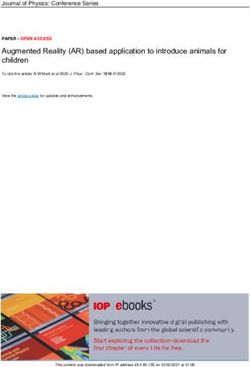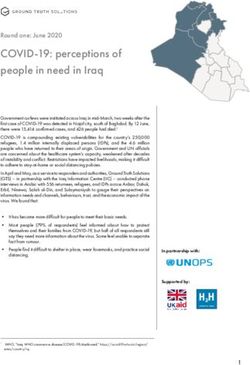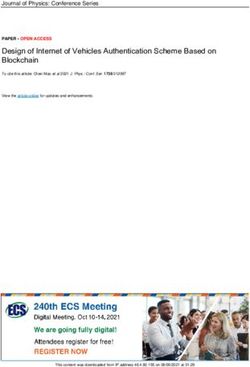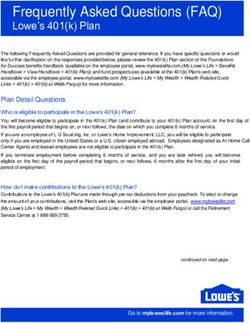Medical Marijuana Verification System - Dispensary Handbook - Arizona Department ...
←
→
Page content transcription
If your browser does not render page correctly, please read the page content below
Table of Contents
Overview ............................................................................................................................................................................. 1
Glossary ............................................................................................................................................................................... 1
Browsers ............................................................................................................................................................................. 3
General Rules ...................................................................................................................................................................... 3
Dispensary User .................................................................................................................................................................. 3
Register for a User Account ............................................................................................................................................ 4
Provide Profile Information ............................................................................................................................................ 5
Contact ............................................................................................................................................................................ 6
Your Profile Page ................................................................................................................................................................. 6
Choose a Role.................................................................................................................................................................. 6
Update Your Profile......................................................................................................................................................... 7
Change Your Password.................................................................................................................................................... 8
Change Your Username / Email ...................................................................................................................................... 8
Unlock Your Account....................................................................................................................................................... 9
Reset Your Password....................................................................................................................................................... 9
Security ........................................................................................................................................................................... 9
Dispensary Agents............................................................................................................................................................... 9
Register ........................................................................................................................................................................... 9
Card Search and Sales ..................................................................................................................................................... 9
Dispensary Members ........................................................................................................................................................11
Register .........................................................................................................................................................................11
List Employees: Current MMV system .............................................................................................................................12
List Employees: Facility Licensing Portal (beginning Dec. 1st, 2019) ................................................................................13
Renew Agent Cards .......................................................................................................................................................15
Report Lost or Stolen Card ............................................................................................................................................15
Change Card Application ...............................................................................................................................................15
Terminate Employees ...................................................................................................................................................15
New Dispensary Employees and Volunteers ................................................................................................................16
New Agent.................................................................................................................................................................16
New Member ............................................................................................................................................................16
Application Information ............................................................................................................................................17
P a g e | ii Dispensary Handbook Published: 12/20/2019Upload Documents ...................................................................................................................................................17
Summary and Payment .............................................................................................................................................17
Finalization ................................................................................................................................................................17
List NOD or RFI Applications .........................................................................................................................................18
Resubmit Applications ..................................................................................................................................................18
List All Applications .......................................................................................................................................................19
Dispensary Transactions ...............................................................................................................................................19
View Your Transactions.............................................................................................................................................19
Search Dispensary Transactions................................................................................................................................19
Search Dispensary Transactions Violations...............................................................................................................19
Void Transaction .......................................................................................................................................................19
Apply for Certification Renewal ....................................................................................................................................20
Appendix ...........................................................................................................................................................................21
User Agreement for New Employee Applications ........................................................................................................21
Arizona Medical Marijuana Act (AMMA) Disclaimer .....................................................................................................21
Dispensary Agent Checklist ...........................................................................................................................................22
P a g e | iii Dispensary Handbook Published: 12/20/2019Overview
This document describes how Dispensary Members (DM) and Dispensary Agents (DA) can use the
Arizona Department of Health Services (ADHS) Medical Marijuana Verification (MMV) System.
Glossary
1. Anonymous user: Anyone using the MMV system that has not yet authenticated with it. This could
be you before you log in.
2. Card: A Medical Marijuana Registry Identification Card that is issued to all patients, caregivers, and
dispensary agents (board members, principal officers, employees, volunteers).
a. Possession of a medical marijuana registry identification card is a legal requirement to handle,
transport, cultivate, sell, or consume medical marijuana.
b. Each card will share a similar format but may differ based upon the privileges it conveys.
As of December 1, 2019, card holders will be issued a Digital Medical Marijuana Registry Identification
Card. If you file any type of application after December 1st, 2019 (including a Lost/Stolen application,
Change application, or Renewal application), you will be issued a digital card and your physical card will
no longer be a valid form of identification related to your access to medical marijuana in Arizona. See
Figure 1 -Cards
Medical Marijuana Registry Identification Card Samples
Current physical card New Digital card
(both digital and printed versions are acceptable)
1
6
3 2
4
5
1.
1 Clear Laminate Hologram 4.
4 Security Stamp
22. Ultraviolet Security Image 5.
5 Scannable Barcode to input cardholder ID
number into Medical Marijuana Verification
33. Raised Security Stamp System / POS
66. For a period of time, some photos may appear
distorted; however, they are still valid.
Page |1 Dispensary Handbook Published: 12/20/20193. Dispensary Agent (DA): An employee or volunteer of a dispensary who can authenticate with the
MMV system and use it to verify Medical Marijuana Registry Identification Card numbers and to
record transaction sales to patients and caregivers.
4. Dispensary Member (DM): A Board Member or Principal Officer of a dispensary. Dispensary
members can do anything dispensary agents can do, but can also check the transactions of all agents,
void transactions, register and pay for new agent cards, terminate agents, renew cards, and apply for
certificate renewals.
5. Dispensary Card Holder: A principal officer, board member, employee or volunteer of a
dispensary that has a valid Medical Marijuana Registry Identification Card associated with a specific
dispensary. A person involved in the acquisition, possession, cultivation, manufacture, use,
administration, delivery, transfer or transportation of marijuana or paraphernalia relating to the
administration of marijuana to treat or alleviate a registered qualifying patient's debilitating medical
condition or symptoms associated with the patient's debilitating medical condition, is required by law
to have a valid dispensary card.
6. MMV: Medical Marijuana Verification System (POS: Point of Sale System): A portal to
verify/validate Medical Marijuana Cards, as well as submission of Dispensary Medical Marijuana
Transactions.
7. VALID Medical Marijuana Registry Identification Card: A Medical Marijuana Registry
Identification Card that has not yet expired and has not been marked REVOKED, LOST or VOID. A valid
card will have a current status of either ACTIVE or INACTIVE.
a. ACTIVE card is a card that has not yet expired and is valid for all intended purposes depending
on its type.
b. INACTIVE card is a card that has been issued based on a RENEWAL or CHANGE application
before the expiration date of the previous card. Such a card will remain INACTIVE until the
EXPIRATION DATE of the previous card and will be set to ACTIVE on its ISSUE DATE.
i. INACTIVE cards can still be used for any purpose as ACTIVE cards. The status INACTIVE only
shows that the card has been issued earlier and has not reached its official ISSUE DATE.
8. User: Any principal officer, board member, employee or volunteer of a dispensary that can log into
the MMV system. Anyone can register to become a user by providing a verifiable email address. All
users have access to their profiles, can change their usernames and passwords.
9. User Account: A record in the database that has a unique email address and associates the email
address with a specific dispensary. This means that if a person is an agent for two different
dispensaries, then that person must have two different user accounts each with different email
addresses.
10. Dispensary User: A user that has requested to be registered as a dispensary agent or a dispensary
member by providing sufficient credential information and has been approved by ADHS. Thus, the
user’s account has been associated with a dispensary. This gives the user the privileges of a DA or
DM.
Page |2 Dispensary Handbook Published: 12/20/201911. Home Page of MMV: Medical Marijuana Verification System (POS: Point of Sale System):
First web page that an anonymous user sees. Its web address (or URL) is https://azmmvs.azdhs.gov
Figure 2 - Home Page
12. A Notice of Deficiency (NOD): A document, listing one or more reasons for which a Dispensary
Agent Card Application was found deficient during the administrative phase of the review process,
and requires your attention to resolve them. For example, some information may be missing or an
uploaded document is blurry and cannot be used. The MMV system provides specific features that
allow a DM to address the issue(s) and resubmit the application.
13. A Request for Information (RFI): A document, listing one or more reasons for which a Dispensary
Agent Card Application was identified as requiring additional information, and requires your
attention to provide the requested information. For example, the birthdate on the driver’s license
does not match the value you entered. The MMV system provides specific features that allow a
POBM to address the issue(s) and resubmit the application.
Browsers
• MMV System runs smoothly with Firefox, Google Chrome, and Safari browsers on PC and
MAC computers. The site also runs well with Internet Explorer 9 and higher.
• New (as of 12-1-19) Facility Licensing Portal will run best with Google Chrome, Microsoft
EDGE or Internet Explorer 11.
General Rules
Every dispensary user must have:
• A valid card
• A user account associated with the dispensary
• A unique email address
• An association with the dispensary
Dispensary User
This section assumes you are already a dispensary user or wish to become one.
Page |3 Dispensary Handbook Published: 12/20/2019Register for a User Account
If you do not already have a user account for your dispensary, then you may apply for one by following
these steps:
• Go to the Home Page (See Figure 2)
• Click the blue “Register for Access” button (Figure 3: Register for Access)
Enter an individual unique Figure 3
email address that is not Register for
Access
already registered
1. For Dispensary related
account creation,
select from one of the
last two options.
2. Click SUBMIT to send
the account creation
request.
3. You will receive an
email from
AZMedicalMarijuana
@azdhs.gov with
subject “Medical
Marijuana Verification
System: Registration
Request”.
4. Open email, click
CONTINUE link. If the email address used is already associated with a user account, then you will be
logged into that account and taken to Provide Profile Information.
Page |4 Dispensary Handbook Published: 12/20/2019Provide Profile Information
“ADHS Medical Marijuana Verification System Registration Page” (Figure 4)
Enter additional information:
Figure 4 - Provide Profile Information
o First name
o Last name
o Phone
o Organization; i.e. your
dispensary name
o Password
o Confirm Password
• When completed, click “Submit
to Gain Access”
• Your account will automatically
be created and you will be
logged in viewing Your Profile
Page, but you will only have
privileges to modify your profile.
• You will be able to apply for
additional privileges when your
dispensary receives your access
code in its main email address
on file with the Department.
After December 1st, 2019, access
codes will be sent via email.
• If you cannot locate the access
code, the PO/BM should email
the name of the dispensary
agent to:
m2dispensaries@azdhs.gov
Page |5 Dispensary Handbook Published: 12/20/2019Contact
To send a message to ADHS for whatever concern of any kind, click the “Contact” link in the menu.
Provide a subject and a message. Click “Send Message”. Your email will be sent; ADHS will reply to the
email associated with your account.
Your Profile Page
This page is shown to you when any of the following events occur:
• You click an emailed link for new registration, password reset, or username change.
• You login to the MMV system and select the “Profile” menu option under your username in the
upper-right toolbar.
Your profile page shows you the current status of your user account, such as your username, first name,
last name, organization, telephone number, and the role your account belongs to (or blank if none).
Here you can perform the following:
• Choose a Role
• Update Your Profile
• Change Your Password
• Change Your Username / Email
• Unlock Your Account
• Reset Your Password
Choose a Role
If you are not already in a member role, you may apply to become one. To do so:
• The top of your profile page should read “Choose the Type of Role You Wish to Register:”
Figure 5 – Choose a Role
• Below, you will see four roles listed:
1. Employer
2. Law Enforcement
3. Dispensary Agent
4. Dispensary Member
Page |6 Dispensary Handbook Published: 12/20/2019• Choose Dispensary Agent or Dispensary Member depending upon your responsibilities in your
dispensary.
o Board Members and Principal Officers should always select “Dispensary Member”
option.
o Employees and volunteers should always select the “Dispensary Agent” option.
• If you choose Dispensary Agent (Figure 6):
o Enter access code from the email received in the dispensary email address on file with the
Department and include the:
▪ Card Number
▪ Date of Birth Figure 6 - Dispensary Agent Registration
o Click the “Validate” button.
o You will see a message the first name,
last name, and date of birth for the
record found in the database.
o After verifying that this is indeed the card
you wish to associate with your account,
click the “Validate” button again.
o Your role request will be approved automatically, and your menu choices above will
now include “Card Search & Sales” and “Transactions”.
• If you choose Dispensary Member (Figure 7):
o Enter access code from the email received in the dispensary email address on file with the
Department and include the:
▪ Certificate Number (for your
dispensary)
▪ Date of Birth
o Click the “Validate” button.
o Your role request will be approved
automatically, and your menu choices
above will now include “Card Search &
Sales”, “Transactions”, “Applications”,
o Figure 7 - Dispensary Member Registration
“Employees”, and “Renew Certificate”.
Update Your Profile
You may change any of your profile information from Your
Profile Page. To do so:
• Go to the “Account Management” section (Figure 8).
• Change the values of any of the following fields:
o First name
o Last name
o Organization
o Telephone
• Click the “Update Profile” button.
• Your profile information will be updated immediately. Figure 8 - Account Management
o
Page |7 Dispensary Handbook Published: 12/20/2019Figure 9 - Change Password
Change Your Password
You can also change your password from Your Profile Page. To do so:
• Go to the “Change Password” section (Figure 9).
• Enter a new password twice. The two identical passwords must be
between 8 and 25 characters, include at least one number, one
special character, two uppercase letters, and one lowercase
letter.
• Click the “Change Username” button.
• Your password will be changed immediately.
Change Your Username / Email Figure 10 - Change Username / Email
Your username is your email address. To change it, you will need to validate
your new email address first, and then accept the change. The steps are:
• Under the “Change Username/Email” section, enter a new email
address (Figure 10).
• You will see the message “An email link has been sent to you. You
will first need to validate the new email before the change can be
accepted.”
• Click the “VALIDATE EMAIL” link in the email sent to you.
• This will take you back to Your Profile Page.
• If the new email address is already associated with another dispensary, you will be notified with a
message like this:
• You have recently attempted to change your username/email to
'YOUR NEW EMAIL'. But it appears that you (FIRSTNAME LASTNAME)
have another account for that email for dispensary 'OTHER
DISPENSARY'. If you wish to log in for that account, sign out of
this account first.
• You will not be allowed to change your username/email from this account. You will need to
change it from the other account.
• Otherwise, you will be prompted at the top of the page to accept or reject the new email
address.
• If you accept, your account will be changed immediately and you will see the new
username/email in your profile.
Page |8 Dispensary Handbook Published: 12/20/2019Unlock Your Account
If you fail to successfully authenticate three times successively, then your account will be locked (Figure
10). This not only prevents others from trying to guess your account password, but also to notify you when
this happens. More often, you will merely forget your password, or accidentally type it in wrong three
times; thus, locking you out of your account. In such a case, an email will be sent to you with a link that
unlocks your account. As only you have access to your email account, this is a secure method designed to
minimize any inconvenience for authenticating. When you click your emailed link, you will then be logged
in and shown Your Profile Page.
Figure 10 - Account Locked Message
Reset Your Password
In the event that you forget your password, you can click the link “Forgot Password?” You will then be
prompted for your email account. Enter it and click “Reset Password”. You will receive an email with a link
that will automatically log you in and show Your Profile Page. There, you will be able to change your
password.
Security
Having your account locked because you failed to authenticate, or forgetting your password, is really the
same issue. A link is emailed to you, and you click it to get in. If you forget your password, change it after
you get in. If your account was locked, then it will be unlocked when you get in.
In either case, your MMV authentication credentials were merely deferred to your email authentication
credentials. Thus, MMV is no less or more secure than your email address- make sure that the password to
access your email address is just as hard to guess (and access) as that of your MMV account.
Dispensary Agents
Register
If you are not a dispensary agent, you can register to become one by following the instructions in
Choose a Role.
Card Search and Sales
In general, this section assumes that you are dispensing medical marijuana to a patient or caregiver. The
MMV system requires you to follow these steps:
• Verify that the customer’s Medical Marijuana Registry Identification Card is valid. To do so,
click the “Card Search & Sales” menu item (Figure 11).
• Enter the Medical Marijuana Registry Identification Card number (OR swipe a physical card in the card reader
OR scan the barcode on the digital card).
• Click the “Search” button.
Page |9 Dispensary Handbook Published: 12/20/2019• On the right side of the page, information about the Medical Marijuana Registry Identification Card will be
shown including:
o The customer’s name and card number
o Whether the customer is a caregiver, patient, or minor
o The status of the card
o The amount of product the customer has purchased within the last 14 days
o If the customer is a caregiver, then information about the patient will also be shown
below it
o The 14 days total at the bottom and the remaining amount that is eligible for sale
• Below the “Search” button you will see a section of two header items named:
o The Previous 14 Days of Transactions
o The Previous 60 Days of Transactions
• You will need to click on these header items to expand the details if you would like to review the
transaction history.
• If the customer’s Medical Marijuana Registry Identification Card is valid, then below you will see
a green entry form where you can enter the grams or ounces of:
o Medical Marijuana is the dried flower of the marijuana plant.
o Edibles are any items sold for consumption that contain medical marijuana. The amount of
medical marijuana in the edible must be labeled and entered into the system during a
transaction.
o Non-edibles are any non-edible items, such as concentrates, sold that contain medical
marijuana. The amount of medical marijuana in the non-edible must be labeled and
entered into the system during a transaction.
• The form will guide you through the rules and warnings (if any) pertaining to your sale.
The following rules apply to all transactions:
• You may only sell to cards for caregivers or adult patients
o You may not sell to cards for minor patients (patients under 18 years old). Minor patients
can only receive their medication through their designated caregiver. There is a specific
case for cardholders who turn 18 years of age while still holding a card for a minor patient.
System will evaluate age of the patient and if it is 18 or more years – it will permit the sale.
o You may not sell to cards for dispensary agents or members
• You may only sell to valid Medical Marijuana Registry Identification Cards; i.e. ACTIVE or INACTIVE
o You may not sell to cards that are REVOKED, LOST, REPORTLOST, EXPIRED, or VOID
o If the customer is a caregiver, both the caregiver and related patient cards must be valid
• You may not create a single transaction that exceeds 2.5 ounces in total
• You should only sell to customers that have not purchased more than 2.5 ounces in the last 14
days for the patient’s card
o You should not sell to a caregiver that has a patient that has purchased more than 2.5
ounces in the last 14 days.
o NOTE: The system will allow you to record a transaction for less than 2.5 ounces 1 that
will exceed the patient’s 2.5 ounce limit for a 14 day period, but you will be warned that
a violation will be recorded.
o You will be given the opportunity to cancel the transaction.
P a g e | 10 Dispensary Handbook Published: 12/20/2019Figure 11 - Card Search and Sales Dispensary Members Initially, when the dispensary was created and approved for operation, a list of initial dispensary members was recorded on the certificate application. This meant that your dispensary had at least one dispensary member who had all the information needed to request the Dispensary Member user role. This section assumes you are a board member or principal officer of a dispensary. As a dispensary member, you will be able to perform all operations that a Dispensary Agent can perform plus additional functions. Register If you are not a dispensary member, you can register to become one by following the instructions in Choose a Role. 1 Dispensing amount may be reported in ounces or grams. The MMV system uses the standard conversion of grams to ounces (28.35 grams to the ounce), that the National Institute of Standards & Technology has posted on their website: http://www.nist.gov/pml/wmd/pubs/upload/appc-13-hb44-final.pdf. P a g e | 11 Dispensary Handbook Published: 12/20/2019
List Employees: Current MMV system
To list all the employees registered with the MMV system,
Its web address (or URL) is https://azmmvs.azdhs.gov
To list all the employees registered with the MMV system, click “Dispensary Employees” on the menu.
You will get a table of all cardholders for your dispensary with these columns:
• First Name
• Last Name
• DOB: the date of birth
• Email: a link to the email address
• History: showing the card history from most recent to least; each line is in the format “Type:
Card (Status) Expiration”:
o Type: DA = Dispensary Agent, PB = Principal Officer who is also a Board Member, PO =
Principal Officer, BM = Board Member. You can hover your mouse over any abbreviation
for a description;
o Card: the card number;
o Status: the status of the card; e.g. ACTIVE, INACTIVE, EXPIRED, VOID, LOST, etc.
o Expiration: the expiration date.
• Last Accessed Verification: the date the user last logged into the MMV system. A blank means
that the user has never accessed the system.
By default, the page only shows members with valid cards. A check box at the top labeled “Show All
Cards” will show all people associated with your dispensary and all their cards including those that are
EXPIRED, VOID, LOST, REVOKED, etc.
You may click any row in the employees list to show details information and options for just that
employee, such as:
• Renew Agent Card
• Report Lost or Stolen Card
• Change Card Application
• Terminate Employee
P a g e | 12 Dispensary Handbook Published: 12/20/2019List Employees: Facility Licensing Portal (beginning Dec. 1 st, 2019)
• This new Facility Licensing Portal will only be used to access the digital card.
• Card applications must be submitted through the current MMV system.
• Log in to the Facility Licensing
Portal with username and
password
https://Facility-licensing.azdhs.gov
• For first-time user to portal -
registration notification will be
emailed upon approval of the
new application. Click
“Temporary Link” in email to
access portal.
• To view dispensary employees,
Select the appropriate
Dispensary Tile
P a g e | 13 Dispensary Handbook Published: 12/20/2019• To view cards for selected
dispensary, click “Dispensary
ID Cards”
• View Dispensary card
• Click employee’s name listed
under “Employee Cards” to
view their Dispensary Agent
digital card
• View Dispensary Agent Card
• Click Download PDF to print
digital card
• To view other employees’
digital cards, select the name
of the card holder
P a g e | 14 Dispensary Handbook Published: 12/20/2019Renew Agent Cards To show all employee cards that will expire within the next 90 days, select from the menu “Dispensary Agent Applications”, “Renew Agent Cards”. You will see a table of all agents (if any) that can be renewed early. For any that appear in the list, click the link titled “Click to Renew” to start the process. Continue in the same manner as New Dispensary Employees; however, note that some of the fields will be prepopulated with values from the former application. Provide updated information, including a new photo, a new Dispensary Agent Attestation Form (signed by the agent and a dispensary member), and a copy of accepted identification document. New fingerprints must also be sent if the agent has not submitted fingerprints within the last six months. The nonrefundable fee for a renewal application is $500. If a dispensary agent’s card expires, the person to whom the card belongs cannot work in the dispensary. A dispensary member will have to apply for the agent whose card expired as a new agent. This will involve receiving a new access code and revalidating him or her in the P.O.S./Verification System. Try to avoid letting dispensary agent cards expire. Report Lost or Stolen Card If a card is lost or stolen, you are required to report it as such. This option allows you to submit a request for a new card. After clicking the “Continue” button, you will be asked to upload a scan of the identification (e.g. driver’s license) of the card that is reported lost or stolen. Click “Continue” again to see a summary of the process fee details. You will be charged a $10.00 fee to process your lost/stolen card application. The payment process is identical to the “New Dispensary Employees and Volunteers” section under subsection “Summary and Payment”. For all applications submitted on or after December 1st, 2019, all cards will be issued in the digital format only. Change Card Application The “Change Card Application” menu option allows you to change information pertaining to a specific card for your dispensary. If the information appears on the card, such as your first name, middle name, or last name, then you will be required to upload a scanned image of your latest photo identification card (e.g. a driver’s license) and pay a $10.00 fee. Your application for a new card will be processed in a manner similar to the “New Dispensary Employees and Volunteers” section. For all applications submitted on or after December 1st, 2019, all cards will be issued in the digital format only. If you merely wish to update your residential or mailing address, telephone number, email, suffix or gender then the operation is automatic and instantaneously with no fee charged. This information does not appear on your card and so no card needs to be reissued. The accuracy of this information is not verified by the system and exists for your convenience if we should ever need to contact you. Terminate Employees To terminate an employee, first view the List Employees page, find the existing employee in the table, and then click the “Terminate Employee” link. Note: Principal Officers and Board Members cannot be terminated via the MMV system. P a g e | 15 Dispensary Handbook Published: 12/20/2019
New Dispensary Employees and Volunteers
All dispensary employees are required to have a valid Medical Marijuana Registry Identification Card. As a
Dispensary Member, you may create card applications for new employees or members.
To do so:
• Refer to the Dispensary Agent Checklist as a guide for requirements as you proceed.
• Click the Dispensary Agent Applications, Submit New Application menu item.
• Read and agree to the User Agreement.
• Check the AMMA Disclaimer.
• Verify that you are indeed submitting an application for the right dispensary2. Your dispensary is
shown in a blue text panel.
• Choose whether you want to continue as an Agent or a Member.
New Agent
You have chosen to continue the application for a new agent.
• You will see a form that prompt for basic agent information; e.g. first and last name, date of
birth, etc.
• Enter this information and click the “Continue” button.
• You will see a list of plausible database matches based on name and date values entered. This is
designed to prevent two different agents from submitting the same application at different times,
or to prevent you from accidentally submitting the same application twice.
• If you see a matching application, click the link under the “Status” column to review or continue
with it.
• Otherwise, click the “Continue” button to start a new application for the agent.
• Continue to the Application Information section with further instructions.
Due to licensing timeframes, dispensary agent cards are approved before the fingerprints can be
processed. If the criminal background check reveals the agent has been convicted of an excluded felony
offense, the Department shall revoke the card.
New Member
You have chosen to continue the application for a new member.
If you were recently allocated a Dispensary Registration Certificate (DRC), you will receive a list of the
members identified in the application and an associated access code for each. Each user should
complete the Dispensary Member Registration to apply for a member card. If you do see the member
for whom you wish to register a card:
• Click the corresponding “SELECT” link.
• You will see a form that has some fields prepopulated with values from the database.
• Supply values for any blank fields or correct any wrong information.
• Click the “Continue” button.
• If there are any pending applications, or recent applications, you will be shown a list of all those
that pertain to the member. This list shows applications that match similar values for your
P a g e | 16 Dispensary Handbook Published: 12/20/2019member. It may include applications that are not pertinent. Ignore those and only look for
matching field values. This is to prevent the accidental case where some other member has
already filled out and paid for a card application for your member.
• If you see an INCOMPLETE application for your member, you may continue with it.
2
For example, you could be a member for multiple dispensaries and have accidentally logged into the
wrong dispensary user account.
• If you see a recent IN PROCESS or APPROVED or REJECTED application, you may click it to see
details of that application, but you will not be allowed to make any further changes.
• Otherwise, click the “Continue” button to start a new application.
Go to Application Information.
If you have an existing DRC and would like to submit an application for a new member not identified in
the original DRC application, you must contact the ADHS (at m2dispensaries@azdhs.gov) for more
information on how to add a new member to your dispensary.
Application Information
• Fill out the identification and contact information.
• Click the “Continue to Upload Documents” button.
• Go to Upload Documents.
Upload Documents
• Upload all required documents.
• You will see a “Continue” button only when all documents have been satisfied, denoted by a
green “Satisfied” label for each type of document.
• Click the “Continue” button when ready.
• Go to Summary and Payment
Summary and Payment
• Review the summary page and the amount to be paid.
• When satisfied, click the “Pay Now” button.
• You will be redirected to the Arizona Government’s Secure Payment Checkout system. There
you will be able to verify the cost of your application and then pay for it.
Finalization
Once you have paid for your application, its status will become “IN PROCESS”. This means that the ADHS
will soon review your application and then place it into one of these statuses:
• APPROVED – the application has been approved. The dispensary will receive an email information
containing access codes that can be used to request a role. See Choose a Role. Each card will
include the dispensary name, the DBA (doing business as) name, and the Community Health
Analysis Area (CHAA) in which the dispensary is located. There may be employees and/or
volunteers that the dispensary may not want to access the P.O.S./Verification System. Should this
be the case, the dispensary may consider deleting the email or saving it for another time.
• NOD– the application has been returned as incomplete or missing information. For example, if
P a g e | 17 Dispensary Handbook Published: 12/20/2019ADHS received two full sets of fingerprints, the program can process the application. If ADHS did
not receive fingerprints, the program will issue a NOD to the dispensary’s email address. Once
fingerprints are received by ADHS, the program can continue to process the Dispensary Agent
Application. You will have the ability to correct any other information needed to address the
NOD.
• RFI – the application needs more information about one or more items. You will have the ability to
supply this information and resubmit the application.
List NOD or RFI Applications
To see any applications that have NOD or RFI issues, select from the menu “Dispensary Agent
Applications”, “Resubmit Applications”. There you will see all applications that need additional work (if
any). You will be able to address these issues and resubmit the application. Choose any row in the table to
process the chosen application. See Resubmit Applications. In addition, any notes or reasons why your
application was returned will be clearly shown at the top of the form to help you focus only on those
particular problems.
You can also list all applications, including NOD and RFI from the List All Applications menu option.
Resubmit Applications
For applications that have been returned because of a NOD or RFI, you will be given the opportunity to
address the issue and resubmit it. You will NOT be billed again for the resubmission. Only when it is
complete will it be approved.
The steps for resubmission are exactly the same as a New Dispensary Employees application except the
application will not include the Summary and Payment. You may change any information to make
corrections, or upload new supporting documents. When finished, you will see a page titled “Summary of
Resubmit Details”. Click the “Confirm Resubmission” button when ready. Your application will be
returned to the “IN PROCESS” state. ADHS will soon review your changes.
A dispensary has 30 working days from the date of the NOD to resubmit the information or the application
will be considered withdrawn. If the application is withdrawn but the dispensary still wishes to apply for a
Registry Identification Card, the dispensary will be required to pay the application fee and submit a new
application.
A dispensary has 10 working days from the date of the RFI to resubmit the information or the
application may be denied.
An email will be sent informing the dispensary why the NOD was issued. The dispensary member can
then log on to the MMV System and resubmit the application with the necessary corrections.
P a g e | 18 Dispensary Handbook Published: 12/20/2019List All Applications
To list all applications regardless of status over a given period of time, select from the menu
“Dispensary Agent Applications”, “Recent Applications”. You will see a filter form where you can
provide filtering values to limit the output. After you click the “Search” button, you will see a table of all
applications sorted with most recent at the top. Each row represents an application. Each row has a
“SELECT” link you can click. The following operations will occur depending on the application’s status:
• APPROVED, REJECTED, IN PROGRESS: you will see a read only list of the application values that
you submitted.
• INCOMPLETE: you will be taken to New Dispensary Employees where you can continue your
application.
• NOD or RFI: you will be taken to Resubmit Applications where you can address any issue with
that application.
Dispensary Transactions
You can view various reports about the history of transaction in your dispensary. There are three views to
transactions:
• View My Transactions
• Search Dispensary Transactions
• Search Dispensary Transactions Violations
Each view shows a table of matching transactions sorted most recent at the top. Each row shows a
transaction type link that, when clicked, will show detailed information about the transaction.
If the transaction is less than three days old, you will have the option to void the transaction.
View Your Transactions
To see all recent transactions that only you have made, click the menu item “Transactions”, “My
Transactions”
Search Dispensary Transactions
To see all recent transactions that any employee has made, click the menu item “Transactions,” “All
Transactions”
Search Dispensary Transactions Violations
To see all recent transaction violations that any employee has made, click the menu item “Transactions,”
“All Violations”
Void Transaction
To void a transaction, it must be less than three days old. View the details of the transaction, then click
the “Void Transaction” button at the bottom. You will immediately see a confirmation that the
transaction was voided.
P a g e | 19 Dispensary Handbook Published: 12/20/2019Apply for Certification Renewal
Every year, each dispensary is required to renew its operational certificate. To do so:
• Click the “Renew Certificate” in the menu.
• You will see a tabbed form that will guide you through the process of supplying certificate
renewal information. The form will be prepopulated with previous certificate information. You
must verify that the existing information is correct, current, and complete. If not, then update
the values accordingly.
• The tabbed sections are:
o General Info: name, addresses, etc.
o Designated Principle Officer/Board Member
o Medical Director
o Hours of Operation
o Principal Officer/Board Member
o Dispensary Agent
• Numbers that appear in blue round labels on the tab headers reflect the number of entries in
that section.
• When completed, click the “Print Certification Renewal” button at the bottom to print the forms
data to your printer. You will need to sign it and mail it to the address supplied at the top of the
web page and include all requirements for renewal. For reference, the address listed is:
Arizona Department of Health Services
ATTN: Medical Marijuana Program
P.O. Box 190065
Phoenix AZ 85005
P a g e | 20 Dispensary Handbook Published: 12/20/2019Appendix
User Agreement for New Employee Applications
The following agreement appears for all new employee applications:
NOTE: By submitting this application, I am acknowledging that I am aware of the following:
A registry identification card or registration certificate issued by the Arizona Department of Health
Services pursuant to Arizona Revised Statutes Title 36, Chapter 28.1 and Arizona Administrative
Code Title 9, Chapter 17 does not protect me from legal action by federal authorities, including
possible criminal prosecution for violations of federal law for the sale, manufacture, distribution,
dispensing, use, possession, etc. of marijuana.
The acquisition, possession, cultivation, manufacturing, delivery, transfer, transportation, supplying,
selling, distributing, or dispensing medical marijuana under state law is lawful only if done in strict
compliance with the requirements of the State Medical Marijuana Act (“Act”), Arizona Revised
Statutes Title 36, Chapter 28.1 and Arizona Administrative Code Title 9, Chapter
17. Any failure to comply with the Act may result in revocation of the registry identification card or
registration certificate issued by the Arizona Department of Health Services, and possible arrest,
prosecution, imprisonment and fines for violation of state drug laws.
The State of Arizona, including but not limited to the employees of the Arizona Department of
Health Services, is not facilitating or participating in any way with my acquisition, possession,
cultivation, manufacturing, delivery, transfer, transportation, supplying, selling, distributing, or
dispensing medical marijuana.
Arizona Medical Marijuana Act (AMMA) Disclaimer
The following disclaimer appears for all new employee applications:
I am aware that there are numerous legal challenges to the Arizona Medical Marijuana Act
(AMMA). If the AMMA were ever to be overturned, there are no refunds for this application fee.
P a g e | 21 Dispensary Handbook Published: 12/20/2019Dispensary Agent Checklist Figure 12 below shows a screenshot from the PDF file located here: The form describes the requirements for the online New Dispensary Employees registration process. Figure 12 - Dispensary Employee Card Application Checklist P a g e | 22 Dispensary Handbook Published: 12/20/2019
You can also read