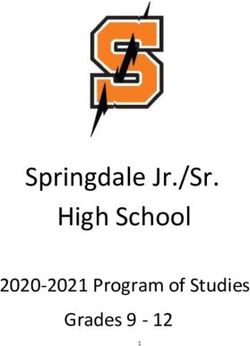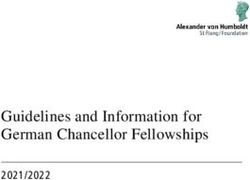National Provider Communication Standards - October 19, 2021 - CMS
←
→
Page content transcription
If your browser does not render page correctly, please read the page content below
What’s Changed? – As of 10/19/2021
• Acronyms – Added: QR Code as a common acronym
• Campaign Analytics & Feedback – Added: New standard for Google Analytics,
GovDelivery Statistics, and Qualtrics Survey
• Contractions – Added: "that's" as a common contraction
• Legislation & Regulations – Added: Always reference a legislation section if
it’s applicable
• Optimizing Web Content > Alias (“Vanity”) URLs – Added: PAMA
Regulations
• Optimizing Web Content > Keywords – Changed: Character limit
• Optimizing Web Content> Optimizing PDFs – Added: Clarified standard
• Plain Language > PCG Examples: Before & After– Added: Clinical Fee
Schedule Direct Mailing
• Spotlights on cms.gov – Added: New standard that announces important
information at the top of the page within a blue box
• Terminology: Use This, Not That – Added: "professional" to the column
indicating terms we don't use to refer to a provider
• Trademarks & Disclaimer – Added: Exceptions to MLN Connects newsletter
• Trademarks & Disclaimer – Added: Medicare Advantage (MA) language to use
in content about eligibility, coverage, and payment
As of 9/16/2021
• Contractions – Added: Guidance for contractions not on the list
• Costs – Added: Free vs. waived vs. no cost
• Legislation & Regulations – Added: New standard
• Link Directory: Where to Link Common References – Added: New standard
• MLN Formatting & Templates> HTML – Added: Tealium code
• Terminology: Use This, Not That – Added: Impact as a verb
• Terminology: Use This, Not That – Added: People with Medicare" vs "patients.
• Terminology: Use This, Not That – Added: CR numbers
• Terminology: Use This, Not That – Added: Formatting of CMS.gov
• Trademarks & Disclaimer – Added: Use of the trademark symbol
As of 8/16/2021
• Acronyms – Added: ESRD as a common acronym
• Commas – Added: Serial (Oxford) comma
• MLN Formatting & Templates> Publication – Added: “Introduction” section
text is no longer a heading
• Optimizing Web Content> Optimizing PDFs – Added: New standard for PDFs
• Terminology: Use This, Not That – Added: Use of Medicare drug plan (Part D)• Videos (Best Practices) – Added: Standard for listing video run time
As of 7/14/2021
• Logos, Icons, & Images – Added: Copyright standards for images*
• MLN Formatting & Templates – Added: Naming and placing a product*
• MLN Formatting & Templates – Added: Standards for margins and text color*
• MLN Formatting & Templates> HTML – Added: Displaying MLN publication
revisions for product development*
• MLN Formatting & Templates> HTML – Added: Adding a print button
• MLN Formatting & Templates> MLN Matters® Articles – Added: Displaying
MLN publication revisions for product development*
• MLN Formatting & Templates> Podcast – Added: Standards for podcasts*
• MLN Formatting & Templates> Printing – Added: Requirements for printing
products*
• MLN Formatting & Templates> Publication – Added: Content sections for
product development*
• MLN Formatting & Templates> Publication – Added: Design standards for
product development*
• MLN Formatting & Templates> Publication – Added: Displaying MLN
publication revisions for product development*
• MLN Formatting & Templates> Publication – Added: Video standards for
product development*
• MLN Formatting & Templates> Web-Based Training – Added: WBT
standards for product development*
• Optimizing Web Content > Alias (“Vanity”) URLs – Added: New standard
added for vanity URLs.
• Optimizing Web Content > Links & URLs – Added: Inline links and examples
• Terminology: Use This, Not That – Changed: Find your MAC’s website
* This item came from the DPIPD Product Development SOP
As of 6/14/2021
• MLN Formatting & Templates – Changed: Specified RGB 0/0/255 color for
MLN PDF product links
• MLN Formatting & Templates> Publication – Added: Co-branded logos links
• Letters – Added: Making changes to a letter before posting it to the web
• Optimizing Web Content > Keywords – Added: More details to the metadata
“Best Bets” section of this standard (#4)
• Optimizing Web Content > Links & URLs – Added: Use RGB 0/0/255 for links
in MLN PDF products
• Terminology: Use This, Not That – Added: Use LGBTQ+• Terminology: Use This, Not That – Added: Redundancy with the word
"Medicare" in products
• Numbers, Dates, Percentages, & Time – Added: Comma after year when date
is in a sentence
As of 5/13/2021
• Formatting & Templates – Added: Use RGB 0/0/255 color for links
• MLN Matters® Articles – Changed: MLN publications link directly to product
and no longer to detail page
• MLN Connects® Newsletter – Added: Refresh browser language
• Hyphens & Compound Modifiers – Added: Examples of compound modifiers
• Keywords – Added: Clarified the different types of keywords (content and
metadata) and added 64 character limit and commas between words
• Links & URLs – Added: Clarified not to use "https" in long form of URLs
• Videos & Links & URLs – Added: Linking to videos
• Terminology: Use This, Not That – Changed: How readers can reach their
MAC
• Terminology: Use This, Not That – Added: Use “Get” instead of “Receive”
• Tone of Voice – Added: Avoid unnecessary words like "please"
As of 3/20/2021
• Acronyms – Added: Titles: use acronyms in product and Special Edition MLN
Matters Articles titles instead of spelling out. MLN Matters Articles related to
Change Requests (CRs) use the same title as the CR on the cms.gov dynamic
list.
• Links & URLs – Added: Use "get" if the information is accessible directly when
the user clicks on the link. Use "find" if the link takes the user to a place where
they need to enter any information or search.
• Links & URLs – Added: Include organization names (like HHS, CMS, CDC) in
the hyperlink
• Slashes (/) – Added: Avoid using a slash in writing unless it is part of commonly-
understood terminology for the audience.
• Terminology: Use This, Not That – Added: Shot vs. vaccine
• Terminology: Use This, Not That – Added: And Or vs. and/or
• Terminology: Use This, Not That – Added: Payment vs. reimbursement
• Terminology: Use This, Not That – Added: CMS’s vs. CMS’
• Terminology: Use This, Not That – Added: Data is vs. Data are
• Terminology: Use This, Not That – Added: Up-to-date vs. Current
• Terminology: Use This, Not That – Added: Specified that "subscribe" should
always link to our electronic mailing lists pageAs of 3/18/2021
• Formatting & Templates – MLN Matters Articles – Added: Standard: Always
capitalize the "A" even if only referring to "the Article"
• Free vs. No Cost vs. Waived – Added Page: Standard: Consult the policy to
confirm whether to use "free," "no cost," or "waived." Use the correct term
consistently in all communications on the topic.
• Numbers, Dates, Percentages, & Time – Added: Dates: Use a dash to indicate
a range (see exception). Exceptions: If the SME recommends a word (like
between or through) for a policy reason, use that word instead of a dash.
Examples: Collect Data January 1 - June 30, 2019.
• Numbers, Dates, Percentages, & Time – Added: For time ranges, replace "to"
with a dash.
• Optimizing Web Content – Added: Keywords and Meta Descriptions
• Who vs. That (Referring to Providers) – Added Page: Included new standard
and examples.
• Terminology: Use This, Not That – Moved: References to “free”, “no cost”,
“waived” were moved to the Free vs. No Cost vs. Waived page.National Provider Communication Standards
(formerly PCG Communications Standards)
All communications in the Medicare Fee-f or-Serv ice prov ider portf olio f ollow a sound strategy and set of guiding principles to ensure plain language and an
optimal user experience f or Medicare Fee-f or-Serv ice prov iders, regardless of the content's point of origin. Prov ider Communications Group's (PCG)
Standards Guild will establish, promote, and ensure the use of standards. Here is a PDF v ersion. See instructions on conv erting the National Prov ider
Communication Standards to a PDF.
Acrony ms
Activ e v oice
Ampersands
Bullets & Numbered Lists
Campaign Analy tics & Feedback
Capitalization
Colons
Colors
Commas
Contractions
Costs
Dashes
Figures & Tables
Forms
Headings & Titles
Hy phens & Compound Modif iers
Legislation & Regulations
Letters
Link Directory : Where to Link Common Ref erences
Logos, Icons, & Images
MLN Formatting & Templates
HTML
MLN Connects® Newsletter
MLN Matters® Articles
Podcasts
Printing
Publication
Video (MLN)
Web-Based Training
Nouns ending - ion, ment, mant, ance, ence (nominalizations)
Numbers, Dates, Percentages, & Time
Optimizing Web Content
Alias ("Vanity ") URLsKey words
Links & URLs
Meta Descriptions
PDFs
Periods
Phone Numbers
Plain Language
PCG Examples: Bef ore & Af ter
Quotes
Slashes (/)
Spotlights on CMS.gov
Terminology : Use This, Not That
Tone of Voice
Trademarks & Disclaimers
Ty pography
Videos (Best Practices)
Who v s. That (Ref erring to Prov iders)
Y ou, we, & they (Pronouns)Acronyms
Description
Acrony ms are a ty pe of abbrev iation that shorten phrases by using parts of the initial word or phrase to f orm an abbrev iation. For example, PCG f or
Prov ider Communications Group.
Standard
Spell out the acrony m the f irst time y ou use it, f ollowed by the acrony m in parentheses. Use the acrony m f or all f uture ref erences.
Within a group or section of webpages, spell out the acrony m in the f irst instance on ev ery page (since users may land directly on a page instead
of alway s beginning at the ov erv iew page).
Exceptions
Titles: use acrony ms in product and Special Edition MLN Matters Articles. MLN Matters Articles related to Change Requests (CRs) use the same
title as the CR on the cms.gov dy namic list. See Headings & Titles.
In longer publications, such as guides or WBT courses, spell out the acrony m more f requently like at the beginning of each chapter or lesson
If an acrony m is more recognizable than its f ull spelling, use the acrony m instead of spelling it out
Common acronyms for our audience (you don't need to spell these out)
CDC
CMS
COVID-19
CPT
ESRD
FAQs
FDA
HHS
IRS
SSN
HCPCS
ICD-10
Q&A
QR Code
Examples
A 68-y ear-old male with heart f ailure and diabetes is on multiple medications. He sees his phy sician f or the Ev aluation and Management (E/M) of these 2
diseases and the phy sician adjusts medications if appropriate. While discussing short-term treatment options, the patient wants to discuss long-term
treatment options. In this case, the phy sician reports a standard E/M code.Active voice
Description
Active voice helps the reader identify the subject of the sentence by keeping the subject and the verb close together. It's shorter and makes content easier
to understand than passive voice.
Standard
Use active voice. Avoid passive voice as much as possible.
2 ways to spot passive voice:
1. Look for a form of the verb "to be" (am, is, was, were, be, been, being, are) followed by the past participle of a verb. Past participles usually end in
-ed.
2. Try to insert "by zombies" after the verb. If the sentence still makes sense, it's passive voice.
Exceptions
Passive voice is helpful when you need to soften a message or make the subject less prominent
If using active voice makes the sentence too complicated or wordy, you may choose to use passive voice
If you're quoting a source that uses passive voice, quote the source exactly as it's written
Examples
Passive: The case number should be saved in your records. It will be required for future inquiries.
(Test: The case number should be saved "by zombies." It will be required "by zombies.")
Active: Save the case number in your records. You will need it for future inquiries.Ampersands
Standards
Use ampersands (&) instead of "and" in headings & titles
Use a comma before the ampersand in a series of 3 or more
Don't use more than 1 ampersand in a heading or title
Exceptions
Don't use an ampersand if the official program name uses "and."
Examples
Learn About COVID-19 Coverage and Treatments & How to Keep Your Patients Healthy
Accelerated and Advance Payments ProgramBullets & Numbered Lists
Standards
Use bullets for a list that has 2 or more items.
Use parallel structure (start each bullet with the same part of speech - either a noun or a verb, but be consistent).
Don't use punctuation in bulleted lists, unless 1 of the items contains 2 or more complete sentences. In that case, use punctuation on all bullets in
the list.
Capitalize the first word of every bullet.
Don't include "and" before the last bullet.
Use numbered lists when listing a sequence, steps in a process, or a specific number of items.
Examples
The proposed rule also includes:
Annual update to the wage index
Update to the outlier policy
Low-volume eligibility criteria and attestation requirement
Impact analysisCampaign Analytics & Feedback
We use a multi-faceted approach to track campaign analytics and gather feedback, including:
Google Analy tics to understand user behav ior on webpages
Gov Deliv ery statistics to collect data about campaign messages
Qualtrics surv ey s to collect data about user experiences on webpagesGoogle Analytics
Description
We use Google Analy tics to understand user behav ior on our webpages. We'll work with y ou to def ine metrics that quantif y user actions so that y ou can
understand the ef f ect of your campaign.
Standards
Metrics
The primary metrics we use to understand user behav ior patterns on our webpages include:
Pagev iews:
Total number of pages v iewed
Repeated v iews
Doesn't include internal CMS web traf fic
Unique pagev iews:
Number of sessions when the user v iewed the page (URL + page title combination) at least once
Doesn't include internal CMS web traf f ic
Av erage time on page: Av erage amount of time users spent v iewing a specif ic page or screen or set of pages or screens.
Bounce Rate:
Percentage of single-page sessions when there was no interaction with the page
Has a duration of 0 seconds
Percent Exit: Indicates how of ten users exit when they v iew the page.
Ref erral: Shows y ou the website (by domain) a user was on when they clicked through to get to y our site.
Direct: People who ty ped y our website’s URL into their browser or clicked a link in an email application (that didn’t include campaign tags). Direct
sessions also include other cases where Google Analy tics can't identif y the source of the click. Google Analy tics will only assign 'direct' as a last
resort. When a known source is used, we attribute that source to the session.
Organic: Ref ers to people clicking on a f ree link f rom a search results page like Google.
Source/Medium: Combines source and medium -see monthly analy tics report (f or example: Google/organic, nov itas-solutions.com/ref erral, lnks.
gd/ref erral)
Source: How users got to y our page (f or example, a search engine like Google or a domain like example.com)
Medium: General category of the source (f or example, organic search (organic), cost-per-click paid search (cpc), web ref erral (ref erral))
Standard Reports
The f ollowing standard reports are av ailable in Microsof t Excel f ormat:
Weekly reports:
Daily unique pagev iews (chart)
Specif ic metrics f or all campaign pages: pagev iews, unique pagev iews, exit rate, bounce rate, and av erage time on page
Number of ref errals f rom a CMS spotlight page, if applicable
Monthly reports:
Unique pagev iews f or main campaign landing page (chart)
Specif ic metrics f or all campaign pages: pagev iews, unique pagev iews, exit rate, bounce rate, and av erage time on page
List of top 10 sources/mediums, including:
Unique pagev iews
Direct, organic, and ref erral sources f or the main campaign landing page (sources f or other pages in the campaign upon
request)
We can also generate reports f or specif ic metrics upon request (f or example: number of new and returning users to a page or a user’s next page path).
Request Google Analytics
Submit a web request.
Examples
Weekly analy tics report
Monthly analy tics report
Resources
Key Metrics to Understand User Patterns on PCG Webpages
The Ultimate Google Analy tics Glossary - 2021 EditionGovDelivery Statistics
Description
We can collect statistics f or messages that y ou include in the MLN Connects newsletter during y our campaign.
Standard
We can report the f ollowing inf ormation about y our messages:
Open rate (if y our message is in the subject line) - % of subscribers that open the email
Click rate (if y our message is in the subject line) - # of subscribers div ided by the # of total clicks in the email
Clicks on specif ic messages
Request Statistics for Your Message
Contact MLNConnectsTeam@cms.hhs.gov .
Example
May Cognitiv e Assessment & Care Plan Serv ices message
Date 5/13/2021 Gov Deliv ery 2021 Benchmarks f or Federal
Clients
Subject Line: Cognitiv e Impairment: Medicare Prov ides Opportunities to Detect &
Diagnose
Total # of 483,158
Subscribers
Total Opens* 92,269
Open Rate 19% 15%
Click Rate 4% 2%
Total Clicks* 5,365**
*Includes repeat v isitors (we track these numbers because Gov Deliv ery uses them in benchmarking)
**A single MLN Connects message with 5,000+ clicks perf orms well, while 10,000+ is exceptional and rareQualtrics Survey
Description
We can add a brief surv ey to y our CMS.gov webpages to collect data about respondents' experience with Medicare and y our campaign.
Standard
We'll work with y our team to dev elop custom questions to get the f eedback that matters to y ou. For example, surv ey questions can ask:
If a page is helpf ul
How we can improv e a page
Why users came to a page
If users are successf ul
What users' relationship is to Medicare
Request a survey for my campaign
Email the Medicare Customer Experience Team.
Examples
Flu Shot webpage surv ey data and comments:
Example Flu surv ey
Dashboard September 20
Comments September 20Capitalization
Standards
Follow a consistent capitalization scheme. See Headings & Titles and Terminology : Use This, Not That f or more inf ormation.
Do capitalize proper nouns, including names of indiv iduals, places, and agencies
Don't capitalize federal or government (unless used in the beginning of a bullet or a sentence)
Don't capitalize state unless y ou're naming a specif ic state
When writing about a specif ic program, such as the Medicare Program, capitalize both the "M" in Medicare and "P" in Program
When writing about programs in general don't capitalize the "p" in program
Capitalize the word af ter a hy phen in a compound modif ier only if the capitalization is the way it is done in the legislativ e rule or of f icial guidance
Capitalize the f irst word af ter a colon, only if what f ollows is a complete sentence
Capitalize the f irst word af ter an acrony m, only if that word should be capitalized based on the Headings & Titles standards
Don't capitalize product ty pes (f or example, f act sheet, educational tool) unless the words should be capitalized based on the Headings & Titles
standards
Exceptions
If ref erring to the "Program" as in the Medicare Program, capitalize the "P" in Program since this is an abbrev iation f or the Medicare Program.
Product ty pes listed in the publications list on cms.gov may be in capitals due to f ormatting of the list. "MLN Matters" is an exception because it
trademarked.
Examples
The list shows how the words should display if y ou use the word in the middle of a sentence. If the word is at the beginning of the sentence or bullet,
capitalize the f irst letter of the word (or of the f irst word if more than 1 word).
f ederal
gov ernment
skilled nursing f acility
religious nonmedical health care institutions
hospital-based
non-hospital
Medicare Program
Diagnosis-Related Group
Mary land State's attorney general
Ref er the patient to their state attorney general's of f ice.
roster bill
mass immunizer (note: capitalize as "Mass Immunizer" if it's an of f icial title)Colons
Standard
Capitalize the first word after a colon, only if what follows is a complete sentence.
Examples
You must have the following information to run an eligibility search: patient's Medicare beneficiary identifier (Medicare number), patient's full first
and last name, and patient's date of birth
NOTE: Use the In the Locality Key document to find the locality and corresponding MAC numbers assigned to your OTP based on the State/Fee
Schedule Area/County location of your practiceColors
Standards
These are the primary colors found in all of the MLN publication templates. Designers have the flexibility to add other colors where needed, or use different
tints, shades, and opacities of the branding colors.
Hex codes are listed below:
Dark blue: #003052
Medium blue: #00529C
Dark green: #085F5D
Medium green: #238664
Light green: #2BB892
Yellow: #F3CF1ECommas
Standard
Serial (Oxf ord) comma: Use in a list of 3 or more.
Dates:
Use a comma to separate the day f rom the month and the date f rom the y ear
When y ou’re only giv ing a month and a y ear, y ou don’t need a comma
Examples
Medicare Administrativ e Contractors (MACs) process these claims, make pay ments to more than 1 million health care prof essionals in accordance with
Medicare regulations, and prov ide education on how to submit accurately coded claims.Contractions Standard Use the f ollowing common contractions because they 're easier to read. If y ou want to use a contraction not listed below, contact y our guild member. Contraction Full Form aren't are not can't cannot didn't did not doesn't does not don't do not hadn't had not hasn't has not hav en't hav e not isn't is not it's it is shouldn't should not that's that is there's there is or there has they 're they are they 'v e they hav e wasn't was not we'll we will we're we are we'v e we hav e weren't were not who's who is won't will not wouldn't would not y ou'll y ou will y ou're y ou are y ou'v e y ou hav e
Costs
If you need to talk Do this:
about this:
"f ree" v s "no cost" vs Consult the policy to conf irm whether to use "f ree," "no cost," or "waiv ed." Use the correct term consistently in all
"waiv ed" communications on the topic.
Original Medicare costs Ref er to this page: https://www.medicare.gov /y our-medicare-costs/medicare-costs-at-a-glance
Medicare Adv antage Use this language:
Plan costs
Benef it costs and cov erage may v ary by plan. For more inf ormation on premiums, copay s, and Medicare Adv antage plans,
ref er to the Find a Medicare plan page.Dashes
Standard
Use words instead of a dash. See compound modifiers & hyphens for more information.
Avoid using a space before or after a dash used to show a range between 2 numbers.
Exceptions
Use an em dash (the longer dash, —) to offset a phrase or reference a manual
section Use an en dash (the shorter dash, - ) to convey a range of numbers
Examples
Chapter 1, Part 1, Section 20.29 — Hyperbaric Oxygen
Therapy We assign 2-3 people to each teamFigures & Tables
Standards
Number figures and tables sequentially but separately throughout the product
If there's only 1 table or 1 figure in the product, don't number the table or figure
If you're using a number, add a descriptive title after the number
The descriptive text belongs above a table and below a figure
ExampleForms
Standards
Use the official name of the form followed by parentheses with the form number and a hyphen between the word CMS and the number
Make the entire name and form number a link
Examples
Medicare Enrollment Application - Institutional Providers (CMS-855A)
Health Insurance Claim Form (CMS-1500)Headings & Titles
Standards
Titles: use common acronyms in titles instead of spelling out.
Use Title case (capitalize all the elements except articles, prepositions, and conjunctions unless it's the first word of the sentence).
Use ampersands (&) instead of "and." See ampersands.
Use numerals instead of spelling out the number. See numbers, dates, percentages, & time.
Use the right keywords to optimize the content.
Exceptions
The titles of MLN Matters Articles related to Change Requests (CRs) use the same title as the CR on the cms.gov dynamic list until further notice. Special
Edition MLN Matters Articles follow the standards above.
Examples
Nursing Homes & COVID: 5 Things to Know, Additional Resources, Training
Learn About COVID-19 Coverage and Treatments & How to Keep Your Patients HealthyHyphens & Compound Modifiers
Description
A compound modifier is 2 words that describe 1 noun. See standards for capitalization to see how to handle words after a hyphen.
Standard
Use a hyphen between 2 modifiers that describe the same noun.
Not sure if you need a hyphen? Try to remove 1 of the modifiers and see if the phrase still makes sense. If you need both modifiers, then you also need
a hyphen.
Exception
If the legislative rule or the official guidance contains a compound modifier without a hyphen, use the phrase as it is in the rule:
Medically necessary
Late enrollment penalty
Don't hyphenate a compound modifier if 1 of the modifiers is an adverb that ends in -ly.
Examples
Long-term care facility
web-based tool
Diagnosis-Related Group rate
Medicare-enrolled supplier
smartly dressed person
Medicare-certified
Hospital-based
Non-physician practitioners (note: avoid using this term unless regulation specifies using it - see Terminology: Use This, Not That)
National Institutes of Health (NIH)-sponsored eventsLegislation & Regulations
Description
Our products are educational and intended to be general summaries that don't take the place of legislation or regulations. The standards below explain
how to ref erence of f icial legislation and regulations. For more inf ormation, see our Trademarks & Disclaimers.
Standards
Alway s ref erence the section in the text preceding the link, if applicable.
Legislation: Use the f ull name of the Act. Link the entire name directly to the Act. Alway s ref erence the section in the text preceding the link, if applicable.
Regulations: Use a shortened name f ollowed by "proposed rule" and "f inal rule." Link only the name to the regulation.
Code of Federal Regulations (CFR): Use the title number, f ollowed by CFR, f ollowed by the section number.
Use a lowercase "s" f or "section" unless it's at the beginning of a sentence. See example below.
Exceptions
Use the f ull name of the regulation in dy namic lists and section pages.
Examples
Bipartisan Budget Act of 2018
CY 2020 Phy sician Fee Schedule (f inal rule)
42 CFR 482
These waiv ers under section 1135 of the Social Security Act ty pically end no later than the termination of the emergency period
Section 164.12(a)(2)(i) HIPPA Security RuleLetters Description We occasionally create letters for MACs to send to providers. Standard If you post a PDF version of the letter, make sure it's exactly the same as the hard copy (don't add hyperlinks or make changes of any kind).
Link Directory: Where to Link Common References
Description
PCG products repeatedly ref er to many of the same web pages f or more inf ormation. An optimal user experience ensures that the user gets what they
expect when they click a link. Use the list below to make sure that y our content is linking to the correct place f or these common content linking situations.
When using Link to this Use this language or format
this reference
MLN logo MLN page: https://www.cms.gov /Outreach-and-Education/Medicare-Learning- See Logos, Icons, & Images
Network-MLN/MLNGenInf o
CERT A/B MAC Task f orce page: N/A
task f orce
https://www.cms.gov /Medicare/Medicare-Contracting/FFSProv CustSv cGen
/CERT-A-B-MAC-Outreach-Education-Task-Force
Eligibility Eligibility Fact Sheet: Check f or eligibility
https://www.cms.gov /files/document/checking-medicare-eligibility .pdf
Ref erring people List of MAC websites: Find y our MAC's website.
to MACs
https://www.cms.gov /Medicare/Medicare-Contracting/FFSProv CustSv cGen
/MAC-Website-List
Original Medicare See costs See costs
Costs
Medicare See costs See costs
Adv antage Costs
Legislation & See legislation & regulations See legislation & regulations
Regulations
MLN Homepage MLN Homepage: Visit the Medicare Learning Network.
https://www.cms.gov /Outreach-and-Education/Medicare-Learning-Network-MLN
/MLNGenInf o
Internet Only Ref erence the section in the text preceding the link. Then, link directly to the Format: Manual Name, Chapter #
Manual chapter.
Example:
See section 20.1 of the Medicare Benef it
Policy Manual, Chapter 9.Logos, Icons, & Images
Description
CMS Prov ider Communications Group (PCG) is responsible f or dev eloping and marketing the Medicare Learning Network® (MLN), MLN Connects®,
and MLN Matters® brands. Ref er to the Link Directory : Where to Link Common Ref erences page f or the MLN mark URL.
Standards
MLN Brand Mark Specifications
The brand is a single unit composed of 2 elements:
1. The words Medicare Learning Network
2. The circle rings graphic with registration mark
The MLN brand shouldn't be recreated or altered.
Logo Colors
The primary MLN logo is a solid monochromatic blue. This should be the f irst and most common choice f or most publications going f orward.
Bleed-Edge Indicator
The MLN brand may not bleed of f any edge of an item. The mark should be placed at least 0.125" inside any item's edges.
Background Color
For most circumstances, the monochromatic blue logo should be used. Use the rev erse white v ersion of the logo when apply ing it to mid to dark-tone
backgrounds. The rev erse mark uses the same composition as the positiv e mark, which is rev ersed out of white. The negativ e mark, which is rev ersed out
of black, must not be placed on a background that is tonally lighter than 100% of the color. Consider choosing a background color that maintains suf f icient
contrast with the MLN brand.Y our Contractor should address and make note of all copy right usage agreement issues f or all images during the dev elopment of the publication. Graphics clearance requires documentation of copy right usage agreements f or all publication images. Downloads Logo, icon & image downloads
MLN Formatting & Templates
Description
CMS has dev eloped a set of templates to help driv e a v isual consistency across all published products. While there are elements of the template that y ou
shouldn't alter, the purpose of the template is to ensure that there is unif ormity across MLN products while allowing enough f lexibility f or designers to make
creativ e choices. Use these standards as a supplement to the CMS Brand Strategy & Graphic Standards Guide, av ailable on the CMS Brand Identity page.
Standards
The updated templates share consistency in design. Publication templates are Adobe InDesign f iles and the MLN Matters Article template is a Microsof t
Word f ile. Y ou'll still hav e the f lexibility to place content and images within the updated templates. Don't change page margins. Some elements of the
templates are locked in position: headers, f ooters, logos, and certain other graphics. They 're locked to ensure consistency across our v arious publications
and template v ersions. Don't unlock any locked template elements without f irst discussing this with y our PCG contact.
Follow the template standards f or specif ic f ormats
HTML
MLN Connects®
MLN Matters® Articles
Publication
Video
Web-Based Training
Eliminate "widows" throughout paragraphs. (Widows don't apply to charts or tables.) A widow is 1 word on a line by itself generally at the end of a
paragraph. If y ou can't av oid it, adjust the spaces between the lettering to make it f it on a line with other text.
Use bold f or headers and to emphasize important points or necessary text.
Av oid italics because it's hard to read.
Av oid all caps f or emphasis because it implies that y ou're screaming at the reader and it's easy to conf use with acrony ms. Exception: it's okay to
use all caps if it is part of a publication template header (titles and section headers aren't part of the template header).
Only use underlining f or URLs. See Links & URLs.
Use RGB 0/0/255 color f or PDF product links.
Don’t use f ull justif ication centered text aligned to both the lef t and right margins.
Most text is black.
Nam ing and Placing a Product
Product Naming
Make the product title as short as possible. Don’t use “A” or “The” as the f irst word in the title.
Don’t include the product f ormat in the title, except in the Resources section of a publication.
Ref er to the Heading & Titles standard.
ICN Format
Don’t put ICN in f ront of the MLNxxxxxx.
If the original ICN is 4 digits, add 2 zeros in f ront to make it a 6 digit ICN. Example: change ICN 5639 to MLN005639
If the original ICN is 6 digits, don’t add more digits. Example: ICN 908625 will now read MLN908625
If the original ICN is 8 digits, don’t add more digits. Example: ICN 90827635 will now read MLN90827635
Product Location
New products posted under Drupal will hav e the f ollowing product URL. See underlined portion: Example: https://www.cms.gov /files
/document/mln-title-of -product.pdf
Rev ised products created and posted under Percussion updated under Drupal must keep the URL assigned by Percussion. Example of
an existing product URL under Percussion:
https://www.cms.gov /Outreach-and-Education/Medicare-Learning-Network-MLN/MLNproducts/Downloa ds/title-of -product-ICN.pdf
Naming a New Product URL:
Don’t use spaces or underscores. Use dashes between words and all letters in lower case.
Don’t include articles, prepositions, and or conjunctions:
Articles Prepositions Conjunctions
a, an, the at, by , f or, in, of , off, on, out, to, up and, as, but, if , or, nor
Product URL f ormat: https://www.cms.gov /files/document/mln-title-of-product (use a f ew words to identif y the product and or use
common acrony ms).pdf . Example URL: (f or illustration purposes only ) https://www.cms.gov /files/document/mln-otp-billing-pay ment.pdf
Zip f ile f ormat: https://www.cms.gov /files/zip/mln-title-of-product.zip
Large publications posted with sections/chapters listed separately hav e the f ollowing URL f ormat f or each chapter: https://www.cms.gov
/f iles/document/mln-title-of-product-chapter-(insert chapter number).pdf
HTML URLs:
When updating HTML products, the HTML f ile name must be an exact match to av oid creating a duplicate webpage.
Don’t change existing product names.
HTML webpages (not products) don’t hav e the “.html” extension.
Identif y a product URL:
1. Go to the MLN Publications webpage to locate a product URL
2. Click in the “Filter On” box and enter key words
3. Click on the list detail item
4. Scroll down to the “Downloads” section
5. Hov er ov er the product title, right click, and select “Properties”
6. See part of the “Address” f ield to v iew the entire URLWBT URLs:
The website administrator will ask the analy st f or the URL f or the course. The pattern f or the URL is:
WBTs written in HTML: https://www.cms.gov /Outreach-and-Education/MLN/WBT/MLNXXXXXXX-co urse-title/topic/index.ht m l
WBTs written in Articulate and conv erted to HTML: https://www.cms.gov /Outreach-and-Education/MLN/WBT/MLNXXXX X X X-
course-title/topic/story .html
Example:
WBTs written in HTML Diagnosis Coding: Using the ICD-10-CM MLN6447308: https://www.cms.gov /Outreach-and-Education/MLN/WBT
/MLN6447308-ICD-10-CM/ICD10CM/index.html
WBTs written in Articulate and conv erted to HTML: Combating Medicare Parts C and D Fraud, Waste, & Abuse: https://imp.cms.gov
/Outreach-and-Education/MLN/WBT/MLN3995723-MLNPartsCD/FWA/story .html
Exceptions
In MLN Connects, use bold f or headers only .HTML
Description
An HTML is a text-based document with f unctionality . It's programmed to tell the dif f erent web browsers how to show images and other multimedia on a
webpage, and f its to dif ferent dev ices.
Standards
HTML 5 is the current standard.
HTMLs should hav e accessibility , security , hav e correct inf ormation, a reasonable speed, quality , responsiv e, and accountability .
The lay out determines how the page order f unctions (f or example, an accordion sty le opens by scrolling and then closes or program the HTML to
go directly to an item with no scroll, any "bells and whistles").
Logos and icons add v alidity and shouldn't distract f rom the product.
Images should add v alue and meaning to the product and add to the appearance.
For accessibility , there should alway s be alternate text.
Must hav e a print button with “Print” as its text that allows users to select their pref erred sections to print. See example.
Displaying Revisions
When y our rev ise an HTML, readers will be able to identif y what inf ormation has changed f rom the prior release.
Will hav e a callout box on the right hand side with the f ollowing language “What’s Changed?” Updates to rev ised HTML must:
Hav e a bulleted summary of changes (not listed word f or word) in a callout box
Hav e a callout box located on the right hand side of the main HTML page
Be substantiv e content changes (altering and or adding new content) only (not grammatical or plain language edits)
Hav e the f ollowing language in the beginning of the summarized bulleted list: “What’s Changed?”
Below the callout box, include the v erbiage “Y ou’ll f ind substantiv e content updates in dark red f ont.”
Hav e in the body of the product the rev ised substantiv e content in dark red f ont. The minimum approv ed color contrast ratio is 4.5:1 RGB 192
Hav e in the body of the product the title description and content is in dark red f ont f or rev ised or new tables
Hav e in the body of the product the title description in dark red f ont f or rev ised or new f igures
Note: The abov e applies only to new rev isions f or an MLN product update. Prior rev isions that had items in the summarized bulleted list in the callout box
and dark red f ont changes in the product are no longer listed in the summarized bulleted list in the callout box and in dark red f ont in the next (new)
rev ision. If there are no substantiv e content edits, hav e the f ollowing language in the callout box “No [MM-DD-Y Y Y Y ] changes”.
Use this Tealium code implementation instructions f or any pure HTML pages not driv en by Drupal:
Within the of the page:
Immediately af ter the opening tag of the page:
(f unction(t,e,a,l,i,u,m){
t="cms-www"; e=/^(www\.)?cms.gov /; a=(e).test(window.location.hostname)?'prod':'dev ';l='//tags.tiqcdn.com/utag/cmsgov/'+t+'/'+a+'/utag.js';i=document;
u='script';m=i.createElement(u);m.src=l;m.ty pe='text/java'+u;m.async=true;l=i.getElementsBy TagName(u)[0];l.parentNode.insertBef ore(m,l);
})();
Examples
Medicare Prov ider Enrollment
Medicare Prev entiv e Serv ices
Adv ance Benef iciary Notice of Non-Cov erage Interactiv e TutorialMLN Connects® Newsletter
Trademark Guidance
Don't use the MLN Connects® brand name as a noun in external communications, alway s accompany the brand name with a noun. Example:
Don't Use: Subscribe to MLN Connects® f or all national FFS program news, including MLN Matters Article and MLN product updates.
Use: Subscribe to the MLN Connects® newsletter f or all national FFS program news, including MLN Matters Article and MLN product updates.
Guidance for Messages
MLN Connects f ollows National Prov ider Communication Standards. We share a lot of content f or a wide and v aried audience. To standardize our content
and help readers f ind the inf ormation they need, we f ollow these additional sty le rules:
Include short messages that get right to the point
If y ou hav e a lot of content, link to more detailed inf ormation online to ensure that users get the most current inf ormation
Identif y prov ider ty pes affected and any deadlines
If applicable, include a "For More Inf ormation" section at end of message with links
Don't use sub-bullets; they create f ormatting issues f or the web team. See Bullets & Numbered Lists f or more tips
If y ou need to inf orm readers how to v iew current web content, use this language, “If y ou prev iously visited this CMS webpage, y ou may hav e to
ref resh y our browser or clear y our cache to see new inf ormation.”
Templates
Templates are custom designed by Granicus in Gov Deliv ery . There are 3 separate MLN Connects Gov Deliv ery templates:
MLN Connects Regular Edition - Prov ider, Partner, MAC
Regular weekly edition with Table of Contents
MLN Connects Special Edition SINGLE - Prov ider, Partner, MAC
Special edition with 1 message
MLN Connects Special Edition MULTIPLE - Prov ider, Partner, MAC
Special edition with multiple messages
Template Descriptions
We arranged the MLN Connects templates as f ollows, f rom top to bottom:
MAC version:
MLN Connects header graphic
Date of edition
Instructions to MACs
CMS Prov ider Education Message with links to web and PDF v ersions of MLN Connects
Text-only Table of Contents
Newsletter f ooter including trademark ownership language, CMS logo, and MLN logo
MAC email f ooter
Partner version:
MLN Connects header graphic
Date of edition
Hy perlinked Table of Contents
Links to web and PDF v ersions of MLN Connects
Link to surv ey
Newsletter f ooter including trademark ownership language, CMS logo, and MLN logo
Partner email f ooter
Provider version:
MLN Connects header graphic
Date of edition
Hy perlinked Table of Contents
Links to web and PDF v ersions of MLN Connects
Link to surv ey
Newsletter f ooter including trademark ownership language, CMS logo, and MLN logo
Prov ider email f ooter
Each edition is released to three audiences: MACs (MAC v ersion), Prov ider Association Partners (Partner v ersion), and our general public subscribers
(Prov ider v ersion).Examples Regular Edition Special Edition (Single Item)
Special Edition (Multiple Items)
MLN Matters® Articles
Standards
Articles hav e dif f erent copy right dates at the end of the template and or may hav e slight adjustments to tables on occasion to make them more
presentable.
Alway s capitalize the "A" ev en if only ref erring to "the Article"
Displaying Revisions
Titles are the same as the CR.
More Inf ormation and Document History sections are at the end of the Article.
Will hav e a callout box below the Article Inf ormation. Updates to rev ised Articles must:
Hav e a brief summary of changes (not listed word f or word) in a callout box.
Be substantiv e content changes (altering and or adding new content) only (not grammatical or plain language edits).
Begin with “Note:”
Callout box is y ellow f illed. [insert color ratio].
With the rev ised item, add the page number where the change occurred in the Article.
Within the callout box, include the v erbiage “Y ou’ll f ind substantiv e content updates in dark red f ont.”
Hav e in the body of the product the rev ised substantiv e content in dark red f ont. The minimum approv ed color contrast ratio is 4.5:1 RGB
192.
Example of the callout box
Examples
Annual Clotting Factor Furnishing Fee Update 2021 (New)
National Cov erage Determination (NCD 30.3.3): Acupuncture f or Chronic Low Back Pain (cLBP) (Rev ised)
Medicare Continues to Modernize Pay ment Sof tware (Special Edition Article)
The MLN Matters Article describes how to bill properly .
The Article describes how to bill properly .
MLN Matters ArticleSpecial Edition Article Specifications Templates Template downloads
Podcasts
Standards
The Of f ice of Communications (OC) Studio will giv e y ou the music selection f or the Podcast opening and closing.
Use this standard approv ed podcast opening f or all podcasts: "Welcome to Medicare Learning Network Podcasts, dev eloped by the Centers f or
Medicare & Medicaid Serv ices."
Use this standard approv ed podcast closing f or all podcasts: "Questions? For more inf ormation about (subject of podcast goes here), f ind y our
Medicare Administrativ e Contractor's website or go to our website https [colon] [slash] [slash] www [dot] cms [dot] gov [slash] mlngeninf o. (Note:
Podcasts subjects on an MLN Matters® article, include this additional language: and f ollow the links to MLN Matters® Articles and download the
f ull article on this subject, # (put article number here)).
Format
CMS uses QuickTime Streaming Serv er (QTSS)
MP3 Format
128 or 160 kbpsPrinting
Standards
When dev eloping a print publication, ensure the number of pages is div isible by 4. This is the most cost ef f ective way to print publications. This doesn't
apply to downloadable publications, HTMLs, and MLN Matters® Articles.
Margins apply to all print products: 1 lef t and right margins, 1 top margin, bottom margin.
Print Format Info. Instructions
Fact Sheet 1-8 pages Cover: White Matte Litho Coated 80 lbs. Paper
Print Cov er Pages 1 through 4 head to head in 4 color process
Text: White paper 60 lbs. weight
Print text pages head to head white 60 lb. paper
Size: 4 page - 17" x 11" f olded to 8" x 11"
6 pages 11" x 25 " f olded to thirds
Color: 4 color process
No Blank pages
Booklet 9-50 pages Cover: White Matte Litho Coated 80 lbs. Paper
Print Cov er Pages 1 through 4 head to head in 4 color process
Text: White paper 60 lbs. weight
Print text pages head to head white 60 lb. paper
Size: 4 page - 17" x 11" f olded to 8" x 11"
6 pages 11" x 25" f olded to thirds
Binding: Perf ect Bind text wraparound cov er; trim 3 sides
Color: 4 color process
No Blank pages
Guide or Manual 50+ pages Cover: White Matte Litho Coated 80 lbs. Paper
Print Cov er Pages 1 through 4 head to head in 4 color process
Text: White paper 60 lbs. weight
Print text pages head to head white 60 lb. paper
Size: 4 page - 17" x 11" f olded to 8" x 11"
6 pages 11" x 25" f olded to thirds
Binding: Perf ect Bind text wraparound cov er; trim 3 sides
Or: Punch suitable and insert spiral wire binding
Color: 4 color process
Forms Special Order Only Requires special f unding and printing of f ice approv al
Folders Special Order Only Requires special f unding and printing of f ice approv alFly ers 1 page Print: White matte 60 lb. paper
Size: 8 " x 11"
Color: 4 color process
Video SFTP 60 min, 90 min
Audio SFTP 30 min, 45, min, 60 min, 90 min
Charts 2 pages Print: White matte 60 lb. paper
Size: 8" x 11"
Color: 4 color processPublication Standards Tem plates include: A. An MLN brand graphic at the top of each page. The graphic itself is locked in place, but on publication templates the "Publication Ty pe" is unlocked so y ou can edit it. For example, f or a f act sheet, y ou would change "Publication Ty pe" to "Fact Sheet" on all page headers. On secondary page headers, replace "Publication Title" with the title of the publication. B. We're no longer dev eloping print-f riendly v ersions and we'll soon prov ide new templates. C. In the InDesign templates, the content text boxes hav e paragraph sty les applied and are ready f or content to be input. Don't change the paragraph sty le. If a new ty pe treatment is needed, designers can create a new character or paragraph sty le. Make sure that ty pe treatments are consistent so that content maintains a proper hierarchy . D. Co-branding should be used when MLN collaborates with the MACs. PCG approv al is required. Example Header The MLN brand graphic with the KNOWLEDGE • RESOURCES • TRAINING tagline is placed on the A-Cov er master page, keeping it locked in the general lay out. The header shouldn't be altered or edited. The "Publication Ty pe," howev er, should be changed to match the publication being designed. Paragraph and Character Styles The templates contain paragraph and character sty les to help in keeping the ty pesetting and lay out consistent throughout the documents. Consistently use text sty les to establish inf ormation hierarchy . This helps users with the reading order and priority of inf ormation. . There are enough sty les to account f or all, if not most of the needs of any designer. There are multi-lev el header sty les, bullet and sub-bullet sty les, numbered list sty les, table of contents styles, and sev eral others. Upon opening the document and sav ing it in the relev ant project's f older, designers can look at the examples prov ided in the template f or guidance on where to use specif ic sty les. While designers shouldn't alter the existing sty les, they can make brand new or of f shoot styles when needed, f or instance, a new numbered list that doesn't continue f rom a list earlier in the document. All sty les should be used in a consistent manner to help establish design consistency and inf ormation hierarchy . Examples
When using any of the bulleted list paragraph sty les, be sure to also apply the colored bullets character sty le. This will ensure that the bullets retain their
color, while leav ing the text black.
Content:
What’s Changed? Section
When y ou rev ise a publication, readers will be able to identif y what substantiv e inf ormation changed f rom the prev ious publication
release. Ref er to Display ing MLN Publication Rev isions under Publications in this document f or complete details.
Table of Contents
A list of subsections and the pages on which they start. Used in booklets.
Use Table of Contents f or the section title.
Introduction Section:
Don't use "Introduction" as a heading. Body of introduction remains.
Highly recommended but subject to y our product.
Appears at the beginning of y our product. Aim to hav e no more than 150 words in 3 to 8 sentences but this is f lexible based upon y our
product.
Inf ormation to put the product subject matter into context and what y our educational product intends to do.
May include important and relev ant studies.
Y ou can combine background and prov ider ty pes af f ected inf ormation into the introduction.
FAQ Section
Optional but not recommended
Try to incorporate these answers into y our product instead
Answers to a list of ty pical questions that users might ask regarding a particular subject
Resources Section:
Hav e no more than 8 resources. This includes both higher lev el links to resources already listed in the publication and other resources
not listed in the publication. For example, if our publication has separate links to the Medicare Benef iciary Policy Manual, Chapter 15,
Sections 30, 160, 170, 190, 200, and 210, f or the Resources Section we would use a higher lev el link and point users to the Medicare
Benef iciary Policy Manual, Chapter 15. Use y our judgment when deciding what 8 resources are most important to our readers. For
exceptions, discuss with DPIPD management.Benef iciary Policy Manual, Chapter 15. Use y our judgment when deciding what 8 resources are most important to our readers. For
exceptions, discuss with DPIPD management.
An alphabetical bulleted list at the end of y our product.
Resource items include related subject matter links to websites, regulations, and or manuals.
Hy perlink to all of the descriptiv e words. For example, Ev aluation and Management Serv ices Guide.
Content links to MLN educational products and articles shouldn't be older than 3 y ears. This doesn't apply to source content. Work with
y our contractor to incorporate content f rom MLN links that are older than 3 y ears.
If y our product is part of a series, include the other related products.
If it's applicable, of f er prov iders a list of benef iciary resources such as 800-MEDICARE and Medicare.gov .
Don't include an additional Helpf ul Websites section.
The Resources section doesn't apply to MLN Matters® Articles
Don't use f ootnotes. Include these in the Resource Section.
Don't include indiv idual names of stakeholders who help dev elop y our product. For example, Article Endorsed By section. Using stakeholder
logos are suf f ice.
If needed, use 508 compliant callout boxes sparingly to brief ly def ine acrony ms and subject matter.
Brief ly def ine terms y our readers may f ind conf using.
In rare instances, y ou may use errata sheets. They ref lect MLN product content changes that occur between product content updates or product
rev isions, when it may not be cost ef f ective or the lev el of ef fort is too high to update the product. Talk to the DPIPD Management Team to
discuss this on a case-by -case basis. This doesn't apply to MLN Matters® Articles.
Design
Use the MLN product templates as a guide f or f ormatting and design. Y ou hav e some f lexibility on the f ormatting and design as long as y ou use
the approv ed MLN colors, f onts, and y our f ormatting is consistent throughout the product.
Count each page regardless of whether y ou put a number on the page. For example, if y ou decide not to put a number 1 on the cov er page, page
2 is the f ollowing page.
Use sub-headings f or publications that include a large amount of content, such as guides and booklets. Consider the content and length of the
publication when y ou determine the ty pe of heading and sub-heading.
Consider the content and ty pe of publication when y ou:
Choose the ty pe of lay out style to use (that is, charts, 2 or 3-column lay out, or other sty les).
Determine the size and lay out. For example, if a f ull-sized chart f its on 1 page, it should be on a page by itself . Don't split it between 2
pages, if possible.
When working on an annual update to a publication, it's optional to replace the graphic on the cov er page with a new graphic to signify
an update. This doesn't apply to MLN Matters® Articles.
Publications (booklets, guides, manuals, and f act sheets) must display an Adobe Bookmark panel. A bookmark is a ty pe of link with
representativ e text in the Bookmarks panel in the nav igation pane and makes it easy f or the reader to jump to a destination in the PDF.
Images and Graphics
When choosing, editing, or creating images or graphics f or MLN publications, use image f iles with at least 300 dpi.
ExampleFooters
Footers in the MLN Publications contain sev eral elements that can be adjusted in the master pages:
Page Numbers: These are set in each master page and shouldn't need to be edited.
Inventory Control Number (ICN): This will need to be updated to match the product currently being worked. Make sure to change this on ev ery
master page bef ore starting the lay out f or the rest of the product.
CMS & MLN Logos: These are set in ev ery master page and shouldn't be altered in any way . When designing a new document, make sure to
alternate y our pages between the CMS logo f ooter and the MLN logo f ooter. The cov er page will alway s contain both logos.
Co-branding Logo: In some instances, there will be co-branding to go along with the CMS and MLN logos. In these instances, there's a master
page that contains space f or multiple co-brander logos. Add the needed logo(s) to the f ooter and remov e the placeholder boxes. Co-brander
logos shouldn't be larger than the MLN logo. If multiple products use the same co-brand, the co-branded logo links should link to the same
webpage f or each product. Consult with y our co-branding contact f or exact link.
Displaying Revisions
When y our rev ise a publication, readers will be able to identif y what inf ormation has changed f rom the prior publication release.
The summary of these updates will appear on a separate page titled “What’s Changed?” af ter the publication’s table of contents but bef ore the introduction
page. Updates to rev ised publications must:
Hav e a bulleted summary of changes (not listed word f or word) in a callout box.
With the bulleted item, add the page number in parenthesis where the change occurred in the publication.
Be substantiv e content changes (altering and or adding new content) only (not grammatical or plain language edits).
Hav e the f ollowing language in the beginning of the summarized bulleted list: “What’s Changed?”
Below the callout box, include the v erbiage “Y ou’ll f ind substantiv e content updates in dark red f ont.”
Hav e in the body of the product rev ised substantiv e content in dark red f ont. The minimum approv ed color contrast ratio is 4.5:1 RGB 192.
Hav e in the body of the product the title description and content is in dark red f ont f or rev ised or new tables.
Hav e in the body of the product the title description in dark red f ont f or rev ised or new f igures
Note: The abov e applies only to new rev isions f or an MLN product update. Prior rev isions that had items in the summarized bulleted list in the callout box
and dark red f ont changes in the product are no longer listed in the summarized bulleted list in the callout box and in dark red f ont in the next (new)
rev ision. If there are no substantiv e content edits, hav e the f ollowing language in the callout box “Note: No substantiv e content updates.”
The summarized bulleted list callout box will hav e the summary of updates. Either depending upon space, y ou can place the callout box on the cov er page
below the publication image or it can hav e its own page af ter the cov er page. If it's a booklet and space doesn't allow f or placement on the cov er page, y ou
can place the callout box on its own page af ter the publication's table of contents.
Example
Templates
Template downloadsYou can also read