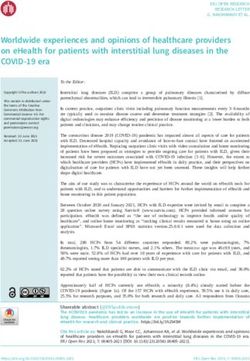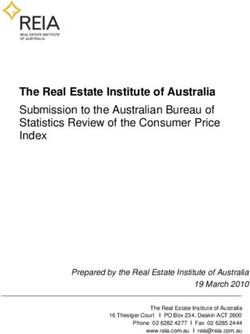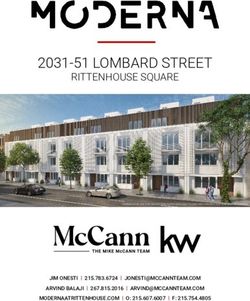OPENPROJECT INSTALL ON CENTOS 7 RUNNING IN VMWARE PLAYER - 2014 Aug
←
→
Page content transcription
If your browser does not render page correctly, please read the page content below
OPENPROJECT INSTALL ON
CENTOS 7 RUNNING IN
VMWARE PLAYER
2014 Aug
Abstract
An and to end step by step installation instruction set for OpenProject running on Centos 7
under VMWare player
Brendan DunnInstalling OpenProject on Centos 7 with Apache and Postgesql Contents Installing Open Project on Centos with Apache and Postgesql .............................................................. 1 Download Centos .................................................................................................................................... 2 Update your system .......................................................................................................................... 12 Install git and curl and other tools .................................................................................................... 13 Install apache .................................................................................................................................... 14 Disabling SELINUX ............................................................................................................................. 15 Install dev tools ................................................................................................................................. 16 Install the DB ..................................................................................................................................... 17 Add the openproject admin user ...................................................................................................... 18 Create Production DB ....................................................................................................................... 19 Add Ruby through RVM .................................................................................................................... 19 Use RVM to install Ruby .................................................................................................................... 20 Install bundler. .................................................................................................................................. 21 Clone the OpenProject repository .................................................................................................... 21 Run bundler to install all gems ......................................................................................................... 21 Configure OpenProject ..................................................................................................................... 22 Install Plugins .................................................................................................................................... 24 Set up Apache for OpenProject ........................................................................................................ 27 Reset the production.rd file .............................................................................................................. 27 Install Passenger ............................................................................................................................... 27 Compile Passenger for Apache ......................................................................................................... 28 Update httpd Config to make OpenProject your home page ........................................................... 28 Create virtual host file....................................................................................................................... 29 Test the System and Run the App ..................................................................................................... 30 Security ................................................................................................................................................. 30
Download Centos From the site http://wiki.centos.org/Download I have downloaded Centos 7.0 64 bit dvd iso and run it up in VMWare player.
You use the up arrow and select just the install centos 7 option, the default option has issues. We will accept most of the defaults to keep it simple
If you get a bug, it seems to be cause by running the Check media option instead of running just the “Install Centos 7” option We will configure the following
Click date and time and select your time zone then click done at the top The software I choose was an Infrastructure server.
I turned on the network and my dhcp server gave my new vm an ip address. You should note down the ip address if you want to connect to your new server later using putty rather than use the vmware player interface (which is not as easy to cut and paste into, hence you get a lot more typos ) No change to the installation destination You can install Centos now. You will also have to setup your username and give the root user a password
Create a user by completing the template
Create a root password Now wait for your installation to complete And reboot the server
Once the reboot is complete, log in as the new user you just created. You might like to use the putty app here if you are using a Microsoft Operating system instead of the vmware player interface as you can cut and paste into the putty terminal. http://www.chiark.greenend.org.uk/~sgtatham/putty/ Su to root su - Type in your new root password (The following steps are taken mainly from the site below ) https://www.openproject.org/projects/openproject/wiki/Installation_on_Centos_65_x64_with_Apa che_and_PostgreSQL_93 There are changes to the firewall setup and Apache, but the rest is a standard OP install (mainly) Update your system Update your system, so you know you have the latest available packages for your system.
yum update accept the defaults Install git and curl and other tools We will install the software we need as best we can now. I am not sure if we need all the items below, most likely we do not need the mysql items, but I will install anyway, just in case there are
some unknown dependencies. Some of the packages will have already been installed during the server setup. yum install git curl curl-devel wget vim mlocate nano yum install libyaml libxml2 libxml2-devel libxslt-devel libxml2-devel ruby-mysql mysql-devel ImageMagick-c++ ImageMagick-devel graphviz graphviz-ruby graphviz-devel memcached sqlite- devel Install apache we will also install apache2 here as well. yum -y install zlib zlib-devel httpd httpd-devel apr-devel apr-util-devel man libffi-devel readline- devel pidentd Need to open up the ports for apache and for our test web server firewall-cmd --permanent --zone=public --add-service=http firewall-cmd --permanent --zone=public --add-service=https
firewall-cmd --permanent --zone=public --add-port=3000/tcp firewall-cmd --reload enable the htpd service to start at boot systemctl enable httpd.service start the service systemctl start httpd.service Disabling SELINUX We do this as SELinux stops apache from working It is a complex system and requires a lot of admin knowledge to configure. But it is part of an enterprise OS, which is what centos is. If you do not need an enterprise OS, try Ubuntu, it is easier for noobs to manage The following command is temporary. When you reboot, SELinux will start in “enforcement” mode again setenforce 0 To make this a permanent change, edit the SELinux config file nano /etc/sysconfig/selinux and change SELinux to permissive SELINUX=permissive
Check that you can see the default Apache page on your server then stop the service for the now. e.g browse to http://xx.xx.xx.xx/ where xx.xx.xx.xx is the ip address of your server. You should see the default apache test page. If you don’t , recheck your firewall settings. Success look like Lets stop apache as we want to test further on using the ruby web server systemctl stop httpd.service Install dev tools yum –y install patch yum -y groupinstall "Development tools" without the development tools and patch, you will not be able to compile ruby. We need to manually install the epel apps for centos 7 wget http://dl.fedoraproject.org/pub/epel/beta/7/x86_64/epel-release-7-0.2.noarch.rpm Type ls -la and you will see the rpm file
Lets install it rpm -ivh epel-release-7-0.2.noarch.rpm Install the DB I am using postgresql The postgres wiki https://wiki.postgresql.org/wiki/YUM_Installation recommends the following steps Locate and edit your distributions .repo file, located: On CentOS: /etc/yum.repos.d/CentOS- Base.repo, [base] and [updates] sections nano /etc/yum.repos.d/CentOS-Base.repo Insert the line in the [base] and [updates] sections exclude=postgresql* My file now looks like [base] name=CentOS-$releasever - Base mirrorlist=http://mirrorlist.centos.org/?release=$releasever&arch=$basearch&repo=os #baseurl=http://mirror.centos.org/centos/$releasever/os/$basearch/ gpgcheck=1 gpgkey=file:///etc/pki/rpm-gpg/RPM-GPG-KEY-CentOS-7 exclude=postgresql* #released updates [updates] name=CentOS-$releasever - Updates mirrorlist=http://mirrorlist.centos.org/?release=$releasever&arch=$basearch&repo=updates #baseurl=http://mirror.centos.org/centos/$releasever/updates/$basearch/
gpgcheck=1 gpgkey=file:///etc/pki/rpm-gpg/RPM-GPG-KEY-CentOS-7 exclude=postgresql* >>>>>>>>>>>>>>>>>>>>>>>>>>>>>>> then run yum localinstall http://yum.postgresql.org/9.3/redhat/rhel-6-x86_64/pgdg-centos93-9.3- 1.noarch.rpm Install the server and dev yum install postgresql93-server postgresql93-devel Initialise it /usr/pgsql-9.3/bin/postgresql93-setup initdb This creates the DB config files Edit the postgres hba config file and change the authentication method from ident to md5 for both ip4 and ip6. (otherwise the rails db create will not work) nano /var/lib/pgsql/9.3/data/pg_hba.conf start it up and add it to the start up service postgresql-9.3 start Commented [BD1]: chkconfig postgresql-9.3 on Add the openproject admin user sudo groupadd openproject sudo useradd --create-home --gid openproject openproject sudo passwd openproject #
passwd: all authentication tokens updated successfully. Create Production DB Configure your DBMS - I am using postgesql, We are only creating a prod environment sudo -u postgres psql postgres Change the password in the following line before running it postgres=# CREATE ROLE openproject LOGIN ENCRYPTED PASSWORD 'mypassword' NOINHERIT VALID UNTIL 'infinity'; postgres=# CREATE DATABASE openproject WITH ENCODING='UTF8' OWNER=openproject; postgres=# \q (you may want to change the default root passwords here as well or sometime soon) Add Ruby through RVM As the openproject user su - openproject \curl -L https://get.rvm.io | bash -s stable
source $HOME/.rvm/scripts/rvm Add following lines into profile file of the desired user: (this maybe a bit of overkill as rvm added lines as well.) nano /home/openproject/.bash_profile source "/home/openproject/.profile" source "/home/openproject/.rvm/scripts/rvm" These two lines need to run everytime you su to the user openproject. (fyi the source command is like a run command) Use RVM to install Ruby rvm autolibs disable rvm install 2.1.0 this will take a while as it will compile ruby 2.1.0.
Install bundler. gem install bundler Clone the OpenProject repository - takes a while to do the downloads git clone https://github.com/opf/openproject.git git created a sub directory call openproject and downloaded the files to that directory cd openproject git checkout stable Run bundler to install all gems - takes a while to do the downloads bundle install The install will fail at the postgresql install step. I ran the following step separately to install postgresql then reran bundle install gem install pg -- --with-pg-config=/usr/pgsql-9.3/bin/pg_config
bundle install And now it continues on – (a todo is to find out which config file has the wrong path /bin/pg_config does not exist) Finished Configure OpenProject In your openproject account Copy config/database.yml.example to config/database.yml. And Edit database.yml and fill in your database username and password. cd /home/openproject/openproject/config cp database.yml.example database.yml nano database.yml my updates look like this >>>>>>>>>>>>>>>>>>> production:
adapter: postgresql
database: openproject
host: localhost
username: openproject
password: mypassword
encoding: utf8
>>>>>>>>>>>>>
I commented out the dev and test options
Configure email notifications (using gmail account) by creating configuration.yml in
openproject/config directory
cp configuration.yml.example configuration.yml
nano configuration.yml
I uncommented and edited the production config
>>>>>>>>>>>>>>>>>>>>>>>>>>>>>>>>>>>>>>>>>>>>
#
production:
email_delivery_method: "smtp"
smtp_enable_starttls_auto: true
smtp_address: "smtp.gmail.com"
smtp_port: 587
smtp_domain: "smtp.gmail.com" # 'your.domain.com' for GoogleApps
smtp_authentication: :plain
smtp_user_name: "your_email@gmail.com"
smtp_password: "your_password"
#
You will have to put your own gmail account and password in if you choose this option
>>>>>>>>>>>>>>>>>>>>>>>>>>>>>>>>>>>>>>>>>>>>>>>Finish installation of OpenProject in production RAILS_ENV=production bundle exec rake generate_secret_token RAILS_ENV=production bundle exec rake db:create:all RAILS_ENV=production bundle exec rake db:migrate RAILS_ENV=production bundle exec rake db:seed RAILS_ENV=production rake assets:precompile When you test you will use the rails web server, so you will need this next update. reverse it when you run under apache nano /home/openproject/openproject/config/environments/production.rb change false to true config.serve_static_assets = true Now, as root, stop apache and SElinux (It should already be stopped…but just in case ) service httpd stop setenforce 0 You now have a working Openproject server and you can test it using the command RAILS_ENV=production bundle exec rails server Open your browser to the host ip address on port 3000 e.g. http://xxx.xxx.xxx.xxx:3000 This is a good test to see if you have done everything correctly. Success looks like ( to this point takes about 60 minutes) Install Plugins Main reference is here
https://www.openproject.org/projects/openproject/wiki/OpenProject_Plug-Ins You will want to install some useful plugins Login to the openproject account if you are not in it already (you should be) su - openproject change directory and create the plugins file cd /home/openproject/openproject nano Gemfile.plugins add the following lines to the Gemfile.plugins (note: the file is empty before I added these lines) gem 'openproject-plugins', :git => 'https://github.com/opf/openproject-plugins.git', :branch => 'stable' gem 'openproject-meeting', :git => 'https://github.com/finnlabs/openproject-meeting.git', :branch => 'stable' gem 'openproject-global_roles', :git => 'https://github.com/finnlabs/openproject-global_roles.git', :branch => 'stable' gem 'openproject-help_link', :git => 'https://github.com/finnlabs/openproject-help_link.git', :branch => 'stable' gem 'openproject-costs', :git => 'https://github.com/finnlabs/openproject-costs.git', :branch => 'stable' gem 'openproject-pdf_export', :git => 'https://github.com/finnlabs/openproject-pdf_export.git', :branch => 'stable' gem 'openproject-documents', :git => 'https://github.com/opf/openproject-documents.git', :branch => 'stable' gem 'reporting_engine', :git => 'https://github.com/finnlabs/reporting_engine.git', :branch => 'stable' gem "openproject-backlogs", :git => "https://github.com/finnlabs/openproject-backlogs.git", :branch => 'stable'
Afterwards, run: RAILS_ENV=production bundle install You should see the new plugins installed. Some plugins contains migrations. To migrate the database, run: RAILS_ENV=production bundle exec rake db:migrate RAILS_ENV=production rake assets:precompile We can test to see if the plugins are there RAILS_ENV=production bundle exec rails server (RAILS_ENV=production bundle exec rails server –d ) Use the –d to start the server as a daemon Now open up a browser and go to your home page on port 3000 You should see the openproject home page You can log in as admin and the passwd is admin Open the admin module and you will see the plugins option You will want to run the site using apache and not the more primitive ruby web server. A good reason to continue to run under ruby is that you get a lot of logging on the screen so you can see what the server is doing. So if you are experimenting, use the ruby/rails web server. Success looks like
Set up Apache for OpenProject We already installed the server at the beginning of this procedure Reset the production.rd file reset the production.rd file (you should be the openproject user still) nano /home/openproject/openproject/config/environments/production.rb change true back to false config.serve_static_assets = false cd /home/openproject/openproject Install Passenger gem install passenger
Compile Passenger for Apache This will take a while. Install ruby as one of the languages passenger-install-apache2-module ignore the warnings about lack of memory. (I am using the Tiny AWS server) I installed it for Ruby and python languages. If the install fails due to lack of memory, just stop a few more processes that you do not need at the moment. Update httpd Config to make OpenProject your home page The following will configure apache to make OpenProject your home page. The advantages of this is that you have a dedicated project management server that you own and run and your team only has to remember (or save) the server link. The disadvantages are that you have set it all up from scratch on your own server. If your company already has a server running apache, go to the section where Apache is configured to run OpenProject as a sub site. using your root login nano /etc/httpd/conf.modules.d/passenger.conf add the lines (note: this file is a new file, it should be empty)
LoadModule passenger_module /home/openproject/.rvm/gems/ruby-2.1.0/gems/passenger-
4.0.48/buildout/apache2/mod_passenger.so
PassengerRoot /home/openproject/.rvm/gems/ruby-2.1.0/gems/passenger-4.0.48
PassengerDefaultRuby /home/openproject/.rvm/gems/ruby-2.1.0/wrappers/ruby
Note. The version number of passenger changes. passenger-4.0.48 may not be the version you
install. Please check and update this. It has changed 3 times since I first wrote the original draft of
the document.
Create virtual host file
using your root login
nano /etc/httpd/conf.d/openproject.conf
add the lines (note: this file is a new file, it should be empty)
ServerName www.myopenprojectsite.com
# !!! Be sure to point DocumentRoot to 'public'!
DocumentRoot /home/openproject/openproject/public
# This relaxes Apache security settings.
AllowOverride all
Require all granted
RailsEnv production
# MultiViews must be turned off.
Options -MultiViews
Note that the Server name is a dummy site. You can update this when you set it up in your hosts file
or even better, in a DNS.
Reset https access to the passenger module
chmod o+x /home/openprojectTest the System and Run the App Start apache and test systemctl start httpd.service Restart your server just to make sure everything starts up as expect shutdown –r now the –r is the “reboot” command see if the web page is available after reboot check your site on port 80 all should be ok if you see the openproject home page (This installation takes 90 minutes if you are an average amateur linux admin like myself ) This will also make sure the changes are permanent, i.e. apache starts up, postgresql starts up, SELinux stays in passive mode, the firewall settings are ok if not login and Check that httpd ( apache2) is running (ps –ef | grep http) Security We have made some changes that are expedient so you can get the server running. If you intend to put OpenProject into production, you will need to become or consult a good linux admin and apache admin We disable SElinux, you will to turn that on and install the mgt packages yum -y install policycoreutils-python You will need to consult a page such as https://access.redhat.com/documentation/en- US/Red_Hat_Enterprise_Linux/6/html/Managing_Confined_Services/chap- Managing_Confined_Services-The_Apache_HTTP_Server.html and http://drupalwatchdog.com/volume-2/issue-2/using-apache-and-selinux-together
>>>>>>>>>>>>>>>>>>>>>>>>>>>>>>>>>>>>>>>>> The End >>>>>>>>>>>>>>>>>>>>>>>>>>>>>
You can also read