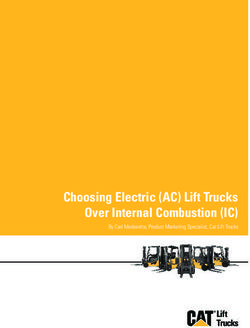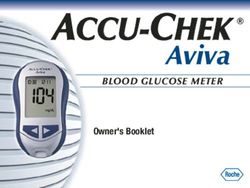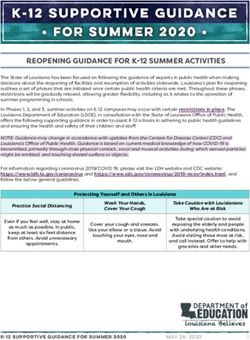Roomba Vacuum Cleaning Robot - Owner's Manual
←
→
Page content transcription
If your browser does not render page correctly, please read the page content below
Roomba ®
Vacuum Cleaning Robot
Owner’s ManualDear Roomba owner, How to get started
Thank you for choosing a new generation iRobot Roomba vacuum cleaning robot. Before you first use your Roomba, turn
You’re joining a very special community of people - 7.5 million worldwide and growing it upside down and remove the battery
- who are discovering just how useful, convenient and straightforward having a home pull tab. Use the Home Base™ to
robot is. In fact, owners tend to like their Roomba so much they’ve even given charge the battery overnight. Charge
them nicknames. the Roomba at least 16 hours when
using it for the first time.
We’re passionate about our robots too. Not surprisingly, given that making robots is all
we’ve ever done in the 20 odd years of our existence. Preparing your cleaning area
Your Roomba is pretty smart in getting
Now, you’re probably itching to give your Roomba a go, but it’s worth having a quick around, but it does need a little help.
read of this manual first. That way it will be even easier to use and save you even more Carpet tassels aren’t a problem, but
time. clear away any clutter and loose cables.
General dust, dirt and grime are what
I hope you will have many enjoyable experiences with your Roomba and on behalf of all it’s there for, but avoid anything wet,
the team thank you for choosing iRobot. such as spillages.
Best Wishes Setting Roomba up
First, set up the Home Base. To keep
your Roomba on track, set up Virtual
Colin Angle Wall® or Auto Virtual Wall, which block
Chairman, CEO and Co-Founder, iRobot Corporation off areas.
Ready to Go!
Looking after your iRobot Roomba If you have one, set up your Remote Control.
Every little bit helps Otherwise, just start up your Roomba
manually:
For best results, use it often! After every use, empty the bin and clean the filter. • Press CLEAN once to turn it on. You’ll hear a beep & the CLEAN button will light up.
The brushes do a lot of the hard work, so just like a hair brush, every week or so • Press CLEAN again to start a cleaning cycle.
it’s best to take them out and remove the hair and fluff that collect around these, • When on the Home Base, simply press CLEAN
and under the brush bearings (see diagrams in Essential Maintenance section). • To pause while cleaning, press CLEAN.
• To resume, press CLEAN again.
Extend the battery life by recharging it as soon as possible and storing your Roomba • To turn off, press and hold the CLEAN button until the lights turn off.
plugged in. For long-term storage, remove and store the battery in a cool, dry place.
Then just walk away and let your Roomba get to work. Kids and pets tend to find Room-
*Safety first* As your Roomba contains electrical parts, don’t submerge or spray it ba fascinating, so make sure they realise it’s not a toy or an intruder. They’ll soon get
in water – clean with a dry cloth only. Before using your product for the first time please used to it.
refer to the important safety instructions towards the end of this manual.
Cleaning Modes and Pattern
Getting started | Looking after your Roomba 1 2Roomba uses iAdapt™ Responsive Cleaning Technology, an advanced, proprietary Virtual Wall® Optional accessory for all models
system of software and sensors. iAdapt allows Roomba to actively monitor the cleaning Virtual Walls create an invisible barrier that your Roomba won’t cross. That makes it easy
environment 64 times per second and respond with more than 40 different mobility to confine it to a particular room or area, and prevent it from getting too close to anything
behaviors to clean the room more thoroughly. delicate or dangerous.
Roomba models 600 and above have 2 cleaning modes you can select:
• Each Virtual Wall needs two C alkaline
Clean Mode (all models) – Roomba automatically calculates the room size and adjusts batteries (not included).
its cleaning time appropriately. • You can set the Virtual Walls to block an
opening up to two metres. It creates a
Spot Mode (all models) – Roomba will spiral approximately 1 meter in diameter cone shape barrier, so the beam
and then back to where it started – an intense, localized clean for those quick fixes. gradually gets wider.
• For best results, place the Virtual Wall
on the outside of the doorway you
Surfaces
want to block. Point the arrows on the
Your Roomba works on pretty much anything – wood, carpet, tile, vinyl and lino,
top towards the opening.
adjusting to different floor types. It automatically senses stairs and other drops.
It might stall when confronting round edges and might slide over particularly slippery
surfaces. Very dark floors may impede its sensors. Roomba is not designed for use out- Manual Virtual Wall
doors. • Turn on a Manual Virtual Wall by hand at the beginning of the cleaning cycle.
It will shut off after 135 minutes. If the power light blinks green, it means you’ll
need new batteries soon.
Anti-tangle system
A Roomba won’t get caught up in tassels or fringes. If it senses a tangle, it
Auto Virtual Wall
automatically stops its main brushes and reverses to free itself. It may make a
When an Auto Virtual Wall is set to “AUTO” mode, the power light continuously blinks to
clicking noise while doing this.
indicate it is on. When battery levels are low, the Virtual Wall continuously blinks twice to
indicate that it needs new batteries. When in AUTO mode, the batteries should last for
around six months. To save on batteries, just switch it to OFF.
Getting started | Cleaning modes & Virtual Walls 3 4Home Base™
Position the Home Base on a hard, level surface against a wall. Make sure it’s at least Battery storage and charging
four feet from any stairs and that your Roomba has a clear path to reach it.
Your Roomba is powered by a rechargeable battery. Before using your Roomba
for the first time, you’ll need to charge the battery overnight.
When Roomba has finished cleaning, it will return to its Home Base to charge. The light
on the Home Base stops blinking and turns solid green when Roomba makes a good
• Make sure your Roomba is fully charged before each cleaning cycle.
connection. Then, Roomba’s CLEAN button will pulse amber to show it is
• For maximum battery life, always store your Roomba plugged in.
charging, and will turn solid green when Roomba is fully charged and ready to clean
• When your Roomba is on the Home Base, make sure the Home Base
again! power light is on.
• If you return your Roomba to the Home Base / power supply after leaving it
off for a long time, it will start a special 16-hour Refresh Charge and the
Remote Control Optional accessory for all Roomba models CLEAN button light will pulse quickly. If possible, don’t interrupt the
You use this just like your TV remote, pointing and clicking it to turn your Roomba on Refresh Charge.
and off, steer it, and control the SPOT and ... functions. • For long-term storage, fully charge battery, remove, and store it in a cool,
dry place. When plugged in or on the Home Base, you should always leave
• First, install 2 AA batteries (not included). the battery inside.
• If you use it near a Virtual Wall or the Home
Base, it may get confused and not work.
• If it goes missing, try looking down the side Charging lights
of or under the sofa. (Well, that usually works The CLEAN button light indicates the battery is charging.
for the TV remote.)
CLEAN button light What it means
Solid red Battery empty
Amber pulse Charging
Solid green Fully charged
Directional
Buttons Quick amber pulse 16-hour refresh charge
SPOT
Button
CLEAN/power ... Button
Button
How to remove your battery (models 600 and above)
If you won’t be using your Roomba for an extended period, we recommend that you
remove the battery. To access the battery, turn Roomba over and remove the side brush
screw along with the 4 screws that hold Roomba’s bottom cover in place.
Or please visit global.irobot.com for further instructions or to download
a detailed user manual.
Battery storage & charging | Charging lights 5 6Scheduling your Roomba Models 650 and above. Viewing a schedule
This lets you tell your Roomba exactly when to clean, even when you’re away 1. Press and hold SCHEDULE.
from home. 2. While holding SCHEDULE, press the DAY button to look through the scheduled
cleaning times.
Setting the time 3. Release SCHEDULE.
1.Press and hold CLOCK.
2.While holding CLOCK, use the DAY, HOUR and MINUTE buttons to set the time. Deleting a schedule
3.Release CLOCK. Your Roomba will beep to indicate that the time has been set. 1. Press and hold SCHEDULE.
2. While holding SCHEDULE, press the DAY button to look through the scheduled
Setting 12 / 24 hr cleaning times.
1. To switch between the two views, press and hold the DAY and MINUTE buttons 3. When your Roomba is displaying the scheduled cleaning time you want to delete,
simultaneously for 3 seconds until Roomba beeps and the clock briefly illuminates, press and hold DAY to delete it. Your Roomba will beep to show it’s been deleted.
indicating the clock format has been switched. 4. Release SCHEDULE.
Roomba’s clock will switch back to the default 12 hour (AM/PM) format when Changing a schedule
Roomba’s battery is disconnected or significantly discharged. 1. Press and hold SCHEDULE.
2. While holding SCHEDULE, press the DAY button to look through the scheduled
Setting a schedule cleaning times.
You can schedule your Roomba to clean once a day, up to seven times a week. 3. When your Roomba is displaying the scheduled cleaning time you want to change,
You must set the time before setting a schedule. press the HOUR and MINUTE buttons to make the change.
1. Press and hold SCHEDULE. 4. Release SCHEDULE.
2. When holding SCHEDULE, use the DAY, HOUR and MINUTE buttons to set the
schedule.
3. Release SCHEDULE. Your Roomba will beep to indicate the schedule has been set.
A little maintenance goes a long way
To keep your Roomba working perfectly, it’s a good idea to do a little
maintenance regularly. In particular, please note the following:
• Look for the yellow and green parts – these are designed to be removed
and cleaned.
• You should empty the bin and clean the brushes after each use, if possible.
• Excessive hair build-up could permanently damage your Roomba or your floor,
so clean the brush bearings and brush caps regularly.
For more information, and to order accessories, please visit
global.irobot.com
Controlling and Scheduling your Roomba | Regular maintenance 7 8Essential maintenance
Emptying the bin 3. Use the included cleaning tool to
You should do this after each use. remove hair easily from the bristle
brush by pulling it over the brush.
4. To clean the side brush, use a small
Cleaning the filter Phillips screwdriver to remove the screw
Regular cleaning is important and from the centre. Remove the brush,
you should replace the filter after two clean, reinstall.
months of regular use.
Push down and remove filter to clean. Cleaning the front wheel
1. Pull firmly on the front wheel to remove it.
Cleaning the brushes and 2. Remove any debris from inside the
associated parts wheel cavity.
3. Remove the wheel from its housing and
1. Remove brush guard by lifting both wipe clean. Pull firmly to remove the axle
yellow tabs. and clear any hair wrapped round it.
4. Reinstall all parts when finished. Make
sure the wheel clicks right back into place.
Bearings
Cleaning the cliff sensors
Simply wipe all four cliff sensor openings Cliff sensor
openings
2. Remove and clean the brushes, with a clean, dry cloth.
brush caps and brush bearings.
Troubleshooting
Occasionally, something can go wrong. But
don’t worry – there’s an early warning system.
Your Roomba will go “uh-oh” and warn you what the problem is.
The troubleshooting light will also blink. To repeat an error message,
just press CLEAN.
For more information you can download a detailed user manual at
global.irobot.com or by contacting your local distributor,
whose contact details can also be found on this page.
Essential Maintenance | Step by step 9 10Problems while running Problems while charging
Your Roomba Your Roomba Likely cause What to do Your Roomba Your Roomba displays... Your Roomba Likely cause What to do
blinks… says… blinks… (models 6 50+) says…
Error 1. Move Roomba Your Roomba is stuck Ensure your Roomba’s 1 blink Err 1 Charging error 1 Your Roomba’s Check that you
to a new location then with a wheel hanging wheels are firmly on battery isn’t removed pull-tab
press CLEAN to restart. down. the floor. Start in a connected from the battery.
new location. Remove the bot-
tom cover of your
Error 2. Open Roomba’s Your Roomba’s main Remove and clean your Roomba to remove
brush cage and clean brushes can’t turn. Roomba’s brushes. & reinstall battery.
brushes.
2 blinks Err 2 Charging error 2 Your Roomba Let your Roomba
Error 5. Spin Roomba’s Your Roomba’s side Clean your Roomba’s has a charging cool down for at
side wheels to clean. wheel is stuck. side wheels. Push them error least an hour & try
in and out and check charging again.
that they both turn freely.
3 blinks Err 3 Charging error 3 Your Roomba Reset Roomba’s
Start in a new location.
has a charging software and try
error charging again.
Error 6. Move Roomba Your Roomba’s cliff Wipe your Roomba’s
to a new location then sensors are dirty or cliff sensors with a dry
press CLEAN to restart. your Roomba is cloth. Start in a new 5 blinks Err 5 Charging error 5 Your Roomba Reset Roomba’s
hanging over a drop. location. has a charging software and try
error charging again.
Error 7. Spin Roomba’s Your Roomba’s side Clean your Roomba’s
side wheels to clean. wheel is stuck. side wheels of hair and
1 blink 6 blinks Err 6 Charging error 6 Your Roomba Let your Roomba
debris. Push them in cool down for at
every and out and check that has a charging
2 seconds error least an hour & try
they both turn freely.
charging again.
Start in a new location.
7 blinks Err 7 Charging error 7 Your Roomba’s Let your Roomba
Error 9. Tap Roomba’s Your Roomba’s bumper Briskly tap your Roomba’s cool down for at
battery isn’t
bumper to clean. is compressed or the bumper several times to least an hour & try
cooling
bumper sensor is dirty. dislodge any debris that charging again.
may be trapped
underneath.
Language selection mode
Error 10. Spin Roomba’s Your Roomba’s side If your Roomba is circling
Your Roomba can provide troubleshooting messages in English, French, German, Span-
side wheels to clean. wheel is stuck or its in one place, clean side
bumper isn’t detecting wheels. Push them in and ish, Italian, Dutch, Danish, Swedish, Norwegian, Finnish, Polish, Russian,
obstacles. out and check that they Portuguese, Japanese, Korean and Chinese. So if you’ve always wondered what
both turn. If it’s not circling “Tap Roomba’s bumper to clean” is in Finnish, now’s your chance to find out.
in one place, Roomba may
be in a very large room. Setting the language
Use a Virtual Wall to create The default language is English. To change this:
a smaller cleaning area.
1. Turn off your Roomba.
Please charge Your Roomba’s battery Plug your Roomba into the 2. Press and hold CLEAN until it beeps and says the current language.
Roomba. is flat. charger or place it on the 3. Release CLEAN.
Home Base to charge.
4. Now press CLEAN repeatedly until you hear the language you want.
5. Press and hold CLEAN to turn off your Roomba and confirm language choice.
Problem solving | When running or charging 11 12How to reset the software
• Do not use this device without the particle bin in place.
Simultaneously hold down the two buttons above and below CLEAN for ten seconds.
• If the room to be cleaned contains a balcony, a physical barrier should be used to prevent access
This will clear all scheduled cleaning times, reset the clock and may resolve some soft- to the balcony and ensure safe operation.
ware issues. • Always remove the battery before long-term storage or transportation.
Frequently asked questions
Roomba battery pack and charging
Why does my Roomba’s side brush occasionally spin backwards? • Operate your Roomba from the type of power source indicated on the marking label. If you are
When caught on items such as carpet tassels or wires, the side brush may spin slowly or even not sure of the type of power supplied to your home, consult your local appliance dealer or power
backwards to free itself. This may also occur on deep-pile carpets. If it does this at other times, company.
you should clean the brush. • Charge using standard EUROPEAN (220V-240V AC) outlet only. Product may not be used with any
Why does my Roomba occasionally make a thumping sound? other type of power converter. Any such use will immediately void warranty.
When Roomba’s brushes encounter items such as carpet tassels or wires, the brushes will • Use only the charger AC adapter supplied by the manufacturer to recharge this device.
• Do not use a charger AC adapter with a damaged cord or plug.
briefly reverse direction to get free. This makes a thumping sound. If you hear a thumping
• Charge indoors only.
sound at any other time, you should clean the main brushes. • Never handle charger AC adapter with wet hands.
Why doesn’t my Roomba slow down as it approaches certain obstacles? • Remove the battery from the appliance before it is disposed of or recycled. Do not dispose of the
Your Roomba usually identifies obstacles quickly, allowing it to slow down and gently touch the battery pack along with household waste. Please contact your local waste disposal agency for the
obstacle with its bumper before changing direction. However, it may be less effective at sensing address of the nearest battery deposit site.
extremely dark surfaces, or objects under two inches wide. So stray bottle corks, toy bricks
and pet mice are best kept well way. What if I need further help or accessories?
Visit global.irobot.com to:
Important safety instructions • Order accessories for your robot
CAUTION: NO USER-SERVICABLE PARTS INSIDE. REFER SERVICING TO QUALITFIED SERVICE • Learn hints and tips to improve the performance of your robot
PERSONNEL. CHARGE USING STANDARD EUROPEAN (220V-240V) OUTLET ONLY. Always be care- • Get answers to questions
ful when using your Roomba. To reduce risk if injury or damage, keep these safety precautions in mind • Download a detailed product manual
when setting up, using and maintaining your equipment. • Contact your local iRobot distributor
General
• Read all safety and operating instructions before operating Roomba.
• Retain the safety and operating instructions for future reference.
• Heed all warnings on Roomba, Battery, AC Adapter and in Owner’s Manual.
• Follow all operating and use instructions.
• Do not attempt to service Roomba yourself. Refer all non-routine servicing to qualified
service personnel.
Roomba use
• Roomba is for indoor use only.
• Do not use Roomba on wet surfaces or where contact with or immersion in water is a possibility.
• Before using this appliance, pick up objects like clothing, loose papers, pull cords for blinds
or curtains, power cords and any fragile objects. If the device passes over a power cord
and drags it around, there is a chance an object could tumble off a table or shelf.
• Roomba is not a toy. Do not sit or stand on this device. Small children and pets should be
supervised if Roomba is in use.
• Keep loose clothing, hair, fingers, feet and all body parts away from brushes & moving parts.
• Do not use this device to pick up anything that is burning or smoking, such as cigarettes, matches,
or hot ashes.
• Do not use this device to pick up fluids.
Problem solving | Further help 13 14Declaration of conformity
Roomba and Robotic Vacuum Cleaner and Accessories
Manufacturer: iRobot Corporation, 8 Crosby Drive, Bedford, MA 01730, USA
Declares that Roomba and Robotic Vacuum Cleaner, along with Model 11296 and 11267 Battery Chargers and the Home Base, conform
to the requirements of:
Low Voltage Directive 73/23/EEC as amended by 93/68/EEC and EMC Directive 89/336/EEC as amended by 92/31/EEC.
It is further declared that the Roomba and Robotic Vacuum Cleaner and Accessories conform to the following harmonised European standards:
Year of CE Marking: 2004
EN 60335-1:2002 + A11:2004
Household and Similar Electrical Appliances - Safety Part 1 - General Requirements
EN 60335-2-2:2003
Household and Similar Electrical Appliances - Safety Part 2 - Particular Requirements for Vacuum Cleaners and Water-Suction Cleaning
Appliances
EN 60335-2-29:2002
Household and Similar Electrical Appliances - Part 2-29 - Particular Requirements for
Battery Chargers
EN 55014-1:2000 + A1:2001 + A2:2002
Electromagnetic compatibility - Requirements for household appliances, electric tools and similar apparatus -- Part 1: Emission
EN 55014-2:1997 + A2:2002
Electromagnetic compatibility - Requirements for household appliances, electric tools
and similar apparatus -- Part 2: Immunity - Product family standard
Low Voltage tests and EMC tests have been conducted by:
TUV Rheinland of North America
© 2007-2012 iRobot Corporation, 8 Crosby Drive, Bedford, MA 01730. | All rights reserved. iRobot, Roomba and Virtual Wall are registered
trademarks of iRobot Corporation. Dirt Detect, iAdapt, Home Base and Lighthouse are trademarks of iRobot Corporation.
U.S. Pat. Nos. D556,961 | 6,594,844 | 6,690,134 | 6,809,490 | 6,883,201 |6,956,348 | 7,155,308 | 7,173,391 | 7,196,487 | 7,288,912
| 7,332,890 | 7,388,343 | 7,429,843 | 7,430,455 | 7,441,298 | 7,448,113 | 7,459,871 | 7,567,052 | 7,571,511 | 7,579,803 | 7,636,982 |
7,663,333 | 8,087,117. Additional patents pending.
15 16You can also read