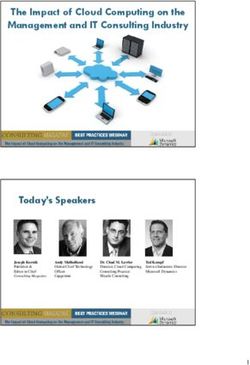ROTAX GLOBAL APP GUIDE - EVA-EMS Racecom Event Management System (revised 24.04.2019) - Rotax Kart
←
→
Page content transcription
If your browser does not render page correctly, please read the page content below
Table of Contents
Chap. Content Page
Table of Contents 2
Basic Information 3
1. Download Rotax Global App 5
2. Get Internet Connectivity 5
3. Select Championship 5
4. Register / Log in 6
4.1. Login as a DRIVER 6
4.2. Login as a NON-DRIVER 7
5. Observe other Drivers 8
5.1. Listen only 8
5.2. Listen and Confirm 9
6. Log out 9
7. Add Championship 10
8. Change Championship 10
9. Some Examples 11
ROTAX GLOBAL APP GUIDE (revised 24.04.2019) !2Basic Information BRP-Rotax always makes every effort to provide not only the best quality, but also the best service to its customers. This includes supplying information to all participants, entrants and teams of Rotax kart racing events via a state of the art Smartphone App. In continuation to the first App (the Rotax Grand Finals App introduced in 2017) this new App is made to be used for all Rotax kart events worldwide. The participants of the Rotax Max Challenge Grand Finals 2018 in Brazil will be the first customers to benefit from this enhanced service. The Rotax Global App is designed to expand the service to Rotax kart customers. It is available free of charge for iOS (Apple App Store) and Android (Google Play Store) and will provide important information to all participants in real time. Main features: • LIVE TIMING - lap times and positions of each driver • LIVE STREAMING - live video stream of current race • RESULTS - results from all events of the championship • TIMETABLE - real time from all events of the championship • DATES - dates from all events of the championship • WEATHER - current local report and 6-days forecast • TRACK - technical information, contact data, directions etc. • ENTRY LIST - participants list of all classes and all events • REGULATIONS - sporting and technical regulations, bulletins etc. • UPDATES - general information related to the event • NOTIFICATIONS - personal information related to the driver Since the Rotax Global App is connected to the EVA-EMS System, the content of the features is also dependent from the respective organizer. It is his responsibility to enter the required information and to set the required parameters accordingly. The main screen has two pages, which can be selected by simply wiping right and left: ‣ Screen 1 contains information about the current event ‣ Screen 2 contains information about the full championship ROTAX GLOBAL APP GUIDE (revised 24.04.2019) !3
The Rotax Global App is self-explanatory, but considering the importance of the key features
UPDATES and NOTIFICATIONS, this guide will show you step by step how to ensure a proper setup.
These two features are the most important, because they enable the
communication between the organization and the participants throughout
an event. If organizers are using these features as the official channel to
interact with the participants, it is mandatory to install and use the App.
Before doing so, let’s explain the purposes of those two functions. Both
are push messages containing important informations to be transferred
from the organization to the driver/entrant and vice versa.
But what is the difference?
What are UPDATES ?
The content of an UPDATE is always related to all or a group of participants.
If the organization sends an UPDATE, everybody who is logged in the App will receive the message.
Users can choose if they want to receive the information related to all classes or just related to a
certain class.
What are NOTIFICATIONS ?
The content of a NOTIFICATION is always related to a certain driver.
If the stewards are sending a NOTIFICATION, only the driver and all users who have added him to
their observation list will receive the message. As soon as the driver is reading the notification, the
system will inform the Stewards when the message was noted.
Both, Updates and Notifications will be signaled acoustically and visually by the smartphones built-in
notification services.
And what is the EDIT-Code?
le
The EDIT-Code is a 13-digits string which every driver receives after a
successful online registration with his confirmation email. This code is
m p
Exa
a unequivocal identification and therefore used for various purposes.
In the corse of this manual, you will read more about it. 5b8a7ebcaad48
Ask your organizer if the Rotax Global App is mandatory to be used
ROTAX GLOBAL APP GUIDE (revised 24.04.2019) !4What are the steps to get started?
1. Download the App from the App store according to your smartphone operating system
2. Ensure internet connectivity either via your own network on site or via the organizers WiFi
3. Start the App and select the desired Championship
4. Register / Log in to the Rotax Global App
5. If you want, add Drivers to your observation list
1. Download Rotax Global App
Depending on your smartphones operating system, visit either
the Apple App Store (iOS) or the Google Play Store (Android).
Search for ROTAX GLOBAL and download/install the App.
Make sure that your smartphone settings allows the App
‣ to receive push messages
‣ to use your built in camera
‣ to execute background actualizations
2. Get Internet Connectivity
As soon as you arrive at the track, check your internet connectivity.
If you are using your own mobile network and your connectivity is
sufficient, you can skip this point.
Otherwise try to connect to a WiFi network provided by the track
owner or the event organizer.
3. Select your Championship
If it is the first time you are using the App after installation, you will be
asked to select your championship. Tab SELECT… to choose the desired
championship from the pulldown menu and press ADD CHAMPIONSHIP
to confirm your selection.
ROTAX GLOBAL APP GUIDE (revised 24.04.2019) !54. Register / Log in
You need to register / log in to receive UPDATES and
NOTIFICATIONS, otherwise you just can use the public
functions of the App.
There are 2 different methods:
‣ Log in as a DRIVER
‣ Log in as a NON-DRIVER
Non-Drivers are for example entrants, mechanics, parents,
team-managers, supporters, …
Tab the menu button in the upper left corner. This will direct
you to the main menu page. Tab REGISTER/LOGIN to start.
Note: You can only log in with one device. If you want to change
your device, you have to log out at the previous one first.
4.1. Log in as a DRIVER
If you are a Driver, you must log in with your EDIT-Code which you
have received as a 13-digits string and QR with your confirmation email.
You can either
‣ enter the code manually into the field EDIT-Code and tab LOGIN
‣ or simply scan the QR-Code by tabbing the QR icon on the right.
Note: You do not need to register, since you are already registered
through the online registration process in EVA.
The Driver is responsible to be logged in and online throughout the whole event
ROTAX GLOBAL APP GUIDE (revised 24.04.2019) !64.2. Log in as a NON-DRIVER If you are a Non-Driver (entrant, mechanic, parent, …) you must log in with your email address and password. If it is your first time you want to log in, tab REGISTER. This will direct you to the registration page where you have to enter your email address and a free definable password (two times for security). Confirm your agreement to the privacy policy and finally tab REGISTER to save your entries. You are registered and logged in at the same time. If it is not your first time, simply enter your email address and password and tab LOGIN. ROTAX GLOBAL APP GUIDE (revised 24.04.2019) !7
5. Observe other Drivers
If you want to observe other drivers, you need to add them
to your observation list. To do this, you must be logged in.
There are 2 different modes how you can add a driver
depending on your desired purpose:
‣ Listen Only
‣ Listen and Confirm
Listen only means that you can receive all messages related
to a driver, whereas Listen and Confirm additionally gives you
the possibility to confirm messages on behalf of the driver.
Tab the menu button in the upper left corner. This will direct
you to the main menu page. Tab ADD DRIVER to start.
5.1. Listen Only
If you just want to observe a driver in Listen Only mode,
enter his Starting Number and tab Select … to choose his
Category from the pulldown menu. Then tab ADD DRIVER.
Note: If you have not entered his first and last name, the
system will automatically choose the name according
to the official participants list.
You may repeat this procedure also for additional drivers.
ROTAX GLOBAL APP GUIDE (revised 24.04.2019) !85.2. Listen and Confirm
If you want to observe a driver and additionally be able to officially
confirm notifications on his behalf (usually requested by entrants and
parents), you have to add the driver using his EDIT-Code.
You can either
‣ enter the code manually into the field EDIT-Code and tab ADD DRIVE
‣ or simply scan the QR-Code by tabbing the QR icon on the right.
Note: If you have been authorized by the driver to use his
EDIT-Code, you will have the same legal responsibility!
Any person using a drivers EDIT-Code has the same legal responsibility
6. Log out
You may log out (and log in again) at any time. Your settings
(added drivers and championships) will be maintained and
restored at your next log in.
Tab the menu button in the upper left corner. This will direct
you to the main menu page. Now tab either LOGOUT to close
your session or LOGOUT AND REMOVE ACCOUNT to also
delete your App registration.
Note: You will be automatically logged out by the system
usually when the current event is over, but latest before
the start of the next event, so you have to log in again.
ROTAX GLOBAL APP GUIDE (revised 24.04.2019) !97. Add Championship The Rotax Global App works for all championships who are using the EVA-EMS System. You may change to any of those championships by adding them to your favorite list. Tab the menu button in the upper left corner. This will direct you to the main menu page. Tab ADD CHAMPIONSHIP. You will be asked to select your championship. Tab SELECT… to choose the desired championship from the pulldown menu. Tab ADD CHAMPIONSHIP to confirm your selection. This way you may add up to 4 championships to your favorite list. If you need to add another one, you have to delete one or more championships first by tabbing the basket symbol. 8. Change Championship Once you have added championships to your favorite list, you can change to another championship at any time without loosing your settings from the previous championship. Tab the menu button in the upper left corner. This will direct you to the main menu page. Then simply tab onto the desired championship. ROTAX GLOBAL APP GUIDE (revised 24.04.2019) !10
9. Some Examples
A NOTIFICATION is
always related to a
certain driver. It can
be a simple text
message like a
drivers call (summon)
or any PDF document
like a stewards
decision, etc. It can
even request for your
signature in case you
have to confirm the
receipt in writing.
An UPDATE is always
related to all or a
group of participants.
It can be a simple
text message or any
PDF document like a
result list, a grid plan,
a bulletin, etc.
The TRACK function
provides various
information about the
track, its directions,
contact data and
website. Thanks to
Google, you can
even have a fly
above.
ROTAX GLOBAL APP GUIDE (revised 24.04.2019) !11The ENTRY LIST and the TIMETABLE are
not just listings, they are real time displays
directly connected to the EVA-EMS System.
Any changes are visible immediately!
The WEATHER function gives you detailed
information about the current situation and
also a 6-days forecast.
Be prepared for any condition!
ROTAX GLOBAL APP GUIDE (revised 24.04.2019) !12ROTAX GLOBAL APP GUIDE (revised 24.04.2019) !13
You can also read