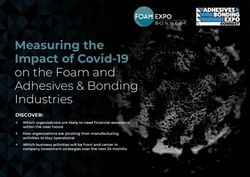SOCIAL MEDIA ADVERTISING - A guide to getting started with social media marketing, from selecting the right platforms to creating and implementing ...
←
→
Page content transcription
If your browser does not render page correctly, please read the page content below
DIGITAL MARKETING GUIDES SOCIAL MEDIA ADVERTISING A guide to getting started with social media marketing, from selecting the right platforms to creating and implementing campaigns.
INTRODUCTION
By now, you know that social networks provide immense reach, particu-
larly for certain demographics.
As a business owner, you’ve likely poured your energy into building a so-
cial media strategy, finding the perfect filters, and vibing those captions
just right. Why? Because you, understandably, assumed that the broader
your network, the more opportunity you’d have to gain exposure and de-
velop the following of potential customers you need. But after all of this
hard work, are you seeing your engagement flatline or fall? It’s a common
conundrum, and luckily, there’s a logical explanation.
Organic reach on social networks has been declining since 2014, but
that’s not because people aren’t using social networks—they are more
than ever. In 2017, Facebook saw a 20% drop in organic page reach.
What does that mean? It means that even though Facebook’s one billion
daily users are still sharing and liking posts, that prolific volume of con-
tent means that your posts are likely to get buried. Indeed, in January
2018, Facebook made a statement that their algorithm would prioritize
“meaningful interactions” from friends and family over content from
brands. That’s tough news for businesses using the platform as an or-
ganic marketing channel.
This doesn’t mean you should tear down your organic social strategy—
but it does mean that you can’t ignore social media advertising any-
more. A consistent organic strategy based on diverse, compelling con-
tent will keep your existing audience engaged with your brand, while
a paid strategy ensures that your posts are seen by the right people at
the right time.
2CONTENTS
PLATFORM OVERVIEW 4
GETTING STARTED WITH FACEBOOK & 6
INSTAGRAM
TARGETING AUDIENCES 9
REPORTING & METRICS 12
FINAL THOUGHTS 15
3CHAPTER 1
PLATFORM OVERVIEW
Which Platforms Are Right for You?
There are a handful of social media platforms with the reach and mar-
keting capabilities to make them great advertising options. You prob-
ably recognize the heavy hitters:
• Facebook (2.2 billion active users)
• Instagram (1 billion active users)
• Twitter (336 million active users)
• YouTube (1.9 billion active users)
• Pinterest (200 million active users)
• LinkedIn (294 million active users)
• Snapchat (255 million active users)
But which one is right for your business or brand? First, it’s important
to understand the demographics and functionality of each platform
to determine how your business fits in. When considering which social
network to use, ask yourself the following questions:
Who is your audience? Are they young or old? Mostly female? Mostly
male? Where do they live?
How do you want to reach them? Do you have the capacity to create
engaging original content for platforms like YouTube and Snapchat? Do
you need to share links? Do you want to engage with potential customers
one-on-one?
What are your goals? Do you want to expand your reach and find new
customers? Do you want to get people to purchase a particular prod-
uct? Do you want them to get in touch with you regarding a service you
offer? On your website or over the phone?
Once you’ve answered these questions, you can start to determine
which platforms make the most sense for your business. Next, consider
the following demographics for the most commonly used platforms:
4CHAPTER 1: PLATFORM OVERVIEW
FACEBOOK
Ideal For: Direct response advertising, building brand loyalty, link sharing,
direct contact with customers. (Plus, you simply can’t beat Facebook’s reach.)
Audience: Great for reaching an older audience. Though users are all ages
and the majority are 18-29 (this is true of almost every social network), Face-
book boasts a larger percentage of users over 50 than other social networks.
INSTAGRAM
Ideal For: E-commerce and lifestyle brands with strong imagery, as well as
influencer marketing.
Audience: Great for reaching users under 30, almost 60% female.
TWITTER
Ideal For: PR announcements, networking, news, and link sharing.
Audience: Great for reaching young professionals—29% of users have a de-
gree and the majority have an income over $50k.
YOUTUBE
Ideal For: Large-scale branding campaigns, especially for any brand that has
the resources to produce high-quality video.
Audience: Great for reaching mid-age audience—the majority of users are 25-
44 and 55% male.
PINTEREST
Ideal For: Retail and lifestyle brands. Pinterest is a great fit for more than just
e-commerce businesses, as users often consult the platform when shopping
in-person.
Audience: Great for reaching young and mid-age women with a higher income
and children—i.e. people who have purchasing power and are looking to buy!
Also great for reaching an international audience.
LINKEDIN
Ideal For: B2B networking and PR
Audience: Great for reaching higher-income professionals of any age, though
users skew older than most social networks. LinkedIn’s biggest advantage for
B2B: targeting ads based on things like industry and job title.
SNAPCHAT
Ideal For: Retail and media, influencer-marketing. Mobile only.
Audience: Great for reaching Gen Z and teens, as the audience is much
younger (23% are 13-17) and 70% female.
5CHAPTER 2
GETTING STARTED WITH
FACEBOOK & INSTAGRAM
As you’ve likely gathered, when it comes to social advertising, Face-
book is king. It’s the leader of the pack, and it’s so widely used that the
network’s advertising program is most established. No matter what
product or service you sell, chances are you’ll find your customers on
Facebook. And because Facebook owns Instagram, it’s relatively seam-
less to run campaigns on both platforms through the same program.
How to Set Up Facebook Business
Manager
First, a warning: Facebook’s advertising interface is not exactly user-
friendly. It can feel a bit like a maze, and you’ll likely encounter bugs
here and there. But don’t let that deter you!
1. CREATE A BUSINESS MANAGER ACCOUNT
Head to business.facebook.com and click the Create Account button.
If you already have a Business Page*, you can add it to your Business
Manager account, or you can create a new Page by clicking Add Page on
your dashboard. (If you don’t already have a Business Page set up, go to
facebook.com/business and click the Create a Page button.)
*This is what you traditionally think of when you hear “Facebook page,”
but for a business rather than an individual. It’s the organic side of the
platform, where you create unpaid posts and engage with your followers.
2. SET UP YOUR ADS MANAGER ACCOUNT
Part of the reason Facebook can be confusing is that you’ll find plat-
forms nested within platforms (Ads Manager? Business Manager?
Events Manager?). By setting up Business Manager, you’ll have access to
Ads Manager and everything else you need to create and manage your
ad campaigns, set up payments, manage user access, and more.
To set up your Ads Manager account, go to your Business Manager
dashboard and click on Add Ad Account. Ads Manager is where you’ll
launch ad campaigns and track your performance.
6CHAPTER 2: GETTING STARTED
3. LINK YOUR INSTAGRAM ACCOUNT
Instagram advertising is managed through Facebook Ads Manager, so
you’ll need to connect your accounts. On your Business Manager dash-
board, click the gear icon and click through to Accounts > Instagram
Accounts > +Add. Enter your Instagram username and password. Voila!
Now you can run ads on Facebook and Instagram simultaneously.
4. ADD THE FACEBOOK PIXEL
The Facebook pixel is a snippet of code that will allow you to measure
the effectiveness of your ads by understanding the actions people take
on your website. When someone takes an action on your website, the Fa-
cebook pixel is triggered and reports this action. This allows you to track
purchases, abandoned carts, form submissions, downloads, and more.
Being able to track and target actions like these are incredibly useful
when you’re running remarketing, upselling, and cross-selling ads.
Again select the gear icon, then click through to Data Sources > Pixels >
+Add. Give your pixel a name, like “Good & Gold Pixel,” and click Create.
When it’s created, click Set Up My Pixel Now.
Install the code on your website manually, by copying and pasting it at
the bottom of the header section, just above the closing head tag. (You
can also add the pixel via one of Facebook’s built-in integrations, or by
using Tag Manager. Find detailed instructions here.)
That’s it! You’re ready to create ads and start marketing on Facebook.
How to Build an Ad
Now that your Business Manager account is all set up, it’s time to build
your first ad. Facebook allows you to create ads in multiple formats,
including photos, videos, and slideshows. Read more about the avail-
able ad formats, and be sure to reference Facebook’s ad specs when
gathering creative assets for your ads.
In Ads Manager, click the Create button. You can choose to create your
ads with Guided Creation or Quick Creation. If you’re just starting out,
Guided Creation might be helpful as it will give you more context and
instruction. Quick Creation is perfect for building ads quickly once
you’re more confident.
7CHAPTER 2: GETTING STARTED
The important thing to keep in mind when planning your ad campaign
strategy and creating ads is there are three levels that each control dif-
ferent aspects of your ad:
1. Campaign: The campaign is where you set your overall objective.
This can be making a purchase on your site, signing up for a news-
letter, liking your Facebook page, etc. What do you want people to
do when they click on your ad?
2. Ad Set: This is where you determine the audience targeting, place-
ments, and budget. If you ever want to adjust your budget or tar-
geting, remember that every ad within an ad set will be impacted.
3. Ad: Here you’ll create the ad itself—what people will see in their
feeds. Choose the format*, whether it’s video, image, carousel, etc.
Upload your creative assets, choose your call to action, and input
your headline, description, and URL.
*Instagram has slightly different ad specs than Facebook, so we
suggest uploading a second version of your photo or video that fol-
low those guidelines. (You’ll see an option for this when uploading
your photos.)
Pro tip: If you want to create ad mockups and previews without creating
an entire campaign, get familiar with Facebook’s Creative Hub, a fea-
ture within Business Manager. Here you can create and edit ads, swap
out copy and creative, and share previews with your team. Once they’re
approved, you can transfer the mockups directly into your Ads Manager
and create campaigns without having to start over.
8CHAPTER 3
TARGETING AUDIENCES
With over 2 billion active users, it’s important for your Facebook ads to
reach the right people. Luckily, the platform has three specialized tar-
geting options to help you reach people who are likely to be interested
in your ad: Core Audiences, Custom Audiences, and Lookalike Audienc-
es. We’ll break them down.
Core Audiences
Target ads using Facebook data
The Core Audience feature is the default targeting option used when
building out ads, and is a good choice for a marketer who’s new to
Facebook advertising. When setting up a core audience, ads are cali-
brated by demographics, locations, interests, behaviors, and connec-
tions. While you might have used similar features on other platforms to
target ads, Facebook’s features have a lot more options and can be very
specific.
DEMOGRAPHIC TARGETING
This is information that people share on Facebook about their educa-
tion, political views, family/relationship status, career, etc.
LOCATION TARGETING
This allows marketers to target ads by region, whether it’s a country,
state, city, or even a neighborhood or postal code. You can deliver
ads based on where people live but also where they’re located, say, if
they’re visiting a city where your business is located. Location settings
don’t have to be just cities or regions. They can also be locations with
commonalities, like free-trade regions, or places where app store plat-
forms like iTunes App Store, Android Paid Store, or Android Free Store
are available.
INTEREST TARGETING
This targets consumer and lifestyle categories that people are interest-
ed in, from fitness to fashion to sports to hobbies.
9CHAPTER 3: TARGETING AUDIENCES
CONNECTIONS TARGETING
This strategy focuses on targeting people who are engaged with your
Facebook Page, including followers, event attendees, and friends of fol-
lowers.
Custom Audiences
Target ads using your own marketing data
Custom Audiences are a great targeting option when you already have
marketing information available via your CRM, website, mobile app,
and other sources. Many marketers like this feature not only because
you can incorporate their own data, but when combined with features
in Core Audiences outlined above, you can fine-tune your audience ef-
fectively. Custom Audiences also represent one of the building blocks
to create Lookalike Audiences, which allow marketers to find people
similar to existing customers and clients.
You can create Custom Audiences by importing existing customer lists, or
by using the Facebook pixel on your site or app to track user interactions.
Lookalike Audiences
Target ads using a mix of Custom Audiences and Facebook’s data
If you’ve mastered Core Audiences and Custom Audiences, creating a
Lookalike Audience is the next step, especially if you’re hoping to at-
tract new customers and find leads.
Lookalike Audiences allow you to reach people who share similarities
with:
• Existing customers
• People who like your Facebook Page
• Visitors to your website
• People who engage with your mobile app
To start building a Lookalike Audience, you need a source audience
that tells Facebook what qualities to match. The source (also known as
the seed) audience can be created using a Custom Audience, your own
customer list, Facebook pixel, a mobile app, or Facebook Page fans.
While you can choose any of these sources, it’s best to choose a seed
that represents your high-quality, high-value customer that’s between
10CHAPTER 3: TARGETING AUDIENCES
1,000 to 50,000 people. Select the size of the Lookalike Audience you
want by choosing a number between 1 and 10—this number represents
the percentage of the population of a particular country that you want
Facebook’s system to match to your seed audience. Choosing a high or
low number depends on your business goals. If your budget is limited
and you want a closely matched audience, 1-5 is your best bet. If your
aim is reach and building awareness, creating a large audience between
6-10 might be a better option.
Boosting Organic Posts
Another way to expand your social reach is to boost your organic posts.
This ensures that your content is seen by more people, and is also a
great option for putting some advertising power behind short-lived pro-
motions and one-time events. (We recommend developing a boosting
strategy in conjunction with your social advertising strategy.)
Setting up a post boost is a lot simpler than creating an ad, so it’s a
great place for new business users to start. But targeting options and
customization is limited. (If you find that you need more features, such
as setting objectives or detailed audience targeting, that’s a good sign
you might want to run your campaign as an ad instead.)
To boost a Facebook post, go to your Business Page and click the Boost
Post button at the bottom of the post. Select your Audience, your Budget,
and your Duration. We recommend setting your budget at around 25%
of the revenue you assume you can drive, and adding a strong Call To Ac-
tion with a clear goal (“buy this product,” “sign up for this event,” etc.)
11CHAPTER 4
REPORTING & METRICS
So you’ve set up your ads in Ads Manager, but how do you make sense
of their performance? Facebook tracks the effectiveness of your cam-
paign, and makes it easy to create, export, and share custom ad reports
to review ad metrics and check your business goals.
From Ads Manager, you can look at performance from the campaign,
ad set, and individual ad level. Here are some of the important default
metrics that Facebook tracks:
• Results: The number of outcomes you achieved. This varies based
on what you chose when the campaign was set up, such as Purchas-
es, Leads, or Post Engagements.
• Reach: The number of people who saw your ad at least once.
• Impressions: The number of people who saw multiple views of
your ad.
• Cost per Result: The average cost per result to run your ad(s). This
is calculated by dividing Amount Spent by Results.
• Budget: Depending on the tab, this is how much you’ve set out to
spend on a campaign or ad set.
• Amount Spent: The estimated total amount you’ve spent on your
campaign, ad set, or ad during its schedule.
Reporting Options
With the metrics available in Ads Manager, the next step is to explore
the reporting controls. By customizing the reporting tools, you can
check on specific campaigns, which ads are currently being delivered
to people, and choose time frames of those results you want to track.
Below are the reporting options available to fine tune your results:
• Filters: You can use multiple filters to help pinpoint specific in-
sights, such as a specific audience age.
• Date Range: Set a time period for which you’d like to view metrics.
By default, it will show you the current month’s results. You can
12CHAPTER 4: REPORTING & METRICS
change the date to anything ranging from today to the entire life-
time of your ads.
• Breakdown: The Breakdown option lets you see more detailed
dimensions on how your ad performed by time, delivery, and ac-
tion. Time allows you to measure ad performance by day or up to a
month. Delivery shows you where, when, and who your ad was de-
livered to with options like age, gender, country, etc. Action allows
you to see what actions people took on your ad, like what devices
they were using, or if they watched a video ad with sound on or off.
• Columns: You can customize the default columns in Ads Manager
to add more to your view. Click the Columns button and navigate to
Customize Columns to create a more personal view of the metrics
you want to see.
What Metrics Should I Use for My
Campaign?
There are a variety of metrics you can measure in Facebook. But the
metrics that matter to you will vary depending on your business and
goals. Here are a few examples:
If you’re trying to drive traffic to your site, a good metric to consider is
Link Clicks, which is the number of clicks generated on the links that
appear in your ad.
If your goal is to generate leads, use the Leads (Form) metric, which
represents the number of form responses submitted after people
clicked on your ad and filled out a form. Another added bonus: you can
import those leads from Facebook to external sales and marketing tools
like MailChimp and Salesforce.
If driving sales is your business goal, use the Conversion event metric to
track conversion events, like when a user adds something to their cart
or makes a purchase.
13CHAPTER 4: REPORTING & METRICS
Ads Reporting
The Ads Reporting feature in Facebook lets you view ad performance
and share the information. You can reach the reporting tool by clicking
on the Ads Manager top navigation button, go to Measure and Report,
and click on Ads Reporting. There are reporting templates to choose
from, or you can create your own personalized report that includes
customized metrics, filters, dates, and sorting options.
When it comes to metrics and reporting, above all set goals that make
sense for your business and use Key Performance Indicators (KPIs) to
measure your campaign’s success. Adjust and test different aspects of
your campaign, as your budget allows. Try different keywords, bids, de-
mographics, copy, and images. Be sure to keep track of what works and
what doesn’t to improve future campaigns.
14FINAL THOUGHTS
Hopefully, you now have a solid understanding of social advertising,
how to determine the best platforms for your business, how to get
started with Facebook advertising, and how to measure the perfor-
mance of your campaigns.
Just remember: Great content still matters! Like any other marketing
platform, paying for space is just part of the equation. You’ll also need
to deliver the goods.
Still Have Questions?
Social media platforms change constantly and advertising can be a total
headache! Feel free to reach out to us at goodandgoldmarketing.com
for help with your paid social marketing.
15Let’s do something great together! Carrie Hinton | 503-864-6603 x2000 carrie@goodandgoldmarketing.com
You can also read