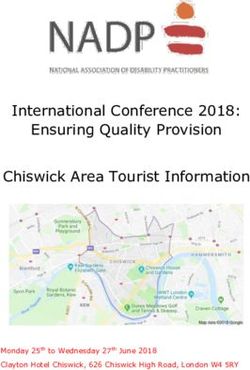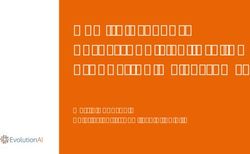TMS FNC WebBrowser DEVELOPERS GUIDE - TMS Software
←
→
Page content transcription
If your browser does not render page correctly, please read the page content below
TMS SOFTWARE
TMS FNC WebBrowser
DEVELOPERS GUIDE
TMS FNC WebBrowser
DEVELOPERS GUIDE
September 2020
Copyright © 2020 by tmssoftware.com bvba
Web: http://www.tmssoftware.com
Email: info@tmssoftware.com
1TMS SOFTWARE
TMS FNC WebBrowser
DEVELOPERS GUIDE
Index
Getting Started ........................................................................................................................................ 3
Installation ............................................................................................................................................... 3
Navigating to a URL ................................................................................................................................. 5
Loading HTML .......................................................................................................................................... 5
Loading files ............................................................................................................................................. 5
Executing JavaScript ................................................................................................................................ 5
Capture Screenshot ................................................................................................................................. 6
Communicating with the application through a JavaScript bridge ......................................................... 6
Using Events ............................................................................................................................................ 7
2TMS SOFTWARE
TMS FNC WebBrowser
DEVELOPERS GUIDE
Getting Started
Included in the TMS FNC Core is a WebBrowser that can display web pages, HTML and load files such
as PDF files. The WebBrowser also allows executing scripts and catch the result in a callback.
To get started with the WebBrowser, add the FMX.TMSFNCWebBrowser, VCL. TMSFNCWebBrowser,
LCLTMSFNCWebBrowser or WEBLib.TMSFNCWebBrowser depending on the chosen framework. The
WebBrowser class is called TTMSFNCWebBrowser, and the code is shareable between the four
supported frameworks. (In TMS WEB Core, the TTMSFNCWebBrowser is a DIV that can display HTML,
navigate functionality is not supported.
Installation
Before the TTMSFNCWebBrowser can be used there are a couple of things that need to be done
depending on the chosen platform. Below are the steps to take when you want to use the
TTMSFNCWebBrowser for each platform/operating system separately.
iOS/macOS
iOS/macOS is no longer supporting UIWebView/WebView classes and has switched to WKWebView.
This was not an issue previously, but Apple has recently created a document that is stating to: “no
longer accepting applications that uses the UIWebView/WebView classes starting from April 2020”.
(https://developer.apple.com/news/?id=12232019b). The TTMSFNCWebBrowser has changed
switched internally to WKWebView to accommodate to these changes. It requires the WebKit
framework. Adding frameworks to your iOS/macOS SDK inside IDE is explained at the following page:
https://www.tmssoftware.com/site/frameworks.asp
Android
No additional steps needed for basic browser functionality. In case you encounter errors of missing
libraries during deployment, please follow instructions at the following page:
https://www.tmssoftware.com/site/androidjs.asp
Windows (Edge Chromium)
1) Windows 10 with automatic updates enabled has already Edge Chromium included that is
used by TAdvWebBrowser.
If you do not have automatic updates enabled or use an older version of Windows, install
Edge Chromium from the following page: https://www.microsoft.com/en-us/edge
We have tested the installation against v85.0.534.0. Earlier versions are not supported.
Newer version updates need to be tested first, as each update might potentially break your
application. Please before installing, check the version number and ask us for an update in
case you are having troubles getting the browser to run. Microsoft will also push out Edge
Chromium through Windows Updates..
2) Make sure the WebView2Loader_x86.dll and WebView2Loader_x64.dll are copied in to the
System32 and SysWow64 folders. The dlls can be found after installation in the source
directory in the folder “Edge Support”. Please note that these dlls are also necessary when
deploying your application!
3) Start the IDE and drop an instance of TTMSFNCWebBrowser on the form. The border around
the webbrowser at designtime is for moving/selecting it. The blue box indicating the Edge
Chromium is initialized, is interactable and is a live browser instance. You should see the
following when the browser is successfully initialized:
3TMS SOFTWARE
TMS FNC WebBrowser
DEVELOPERS GUIDE
4TMS SOFTWARE
TMS FNC WebBrowser
DEVELOPERS GUIDE
Navigating to a URL
After creating an instance of the TTMSFNCWebBrowser, navigating to a web page is as simple as
using the code below.
procedure TForm1.Browse;
begin
TMSFNCWebBrowser1.URL := ‘https://www.tmssoftware.com’;
end;
or
procedure TForm1.Browse;
begin
TMSFNCWebBrowser1.Navigate(‘https://www.tmssoftware.com’);
end;
Loading HTML
Loading fully functional HTML/JavaScript can be done with the following code:
procedure TForm1.LoadFromHTML;
begin
TMSFNCWebBrowser1.LoadHTML(‘This is HTML!’);
end;
Loading files
Files such as PDF files, images, HTML files and many more can be loaded with the LoadFile method:
procedure TForm1.LoadFromFile;
begin
TMSFNCWebBrowser1.LoadFile(‘MyPDF.pdf’);
end;
Executing JavaScript
Executing JavaScript is supported and can also be used in combination with a return value callback.
Below is a sample code snippet that shows how to execute JavaScript and get a return value.
TMSFNCWebBrowser1.ExecuteJavascript('function test(param){ return param + "_returned";}
test("Hello");',
procedure(const AValue: string)
begin
TTMSFNCUtils.Log(AValue);
end
);
5TMS SOFTWARE
TMS FNC WebBrowser
DEVELOPERS GUIDE
Capture Screenshot
Capturing a screenshot of the current view of the TTMSFNCWebBrowser is as easy as calling
TMSFNCWebBrowser1.CaptureScreenshot. The asynchronous event OnCaptureScreenshot is being
called as soon as the screenshot is ready. The OnCaptureScreenShot event has a parameter
AScreenShot of the TTMSFNCBitmap type.
Communicating with the application through a JavaScript bridge
Communication with the application is possible through registration of a JavaScript bridge object.
The object needs to conform certain number of parameters to function properly. The definition of
the bridge object is shown below:
TMyBridgeObject = class(TInterfacedPersistent, ITMSFNCCustomWebBrowserBridge)
private
FObjectMessage: string;
function GetObjectMessage: string;
procedure SetObjectMessage(const Value: string);
published
property ObjectMessage: string read GetObjectMessage write SetObjectMessage;
end;
Notice that the ObjectMessage property is set to published, so internal RTTI can pick up the
property and use this to communicate with the application. The ITMSFNCCustomWebBrowserBridge
interface is used to make sure the object is picked up in mobile environments, as the
communication process is slightly different there. The JavaScript part that is required in HTML is
shown below.
procedure TForm1.FormCreate(Sender: TObject);
const
BridgeName = 'MyBridge';
var
w: TTMSFNCWebBrowser;
o: TMyBridgeObject;
sHTML: string;
begin
w := TTMSFNCWebBrowser.Create(Self);
sHTML :=
'' + #13 +
' ' + #13 +
' ' + #13 +
w.GetBridgeCommunicationLayer(BridgeName) +
' ' + #13 +
' ' + #13 +
' ' + #13 +
' Click Me!' +
#13 +
6TMS SOFTWARE
TMS FNC WebBrowser
DEVELOPERS GUIDE
' ' + #13 +
'';
w.Parent := Self;
o := TMyBridgeObject.Create;
w.AddBridge(BridgeName, o);
w.LoadHTML(sHTML);
end;
First we need to create a webbrowser instance, create our bridge object and pass it to the
webbrowser. The ObjectMessage propery naming is important and needs to remain the same. The
HTML code snippet contains the helper function to setup communication between browser and
application. As seen in the onclick event of the button, the function is called with a string value as
a parameter. Communication between application and browser always happens with a string value.
Using Events
The TTMSFNCWebBrowser exposes 2 important events: OnBeforeNavigate and OnNavigateComplete.
It allows you as a developer to retrieve to which page/URL the webbrowser is navigating to and also
allows you to block navigation. Below is a sample that blocks access to a certain page within
https://www.tmssoftware.com.
procedure TForm1.TMSFNCWebBrowser1BeforeNavigate(Sender: TObject;
var Params: TTMSFNCCustomWebBrowserBeforeNavigateParams);
begin
Params.Cancel := Params.URL.Contains('tmsfnccore.asp');
end;
7You can also read