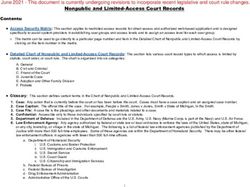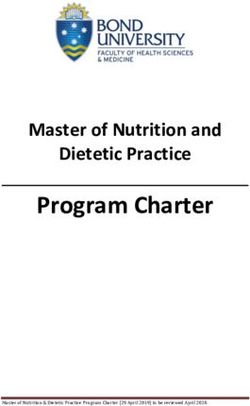110dx - Royal Consumer Information Products
←
→
Page content transcription
If your browser does not render page correctly, please read the page content below
110dx
Electronic Cash Register
Instruction Manual
8 Departments
99 PLU’s (Price Look-Ups)
4 Clerks
Automatic Tax Computation – with 4 Tax Tables
(Including Add-on (USA), Canadian and VAT)
Programmable Electronic Cash Register
Easy Set-Up Instructions
QUICK START GUIDE
on Page 12WELCOME...
to the Royal family of fine business machines.
We sincerely hope you will enjoy the many benefits
of being associated with a distinguished product
name that has represented both quality and
customer satisfaction since 1905.
This electronic cash register is designed to help your business function smoothly by providing efficient register operations and
accurate management reports. Start-up is quick and easy, yet there are many options that can be added and revised so that
you can customize your operations for optimum productivity. Here are just a few of the register's many valuable features:
• 8 departments
• 99 PLU (Price Look-Up) settings
• 4 Clerk Totals
• Security System
• Choice of Journal or Customer Receipt printout
• Automatic tax computation for tax rate (Add-on, Canadian Tax and VAT)
• Up to 4 Tax Tables
• Department-linked entry options that streamline and speed-up operation
• Periodic management reporting systems
• Battery back-up / memory protection of records
PLUS...
The ROYAL CONSUMER PRODUCT SUPPORT HOTLINE gives you the opportunity to call for
operational assistance and problem resolution. Please call toll-free:
Customer Service:
1-800-272-6229 (USA)
1-888-266-9380 (in Canada)
01-800-849-4826 (in Mexico)
Ordering Supplies: 1-888-261-4555TABLE OF CONTENTS
__________________________________________________________
INTRODUCING ...YOUR CASH REGISTER ..................................................................................................... 1
STANDARD ACCESSORIES ........................................................................................................................ 1
USING THIS MANUAL................................................................................................................................... 1
SPECIFICATIONS, SAFETY AND FCC ............................................................................................................ 2
BATTERY SAFETY AND MAINTAINING THE CASH REGISTER.................................................................. 3
KEYPAD FUNCTIONS.....................................................................................................................................4-5
SET-UP ................................................................................................................................................................ 5
THE CONTROL SWITCH ................................................................................................................................... 6
CASH DRAWER ............................................................................................................................................ 6
THE DISPLAY ..................................................................................................................................................... 7
READING THE DISPLAY .............................................................................................................................. 7
Special Symbol Indicators ........................................................................................................................ 7
DISPLAYING THE TIME................................................................................................................................ 7
ERROR CONDITIONS ........................................................................................................................................ 8
THE ERROR ALARM SYSTEM .................................................................................................................... 8
Clearing An Error ...................................................................................................................................... 8
VOIDING ERRORS........................................................................................................................................ 8
Voiding the Entry Just Completed ............................................................................................................ 8
Voiding An Earlier Entry............................................................................................................................ 8
THE BATTERY BACK-UP SYSTEM ................................................................................................................. 9
LOADING PAPER ............................................................................................................................................. 10
INSTALLING THE INK ROLL........................................................................................................................... 11
QUICK START ............................................................................................................... 12-13
SETTING PROGRAMS................................................................................................................................ 14
Entering the Program Mode ................................................................................................................... 14
Exiting the Program Mode ...................................................................................................................... 14
Clearing Errors ........................................................................................................................................ 14
DATE AND TIME.......................................................................................................................................... 15
Setting the Date and Time ...................................................................................................................... 15
SETTING THE CLERK SYSTEM ............................................................................................................... 16
PERCENT DISCOUNT (-%) ........................................................................................................................ 17
Setting a Percent Discount (-%) Rate .................................................................................................... 17
DEPARTMENT PROGRAMMING............................................................................................................... 18
Assigning a Department Tax Status & Multiple Item Sale..................................................................... 18
Programming Departments as Taxable and Non-Taxable.................................................................... 18
ZERO PRICE ENTRY SETTING ................................................................................................................. 19
TAX RATE .................................................................................................................................................... 20
Programming the Tax Rate .................................................................................................................... 21
Single Fixed Percentage Tax Rate......................................................................................................... 21
PRICE LOOK UPS ....................................................................................................................................... 23
Creating Price Look-Ups (PLU’s) ........................................................................................................... 23
PLU Confirmation Report........................................................................................................................ 24
SECURITY CODE AND DECIMAL POINT ................................................................................................. 25
Assigning a Security Code ..................................................................................................................... 25
Setting the Decimal Point ....................................................................................................................... 25
SUMMARY OF PROGRAMS ...................................................................................................................... 27TABLE OF CONTENTS
__________________________________________________________
TRANSACTION EXAMPLES FOR OPERATING THE CASH REGISTER ................................................... 28
SAMPLE RECEIPT ...................................................................................................................................... 28
TRANSACTION SYMBOLS......................................................................................................................... 28
STANDARD TRANSACTIONS.................................................................................................................... 29
Registering a Single Item Sale and Tendering Change ........................................................................ 29
Registering a Sale with Multiple Items ................................................................................................... 29
Registering a Charge Transaction.......................................................................................................... 29
Using Split Tendering.............................................................................................................................. 30
MINUS (-) KEY TRANSACTIONS ............................................................................................................... 30
Registering a (-) Reduction (Coupon) .................................................................................................... 30
PERCENT DISCOUNT (-%) TRANSACTIONS .......................................................................................... 31
Discounting (-%) Individual Items........................................................................................................... 31
Overriding the Preset Discount (-%)....................................................................................................... 31
Using a Preset Discount (-%) on the Total Sale .................................................................................... 31
Using a Preset Discount (-%) on Individual Items ................................................................................. 31
PLU CODES................................................................................................................................................. 32
Using Fixed PLU Price............................................................................................................................ 32
Using Open PLU Price............................................................................................................................ 32
VOIDS........................................................................................................................................................... 33
Voiding the Previous Entry in the Middle of a Sale................................................................................ 33
Voiding a Single Item .............................................................................................................................. 33
Voiding Multiple Items............................................................................................................................. 33
REFUNDS .................................................................................................................................................... 34
Refunding a Single Item ......................................................................................................................... 34
Refunding Multiple Items ........................................................................................................................ 34
TAX OVERRIDE TRANSACTIONS............................................................................................................. 35
Exempting Tax on an Item...................................................................................................................... 35
Exempting Tax on an Entire Sale........................................................................................................... 35
Adding Tax to a Non-Taxed Department ............................................................................................... 35
OTHER TRANSACTIONS ........................................................................................................................... 36
Registering Money Received on Account .............................................................................................. 36
Paying Money Out .................................................................................................................................. 36
Registering an Identification Number ..................................................................................................... 36
Registering a No Sale............................................................................................................................. 36
MANAGEMENT REPORTS.............................................................................................................................. 37
"X" POSITION REPORT .............................................................................................................................. 37
"Z" POSITION REPORT AND RESET ........................................................................................................ 37
PRINTING THE SALES REPORT............................................................................................................... 37
CLEARING THE GRAND TOTAL ............................................................................................................... 37
SAMPLE MANAGEMENT REPORT ........................................................................................................... 38
BALANCING FORMULAS ........................................................................................................................... 39
PLU AND CLERK REPORTS...................................................................................................................... 40
TROUBLESHOOTING (FULL SYSTEM CLEAR PROCEDURE) .................................................................. 41
TAX SYSTEM PRESET .................................................................................................................................... 42
VAT TAX SYSTEM............................................................................................................................................ 43
CANADIAN TAX SYSTEM ..........................................................................................................................44-45
ACCESSORIES ................................................................................................................................................. 46
LIMITED WARRANTY ...................................................................................................................................... 47INTRODUCING ... YOUR CASH REGISTER
___________________________________________________________________
STANDARD ACCESSORIES
The following are included in the box with your cash register:
- 1 Black, Plastic Journal Winder Spindle
- 1 Starter-Roll of 57mm (2 ¼”) Single-Ply, Bond Paper
- 1 Ink Roll (already installed)
- 2 Cash Drawer (515) Keys
- Instruction Manual
- (3) “AA”-Batteries for Memory Back-up System
USING THIS MANUAL
Your Cash Register manual is organized for easy reference. The front portion contains general information on all features and
functions of the cash register. Instructions for setting the optional programs are next. Transaction examples for operating the
register are at the back of the manual. Use the TABLE OF CONTENTS to locate a particular item.
Throughout this manual, references to the keypad are shown bolded and in brackets. References to the operational
keys are preceded by the word "press". For example: Press [subtotal]. Or: Press [DEPARTMENT 1].
References to the 11-key numeric keypad are preceded by the word "type". For example: Type the number [1].
GETTING STARTED
Important note: The cash register must be first plugged in before installing the back-up batteries.
Before you begin to operate the register or set the programs, check SETTING UP AND MAINTAINING THE CASH REGISTER
for installation information. Review KEYPAD FUNCTIONS, THE CONTROL SYSTEM and THE DISPLAY to become familiar
with their operations.
NOTE: Programs and transaction information for management reports are stored in the memory of the cash register. The
batteries must be installed to save this information.
SETTING THE REGISTER PROGRAM
Transaction examples provide steps for key operations. Sample receipts are included.
Royal's helpful "Quick Start" program (Page 12) will provide you with the most basic
programming options for the operation of your new cash register. Many users find "Quick Start"
the best way to begin to learn about the many capabilities of the machine.
SAFETY NOTICE
The main outlet for this cash register must be located near the unit and easily accessible.
Do not use this cash register outdoors, in the rain or near any source of liquid.
1SPECIFICATIONS AND SAFETY
__________________________________________________________________
MODEL: Royal 110dx
Electronic Cash Register
DISPLAY: One LCD Display - Front display for cashier. Symbols for error, change, subtotal, minus, total
and item count.
CAPACITY: Total: 9-digit display with 7 numeric-digits input and readout.
PRINTER: Impact, numeric only serial printer.
INK SOURCE: Black or Purple Ink Roll, Model IR-40 (ROYAL brand part # 013109)
PAPER SUPPLY: 57MM (2 1/4") Single-Ply, Bond Register Tape (ROYAL brand part # 013129)
MEMORY PROTECTION: Approximately 30 days after power interruption
3 Size AA (1.5-Volt) Batteries (User installed. Included with unit.)
TECHNOLOGY: CMOS RAM
OPERATING TEMPERATURE: 0-40 Degrees Centigrade (32-104 Degrees Fahrenheit)
DIMENSIONS: 14 1/4" D x 13 1/2" W x 9 1/4" H
WEIGHT: 10.5 lbs.
WARNING
FEDERAL COMMUNICATIONS COMMISSION (FCC) RADIO FREQUENCY INTERFERENCE
STATEMENT INFORMATION TO THE USER
CAUTION: Changes or modifications to this unit not expressly approved by the party responsible for
compliance could void the user’s authority to operate the equipment.
NOTE: This equipment has been tested and found to comply with the limits for a Class B digital device,
pursuant to Part 15 of the FCC Rules. These limits are designed to provide reasonable protection
against harmful interference in a residential installation. This equipment generates, uses and can
radiate radio frequency energy and, if not installed and used in accordance with the instructions,
may cause harmful interference to radio communications. However, there is no guarantee that
interference will not occur in a particular installation. If this equipment does cause harmful
interference to radio or television reception, which can be determined by turning the equipment off
and on, the user is encouraged to try to correct the interference by one or more of the following
measures:
1. Reorient or relocate the receiving antenna.
2. Increase the separation between the equipment and receiver.
3. If applicable, connect the equipment into an outlet on a circuit different from that to which the
receiver is connected.
4. Consult the dealer or an experienced radio / TV technician for assistance.
Connection of peripherals to this unit requires the use of grounded, shielded cables to ensure compliance
with the Class B FCC limits.
2BATTERY SAFETY & MAINTAINING THE CASH REGISTER
__________________________________________________________________
FEDERAL COMMUNICATIONS COMMISSION (FCC) RADIO FREQUENCY INTERFERENCE
STATEMENT INFORMATION TO THE USER (continued)
IN CANADA:
This digital apparatus does not exceed the Class B limits for radio noise emissions from digital apparatuses
set forth in the Radio Interference Regulations of the Canadian Department of Communications.
Le present appareil numerique n’emet pas de bruits radioelectriques depassant les limites applicables aux
appareils numeriques de la Class B prescrites dans le Reglement sur le brouillage radioelectrique edicte
par le ministere de Communications du Canada.
BATTERY WARNING
CAUTION: RISK OF EXPLOSION IF BATTERY IS REPLACED BY AN INCORRECT TYPE.
- Replace only with the same type of batteries recommended by the manufacturer.
- When replacing batteries pay attention to the polarity (the positive + and negative – ends of the battery); be sure to install
the batteries in the correction position and proper direction.
- Properly dispose of used batteries according to the battery manufacturer's instructions or according to your local
environmental regulations and disposal guidelines.
- Never dispose of any batteries in fire! The batteries may leak or explode.
MAINTAINING THE CASH REGISTER
- Never cover the cash register when turned on. Doing so will prevent proper cooling of the electronic components.
- Cover the register when not in use to protect components from dust. The cash register should be turned “OFF” when
covered and not in use.
- Take care to keep all liquids away from the machine to avoid spills, which could damage electronic components.
- To clean, use a soft, dry cloth. Do not apply organic solutions such as alcohol.
- Your cash register should be kept in areas free from dust, dampness or extreme hot or cold temperatures.
- If stored in extreme temperatures (below 32 degrees or above 104 degrees Fahrenheit), allow the temperature inside
the register to reach room temperature before turning on.
- DO NOT attempt to pull the paper tape when printing or installing paper. Always use the [feed] key to advance the
paper. Pulling the tape could damage the print mechanism.
- If electronic service is necessary, an authorized service center is recommended. For a list of the Authorized Service
Centers within you local area, please call 1-888-261-3888.
- Familiarize yourself with the safety statements on Page 2.
3KEY PAD FUNCTIONS
__________________________________________________________________
1. [ feed ] - Paper Feed Key - Advances the paper tape with no effect on register entries.
2. [ void ] - Void/Error Correction - Used to correct an entry after it is printed or to void the previous entry.
3. [ R/A ] - Received on Account Key - used to register any money received on account that is not part of a sale; i.e., the
start-up money put in the drawer at the start of each business day can be registered as an RA.
4. [ ref/- ] - Dual Function: Coupon - Subtracts the amount from an item or the sales total, such as a coupon deduction.
Refund - Subtracts an item that is returned for refund. Minus key totals are shown in the management report.
5. [ PO ] - Paid Out - Registers any money paid out or taken out of the cash drawer that is not part of a sale. Paid out totals
appear in the management report.
6. [ PLU ] - Price Look-Up - Registers the transaction, including the preset price, of an individual item linked to the
appropriate department.
7. [ C ] - Clear Key - Clears entries made on the keyboard prior to depressing the registration key. Also stops the error alarm
when incorrect entries are made.
8. [ qty/time ] - Dual-Function: Multiply & Time Display - Multiplies [DEPARTMENT], [PLU] or [Ref/-] key entries; also
displays the current time, if set.
4KEY PAD FUNCTIONS and SET-UP
__________________________________________________________________
9. Numeric Entry Keys – 11-key Numeric Key Pad, including keys [0] through [9] and double-zero [00].
10. Department Keys - Used to select non-taxable and taxable sales at the pre-programmed tax rate.
11. [ clerk ] – Clerk Key - Used to identify associated transactions with a particular clerk/operator. Supports a clerk
identification number for each operator and an optional security code.
12. [ -% ] - Percent Discount Key - Used to subtract a percentage rate from an individual item or an entire sale. The rate can
be a pre-programmed percentage rate or any other manually entered percentage rate.
13. [ #/NS ] – Non Ad / No-Sale Key - Used to open the cash drawer without a sale or starting a transaction, such as to make
change. Also used to print reference data, any numeric only data up to 7-digits long, on the receipt.
14. [ tax shift ] - Tax Shift Key - Used to enter a non-tax item into a taxable department or to enter a tax item into a non-
taxable department.
15. [ check ] - Check Key - Total sales paid by check. Check totals appear in the management report.
16. [ charge ] - Charge Key - Used to total sales that are charged. Charge totals appear in the management report.
17. [ subtotal ] – Sub-Total Key - Used to obtain a sub-total of all entries with tax added. Press this key when finished
entering all items of a sales transaction, before collecting cash from the customer. The amount shown on the display will
be the sub-total amount including tax, if any. Then collect the cash from the customer, enter the total cash amount
tendered and press [ amt tend/TOTAL ] to complete the sale and calculate change.
18. [ amt tend/TOTAL ] - Amount Tendered and Cash Total Key - Used to total transactions and to calculate change from
total cash tendered by the customer. In “X” and “Z”-modes this key is used to obtain daily grand totals of all transactions
and to run periodic reports and end-of-day reports. Pressing this key at the end of a transaction will electronically trigger
the cash drawer to pop open.
SETTING UP YOUR CASH REGISTER
IMPORTANT - Please read this section carefully before attempting to operate the cash register or set the programs.
1. Place on a hard, flat, level surface to permit smooth operation of the cash register.
2. Plug in the electrical connection to an appropriate outlet.
3. Install batteries. (See Page 9) Do not install batteries unless the register is plugged in.
4. Install paper. (See Page 10)
5. Set desired program options using Quick Start (Page 12).
6. Set the Control Switch to “R1” (journal record) or “R2” (customer receipts).
7. The machine is ready for cash register transactions.
5THE CONTROL SWITCH
__________________________________________________________________
The Control Switch on the left-edge of the cash register inside the printer compartment must be properly positioned to operate or
program the cash register. The Control Switch is also used to access the “X” and “Z” modes to print or reset the totals for the
management reports.
Depending on the desired operation, position the Control Switch as follows:
"OFF" - The cash register is turned off and inoperable.
"R1" (On/Journal Tape) - The cash register is set for standard sales operations, including preset options. A journal record is
printed for each transaction.
"R2" (On/Customer Receipt) - The cash register is set for standard sales operations, including preset options. A customer
receipt prints for each transaction.
"X" (Prints Mid-Day or Periodic Management Reports) - Prints the "X" management report at anytime and does NOT reset
the totals to zero.
"Z" (Prints End-of-Day Management Reports and Resets Totals) - Prints the "Z" management report at the end-of-the-day
and resets totals to zero (except "locked-in" grand total).
"PRG" (Program Mode) - Used to set and change program settings.
REMOVABLE CASH DRAWER WITH LOCK
This model cash register has a compact cash box that takes up less counter space. The removable cash drawer has 4-bill slots
that are sized to accommodate either US, Canadian or Mexican paper currency. It also has a removable coin tray. The coin
tray is preset with 4-coin slots, however it can be expanded up to 6-slots to accommodate additional coins if required.
The coin separators, creating the walls between each coin slot, are removable and can be re-positioned in another groove to
change the size of each coin slot. Three separators are already installed in the coin tray to create 4-slots. Two additional
separators are included in the box with the cash register (please check the packaging thoroughly) and one or both of these can
be installed to create a total of 5 or 6-slots. To remove a separator already installed in the coin tray, lift out the removable coin
tray from the cash drawer. While squeezing the bottom of the plastic separator where it inserts into the groove opening at the
bottom of the coin tray, turn the coin tray upside-down and use a flat-head screw driver from the opposite side to gently push the
plastic locking tab out of the groove. Be careful not to break the plastic. To install a separator into the coin tray; line up the
separator in a groove with the curved side of the separator facing down and into the coin tray, matching the shape of the coin
tray. Be sure the separator is in one groove only; and push it all the way down into the coin tray until the locking tab clicks into
position.
The cash drawer will open automatically or electronically after completing a cash, check or charge transaction or by pressing the
[#/NS] no-sale key. The cash drawer can also be opened manually by using the hidden emergency lever underneath the
register, towards the back of the cash box.
The cash drawer is electronically locked when the control switch is in the "OFF" position. In addition, the cash drawer is
designed with a security “lock and key” that manually locks it and prevents it from opening either electronically or when manually
using the hidden emergency lever underneath the register. WARNING: The cash drawer cannot be opened when it is locked
using the cash drawer key (# 515) – do NOT lose these keys.
When opened, the cash drawer can be completely removed from the register by lifting up on the front of the open drawer and
pulling it towards you away from the register.
6THE DISPLAY
__________________________________________________________________
READING THE DISPLAY
The display shows entry amounts and related transaction information through use of numbers and special symbols. The display
window is situated so that the operator can view the operations.
The display is read from left to right as follows.
Department - The first 2-digits display the department number associated for the specific entry.
Repeat/Multiply - The second digit displays the number of items entered at the same price for the same PLU when repeating
PLU's or multiplying items using the [qty/time] key.
Amount - The remainder of the display shows the entry amount. Up to 7 digits can be used for the amount of each entry.
For example, if you register a $1.00 item to Department 1 and repeated the entry, the display would show:
Special Symbol Indicators
Special symbols appear at the far left of the display during operation of the cash register. These symbols identify the amount
shown, warn of an error condition or indicate use of the program mode. They include:
(Change) - Indicates the displayed amount is change due to the customer.
(Minus) - Displays for a negative entry. Also displays if subtotal or cash tendered total is a negative
number due to a return or refund.
(Subtotal) - Indicates amount shown is a subtotal, including tax if applicable.
(Total) - Indicates amount shown is the total of the transaction.
(Error) - Displays if an error is made during operation or when setting programs. An error tone will sound
to alert the operator. To stop the error tone (beep) and to clear the error, press the [C] Clear key
(Security Code) - Displays when a security code has been programmed and an entry is attempted in the
“Z” mode.
These symbols clear automatically when you start the next entry or press the [C] Clear key.
DISPLAYING THE TIME
Simply press the [qty/time] key to display the current time. (See SETTING THE DATE AND TIME to set the time). The time is
displayed in 24-hour format. (See Page 15). The displayed time is automatically cleared once a transaction is started.
NOTE: Trying to use this feature during a transaction will result in an error tone. If this occurs, press [C] to clear the error.
7ERROR CONDITIONS
__________________________________________________________________
THE ERROR ALARM SYSTEM
The error alarm system warns of an operator error (usually pressing the wrong key for a specific type of entry) or an error when
setting a program option. When the error beep tone sounds, an "E" appears in the display and the keypad locks. An error tone
will also occur if the user tries to use a cash register function that has not been programmed yet.
To clear the "E" error, simply press the [C] Clear key.
NOTE: After starting a transaction, moving the Control Switch from "R1" or "R2" to another position before
completing a transaction will result in an error condition to remind you to finish and total the transaction.
Clearing an Error:
1. Press the [C] Clear key. The tone ends, the display clears and the keypad unlocks.
2. Determine what error was made.
3. Correct the error, continue with the transaction, finish the transaction or restart the program.
NOTE: The [C] Clear key also clears an incorrect entry from the display prior to pressing a registration key. Once an entry is
printed, the [void] key must be used to correct an error.
VOIDING ERRORS
Once an entry is printed on the tape, the [C] Clear key cannot be used to correct the transaction or entry. Use the [void] key to
correct an error just registered.
1. Voiding the Entry Just Completed:
If an incorrect entry has been made AND the transaction has not yet been completed (the [subtotal] or [amount
tend/TOTAL] keys have NOT been pressed), simply press the [void] key to reverse the last entry BEFORE continuing with
any other entries. The entry is reprinted with a "VD" symbol following the amount and reversed or subtracted from the
transaction.
2. Voiding an Earlier Entry:
To void an earlier entry in a previous transaction:
1. Complete and total the transaction, which includes the erroneous entry.
2. Start a new void transaction that will off-set the original transaction.
3. Press the [void] key.
4. Re-type the incorrect information for the first item, exactly as originally entered (with the incorrect price or other error).
5. Repeat Steps 3 and 4 for each item in the original transaction.
6. Total the transaction by pressing the [amount tend/TOTAL] key.
7. Then, you can start a new sale with the correct price or correct other information.
8THE BACK-UP BATTERY SYSTEM
__________________________________________________________________
During cash register operations, all transaction data for the management report is stored in the register's memory. The memory
also holds all the optional program information, such as PLU and department information programmed in the register.
The memory is protected by 3 standard "AA"(1.5-Volt) batteries that should be installed before programming the register.
Batteries are included with the register.
When properly installed, these batteries provide back-up power to the register memory if the power cord is accidentally
disconnected or if a power interruption occurs. The daily transactions, locked-in grand total and all user-programmed
information will be retained by the machine without (AC) power because of the memory protection feature. Average battery life
protection is approximately 30 days after power interruption. To ensure proper memory protections, batteries should be
replaced with new batteries after any lengthy interruption of power, once power has been restored, or once a year with normal
use.
TO INSTALL OR REPLACE BATTERIES:
1. Be sure the cash register is plugged-in and there is power to the machine.
2. Move the control switch to the "R1 or "R2" position.
3. Open the printer cover as described on the next page in Figure E. The battery compartment is located
inside the printer compartment.
4. Remove the paper roll from the compartment.
5. Remove the battery cover (Figure B), located on the bottom of the printer compartment.
6. Position the batteries as indicated (Figure C), making sure that the positive and negative poles are aligned
correctly.
7. Replace the battery cover. (See Figure D).
NOTE: It is important that the unit is plugged in before the batteries are first installed and when replaced.
NOTE: Please see important Battery Information and Safety Warnings on page 3.
NOTE: In order to assure continuous battery back-up protection, it is important that the batteries be changed at least
once every year.
9LOADING PAPER
__________________________________________________________________
HOW TO LOAD THE PAPER
This register uses standard 2 ¼ inch (57mm) single-ply bond paper to produce either a customer receipt (outside) or a journal
record (inside).
NOTE: It is recommended to use ROYAL brand 2 1/4" (57mm) bond paper, which will help prevent dust deposits on the printer
mechanism caused by inexpensive paper rolls. Replace with standard bond quality calculator paper. ROYAL Part #013129.
To order, call the Royal Supply Center toll free at 1-888-261-4555.
1. Plug in your cash register.
2. Grasp the printer cover by the finger tab on front, left side of the cover. Gently pull up on the front of the cover and
then raise it towards the back of the cash register (it is on a hinge and can be completely removed from the register).
(Figure E)
3. Cut or tear the end of the paper roll evenly for a straight edge to permit proper feeding through the print head.
4. Place the paper roll in the paper holder so that the paper will feed out from the bottom of the roll toward the front of the
register.
5. Insert the end of the paper roll into the paper slot (Figure F), the printer, under the black, plastic writing table.
6. Depress the [feed] key until the paper catches and advances through the printer.
7. If the paper does not feed through the printer, make sure the paper has a smooth, straight edge and was inserted in the
proper slot.
8. Pass the tape through the receipt window of the printer cover, in front of the metal paper cutting blade, if a customer
receipt is desired.
or
If a journal record is desired, wind the tape around the black, plastic journal winder spool. Simply advance the tape
approximately 10-12 inches by using the paper feed [feed] key. Remove the left edge of the winder spool. Then, wrap the
beginning edge of the paper tape around the inner core or the winder spool and slide the tape under the two forks that
extend on both sides of the journal winder spool. (See Figure G). Turn the spindle manually a few times to take up the
excess paper. Replace the left edge of the journal winder spool and place the entire spool back into its holder towards the
back of the printer compartment. Then press the [feed] key until the journal paper tightens the paper securely around the
spindle. (Figure H)
9. Close the printer cover.
10INSTALLING INK ROLL
__________________________________________________________________
HOW TO CHANGE THE INK ROLL
This register comes equipped with the ink roll installed at the factory. The ink roll releases special ink to the print head, which
produces the print on the paper. After a period of time, depending upon the amount of use, the ink in the roll will be used up.
When printout becomes faint, the ink roll needs to be replaced.
CAUTION:
The ink roll is NOT designed to be re-inked. Under no circumstances should this be done or permanent damage to your cash
register print head will result. Such damage WILL NOT be covered under Royal's warranty.
REPLACE YOUR INK ROLL FOLLOWING THE INSTRUCTIONS BELOW:
1. Open the printer compartment by lifting the
black, plastic printer cover.
2. The ink roll is found in the front of the
printer compartment, just behind the print
head, and is mounted in a plastic cartridge.
To remove, grasp the small clip on the left of
the ink roll (where the words “PULL UP” may
be printed on the ink roll cartridge) and pull up.
The ink roll will easily pull up and away from
the print head. (Figure I)
3. To replace a new ink roll, insert the ink roll
according to markings "L" (Left) and "R"
(Right) by pressing downward to lock it into
position, then close the printer cover. No tools
are necessary.
For best performance, store unopened ink roll
package in a cool, dry place until installed.
NOTE: Replace with ROYAL Ink Roll, Part #013109.
To order, call the Royal Supply Center toll free at 1-888-261-4555.
11QUICK START
__________________________________________________________________
Quick Start is a brief but complete start-up program that allows you to "get started" immediately on the most basic
aspects of operating your new cash register. Follow these directions precisely:
1. Read and follow the set-up instructions on pages 1-11. Reminder: It is important that the register is plugged in
before the back-up batteries are installed.
2. Install memory back-up batteries, according to the instructions on the previous pages of the manual.
3. Make sure the ink roll is installed in the register (one was installed at the factory); and install the cash register paper roll,
according to the instructions on the previous pages of the manual.
4. Perform the following Quick Start programming procedures:
A. Slide the control switch to the right to the “PRG” (Program) position.
B. Set the current date by typing the current month day and year (mm/dd/yy) using the numeric keys. The month and
date must each be entered as a two-digit number; for example, to set March 7, 2006, type [030706]. Finalize by
pressing the [#/NS] key.
C. Set the current time using the 24-hour clock format. For example: to set 9:15 A.M., type [0915]; to set 7:15 P.M., type
[1915]. Finalize this entry by pressing the [qty/time] key.
D. Set the decimal point for 2-decimal places (U.S./Canada standard): Type [1], [2] and press the [R/A] key.
E. To set a fixed add-on Tax Rate (in the USA): Type [1] for tax rate # 1, then press the [tax shift] key. Then type the
tax rate as a 4-digit number. For example, if your tax rate is 8%, type [8000]; if your tax rate is 7.5%, type [7500]. If
your tax rate is over 9.999%, then enter it as a 5-digit number, for example 10.5% should be entered as [10500] and
11% would be entered as [11000]. Then press the [amt tend/TOTAL] key. For Canadian Tax users, please refer to
the Canadian Tax section of the manual.
F. In these examples, we will program the register to accept a zero price; press [8], [1] and then press the [R/A] key.
Please note for the next steps you will use the Department Keys, which are the keys numbered 1 through 8 located
directly to the left of the [amt tend/TOTAL] key.
G. Program Department 1 as taxable items without any preset price. To do this, type the numeric keys [0] [0] [1] to
assign Tax Rate #1, press [check], type the price [000] and finalize by pressing the [Department 1] key. Repeat this
procedure for all departments you wish to tax with Tax Rate #1. Optional: If you wish to enter preset department
prices, replace the [000] with the actual price you would like to program, or see page 18 for details.
H. Program Department 2 as non-taxable items with a preset price of $1.99. To do this, type the numeric keys [0] [0] [0]
to set as non-taxable, press [check], type the price [199] and finalize by pressing the [Department 2] key. Repeat
this procedure to all the departments you wish not to tax. Optional: If you wish to enter different preset department
prices, replace the [199] with the actual price you would like, or see page 18 for details.
I. Basic programming is now complete.
3. To ring up sales, slide the control switch to the R1 or R2 position (R1 winds a Journal Record on the spindle, whereas R2
gives you Customer Receipts through the window opening, as described fully on page 10). Follow the instructions given
in "Transaction Examples", starting on page 28.
4. To print Management Reports, slide the control switch to the “X” or “Z” position as needed, then press the [amt
tend/TOTAL] key. Refer to explanation starting on page 37.
12QUICK START
__________________________________________________________________
Once you have mastered the Quick Start operations, you may want to take advantage of other valuable register functions such
as Percent Discount Rate, Price Look-Ups (PLU’s) and Security Codes. If you have questions regarding Quick Start or any
other aspects of the machine operation, call Royal Customer Service, toll-free, at 1-800-272-6229.
HELPFUL HINTS FOR A SUCCESSFUL START-UP
GENERAL INFORMATION
- It is not necessary to re-program the entire machine to make a single program change or correction. If you wish to make
a change, such as update a state tax rate, be sure you are in the “PRG” program mode, then re-do the specific program
in question. A new program entry will automatically override a previous entry. The change will also carry through-out the
rest of the register programming. For example, if the tax percentage is changed for Tax Rate # 1, after entering the new
tax percentage you do NOT have to re-enter or re-program all of the departments linked to Tax #1. All of the taxable
departments linked to that tax rate will automatically have the correct, new tax percentage.
- Remember; you enter the program mode by moving the Control Switch to the “PRG” position.
- Be sure to slide the control switch to the "OFF" position at the end of a business day.
- In order to assure continuous battery back-up protection, it is important that the batteries be changed at least once every
year.
13SETTING PROGRAMS
__________________________________________________________________
This cash register allows you to set programs customized to your individual business requirements. These programs include:
- Setting the Time and Date
- Setting the Clerk System
- Setting a Percent Discount (-%) Rate
- Assigning a Department Tax Status and Pre-set Department prices
- Setting a Tax Rate
- Creating Price Look-Ups (PLU’s)
- Assigning a Security Code for the Program and "Z" Management Report Modes
You may set some or all of the programs, depending on your business needs. Once selected, these programs stay in the
register's memory until you change them.
NOTE: Be sure the memory back-up batteries are installed before setting these programs.
SETTING PROGRAMS
All programs are set by first entering the “PRG” program mode with the control switch. Then the specific settings are
programmed using the numeric keypad [0-9] and appropriate operation or function keys. Program selections appear in the
display to verify entry and are printed on the receipt paper for your record.
In this section you will find simple step-by-step procedures for each program. Following each procedure is an example. We
suggest you complete the examples to become familiar with the program, then reset the programs according to your own
requirements.
Entering the Program Mode:
1. Set the Control Switch to the "PRG" position.
2. Once in the program mode, you can set some or all of the programs.
Exiting the Program Mode:
After all the desired programs are set, simply move the Control Switch to the "R1" or "R2" position to begin transactions or
turn to the "OFF" position if you are finished.
Clearing Errors:
If an error tone sounds, press the [C] key to clear the display. Re-enter the program step, correcting the error.
If the prompt "SEC Code" appears, this means a security code was programmed. Enter the 4-digit code followed by the
[amt tend/TOTAL] key. Then proceed with programming.
Note: While you are programming your register, you might shift to R1 or R2 mode to test a feature by running a transaction. If
you do not TOTAL the transaction, when you return to the “PRG” mode an error tone will sound. Simply return to R1/R2
and TOTAL the transaction by pressing the [amt tend/TOTAL] key and then return to PRG mode.
14SETTING THE DATE AND TIME
__________________________________________________________________
Set the date option to print the current date at the top of each receipt, journal record or management report.
Set the time option to print the current time at the bottom of the receipt. The time will automatically print and display in military –
time (24-hour format). The time prints in the following format: HH•MM. For example: 9:30. If the time is AM, the receipt will
print 9-30. If the time is 9:30 PM, then the receipt will print 21-30.
There is an internal clock and the date and time change automatically as long as the back-up batteries are installed.
Setting the Date:
1. Enter the program mode by sliding the Control Switch to the "PRG" position.
2. Type [the 6-digit number] representing the current date. Use the format MMDDYY to enter the date. NOTE: Single
digit numbers for months and days must be preceded by a zero [0].
3. Press the [#/NS] key to store the date.
4. Continue with the next program or move the Control Switch out of the Program mode.
Example: Set a date of March 7, 2006
Type/Press: The Display Shows: The Receipt Shows:
030706 + [#/NS] 307.06 03·07·06
Date Format: The date will automatically print in the following format: MM-DD-YY (Month-Day-Year). For
example: 03·07·06.
Setting the Time:
1. Enter the program mode by sliding the Control Switch to the "PRG" position.
2. Type [the current time] using the following format: HHMM. The time MUST be entered in 24-hour format (Military
time).
3. Press the [qty/time] key to store the time.
4. Continue with the next program or move the Control Switch out of the Program mode.
Example: Set the time at 3:30 PM: (with 24-hour format)
Type/Press: The Display Shows: The Receipt Shows:
1530 + [qty/time] 15·30 15-30
15SETTING THE CLERK SYSTEM
__________________________________________________________________
The Clerk System allows transactions to be associated with a clerk #. Optionally, there can be a security code assigned to each
clerk number. The benefit of the system is that sales can be tracked by clerk; a Clerk Report captures the number of
transactions and sales for each Clerk number.
There are a few steps to set up the Clerk System.
1. Activate/Disable the Clerk System
2. Determine whether Clerk #’s are required to be entered with or without a security code
3. Assign the security code to each Clerk #
Activate/Disable the Clerk System:
1. If needed, enter the program mode: Move the Control Switch to the "PRG" position.
2. Type [44444]
3. Enter either [0] or [1]:
[0] disables the Clerk System;
[1] activates the Clerk System.
4. Press the [amt tend/TOTAL] key to finish.
Assign Clerk # and Security Code Entry:
1. If needed, enter the program mode: Move the Control Switch to the "PRG" position.
2. Type [11]
3. Enter either [0] or [1]:
[0] Clerk # only;
[1] Clerk # and 3-digit security code.
4. Press the [R/A] key to finish.
NOTE: if you set the register to require security codes to be entered after the Clerk #, then you MUST program or set a security
code for all Clerk #’s used. Otherwise, clerk numbers without security codes assigned to them will not be accepted and will
result in an error when entered.
To Assign a Security Code to Clerk #:
1. If needed, enter the program mode: Move the Control Switch to the "PRG" position.
2. Type [444444]
3. Press the [amt tend/TOTAL] key
4. Enter the Clerk #: [1], [2], [3], [4], etc.
5. Enter the security code: any 3-digit number between 001 and 999, examples: 123, 222, 212, etc.
6. Press the [clerk] key
7. Repeat steps 4, 5 and 6 for each Clerk # you want to have a security code.
8. Press the [C] key to finish.
To re-program a clerk number with a new security code, just repeat the instructions above using the new security code in step
#5.
To reset a clerk # with no security code, complete steps 1 through 8 skipping step # 5 (do NOT enter anything for the security
code). This will erase the security code assigned to that clerk #. However, please remember, that if the cash register is still set
to require security codes, then any clerk # without a security code cannot be used.
Using the Clerk Feature
Before entering a transaction, press the single-digit number on the numeric keypad followed by the [clerk] key to record
transactions under that Clerk number. If a security code is required with the Clerk number, enter the clerk number and the 3-
digit security code and then press the [clerk] key.
A Clerk number is only required when the register is first set to the R1 or R2 modes after being “OFF”. After that, the register will
not ask for a clerk # at the beginning of every transaction. However, a new clerk # and security code, if programmed, can be
entered optionally at the beginning of any transaction; and the register will record that transaction and all future transactions
(until the clerk number is changed again) under that clerk number.
16PERCENT DISCOUNT (-%)
__________________________________________________________________
Setting this option automatically calculates the preset rate each time the [-%] key is pressed. This percentage rate can be
discounted from an individual item or an entire transaction.
You can override the program rate by manually entering a different rate. (See TRANSACTION EXAMPLES FOR OPERATING
THE CASH REGISTER).
Setting a Percent Discount (-%) Rate:
1. If needed, enter the program mode: Move the Control Switch to the "PRG" position.
2. Type [the numbers] representing the desired percentage rate.
NOTE: Up to four digits, 0-99.99, can be used. For example: to enter 10%, type 1000; to enter 6.5%, type 650.
3. Press the [-%] key to store the rate.
4. Continue with the next program or move the Control Switch out of the Program mode.
Example: Set a percent discount rate of 5%:
Type/Press: The Display Shows: The Receipt Shows:
500 5·00
[-%] 5·00 5·00 %
17DEPARTMENT TAX STATUS
__________________________________________________________________
Each department can represent a category of merchandise. For example, Department 1 can represent sales of beverages;
Department 2, sandwiches; Department 3, candy; etc. Each department can be programmed as taxable or non-taxable. If
desired, each department can also be programmed with a preset price, although that preset price can be overridden at any time.
Each PLU programmed in the register must then be assigned to a Department, which will define the tax rate to be charge for
that PLU.
The programming of the departments consists of 3 steps: selecting the Multiple/Single Item Sale status, the Tax Status and the
Department Preset Price.
1. Multiple/Single Item Sales - Multiple Item Sale (Standard) allows many items to be rung up within a transaction.
Single Item Sale allows only one item to be rung up in a transaction.
2. Tax Status - allows you to tax or not to tax a department key.
3. Department Preset Price (Optional) - allows you to program a price in a department key to save time when ringing
up a sales entry. The price will automatically ring up each time the appropriate department key is pressed.
Note: You can have up to 4 Tax Rates in the register. These are set in the next section - Tax Rate. Use the chart below to
determine how you want a department to calculate taxes. For the sake of simplicity, if your jurisdiction only uses one tax rate,
then you should set that one fixed percentage rate under TAX1, for example, and then assign TAX1 to all taxable departments.
Tax Rate Chart
S2 USA CANADIAN VAT
Code
00 Non-Taxable ○ ○ ○
01 Taxable by TAX 1 ○ ○ ○
02 Taxable by TAX 2 ○ ○ ○
03 Taxable by TAX 3 ○ ○ ○
04 Taxable by TAX 4 ○ ○ ○
05 Taxable by TAX 1 and TAX 2 ○ ○
06 Taxable by TAX 1 and TAX 3 ○ ○
07 Taxable by TAX 1 and TAX 4 ○ ○
08 Taxable by TAX 2 and TAX 3 ○ ○
09 Taxable by TAX 2 and TAX 4 ○ ○
10 Taxable by TAX 3 and TAX 4 ○ ○
11 Taxable by TAX 1, TAX 2 and TAX 3 ○ ○
12 Taxable by TAX 1, TAX 2 and TAX 4 ○ ○
13 Taxable by TAX 1, TAX 3 and TAX 4 ○ ○
14 Taxable by TAX 2, TAX 3 and TAX 4 ○ ○
15 Taxable by TAX 1, TAX 2, TAX 3 and TAX 4 ○ ○
18You can also read