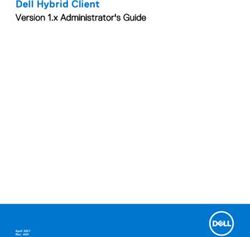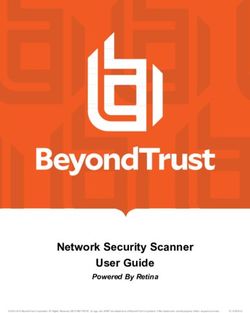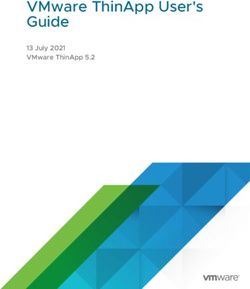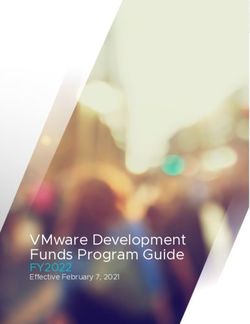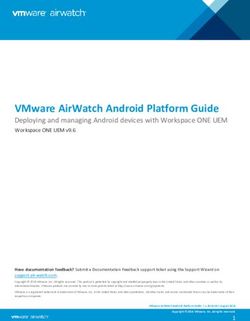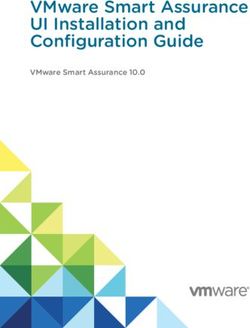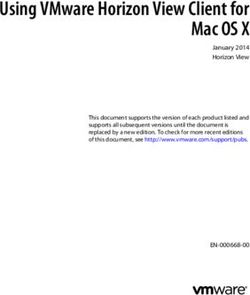Kaspersky Security for Virtualization 1.1 - Administrator's Guide APP LICATION VERSI ON: 1.1
←
→
Page content transcription
If your browser does not render page correctly, please read the page content below
Dear User,
Thank you for choosing our product. We hope that you will find this documentation useful and that it will provide answers
to most questions that may arise.
Warning: This document is the property of Kaspersky Lab ZAO (herein also referred to as Kaspersky Lab): all rights to
this document are reserved by the copyright laws of the Russian Federation and by international treaties. Illegal
reproduction or distribution of this document or parts hereof will result in civil, administrative, or criminal liability under
applicable law.
Any type of reproduction or distribution of any materials, including translations, may be allowed only with written
permission from Kaspersky Lab.
This document and related graphic images can be used exclusively for informational, non-commercial, or personal use.
This document may be amended without prior notice. The latest version of this document can be found on the Kaspersky
Lab website, at http://www.kaspersky.com/docs.
Kaspersky Lab assumes no liability for the content, quality, relevance, or accuracy of any third-party materials used
herein, or for any potential harm associated with the use of such materials.
Document revision date: 3/23/2012
© 2012 Kaspersky Lab ZAO. All Rights Reserved.
http://www.kaspersky.com
http://support.kaspersky.com
2CONTENTS
ABOUT THIS GUIDE .....................................................................................................................................................7
In this document .......................................................................................................................................................7
Document conventions .............................................................................................................................................9
SOURCES OF INFORMATION ABOUT THE APPLICATION ..................................................................................... 10
Sources of information for independent research ................................................................................................... 10
Discussing Kaspersky Lab applications on the Forum ........................................................................................... 11
Contacting the Sales Department ........................................................................................................................... 11
Contacting Technical Writing and Localization Department.................................................................................... 11
KASPERSKY SECURITY 1.1 FOR VIRTUALIZATION ................................................................................................ 12
Distribution kit ......................................................................................................................................................... 13
Hardware and software requirements ..................................................................................................................... 14
APPLICATION ARCHITECTURE ................................................................................................................................ 15
Contents of the Kaspersky Security virtual machine image .................................................................................... 16
Integration of Kaspersky Security and the VMware virtual infrastructure ................................................................ 16
CONCEPT OF ADMINISTERING THE APPLICATION THROUGH KASPERSKY SECURITY CENTER ................... 18
About Kaspersky Security policy and protection profiles ........................................................................................ 19
Protection profile inheritance............................................................................................................................. 19
About the root protection profile ........................................................................................................................ 20
About Kaspersky Security tasks ............................................................................................................................. 20
INSTALLING AND REMOVING THE APPLICATION .................................................................................................. 21
Preparing for installation ......................................................................................................................................... 21
Requirements for the composition of Kaspersky Security Center components and VMware virtual
infrastructure ..................................................................................................................................................... 21
Creating a VMware vCenter Server account ..................................................................................................... 22
Installing Kaspersky Security Console Plug-in .................................................................................................. 23
Upgrading an older version of the application......................................................................................................... 23
Application installation procedure ........................................................................................................................... 23
Step 1. Select action ......................................................................................................................................... 24
Step 2. Connect to VMware vCenter Server ..................................................................................................... 24
Step 3. Select the image file of an SVM ............................................................................................................ 25
Step 4. Review the license agreements ............................................................................................................ 25
Step 5. Select VMware ESXi hosts ................................................................................................................... 25
Step 6. Select deployment scenario .................................................................................................................. 25
Step 7. Select data storage ............................................................................................................................... 26
Step 8. Match virtual networks .......................................................................................................................... 26
Step 9. Specify network settings ....................................................................................................................... 26
Step 10. Specify network settings manually ...................................................................................................... 26
Step 11. Change account passwords on SVMs ................................................................................................ 27
Step 12. Register SVMs in the VMware vShield Manager console ................................................................... 27
Step 13. Log into the VMware vCenter Server account .................................................................................... 27
Step 14. Launch the deployment of SVMs ........................................................................................................ 27
Step 15. Deployment of SVMs .......................................................................................................................... 28
Step 16. Finish installation of the application .................................................................................................... 28
Modifications to Kaspersky Security Center after application installation ............................................................... 28
3ADMINISTRATOR'S GUIDE
Modifications to the VMware virtual infrastructure after application installation ...................................................... 28
Configuring the automatic launch of an SVM .................................................................................................... 29
Attaching an SVM to a VMware ESXi host ....................................................................................................... 29
Changing the configuration of SVMs ...................................................................................................................... 29
Step 1. Select action ......................................................................................................................................... 30
Step 2. Connect to VMware vCenter Server ..................................................................................................... 30
Step 3. Select SVMs ......................................................................................................................................... 31
Step 4. Enter the klconfig account password .................................................................................................... 31
Step 5. Edit the settings of SVM connection to VMware vCenter Server .......................................................... 31
Step 6. Edit the klconfig account password....................................................................................................... 32
Step 7. Start the reconfiguration of SVMs ......................................................................................................... 32
Step 8. Changing the configuration of SVMs .................................................................................................... 32
Step 9. End the reconfiguration of SVMs .......................................................................................................... 32
Getting started ........................................................................................................................................................ 32
Step 1. Enter the policy name ........................................................................................................................... 33
Step 2. Select application.................................................................................................................................. 33
Step 3. Configure the root protection profile...................................................................................................... 33
Step 4. Configure advanced settings ................................................................................................................ 37
Step 5. Finish policy creation ............................................................................................................................ 37
Removing the application ....................................................................................................................................... 38
Application removal procedure ............................................................................................................................... 38
Step 1. Select action ......................................................................................................................................... 38
Step 2. Connect to VMware vCenter Server ..................................................................................................... 39
Step 3. Select VMware ESXi hosts ................................................................................................................... 39
Step 4. Cancel the registration of SVMs in the VMware vShield Manager console .......................................... 39
Step 5. Confirm removal ................................................................................................................................... 40
Step 6. Remove SVMs ...................................................................................................................................... 40
Step 7. Finish application removal .................................................................................................................... 40
APPLICATION LICENSING ......................................................................................................................................... 41
About the End User License Agreement ................................................................................................................ 41
About the license .................................................................................................................................................... 41
About the key file .................................................................................................................................................... 42
Activating the application ........................................................................................................................................ 43
Renewing a license ................................................................................................................................................ 43
Creating the key installation task ............................................................................................................................ 43
Step 1. Enter the name of the key installation task ........................................................................................... 44
Step 2. Select the task type .............................................................................................................................. 44
Step 3. Select the key file.................................................................................................................................. 44
Step 4. Select the key installation task run mode.............................................................................................. 45
Step 5. Finish key installation task creation ...................................................................................................... 45
Running the key installation task ............................................................................................................................ 45
Viewing the details of installed keys ....................................................................................................................... 46
STARTING AND STOPPING THE APPLICATION ...................................................................................................... 47
MANAGING PROTECTION ......................................................................................................................................... 48
PROTECTION OF VIRTUAL MACHINES .................................................................................................................... 49
About protection of virtual machines ....................................................................................................................... 49
Editing packer scan settings ................................................................................................................................... 50
4CONTENTS
Viewing the protected infrastructure of the KSC cluster ......................................................................................... 50
Disabling protection on a virtual machine ............................................................................................................... 51
Manage protection profiles ..................................................................................................................................... 53
Creating a protection profile .............................................................................................................................. 53
Editing protection profile settings ...................................................................................................................... 55
Assigning a protection profile to a virtual machine ............................................................................................ 56
Deleting a protection profile .............................................................................................................................. 57
SCANNING OF VIRTUAL MACHINES ........................................................................................................................ 59
About virtual machine scan..................................................................................................................................... 59
Creating a full scan task ......................................................................................................................................... 59
Step 1. Enter the full scan task name ............................................................................................................... 60
Step 2. Select the task type .............................................................................................................................. 60
Step 3. Configure scan settings ........................................................................................................................ 60
Step 4. Create a scan scope ............................................................................................................................. 63
Step 5. Select the full scan task run mode ........................................................................................................ 64
Step 6. Finish full scan task creation ................................................................................................................. 64
Creating a custom scan task .................................................................................................................................. 64
Step 1. Enter the custom scan task name ........................................................................................................ 65
Step 2. Select the task type .............................................................................................................................. 65
Step 3. Connect to VMware vCenter Server ..................................................................................................... 65
Step 4. Select the action scope ......................................................................................................................... 66
Step 5. Configure scan settings ........................................................................................................................ 66
Step 6. Create a scan scope ............................................................................................................................. 67
Step 7. Select the custom scan task run mode ................................................................................................. 68
Step 8. Finish custom scan task creation .......................................................................................................... 68
Starting and stopping a full scan task or custom scan task .................................................................................... 69
UPDATING ANTI-VIRUS DATABASES ....................................................................................................................... 70
About anti-virus database updates ......................................................................................................................... 70
Automatic updates of anti-virus databases ............................................................................................................. 70
Creating an update distribution task ....................................................................................................................... 71
Step 1. Enter the name of the update distribution task ..................................................................................... 71
Step 2. Select the task type .............................................................................................................................. 71
Step 3. Select the update distribution task run mode ........................................................................................ 72
Step 4. Finish update distribution task creation................................................................................................. 72
Rolling back the last anti-virus database update .................................................................................................... 72
Creating an update rollback task ............................................................................................................................ 72
Step 1. Enter the name of the rollback task ...................................................................................................... 73
Step 2. Select the task type .............................................................................................................................. 73
Step 3. Select the rollback task run mode ......................................................................................................... 73
Step 4. Finish rollback task creation ................................................................................................................. 74
Running an update rollback task ............................................................................................................................ 74
STATISTICS, REPORTS, AND NOTIFICATIONS ....................................................................................................... 75
About events........................................................................................................................................................... 75
About reports .......................................................................................................................................................... 75
Viewing reports ....................................................................................................................................................... 76
CONTACTING TECHNICAL SUPPORT ...................................................................................................................... 77
Ways to receive technical support .......................................................................................................................... 77
5ADMINISTRATOR'S GUIDE
Technical support by phone.................................................................................................................................... 77
Obtaining technical support via My Kaspersky Account ......................................................................................... 77
Collecting information for Technical Support .......................................................................................................... 79
GLOSSARY ................................................................................................................................................................. 80
KASPERSKY LAB ZAO ............................................................................................................................................... 82
INFORMATION ABOUT THIRD-PARTY CODE .......................................................................................................... 83
TRADEMARK NOTICES .............................................................................................................................................. 84
INDEX .......................................................................................................................................................................... 85
6ABOUT THIS GUIDE
This document is an administrator's guide to Kaspersky Security for Virtualization 1.1 (hereinafter also «Kaspersky
Security").
This Guide is intended for technical specialists tasked with installing and administering Kaspersky Security and providing
support to companies that use Kaspersky Security. This Guide is intended for technical specialists with experience in
managing a virtual infrastructure based on the VMware™ vSphere™ platform.
The Guide serves the following purposes:
Describes the operating principles of Kaspersky Security, system requirements, common deployments, and
specifics of integration with other applications.
Helps plan the rollout of Kaspersky Security on a corporate network.
Describes the preparation for the installation of Kaspersky Security as well as installation and activation of the
application.
Describes the way to use Kaspersky Security.
Describes additional sources of information about the application and ways of receiving technical support.
IN THIS SECTION:
In this document ................................................................................................................................................................ 7
Document conventions ...................................................................................................................................................... 9
IN THIS DOCUMENT
This Guide comprises the following sections:
Sources of information about the application (see page 10)
This section describes sources of information about the application and lists websites that you can use to discuss
application operation.
Kaspersky Security for Virtualization 1.1 (see page 12)
This section describes the purpose, key features, and composition of the application.
Application architecture (see page 15)
This section describes the application components and the logic of their interaction, and covers the integration of the
application with Kaspersky Security Center and the VMware virtual infrastructure.
Concept of administering the application through Kaspersky Security Center (see page 18)
This section describes the concept of administering the application through Kaspersky Security Center.
Installing and removing the application (see page 21)
This section describes how you can install the application in the VMware virtual infrastructure or remove it from the
VMware virtual infrastructure.
7ADMINISTRATOR'S GUIDE
Application licensing (see page 41)
This section contains information about the basic concepts of application activation. This section describes the purpose
of the End User License Agreement, the types of licenses, the ways to activate the application and renew your license.
Starting and stopping the application (see page 47)
This section describes how you can start and stop the application.
Managing protection (see page 48)
This section describes how you can check the protection status of virtual machines and see if there are any problems
with protection.
Virtual machine protection (see page 49)
This section describes how Kaspersky Security protects virtual machines on VMware ESXi hosts controlled by a VMware
ESXi hypervisor against viruses and other threats, and how you can configure the virtual machine protection settings.
Virtual machine scan (see page 59)
This section describes the Kaspersky Security scan task performed on files of virtual machines on VMware ESXi hosts
controlled by a VMware ESXi hypervisor and provides instructions for configuring the scan task settings.
Anti-virus database update (see page 70)
This section contains information on database updates (hereinafter also "updates"), and instructions on how to configure
update settings.
Statistics, reports, and notifications (see page 75)
This section describes the ways to get information about the operation of Kaspersky Security.
Contacting Kaspersky Lab Technical Support for assistance (see page 77)
This section provides information about how to obtain technical support and the requirements for receiving help from
Technical Support.
Glossary (see page 85)
This section contains a list of terms that are mentioned in the document and their definitions.
Kaspersky Lab ZAO (see page 82)
This section provides information about Kaspersky Lab ZAO.
Information on third-party code (see page 83)
This section contains information on third-party code.
Trademark notices (see page 84)
This section contains information on trademarks used in this document.
Index
This section allows you to quickly find required information within the document.
8ABOUT THIS GUIDE
DOCUMENT CONVENTIONS
The document text is accompanied by semantic elements to which we recommend paying particular attention: warnings,
hints, and examples.
Document conventions are used to highlight semantic elements. The following table shows document conventions and
examples of their use.
Table 1. Document conventions
SAMPLE TEXT DESCRIPTION OF DOCUMENT CONVENTION
Warnings are highlighted in red and boxed.
Note that...
Warnings provide information about possible unwanted actions that may lead to
data loss, failures in equipment operation or operating system problems.
Notes are boxed.
We recommended that you use...
Notes may contain useful hints, recommendations, specific values for settings, or
important special cases in operation of the application.
Example: Examples are given on a yellow background under the heading "Example".
...
Update means... The following semantic elements are italicized in the text:
The Databases are out of date event New terms
occurs.
Names of application statuses and events
Press ENTER. Names of keyboard keys appear in bold and are capitalized.
Press ALT+F4. Names of keys that are connected by a + (plus) sign indicate the use of a key
combination. Those keys must be pressed simultaneously.
Click the Enable button. Names of application interface elements, such as entry fields, menu items, and
buttons, are set off in bold.
To configure a task schedule: Introductory phrases of instructions are italicized and are accompanied by the
arrow sign.
In the command line, type help. The following types of text content are set off with a special font:
The following message then appears: Text in the command line
Specify the date in dd:mm:yy format. Text of messages that the application displays on screen
Data that the user must enter.
Variables are enclosed in angle brackets. Instead of the variable, insert the
corresponding value, not including the angle brackets.
9SOURCES OF INFORMATION ABOUT THE
APPLICATION
This section describes sources of information about the application and lists websites that you can use to discuss
application operation.
You can select the most suitable information source, depending on the level of importance and urgency of the issue.
IN THIS SECTION:
Sources of information for independent research ............................................................................................................ 10
Discussing Kaspersky Lab applications on the Forum .................................................................................................... 11
Contacting the Sales Department ................................................................................................................................... 11
Contacting Technical Writing and Localization Department via email ............................................................................. 11
SOURCES OF INFORMATION FOR INDEPENDENT RESEARCH
You can use the following sources of information to research on your own:
Application page on the Kaspersky Lab website
Application page on the Technical Support website (Knowledge Base)
Online help
Documentation
If you cannot find a solution for your issue, we recommend that you contact Kaspersky Lab Technical Support (see the
section "Technical support by phone" on page 77).
An Internet connection is required to use information sources on the Kaspersky Lab website.
Application page on the Kaspersky Lab website
The Kaspersky Lab website features an individual page for each application.
On this page (http://www.kaspersky.com/security-virtualization) you can view general information about an application, its
functions and features.
The page http://www.kaspersky.com contains a link to the eStore. There you can purchase or renew the application.
Application page on the Technical Support website (Knowledge Base)
Knowledge Base is a section on the Technical Support website that provides advice on using Kaspersky Lab
applications. The Knowledge Base consists of reference articles that are grouped by topic.
10SOURCES OF INFORMATION ABOUT THE APPLICATION
On the page of the application in the Knowledge Base (http://support.kaspersky.com), you can read articles that provide
useful information, recommendations, and answers to frequently asked questions on how to purchase, install, and use
the application.
Articles may provide answers to questions relating not only to Kaspersky Security, but also to other Kaspersky Lab
applications. They also may contain news from Technical Support.
Online help
The online help of the application comprises context help. Context help contains information about each window of
Kaspersky Security Console Plug-in: list of settings and their description.
Documentation
The distribution kit includes documents that help you to install and activate the application on the computers of a local
area network, configure its settings, and find information about the basic techniques for using the application.
DISCUSSING KASPERSKY LAB APPLICATIONS ON THE
FORUM
If your question does not require an urgent answer, you can discuss it with the Kaspersky Lab experts and other users in
our forum (http://forum.kaspersky.com).
In this forum you can view existing topics, leave your comments, and create new discussion topics.
CONTACTING THE SALES DEPARTMENT
If you have any questions on how to select, purchase, or renew the application, you can contact our Sales Department
specialists in one of the following ways:
By calling our HQ office in Moscow by phone (http://www.kaspersky.com/contacts).
By sending a message with your question to sales@kaspersky.com.
Service is provided in Russian and in English.
CONTACTING TECHNICAL WRITING AND LOCALIZATION
DEPARTMENT
To contact the Technical Writing and Localization Department, send an email to docfeedback@kaspersky.com. Please
use "Kaspersky Help Feedback: Kaspersky Security for Virtualization 1.1" as the subject line in your message.
11KASPERSKY SECURITY 1.1 FOR
VIRTUALIZATION
Kaspersky Security is an integrated solution that protects virtual machines on a VMware ESXi host managed by the
VMware ESXi hypervisor against viruses and other computer security threats (hereinafter "viruses and other threats").
The application is integrated into a virtual infrastructure managed by the VMware ESXi hypervisor (hereinafter "VMware
virtual infrastructure") by means of VMware vShield™ Endpoint™ technology. VMware vShield Endpoint integration
helps protect virtual machines without the need to install additional antivirus software on guest operating systems.
Kaspersky Security protects virtual machines with Windows® guest operating systems, including server operating
systems (see the "Hardware and software requirements" section on page 14).
Kaspersky Security protects virtual machines when they are active (online, that is, not disabled or paused) and if they
have the VMware vShield Endpoint Thin Agent driver installed and enabled.
Kaspersky Security makes it possible to configure the protection of virtual machines at any level of the hierarchy of
VMware inventory objects: VMware vCenter™ Server, data center, VMware cluster, VMware ESXi host that is not part of
a VMware cluster, resource pool, vApp object, and virtual machine. The application supports the protection of virtual
machines during their migration within the DRS cluster of VMware.
Kaspersky Security features:
Protection. The application protects the file system of the guest operating system of a virtual machine
(hereinafter also "virtual machine files"). The application scans all files opened or closed by the user or a
different application on a virtual machine for viruses and other threats.
If a file is free from viruses and other threats, Kaspersky Security grants access the file.
If a file is found to contain viruses and other threats, Kaspersky Security performs the action configured in
its settings; for example, disinfects or blocks the file.
Scanning. The application scans virtual machine files for viruses and other threats. Virtual machine files have to
be scanned regularly with new anti-virus databases to prevent the spread of malicious objects. You can perform
an on-demand scan or schedule a scan.
Anti-virus database updates. The application downloads updated anti-virus databases. Updates keep the
virtual machine protected against new viruses and other threats at all times. You can update anti-virus
databases on demand or schedule an update.
Kaspersky Security is administered using the Kaspersky Security Center system for remote administration and
maintenance of Kaspersky Lab applications.
You can use the tools of Kaspersky Security Center to:
install the application in a VMware virtual infrastructure
configure the application settings
administer the application
manage the protection of virtual machines
manage the scan task
manage the application keys
update anti-virus databases of the application
generate application event reports
delete the application from a VMware virtual infrastructure
12KASPERSKY SECURITY 1.1 FOR VIRTUALIZATION
IN THIS SECTION:
Distribution kit.................................................................................................................................................................. 13
Hardware and software requirements ............................................................................................................................. 14
DISTRIBUTION KIT
The application is available from online stores of Kaspersky Lab (for example, http://www.kaspersky.com, the eStore
section) or partner companies.
The distribution kit contains the following items:
Application files
Application manuals
license agreement setting out the terms on which you can use the application
The content of the distribution kit may vary with the region in which the application is distributed.
Application activation information is emailed after payment has been completed.
For more details on ways to purchase the application and on the contents of the distribution kit, contact the Sales
Department at sales@kaspersky.com.
13HARDWARE AND SOFTWARE REQUIREMENTS
For Kaspersky Security to operate properly, the local area network must meet the following software requirements:
Kaspersky Security Center 9.0 Critical Fix 2.
The computer with the Kaspersky Security Center Administration Console installed must have Microsoft® .Net
Framework 3.5 or later.
Software requirements for the VMware virtual architecture:
VMware ESXi 5.0 hypervisor, patch 1, build 474610 or later, or VMware ESXi 4.1 hypervisor, patch
3, build 433742 or later.
VMware vCenter Server 4.1 or VMware vCenter Server 5.0.
VMware vShield Endpoint 5.0.
VMware vShield Manager 5.0.0.
VMware vShield Endpoint Thin Agent driver. The driver is included in the VMware Tools kit supplied
together with VMware ESXi 5.0 hypervisor, patch 1. The driver has to be installed on the virtual machine
protected by Kaspersky Security.
Software requirements for the guest operating system of the virtual machine protected by Kaspersky Security:
Desktop operating systems:
Windows Vista® (32 bit).
Windows 7 (32 / 64 bit)
Windows XP SP2 or later (32 bit)
Server operating systems:
Windows 2003 (32 / 64 bit)
Windows 2003 R2 (32 / 64 bit)
Windows 2008 (32 / 64 bit)
Windows 2008 R2 (64 bit).
For hardware requirements for Kaspersky Security Center, see the Kaspersky Security Center Rollout Manual.
For hardware requirements for the VMware virtual infrastructure, see VMware
http://www.vmware.com/pdf/vshield_50_quickstart.pdf product manuals.
For hardware requirements for the Window operating system, see Windows product manuals.
14APPLICATION ARCHITECTURE
Kaspersky Security is an integrated solution that protects virtual machines on a VMware ESXi host managed by the
VMware ESXi hypervisor (see figure below).
Figure 1. Application architecture
Kaspersky Security is supplied as an image of a virtual machine (see the "Contents of the Kaspersky Security virtual
machine image" section on page 16), installed on a VMware ESXi host that is managed by a VMware ESXi hypervisor,
and protects virtual machines deployed on this ESXi host against viruses and other threats.
Secure virtual machine – a virtual machine with Kaspersky Security deployed on VMware ESXi host.
One SVM protects virtual machines on one VMware ESXi host. This eliminates the need to install the application on each
virtual machine in order to protect such virtual machines.
The VMware virtual infrastructure may contain several VMware ESXi hosts. Kaspersky Security should be installed on
each VMware ESXi host whose virtual machines you want to protect with Kaspersky Security.
Kaspersky Security is installed, configured, and administered via Kaspersky Security Center, a system for remote
administration of Kaspersky Lab applications (see Kaspersky Security Center Administrator's Guide).
The interaction between Kaspersky Security and Kaspersky Security Center is ensured by Administration Agent, a
component of Kaspersky Security Center. The Administration Agent is included in the Kaspersky Security virtual machine
image.
The Kaspersky Security Console Plug-in provides the interface for managing the Kaspersky Security application through
Kaspersky Security Center. The Kaspersky Security Console Plug-in is included in the Kaspersky Security Center
installation package. The Kaspersky Security Console Plug-in should be installed on the computer (see the "Installing
Kaspersky Security Console Plug-in" section on page 23) that hosts the Kaspersky Security Center Administration
Console component.
15ADMINISTRATOR'S GUIDE
IN THIS SECTION:
Contents of the Kaspersky Security virtual machine image............................................................................................. 16
Integration of Kaspersky Security and the VMware virtual infrastructure ........................................................................ 16
CONTENTS OF THE KASPERSKY SECURITY VIRTUAL
MACHINE IMAGE
The Kaspersky Security virtual machine image comprises:
SUSE® Linux® Enterprise Server operating system
Kaspersky Security
The EPSEC library – a component provided by VMware. The EPSEC library provides access to the files of
virtual machines protected by Kaspersky Security.
Administration Agent – a component of Kaspersky Security Center. Administration Agent interacts with
Kaspersky Security Center Administration Server, enabling the latter to manage the Kaspersky Security
application.
INTEGRATION OF KASPERSKY SECURITY AND THE
VMWARE VIRTUAL INFRASTRUCTURE
The following components are required for Kaspersky Security integration with the VMware virtual infrastructure:
VMware vShield Endpoint ESX Module. This component is installed on the VMware ESXi host. The
component ensures interaction between the VMware vShield Endpoint Thin Agent driver installed on a virtual
machine and the EPSEC library installed on the SVM.
VMware vCenter Server. This component is intended for administering and automating operational tasks within
the VMware virtual infrastructure. The component participates in the rollout of Kaspersky Security. The
component provides information about virtual machines installed on VMware ESXi hosts.
VMware vShield Manager. This component ensures the installation of the VMware vShield Endpoint ESX
Module on VMware ESXi hosts and registration of SVMs.
The enumerated components must be installed in the VMware virtual infrastructure prior to the installation of Kaspersky
Security.
The VMware vShield Endpoint Thin Agent driver ensures the collection of data on virtual machines and transmission of
files for scanning by Kaspersky Security. To enable Kaspersky Security to protect virtual machines, you have to install
and enable the VMware vShield Endpoint Thin Agent driver on these virtual machines. The driver is included in the
VMware Tools kit supplied together with VMware ESXi 5.0 hypervisor, patch 1.
Interaction between Kaspersky Security and the VMware virtual infrastructure
Kaspersky Security interacts with the VMware virtual infrastructure as follows:
1. The user opens, saves or executes files on a virtual machine protected by Kaspersky Security.
16APPLICATION ARCHITECTURE
2. The VMware vShield Endpoint Thin Agent intercepts information about these events and relays it to the VMware
vShield Endpoint ESX Module component installed on the VMware ESXi host.
3. The VMware vShield Endpoint ESX Module component relays this event information to the EPSEC library
installed on the SVM.
4. The EPSEC library relays this event information to Kaspersky Security installed on the SVM and provides
access to files on the virtual machine.
5. Kaspersky Security scans files opened, saved or executed by the user on the virtual machine for viruses and
other threats.
If the files are free from viruses and other threats, the application allows the user to access these files.
If the files are found to contain viruses and other threats, the application performs the action configured in
the settings of the protection profile (see the "About Kaspersky Security policy and protection profiles"
section on page 19) assigned to this virtual machine. For example, the application disinfects or blocks a file.
17CONCEPT OF ADMINISTERING THE
APPLICATION THROUGH KASPERSKY
SECURITY CENTER
Kaspersky Security for Virtualization 1.1 is controlled via Kaspersky Security Center, a centralized system enabling
remote control of Kaspersky Lab applications. In the case of Kaspersky Security for Virtualization 1.1, the SVM is the
equivalent of a Kaspersky Security Center client computer. Automatic data synchronization between SVMs and the
Kaspersky Security Center Administration Server happens in the same way as data synchronization between client
computers and Administration Server (see Kaspersky Security Center Administrator's Guide).
SVMs installed on VMware ESXi hosts controlled by a single VMware vCenter Server platform and the virtual machines
protected by them are combined into a KSC cluster at Kaspersky Security Center (Kaspersky Security Center cluster)
(see figure below). The KSC cluster is assigned the name of the corresponding VMware vCenter Server platform.
VMware inventory objects as part of this VMware vCenter Server platform form the protected infrastructure of the KSC
cluster.
Figure 2. KSC Cluster
The Kaspersky Security application is controlled via Kaspersky Security Center by means of policies and tasks (see
Kaspersky Security Center Administrator's Guide).
A policy defines the virtual machine protection settings and packer scan settings (see the "Getting started" section on
page 32). Scan tasks define the virtual machine scan settings (see the "Scanning of virtual machines" section on
page 59).
IN THIS SECTION:
About Kaspersky Security policy and protection profiles ................................................................................................. 19
About Kaspersky Security tasks ...................................................................................................................................... 20
18CONCEPT OF ADMINISTERING THE APPLICATION THROUGH KASPERSKY SECURITY
CENTER
ABOUT KASPERSKY SECURITY POLICY AND PROTECTION
PROFILES
In Kaspersky Security, a policy is applied to a KSC cluster. Accordingly, a policy is applied to all SVMs that are part of
the KSC cluster and defines the protection settings of all virtual machines that are part of the protected infrastructure of
this KSC cluster.
Virtual machine protection settings within a policy are defined by a protection profile (see figure below). A policy can
comprise several protection profiles. A protection profile is assigned to VMware inventory objects within the protected
infrastructure of a KSC cluster. Only one protection profile may be assigned to a single VMware inventory object.
Figure 3. Protection profiles
The SVM protects the virtual machine using the settings configured in the protection profile assigned to it.
Protection profiles let you flexibly configure different protection settings for different virtual machines.
Kaspersky Security Center makes it possible to form a complex hierarchy of administered groups and policies (for details
see Kaspersky Security Center Administrator's Guide). We do not recommend creating a complex hierarchy of
administered groups and policies when configuring Kaspersky Security settings. Instead, we recommend creating a
separate policy for each KSC cluster.
IN THIS SECTION:
Protection profile inheritance ........................................................................................................................................... 19
About the root protection profile ...................................................................................................................................... 20
PROTECTION PROFILE INHERITANCE
Kaspersky Security uses protection profile inheritance according to the hierarchy of VMware inventory objects.
19ADMINISTRATOR'S GUIDE
A protection profile assigned to a VMware inventory object is inherited by all of its daughter objects, including virtual
machines, unless the daughter object / virtual machine has been assigned a protection profile of its own (see the
"Assigning a protection profile to a virtual machine" section on page 56) or the daughter object / virtual machine has been
excluded from protection (see the "Disabling protection on a virtual machine" section on page 51). This means that you
can either assign a specific protection profile to a virtual machine or let the protection profile inherited from its parent
object to be applied to it.
A VMware inventory object can be excluded from protection. If you have excluded a VMware inventory object from
protection, all daughter objects, including virtual machines, are also excluded from protection. Daughter objects / virtual
machines have been assigned a protection profile of their own remain protected.
Protection profile inheritance makes it possible to assign identical protection settings to several virtual machines
simultaneously. For example, you can assign identical protection profiles to virtual machines within a VMware cluster or
resource pool.
ABOUT THE ROOT PROTECTION PROFILE
The root protection profile is formed during policy creation. The root protection profile is assigned to the root object within
the structure of VMware inventory objects – VMware vCenter Server. By virtue of protection profile inheritance, all
VMware inventory objects, including virtual machines within the protected infrastructure of a KSC cluster, inherit the root
protection profile. In this way all virtual machines within the protected infrastructure of the KSC cluster are assigned
identical protection settings.
After creating a policy, you will be able to form additional protection profiles and use them to configure virtual machine
protection more flexibly.
While the root protection profile cannot be deleted, you can edit its settings.
ABOUT KASPERSKY SECURITY TASKS
Kaspersky Security Center controls the operation of SVMs by means of tasks. Tasks implement the primary application
functions, such as scanning of virtual machines and anti-virus database updates.
You can use group tasks to control Kaspersky Security via Kaspersky Security Center. Group tasks are performed on the
client computers of the selected administration group. In terms of Kaspersky Security, group tasks (hereinafter
"tasks") are performed on all SVMs that are part of the KSC cluster.
You can use the following tasks to control Kaspersky Security:
Full scan. SVMs scan all virtual machines within all KSC clusters for viruses and other threats.
Custom scan. SVMs scan selected virtual machines within the specified KSC cluster for viruses and other
threats.
Distribution of updates. Kaspersky Security Center automatically distributes anti-virus database updates and
installs them on SVMs.
Rollback. Kaspersky Security Center rolls back the latest anti-virus database updates on SVMs.
Adding a key. Kaspersky Security Center adds a key to SVMs to activate the application or renew the license.
You can perform the following actions with tasks:
run or pause
create new tasks
edit task settings
20INSTALLING AND REMOVING THE
APPLICATION
This section describes how you can install the application in the VMware virtual infrastructure or remove it from the
VMware virtual infrastructure.
IN THIS SECTION:
Preparing for installation.................................................................................................................................................. 21
Upgrading an older version of the application ................................................................................................................. 23
Application installation procedure .................................................................................................................................... 23
Modifications to Kaspersky Security Center after application installation ........................................................................ 28
Modifications to the VMware virtual infrastructure after application installation ............................................................... 28
Changing the configuration of SVMs ............................................................................................................................... 29
Getting started................................................................................................................................................................. 32
Removing the application ................................................................................................................................................ 38
Application removal procedure ........................................................................................................................................ 38
PREPARING FOR INSTALLATION
This section contains the requirements for the composition of Kaspersky Security Center components and VMware
virtual infrastructure and describes the preparatory steps that precede the installation.
IN THIS SECTION:
Requirements for the composition of Kaspersky Security Center components and VMware virtual infrastructure .......... 21
Creating a VMware vCenter Server account ................................................................................................................... 22
Installing Kaspersky Security Console Plug-in ................................................................................................................ 23
REQUIREMENTS FOR THE COMPOSITION OF KASPERSKY SECURITY
CENTER COMPONENTS AND VMWARE VIRTUAL INFRASTRUCTURE
Before installing the application, check:
the composition of Kaspersky Security Center components
the composition of VMware virtual infrastructure components
21You can also read