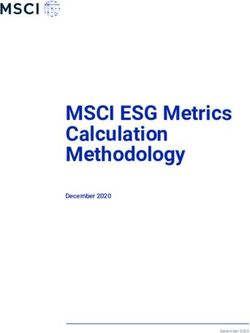Dell EMC SmartFabric OS10 Security Best Practices Guide - September 2020
←
→
Page content transcription
If your browser does not render page correctly, please read the page content below
Dell EMC SmartFabric OS10 Security Best Practices Guide September 2020 09 2020 Rev. A03
Notes, cautions, and warnings
NOTE: A NOTE indicates important information that helps you make better use of your product.
CAUTION: A CAUTION indicates either potential damage to hardware or loss of data and tells you how to avoid
the problem.
WARNING: A WARNING indicates a potential for property damage, personal injury, or death.
© 2020 Dell Inc. or its subsidiaries. All rights reserved. Dell, EMC, and other trademarks are trademarks of Dell Inc. or its subsidiaries. Other
trademarks may be trademarks of their respective owners.Contents
Chapter 1: OS10 security best practices........................................................................................ 4
On first boot..........................................................................................................................................................................4
Password rules..................................................................................................................................................................... 5
Federal Information Processing Standards (FIPS)...................................................................................................... 6
Enable and configure secure boot................................................................................................................................... 7
Users, roles, and privilege levels...................................................................................................................................... 8
Port security........................................................................................................................................................................10
Management plane............................................................................................................................................................ 12
Role-based access control......................................................................................................................................... 12
Access rules...................................................................................................................................................................15
Banner rules...................................................................................................................................................................16
SNMP rules.................................................................................................................................................................... 17
Control plane....................................................................................................................................................................... 19
System clock rules....................................................................................................................................................... 19
Logging rules................................................................................................................................................................. 19
NTP rules.......................................................................................................................................................................20
Loopback rules.............................................................................................................................................................. 21
Data plane rules................................................................................................................................................................. 22
Neighbor authentication.................................................................................................................................................. 22
X.509v3 certificates......................................................................................................................................................... 23
Contents 31
OS10 security best practices
This document provides a set of recommendations for securing switches that run Dell EMC SmartFabric OS10. For detailed
configuration, see the Dell EMC SmartFabric OS10 User Guide.
You can find Dell EMC documentation at https://www.dell.com/support/.
Applicability
The recommendations that are provided in this document apply up to Dell EMC SmartFabric OS10.5.1.x.
On first boot
When you boot the switch for the first time, the system performs Zero-touch deployment (ZTD). ZTD automates OS10 image
upgrade, runs a CLI batch file to configure the switch, and runs post-ZTD scripts to perform additional functions. ZTD is enabled
by default on the system. If you do not use ZTD, you may disable ZTD using the ztd cancel command. After first login to
OS10, change the default password and upgrade O10 to the latest version which may contain new features and security fixes.
Change the default CLI password
Rationale: When you log in to the switch for the first time, the system prompts you to enter a username to enter the
command-line interface. To log in to OS10 for the first time, enter admin as the username and the password. Change the
default admin password after your first login to something secure or create at least one OS10 user with the sysadmin role
and delete the default admin username. The system saves the new password for future logins. After you change the password
using the CLI, use the write memory command to save the configuration.
Configuration:
OS10# configure terminal
% Error: ZTD is in progress(configuration is locked).
OS10# ztd cancel
OS10# configure terminal
OS10(config)# username admin password new-password role sysadmin
OS10(config)# exit
OS10# write memory
To delete the default admin user name, log in to a different account with the sysadmin role, and do the following:
OS10(config)# no username admin
Use the following command to view the details of all users configured on the system:
OS10# show running-configuration users
Change the default linuxadmin password
Rationale: You use the Linux shell for troubleshooting and diagnostic purposes. After the first OS10 login, enter linuxadmin
for both the default Linux shell username and password and change the default linuxadmin password. The system saves the
new password for future logins. After you change the password using the CLI, use the write memory command to save the
configuration.
Configuration:
OS10# configure terminal
OS10(config)# system-user linuxadmin password {clear-text-password | hashed-password}
OS10(config)# exit
OS10# write memory
Disable the linuxadmin account
4 OS10 security best practicesRationale: If you do not want your users to access the Linux shell, disable the linuxadmin account.
Configuration:
OS10(config)# system-user linuxadmin disable
OS10(config)# exit
OS10# write memory
Disable access to Linux commands
Rationale: Even if you disable the linuxadmin user, users can access Linux commands using the system command. To
disable access to Linux commands completely, use the system-cli command.
Configuration:
OS10(config)# system-cli disable
OS10(config)# exit
OS10# write memory
Disable unused interfaces
Rationale: To prevent unauthorized users from connecting to your network on front-end interfaces, disable the interfaces that
you are not using.
Configuration:
OS10(config)# interface range ethernet 1/1/10-1/1/32
OS10(conf-range-eth1/1/10-1/1/32)# shutdown
OS10(conf-range-eth1/1/10-1/1/32)# end
OS10# write memory
Enable bootloader protection
Rationale: To prevent unauthorized users with malicious intent from accessing your switch, protect the bootloader using a
GRUB password.
Configuration:
OS10# boot protect enable username username password password
OS10# write memory
Check if bootloader protection is enabled
Use the following command to view the status of bootloader protection on the system:
OS10# show boot protect
Boot protection enabled
Authorized users: root linuxadmin admin
Password rules
Strict password rules ensure better security of the device.
Enable strong passwords
Rationale: Strong passwords make it difficult guess your passwords. By default, strong password check is enabled on the
system which checks if the password contains at least characters with alphanumeric and special characters. If strong password
check is disabled, enable it.
Configuration:
OS10(config)# no service simple-password
OS10(config)# exit
OS10# write memory
OS10 security best practices 5Check if strong password check is enabled
By default, strong password check is enabled on the system and the no service simple-password command is implicit in
the running configuration. To verify if strong password check is enabled, use the following command:
OS10(config)# do show running-configuration | grep simple
service simple-password
Enforce stronger passwords
Rationale: By default, the password you configure must be at least nine alphanumeric and special characters. To increase the
password strength further, enforce the user to use a mix of different characters and increase the password length.
Configuration:
OS10(config)# password-attributes {[min-length number] [character-restriction {[upper
number] [lower number][numeric number] [special-char number]}}
OS10(config)# exit
OS10# write memory
● min-length number—(Optional) Sets the minimum number of required alphanumeric characters, from 6 to 32; default 9.
● character-restriction:
○ upper number—(Optional) Sets the minimum number of uppercase characters that are required, from 0 to 31; default
0.
○ lower number—(Optional) Sets the minimum number of lowercase characters that are required, from 0 to 31; default
0.
○ numeric number—(Optional) Sets the minimum number of numeric characters that are required, from 0 to 31; default
0.
○ special-char number—(Optional) Sets the minimum number of special characters that are required, from 0 to 31;
default 0.
When choosing your password, Dell EMC Networking recommends that you use multiple and easy-to-remember common words
in your password instead of using complex passwords which you may not remember. Combine multiple words that you can
remember and modify the passphrase using special characters and numbers to get a final password. For example, instead of
correcthorsebatterystaple, you can use C0rr3c+h0r5e8atTerystapl3.
NOTE: To recover a lost or forgotten OS10 username password, including the admin password, see Recover OS10 user
name password.
Obscure passwords
Rationale: When the user views the running configuration, the password in an encrypted form is displayed. Obscure passwords
in show command outputs so that text characters do not display.
Configuration:
OS10(config)# service obscure-password
OS10(config)# exit
OS10# write memory
OS10# show running-configuration users
username admin password **** role sysadmin priv-lvl 15
username desk1 password **** role sysadmin priv-lvl 15
Federal Information Processing Standards (FIPS)
FIPS is a set of government standards that define how certain things are used in the government encryption algorithms.
Enable FIPS you require FIPS in your environment
Rationale: If you enable FIPS, it installs the certificate-key pair as FIPS-compliant which is used by a FIPS-aware application,
such as RADIUS over TLS.
Configuration:
OS10# crypto fips enable
OS10# write memory
6 OS10 security best practicesCheck if FIPS is enabled
Use the following command to verify if FIPS is enabled on the system:
OS10# show fips status
FIPS mode: Disabled
Enable and configure secure boot
OS10 secure boot provides a mechanism to verify the authenticity and integrity of the OS10 image. Secure Boot protects a
system from malicious code being loaded and run during the boot process. Use the secure boot feature to validate the OS10
image during installation and on demand at any time.
Enable secure boot
Rationale: Enabling the secure boot feature prevents a compromised kernel and system binaries from loading during the boot
operation.
Configuration:
OS10(config)# secure-boot enable
OS10(config)# exit
OS10# write memory
Protect the startup configuration file
Rationale: Protecting the startup configuration file saves a protected copy of the current startup config file internally. During
switch boot up, the protected version of the startup configuration is loaded. Protecting the startup configuration file ensures
that a compromised configuration file is not loaded when the system boots.
Configuration:
OS10(config)# secure-boot protect startup-config
OS10(config)# exit
OS10# write memory
Validate OS10 image file on demand
Rationale: Validate an OS10 image file anytime to verify the signature of the image files to ensure that the OS10 image is not
compromised.
Configuration:
OS10# image verify image-filepath {sha256 signature signature-filepath | gpg signature
signature-filepath | pki signature signature-filepath public-key key-file}
Validate OS10 kernel, system binaries, and startup configuration file
Rationale: Validate the OS10 kernel binary image, system binary files, and startup configuration file at system startup. Validating
these files at startup ensures that the system does not load a compromised file.
Configuration:
OS10# secure-boot verify {kernel | file-system-integrity | startup-config}
Validate OS10 upgrade image files
Rationale: Validate the digital signature in the image files before installing an OS10 upgrade. You can use the following
command to validate an OS10 image before installing.
OS10 security best practices 7Configuration:
OS10# image secure-install image-filepath {sha256 signature signature-filepath | gpg
signature signature-filepath | pki signature signature-filepath public-key key-file}
NOTE: When secure boot is enabled, you can only upgrade OS10 using the image secure-install command.
Validate OS10 image before ONIE OS manual installation
Rationale: When secure boot is enabled and you manually install an OS10 image using ONIE, you can validate the image using
PKI or SHA256.
Configuration:
OS10# onie-nos-install image_url pki signature_filepath certificate_filepath
Or
OS10# onie-nos-install image_url sha256 signature_filepath
Check if secure boot is enabled and the file integrity status
Use the following commands to check the status of the secure boot operation and the file integrity status:
OS10# show secure-boot status
Last boot was via secure boot : yes
Secure boot configured : yes
Latest startup config protected : yes
OS10# show secure-boot file-integrity-status
File Integrity Status: OK
Users, roles, and privilege levels
Using a password controls terminal access to a switch. But you can increase security by limiting user access to a subset of
commands using privilege levels.
Create users, assign roles, and privilege levels
Rationale: Controlling terminal access to a switch is one method of securing the device and network. To increase security, you
can limit user access to a subset of commands using privilege levels.
Configuration:
● Create privilege levels in CONFIGURATION mode.
OS10(config)# privilege mode priv-lvl privilege-level command-string
○ mode—Enter the privilege mode used to access CLI modes:
■
exec—Accesses EXEC mode.
■
configure—Accesses class-map, DHCP, logging, monitor, openFlow, policy-map, QOS, support-assist, telemetry,
CoS, Tmap, UFD, VLT, VN, VRF, WRED, and alias modes.
■ interface—Accesses Ethernet, fibre-channel, loopback, management, null, port-group, lag, breakout, range, port
channel, and VLAN modes.
■ route-map—Accesses route-map mode.
■ router—Accesses router-bgp and router-ospf modes.
■ line—Accesses line-vty mode.
○ priv-lvl privilege-level—Enter the number of a privilege level, from 2 to 14.
○ command-string—Enter the commands supported at the privilege level.
● Create a username, password, assign a role, and assign a privilege level in CONFIGURATION mode.
OS10(config)# username username password password role role priv-lvl privilege-level
8 OS10 security best practices○ username username—Enter a text string; 32 alphanumeric characters maximum; one character minimum.
○ password password—Enter a text string; 32 alphanumeric characters maximum, nine characters minimum.
○ role role—Enter a user role:
■
sysadmin—Full access to all commands in the system, exclusive access to commands that manipulate the file
system, and access to the system shell. A system administrator can create user IDs and user roles.
■ secadmin—Full access to configuration commands that set security policy and system access, such as password
strength, AAA authorization, and cryptographic keys. A security administrator can display security information, such
as cryptographic keys, login statistics, and log information.
■ netadmin—Full access to configuration commands that manage traffic flowing through the switch, such as routes,
interfaces, and ACLs. A network administrator cannot access configuration commands for security features or view
security information.
■ netoperator—Access to EXEC mode to view the current configuration. A network operator cannot modify
configuration settings on a switch.
○ priv-lvl privilege-level—Enter a privilege level, from 0 to 15.
■ Level 0—Provides users the least privilege, restricting access to basic commands.
■ Level 1—Provides access to a set of show commands and certain operations such as ping, traceroute, and so on.
■ Level 15—Provides access to all available commands, equivalent to the commands permitted with the sysadmin
role.
■ Levels 0, 1, and 15—System configured privilege levels with a predefined command set.
■ Levels 2 to 14—Not configured. You can customize these levels for different users and access rights.
● Configure an enable password for each privilege level in CONFIGURATION mode. Use the enable password command to
switch between privilege levels and access the commands that are supported at each level.
OS10(config)# enable password encryption-type password-string priv-lvl privilege-level
OS10(config)# exit
OS10# write memory
○ encryption-type—Enter an encryption type for the password entry:
■ 0—Use plain text with no password encryption.
■ sha-256—Encrypt the password using the SHA-256 algorithm.
■ sha-512—Encrypt the password using the SHA-512 algorithm.
NOTE: Ensure that you use either sha-256 or sha512 encryption for your passwords.
○ priv-lvl privilege-level—Enter a privilege level, from 1 to 15.
NOTE: Use SHA-256 or SHA-512 for password encryption.
OS10(config)# privilege exec priv-lvl 12 "show version"
OS10(config)# privilege exec priv-lvl 12 "configure terminal"
OS10(config)# privilege configure priv-lvl 12 "interface ethernet"
OS10(config)# privilege interface priv-lvl 12 "ip address"
OS10(config)# username delluser password $6$Yij02Phe2n6whp7b$ladskj0HowijIlkajg981 role
secadmin priv-lvl 12
OS10(config)# enable password sha-256 $5$2uThib1o$84p.tykjmz/w7j26ymoKBjrb7uepkUB priv-
lvl 12
OS10(config)# exit
OS10# write memory
View users and their roles
The following shows the users that are configured on the local system, their roles, and the assigned privilege levels:
OS10# show running-configuration users
username admin password $6$q9QBeYjZ$jfxzVqGhkxX3smxJSH9DDz7/3OJc6m5wjF8nnLD7/
VKx8SloIhp4NoGZs0I/UNwh8WVuxwfd9q4pWIgNs5BKH. role sysadmin priv-lvl 15
OS10# show running-configuration userrole
OS10 security best practices 9Port security
Use the port security feature to restrict the number of workstations that can send traffic through an interface and to control
MAC address movement. Port security is a package of the following sub features that provide added security to the system:
1. MAC address learning limit (MLL)
2. Sticky MAC
3. MAC address movement control
Configure the MAC address learning limit
Rationale: Using the MAC address learning limit method, you can set an upper limit on the number of allowed MAC addresses
on an interface. Limiting the MAC addresses protects switches from MAC address flooding attacks. After the configured limit is
reached on an interface, by default, the system drops all traffic from any unknown device. After you enable port security on an
interface, the interface can learn one secure MAC address by default. This limit is applicable for both secure dynamic and secure
static MAC addresses.
Configuration:
1. Enable port security on the system in CONFIGURATION mode.
OS10(config)# switchport port-security
2. Enable port security on an interface in CONFIGURATION mode.
OS10(config)# switchport port-security
OS10(config)# no disable
3. Configure the number of secure MAC addresses that an interface can learn in INTERFACE PORT SECURITY mode:
mac-learn {limit | no-limit}
For the limit keyword, the range is from 0 to 3072. To enable the interface to learn the maximum number of MAC
addresses that the hardware supports, use the no-limit keyword.
MAC address learning limit example
OS10# configure terminal
OS10(config)#interface ethernet 1/1/1
OS10(config-if-eth1/1/1)# switchport port-security
OS10(config-if-port-sec)# no disable
OS10(config-if-port-sec)# mac-learn limit 100
OS10(config-if-port-sec)# end
OS10# write memory
Configure MAC address learning limit violation actions
Rationale: After the number of secure MAC addresses reaches the maximum configured, if an interface receives a frame with
the source MAC address different from any of the learned MAC addresses, the system considers this as a MAC address learning
limit violation.
Configuration:
Use the following commands in INTERFACE PORT SECURITY mode:
● To display which MAC address causes a violation, use the log option. The system also drops the packet.
OS10(config-if-port-sec)#mac-learn limit violation log
● To drop the packet when a MAC address learning limit violation occurs, use the drop option.
OS10(config-if-port-sec)#mac-learn limit violation drop
● To forward the packet when a MAC address learning limit violation occurs, use the flood option. The system does not learn
the MAC address.
OS10(config-if-port-sec)#mac-learn limit violation forward
10 OS10 security best practices● To shut down an interface on a MAC address learning limit violation, use the shutdown option.
OS10(config-if-port-sec)#mac-learn limit violation shutdown
MAC address learning limit violation actions configuration example
OS10# configure terminal
OS10(config)# interface ethernet 1/1/1
OS10(config-if-eth1/1/1)# switchport port-security
OS10(config-if-port-sec)# no disable
OS10(config-if-port-sec)# mac-learn limit 100
OS10(config-if-port-sec)# mac-learn limit violation shutdown
OS10(config-if-port-sec)# end
OS10# write memory
Configure sticky MAC addresses
Rationale: When you reload the system, port security removes the dynamically learned secure MAC addresses. You can use the
sticky feature to make the dynamically learned secure MAC addresses persist even after a system reboot so that the interface
does not have to learn these MAC addresses again.
Configuration:
Enter the following command in INTERFACE PORT SECURITY mode:
sticky
NOTE: Before enabling sticky MAC address learning, ensure that you restrict the number of MAC addresses that an
interface can learn using the mac-learn limit command.
Sticky MAC addresses configuration example
OS10# configure terminal
OS10(config)#interface ethernet 1/1/1
OS10(config-if-eth1/1/1)#switchport port-security
OS10(config-if-port-sec)#no disable
OS10(config-if-port-sec)#mac-learn limit 100
OS10(config-if-port-sec)#sticky
OS10(config-if-port-sec)# end
OS10# write memory
MAC address movement
Rationale: A MAC address movement happens when the system detects the same MAC address on an interface which it has
already learned through another port security-enabled interface on the same broadcast domain. MAC address movement is not
allowed for secure static and sticky MAC addresses. By default, MAC address movement for dynamically-learned MAC address
is disabled on the system. Secure dynamic MAC address movement is allowed between port-security-enabled and port-security-
disabled interfaces.
Configuration:
Use the following command in INTERFACE PORT SECURITY mode:
OS10(config-if-port-sec)#mac-move allow
OS10(config-if-port-sec)# end
OS10# write memory
MAC address movement configuration example
OS10# configure terminal
OS10(config)# interface ethernet 1/1/1
OS10(config-if-eth1/1/1)# switchport port-security
OS10(config-if-port-sec)# no disable
OS10(config-if-port-sec)# mac-learn limit 100
OS10(config-if-port-sec)# mac-move allow
OS10(config-if-port-sec)# end
OS10# write memory
Configure MAC address movement violation actions
OS10 security best practices 11Rationale: If the system detects the same MAC address in a port-security-enabled interface which it has already learned
through another port-security-enabled interface, by default, the system considers this as a MAC address move violation. You
can configure MAC address move violation actions. You can also configure the system to permit MAC address movement across
port security-enabled interfaces.
Configuration:
● To display which MAC address causes a violation, use the log option. The system also drops the packet.
OS10(config-if-port-sec)#mac-move violation log
● To drop the packet when a MAC address movement violation occurs, use the drop option.
OS10(config-if-port-sec)#mac-move violation drop
● To shut down the original interface that learned the MAC address on a MAC movement violation, use the shutdown-
original option.
OS10(config-if-port-sec)#mac-move violation shutdown-original
● To shut down the interface that detected a MAC address that is already learned by another interface, use the shutdown-
offending option.
OS10(config-if-port-sec)#mac-move violation shutdown-offending
● To shut down both original and offending interfaces, use the shutdown-both option.
OS10(config-if-port-sec)#mac-move violation shutdown-both
Verify what port security features are enabled and running
Use the following command to verify if the port security is enabled on all interfaces. This command also shows information
about the status of port security features. Specify specific interfaces to view details about individual interfaces.
OS10# show switchport port-security interface erthernet 1/1/1
Global Port-security status : Enabled
Interface name : ethernet1/1/1
Port Security : Enabled
Port Status : Up
Mac learn limit : 100
MAC-learn-limit-Violation action : Log
Sticky : Disabled
Mac-move-allow : Not Allowed
Mac-move-violation action : shutdown-both
Aging : Enabled
Total MAC Addresses : 10
Secure static MAC Addresses : 0
Sticky MAC Addresses : 10
Secure Dynamic MAC addresses : 0
Management plane
These settings are applicable to services, settings, and configuration services of OS10.
Role-based access control
Role-based access control (RBAC) provides control for access and authorization. Users are granted permissions based on
defined roles. Create user roles based on job functions to allow users appropriate system access. A user can be assigned only a
single role, and many users can have the same role. A user role authenticates and authorizes a user at login.
Enable AAA login authentication
Rationale: Authentication, authorization, and accounting (AAA) services secure networks against unauthorized access. AAA is a
centralized means of access control to users who want to access the system.
12 OS10 security best practicesConfiguration:
OS10(config)# aaa authentication login {console | default} local
OS10(config)# exit
OS10# write memory
● console—Configure authentication methods for console logins.
● default—Configure authentication methods for SSH and Telnet logins.
● local—Use the local username, password, and role entries configured with the username password role command.
Enable AAA login authentication with a fallback option
Rationale: Configuring AAA authentication with a fallback option provides resiliency while authentication. If one method fails,
the system uses the other method of authentication.
Configuration:
OS10(config)# aaa authentication login {console | default} {local | group radius | group
tacacs+}
OS10(config)# exit
OS10# write memory
● console—Configure authentication methods for console logins.
● default—Configure authentication methods for SSH and Telnet logins.
● local—Use the local username, password, and role entries configured with the username password role command.
● group radius—Use the RADIUS servers configured with the radius-server host command.
● group tacacs+—Use the TACACS+ servers configured with the tacacs-server host command.
The authentication methods in the method list work in the order they are configured.
Enable AAA accounting for commands
Rationale: AAA accounting for commands records login and command information about console connections and remote
connections, such as Telnet and SSH.
Configuration:
OS10(config)# aaa accounting commands all {console | default} {start-stop | stop-only |
none} [logging] [group tacacs+]
OS10(config)# exit
OS10# write memory
● commands all—Record all user-entered commands. RADIUS accounting does not support this option.
● console—Record all user authentication and logins or all user-entered commands in OS10 sessions on console connections.
● default—Record all user authentication and logins or all user-entered commands in OS10 sessions on remote connections;
for example, Telnet and SSH.
● start-stop—Send a start notice when a process begins, and a stop notice when the process ends.
● stop-only—Send only a stop notice when a process ends.
● none—No accounting notices are sent.
● logging—Logs all accounting notices in syslog.
● group tacacs+—Logs all accounting notices on the first reachable TACACS+ server.
Enable AAA accounting for authentication events
Rationale: AAA accounting for authentication events records login and command information about console connections and
remote connections, such as Telnet and SSH.
Configuration:
OS10(config)# aaa accounting exec {console | default} {start-stop | stop-only | none}
[logging] [group tacacs+]
OS10(config)# exit
OS10# write memory
● console—Record all user authentication and logins or all user-entered commands in OS10 sessions on console connections.
● default—Record all user authentication and logins or all user-entered commands in OS10 sessions on remote connections;
for example, Telnet and SSH.
● start-stop—Send a start notice when a process begins, and a stop notice when the process ends.
OS10 security best practices 13● stop-only—Send only a stop notice when a process ends.
● none—No accounting notices are sent.
● logging—Logs all accounting notices in syslog.
● group tacacs+—Logs all accounting notices on the first reachable TACACS+ server.
The authentication methods in the method list work in the order they are configured.
Enable AAA re-authentication or enable mode
Rationale: Prevent users from accessing resources, perform tasks that they are not authorized to perform, and require users to
reauthenticate by logging in again when an authentication method or server changes.
Configuration:
OS10(config)# aaa re-authenticate enable
Configure RADIUS authentication
Rationale: Traditional RADIUS-based user authentication runs over UDP and uses the MD5 message-digest algorithm for
secure communications. To provide enhanced security in RADIUS user authentication exchanges, RFC 6614 defines the RADIUS
over Transport Layer Security (TLS) protocol. RADIUS over TLS secures the entire authentication exchange in a TLS connection
and provides additional security.
Configuration:
OS10(config)# radius-server host {hostname | ip-address} tls security-profile profile-
name [auth-port port-number] key {0 authentication-key | 9 authentication-key |
authentication-key}
OS10(config)# exit
OS10# write memory
● hostname—Enter the hostname of the RADIUS server.
● ip-address—Enter the IPv4 (A.B.C.D) or IPv6 (x:x:x:x::x) address of the RADIUS server.
● tls security-profile profile-name—Enter the security profile to use the X.509v3 certificate on the switch to
use for TLS authentication with a RADIUS server.
● key 0 authentication-key—Enter an authentication key in plain text. A maximum of 42 characters.
● key 9 authentication-key—Enter an authentication key in encrypted format. A maximum of 128 characters.
● authentication-key—Enter an authentication in plain text. A maximum of 42 characters. It is not necessary to enter 0
before the key.
● auth-port port-number—(Optional) Enter the UDP port number used on the server for authentication, from 0 to
65535, default 1812.
● key authentication-key—(Optional) Enter the authentication key to authenticate the device on the server. A
maximum of 42 characters; default radius_secure.
Configure RADIUS authentication retries
Rationale: Configure the number of times OS10 retransmits a RADIUS authentication request. To avoid unnecessary retries,
configure a lower value.
Configuration:
OS10(config)# radius-server retransmit retries
OS10(config)# exit
OS10# write memory
retries—Enter the number of retry attempts, from 0 to 100.
Configure TACACS+ authentication
Rationale: Configure the global timeout used to wait for an authentication response from TACACS+ servers. To avoid long
waiting, configure a lower value.
Configuration:
OS10(config)# tacacs-server host {hostname | ip-address} key {0 authentication-key | 9
authentication-key | authentication-key} [auth-port port-number]
OS10(config)# exit
OS10# write memory
14 OS10 security best practices● hostname—Enter the hostname of the RADIUS server.
● ip-address—Enter the IPv4 (A.B.C.D) or IPv6 (x:x:x:x::x) address of the RADIUS server.
● 0 authentication-key—Enter an authentication key in plain text. A maximum of 42 characters.
● 9 authentication-key—Enter an authentication key in encrypted format. A maximum of 128 characters.
● authentication-key—Enter an authentication in plain text. A maximum of 42 characters. It is not necessary to enter 0
before the key.
● auth-port port-number—(Optional) Enter the UDP port number used on the server for authentication, from 0 to
65535, default 1812.
● authentication-key—(Optional) Enter the authentication key used to authenticate the switch on the server. A
maximum of 42 characters; default radius_secure.
Configure TACACS+ authentication response timer
Rationale: Configure the global timeout used to wait for an authentication response from TACACS+ servers. To avoid long
waiting, configure a lower value.
Configuration:
OS10(config)# tacacs-server timeout seconds
OS10(config)# exit
OS10# write memory
seconds—Enter the timeout period used to wait for an authentication response from a TACACS+ server, from 1 to 1000
seconds.
View what RBAC is configured
To view what RBAC is configured on the system use the following command:
OS10# show running-configuration aaa
aaa authentication login default group radius local
aaa authentication login console local
Access rules
Configure secure access rules.
Enable only SSH for remote system access
Rationale: By default, in OS10, SSH is the only protocol that is enabled for remote system access. As the Telnet protocol is not
secure, Dell EMC recommends that you do not enable the Telnet server.
NOTE: If you have disabled the SSH server, reenable it and disable the Telnet server. Always use SSH for remote system
access.
Configuration:
OS10(config)# ip ssh server enable
OS10(config)# ip ssh server max-auth-tries 4
OS10(config)# no ip telnet server enable
OS10(config)# exit
OS10# write memory
Enable SSH access control
Rationale: Filter SSH connections to the switch using an access list.
Configuration:
OS10(config)# ip access-list permit10
OS10(config-ipv4-acl)# permit ip 172.16.0.0 255.255.0.0 any
OS10(config-ipv4-acl)# exit
OS10(config)# line vty
OS10(config-line-vty)# ip access-class permit10
OS10(config-line-vty)# exit
OS10(config)# exit
OS10# write memory
OS10 security best practices 15Configure EXEC session timeout
Rationale: By default, there is no EXEC timeout configured. To prevent unauthorized access to the EXEC mode, configure a
timeout interval.
Configuration:
OS10(config)# exec-timeout timeout-value
OS10(config)# exit
OS10# write memory
timeout-value—Specify the number of seconds of inactivity on the system before disconnecting the current session (0 to
3600).
Limit concurrent login sessions
Rationale: To avoid an unlimited number of active sessions on a switch for the same user ID, limit the number of console and
remote connections.
Configuration:
OS10(config)# login concurrent-session limit-number
OS10(config)# exit
OS10# write memory
limit-number—Specify the number of concurrent sessions that any user can have on the console or virtual terminal lines (1
to 12).
Ensure user lockout
Rationale: Configure the system to prevent the user from logging in to the system for a specific time after a specified number
of failed login attempts.
Configuration:
OS10(config)# password-attributes max-retry number lockout-period minutes
OS10(config)# exit
OS10# write memory
● max-retry number—(Optional) Sets the maximum number of consecutive failed login attempts for a user before the
user is locked out, from 0 to 16.
● lockout-period minutes—(Optional) Sets the amount of time that a user ID is prevented from accessing the system
after exceeding the maximum number of failed login attempts, from 0 to 43,200.
Enable login statistics
Rationale: Enable login statistics to view user login information, including the number of successful and failed logins, role
changes, and the last time a user logged in, displays after a successful login. After enabling login statistics, you can use the
show login statistics {all | user} command to view user login information.
Configuration:
OS10(config)# login-statistics enable
OS10(config)# exit
OS10# write memory
Banner rules
Display a message before and after a user logs in to the system. These messages can communicate legal rights to the user and
assume consent to the usage policy by the user.
Enable login banner
Rationale: The login banner is displayed to the user when the user attempts to log in to the system.
Configuration:
OS10(config)# banner login %
DellEMC S4148U-ON login
Enter your username and password
%
16 OS10 security best practicesOS10(config)# exit
OS10# write memory
Enable login banner
Rationale: The login banner is displayed after the user logs in to the system.
Configuration:
OS10(config)# banner motd %
DellEMC S4148U-ON login
Enter your username and password
%
OS10(config)# exit
OS10# write memory
SNMP rules
Restricted Simple Network Management Protocol (SNMP) access improves device security when SNMP is used.
Forbid read and write access to a specific SNMP community
Rationale: Forbid read and write access to one or more SNMP communities so that an unauthorized entity cannot remotely
manipulate the device.
Configuration:
OS10(config)# no snmp-server community community_string {ro | rw}
OS10(config)# exit
OS10# write memory
Forbid access to SNMP without ACL
Rationale: If no ACL is configured, anyone with a valid SNMP community string can access the system and potentially make
unnecessary changes. Define and apply an ACL so that only an authorized group of trusted stations can have access SNMP
access to the system.
Configuration:
OS10(config)# snmp-server community name {ro | rw} acl acl-name
OS10(config)# exit
OS10# write memory
OS10(config)# ip access-list snmp-read-only-acl
OS10(config-ipv4-acl)# permit ip 172.16.0.0 255.255.0.0 any
OS10(config-ipv4-acl)# exit
OS10(config)# snmp-server community public ro acl snmp-read-only-acl
OS10(config)# exit
OS10# write memory
Configure SNMP v3
Rationale: SNMP v2 does not support encryption or authentication. Dell EMC Networking strongly recommends that you use
SNMP v3 which supports secure access to SNMP resources.
Configuration:
● Configure SNMP engine ID.snmp-server engineID [local engineID] [remote ip-address {[udp-port
port-number] remote-engineID}]
○ local engineID—Enter the engine ID that identifies the local SNMP agent on the switch as an octet colon-separated
number. A maximum of 27 characters.
○ remote ip-address—Enter the IPv4 or IPv6 address of a remote SNMP device that accesses the local SNMP agent.
○ udp-port port-number—Enter the UDP port number on the remote device, from 0 to 65535.
○ remote-engineID—Enter the engine ID that identifies the SNMP agent on a remote device, 0x then by a hexadecimal
string).
OS10 security best practices 17● Configure SNMP views.
OS10(config)# snmp-server view view-name oid-tree [included | excluded]
○ view-name—Enter the name of a read-only, read/write, or notify view. A maximum of 32 characters.
○ oid-tree—Enter the SNMP object ID at which the view starts in 12-octet dotted-decimal format.
○ included—(Optional) Include the MIB family in the view.
○ excluded—(Optional) Exclude the MIB family from the view.
● Configure SNMP groups.
OS10(config)# snmp-server group group-name v3 security-level [read view-name] [write
view-name] [notify view-name]
○ group-name—Enter the name of the group. A maximum of 32 alphanumeric characters.
○ v3 security-level—SNMPv3 provides optional user authentication and encryption for SNMP messages, configured
with the snmp-server user command.
○ security-level—(SNMPv3 only) Configure the security level for SNMPv3 users:
■ auth—Authenticate users in SNMP messages.
■ noauth—Do not authenticate users or encrypt SNMP messages; send messages in plain text.
■ priv—Authenticate users and encrypt or decrypt SNMP messages.
○ access acl-name—(Optional) Enter the name of an IPv4 or IPv6 access list to filter SNMP requests received on the
switch. A maximum of 16 characters.
○ read view-name—(Optional) Enter the name of a read-only view. A maximum of 32 characters maximum.
○ write view-name—(Optional) Enter the name of a read/write view. A maximum of 32 characters maximum.
○ notify view-name—(Optional) Enter the name of a notification view. A maximum of 32 characters maximum.
● Configure SNMP users.
OS10(config)# snmp-server user user-name group-name security-model localized auth sha
auth-password priv aes priv-password
OS10(config)# exit
OS10# write memory
○ user-name—Enter the name of the user. A maximum of 32 alphanumeric characters.
○ group-name—Enter the name of the group to which the user belongs. A maximum of 32 alphanumeric characters.
○ security-model—Enter an SNMP version that sets the security level for SNMP messages:
■ 3—SNMPv3 provides user authentication and encryption for SNMP messages.
○ auth—(SNMPv3 only) Include a user authentication key for SNMPv3 messages sent to the user:
■ sha—Generate an authentication key using the SHA algorithm.
■ auth-password—Enter the encrypted string.
○ priv—Configure encryption for SNMPv3 messages sent to the user:
■ aes—Encrypt messages using AES 128-bit algorithm.
■ priv-password—Enter the encrypted string.
○ localized—Generate an SNMPv3 authentication and/or privacy key in localized key format.
Check what SNMP rules are running
OS10# show running-configuration snmp
!
snmp-server community public ro acl snmp-read-only-acl
18 OS10 security best practicesControl plane
The control plane includes monitoring, route table updates, and the dynamic operation of the system.
System clock rules
These system clock rules enforce device time and timestamp settings.
Set the timezone to Coordinated Universal Time (UTC)
Rationale: By default, the system time zone is set to UTC. If the default time zone is changed, set it to UTC. Setting the
system time zone to UTC eliminates difficulty troubleshooting issues across different time zones.
Configuration:
OS10(config)# clock timezone standard-timezone UTC
OS10(config)# exit
OS10# write memory
Logging rules
Logging can be used to for error and information notification, security auditing, and network forensics.
Enable logging on the console
Rationale: Enable logging to the console and restrict the severity to critical so that log messages do not affect system
performance.
Configuration:
OS10(config)# logging console enable
OS10(config)# logging console severity log-crit
OS10(config)# exit
OS10# write memory
Enable logging to a syslog server over TLS
Rationale: Enable logging to a syslog server, and secure the connection using TLS.
Configuration:
OS10(config)# logging server {hostname | ipv4–address | ipv6–address} tls [port-number]
[severity severity-level] [vrf {management | vrf-name]
OS10(config)# exit
OS10# write memory
● ipv4–address | ipv6–address—(Optional) Enter the IPv4 or IPv6 address of the logging server.
● tls port-number—(Optional) Send syslog messages using TCP, UDP, or TLS transport to a specified port on a remote
logging server, from 1 to 65535.
● severity-level—(Optional) Set the logging threshold severity:
○ log-emerg—System is unusable.
○ log-alert—Immediate action is needed.
○ log-crit—Critical conditions
○ log-err—Error conditions
○ log-warning—Warning conditions
○ log-notice—Normal, but significant conditions (default)
○ log-info—Informational messages
○ log-debug—Debug messages
● vrf {management | vrf-name}—(Optional) Configure the logging server for the management or a specified VRF
instance.
For more information about configuring X.509v3 PKI certificates, see the Dell EMC SmartFabric OS10 User Guide.
OS10 security best practices 19Enable audit logging
Rationale: To monitor user activity and configuration changes on the switch, enable the audit log. Only the sysadmin and
secadmin roles can enable, view, and clear the audit log.
Configuration:
● Configure audit logging.
OS10(config)# logging audit enable
OS10(config)# exit
OS10# write memory
● View audit log.
show logging audit [reverse] [number]
○ reverse —Display entries starting with the most recent events.
○ number—Display the specified number of audit log entries users, from 1 to 65535.
View what logging rules are enabed
OS10# show running-configuration logging
!
logging audit enable
NTP rules
Network Time Protocol (NTP) synchronizes timekeeping among a set of distributed time servers and clients and coordinates
time distribution in a large, diverse network. NTP clients synchronize with NTP servers that provide accurate time
measurement.
Configure trusted NTP server
Rationale: Configure the system to synchronize time from a trusted NTP server.
Configuration:
OS10(config)# ntp server ntp1-server-ip-address
OS10(config)# exit
OS10# write memory
ntp1-server-ip-address—Enter the IPv4 address in A.B.C.D format or IPv6 address in A::B format of the NTP server.
Configure trusted secondary NTP server
Rationale: Configure the system to synchronize time from a trusted secondary NTP server.
Configuration:
OS10(config)# ntp server ntp2-server-ip-address
OS10(config)# exit
OS10# write memory
ntp1-server-ip-address—Enter the IPv4 address in A.B.C.D format or IPv6 address in A::B format of the NTP server.
Configure NTP authentication
Rationale: NTP authentication and the corresponding trusted key provide a reliable exchange of NTP packets with trusted time
sources. NTP authentication uses the message digest 5 (MD5) algorithm. The key is embedded in the synchronization packet
that is sent to an NTP time source.
Configuration:
OS10(config)# ntp authentication-key number {sha1 | sha2-256} key
OS10(config)# ntp master {2–10}
OS10(config)# exit
OS10# write memory
● number—Enter the authentication key number, from 1 to 4294967295.
20 OS10 security best practices● sha1—Set to SHA1 encryption.
● sha2-256—Set to sha2-256 encryption.
View what NTP authentication is used
Use the following to view what NTP authentication is configured on the system:
OS10# show running-configuration ntp
!
ntp authenticate
ntp authentication-key 345 md5 0 5A60910FED211F02
ntp server 1.1.1.1 key 345
ntp trusted-key 345
ntp master 7
...
Loopback rules
Lookback interfaces are virtual interfaces and unlike physical interfaces, loopback interfaces do not go down unless they are
manually removed. This property provides security and consistency for device identification and stability.
Configure a loopback interface
Rationale: Configure a loopback interface which can be used for system multiple services.
Configuration:
OS10(config)# interface loopback 0
OS10(config)# exit
OS10# write memory
Remove multiple loopback interfaces
Rationale: Ensure that there is not more than one loopback interface configured.
Configuration:
OS10(config)# no interface loopback loopback-instance
OS10(config)# exit
OS10# write memory
Bind AAA services to a loopback interface
Rationale: AAA services are bound to a loopback interface so that the AAA services are not interrupted.
Configuration:
OS10(config)# ip tacacs source-interface loopback 0
OS10(config)# exit
OS10# write memory
Bind the NTP service to a loopback interface
Rationale: The NTP service is bound to a loopback interface so that the AAA services are not interrupted.
Configuration:
OS10(config)# ntp source loopback 0
OS10(config)# exit
OS10# write memory
Configure Control Plane Policing
Rationale: Use control-plane ACLs to selectively restrict packets that are destined to the CPU, hence preventing flooding and
DoS attacks.
Configuration:
OS10# configure terminal
OS10(config)# control-plane
OS10(config-control-plane)# ip access-group acl_name in
OS10 security best practices 21OS10(config-control-plane)# end
OS10# write memory
NOTE: Define necessary ACL rules before applying to the control plane.
Data plane rules
The data plane is part of the network that carries user traffic. Data plane rules include services and settings that affect user
data. Apply these rules on border-filtering devices that connect internal networks to external networks, such as the Internet.
Forbid private source addresses from external networks
Rationale: Private IP addresses are meant to be used in internal networks, such as networks that connect workstations,
printers, DMZ, and so on. These IP addresses are not routed to the Internet which uses public IP addresses. A private IP address
originating from the Internet is mostly an attack. Configure ACL rules to deny any traffic from the external network that has a
source address that should reside on the internal network, and apply them on the interface that connect to an external network.
CAUTION: Verify that multicast is not in use before blocking an address range.
Configuration:
OS10(config)# ip access-list deny-private-external
OS10(config-ipv4-acl)# deny ip source-ip-address mask any log
OS10(config-ipv4-acl)# end
OS10# write memory
Forbid external source addresses on outbound traffic
Rationale: Ensure that the outbound traffic carries only valid internal addresses of the IP address range of your organization.
Configuration:
OS10(config)# ip access-list deny-source-external
OS10(config-ipv4-acl)# permit ip internal-ip-address mask any
OS10(config-ipv4-acl)# exit
OS10(config)# interface ethernet 1/1/1
OS10(conf-if-eth1/1/1)# ip access-group deny-source-external in
OS10(conf-if-eth1/1/1)# end
OS10# write memory
Neighbor authentication
Using authentication for routing protocols prevents unauthorized users from corrupting your routing table.
Configure BGP authentication if BGP is used
Rationale: Configure BGP, and secure the session with a password on both BGP peers. When you configure MD5
authentication between two BGP peers, each segment of the TCP connection is verified and the MD5 digest is checked on
every segment that is sent on the TCP connection.
Configuration:
OS10(conf-router-neighbor)# password {9 encrypted-password-string | password-string}
OS10(conf-router-neighbor)# end
OS10# write memory
● 9 encrypted-password-string—Enter 9 then the encrypted password.
● password-string—Enter a password for authentication. A maximum of 128 characters.
View what BGP neighbor authentication is enabled
Use the following to view what BGP neighbor authentication is enabled on the system:
OS10# show running-configuration bgp
!
router bgp 100
22 OS10 security best practices!
neighbor 1.1.1.1
password 9 9ee88a6225a049667a2e5294d8b0808c2ac2141a2930c06e431bf40cfcf685b1
....
Configure OSPF authentication if OSPF is used
Rationale: Configure OSPF, and secure the session with a password on both OSPF peers.
Configuration:
OS10(conf-if-eth1/1/1)# ip ospf message-digest-key 2 md5 password
OS10(conf-if-eth1/1/1)# end
OS10# write memory
View what OSPF neighbor authentication is enabled
Use the following to view what OSPF neighbor authentication is enabled on the system:
OS10# show running-configuration ospf
!
ip ospf 100 area 0.0.0.0
ip ospf message-digest-key 2 md5 sample12345
...
Disable proxy ARP
Rationale: Proxy ARP is a technique that network devices use to acquire the MAC address of a device which is not present in
the network on behalf of other devices. DoS attacks are possible with misconfigured network devices.
Configuration:
OS10(config)# interface interface-name
OS10(conf-if-eth1/1/1)# no ip proxy-arp
OS10(conf-if-eth1/1/1)# end
OS10# write memory
X.509v3 certificates
OS10 supports X.509v3 certificates to secure communications between the switch and a host, such as a RADIUS server. Both
the switch and the server exchange a public key in a signed X.509v3 certificate issued by a certificate authority (CA) to
authenticate each other. The certificate authority uses its private key to sign host certificates.
Generate a certificate signing request and private key
Rationale: To use X.509v3 certificates for secure communication and user authentication on OS10 switches in a network, a
public key infrastructure (PKI) with a certificate authority (CA) is required. The CA signs certificates that prove the
trustworthiness of network devices.
Configuration:
● Create a private key and a CSR in EXEC mode. Store the CSR file in the home directory or flash: so that you can later copy
it to a CA server. Specify a keypath to store the device.key file in a secure persistent location, such as the home directory,
or use the private option to store the key file in a private hidden location in the internal file system that is not visible to
users.
OS10# crypto cert generate request cert-file cert-path key-file {private | keypath}
country 2-letter code state state locality city organization organization-name
orgunit unit-name cname common-name email email-address validity days length length
altname alt-name]
○ request—Create a certificate signing request to copy to a CA.
○ cert-file cert-path—(Optional) Enter the local path where the self-signed certificate or CSR is stored. You can
enter a full path or a relative path; for example, flash://certs/s4810-001-request.csr or usb://
s4810-001.crt. If you do not enter the cert-file option, the system interactively prompts you to enter the
remaining fields of the certificate signing request. Export the CSR to a CA using the copy command.
OS10 security best practices 23○ key-file {key-path | private}—Enter the local path where the downloaded or locally generated private key is
stored. If the key was downloaded to a remote server, enter the server path using a secure method, such as HTTPS,
SCP, or SFTP. Enter private to store the key in a local hidden location.
○ country 2-letter-code—(OPTIONAL) Enter the two-letter code that identifies the country.
○ state state—Enter the name of the state.
○ locality city—Enter the name of the city.
○ organization organization-name—Enter the name of the organization.
○ orgunit unit-name—Enter name of the unit.
○ cname common-name—Enter the common name assigned to the certificate. Common name is the main identity
presented to connecting devices. By default, the hostname of the switch is the common name. You can configure a
different common name for the switch; for example, an IP address. If the common-name value does not match the
identity of the device, a signed certificate does not validate.
○ email email-address—Enter a valid email address used to communicate with the organization.
○ validity days—Enter the number of days that the certificate is valid. For a CSR, validity has no effect. For a self-
signed certificate, the default is 3650 days or 10 years.
○ length bit-length—Enter a bit value for the keyword length. For FIPS mode, the range is from 2048 to 4096; for
non-FIPS mode, the range is from 1024 to 4096. The default key length for both FIPS and non-FIPS mode is 2048 bits.
The minimum key length value for FIPS mode is 2048 bits. The minimum key length value for non-FIPS mode is 1024 bits.
○ altname altname—Enter an alternate name for the organization; for example, using the IP address such as altname
IP:192.168.1.100.
● Copy CSR to the CA server.
OS10# copy home://DellHost.pem scp:///file-path/DellHost.pem
password:
The CA server signs the CSR with its private key. The CA server then makes the signed certificate available for the OS10
switch to download and install it.
● Install host certificate.
○ Use the copy command to download an X.509v3 certificate signed by a CA server to the local home directory using a
secure method, such as HTTPS, SCP, or SFTP.
○ Use the crypto cert install command to install the certificate and the private key generated with the CSR.
crypto cert install cert-file home://cert-filepath key-file {key-path | private}
[password passphrase] [fips]
Generate a certificate signing request and private key
OS10# crypto cert generate request cert-file home://DellHost.pem key-file home://
DellHost.key
email admin@dell.com length 1024 altname DNS:dell.domain.com
Processing certificate ...
Successfully created CSR file /home/admin/DellHost.pem and key
OS10# copy home://DellHost.pem scp:///tftpuser@10.11.178.103:/tftpboot/certs/DellHost.pem
password:
OS10# copy scp:///tftpuser@10.11.178.103:/tftpboot/certs/Dell_host1_CA1.pem home://
Dell_host1_CA1.pem
password:
OS10# copy scp:///tftpuser@10.11.178.103:/tftpboot/certs/Dell_host1_CA1.key home://
Dell_host1_CA1.key
password:
OS10# crypto cert install cert-file home://Dell_host1_CA1.pem key-file home://
Dell_host1_CA1.key
Processing certificate ...
Certificate and keys were successfully installed as "Dell_host1_CA1.pem" that may be
used in a
security profile. CN = Dell_host1_CA1
Display trusted certificates
24 OS10 security best practicesYou can also read